
Using Instagram for your business is a great way to boost your brand’s visibility, get more followers (hence more customers!), and generally make your business more known. One of the ways to further your brand’s marketing is through Instagram stories, and we’re here to help you! An Instagram story can go a long way, so you have to make sure that you can change or design it the way you like (and this includes the background color!).
Through this guide, we mapped out step by step how to change background colors on Instagram stories. Utilizing Instagram story templates can further elevate your storytelling by providing ready-made designs that you can customize with ease. This way, you can add a little bit of flair to your stories by having different colors or a whole range of designs just for your brand. Plus, pair it with these Instagram story hacks to make your story shine. Remember, the way you design your story or its background color can help in how you communicate with your audience or followers. Here’s what you can do:
Bonus: 4 Tips To Fix Your Blurry Instagram Story
How to Change Background Colors on Instagram Stories
Usually, Instagram stories consist of a picture that fills up the entire screen. But if it doesn’t, you’ll have blank spaces in the background that just don’t look appealing. So, we’ve prepared two different methods: one using the app and another with an Instagram story editor on how to change background colors on Instagram stories.
Method 1: Using Instagram
You can easily change your Instagram story background through the app. Here’s how:
- Start creating a story by tapping the plus sign on the upper right corner of the app and clicking on ‘Story’. Alternatively, from the home page, just swipe left.
- You can either use your camera or upload a photo from your camera roll.
- Once you have your photo, click the button with the three dots on the corner and choose ‘Draw’.
- Select your desired color from the bottom, or use the color dropper tool.
- Long press any part of the photo and you’ll have a solid color for your Instagram story background.
Bonus: 6 Cool Instagram Story Hacks You Wish You Knew Sooner
Method 2: Using Simplified

Usually, Instagram stories consist of a picture that fills up the entire screen. But if it doesn’t, you’ll have blank spaces in the background that just don’t look appealing. So, we’ve prepared two different methods: one using the app and another with an Instagram story editor on how to change background colors on Instagram stories.
Method 1: Using Instagram
You can easily change your Instagram story background through the app. Here’s how:
1: Start creating a story by tapping the plus sign on the upper right corner of the app and clicking on ‘Story’. Alternatively, from the home page, just swipe left.
2: You can either use your camera or upload a photo from your camera roll.
3: Once you have your photo, click the button with the three dots on the corner and choose ‘Draw’.
4: Select your desired color from the bottom, or use the color dropper tool.
5: Long press any part of the photo and you’ll have a solid color for your Instagram story background.
Bonus: The 2 Best Ways to Add Multiple Photos to Your Instagram Story
Method 2: Using Simplified
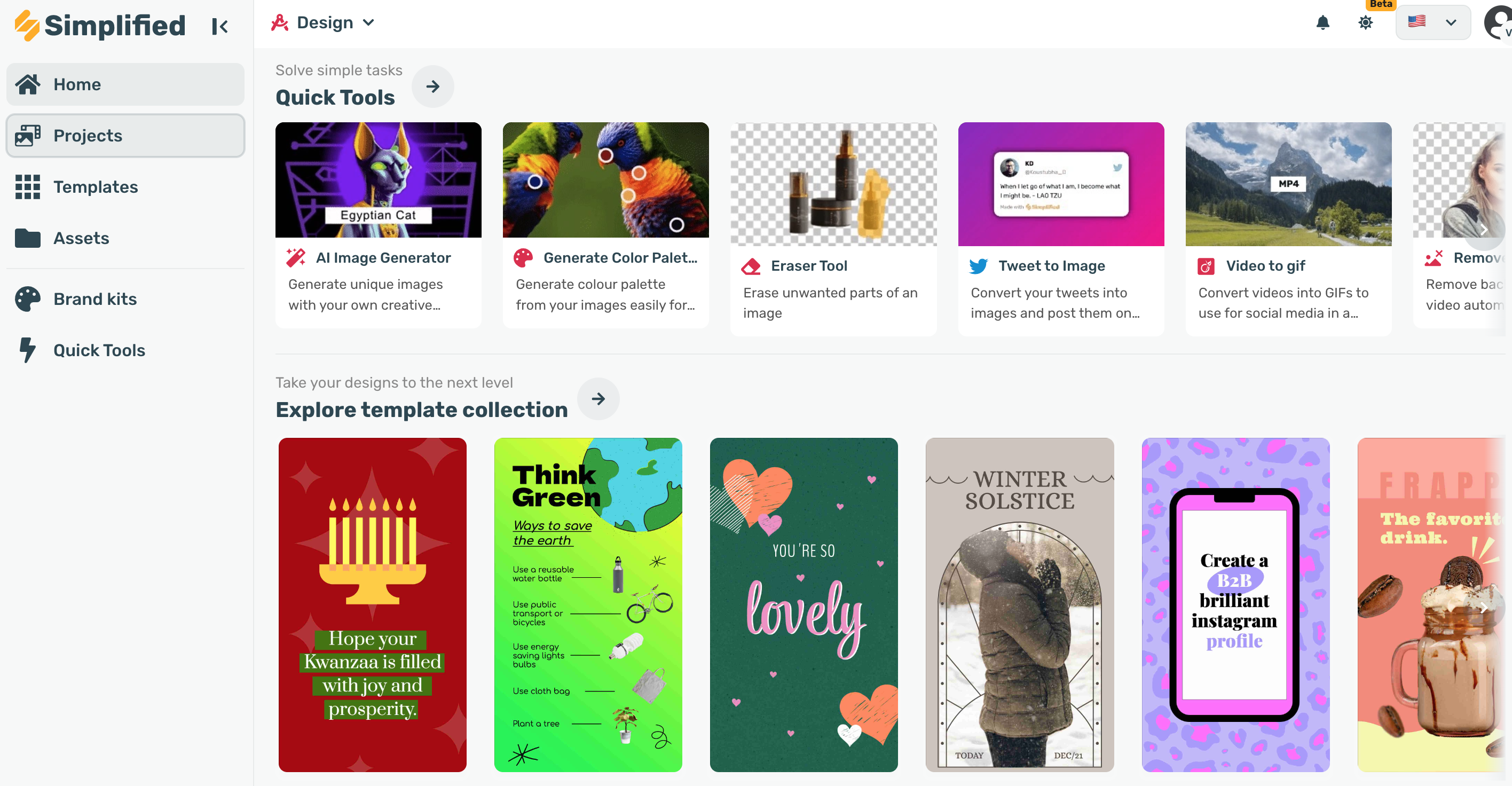
This second method uses Simplified. Here, your story’s background can be anything you want it to be to boost your Instagram marketing. Just follow these steps:
Step 1: Log in to Simplified and create a new project by clicking the plus sign on the left panel.
Step 2: Search ‘Instagram Story’ and look through the hundreds of design templates available. You can choose from there or start with a blank canvas.
Step 3: Once you have your template, design it the way you like! Change the color, insert a photo, text, or even audio. You can also add another slide if you plan to post multiple stories.
Step 4: After designing, simply export the image and upload it as an Instagram story.
Extra tips and tricks on creating Instagram stories:
- Take boomerangs. Boomerangs are a great way to show variety in your content and can be a fun way to engage with your followers.
- Use your brand’s fonts and colors. It’s important to keep your brand’s aesthetic for consistency and it helps with brand recognition as well. This applies to creating Instagram stories too! That’s why knowing how to change background colors on Instagram stories is essential.
- Let your followers access more content by linking your website. Adding a clear call-to-action with a link sticker is the best way in leading your followers to click on your website. You can get more clicks and even sales.


Start Creating With an Instagram Story editor (Like Simplified!)
Knowing how to change background colors on Instagram stories is beneficial for your business. From a solid color that matches your brand to any design you want to create, the possibilities are endless (especially with an Instagram story editor). Plus, now that you know how, you can explore and create even more content for your brand. You can boost your reach, increase your followers, and make your brand more known through creative Instagram stories.
It’s an all-in-one tool where you design graphics, write, plan, collaborate, schedule, and publish content in just one workspace. For Instagram stories, you can use the thousands of ready-made templates and design them using the one-click graphic design tool. More than that, schedule posting is also possible. You can design Instagram stories in minutes, have them scheduled to post, and you’re done! Everything is quick and easy with Simplified.



![7 Best AI Image Restoration Tools to Try in 2024 [Free & Paid] 7 Best AI Image Restoration Tools to Try in 2024 [Free & Paid]](https://siteimages.simplified.com/blog/Best-Free-Paid-AI-Image-Restoration-Tools-01.png?auto=compress&fit=crop&fm=png&h=400&w=400)
![How to Use Photoshop AI Generative Fill Feature [2024] How to Use Photoshop AI Generative Fill Feature [2024]](https://siteimages.simplified.com/blog/How-to-Use-Photoshop-AI-Generative-Fill-01-1.png?auto=compress&fit=crop&fm=png&h=400&w=400)
![20 Podcast Thumbnail Ideas to Boost Your Show’s Visual Appeal + Best Practices [2024] 20 Podcast Thumbnail Ideas to Boost Your Show’s Visual Appeal + Best Practices [2024]](https://siteimages.simplified.com/blog/Podcast-Thumbnail-Ideas-to-Boost-Your-Show-02-1.png?auto=compress&fit=crop&fm=png&h=400&w=400)



