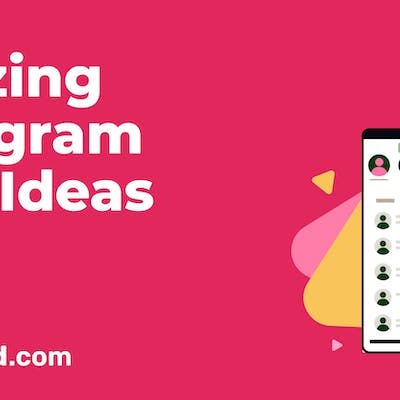Get ready to take your YouTube game to the next level with the exciting YouTube Shorts! Since its inception, content creators from all corners of the globe have been unleashing their creativity through Shorts.
A whopping 1.5 billion monthly visitors indulge in the world of YouTube Shorts. It is a sensation like no other! In this post, we unlock the ultimate secrets to uploading YouTube Shorts, giving you the inside scoop on tips, tricks, and best practices to skyrocket your video uploads.
Hold on tight because we are not stopping there! We reveal step-by-step instructions to upload YouTube Shorts from your mobile device or computer. Whether you are a seasoned video creator or a curious beginner, this is your moment.
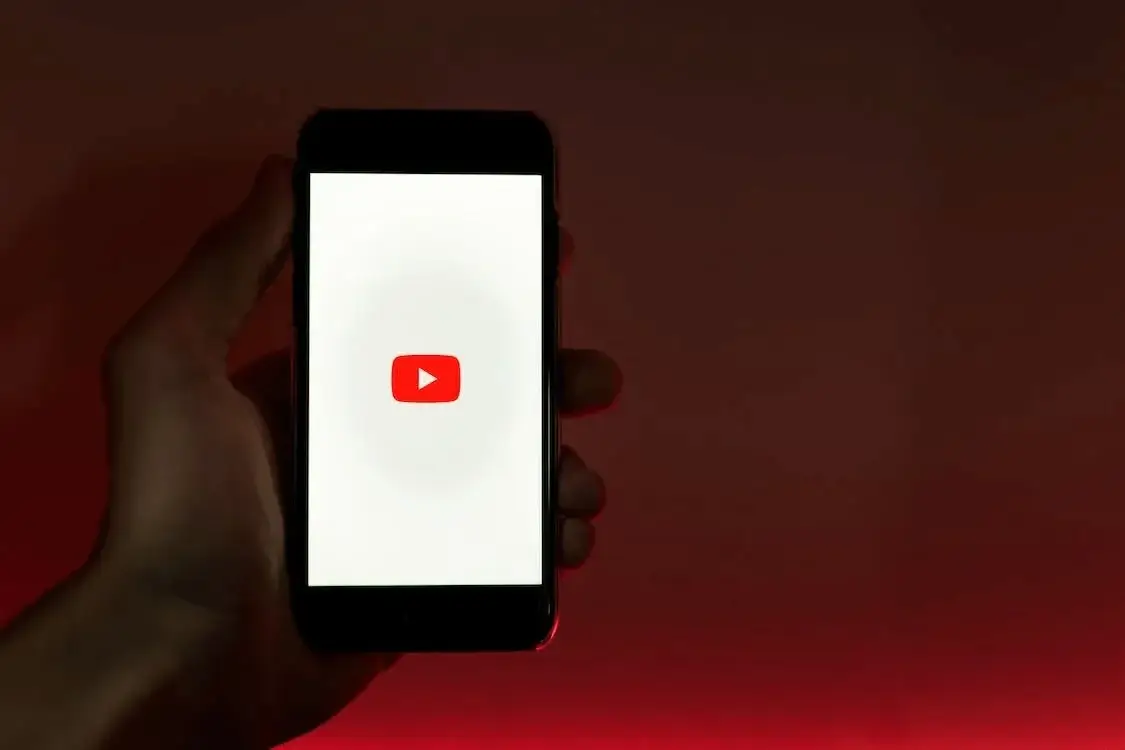
Also, we will explore how you can seamlessly use Simplified’s YouTube Scheduler and fantastic templates to gain maximum productivity in minimal time.
What are YouTube Shorts?
Short videos called YouTube shorts, uploaded by creators to their YouTube channels, have a runtime of 60 seconds or less. As a YouTube user, you may wonder why you should start using YouTube Shorts. Here are three reasons:
- A great way to reach a new audience.
- Improves your video SEO.
- Enhances video engagement.
Now that you know why you should be using YouTube Shorts, let’s move on to the main question: how to upload YouTube Shorts from PC and mobile?

Related: 10 Best AI Thumbnail Makers for YouTube and Social Media
What to Know Before Uploading YouTube Videos
Let’s establish the prerequisites to upload YouTube Shorts before we can learn how to do it. Unlike community postings, creators are not required to have a minimum subscriber count to upload and publish Shorts. So, all creators have access to YouTube Shorts.
Things to keep in mind to upload YouTube Shorts:
- The video should be oriented vertically.
- A 9:16 aspect ratio is required for videos.
- The YouTube Shorts title and description must contain the hashtag #Shorts for better reach.
- Videos must be between 15 and 60 seconds long.
How to Upload a Short to YouTube from a PC
Uploading YouTube Shorts from a desktop computer or other device is easy. You can only upload a pre-recorded video using your PC, as you can only record them with a mobile phone.
Step 1: Sign in
Logging into your YouTube account is the first step in uploading YouTube Shorts from your computer. Then press the Upload video button after clicking the ‘Create’ camera symbol in the upper right corner.
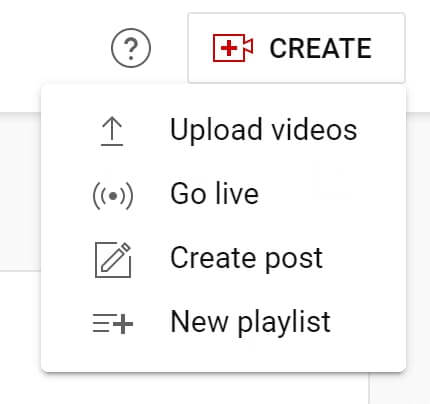
Step 2: Selecting & uploading your video
- Click “Create” (video camera button at the top right corner of the channel dashboard)
- When you select it, two choices will appear. Go Live and upload a video. Choose the “upload video” option from among these.
- You will land at the “upload videos” screen after choosing that. Select “Upload Video” from the menu.
- Click on the ‘select files’ button or drag and drop the desired video file to upload Shorts on YouTube.
Step 3: Complete the following fields
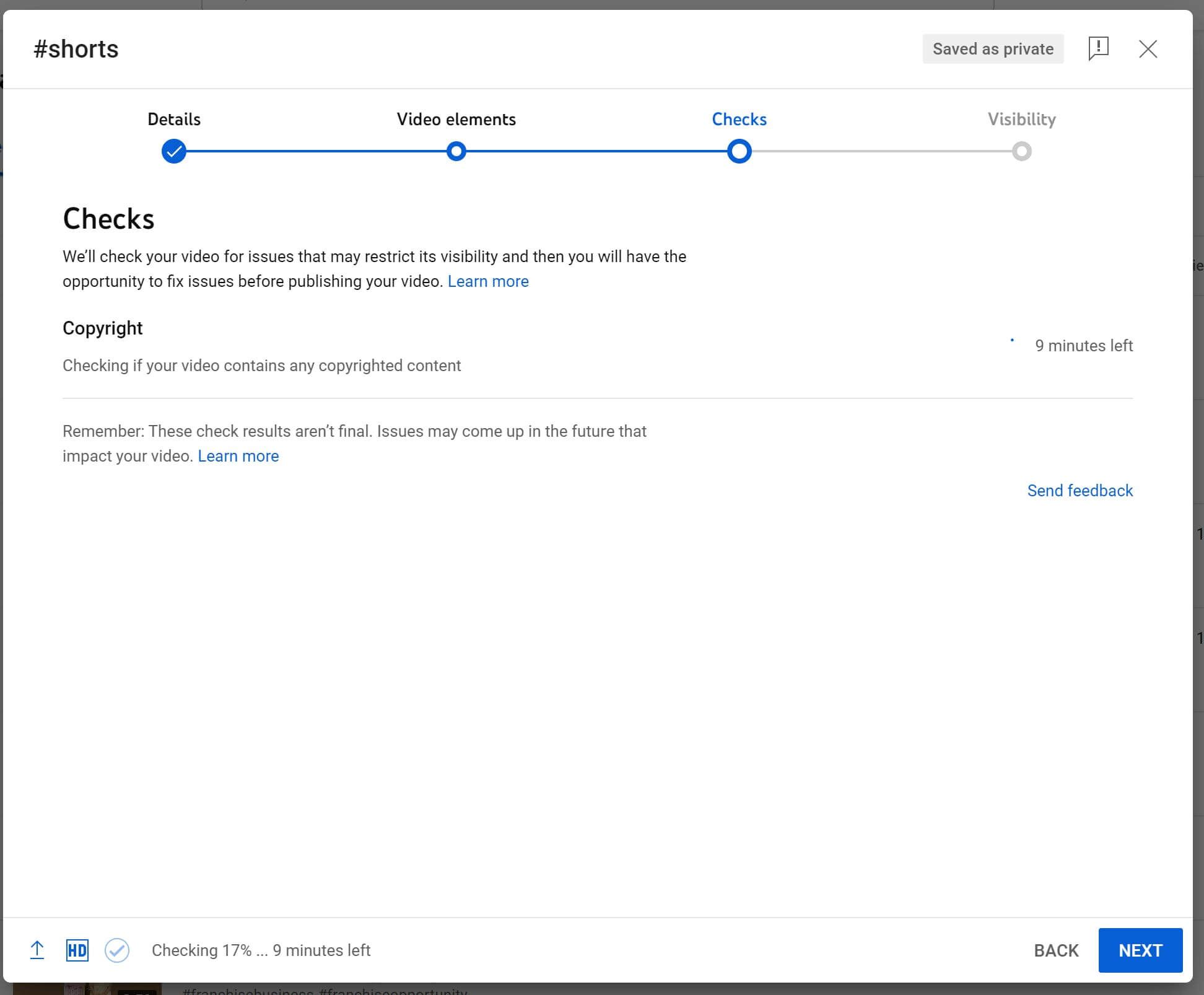
To publish the video:
- Write a compelling title & description.
- Use relevant keywords.
- Choose or upload the thumbnail of your Shorts video.
- Select the audience for your Shorts in “Video Elements’.
- Go through the ‘Checks’ and ‘Visibility’ screens, where you will have to choose if you want the video to be private, unlisted, or public.
Step 4: Publish!
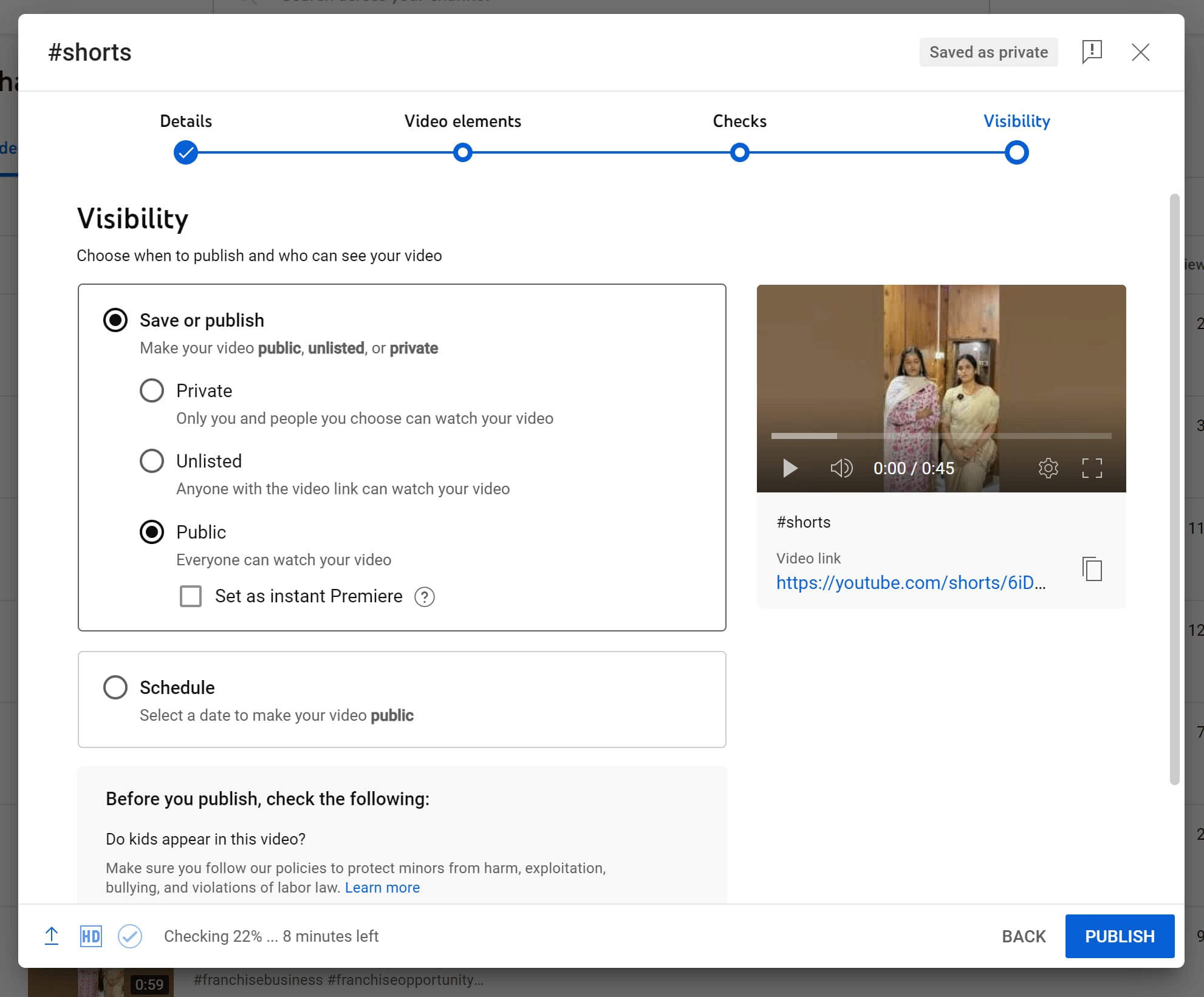
And there you go! That’s how you can upload Shorts on YouTube from a PC. After you publish your Shorts, you can promote them on your social media channels.
How to Upload YouTube Shorts from a Mobile Device
There are two main ways to upload YouTube Shorts using a phone:
- Uploading a pre-made Video to YouTube Shorts (only if it’s less than 60 seconds in length and has the right dimensions).
- Recording a new YouTube Shorts video within YouTube.
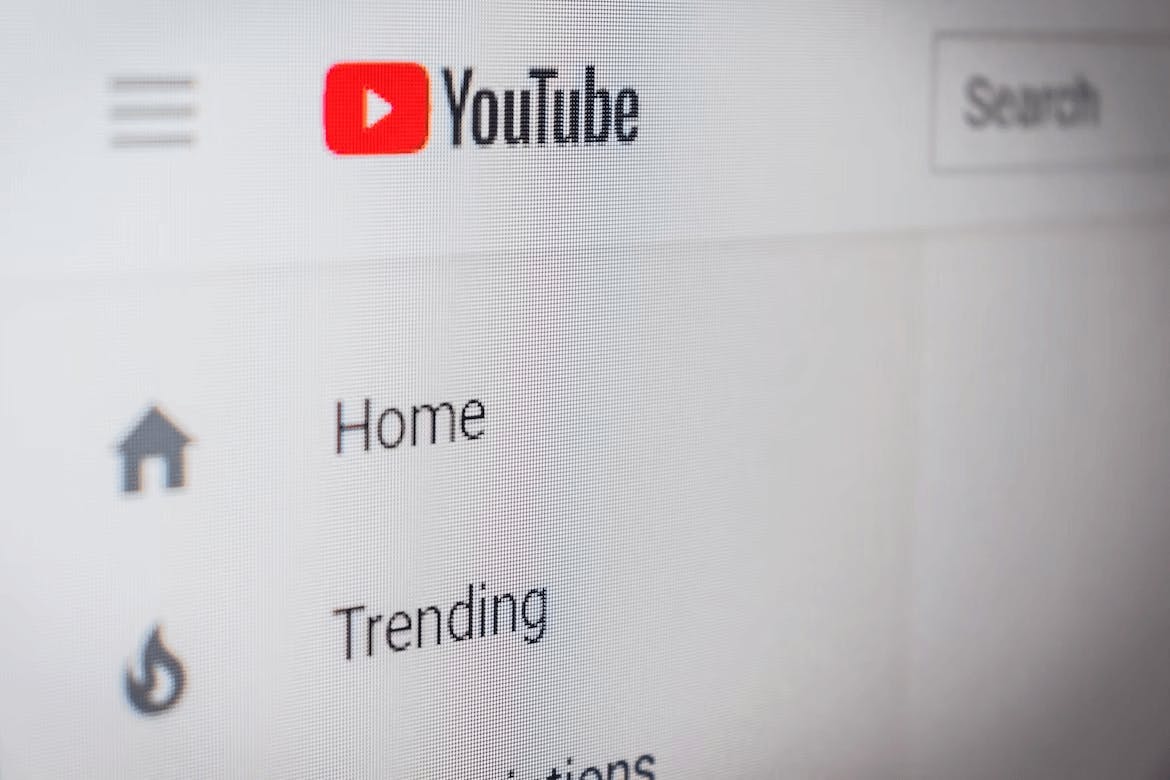
To upload pre-recorded YouTube Shorts, follow these steps:
- Open YouTube and click on the + (Create) icon in the bottom-middle part of the screen.
- Select Create a Short option to navigate to the Shorts editor.
- Next, upload the desired clip in your phone’s storage by clicking on the video gallery in the bottom left corner of the interface. You can also trim/cut your video.
- Add Sound, Text, Filters, etc., to the clip to make it even more unique.
- Click on ‘Next’ and add a Title and caption to the YouTube Short in the Details section of the uploader.
- Once done, click on ‘Upload Short’ to finish the process.
Related: How To Get Verified On YouTube: An Updated Guide
Upload YouTube Shorts by Recording real-time
The last way to upload YouTube Shorts using your mobile phone is by recording the video in the YouTube app itself.
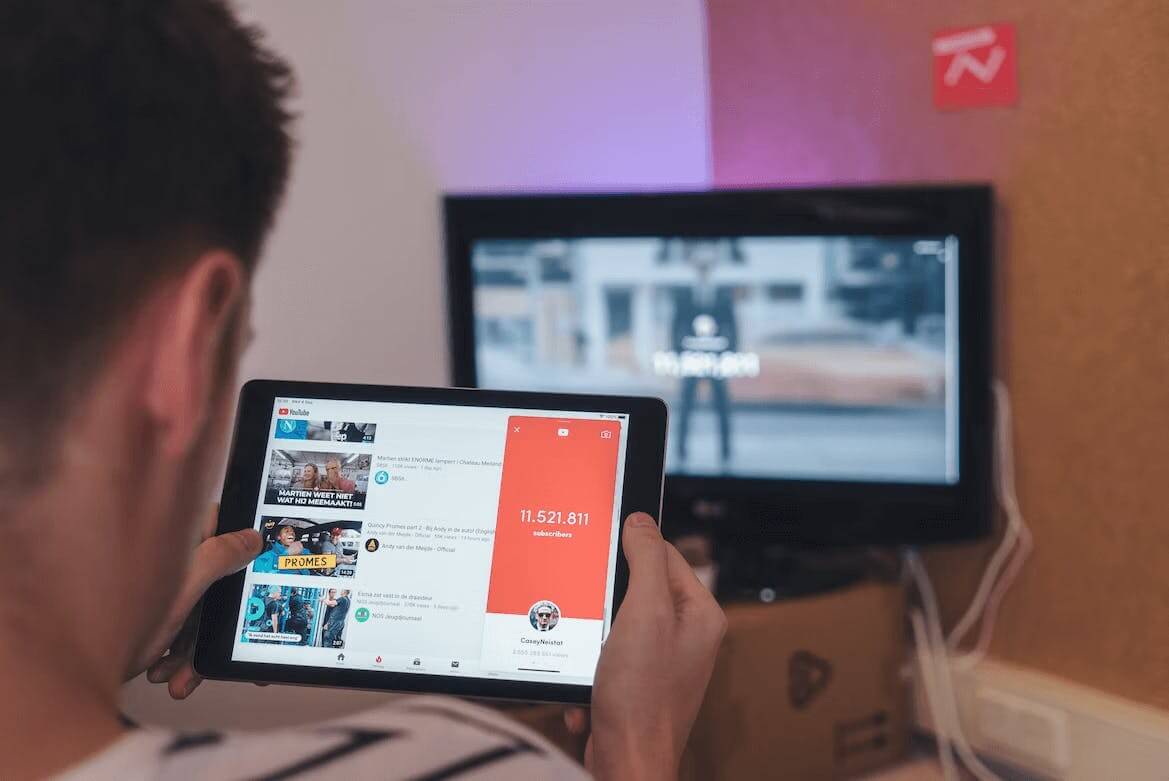
- Open the YouTube app using your Android or Apple device.
- Similar to the previous approach, click on ‘Create a Short.’
- Record the content that you’d like to create. Note: you’ve got more flexibility and features to choose from when recording the video clip in the Shorts Creator.
- Before you start recording, you can set the speed of the video and even a countdown timer for the video’s start.
- Add the Title and Description of your Shorts video. Hit ‘Upload Shorts,’ and you’re done!
Introducing Simplified’s Free Templates And YouTube Scheduler
YouTube Shorts has taken the online world by storm. But to truly harness the potential of YouTube Shorts and maximize your impact, you need the right tools.
This is where Simplified steps in as your ultimate partner in YouTube marketing and channel management. Simplified’s extensive library of templates includes text overlays, eye-catching effects, and stylish transitions designed specifically for Shorts. You can effortlessly create visually stunning, attention-grabbing videos and upload YouTube Shorts with them.
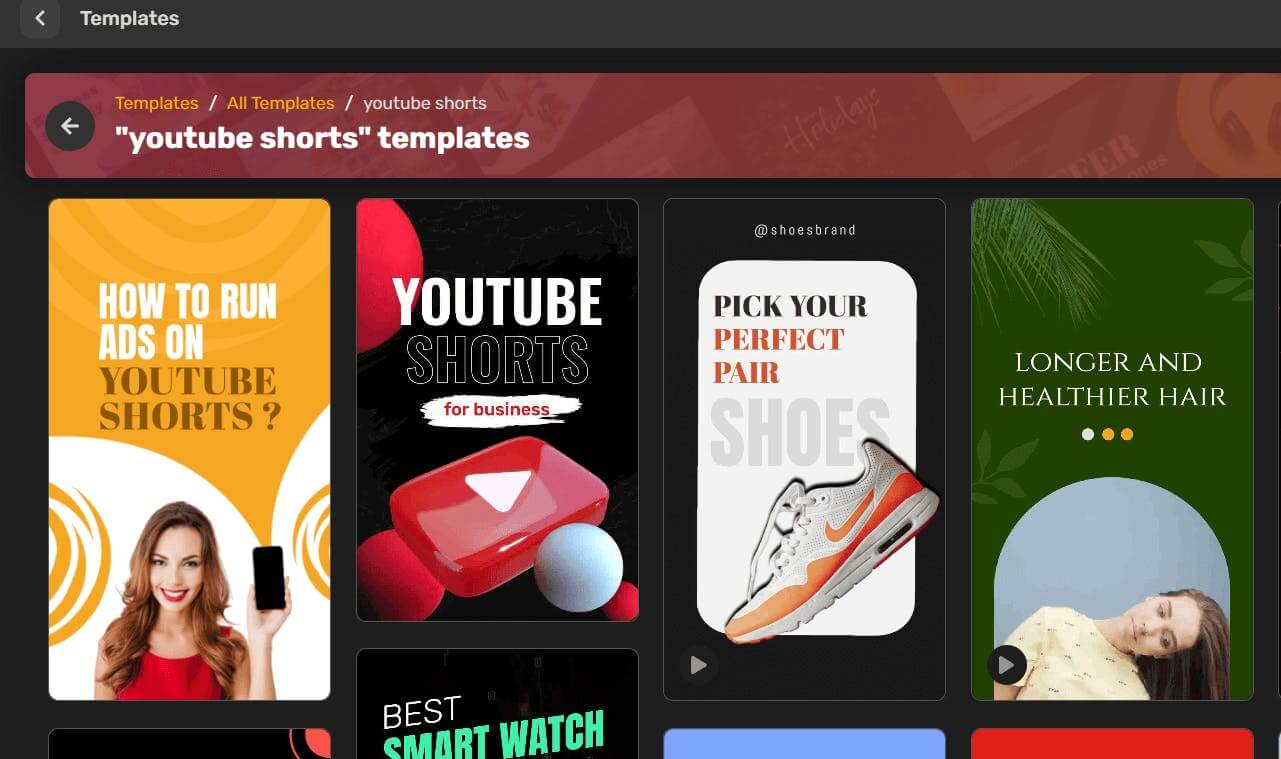
But that is not all. Simplified’s YouTube Thumbnail maker and Scheduler tools take your content strategy to new heights. Say goodbye to last-minute rushes and hello to a strategic approach that will drive your YouTube success.
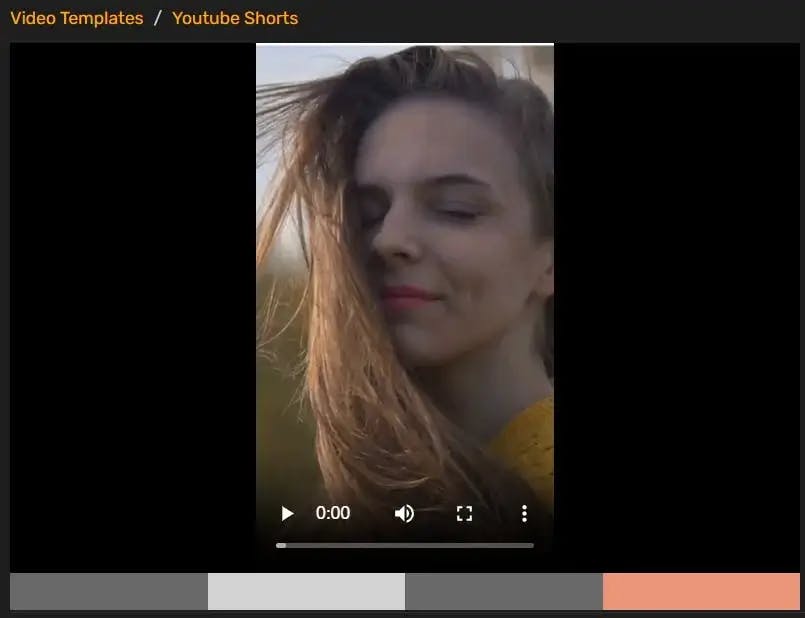
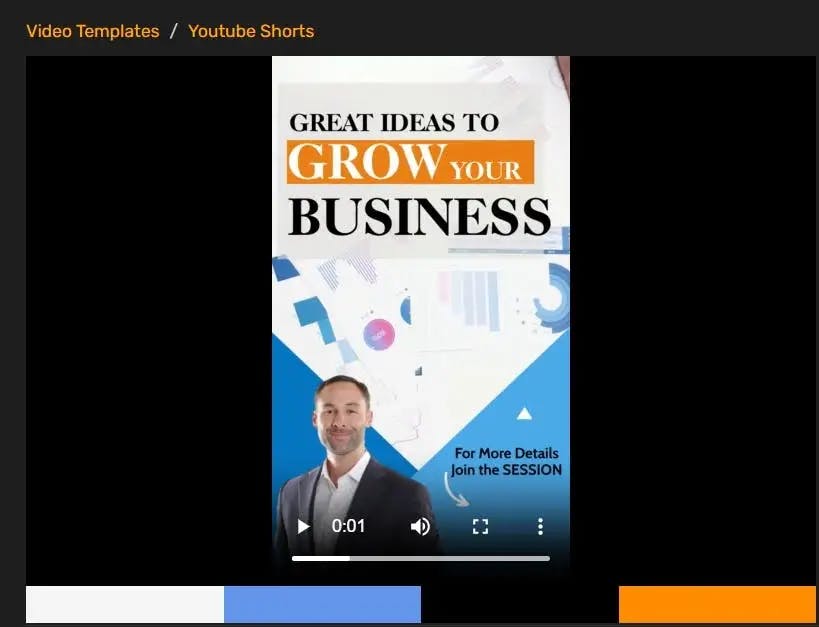
Simplified offers a 360-degree solution for all your content needs, from writing YouTube descriptions, making videos, designing, editing, planning, scheduling, and tracking analysis. Elevate your YouTube Shorts game with stunning templates from Simplified!



![10 Project Management Software & Tools for Creative Agencies [Free & Paid] 10 Project Management Software & Tools for Creative Agencies [Free & Paid]](https://siteimages.simplified.com/blog/Advertising-Agency-Project-Management-Softwares-01.png?auto=compress&fit=crop&fm=png&h=400&w=400)


![How to Find Your Drafts on Instagram: Posts, Reels & Stories [2024] How to Find Your Drafts on Instagram: Posts, Reels & Stories [2024]](https://siteimages.simplified.com/blog/How-to-Find-Your-Drafts-on-Instagram-Ultimate-Guid-01-1.png?auto=compress&fit=crop&fm=png&h=400&w=400)



![20 Top monday.com Alternatives In 2024 [Free & Paid] 20 Top monday.com Alternatives In 2024 [Free & Paid]](https://siteimages.simplified.com/blog/Top-Project-Management-Tools-01-1.png?auto=compress&fit=crop&fm=png&h=400&w=400)

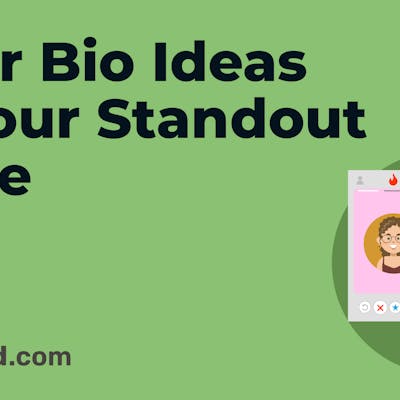
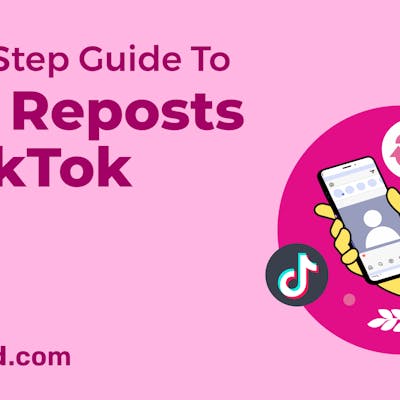
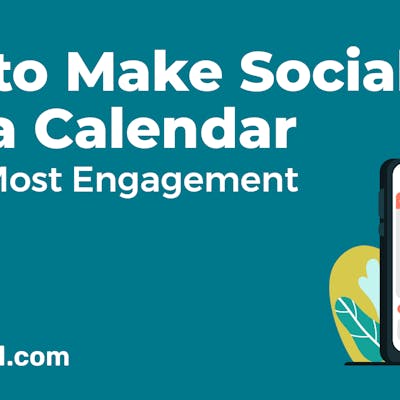
![Sprout Social Review: Features, Pricing, Pros & Cons [2024] Sprout Social Review: Features, Pricing, Pros & Cons [2024]](https://siteimages.simplified.com/blog/Sprout-Social-Review-02.png?auto=compress&fit=crop&fm=png&h=400&w=400)
![How to Find Trending Songs for Instagram Reels 2024 [+Top Picks] How to Find Trending Songs for Instagram Reels 2024 [+Top Picks]](https://siteimages.simplified.com/blog/Find-Trending-Songs-on-Instagram-Reels-02.png?auto=compress&fit=crop&fm=png&h=400&w=400)
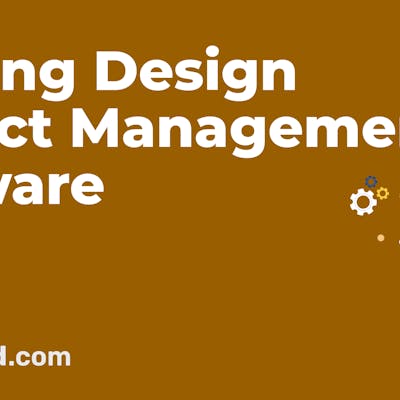
![Bulk Scheduling Social Media Posts: The Ultimate Guide [2024] Bulk Scheduling Social Media Posts: The Ultimate Guide [2024]](https://siteimages.simplified.com/blog/Bulk-Scheduling-Social-Media-Posts-02-1.png?auto=compress&fit=crop&fm=png&h=400&w=400)
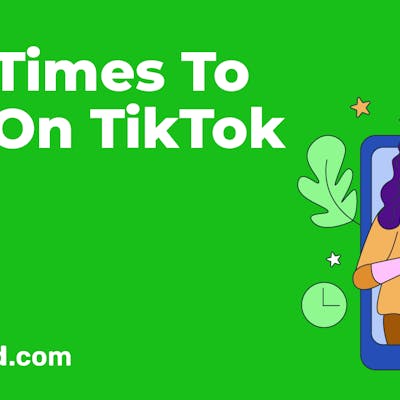
![The Complete Guide to Using Nextdoor for your Business [2024] The Complete Guide to Using Nextdoor for your Business [2024]](https://siteimages.simplified.com/blog/Everything-About-Nextdoor-For-Business-02.png?auto=compress&fit=crop&fm=png&h=400&w=400)
![23+ Best Social Media Scheduling Tools (Free & Paid) [2024] 23+ Best Social Media Scheduling Tools (Free & Paid) [2024]](https://siteimages.simplified.com/blog/ChatGPT-Prompts-For-Copywriting-01.png?auto=compress&fit=crop&fm=png&h=400&w=400)