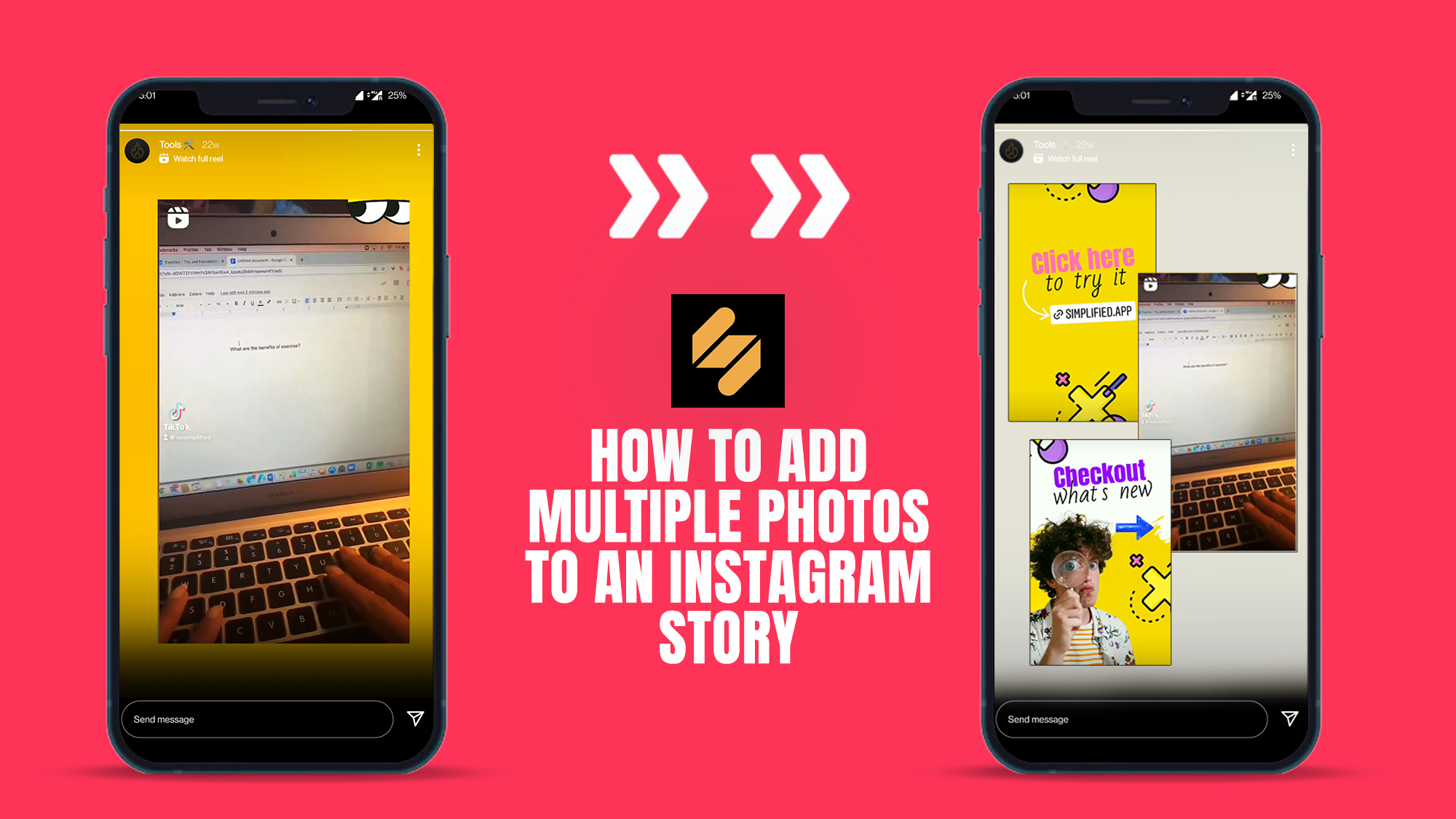Perfect Your Photos: Remove Blue Flowers with AI Precision
For anyone aiming to perfect their photos by removing distracting blue flowers, our photo blue flower remover uses advanced AI to analyze and edit out unwanted floral elements without requiring extensive editing skills. Targeting both amateur photographers and social media enthusiasts, this tool simplifies image cleanup, allowing you to maintain the focus on your main subject and improve overall composition. By automatically detecting and replacing the specific color and object, it preserves the natural background, ensuring your photos look professional and clean.