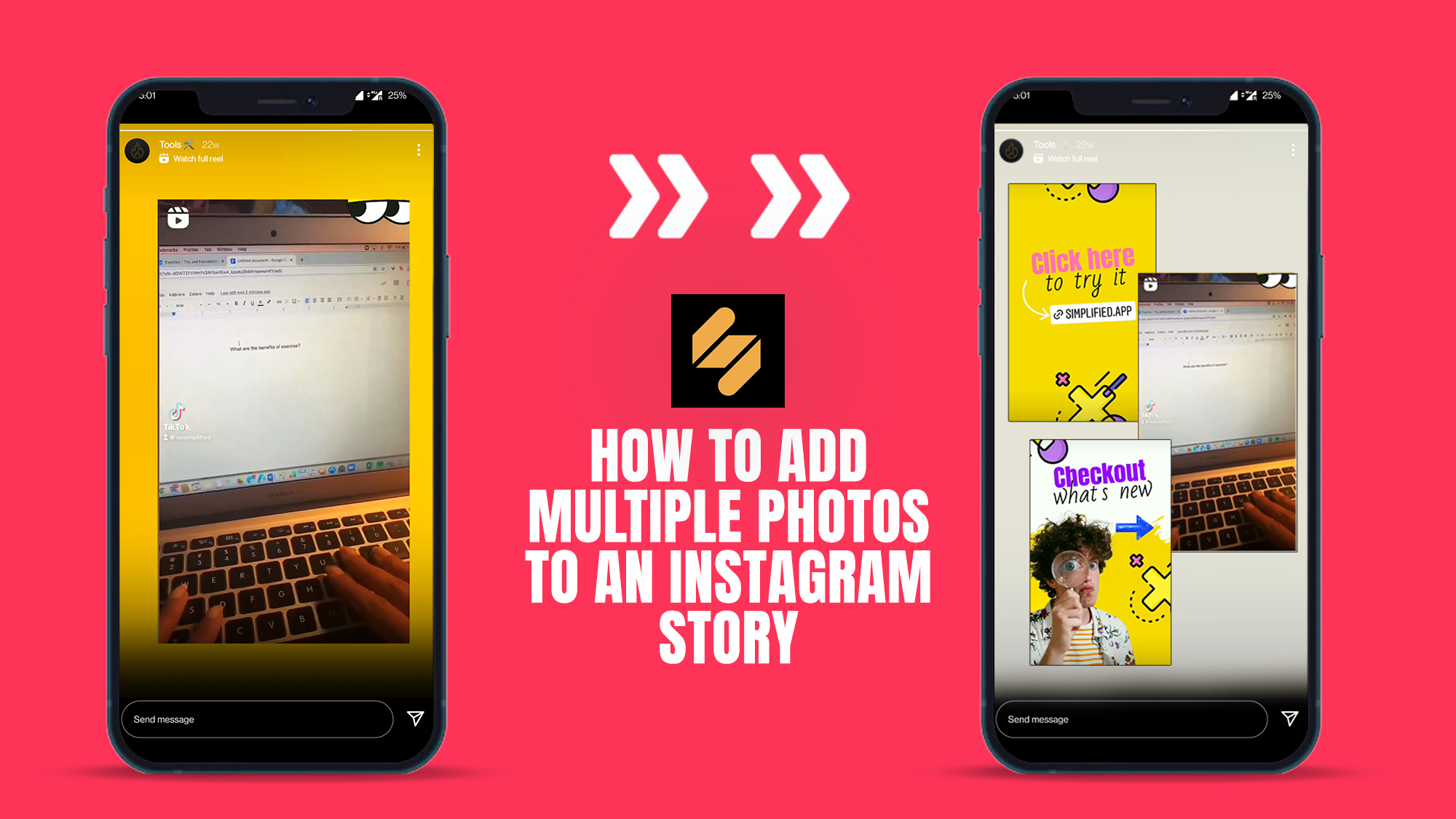Advanced AI Photo Layer Removal for Improved Image Quality
The AI tool designed for removing layers from photos is perfect for amateur photographers and graphic designers who need to clean up their images without extensive technical skills. By using advanced AI algorithms, this tool identifies and deletes unwanted objects or backgrounds, filling in the gaps with matching pixels from the surrounding area. This capability not only improves the aesthetic of the photo but also saves time for users, enabling them to focus on creative aspects of their projects. Whether you're preparing product photos for an online store or crafting visuals for a digital marketing campaign, this photo layer remover is an invaluable asset for producing high-quality images.