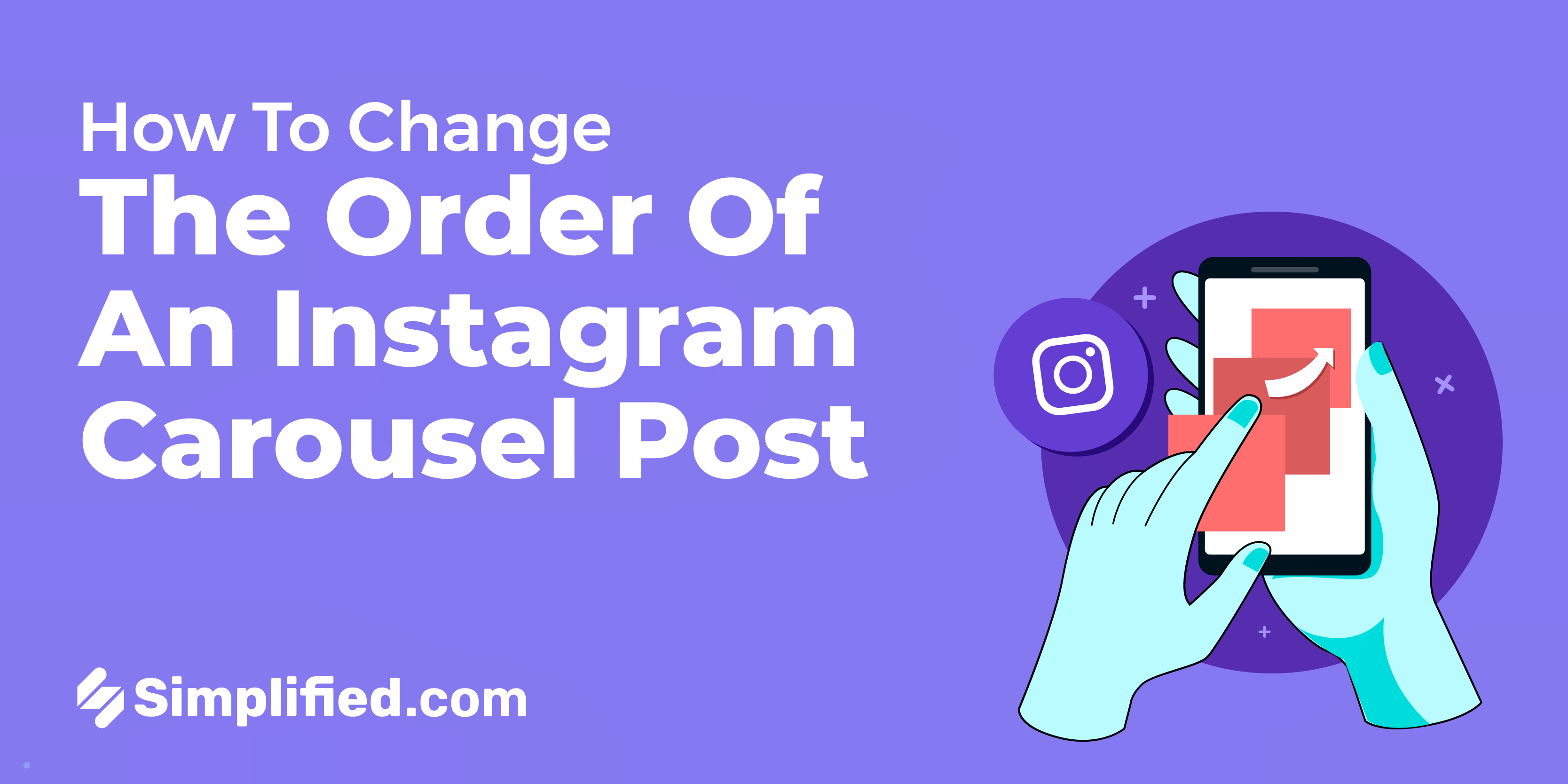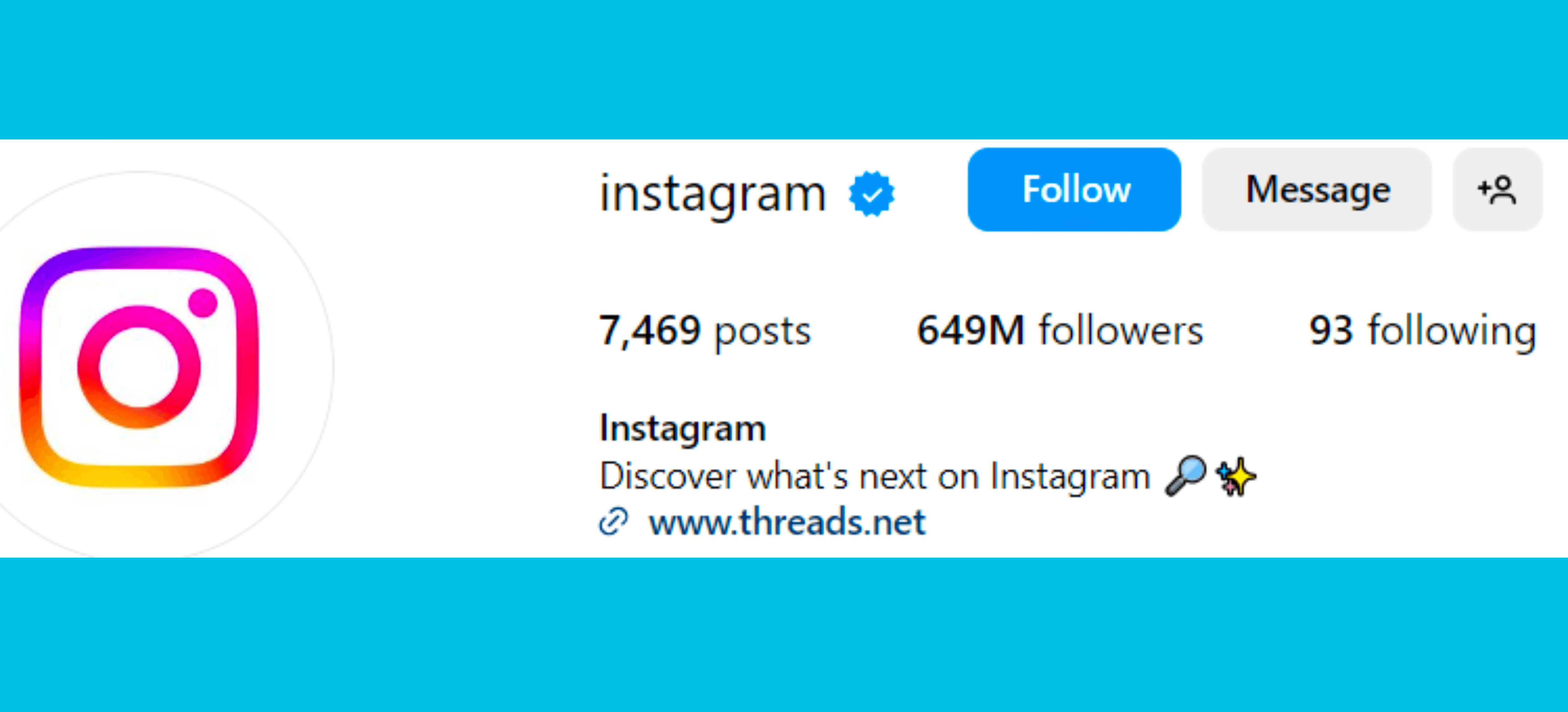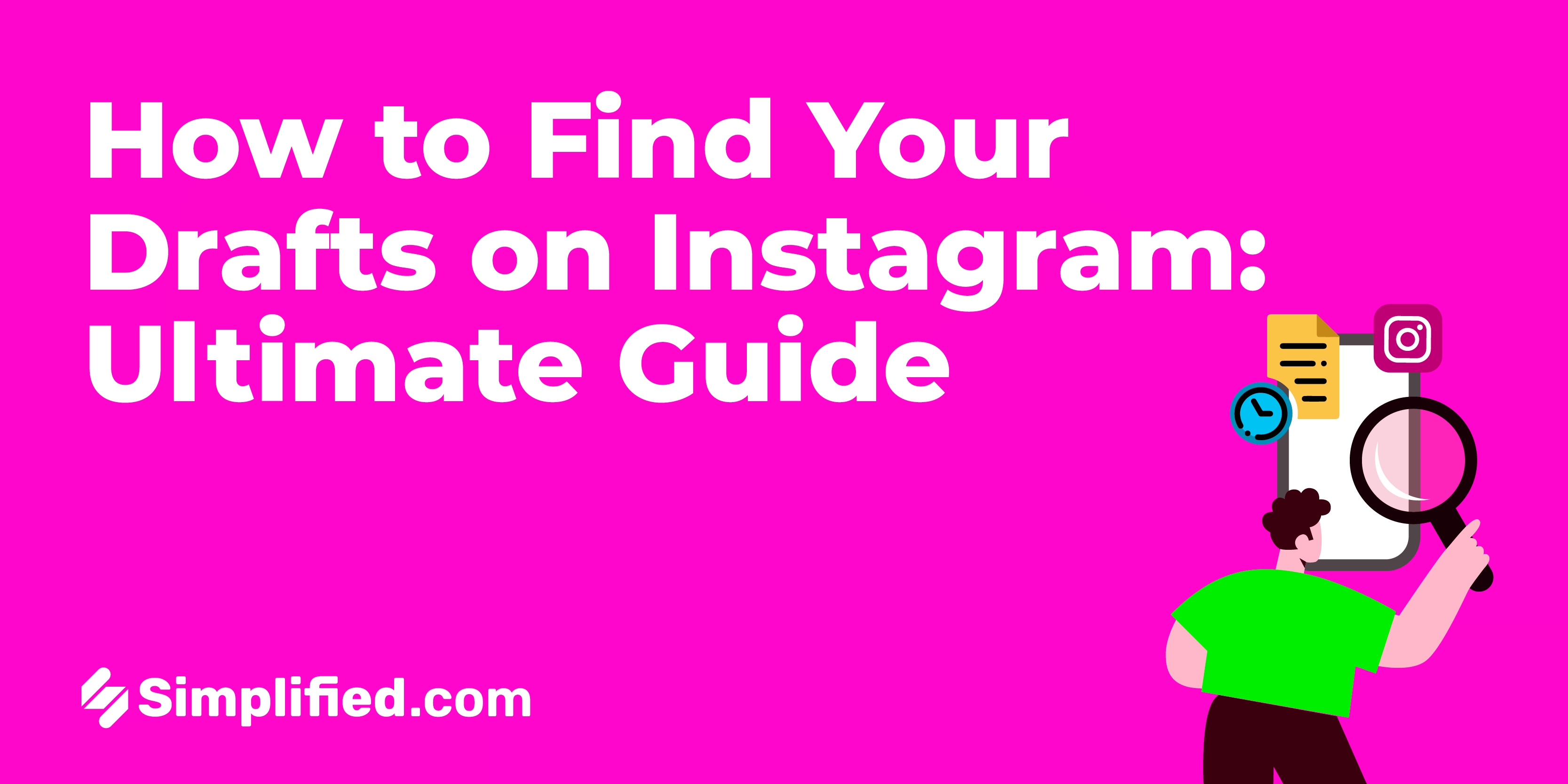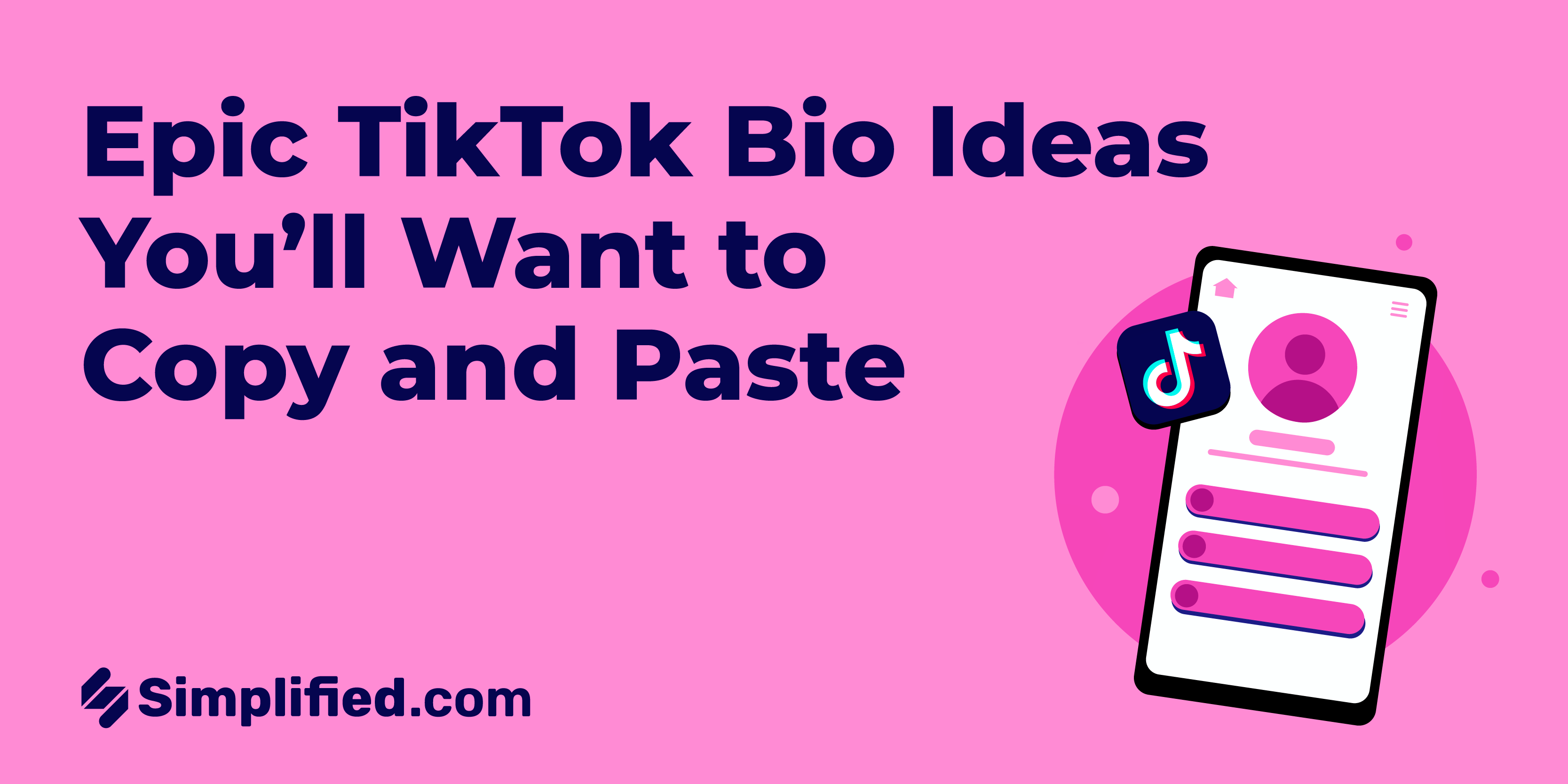What do you mean by Facebook Ads Manager?
Facebook Ads Manager is a tool for managing, creating, and analyzing paid advertising campaigns on Facebook. Recently, Facebook merged Ads Manager and Power Editor into a single platform, making it more convenient to create and monitor ad campaigns across various advertising platforms owned by Facebook, including Instagram ads.
There are two ways to use Facebook Ads Manager to create a new campaign: guided creation and quick creation. You can switch between the two by clicking the "Switch to Guided Creation" or "Switch to Quick Creation" buttons.
Facebook Ads Manager offers several features, including the ability to choose the devices (desktop, mobile, or both) on which your ads will be displayed, select the ad placement on the page (News Feed, Right-Hand Column), upload contact lists for custom targeting, find people similar to your target audience, and conduct A/B testing to determine the most effective ad elements and strategies.
Quick Creation allows you to configure your Facebook ad settings and name your ads, ad sets, and campaigns in a single window.
Guided Creation, on the other hand, serves as a step-by-step guide for beginners to create entirely new Facebook ad campaigns. Here are the steps to follow:
- Choose the marketing objective based on your business or revenue goals. For example, if you want to increase the overall reach of your ad, select "Reach" under the "Awareness" category. Provide a specific name for your campaign, especially if you're running multiple campaigns simultaneously.
- Set up your ad account by selecting the necessary information, such as country, currency, and time zone. Choose your currency and time zone carefully, as these settings cannot be changed later unless you create a new ad account. Facebook uses this information for billing and reporting purposes. You can also name your ad account by clicking on the "Show Advanced Options" button.
- Choose whether to create one ad set or multiple ad sets. Ad sets allow you to define various settings for different audiences, locations, and more.
- Select the Facebook Page for the ad set from the drop-down menu. If the desired page is not listed, you can create a new page by clicking the "+" button.
- Define the details of your target audience, including locations and demographics. You can create a custom audience by making lists of visitors, leads, or customers. Add additional audience information such as location, age range, gender, and languages. Utilize detailed targeting to match your audience with specific demographics, interests, or behaviors. You can also choose the type of connection to reach people who have taken a particular action, like liking your page, and meet your targeting criteria.
- Choose the placements for your ad, including Facebook, Instagram, Audience Network, and Messenger. You can exclude certain placements by using the "Edit Placements" option or opt for "Automatic Placements" to have the ad placements optimized automatically.
- Select optimization and delivery options, including whether to optimize for "reach" or "impressions," the frequency of ad display, bid strategy, and more. Set your budget and specify the start date for your ads to appear. Determine how much of your ad budget should be allocated to each ad set, set your total budget, and schedule when your sets should start running.
The benefits of using Facebook Ads Manager include the ability to edit ads or campaigns in bulk (calls-to-action, bids, budgets, audiences, etc.), manage campaigns across Facebook, Instagram, and Audience Network, include variations in audiences, locations, and more, use the built-in analysis tool called Ads Reporting, and customize your campaigns and ad sets to fit your budget.
.webp)