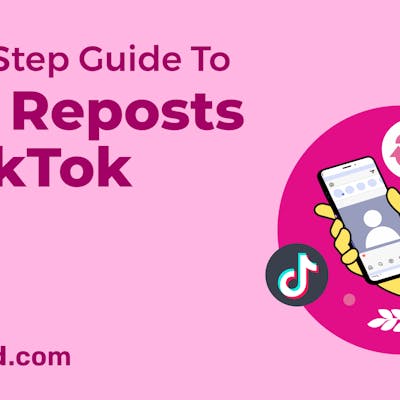![How to Find Your Drafts on Instagram: Posts, Reels & Stories [2025] How to Find Your Drafts on Instagram: Posts, Reels & Stories [2025]](https://siteimages.simplified.com/blog/How-to-Find-Your-Drafts-on-Instagram-Ultimate-Guid-01-1.png?auto=compress&fit=crop&fm=png&h=400&w=800)
Instagram is a popular social media platform that allows you to share photos, videos, and stories with your followers. The app also has a feature that allows you to save drafts of your posts, reels, livestreams, and stories. It is a great way to keep track of your content and share it at a later time.
A common question in this context is how to find drafts on Instagram. While preparing content in advance is beneficial, the challenge arises when you struggle to find them for posting.
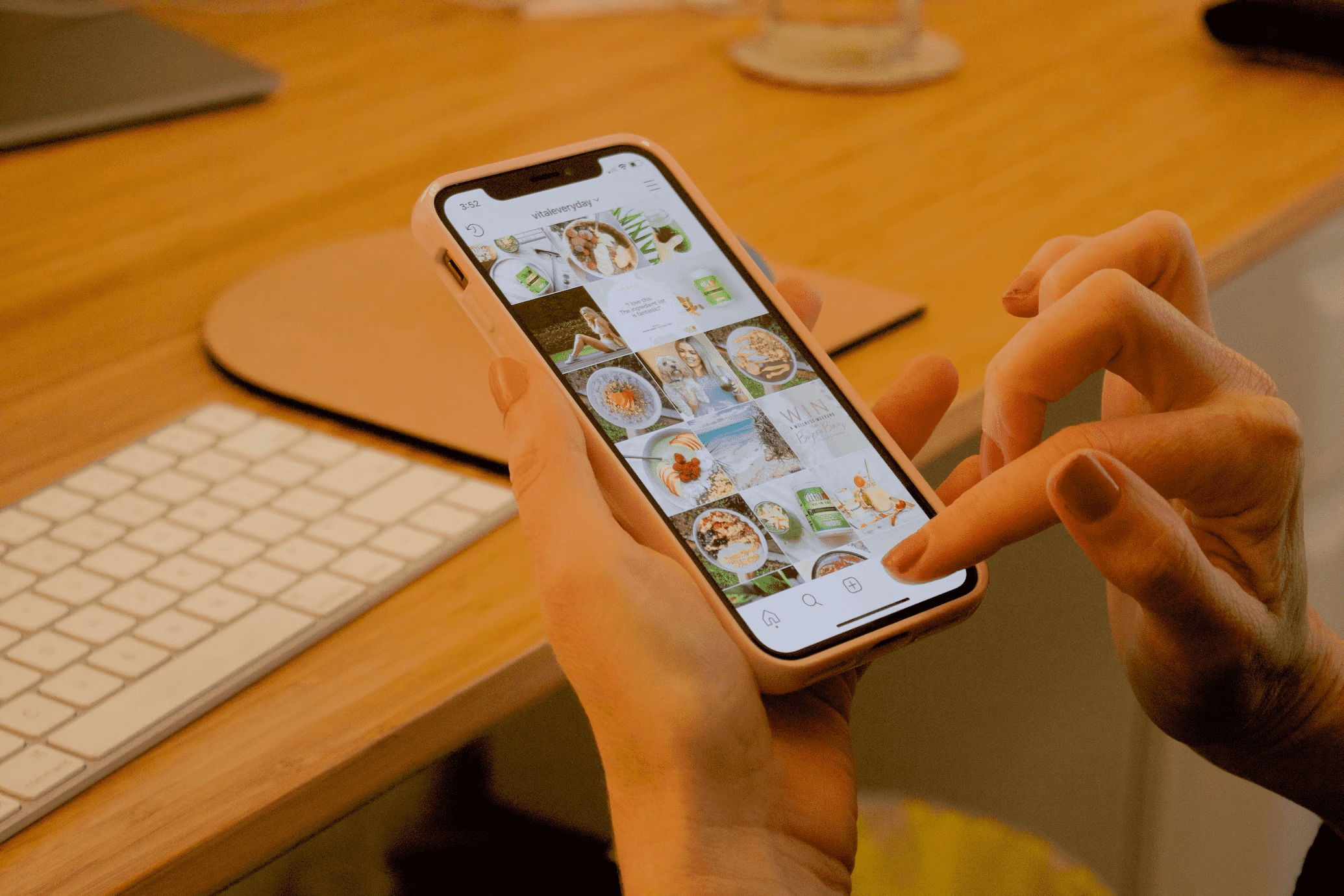
Source: Unsplash
In this guide, we’ll walk you through the steps on how to find your drafts on Instagram for posts, reels, live, and stories. Whether you’re an influencer, business owner, or social media enthusiast, understanding the ins and outs of drafts can save you time and effort.
Bonus: Instagram Marketing: 11 Powerful Tips [+ Free Content Scheduler Tool]
Why Did My Instagram Drafts Disappear?
Before we delve into the steps to find your Instagram drafts, let us address a common concern: disappearing drafts. If you’ve experienced the frustration of your Instagram drafts vanishing, sweat not. This guide will help you locate your drafts and provide insights on preventing them from disappearing.
Bonus: Understanding Instagram Post Dimensions: Types & Usage
Creating Instagram Drafts
Creating an Instagram draft for future posting is a simple process within the user-friendly Instagram app. The following straightforward steps will guide you through the process:
- Open Instagram on your mobile.
- Tap on the “+” icon to capture a new image or select one from your gallery.
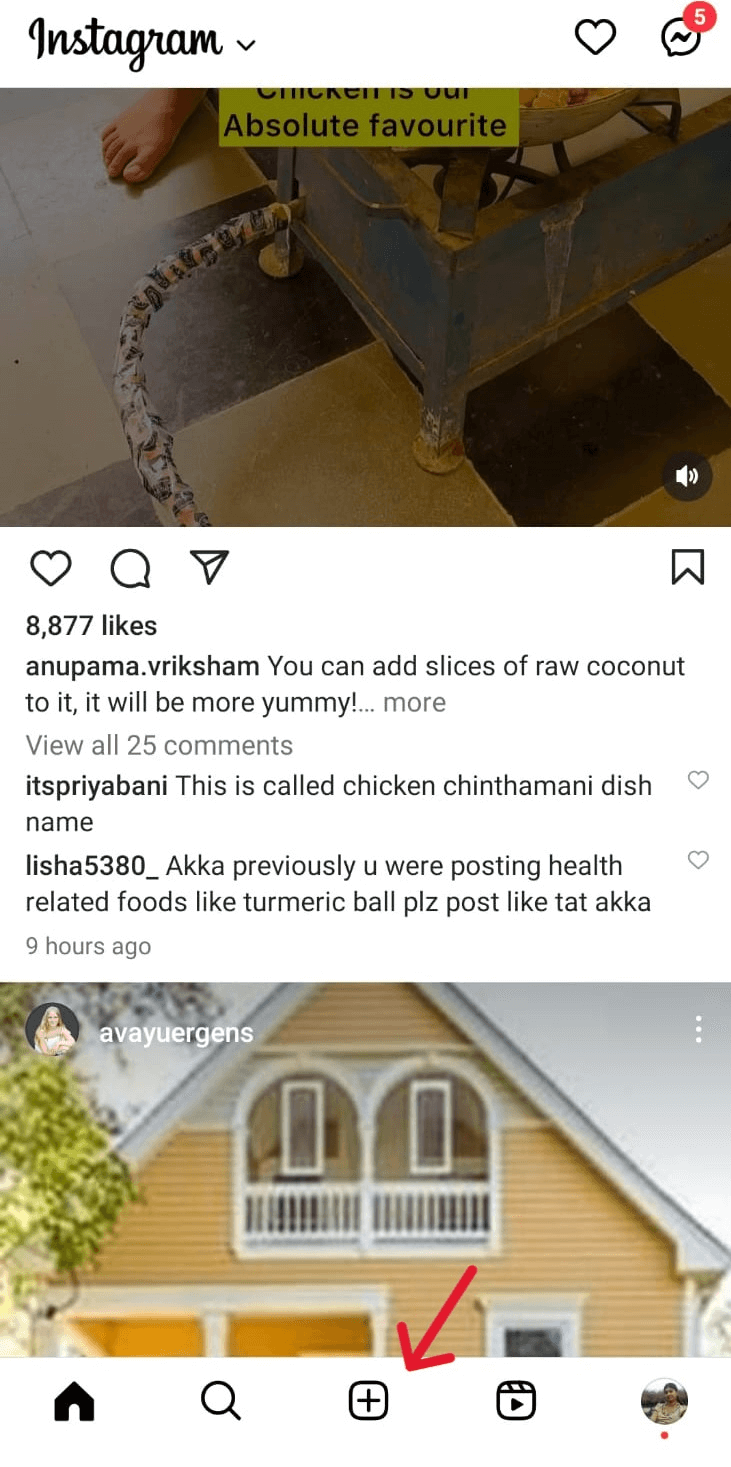
Source: Instagram
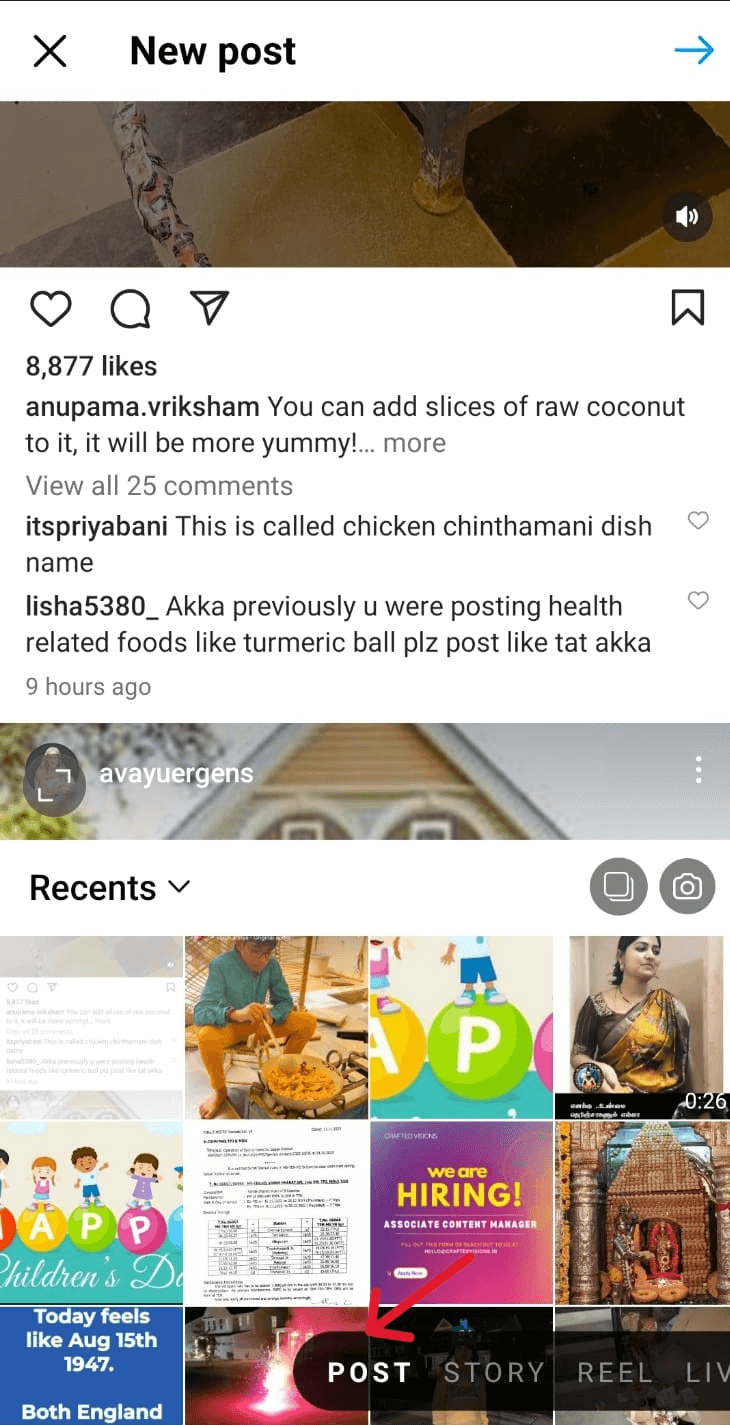
Source: Instagram
- To make the availability of the Drafts option, you need to edit the post. Tap “Edit” and make any desired adjustments to your image.
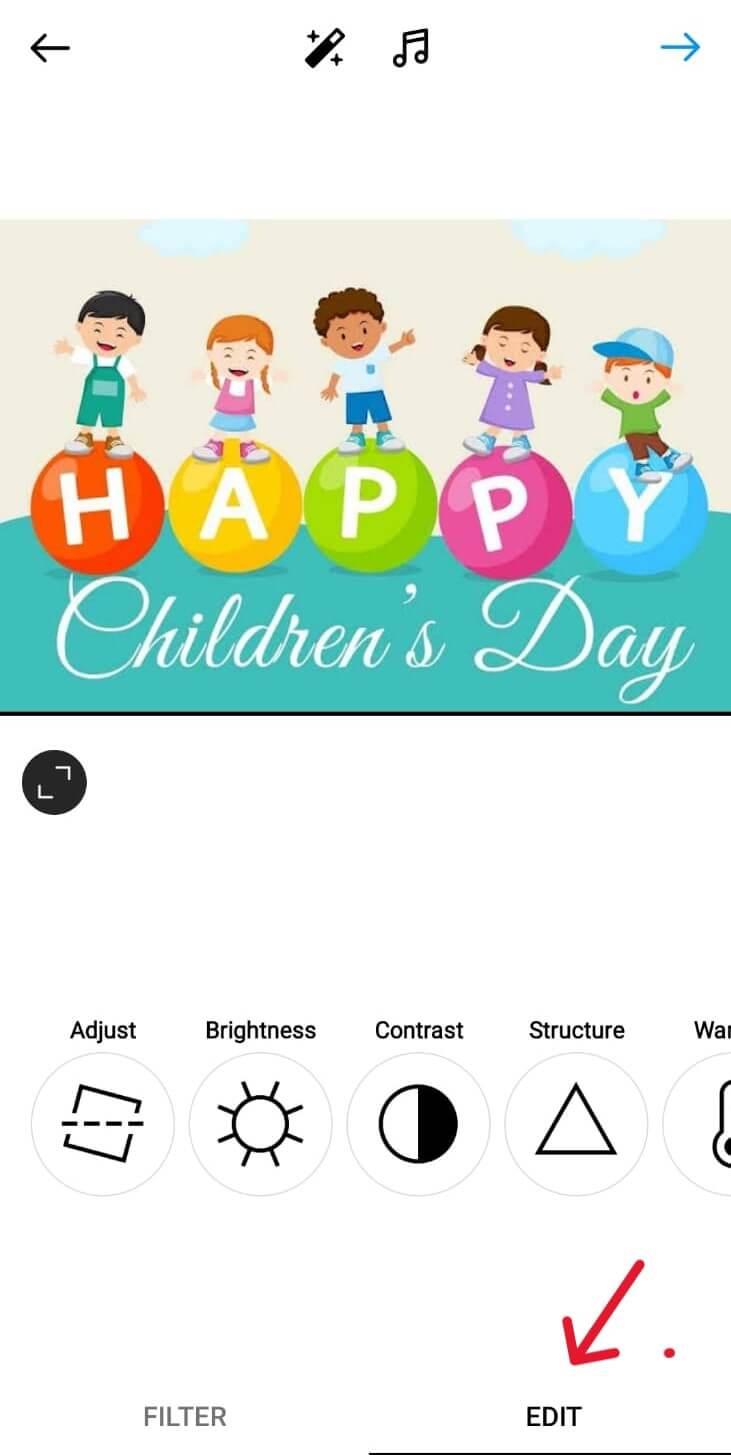
Source: Instagram
- After making edits, navigate back by tapping the X in the upper left-hand corner.
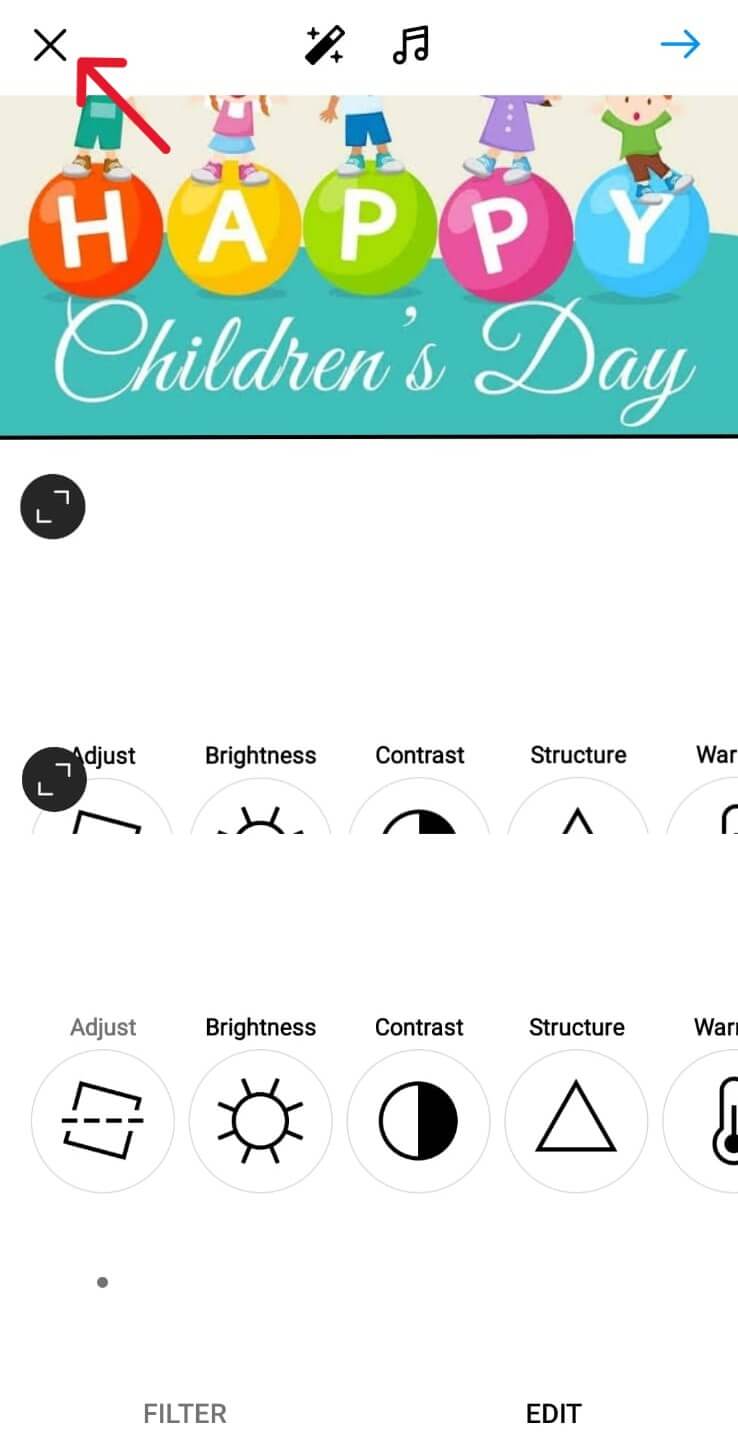
Source: Instagram
- Upon exiting the editing screen, a popup menu will appear. Choose “Save Draft” to save your work for later use.
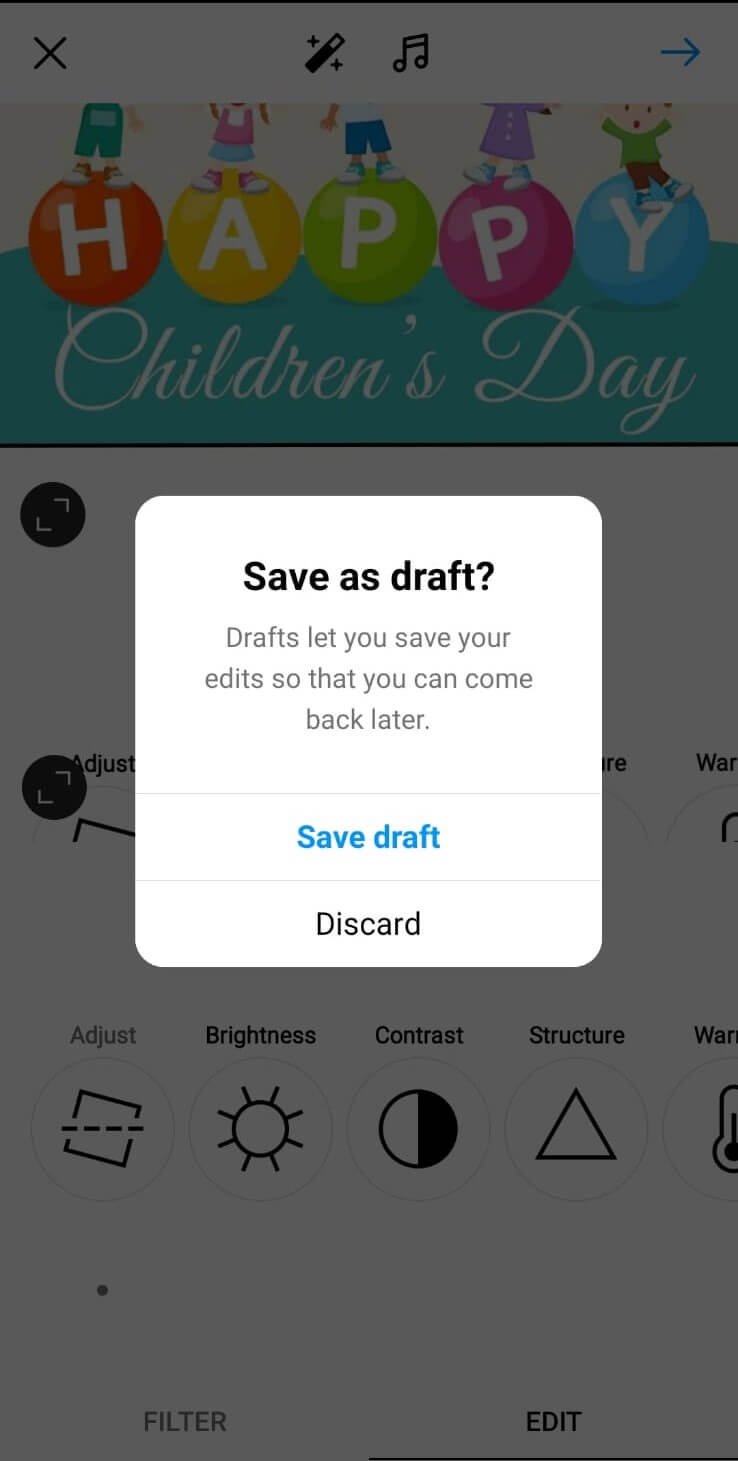
Source: Instagram
It is similar to that of preparing a post for immediate posting. Instead of finalizing the post, you opt to go back by tapping the appropriate option rather than ‘Post.’ This action holds the image as a draft until you decide it’s ready for public viewing.
How to Find Your Drafts on Instagram
Posts
- Open the Instagram app and tap the + icon.
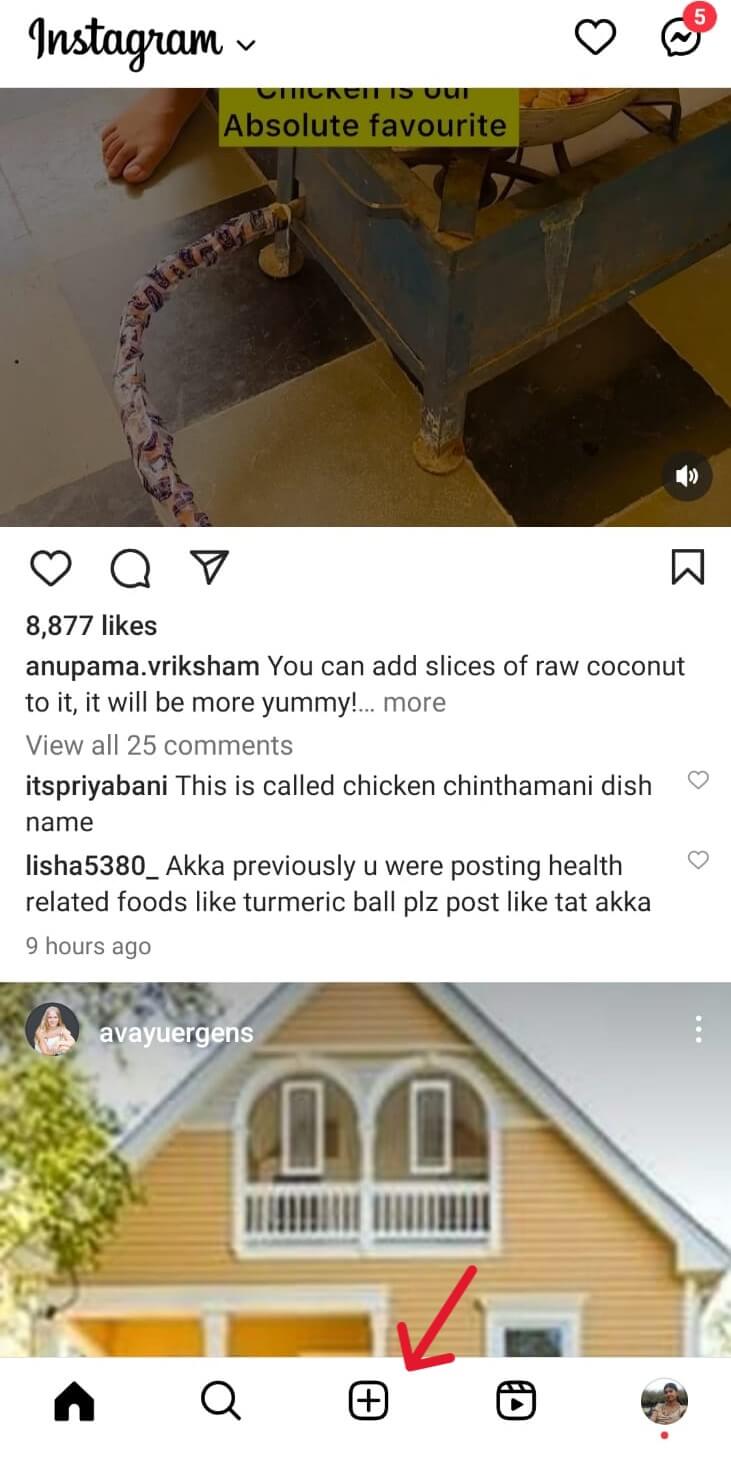
Source: Instagram
- Select Post.
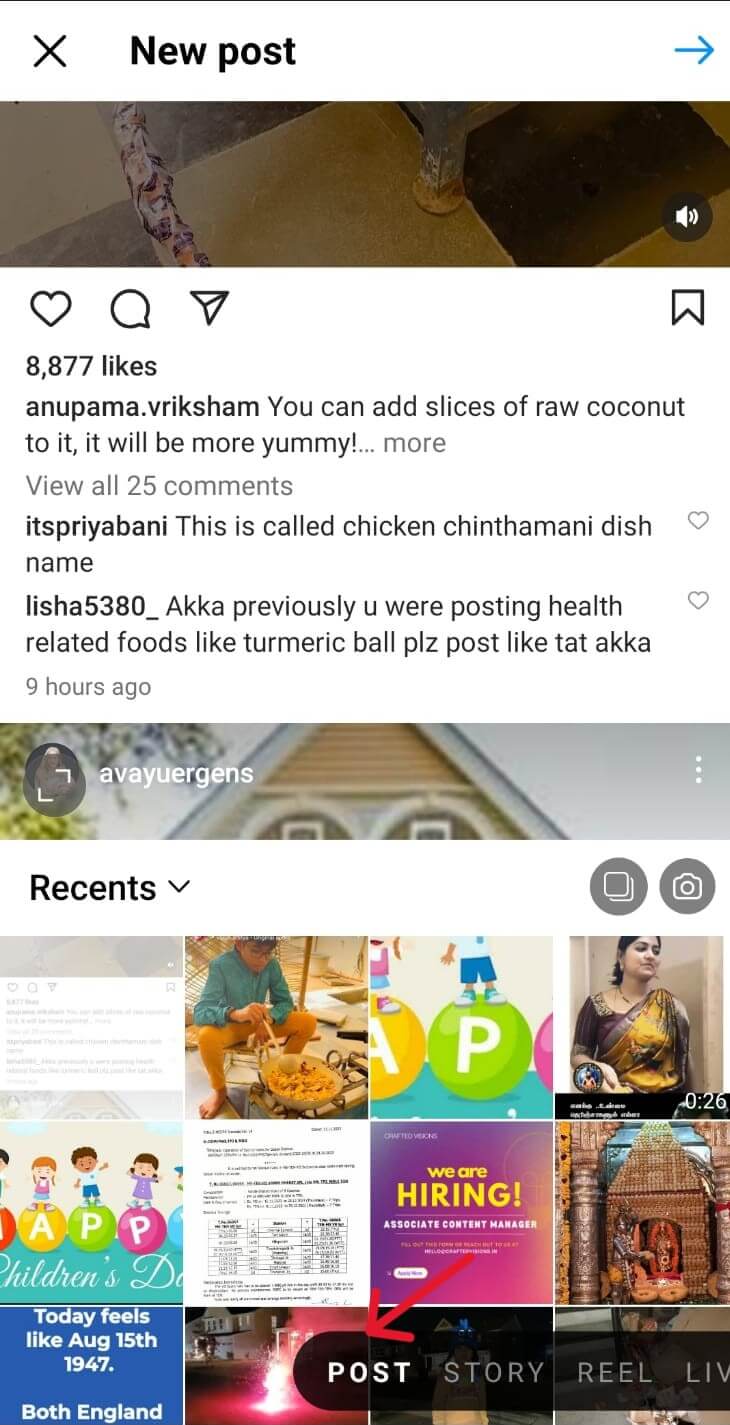
Source: Instagram
- Tap the “Drafts” Tab. It is at the right of your Gallery menu.
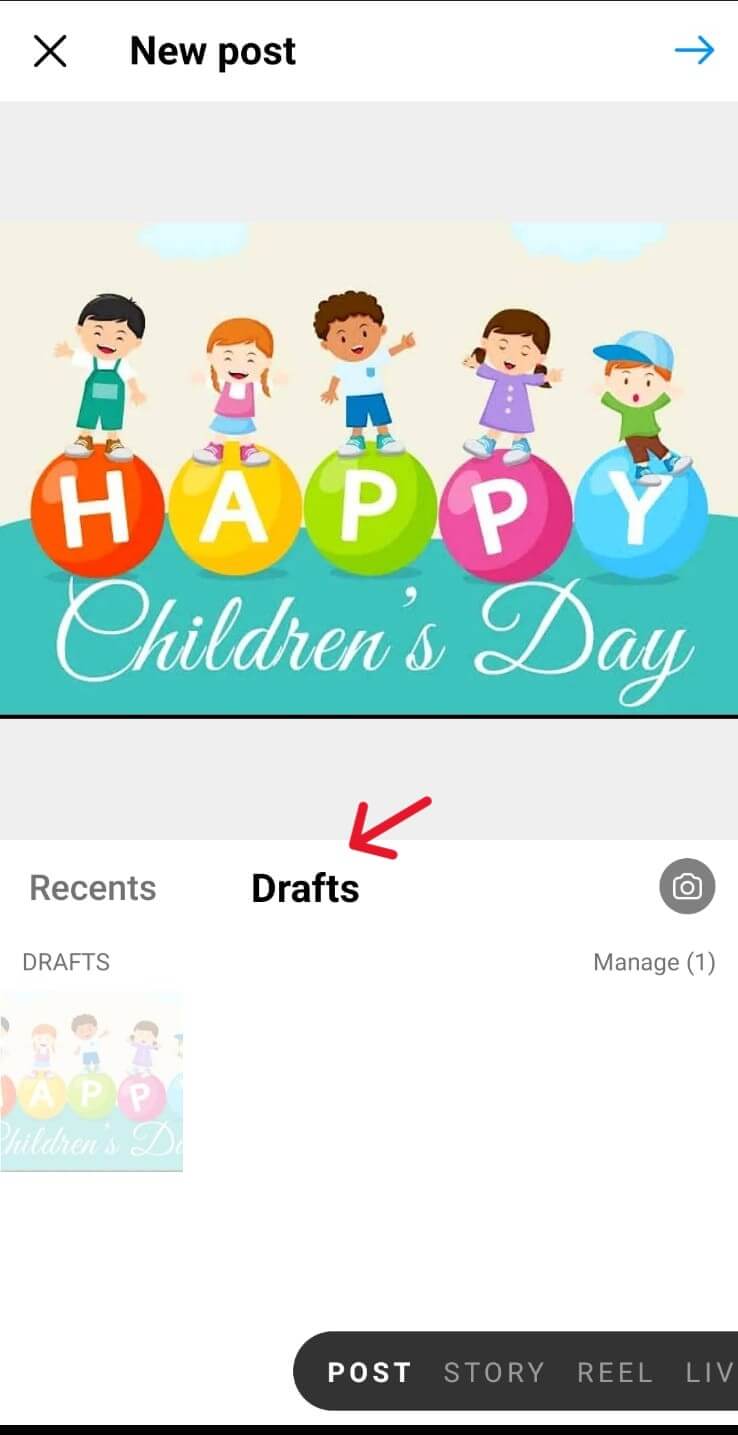
Source: Instagram
- Tap your draft to select it, then tap Next. Doing this will allow you to continue editing and publishing your draft.
- To delete drafts, tap Manage and the pencil icon. Select the draft you want to delete, then tap the checkmark next to “Discard”.
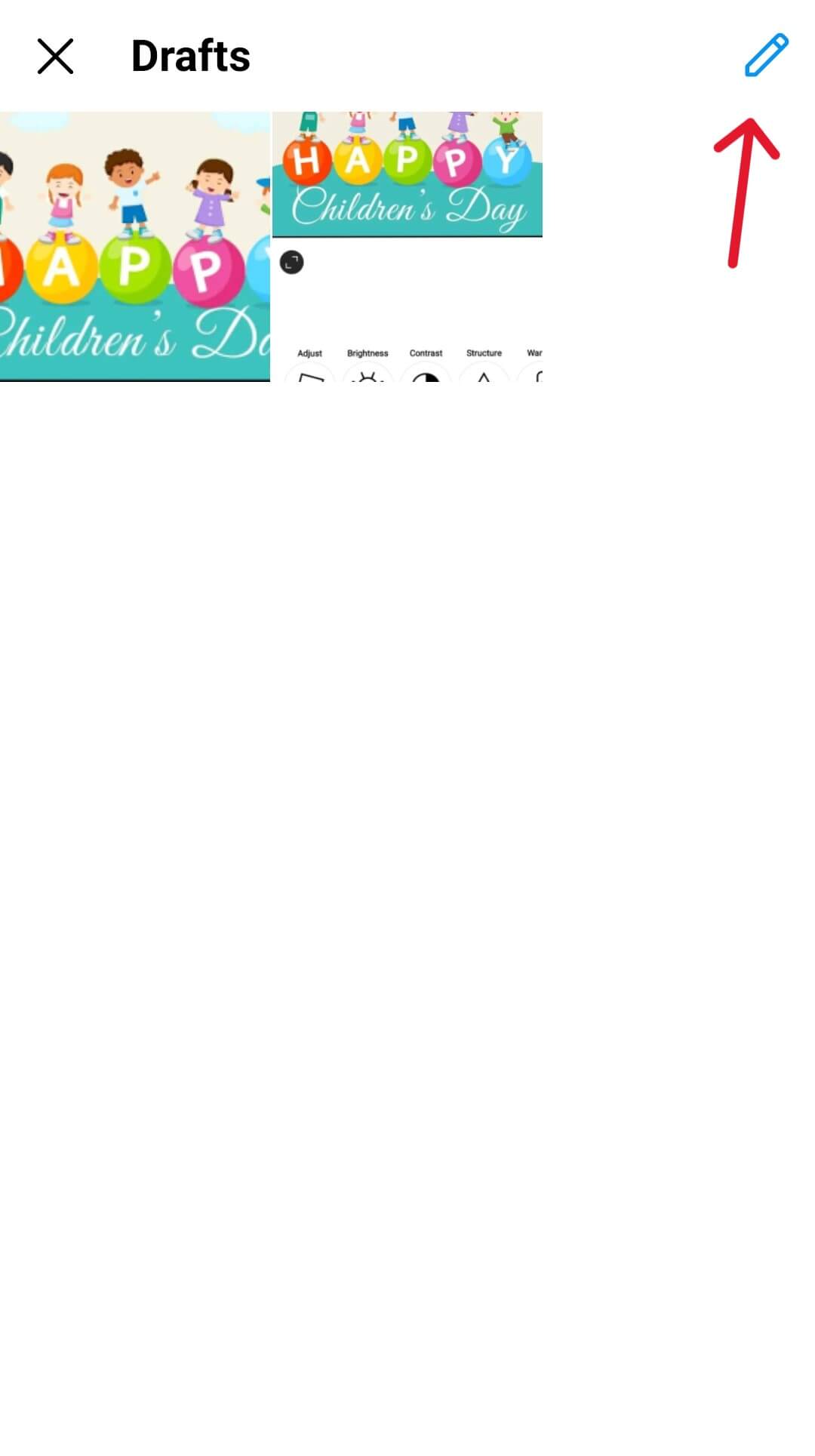
Source: Instagram
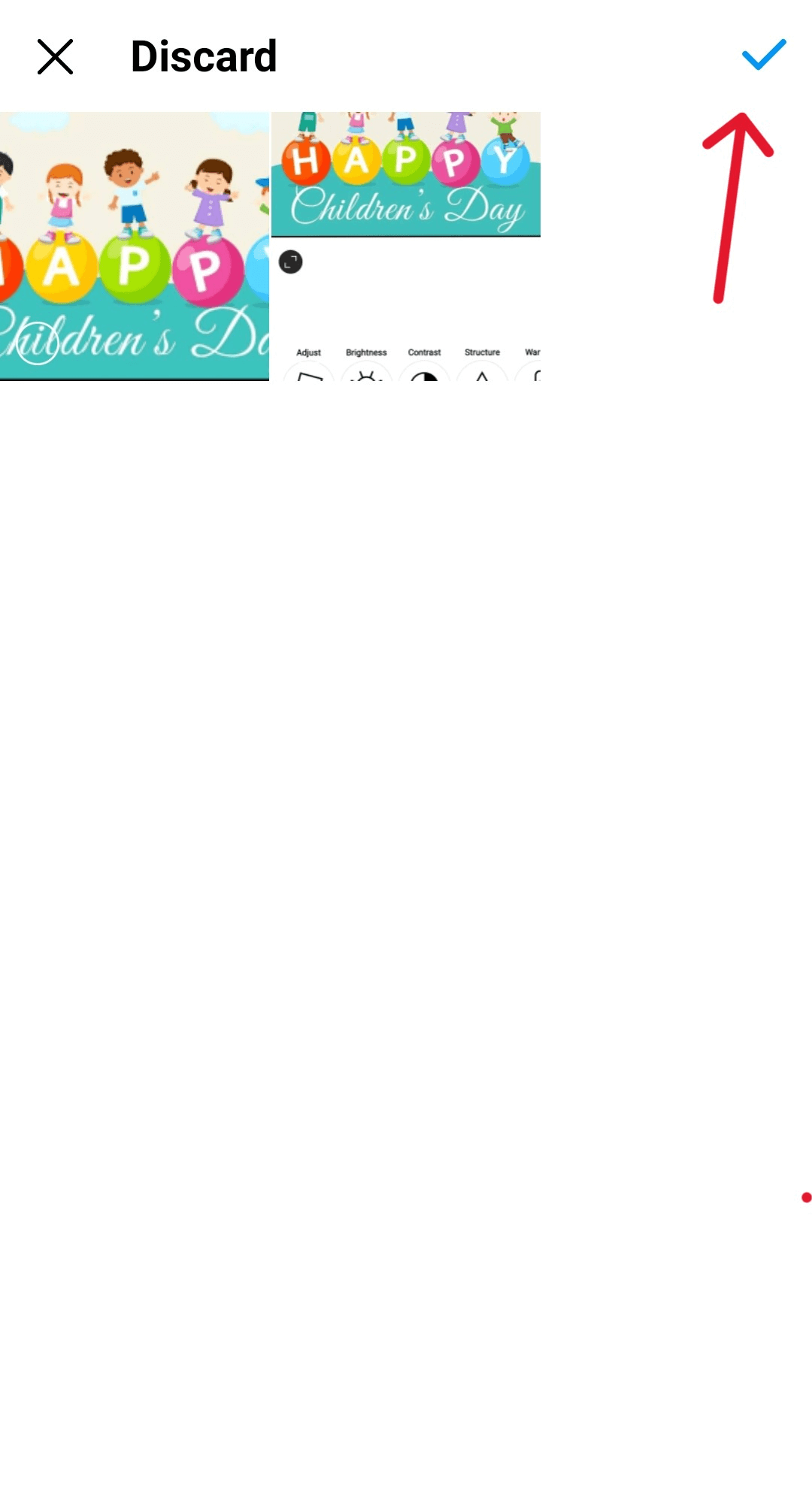
Source: Instagram
Bonus: How To Schedule Instagram Carousel Posts For Free
Reels
- Open the Instagram app and tap the + icon.
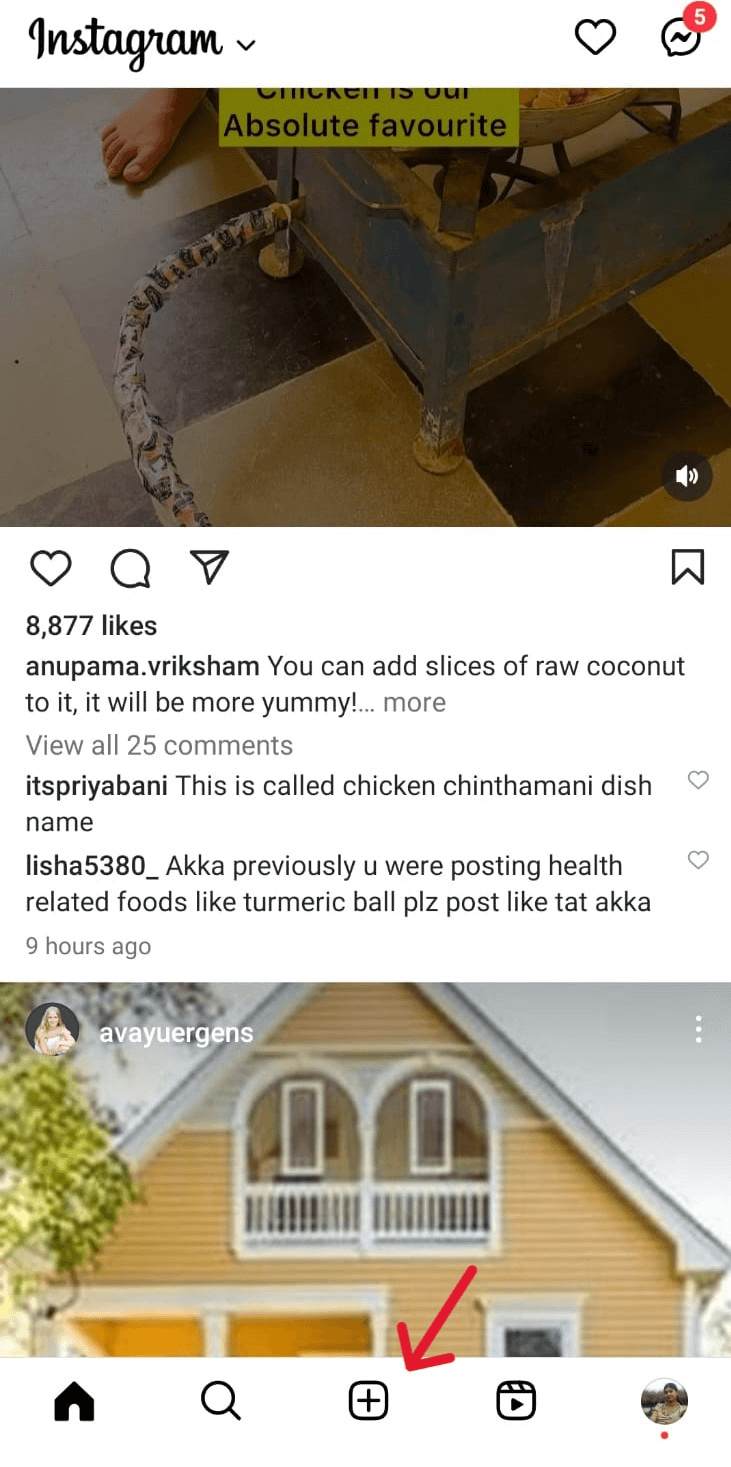
Source: Instagram
- Select Reels at the bottom.
- You can see the Drafts option at the top.
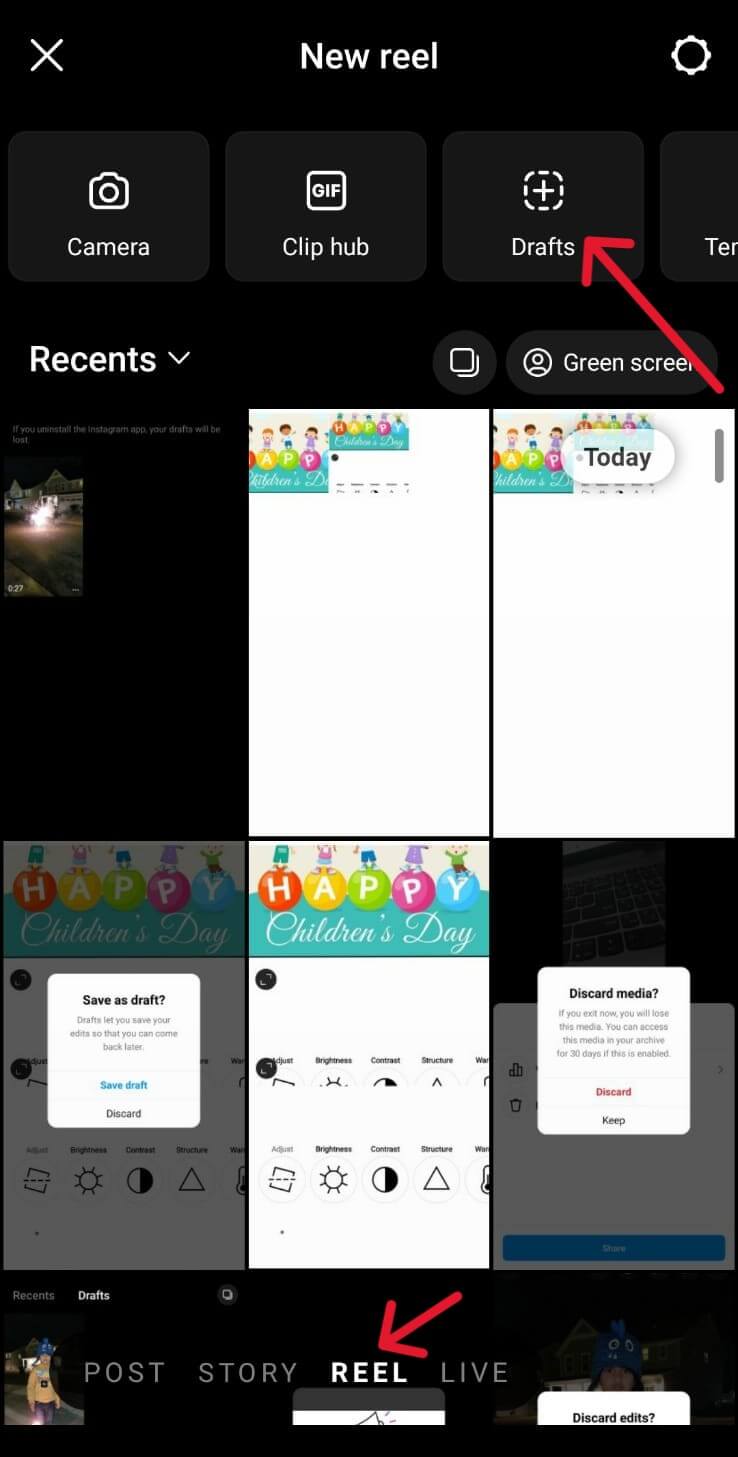
Source: Instagram
- If you have any saved reels, it shows under the drafts tab.
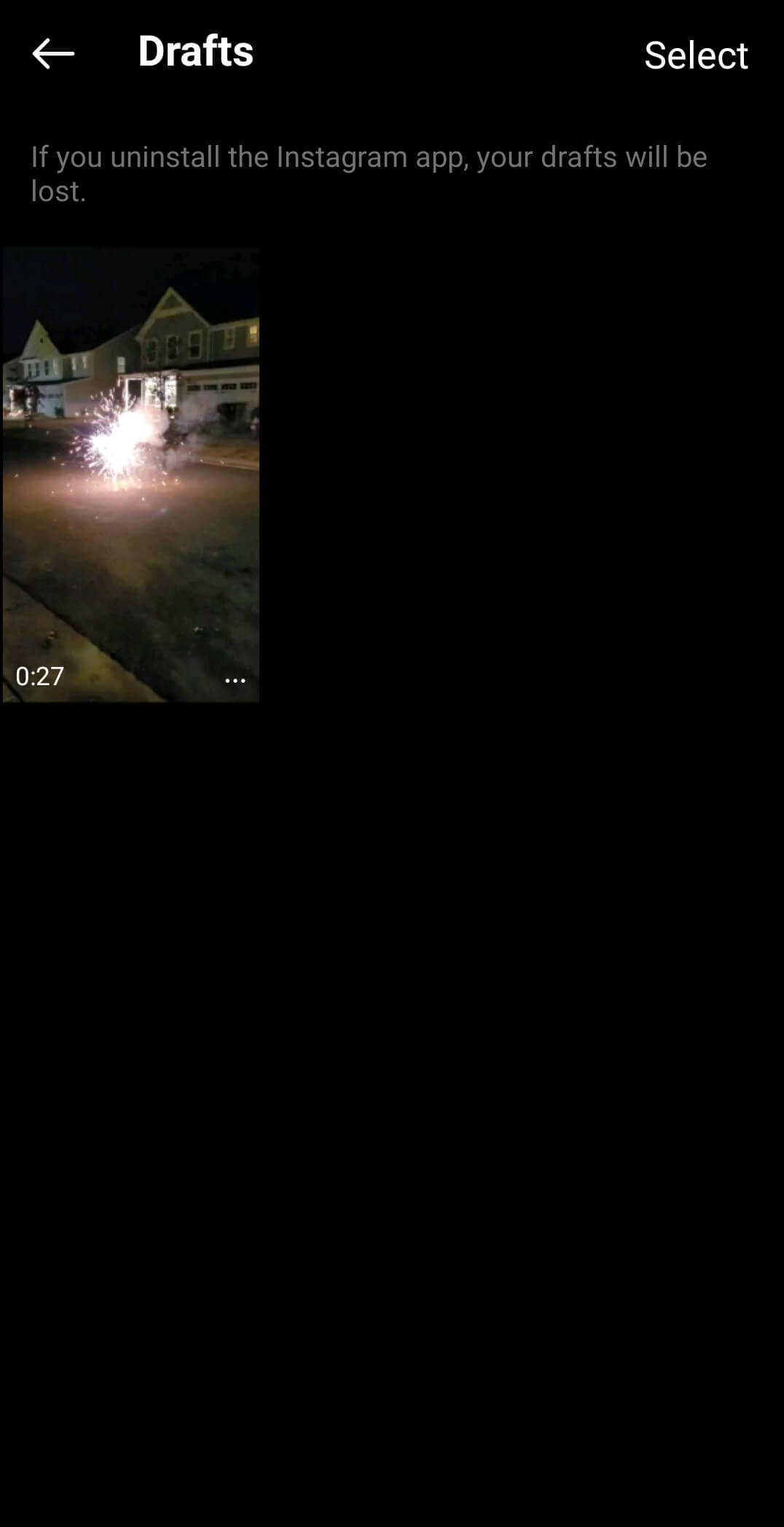
Source: Instagram
- You can edit and make changes to the reel and publish it whenever you find the perfect time.
Bonus: Instagram Reels: What They Are And How You Can Optimize Them For Highest Engagement
Stories
- Open the Instagram app.
- Tap + next to “Your Story” like you’re recording a new Story. A screen that displays your phone’s gallery will open.
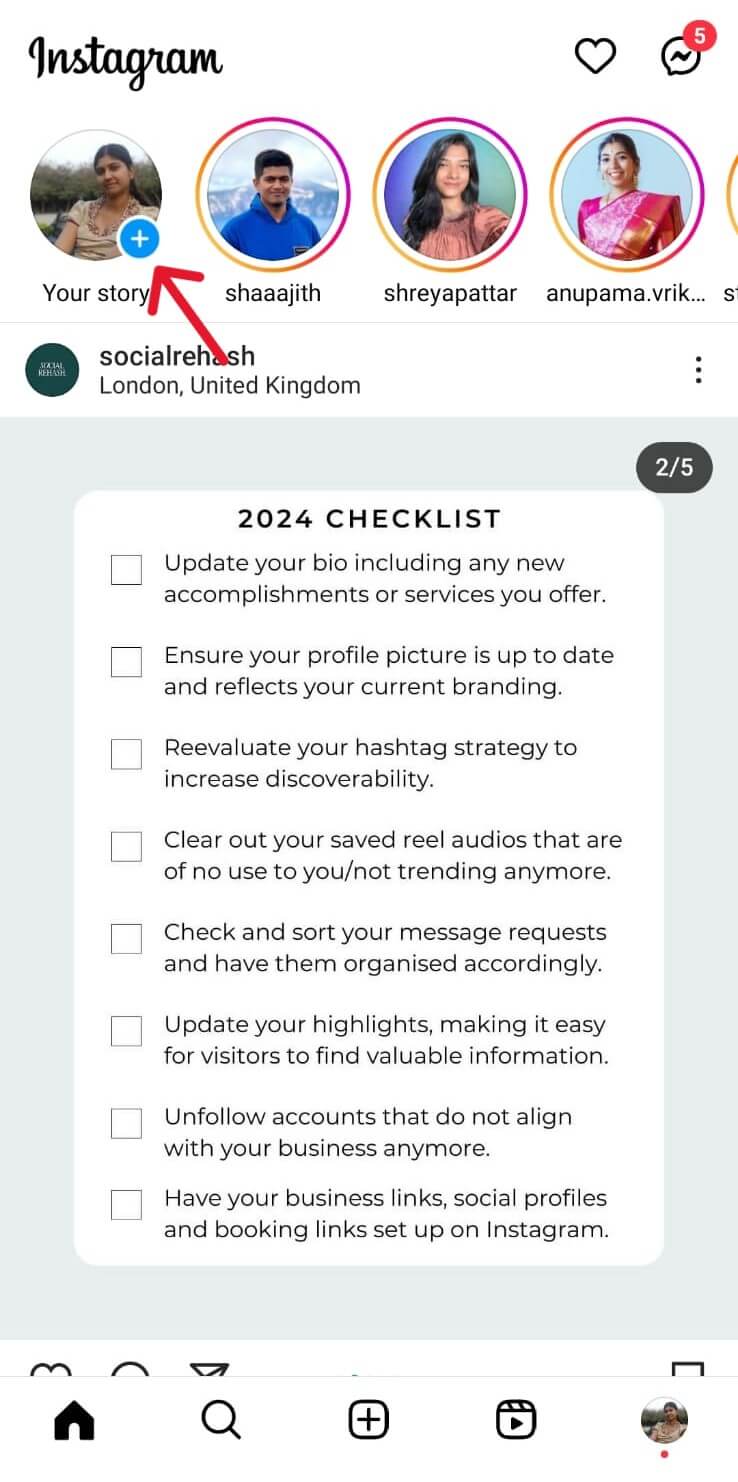
Source: Instagram
- If you have a draft, it will be listed next to the Gallery tab.
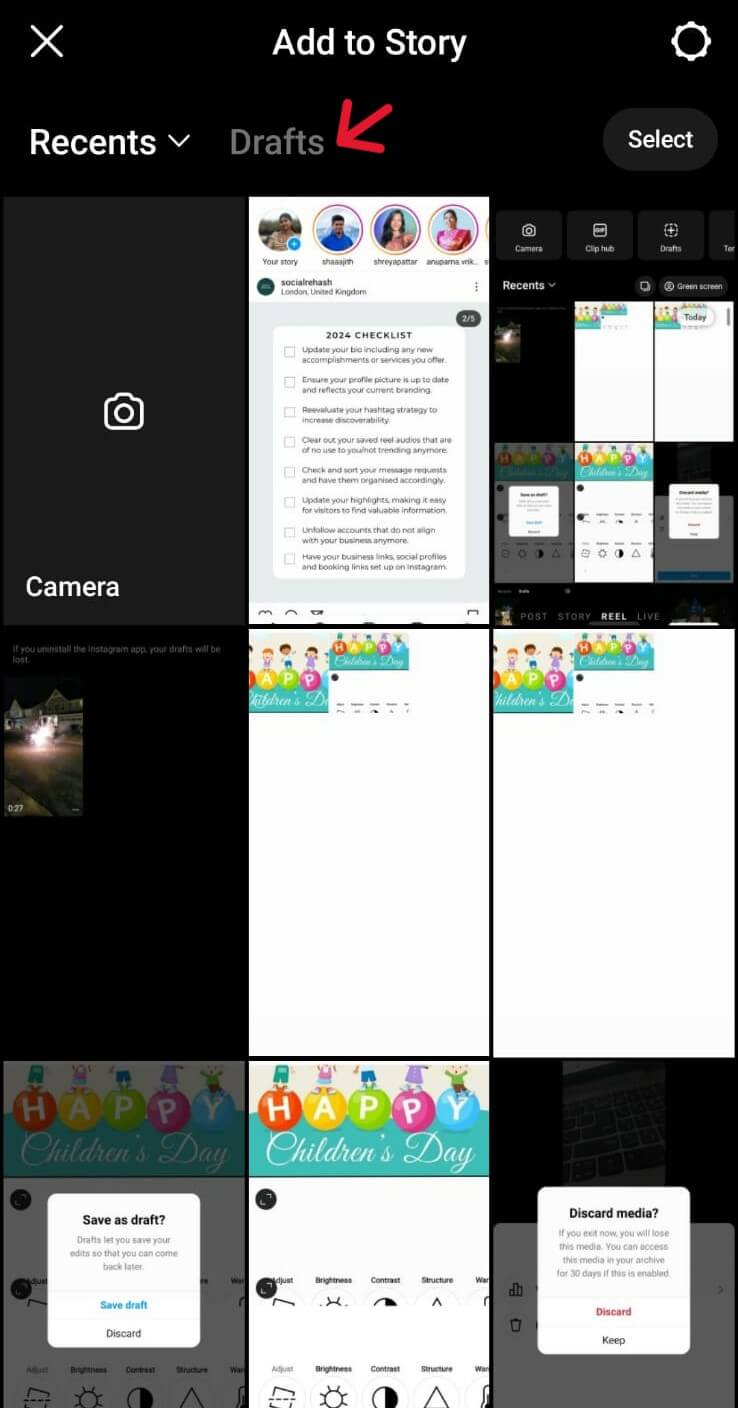
Source: Instagram
- You can further edit your clip by tapping Edit or tapping Next to publish it.
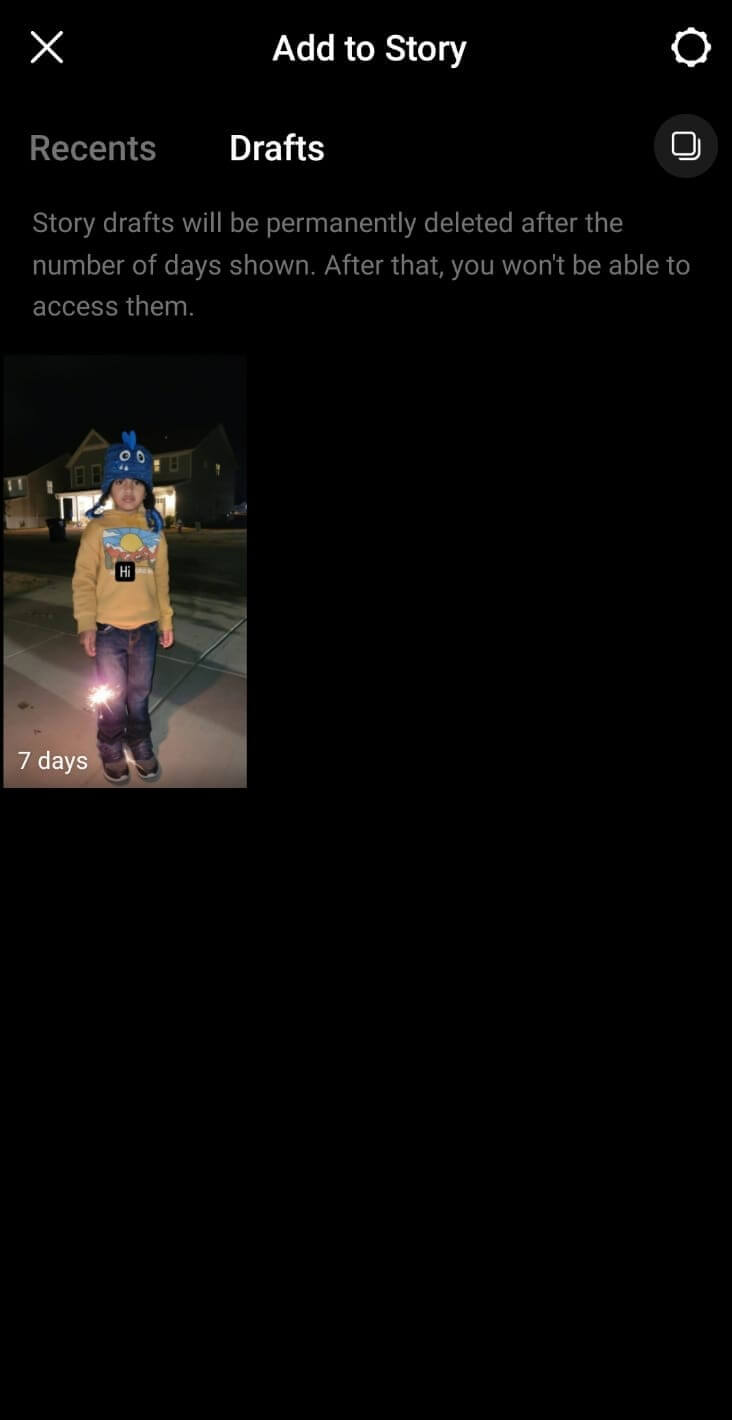
Source: Instagram
Note: Story Drafts will be permanently deleted after the number of days shown. After that, you won’t be able to access them.
Bonus: 6 Cool Instagram Story Hacks You Wish You Knew Sooner
How to Delete Drafts on Instagram
If you have a situation where you’ve created content on Instagram but no longer wish to post or need it, deleting drafts is a straightforward process. While it’s not always necessary, removing drafts can help declutter your gallery and free up storage space. To delete an Instagram draft, follow these steps:
- Open the Instagram app and tap the + icon to start creating a post.
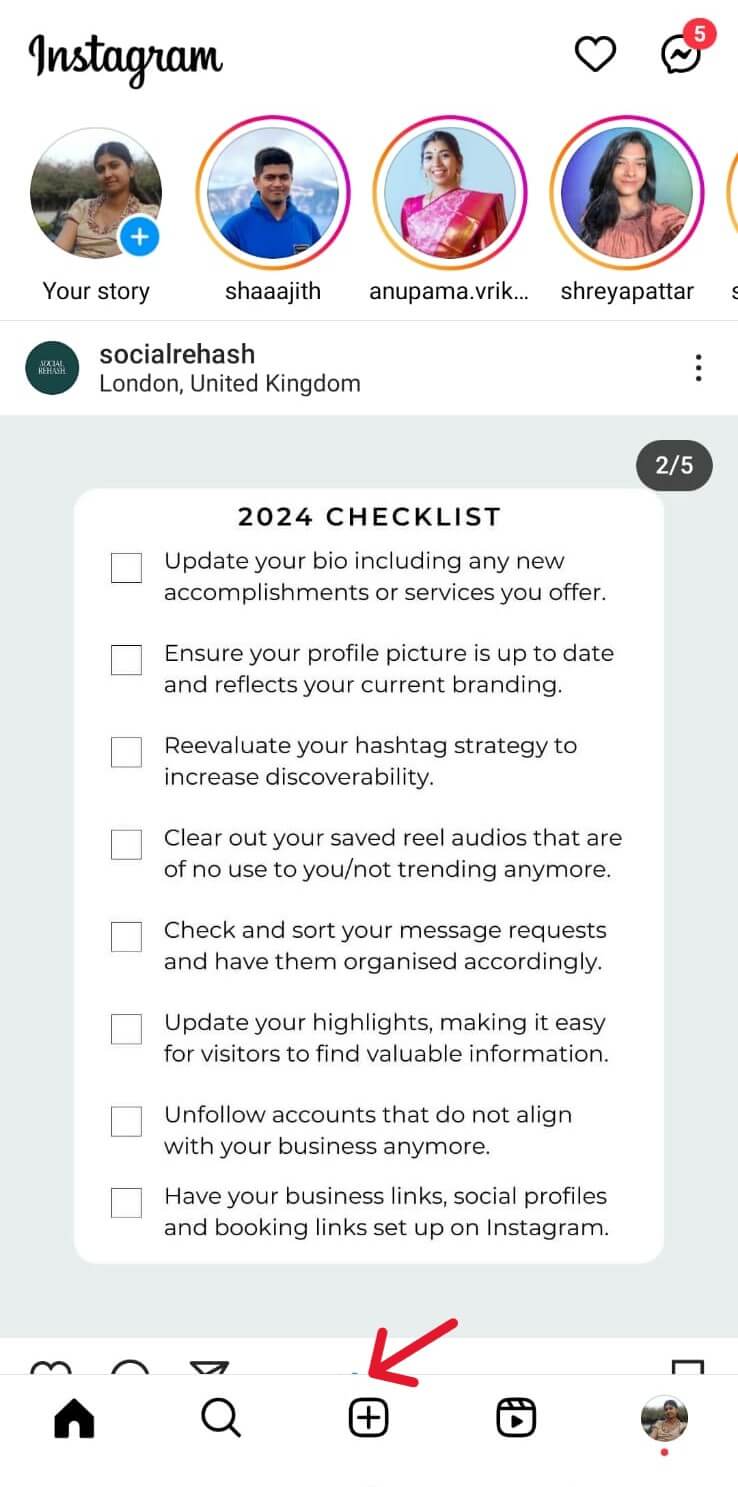
Source: Instagram
- Select “Drafts” and then choose “Manage.”
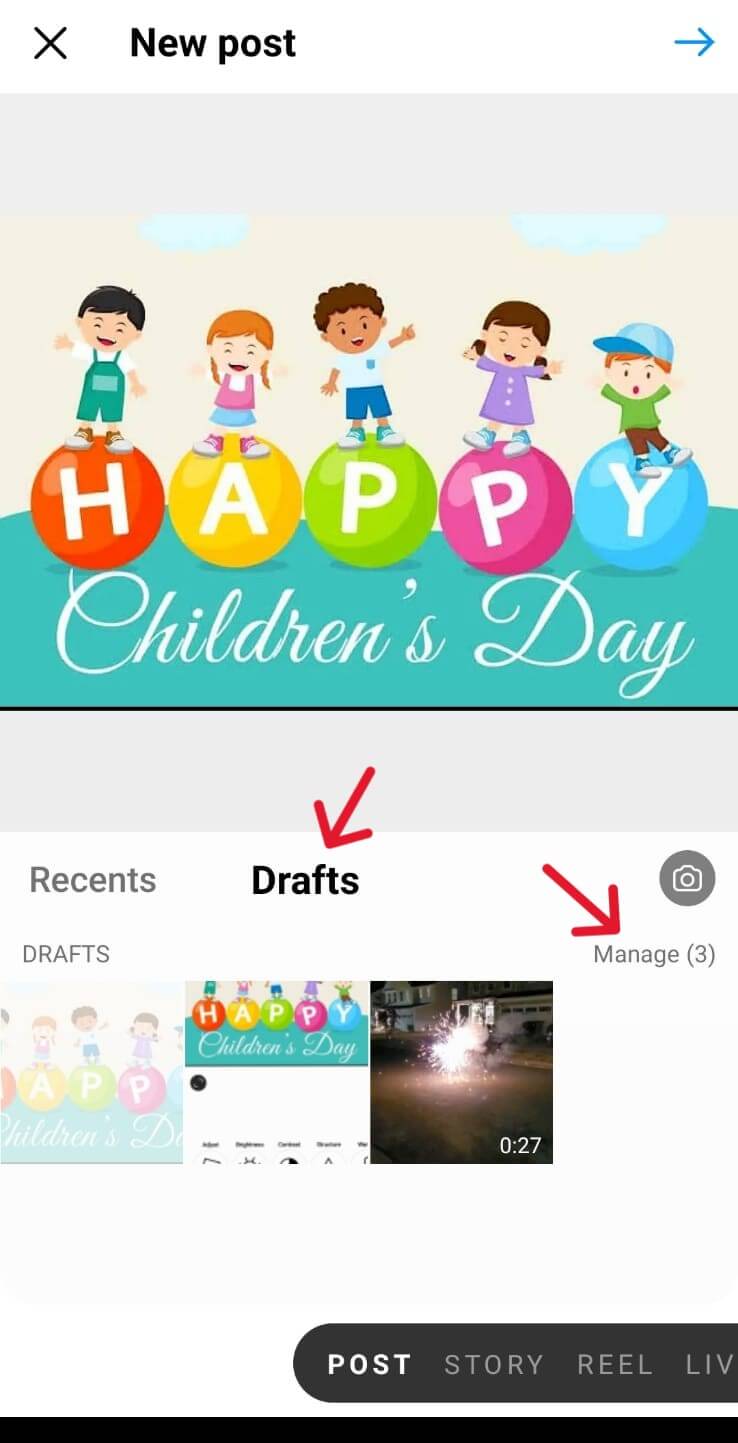
Source: Instagram
- Tap “Pencil Icon” in the top right corner.
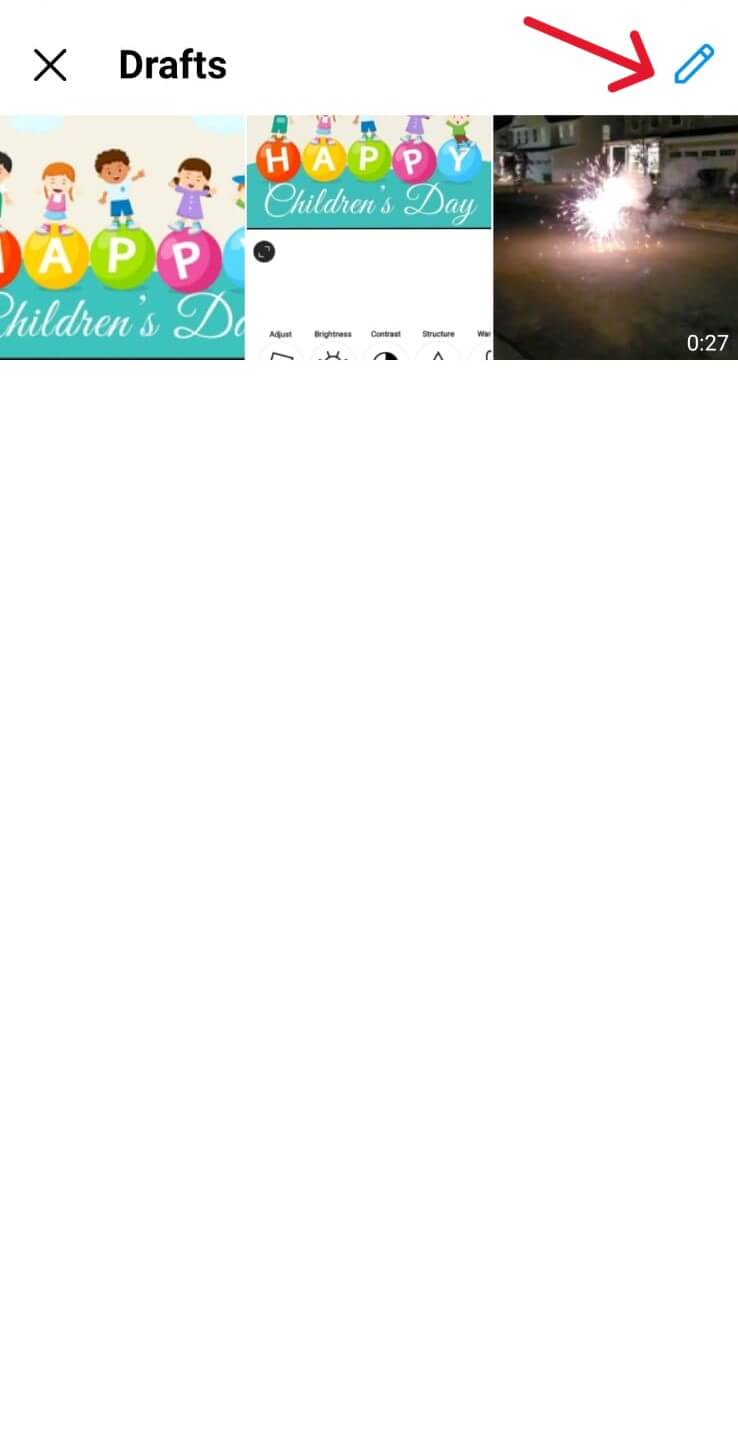
Source: Instagram
- Choose the specific draft you wish to delete and tap “Tick Symbol.”

Source: Instagram
- Finally, select “Discard.”
Instagram will promptly remove the selected draft from your gallery. It’s important to note that once you hit delete, it’s irreversible. Therefore, be cautious to ensure you’re deleting the correct draft.
If you need to clear all Instagram drafts, navigate to your device’s Settings, tap on “Apps,” select Instagram, and clear the cache. Instagram drafts are stored in local storage rather than within the app, so clearing the cache will remove all drafts.
Be mindful that this action is irreversible, and all drafts will be permanently deleted.
Bonus: Instagram Stories For Business: The Ultimate Cheat Sheet
Simplified: Your Essential Social Media Marketing Tool
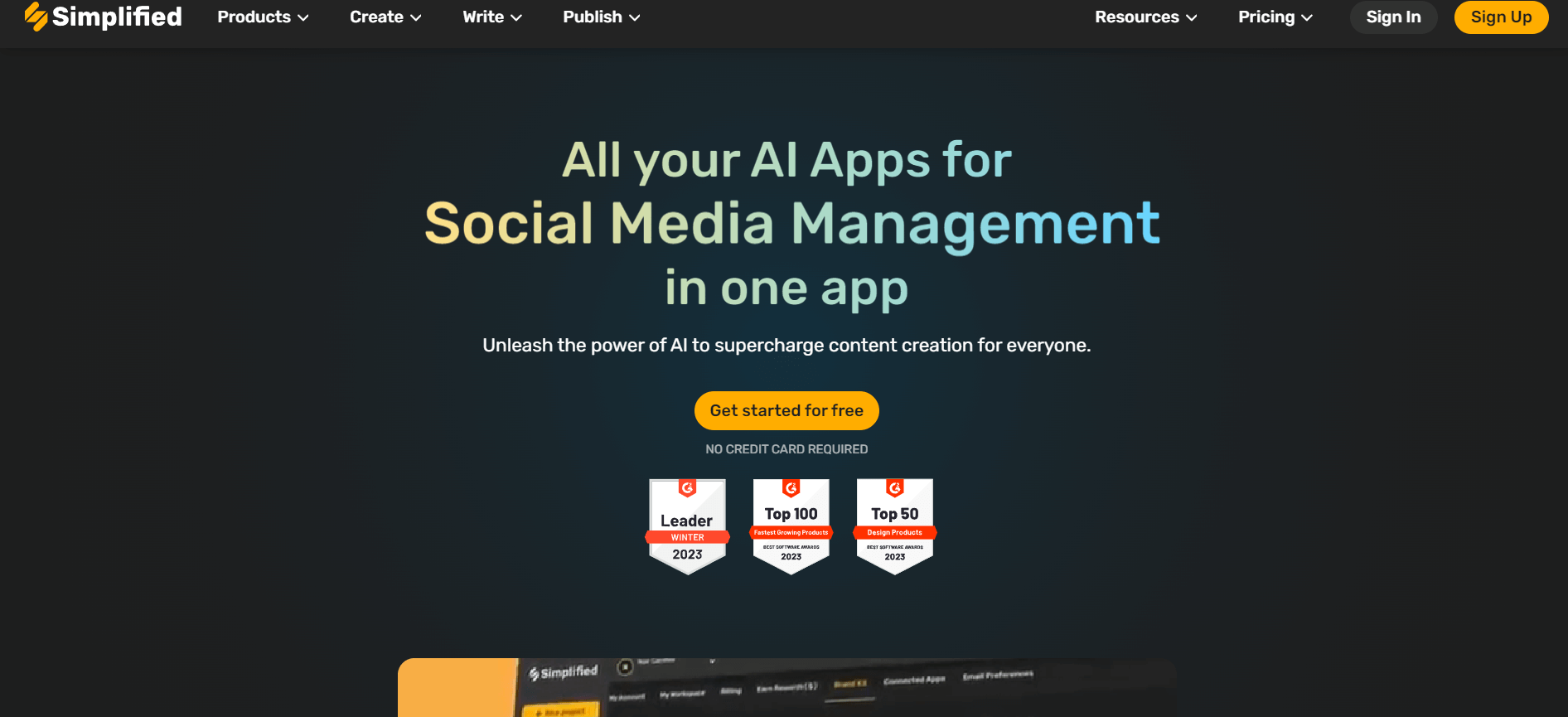
Source: Simplified
Introducing Simplified, an AI-driven platform to streamline your Instagram content creation process. Simplified allows you to plan, write, design posts, edit videos, schedule, manage multiple accounts, and publish social media content seamlessly.
Simplified also has 1000s of built-in templates, which make your content creation a breeze. You can make visually stunning Instagram posts and stories in no time.
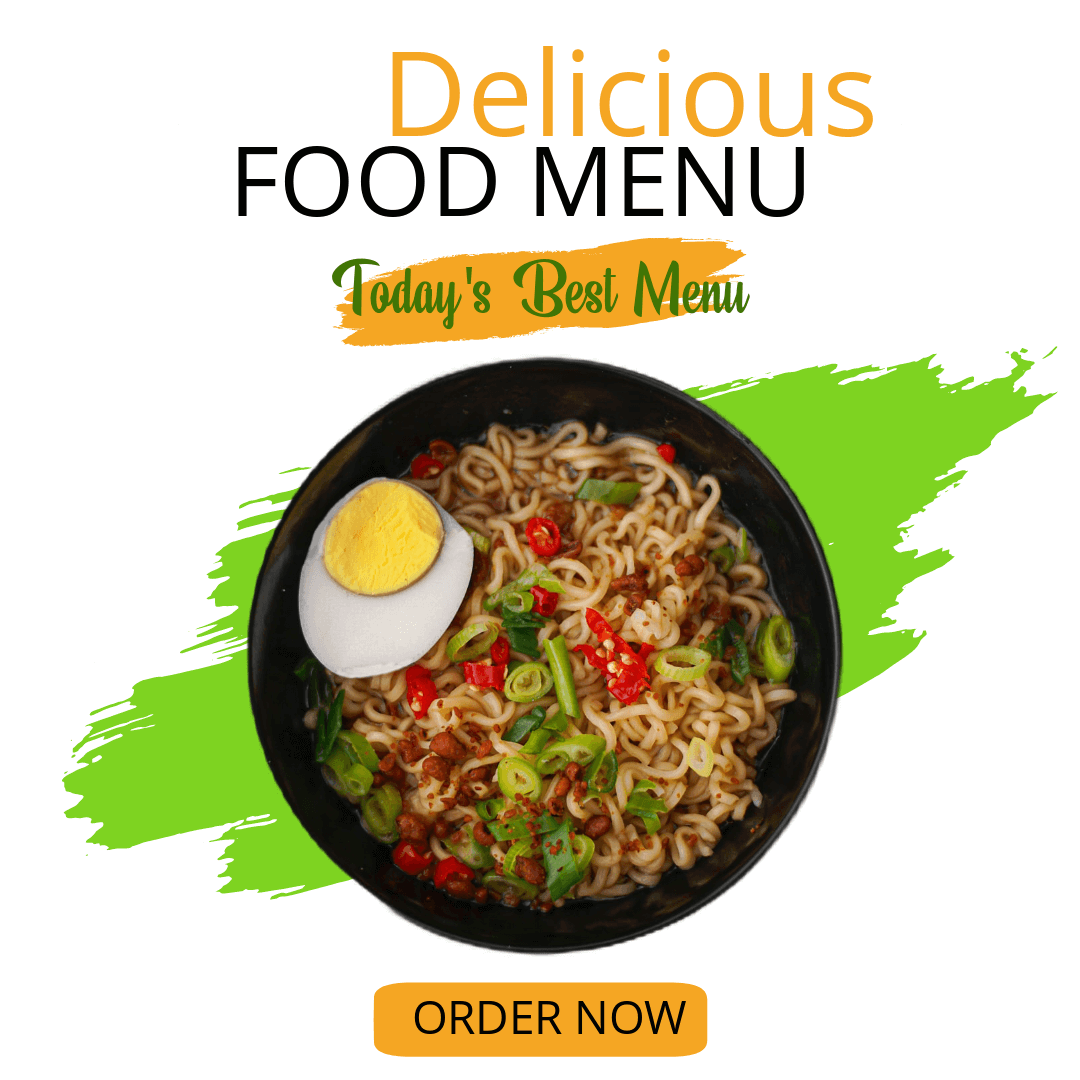
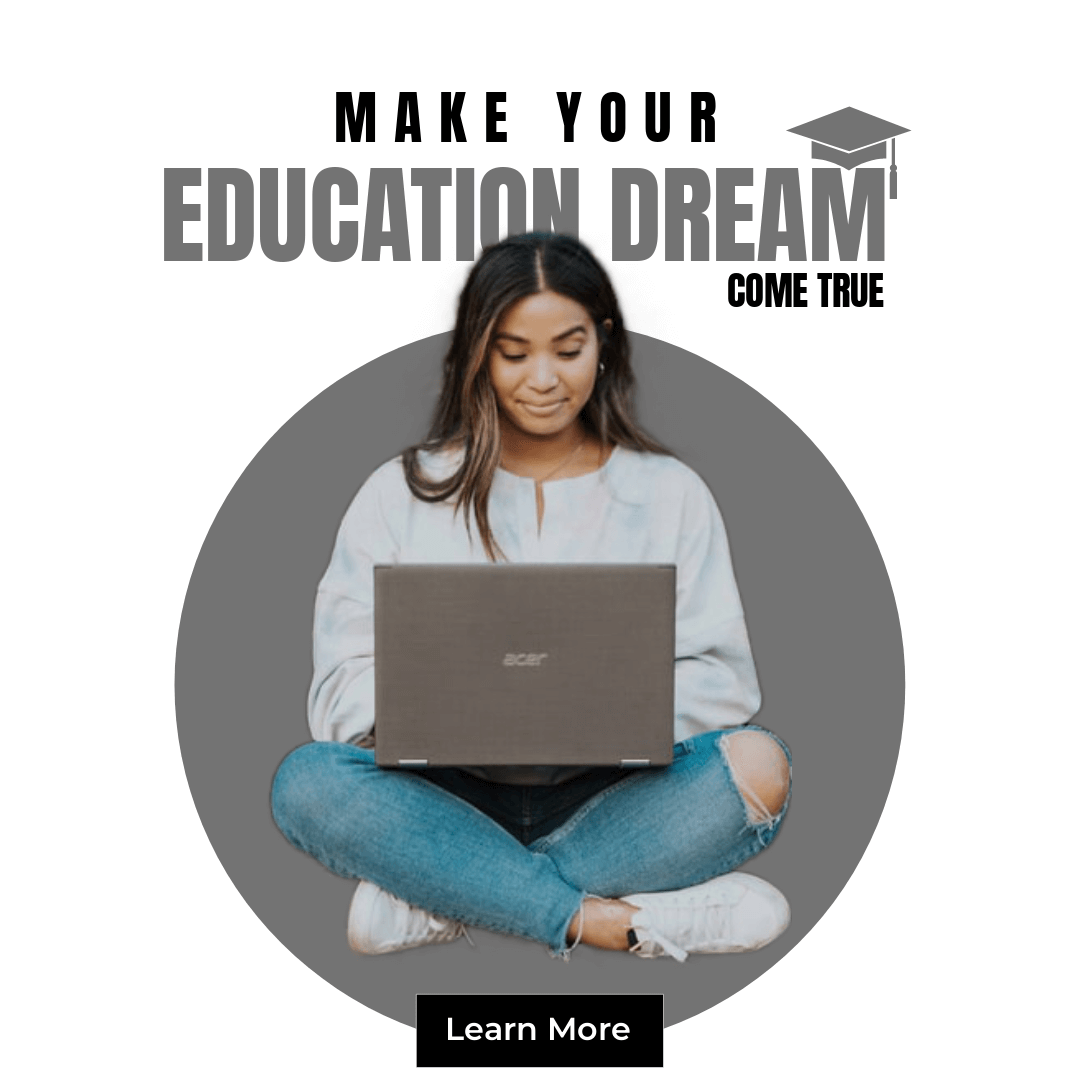
With an intuitive interface and robust features, it’s the go-to solution for any individual, influencers, and businesses aiming to enhance their social media strategy.
Bonus: How To Post Instagram Reels From Your Computer Using Simplified
Frequently Asked Questions
1. Why did my Instagram drafts disappear?
There are a few reasons why your Instagram drafts might disappear.
- You might have uninstalled the Instagram app.
- This can also happen if you log out of your Instagram account.
- Also, drafts disappear if the app version is outdated.
2. How to find drafts on Instagram Android?
The process for finding drafts on Instagram is the same for both Android and iPhone.
- Open the Instagram app and tap the + icon.
- Select Post/Story/Reel.
- Tap the “Drafts” Tab. It is at the right of your Gallery menu.
3. How do you recover a drafted story on Instagram?
The first thing you should do is check your Instagram archive and recently deleted.
- To do this, go to your profile and tap the three horizontal lines in the top right corner.
- Then, tap “Archive.”
- Here, you’ll be able to see all of your stories, even if they’ve expired.
- Or tap on “recently deleted”.
If your drafts are here, you can tap on them to open them and then tap the three dots in the top right corner to send them back to your drafts.
4. Can anyone see my drafts on Instagram?
No, only you can see your Instagram drafts. They are not visible to anyone else.
5. Can I get my drafts back after deleting Instagram?
No, if you delete the Instagram app, your drafts will be lost.
6. Did Instagram stop drafts?
No, Instagram did not stop drafts. The feature is still available to all users.
7. Can I save Instagram drafts without editing my post?
No, Instagram requires you to make at least one edit to a post, reel, or story before allowing you to save it as a draft. Edits like filters, cropping, or adding text can qualify.
8. Will my drafts stay if I switch devices?
No, Instagram drafts are saved locally on your device. If you switch devices or uninstall the app, your drafts will not transfer or be recoverable on the new device.
9. How long do Instagram story drafts last?
Instagram story drafts are automatically deleted after 7 days. Be sure to publish or save them elsewhere before the time expires.
10. Can I edit Instagram drafts offline?
No, you need to be connected to the internet to access and edit Instagram drafts. However, once saved, drafts are stored on your device.
11. What happens to drafts when I update the Instagram app?
Drafts typically remain safe during app updates. However, it’s always a good idea to back up important content, as app glitches may sometimes result in lost drafts.
12. Why can’t I find my Instagram drafts after an update?
If your drafts have disappeared after an update, they might have been deleted due to a bug or app glitch. Ensure that your app is fully updated and try restarting it. If they’re still gone, unfortunately, they might be unrecoverable.
13. Can I create multiple drafts for the same post on Instagram?
Yes, you can create and save multiple drafts for posts, reels, and stories. Each draft is stored separately, allowing you to manage multiple posts at once.
14. Do Instagram drafts take up phone storage?
Yes, since drafts are saved locally on your device, they take up space in your phone’s storage. Over time, accumulated drafts may affect your device’s storage capacity.
Bonus: 3 Simple Steps to Bulk Schedule on Instagram & Save Time!
Bottomline
Mastering the art of drafts on Instagram is a game-changer for efficient social media management. The detailed steps outlined in this guide, show you how to find your drafts on Instagram. Remember to explore tools like Simplified to elevate your social media marketing game and stay ahead in the Instagram game.














![13 Project Management Software & Tools for Creative Agencies [Free & Paid] 13 Project Management Software & Tools for Creative Agencies [Free & Paid]](https://siteimages.simplified.com/blog/Advertising-Agency-Project-Management-Softwares-01.png?auto=compress&fit=crop&fm=png&h=400&w=400)





![20+ Top monday.com Alternatives In 2025 [Free & Paid] 20+ Top monday.com Alternatives In 2025 [Free & Paid]](https://siteimages.simplified.com/blog/Top-Project-Management-Tools-01-1.png?auto=compress&fit=crop&fm=png&h=400&w=400)