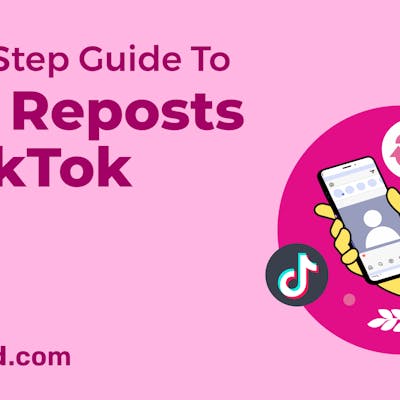Instagram is a popular social media platform that allows users to share photos and videos with their followers. If you are new to the platform, it can be difficult to know how to post content correctly. In this article, we will provide a step-by-step guide on how to post on Instagram so that your posts get seen by as many people as possible.
Related: 6 Cool Instagram Story Hacks You Wish You Knew Sooner
Creating an Instagram Feed Post
Step 1: Open the Instagram App and Access the Posting Interface
- Launch the Instagram app on your mobile device. Ensure you’re logged into your account.
- Before posting anything, set up your profile properly. This includes adding an appropriate profile picture, writing an engaging bio, and linking any other social media accounts you may have (such as Twitter or Facebook).
- Tap the ‘+’ icon at the bottom center of the screen. This icon typically resembles a square with a plus sign.

Source: Instagram
Suggested: How To Host An Awesome Instagram Giveaway And Grow Your Following
Step 2: Select Your Content
- Choose the photo or video you want to post on Instagram from your device’s gallery by tapping on it, you can also post multiple images and videos.
- When choosing what type of content you want to post on Instagram, make sure it relates back in some way to who you are and what interests/hobbies you have. For example, if photography is something that interests you then consider sharing pictures from recent trips or photoshoots instead of random images found online.
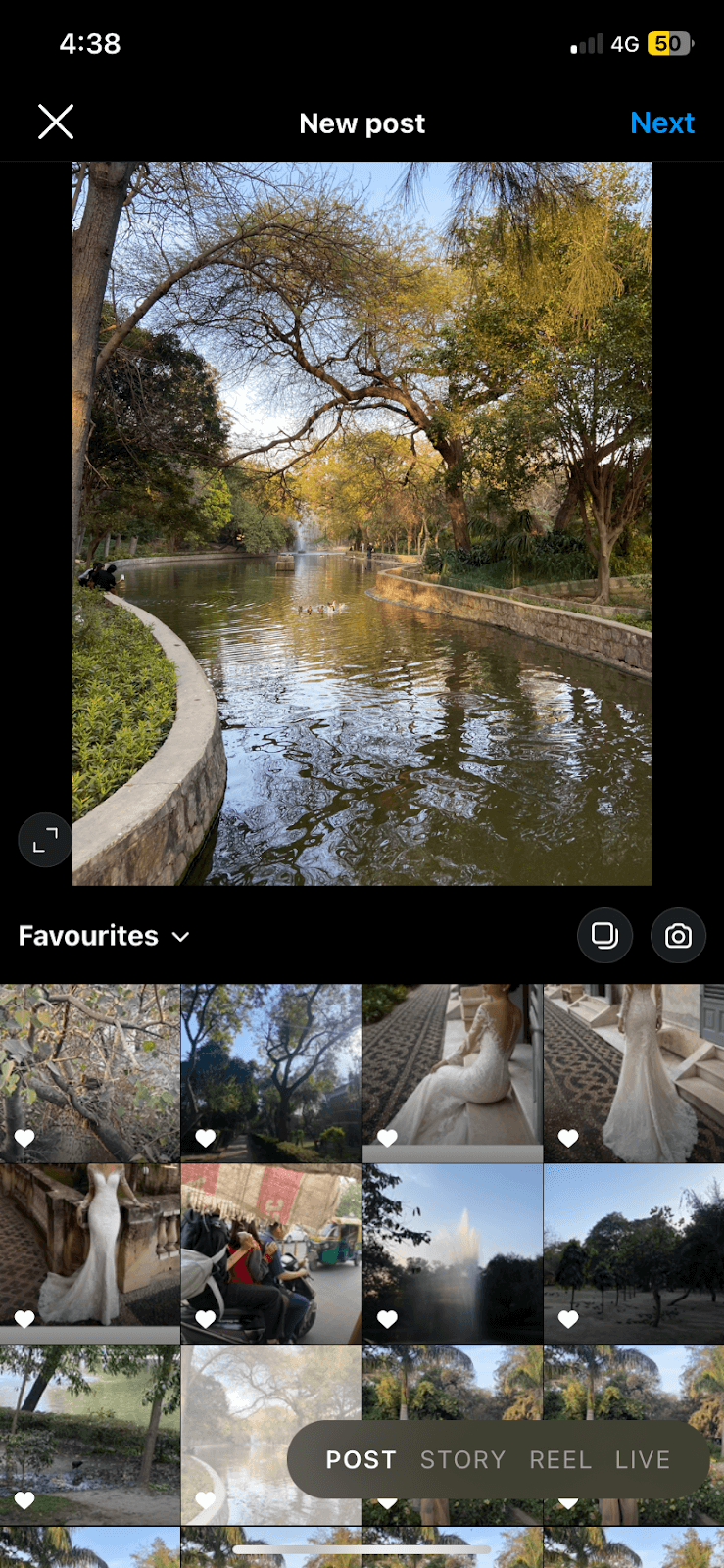
Source: Instagram
Also read: 3 Quick And Easy Ways To Add Voiceover To Your Reels
Step 4: Edit Your Content (Optional)
- Filters are great tools for making minor adjustments such as increasing brightness or saturation etc., however, don’t go overboard with them too much as filtering could ruin the overall aesthetic of the image completely! Similarly, avoid overusing editing apps like Photoshop unless absolutely necessary since excessive use could lead viewers away rather than towards liking/sharing your post(s).
- Apply filters, adjust brightness, and contrast, or use editing tools provided within Instagram if desired.
- Crop or rotate your image/video using the editing tools.

Source: Instagram
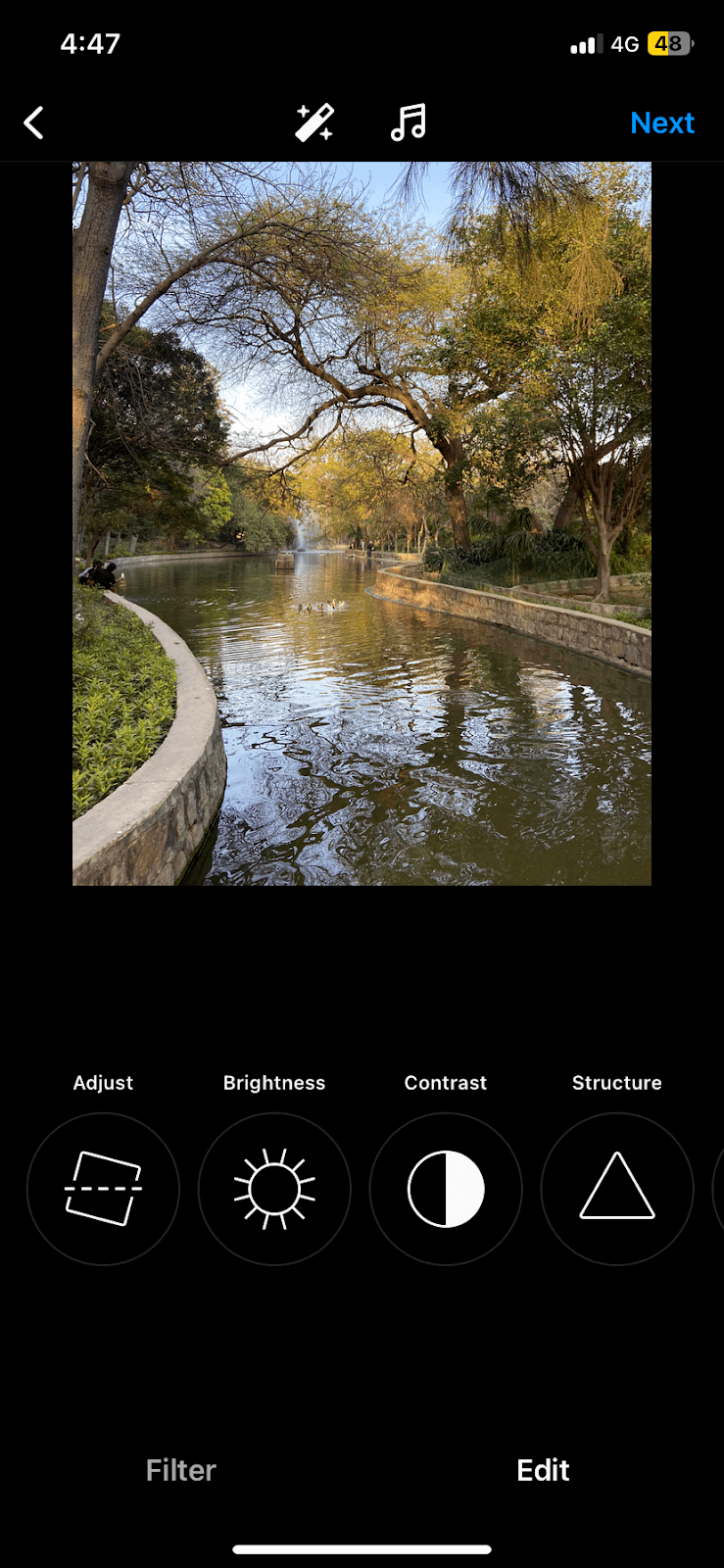
Source: Instagram
Related: 4 Tips To Fix Your Blurry Instagram Story
Step 5: Add a Caption and Hashtags
- Write a captivating caption once your photo has been selected and it’s time for the caption. The key here is not just writing something witty but also including relevant hashtags (#) which will help more people find your post on Instagram when they search those terms.
- You can type them directly into the caption or as a comment after posting.
- Additionally, try using emojis where applicable – they add personality and color into otherwise plain text captions!
Step 6: Tag People or Locations (Optional)
- Tag people and brands related directly or indirectly to your image can help increase engagement levels significantly – especially if they repost/share it themselves too! Just remember though, only tag individuals/brands when necessary because spam tagging won’t look good at all.
- Add a location by tapping “Add Location” and choosing a location from the list or searching for one.
Suggested: Your Ultimate Guide To Product Branding
Step 7: Share Your Post
- Once satisfied with your post, tap “Share” or the equivalent button (could be “Next” or “Done” depending on your device) to publish it to your profile.
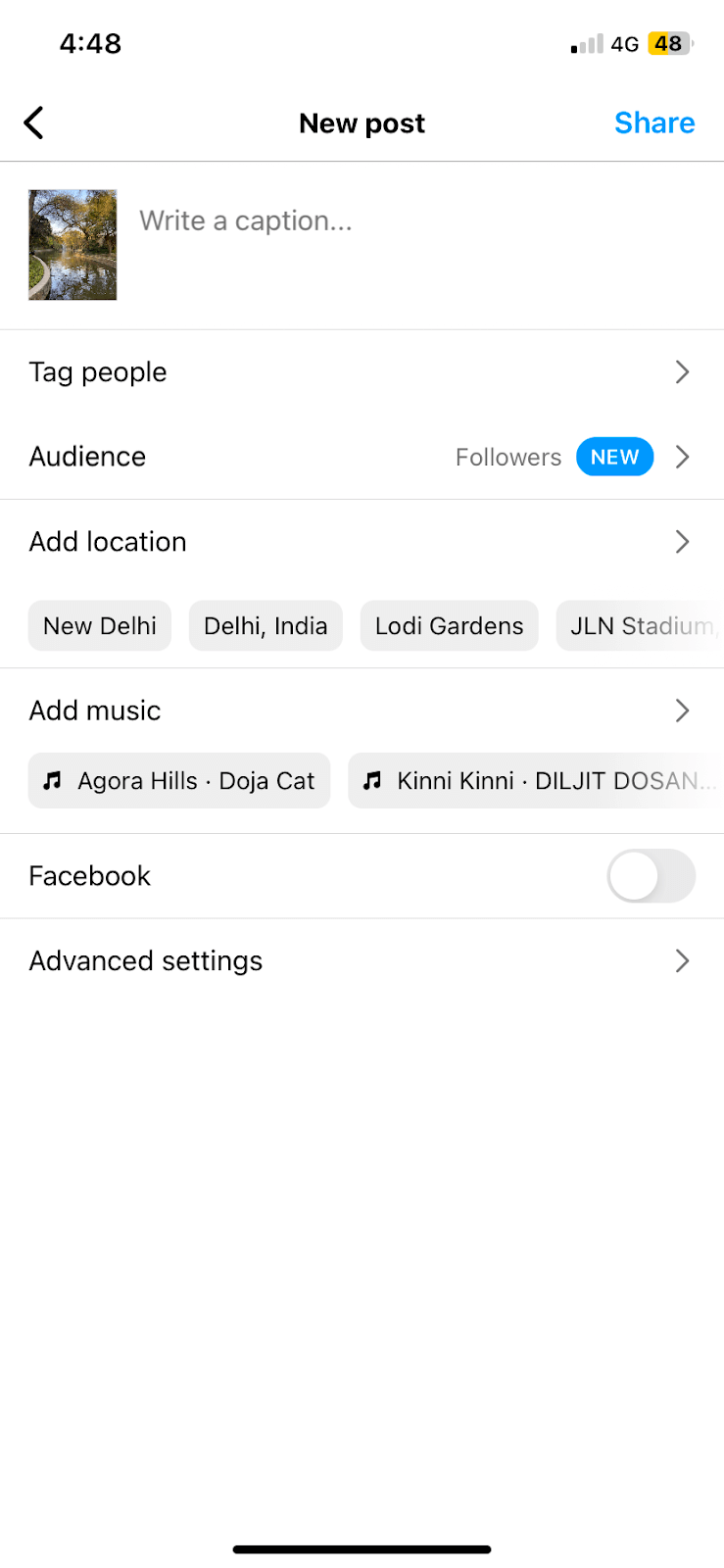
Source: Instagram
Also read: Instagram Insights Part 2: Using Instagram’s Latest Features
Step 8: Choose Post Settings
- Toggle settings such as allowing comments, sharing to other social media platforms, or turning on/off Instagram’s ‘Save Original Photos’ option.
Step 9: Engage with Your Post
- Engage with your audience by responding to comments and interacting with likes and shares.
- You can avail of these options by clicking on the three dots on the upper right-hand side.
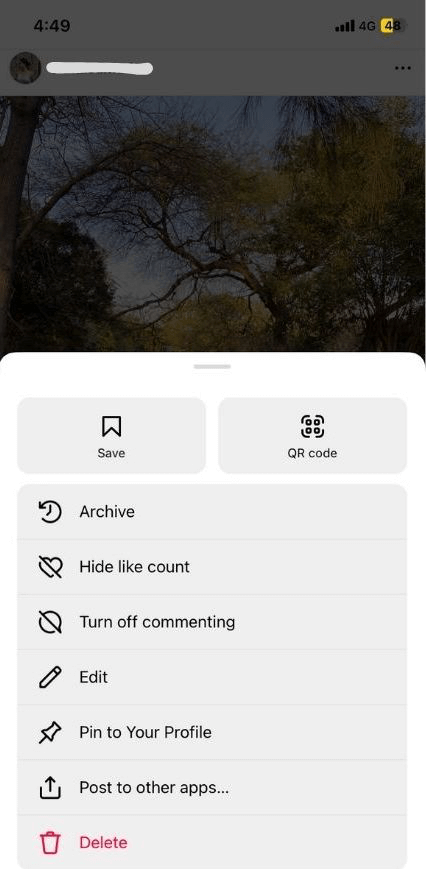
Source: Instagram
That’s a basic rundown of how to post on Instagram. Remember, the platform frequently updates its features, so some steps or interfaces may vary slightly based on the current version of the app.
Related: 12 Free Instagram Caption Generators To Boost Your Reach in 2023
Creating an Instagram Story or Reel
How to Post a Story
- The first thing you need to do is open up the main app page on Instagram.
- Here, look for the ‘+’ button in the top left corner – pressing it will start the process of creating a new story post.
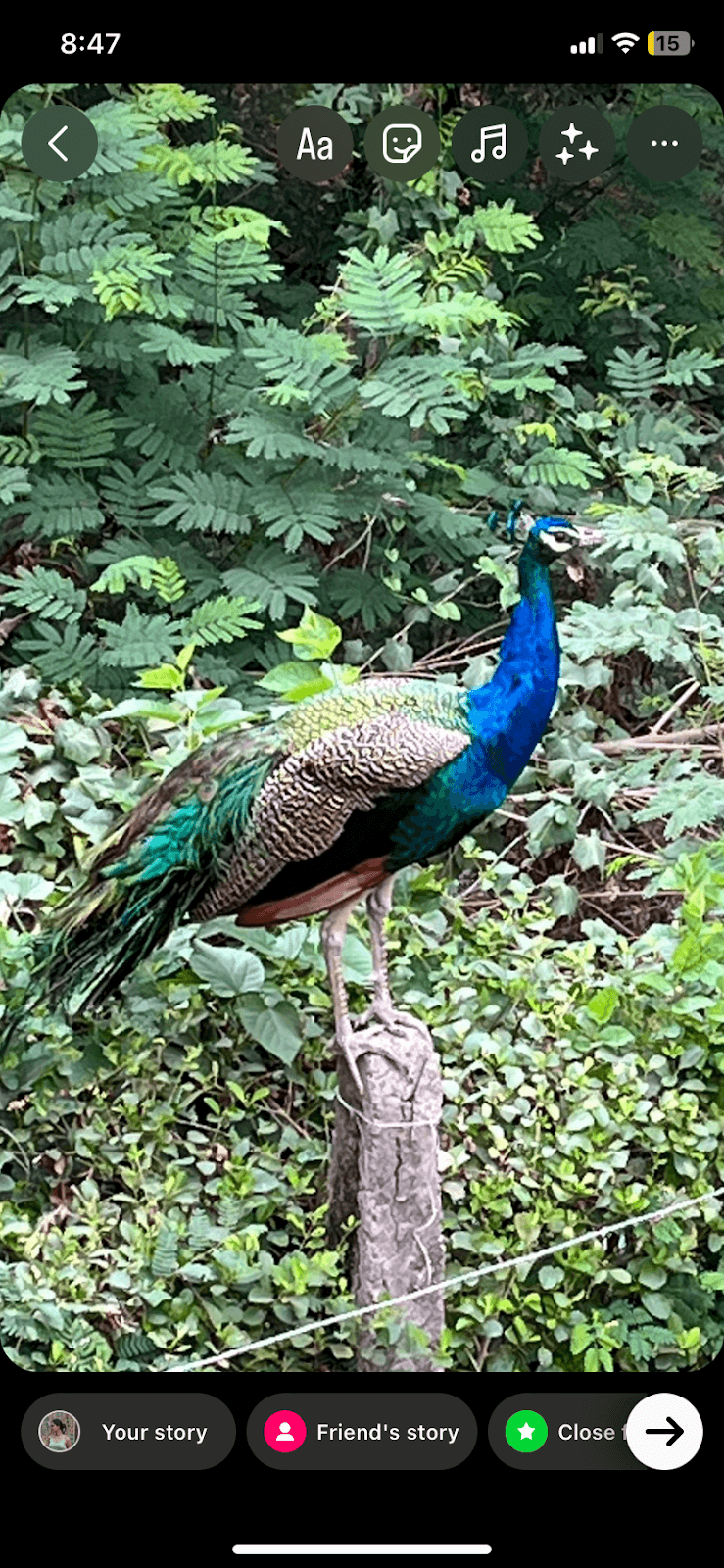
Source: Instagram
- From here, select what type of media you want to upload (photos, videos, etc.), then write some accompanying text or add music or mention, if desired, and tap “Share.”
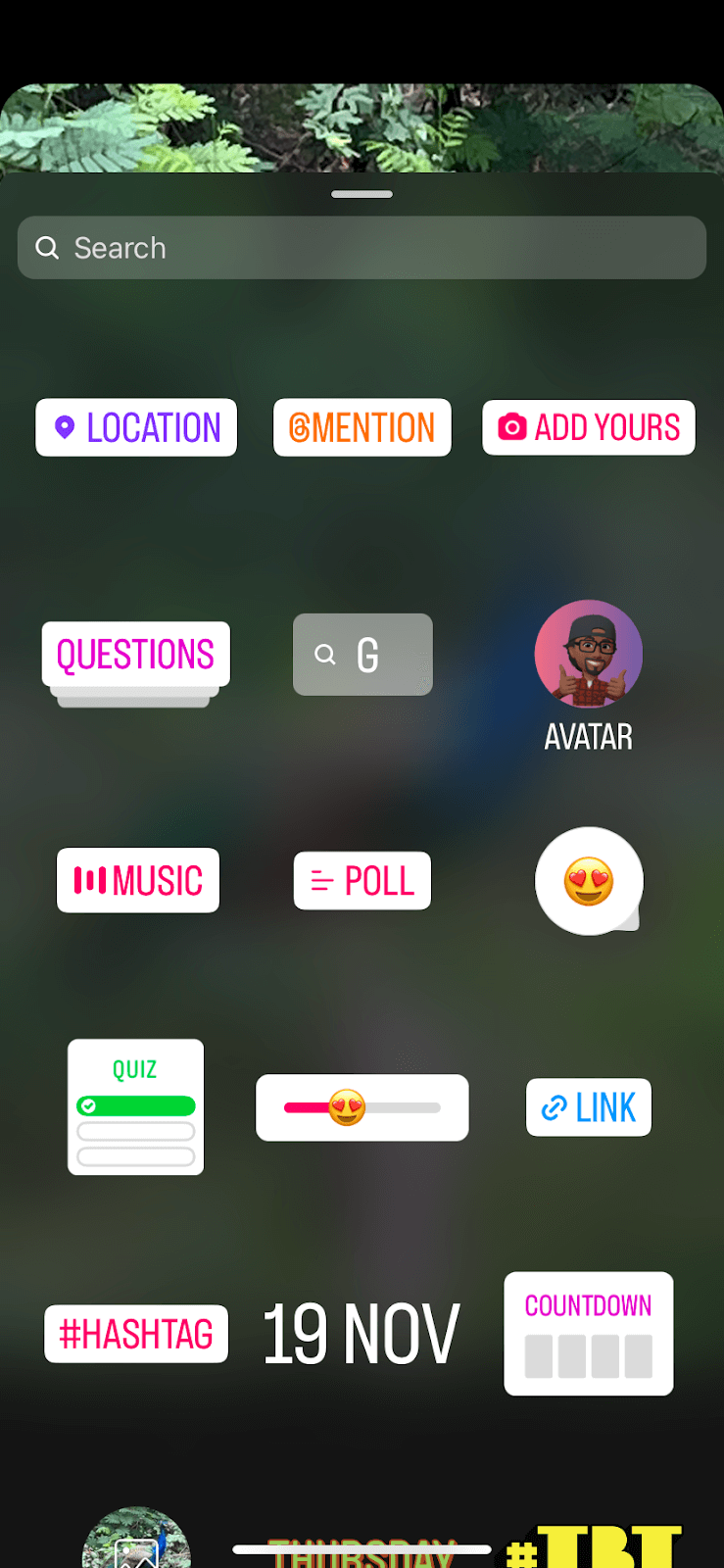
Source: Instagram
Suggested: 10 Of The Best Background Remover Tools of 2023 (Reviewed And Ranked)
How to Post a Reel
- At the bottom right side of Instagram’s home screen should be an icon that says ‘Reels.’ Tapping this opens up a separate menu dedicated exclusively to short video clips which are known as Reels – one feature has no limit so feel free across work about ten seconds in length each time).
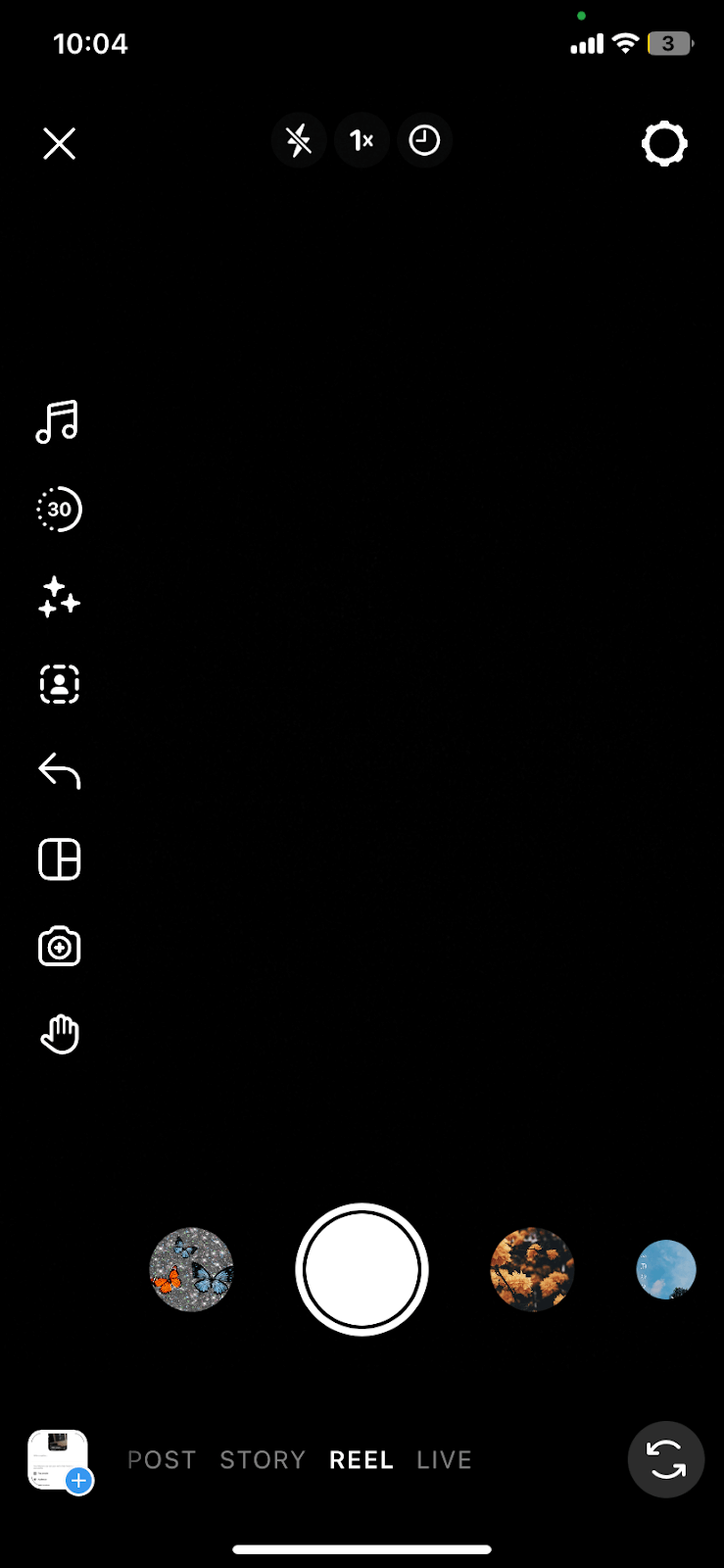
Source: Instagram
Also read: 50+ Instagram Notes Ideas to Get You Noticed
- Selecting this option gives more creative control than posting stories, allowing users to add audio effects, special editing tools, and more for their viewers. Additionally, through collaboration effects, 2 users can be featured together giving greater user visibility across social media platforms.
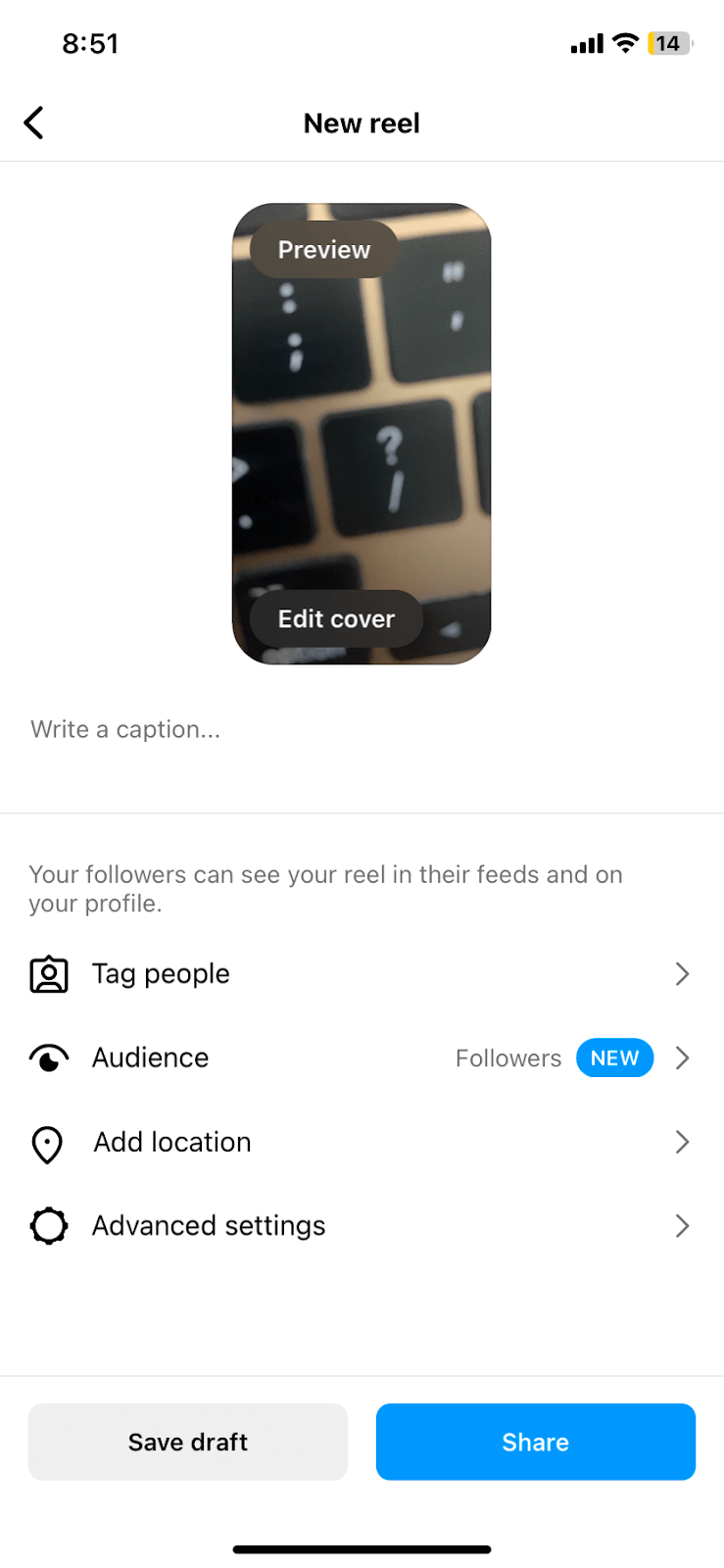
Source: Instagram
With just these few simple steps outlined above anyone can learn how to effectively use Instagram’s stories and reels to share content with their followers in no time at all! Remember there is no limit to your creativity so don’t feel afraid to experiment as there always should be something new to try out!
Related: Evergreen Instagram Post Ideas To Try For Your Business In 2023
Find the Best Instagram Captions and Video Editing Tools with Simplified!
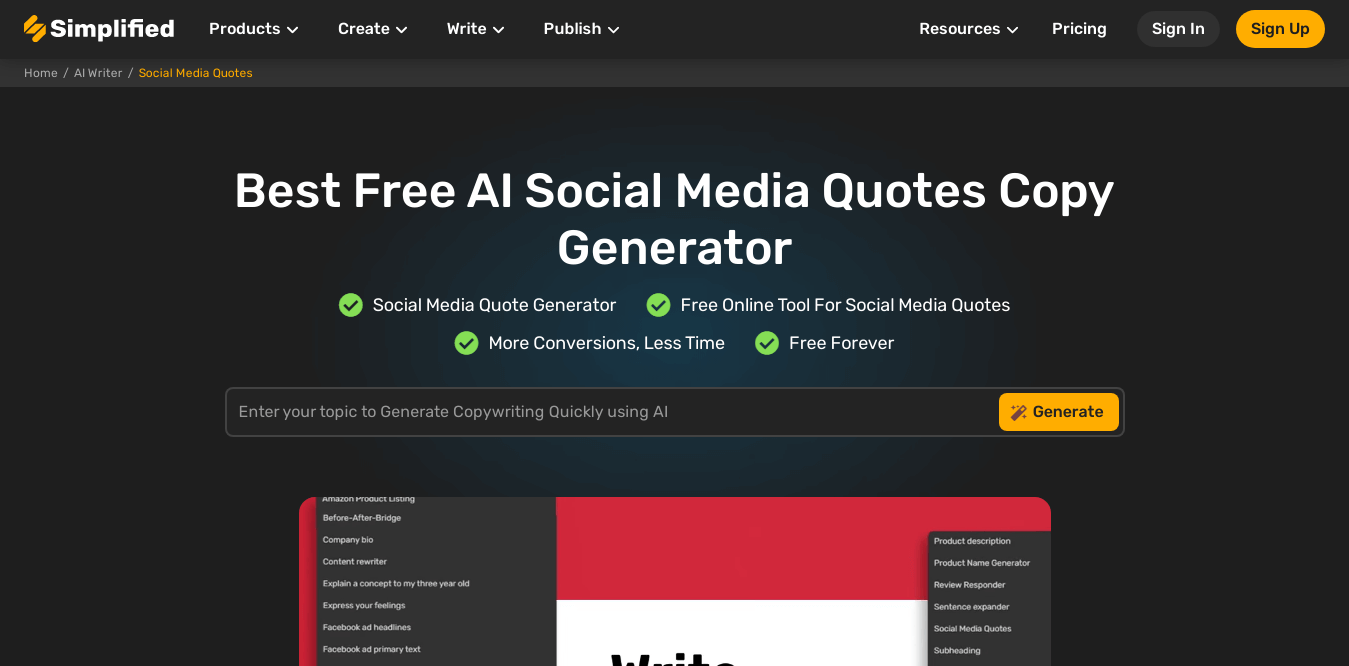
Source: Simplified
Simplified offers a dual-purpose solution for Instagram users:
- It serves as a comprehensive guide for posting on Instagram from various devices, including PCs, Macs, laptops, iPads, and iPhones.
- Simplified provides insights and instructions to ensure a seamless posting experience across different platforms. In addition to its informative capabilities, Simplified also excels as a social media scheduler.
- Its robust scheduler is capable of handling all types of Instagram posts, from designing and creating captivating content to editing videos seamlessly. This feature proves especially valuable for teams and small businesses with multiple individuals managing social media accounts.
- Simplified acts as a centralized hub where teams can effortlessly design, create, and collaborate on Instagram content. Its collaborative features enhance the dynamics of social media management by streamlining the process and making it efficient for the entire team to contribute to content creation and schedule or post directly.
Overall, Simplified serves as a reliable resource for all things related to posting on Instagram, providing convenience and efficiency for individuals and teams alike.














![13 Project Management Software & Tools for Creative Agencies [Free & Paid] 13 Project Management Software & Tools for Creative Agencies [Free & Paid]](https://siteimages.simplified.com/blog/Advertising-Agency-Project-Management-Softwares-01.png?auto=compress&fit=crop&fm=png&h=400&w=400)


![How to Find Your Drafts on Instagram: Posts, Reels & Stories [2025] How to Find Your Drafts on Instagram: Posts, Reels & Stories [2025]](https://siteimages.simplified.com/blog/How-to-Find-Your-Drafts-on-Instagram-Ultimate-Guid-01-1.png?auto=compress&fit=crop&fm=png&h=400&w=400)


![20+ Top monday.com Alternatives In 2025 [Free & Paid] 20+ Top monday.com Alternatives In 2025 [Free & Paid]](https://siteimages.simplified.com/blog/Top-Project-Management-Tools-01-1.png?auto=compress&fit=crop&fm=png&h=400&w=400)