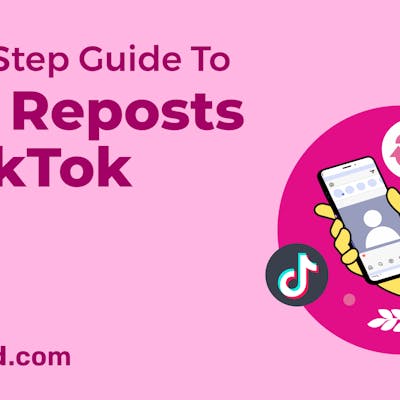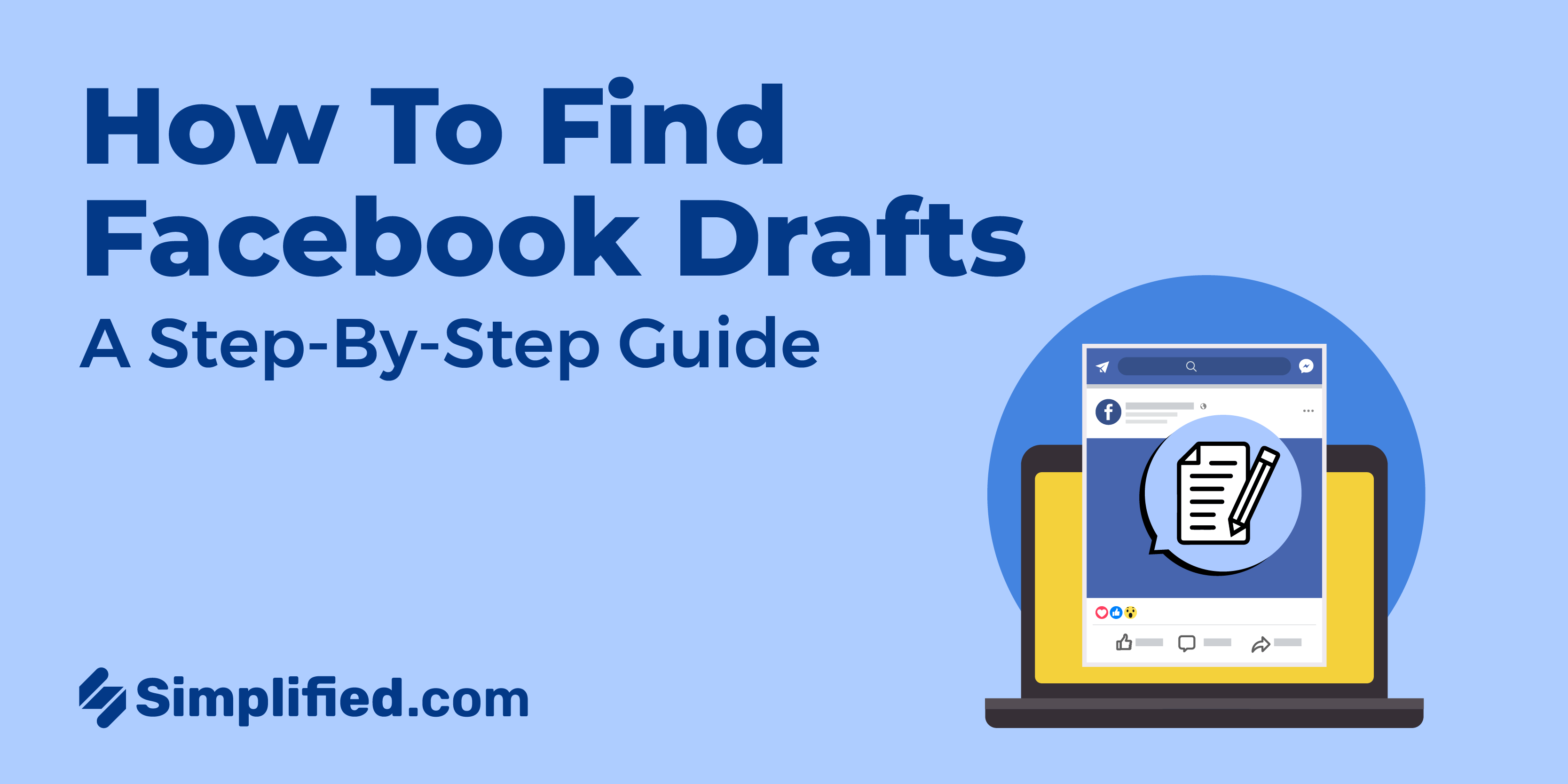
Crafting the perfect Facebook post is an art in itself, demanding both time and thoughtful consideration. Yet, life’s interruptions can swiftly derail our creative endeavors. A crucial message or the need to switch windows on our devices, and poof! Our post vanishes into the digital abyss.
If you’ve experienced the frustration of losing a carefully composed message, you’re not alone. The struggle of deciding whether to retype your thoughts or accept the break in the flow of ideas is all too relatable.
In this blog, we’ll unveil the key to solving this mystery – locating drafts on Facebook.
But here’s the scoop on Facebook drafts: they only hang around for a short three-day stint from the moment you save them.
Now, you might be wondering: how to find drafts on Facebook, how do you stash them away, and most importantly, how do you find them when the moment calls for it?
Speaking broadly, using the Publishing Tools on the desktop version of Facebook lets you craft post drafts for your Facebook Page. Alternatively, you can turn to Creator Studio, which works its magic for creating and saving post drafts, both on mobile and desktop.
But now let’s get specific on how to find draft posts on Facebook.
Related: 12 Facebook Trends: Tips, Tricks, and Useful Tools for 2023
How To Find Drafts on Facebook For Pages and Profiles – PC, Android and iPhone IOS:
1. How to find Facebook Draft on your PC:
When it comes to personal profiles, browsers don’t offer much in saving drafts. However, the good news is there are Facebook Pages! There, you can save drafts, tweak them, and post whenever you’re ready. Cheers to that!
So let’s dive into the step-by-step process of how to find draft posts on Facebook:
Step 1: Log in to your “Facebook” account.
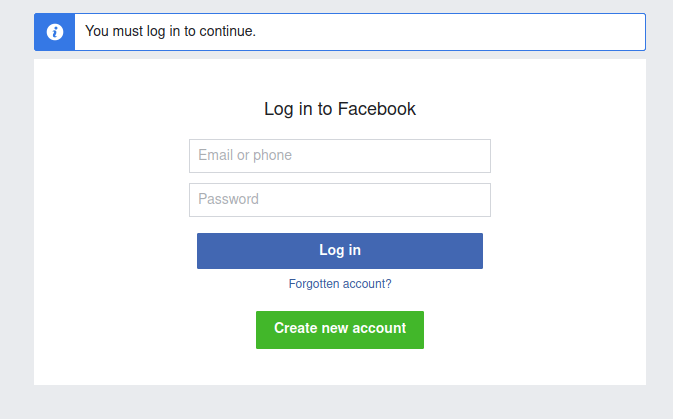
Source: Fuji films
Step 2: Click “Pages” in the navigation menu on the left side of your screen. This should open a list of all the pages you manage.
Step 3: Select the page whose drafts you’d like to find.
Step 4: Once the page opens, select “Publishing Tools” from the navigation menu on the left side of your screen. You will see the option under “Meta Business Suite.”
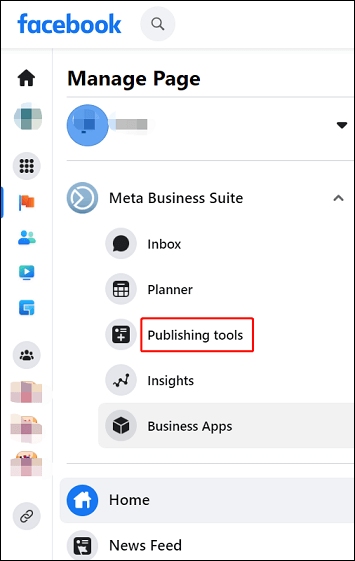
Source: Movie maker
Step 5: Click on “Content” in the left navigational menu. It may already be selected.
Step 6: Select the “Drafts” tab. At this point, your Facebook draft list appears. You can stop here or continue to edit/post a draft.
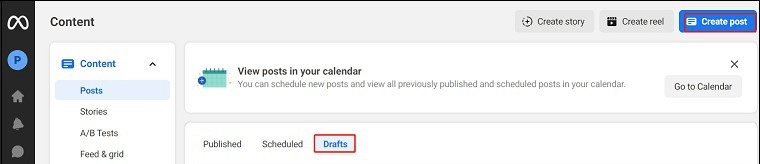
Source: Moviemaker
Step 7: Edit the draft as you wish. You’ll have options to publish the edit, schedule the post, attach it to your Instagram feed, or proceed to resave it as a draft.
Related: How to Delete a Facebook Group: A Step-by-Step Guide
2. How to find draft posts on Facebook Android
Step 1: Open Facebook on your Android device.
Step 2: Create a new post by clicking on “What’s on your mind?”, and insert your text/image.
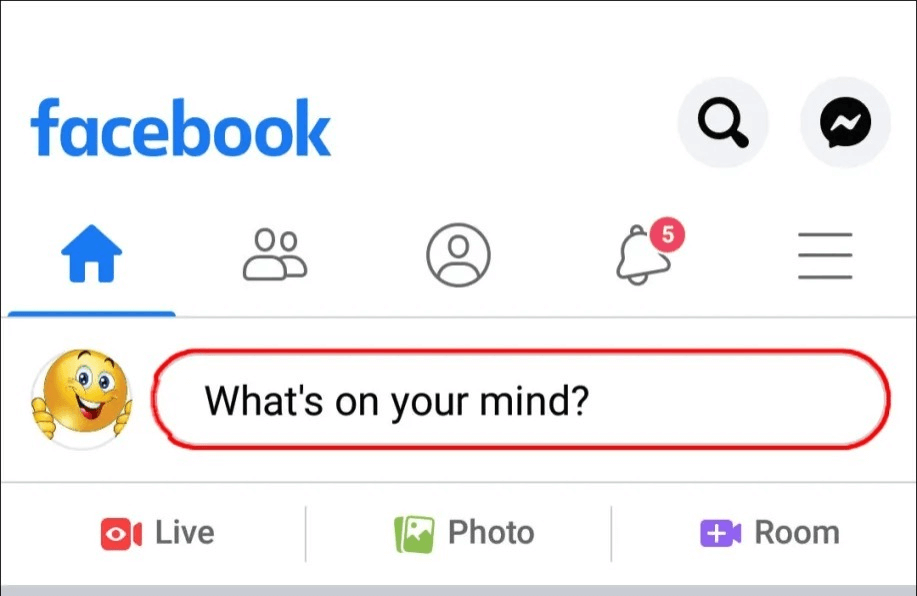
Source: Alphr
Step 3: Click the back button and select ‘Save as draft.’
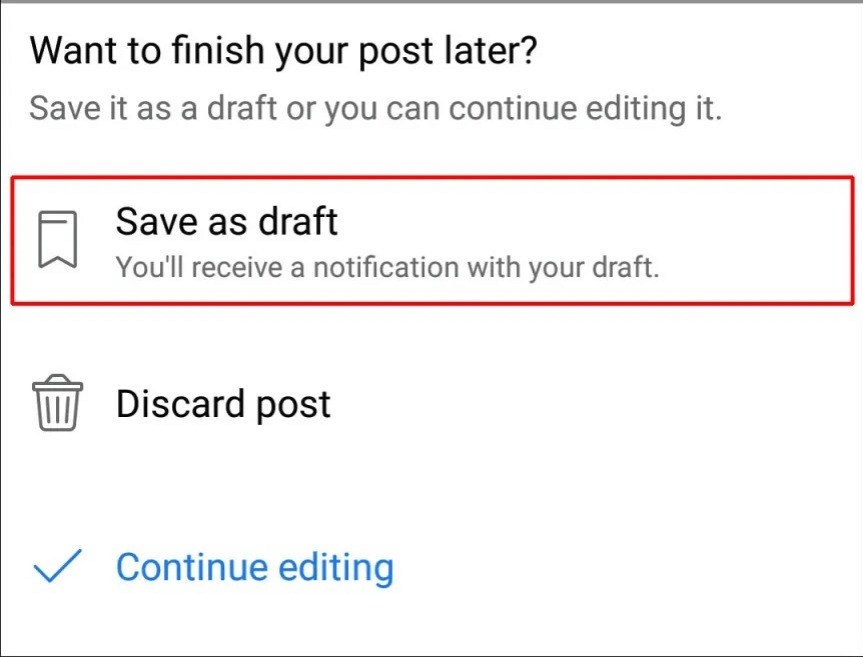
Source: Alphr
Step 4: You should receive a “your draft was saved” push notification — tap on it.
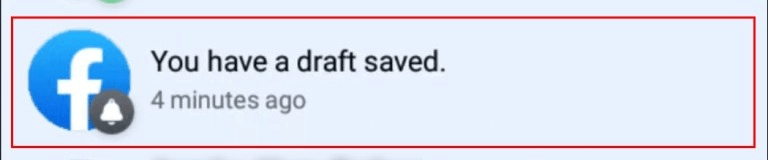
Source: Alphr
Step 5: You should now see a list of all your drafts.
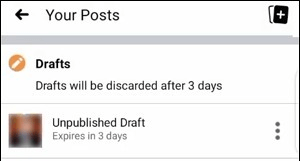
Source: Alphr
Now you know how to find drafts on Facebook Android. Just remember that these drafts will only last for three days.
Related: How to Delete a Facebook Page (The Easy Way)
3. How to find drafts on Facebook app iPhone:
A quick heads up about iPhones, you can only save one Facebook draft at a time. So if you want to create a new draft then you’ll have to scrap the older one. Let’s see how to find saved drafts on Facebook iPhone:
Step 1: Open Facebook.
Step 2: Create a new post in the ‘What’s on your mind’ section.
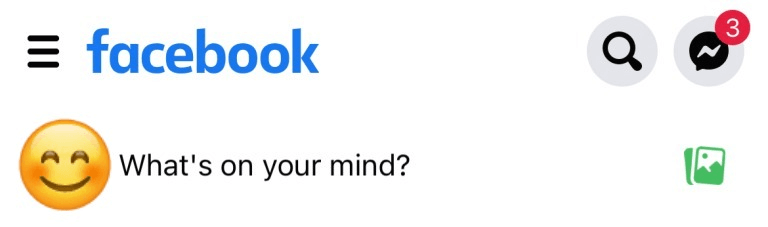
Source: Alphr
Step 3: Type something, then click the exit button, and ‘Save draft.”
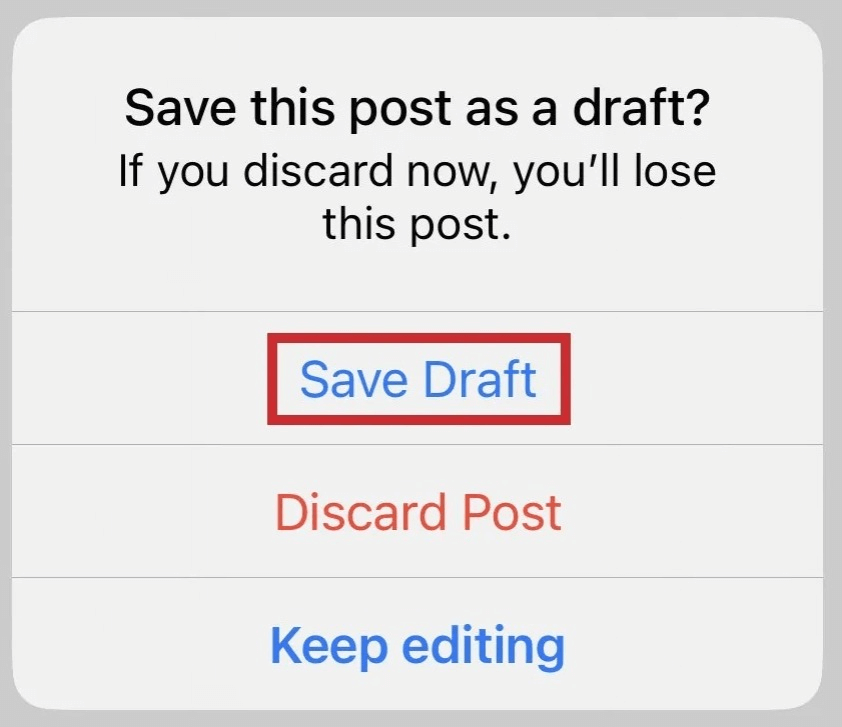
Source: Alphr
Step 4: On the home page, look for the ‘Finish your previous post?’ notification at the top of the page.
Step 5: Tap the notification to access your last draft.
Related: How to create a business account on Facebook in 2023 (Step-by-step guide)
These step-by-step guides have uncovered all the answers you need – how to find draft posts on Facebook, how to find draft posts on Facebook Android, and how to find drafts on Facebook app iPhone.
Facebook drafts are an excellent way to save and organize your ideas. They’re a lifesaver when you need to jot down thoughts quickly—perfect for those on-the-go moments like during events or conferences. Plus, they’re accessible across most devices as long as you’re connected to the internet.
And if you’re managing a Facebook Page Post for a brand or your own company, drafts are a game-changer. They let you preview posts before they go live and are super handy for collaborating with a team. Who wouldn’t want to give that final check to their post’s layout before hitting that publish button?
Imagine having one spot where you can handle all your content – from creating and scheduling to bulk posting and easy draft access. And guess what? A cherry on top – AI assistance!
Simplified gives you access to just that. It’s like having a magic toolbox for social media management!

Source: Simplified
The coolest thing? Simplified is also available as a Chrome extension, making it super easy to access whenever you need it!

Here’s a quick video to guide you through it:
How to Share Links and Blogs to Social Media Directly using Simplified’s Chrome Extension
And that’s not all – Simplified is your ultimate go-to platform for marketers and content developers alike! With its wide array of tools, you can plan, design, and even get some AI assistance to spark your creativity. Plus, you can collaborate seamlessly with your team members all at once. It’s everything you need in one place!
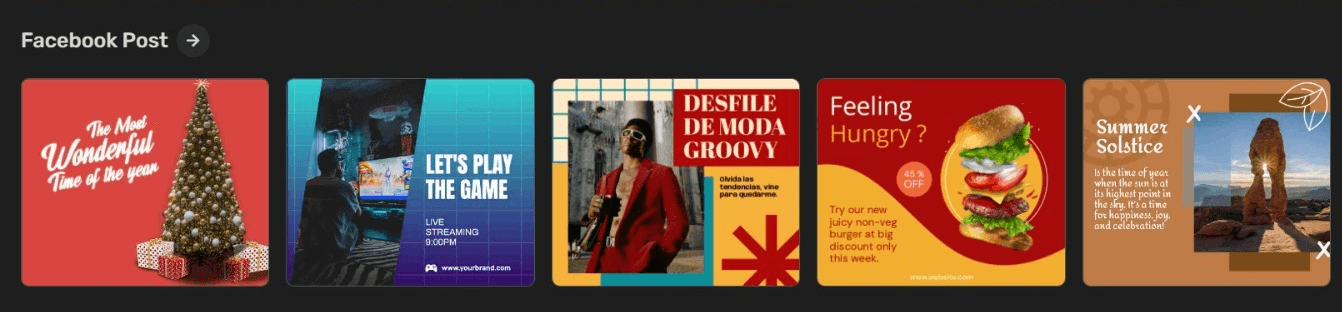
In Conclusion
Facebook remains an amazing way to stay connected with our loved ones and share our lives with the world. It’s also an incredible platform for businesses, big or small, to reach a vast audience. As we’re always busy creating content, this blog is here to help you track down those sneaky drafts on Facebook and has helped answer your question about how to find drafts on Facebook. With this knowledge, you can confidently craft amazing posts without the worry of them mysteriously disappearing. Keep creating and sharing your stories seamlessly!














![13 Project Management Software & Tools for Creative Agencies [Free & Paid] 13 Project Management Software & Tools for Creative Agencies [Free & Paid]](https://siteimages.simplified.com/blog/Advertising-Agency-Project-Management-Softwares-01.png?auto=compress&fit=crop&fm=png&h=400&w=400)

![How to Find Your Drafts on Instagram: Posts, Reels & Stories [2025] How to Find Your Drafts on Instagram: Posts, Reels & Stories [2025]](https://siteimages.simplified.com/blog/How-to-Find-Your-Drafts-on-Instagram-Ultimate-Guid-01-1.png?auto=compress&fit=crop&fm=png&h=400&w=400)



![20+ Top monday.com Alternatives In 2025 [Free & Paid] 20+ Top monday.com Alternatives In 2025 [Free & Paid]](https://siteimages.simplified.com/blog/Top-Project-Management-Tools-01-1.png?auto=compress&fit=crop&fm=png&h=400&w=400)