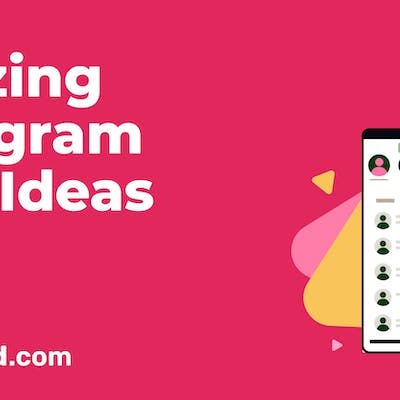Facebook groups have long served as virtual meeting places for individuals with shared interests, goals, or affiliations. These online communities can foster connections, facilitate discussions, and promote collaboration. However, there may come a time when you find it necessary to delete a Facebook group. Whether it’s due to a shift in priorities, a decline in activity, or simply the need to move on, understanding the process of deleting a Facebook group is essential.
If you’re looking for a clear, concise guide on how to delete a Facebook group, you’ve come to the right place. In this step-by-step tutorial, we will walk you through the necessary actions to take, ensuring a smooth and hassle-free deletion process. Whether you’re a group admin or a member seeking closure, we’ll provide you with the insights and instructions you need to successfully bid farewell to your Facebook group.
So, let’s dive in and discover the straightforward path to deleting a Facebook group, empowering you to manage your online presence effectively.
How to Delete a Facebook Group Using Your Desktop
- Login to Facebook from your desktop browser
- Head to the menu bar on the left side of the Facebook page.

3. Once there, click on “Groups” to access your group’s page.
4. Once you are on the group’s page, click on “Members” to access the list of all the group members.
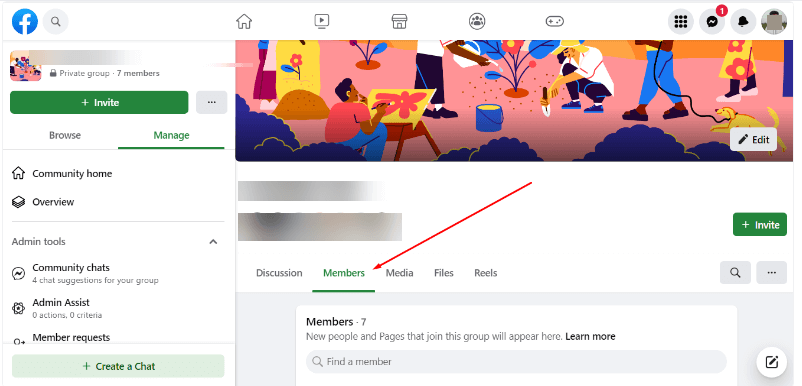
5. To delete a group member, scroll down and select the three dots next to their name and click “Remove member”. Repeat the step for each member of the group.
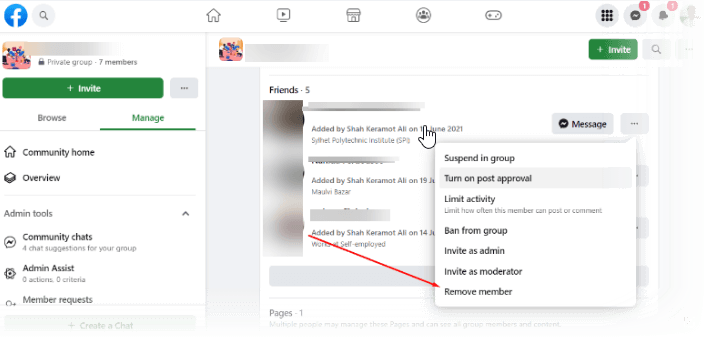
6. Once all the members have been removed, the next step is to leave the group yourself.
7. To do this, click on the three dots next to your name and select “Leave group”.
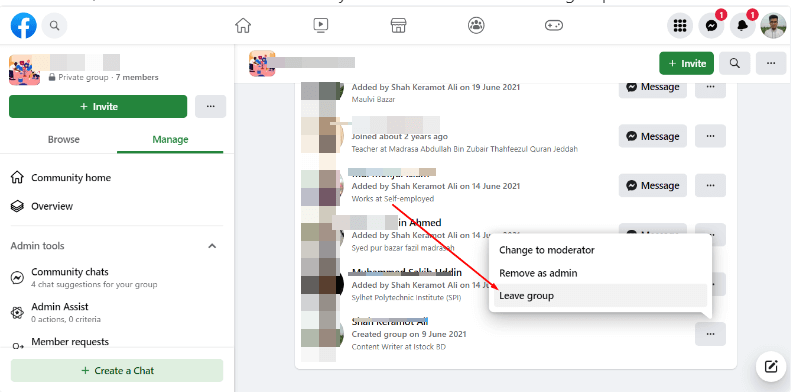
8. Confirm your decision by clicking “Leave Group” again in the pop-up box.
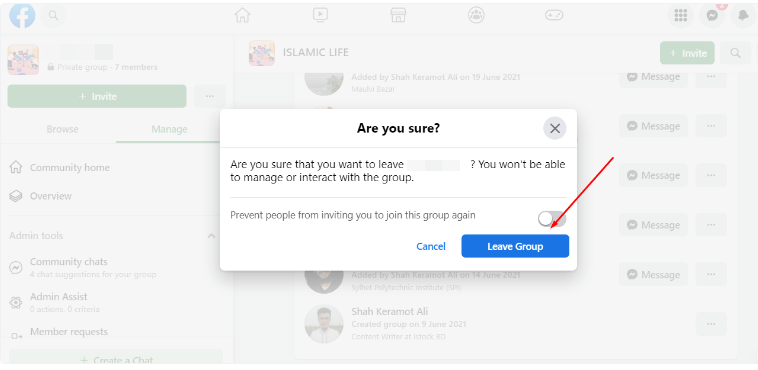
9. That’s it! You have successfully deleted the group!
Related: Facebook Groups: A Valuable Resource for Growing your Business
How to delete a Facebook Group on the Mobile App
Here are the step-by-step instructions:
- Go to the Facebook app on your Mobile
- Tap the menu icon on the top right corner (Android) or bottom right corner (iPhone) of your Facebook screen.
- Tap on “Groups” and select the group that you want to delete.
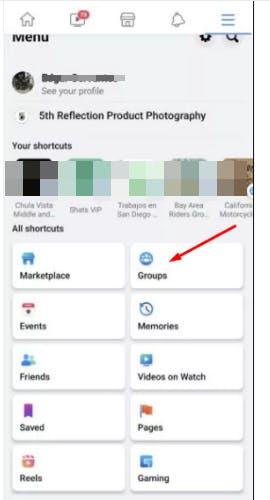
- Tap on the page’s title to access options.
Go to “members.”
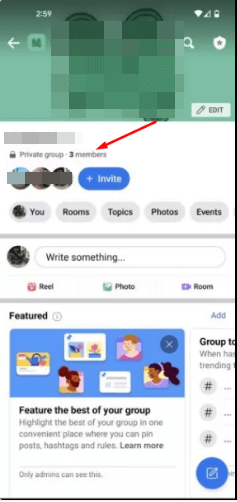
- To view the complete list, click on ‘See all”.
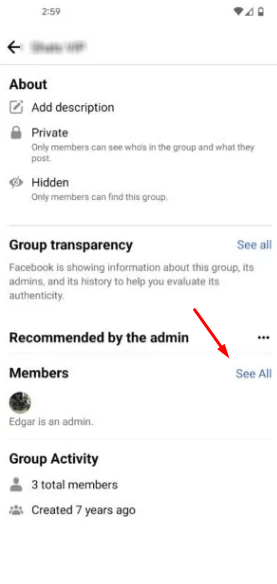
- To remove each group member, tap the three dots next to their name and select “Remove member.”

- Repeat step 4 for every member in the group until all members have been removed.
- Once all members have been removed, the next step is to leave the group yourself.
- Return to the group page and tap on the Shield icon.
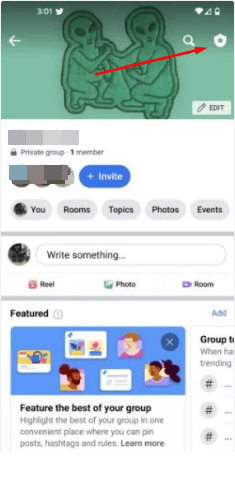
10. Scroll to the bottom and Select “Delete group.”
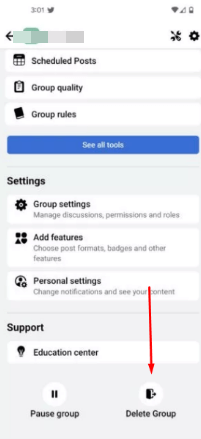
11. Confirm your decision by clicking “delete group” again in the pop-up box.
12. That’s it! You have successfully deleted the Facebook group.
Remember, deleting a Facebook group is a permanent action and cannot be undone. So, make sure that you’re absolutely sure you want to delete the group before proceeding. And once you do, take comfort in the fact that you’ve taken a positive step towards creating a better online space for yourself and others.
Related: The Perfect 2023 Facebook Group Cover Photo Size (FREE TEMPLATES)
Frequently Asked Questions
Q. What if I don’t want to delete the group permanently?
A. If you don’t want to delete a Facebook group permanently, you can pause it. This allows you to stop new posts, comments, and reactions while still allowing members to view existing content. To pause a Facebook group, go to the group’s settings, click on “Membership Requests,” and select “Pause Group.” You can resume activity in the group at any time by selecting “Resume Group.”
Q. Can I restore a deleted Facebook group?
A. No, it’s not possible to recover a deleted Facebook group. Facebook has a strict policy that once a group is deleted, it cannot be restored. If you wish to use the group again, you will need to create a new one.
Q. Will group members be notified when I delete a Facebook group?
A. No, Facebook assures that group members will not receive any notification when a Facebook group is deleted.
Q: Can I delete a Facebook group without removing all the members?
A: No, to delete a Facebook group, you must remove all the members first. Once all members have left the group, you can delete it permanently.
Q: Can I delete a Facebook group if I am not the group admin?
A: No, you must be the group admin or have the necessary permissions to delete it.
Get Started For Free!



![10 Project Management Software & Tools for Creative Agencies [Free & Paid] 10 Project Management Software & Tools for Creative Agencies [Free & Paid]](https://siteimages.simplified.com/blog/Advertising-Agency-Project-Management-Softwares-01.png?auto=compress&fit=crop&fm=png&h=400&w=400)


![How to Find Your Drafts on Instagram: Posts, Reels & Stories [2024] How to Find Your Drafts on Instagram: Posts, Reels & Stories [2024]](https://siteimages.simplified.com/blog/How-to-Find-Your-Drafts-on-Instagram-Ultimate-Guid-01-1.png?auto=compress&fit=crop&fm=png&h=400&w=400)



![20 Top monday.com Alternatives In 2024 [Free & Paid] 20 Top monday.com Alternatives In 2024 [Free & Paid]](https://siteimages.simplified.com/blog/Top-Project-Management-Tools-01-1.png?auto=compress&fit=crop&fm=png&h=400&w=400)

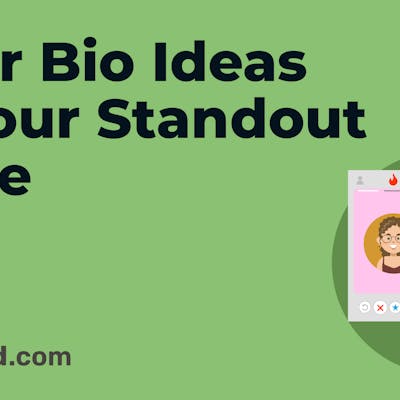
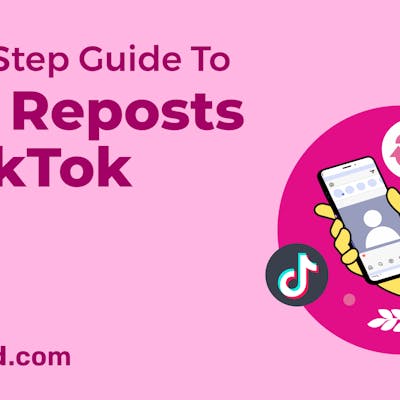
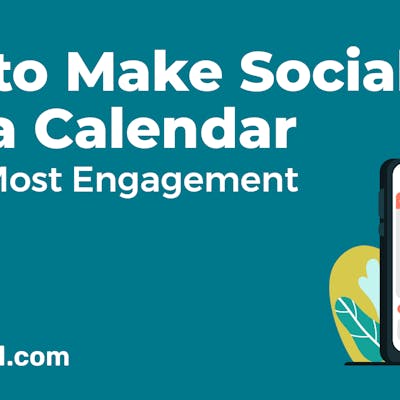
![Sprout Social Review: Features, Pricing, Pros & Cons [2024] Sprout Social Review: Features, Pricing, Pros & Cons [2024]](https://siteimages.simplified.com/blog/Sprout-Social-Review-02.png?auto=compress&fit=crop&fm=png&h=400&w=400)
![How to Find Trending Songs for Instagram Reels 2024 [+Top Picks] How to Find Trending Songs for Instagram Reels 2024 [+Top Picks]](https://siteimages.simplified.com/blog/Find-Trending-Songs-on-Instagram-Reels-02.png?auto=compress&fit=crop&fm=png&h=400&w=400)
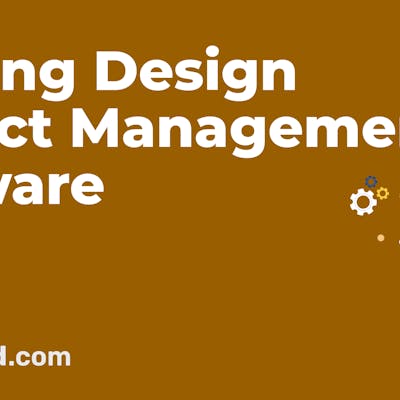
![Bulk Scheduling Social Media Posts: The Ultimate Guide [2024] Bulk Scheduling Social Media Posts: The Ultimate Guide [2024]](https://siteimages.simplified.com/blog/Bulk-Scheduling-Social-Media-Posts-02-1.png?auto=compress&fit=crop&fm=png&h=400&w=400)
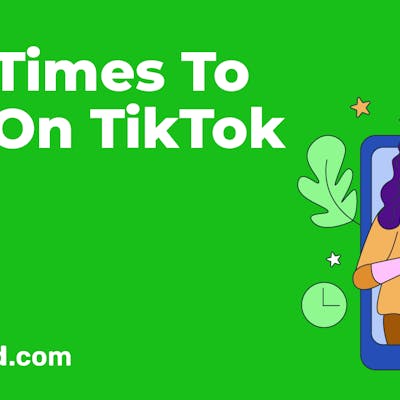
![The Complete Guide to Using Nextdoor for your Business [2024] The Complete Guide to Using Nextdoor for your Business [2024]](https://siteimages.simplified.com/blog/Everything-About-Nextdoor-For-Business-02.png?auto=compress&fit=crop&fm=png&h=400&w=400)
![23+ Best Social Media Scheduling Tools (Free & Paid) [2024] 23+ Best Social Media Scheduling Tools (Free & Paid) [2024]](https://siteimages.simplified.com/blog/ChatGPT-Prompts-For-Copywriting-01.png?auto=compress&fit=crop&fm=png&h=400&w=400)