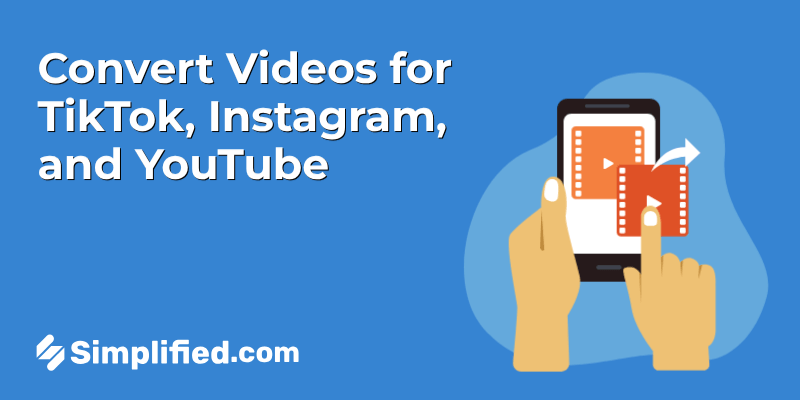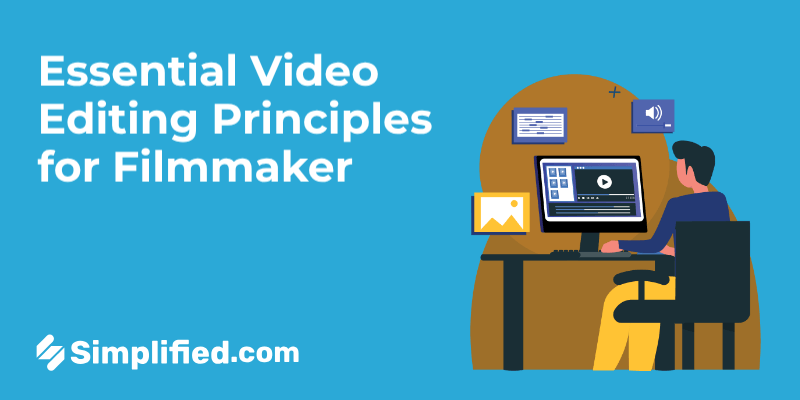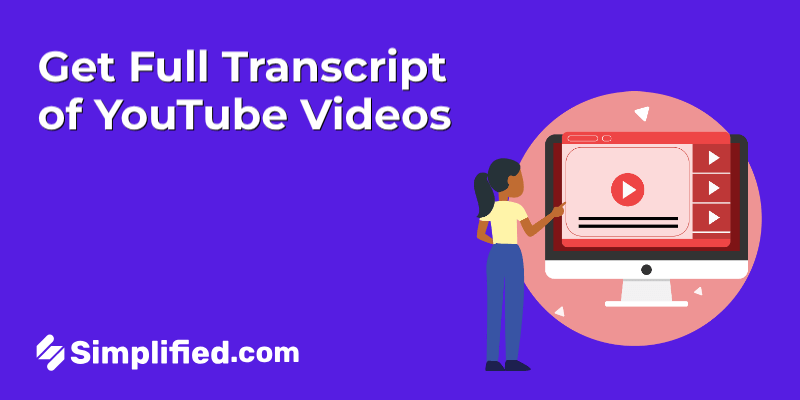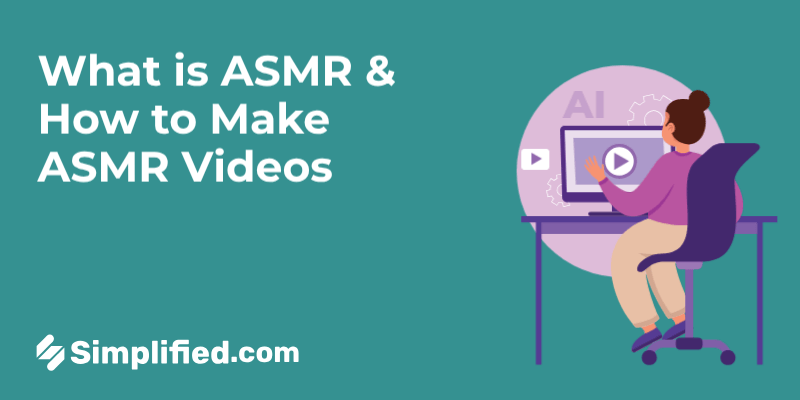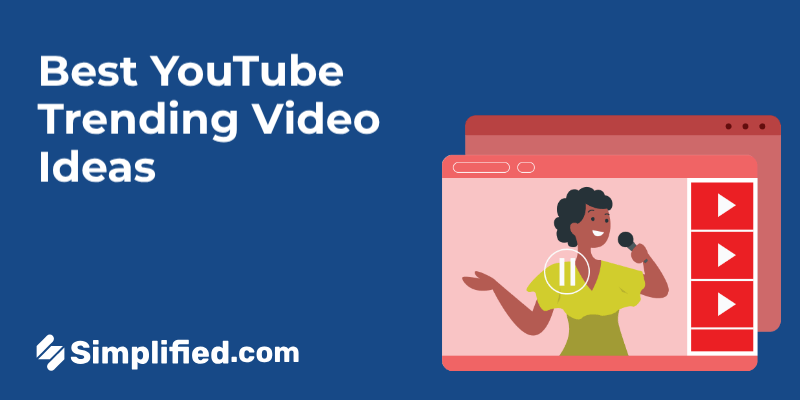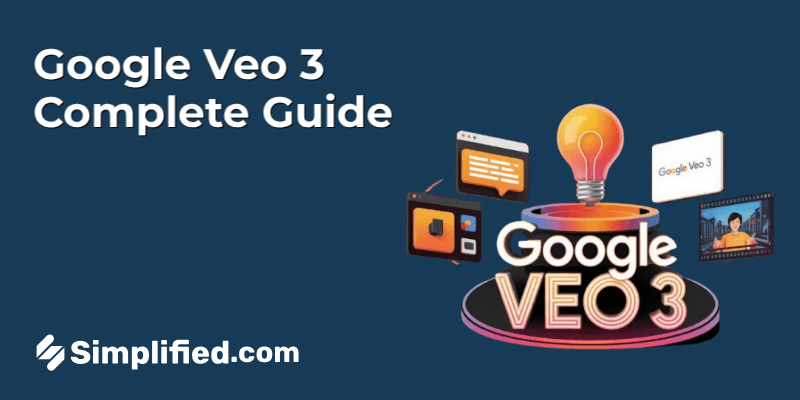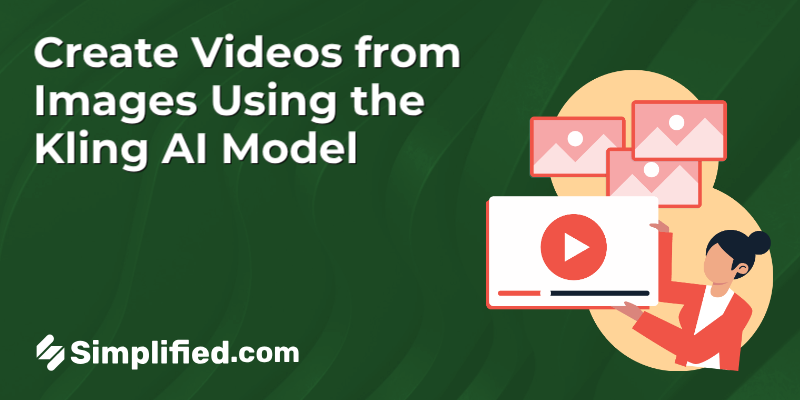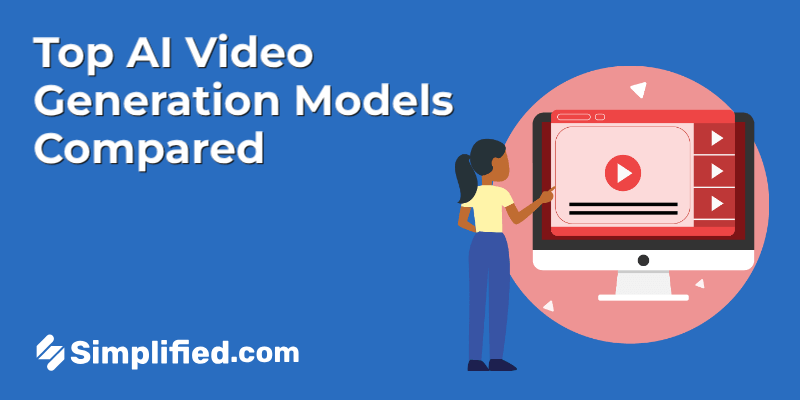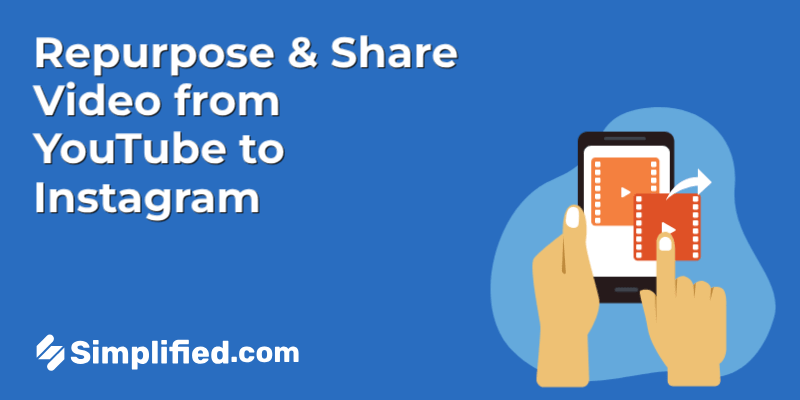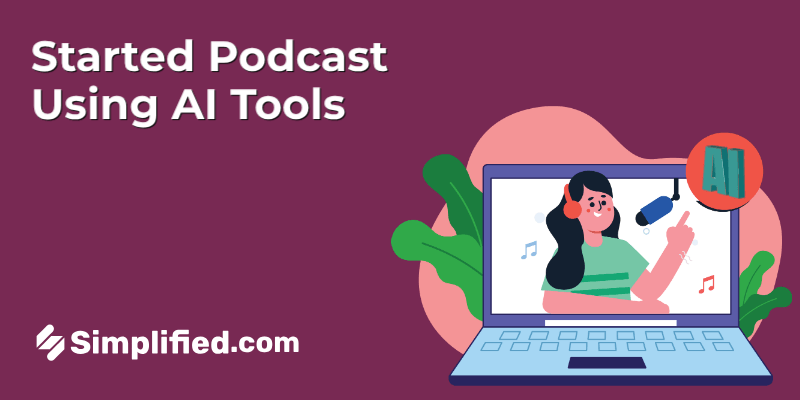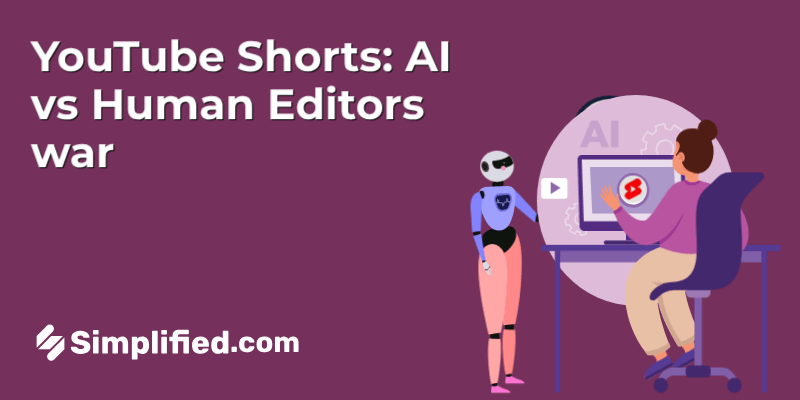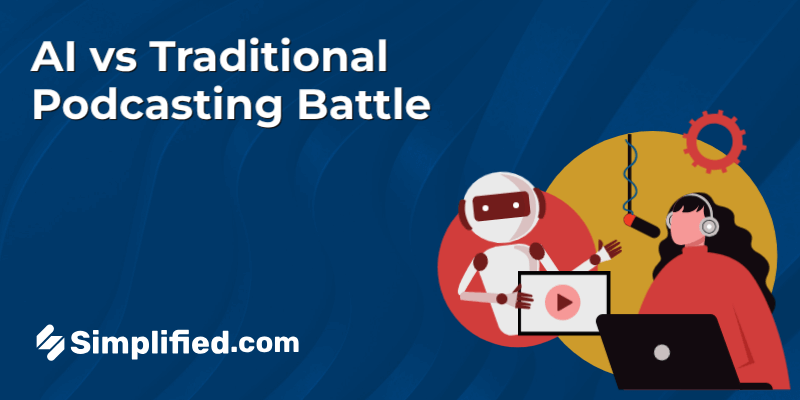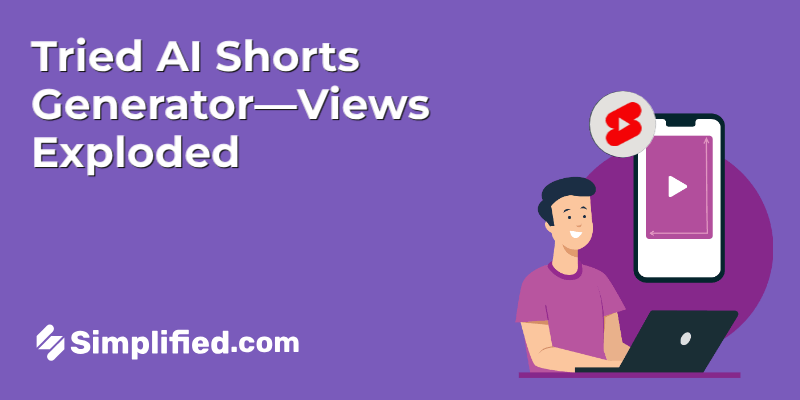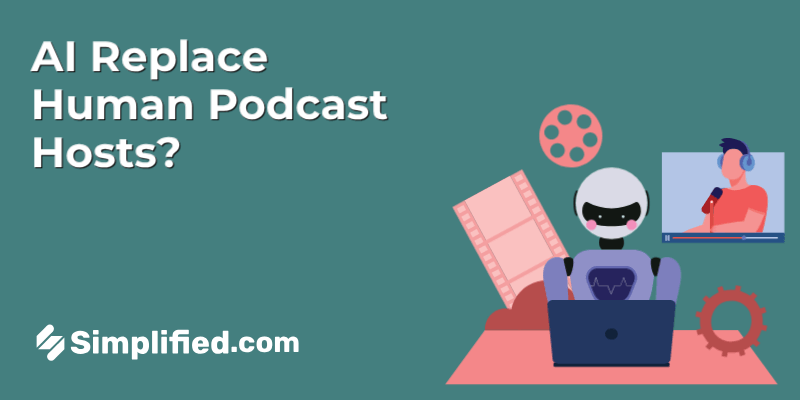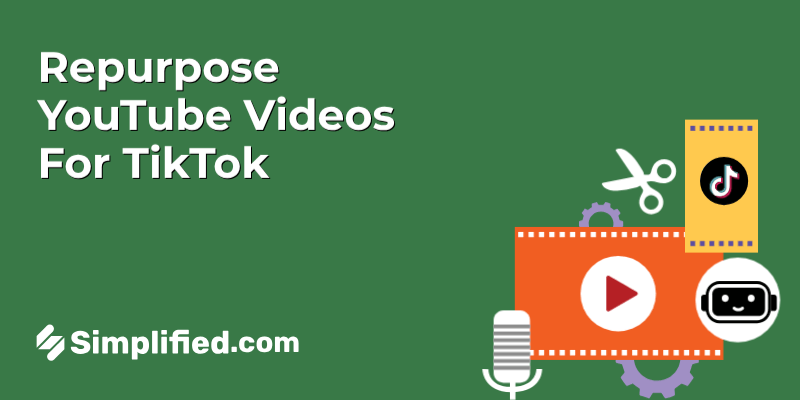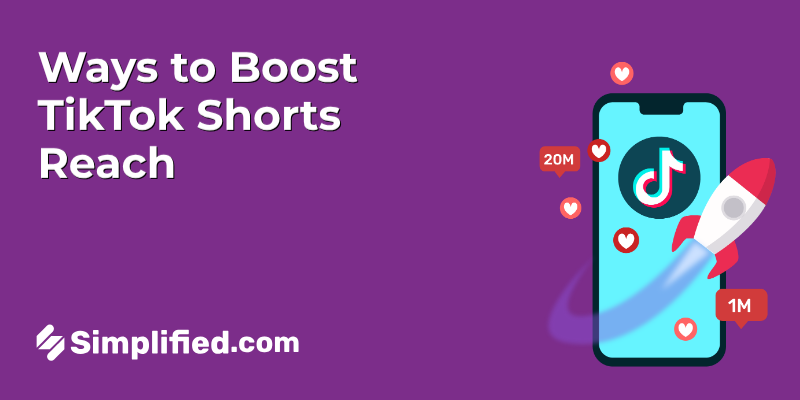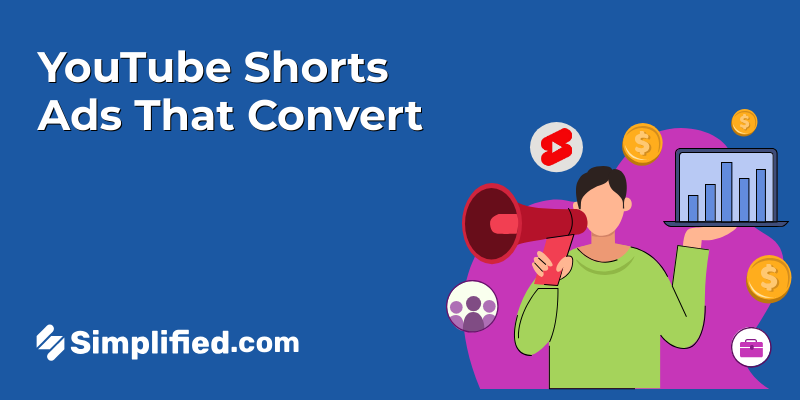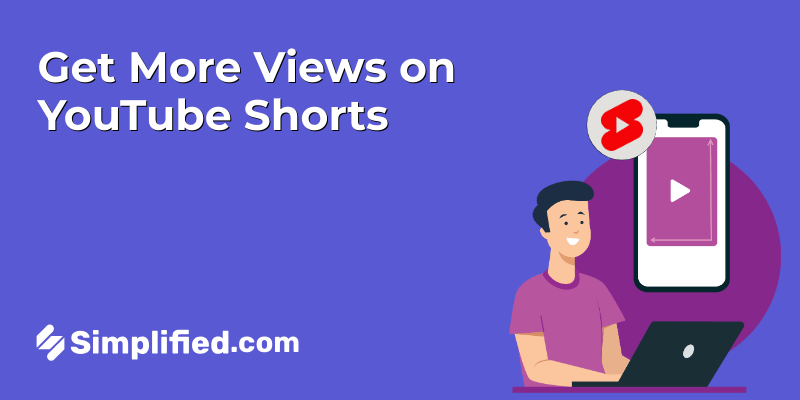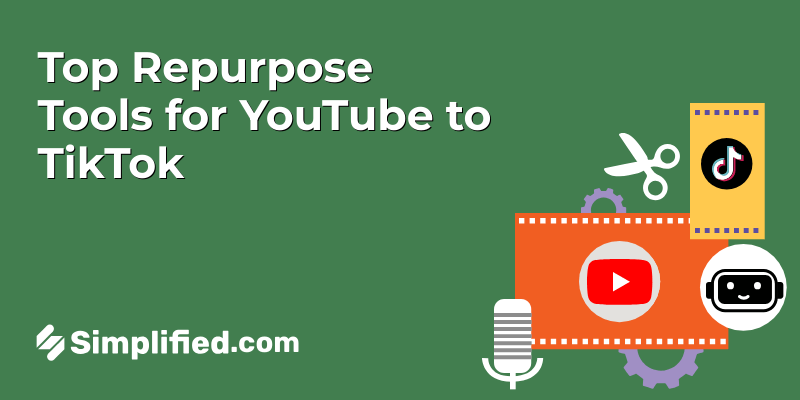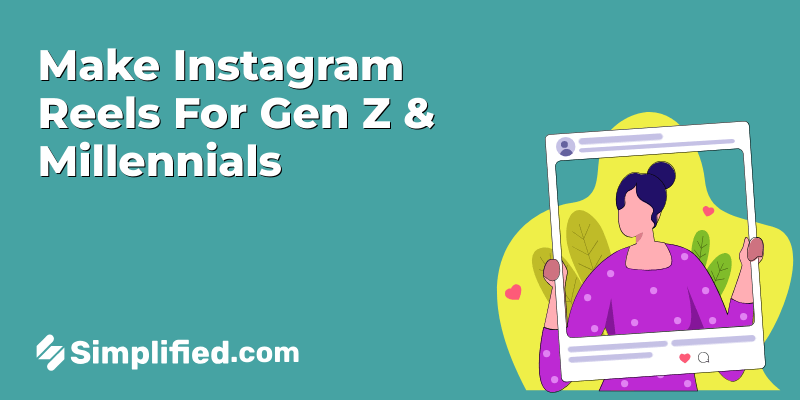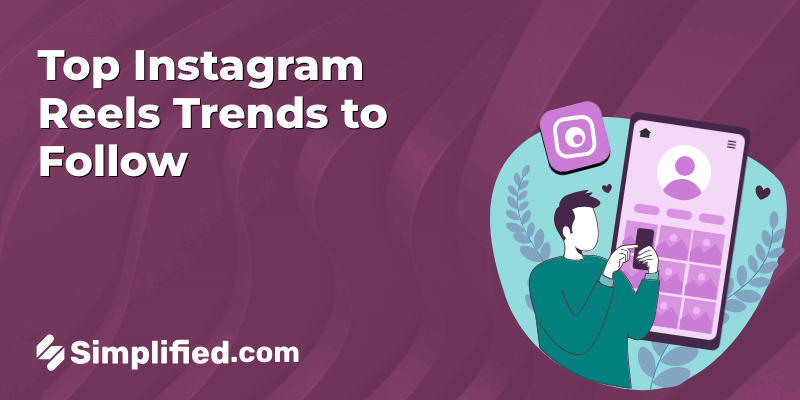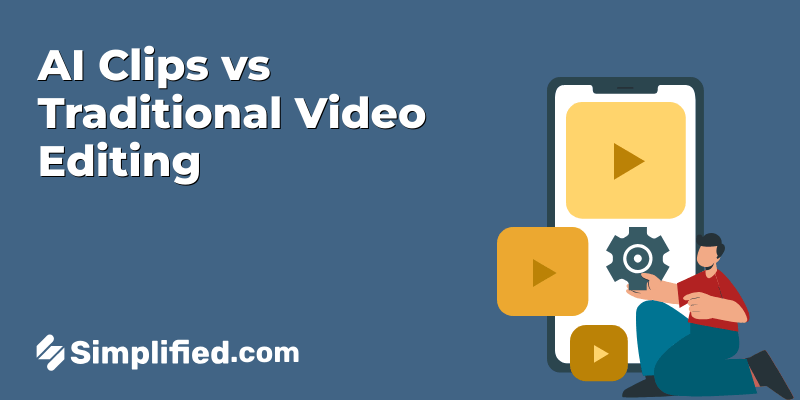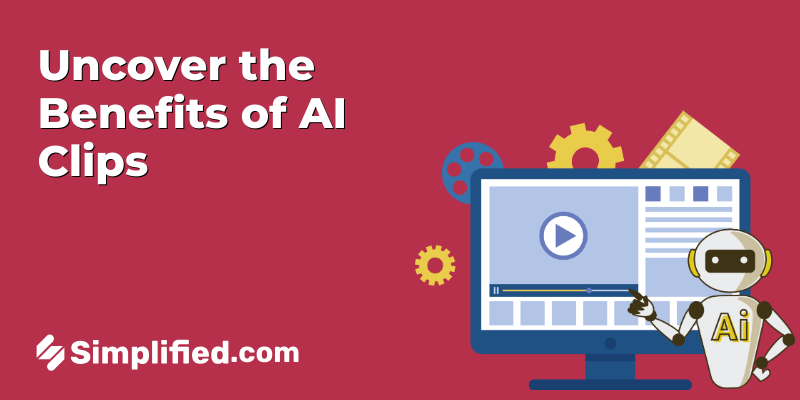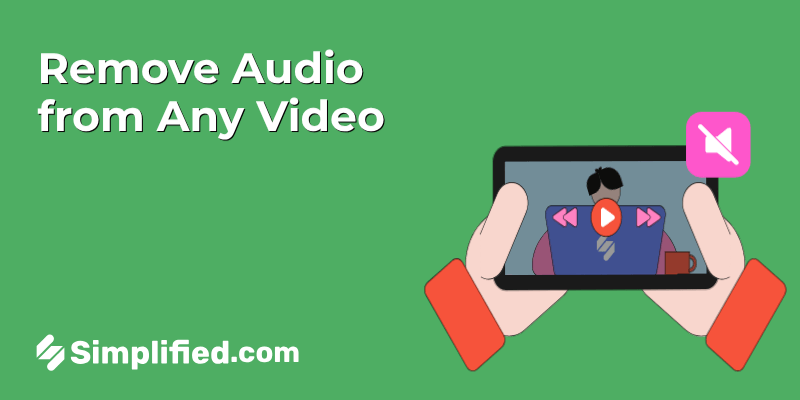
You know that moment when you want to share a video but the background noise or some awkward audio just ruins the whole vibe? Yeah, I’ve been there. Actually, it’s incredible how often a quick mute can save a video, whether it’s for a presentation, social media, or just a personal project. The good news? Removing audio from videos used to feel like a chore, but now, some online tools make it almost too easy.
How to Remove Audio from Any Video with Simplified
Step 1: Log In and Find the Remove audio Tool
Alright, let’s start at the beginning. Log in to your Simplified account—this is your dashboard where all the creative tools live. Once you’re in, you’ve got two easy ways to reach the audio remover tool:
You can click on “AI Magic Tools” if you’re feeling fancy,
Or just go to “Quick Tools” for a fast route.
Then, under the “Video & Podcast” section, select “Remove Audio.” It’s clearly labeled, so you won’t miss it.
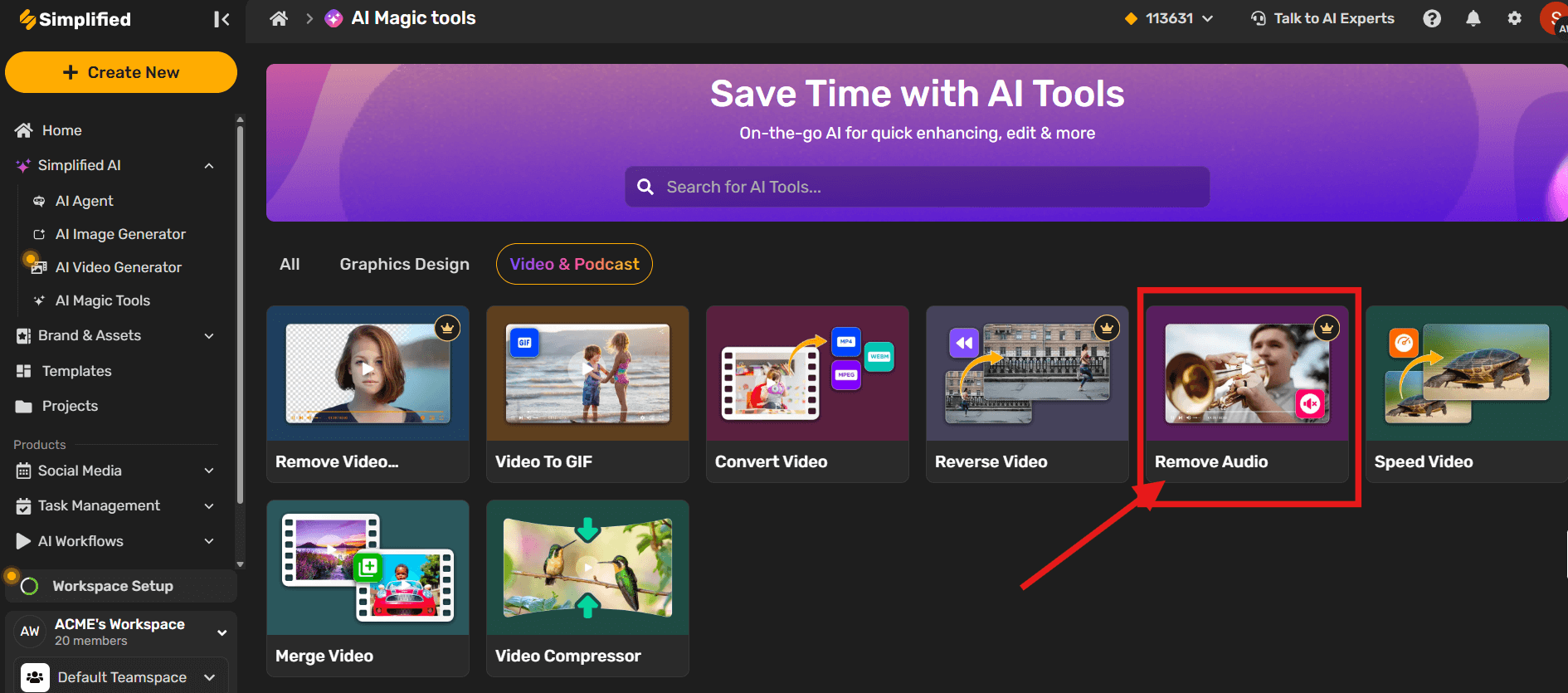
Step 2: Upload Your Video File
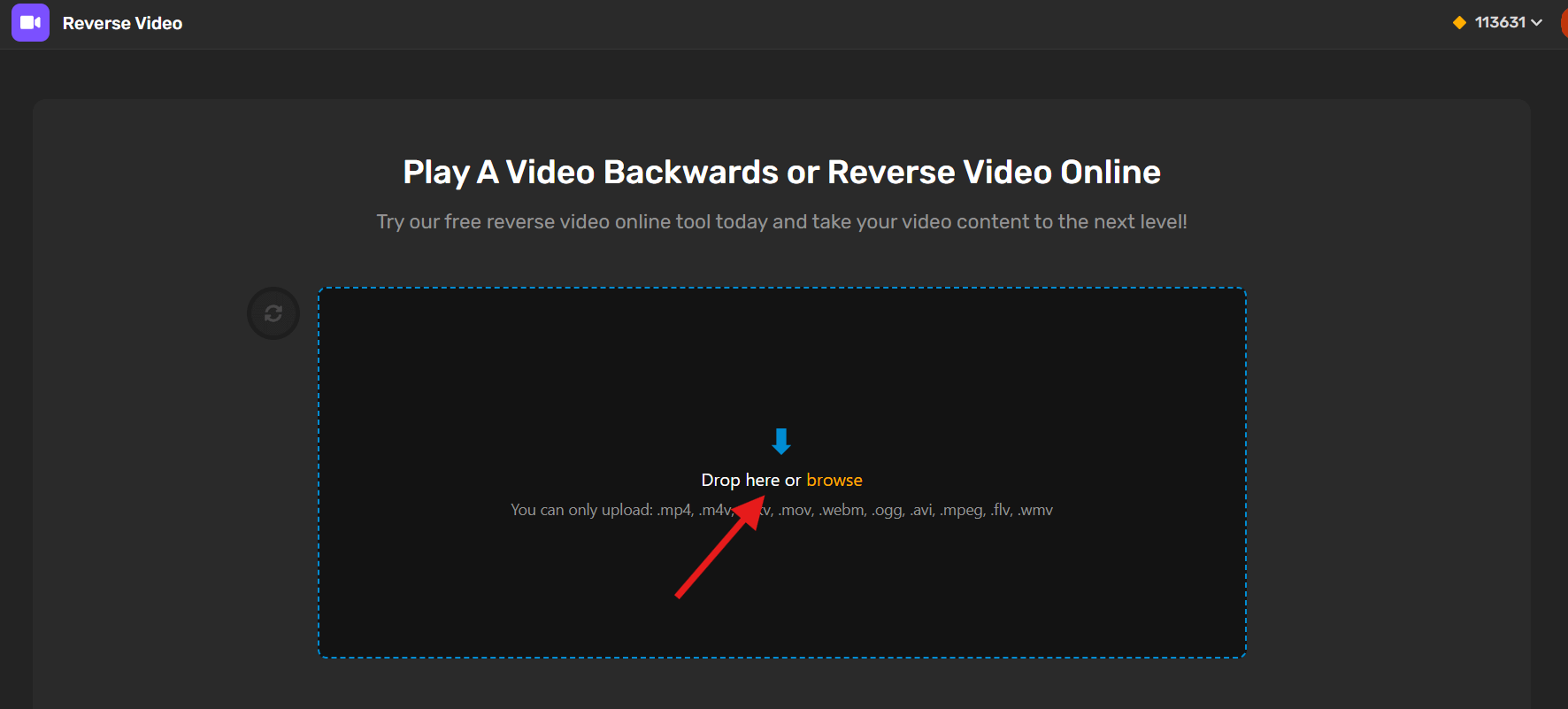
Now it’s time to upload the video you want to mute. Just click the upload button and select your file from your computer.
💡 Heads-up: Simplified supports a wide range of formats—so you’re not stuck converting files beforehand. You can upload:.mp4, .m4v, .mkv, .mov, .webm, .ogg, .avi, .mpeg, .flv, or .wmv.
I usually work with .mp4 files, and they upload super smoothly.
Here is the video i have uploaded to explore this tool:
Step 3: Remove the Audio with One Click
Once your video is uploaded, magic is in process will be visible on the screen and it will be done in few seconds
The platform will automatically strip out all the background sound, no timeline editing, no messy tools. It’s fast and surprisingly accurate.
Step 4: Download Your New Silent Video
And you’re done! Once the audio is removed, your muted video will be ready for download. Click the “Download” button and it’s all yours.
Now you’ve got a clean, sound-free video ready for adding music, subtitles, or whatever you’ve got planned next.
Honestly, I love how quick this whole process is—it saves me tons of editing time.
Here you can check out the result:
Honestly, it’s saved me plenty of times when I didn’t have hours to fiddle with professional software or when the original audio was just… sigh, you know what I mean.
Bonus: How to Create Image to Video AI with Prompts: A Guide to Prompts Writing & Video Creation
Other Online Options
Now, I’m not saying Simplified is the only fish in the sea. There are a few others I’ve tried or heard about, like Kapwing, Clideo, and VEED.IO. They all have pretty similar basics—upload your clip, mute the audio, and download. But I have to admit, the interface and extra design features Simplified packs in make it my go-to tool. It’s just a bit smoother for me, especially when I’m juggling multiple projects.
So if you’re just looking to quickly strip audio from your video without fuss or headaches, these online editors are absolutely worth a shot. Personally, I appreciate when technology doesn’t feel like a battle but more like a helpful sidekick. And this — well, this definitely fits the bill.
Bonus: 50 AI Text-to-Video Prompts You Can Steal!
Mobile Apps: Editing on the Go

You know, there’s something incredibly satisfying about being able to make those quick video tweaks right from your phone—no need to fire up a laptop or dive into complicated software. Actually, I find it pretty freeing. Just whipping out my phone, opening an app, and tweaking a clip while I’m waiting for my morning coffee feels a bit like magic. And hey, in today’s social media-driven world, those little on-the-go edits can make all the difference.
Several mobile apps now offer the ability to remove audio from videos directly on your smartphone or tablet. These aren’t just limited to quick hacks either. Some have surprisingly robust features that’ll have you wondering if you ever really needed a desktop edition at all. Whether you want to silence a noisy background or create a clean video to add your own soundtrack later, these apps have got you covered.
Bonus: 9 Best Video Reverser Tools To Try
Popular Mobile Apps for Audio Removal
If you’re like me—always juggling between wanting simplicity and a bit of polish—these apps have been worth keeping on my phone:
1. Simplified App: If you’re looking for a fast, browser-based way to mute video audio without downloading any software, Simplified is a solid go-to. What I like most is how it’s all laid out—clear categories, no fluff. You log in, head to the “AI Magic Tools” or “Quick Tools” section, and click on “Remove Audio.” Upload your video, hit one button, and it’s done. I’ve used it on everything from rough screen recordings to polished reels—and it’s saved me serious time. Especially handy when I need something clean to add music or voiceover later.
2. InShot: This one’s a favorite partly because it’s super intuitive. I remember the first time I used it to mute a loud street noise in a video from a festival. Just a few taps, and voilà—clean video. The interface is straightforward, which makes removing audio as simple as dragging a slider.
3. FilmoraGo: Now, if you’re craving something a bit more advanced but still mobile-friendly, FilmoraGo offers some cool editing tricks alongside audio controls. It’s like having a mini editing suite in your pocket, perfect for those moments when you want finer control but don’t want to be tethered to a desktop.
4. iMovie (iOS): For the iPhone and iPad users out there, iMovie’s mobile version seriously punches above its weight. It brings a lot of the desktop features to mobile, and dealing with audio tracks feels pretty natural. Honestly, it’s saved me more times than I can count when editing videos for family events or impromptu vlogs.
Advanced Techniques and Considerations for Handling Video Audio

You know, when you start messing around with video audio, it’s not always as straightforward as just hitting “mute.” Sometimes the audio is baked right into the video file itself—like it’s trapped in there with no easy escape. I remember one project where I was trying to remove background noise, but the audio was embedded in such a way that I had to roll up my sleeves and dive into some heavy-duty editing tools. So, if you’ve ever felt that sinking feeling of “Wait, I can’t just strip this audio out?”—you’re not alone.
Dealing with Embedded Audio
When audio is embedded directly into the video, it means it’s part and parcel of the file, not a separate track you can simply toggle off. Honestly, it can be a bit of a pain. What I usually do (and I suggest you try this too) is to use advanced video editing software like Adobe Premiere Pro, DaVinci Resolve, or even FFmpeg if you’re comfortable with command lines. These tools let you convert the video into formats where audio and video are separate streams. Once separated, you can either remove or replace the audio more cleanly.
It’s worth noting that some formats and codecs are notoriously stubborn—MP4s especially, since the audio and video are tightly packed. Sometimes, converting the file to something like MKV or MOV can make life easier. But hey, that’s just my way—I concede it adds time. But I truly believe, investing those extra minutes can save hours down the line.
Replace Audio Tracks
Instead of just ripping out the audio and leaving your video eerily silent, have you thought about swapping it for something new? I mean, it’s kind of exciting to overlay a fresh voiceover, some background music, or sprinkle in sound effects that bring the clip to life. I recall putting together a travel vlog where the original audio was complete chaos—car horns, rude street vendors, you name it. Replacing it with a calming instrumental completely transformed the vibe, making it feel like a mini escape.
Here’s a little workflow I like for replacing audio:
- First, make sure your new audio track is timed well with the video—no one likes a narrator who’s always a second off.
- Next, adjust the levels so the new track doesn’t overpower the visuals (or vice versa).
- Finally, export a small test clip to catch any weird sync issues before committing to the full render.
Honestly, the beauty of replacing audio is that it lets you personalize the experience completely. Just imagine swapping out a noisy street market scene with gentle waves at the beach—it’s almost like magic.
Legal Considerations
Okay, now for the less thrilling but very necessary part—legal stuff. I’m not a lawyer, but I can definitely share what I’ve learned the hard way. When you’re removing or replacing audio, you’ve got to tread carefully around copyright. You can’t just grab any piece of music or sound effect from the internet and slap it onto your video.
Making sure you have the rights or licenses for any audio content isn’t just about avoiding lawsuits—it’s about respecting creators and their work. Plus, many platforms have automatic copyright detection that can demonetize, mute, or take down your videos without warning. Seriously, it’s like a digital minefield.
If you want to play it safe, stick to royalty-free libraries or create your own soundscapes. Some creators I know even collaborate with indie musicians for unique tracks—talk about a win-win. Better to spend a little effort upfront than deal with headaches later, trust me.
So, whether you’re wrestling with stubborn embedded audio, dreaming up a killer soundtrack replacement, or navigating copyright laws, just remember—it’s all part of the journey of making your videos exactly how you want them. And hey, if I can figure this stuff out (with lots of trial, error, and occasional curse words), so can you.