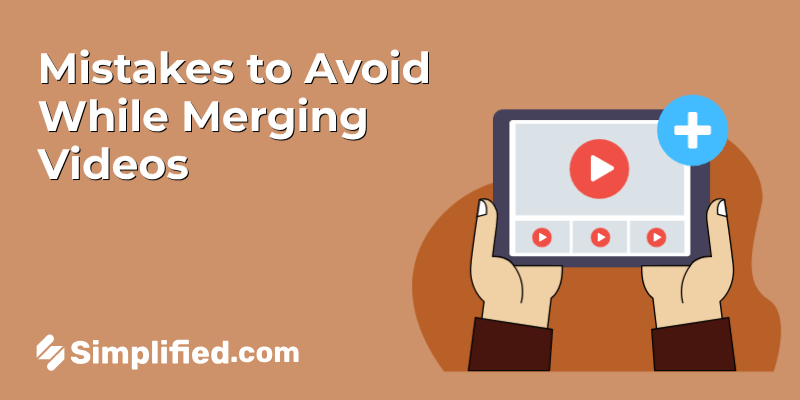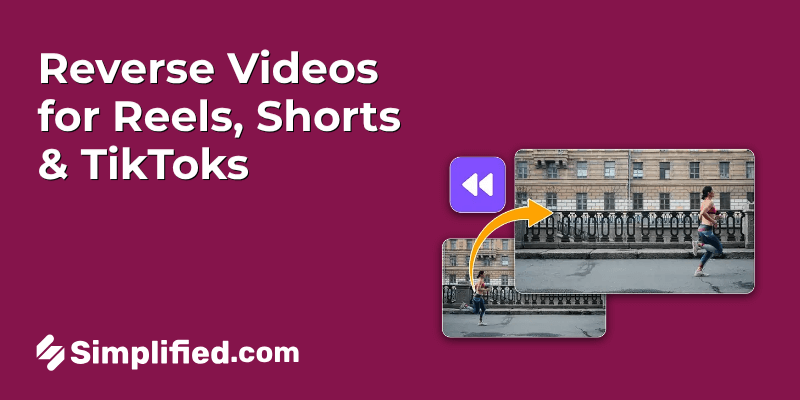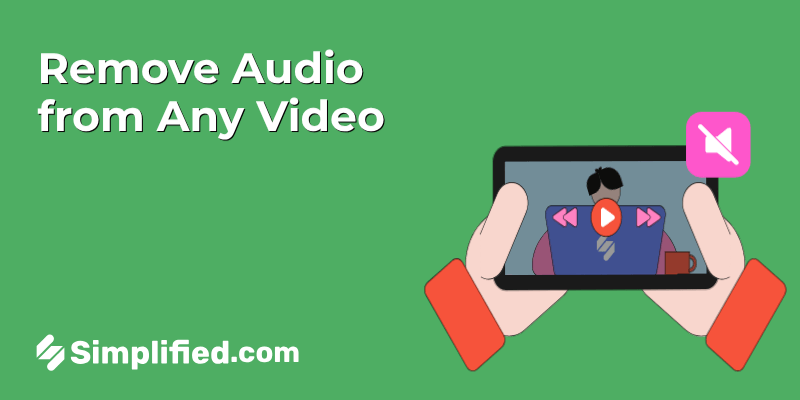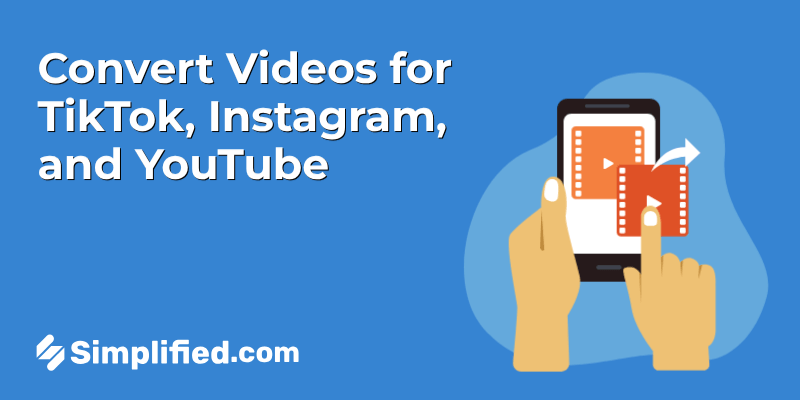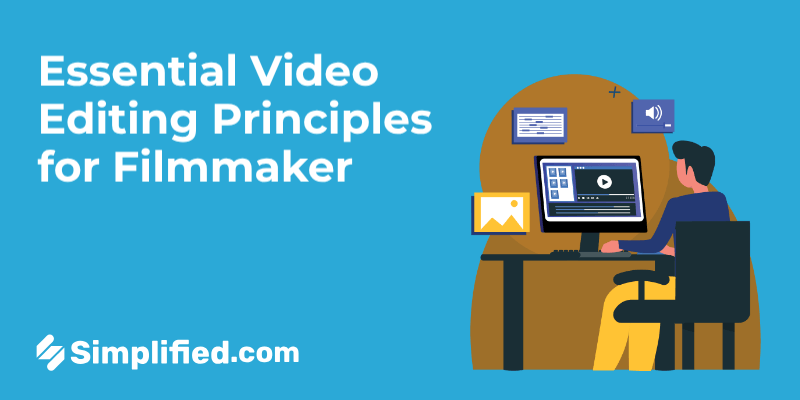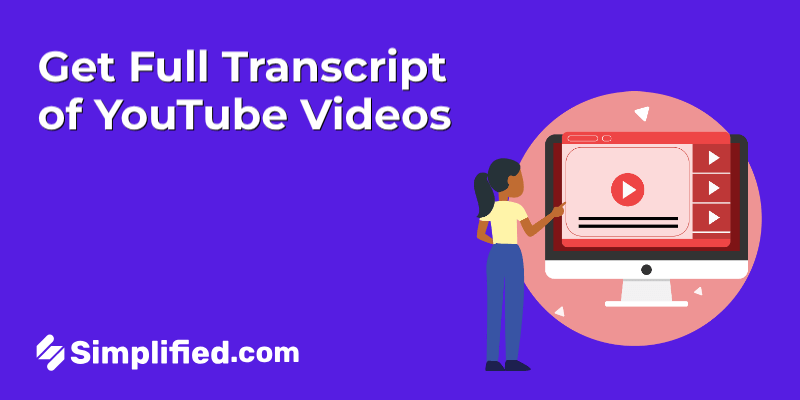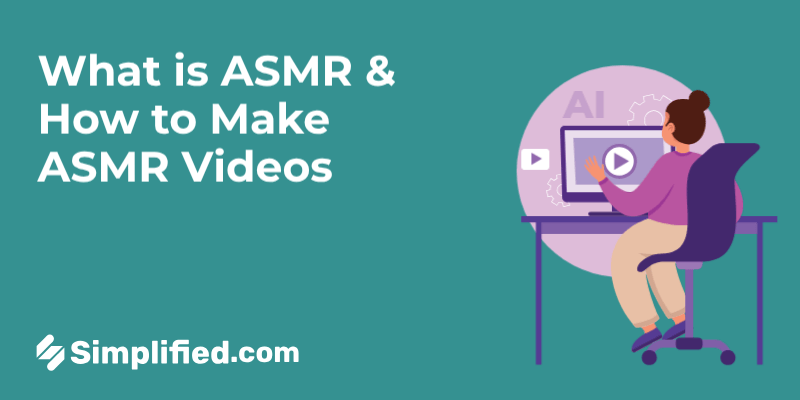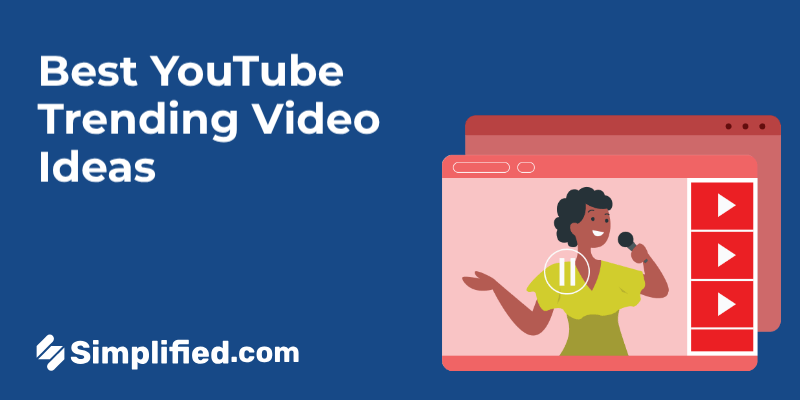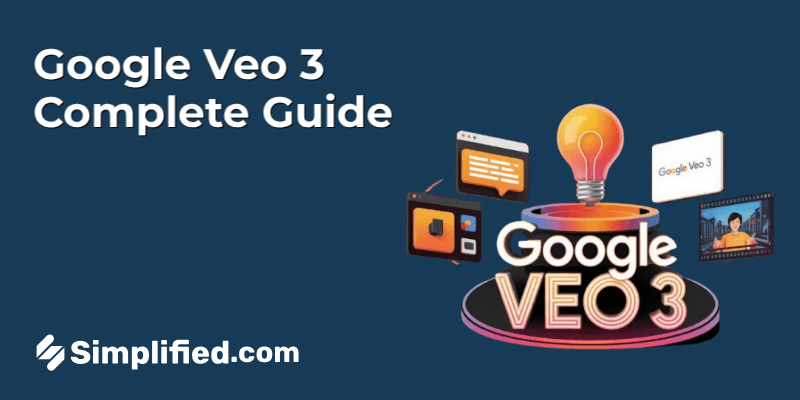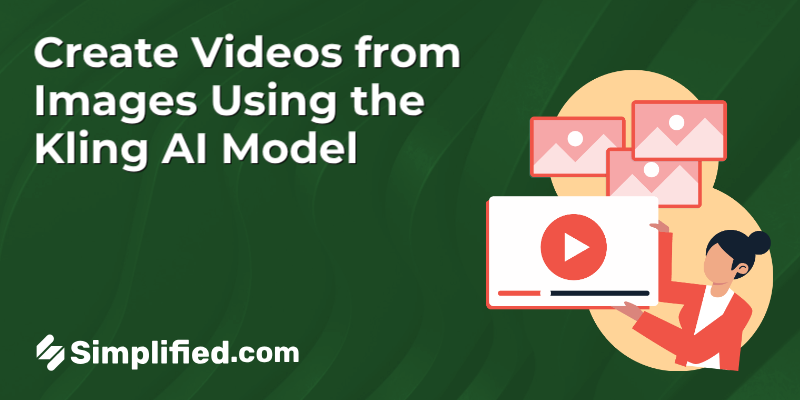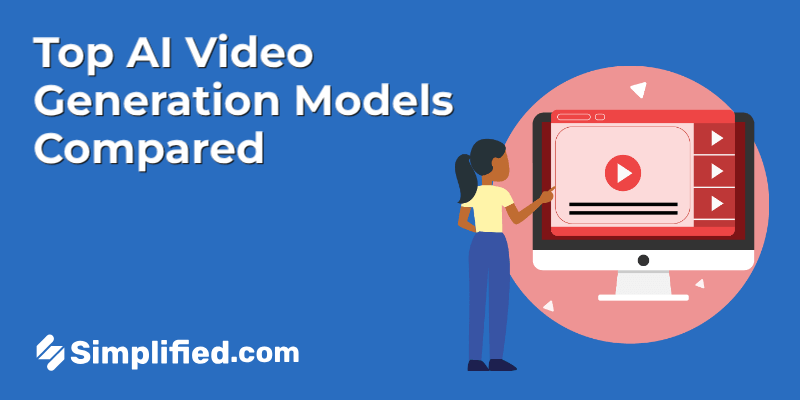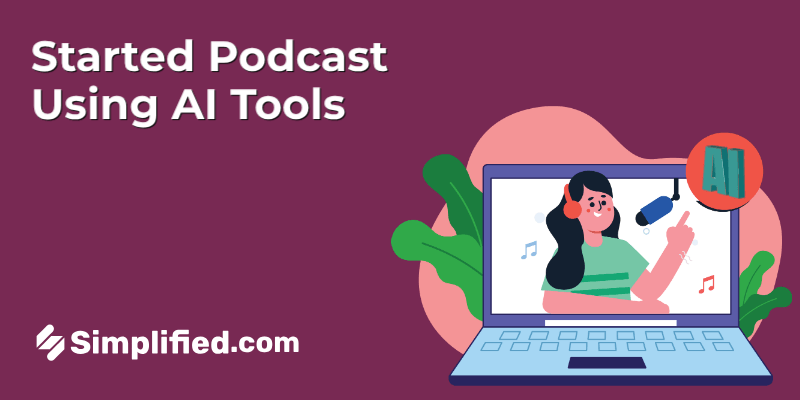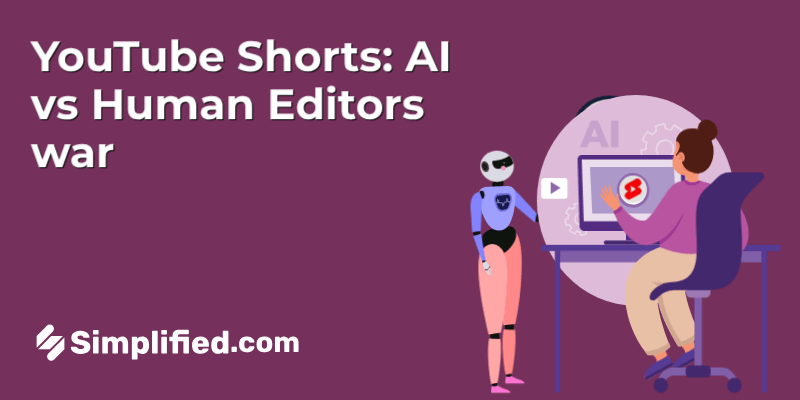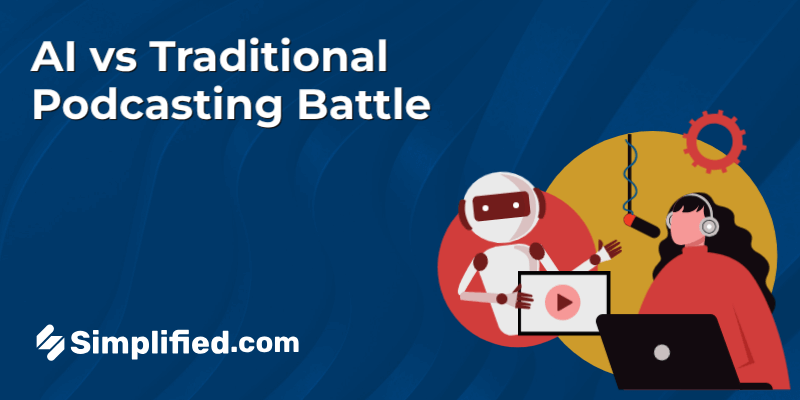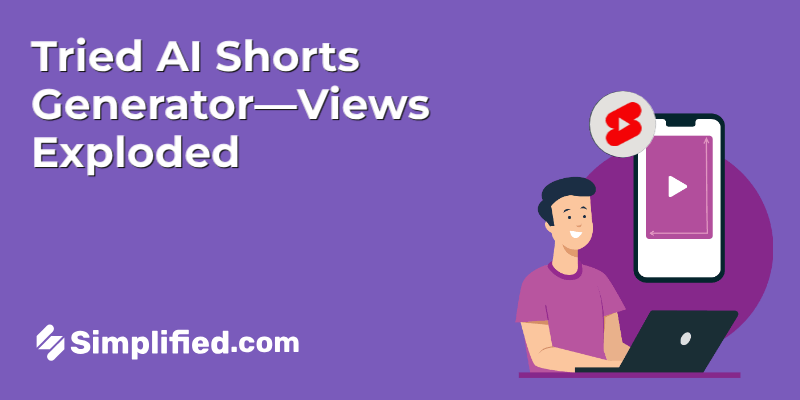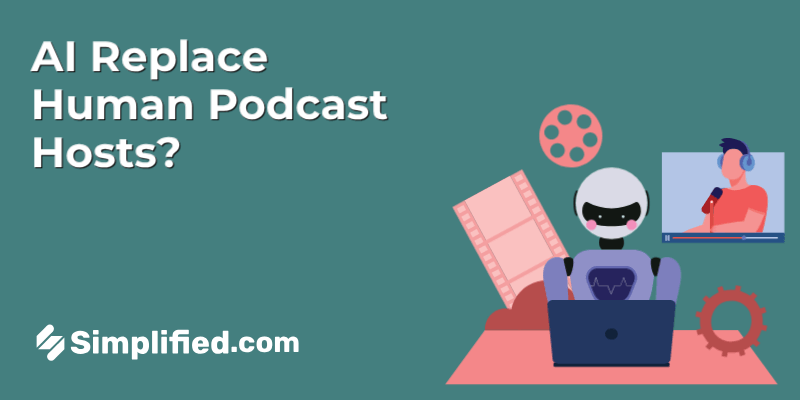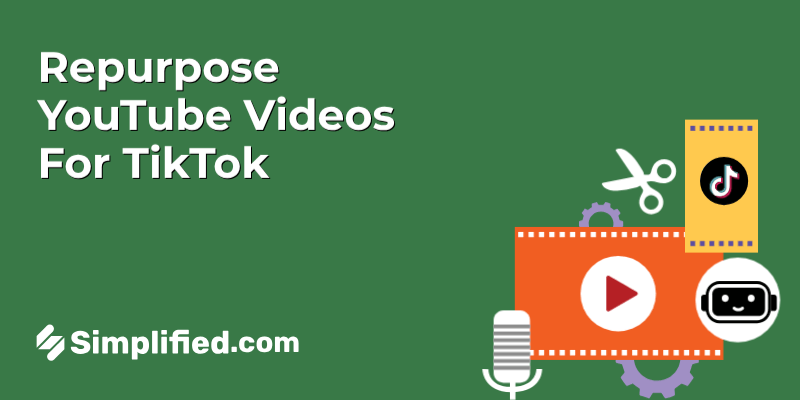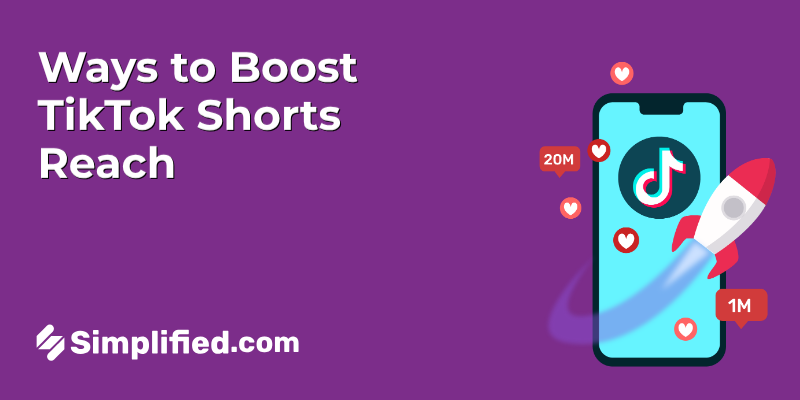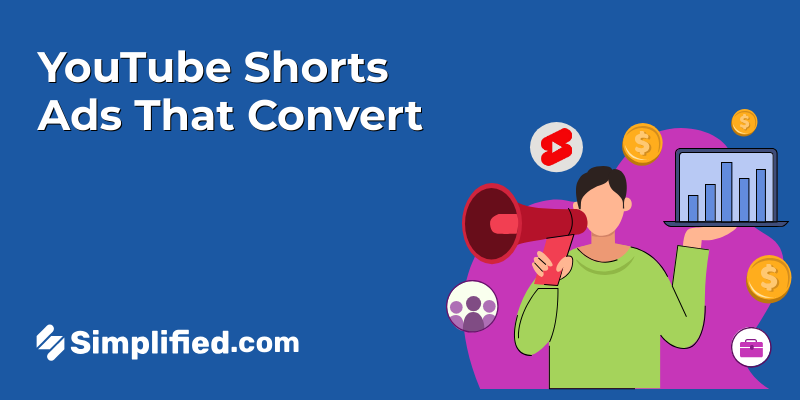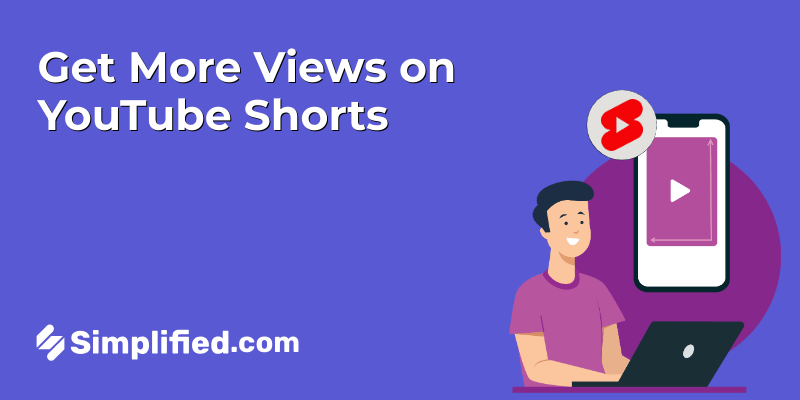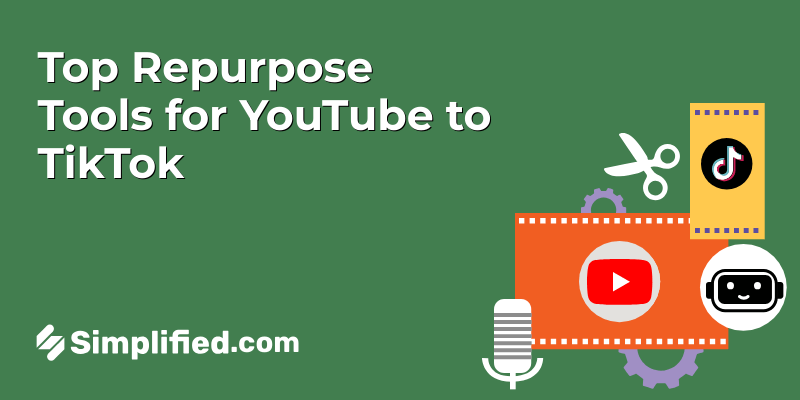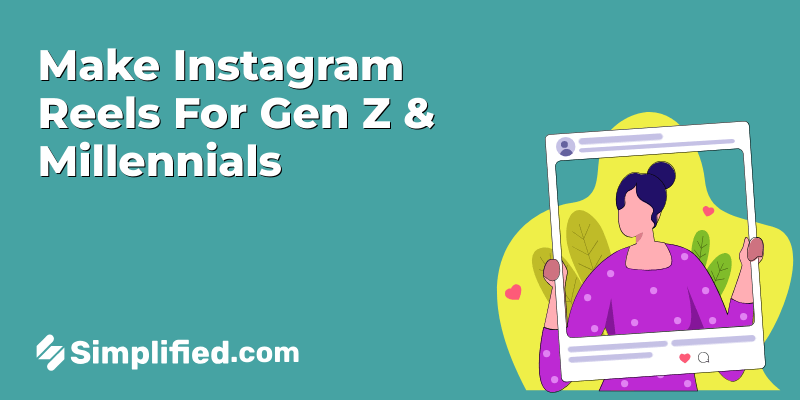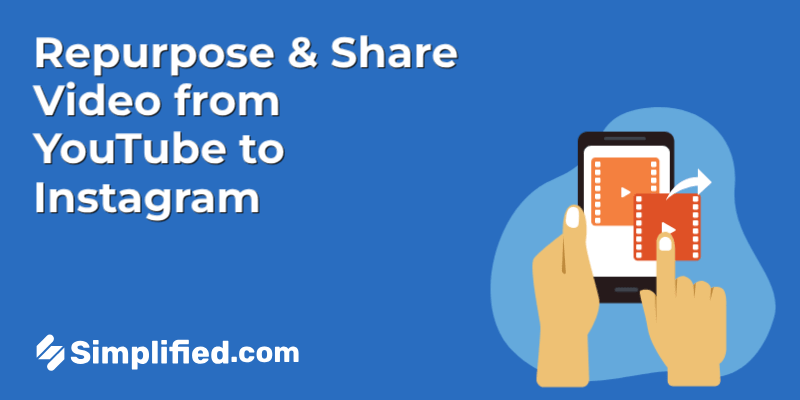
As a content creator, juggling multiple platforms can feel like you’re running a marathon. You’ve poured your heart into your YouTube videos, and now it’s time to stretch that content even further. But sharing your YouTube video on Instagram isn’t as simple as just hitting “share”—it requires a little more strategy.
Repurposing your YouTube content for Instagram isn’t just about saving time; it’s about maximizing your reach. By tweaking your videos to fit Instagram’s unique formats—like Reels and Stories—you can engage new audiences, boost visibility, and create content that resonates with followers on both platforms. It’s not about reposting the same video; it’s about adapting it for each platform’s vibe.
In this guide, we’ll show you exactly how to take your YouTube videos and make them shine on Instagram. Get ready to expand your reach, captivate your audience, and turn your content into a cross-platform powerhouse!
Why Can’t I Share a Post to My Story on Instagram Directly?
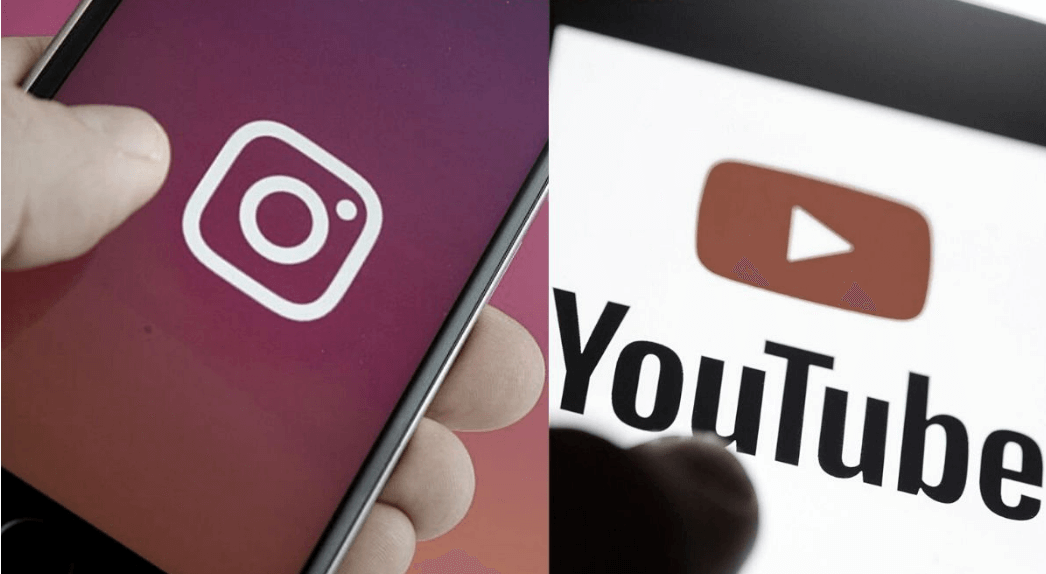
If you’ve ever tried sharing a YouTube video to your Instagram Story, you may have realized that it’s not as easy as clicking a “Share” button. Instagram doesn’t allow you to directly share a YouTube video on your Story, and here’s why:
- Platform Limitations: Instagram and YouTube are separate platforms with different functions and capabilities. YouTube is designed for long-form video content, while Instagram thrives on shorter, more visually-focused content like Stories, Reels, and posts. This creates a bit of a disconnect when trying to share content from one platform to the other.
- Copyright and Licensing Issues: Directly sharing YouTube videos to your Story can sometimes violate copyright laws, especially if the content belongs to someone else. Instagram’s sharing functions are designed to avoid these potential legal complications.
- Format Compatibility: YouTube videos are usually in widescreen (16:9) format, whereas Instagram Stories require a vertical video (9:16) format. This difference in aspect ratio means that YouTube videos often don’t look their best when shared directly on Instagram, as they may be cropped or appear with awkward black bars.
How to Work Around This:
Rather than simply trying to share your YouTube video directly, the key is to repurpose video. By using editing tools and apps, you can resize, crop, and enhance your YouTube video to fit Instagram’s requirements. Repurposing your video allows you to keep the core message of the content intact while adapting it for a better viewer experience on Instagram.
Bonus: How To Repurpose YouTube Videos For TikTok: Quick Steps & Tips
How to Repurpose Video from YouTube to Instagram in Simple Steps
To successfully repurpose video content from YouTube to Instagram, you’ll need to adapt your content to fit Instagram’s unique formats and audience preferences.
By following these simple steps, you can transform your YouTube videos into engaging Instagram posts that maximize reach and impact.
Step 1: Sign in to Simplified
Start by logging into your Simplified account. If you’re new to Simplified, creating an account is quick and easy. You’ll be ready to start editing in no time.
Step 2: Upload Your Video
You have two options for uploading your video: paste the YouTube video link directly or upload the video file from your device.
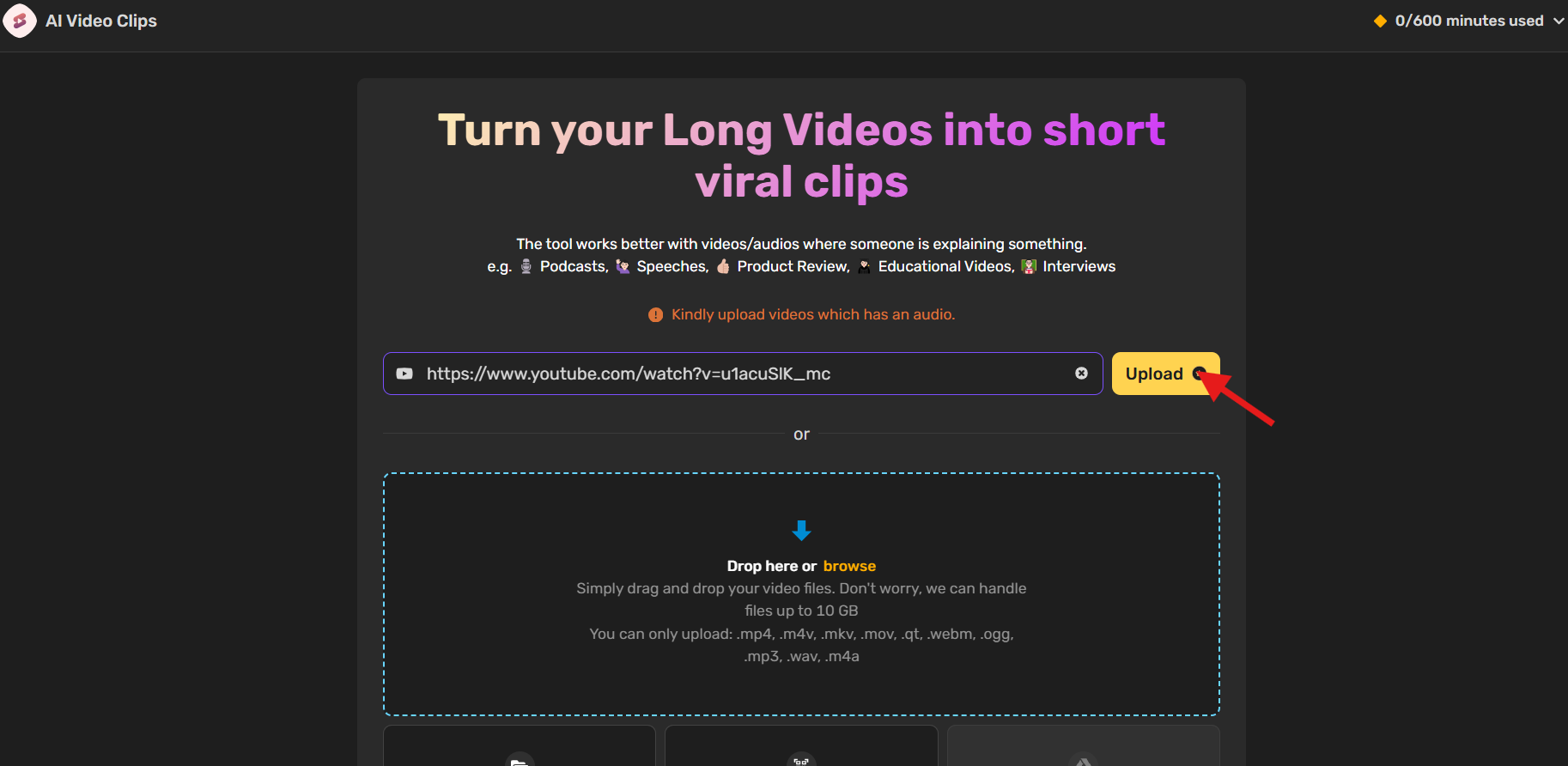
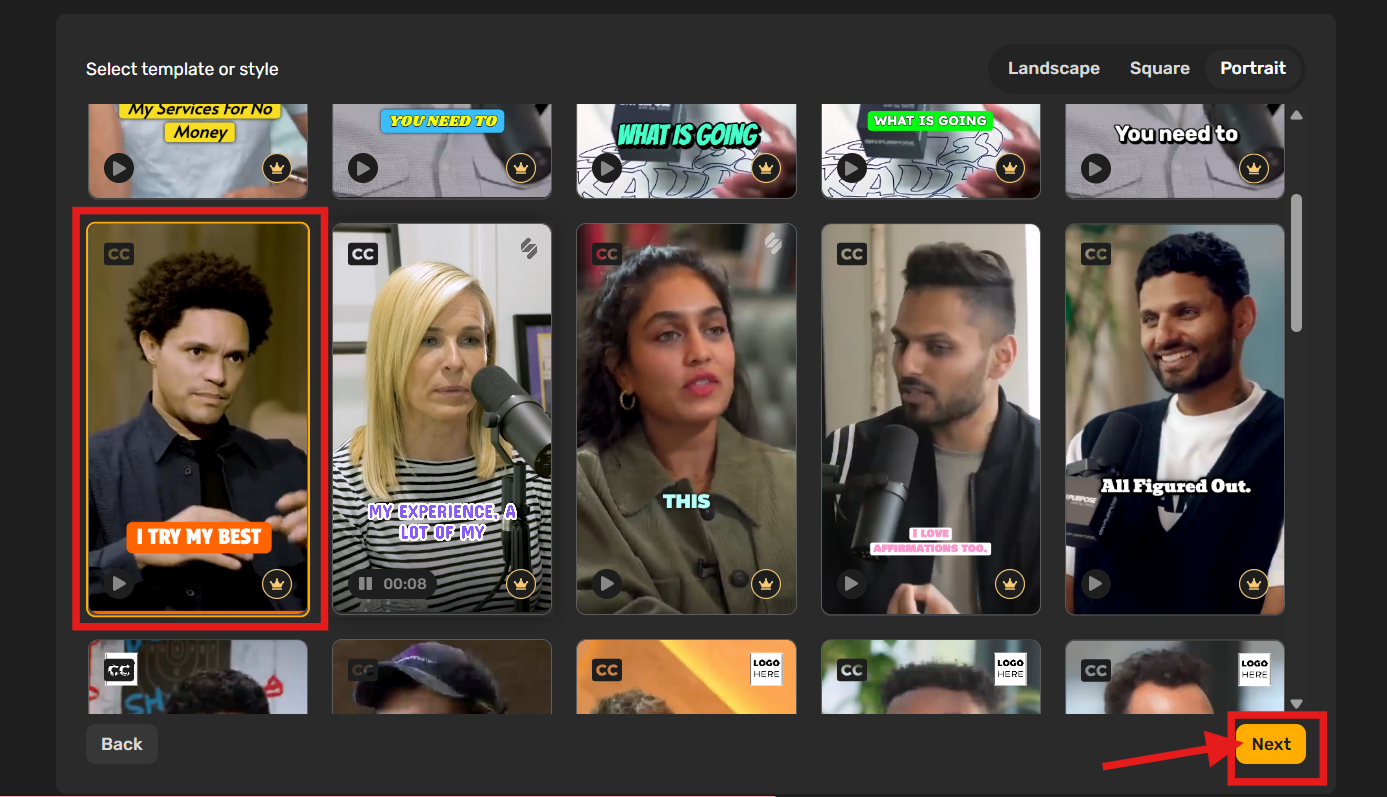
Once uploaded, you can choose from a variety of templates or simply skip this step and manually customize your video and click on “Next“.
Step 3. Select Your Language
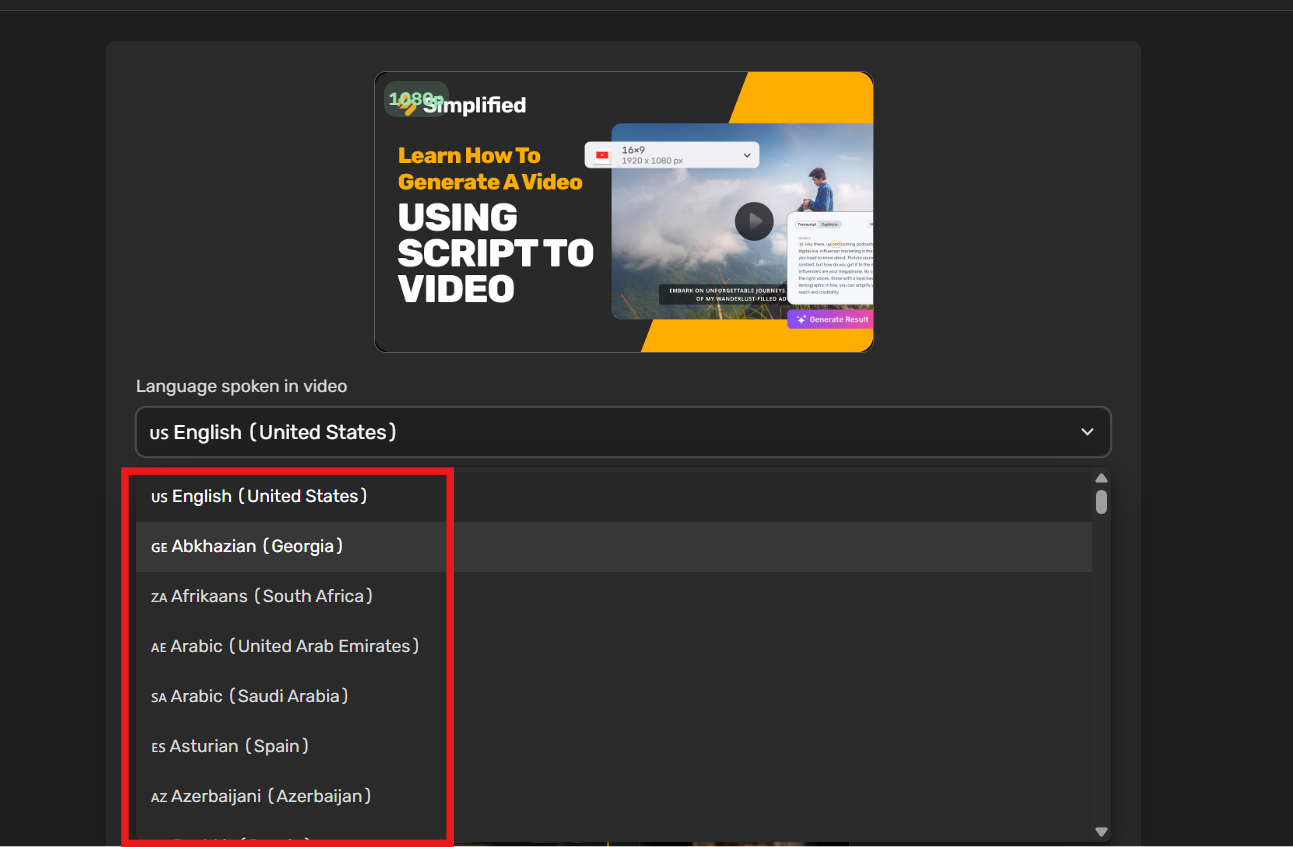
Pick the preferred language for subtitles or captions based on your audience.
Step 4. Set Clip Duration and Size
Choose the ideal length and dimensions (like vertical format for Instagram Reels or Stories).
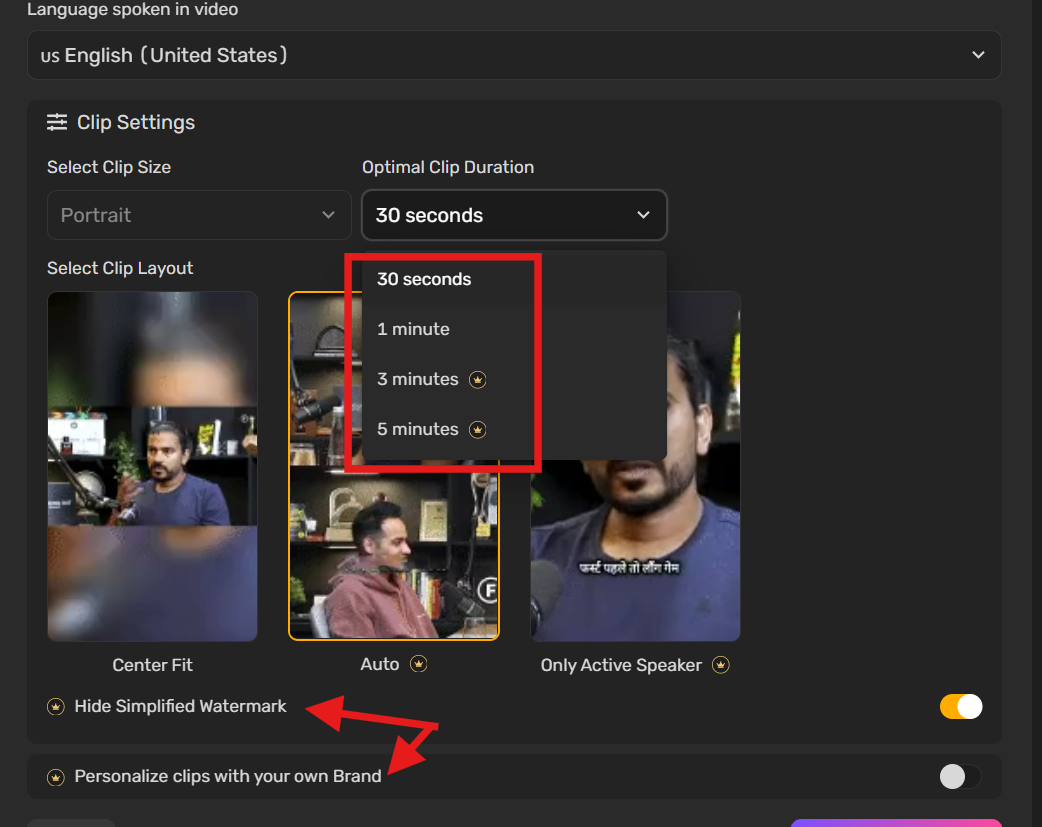
Step 5: Generate Clips
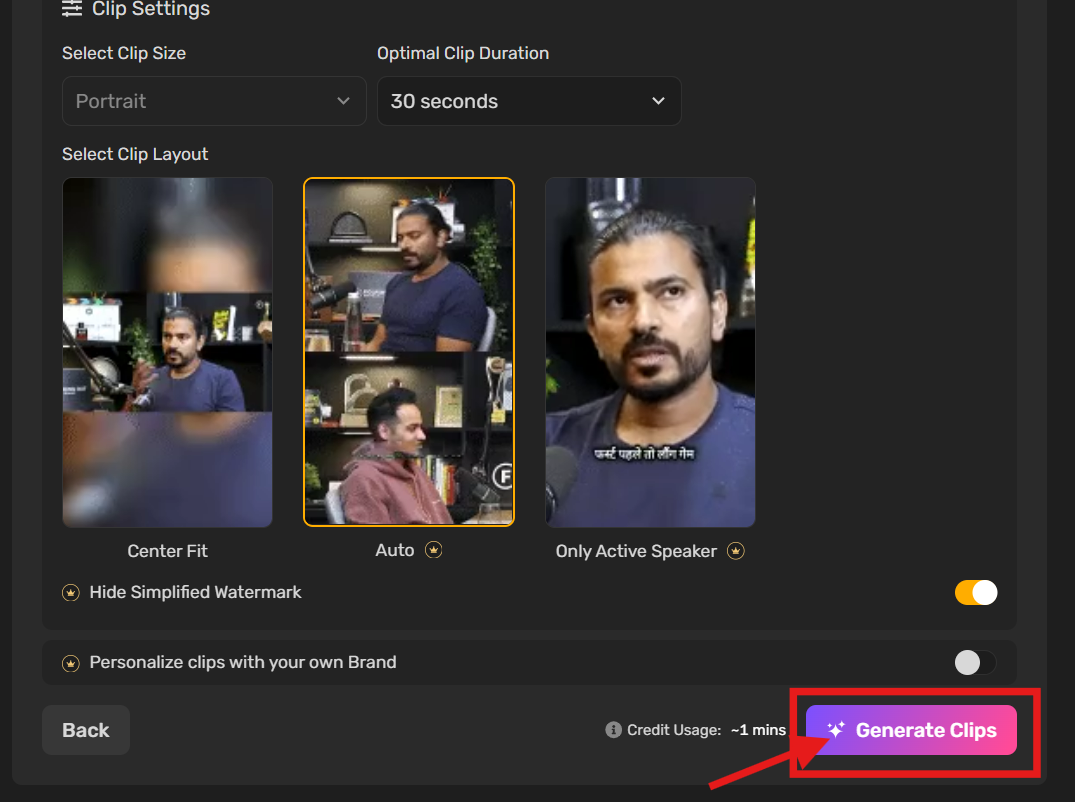
After adjusting all settings, click “Generate Clips” to start processing.
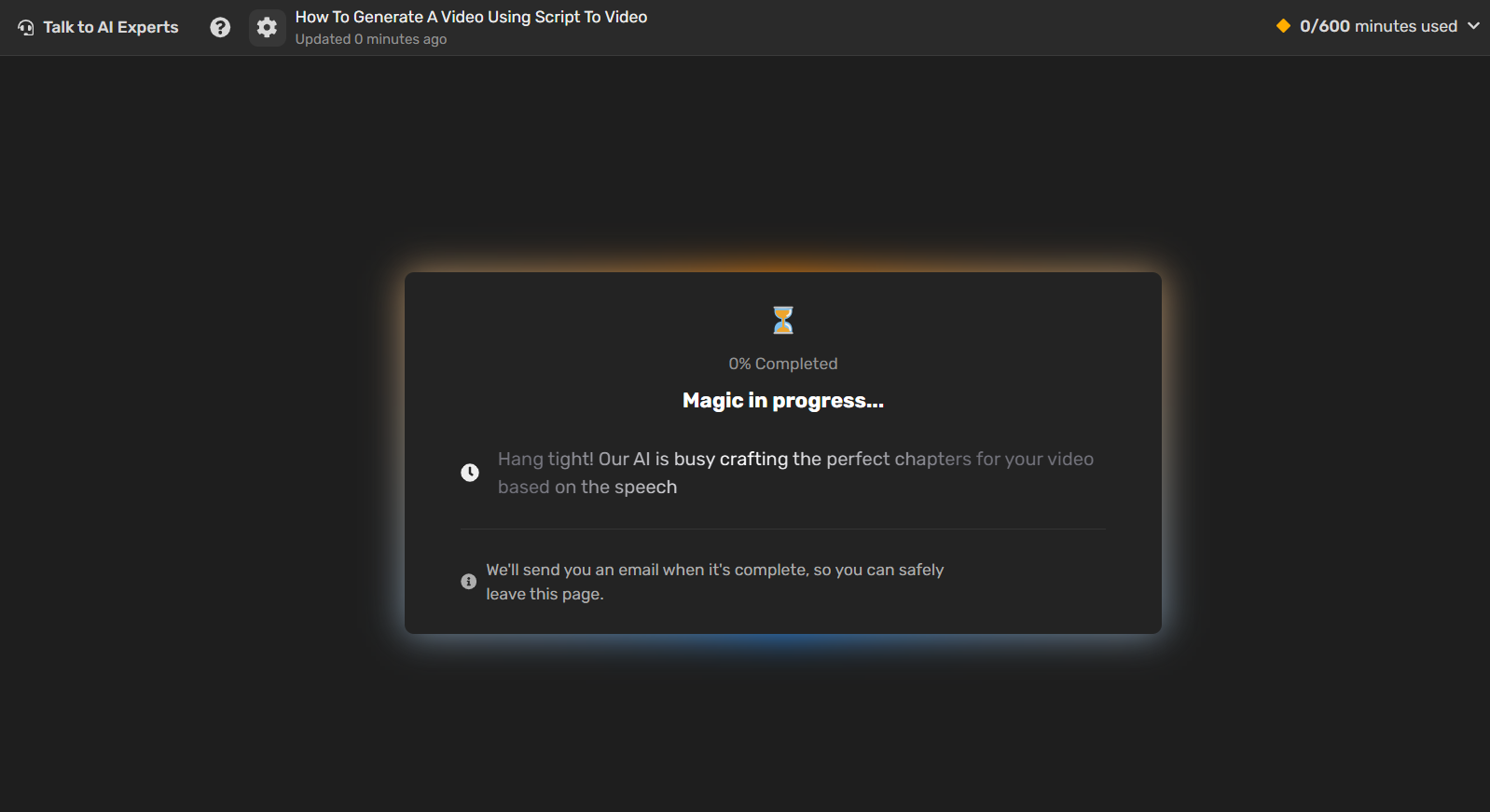
A message will appear letting you know the clips are being generated. You can wait on the page or close it — you’ll be notified when it’s ready.
Step 6. Review and Customize
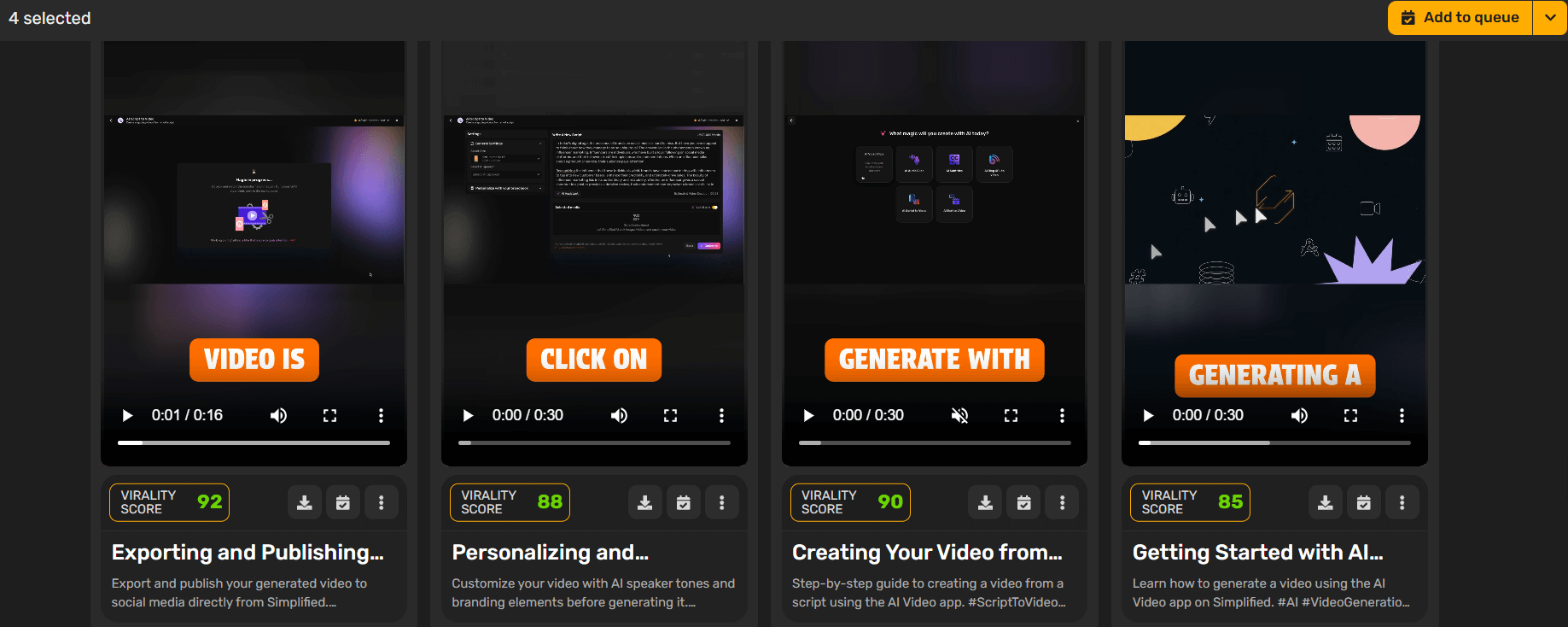
Once your clips are generated, check their virality score. Once everything Is perfect according to you then you can download your clips
And You can also create custom clips manually if you prefer more control by Click on the “Create Custom Clips” button on the top right side .
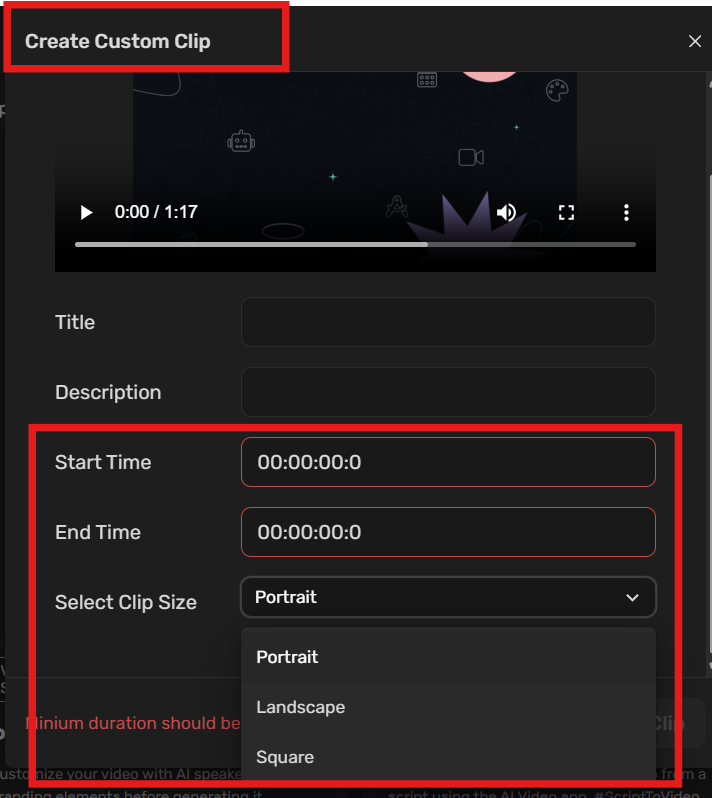
Step 7. Schedule or Export
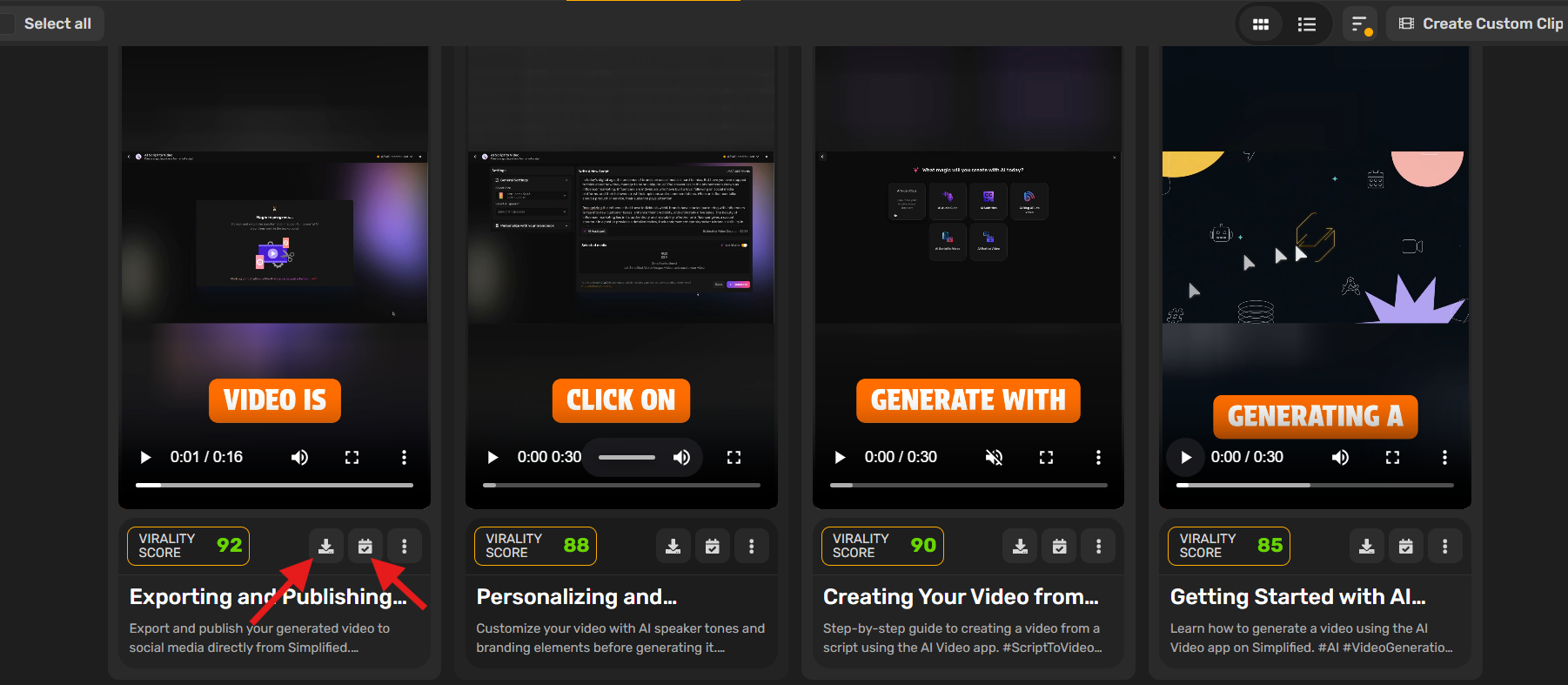
After reviewing, you can either schedule your repurposed clips directly to Instagram or export them for manual upload. Your content is now ready and scheduled — no extra steps needed!
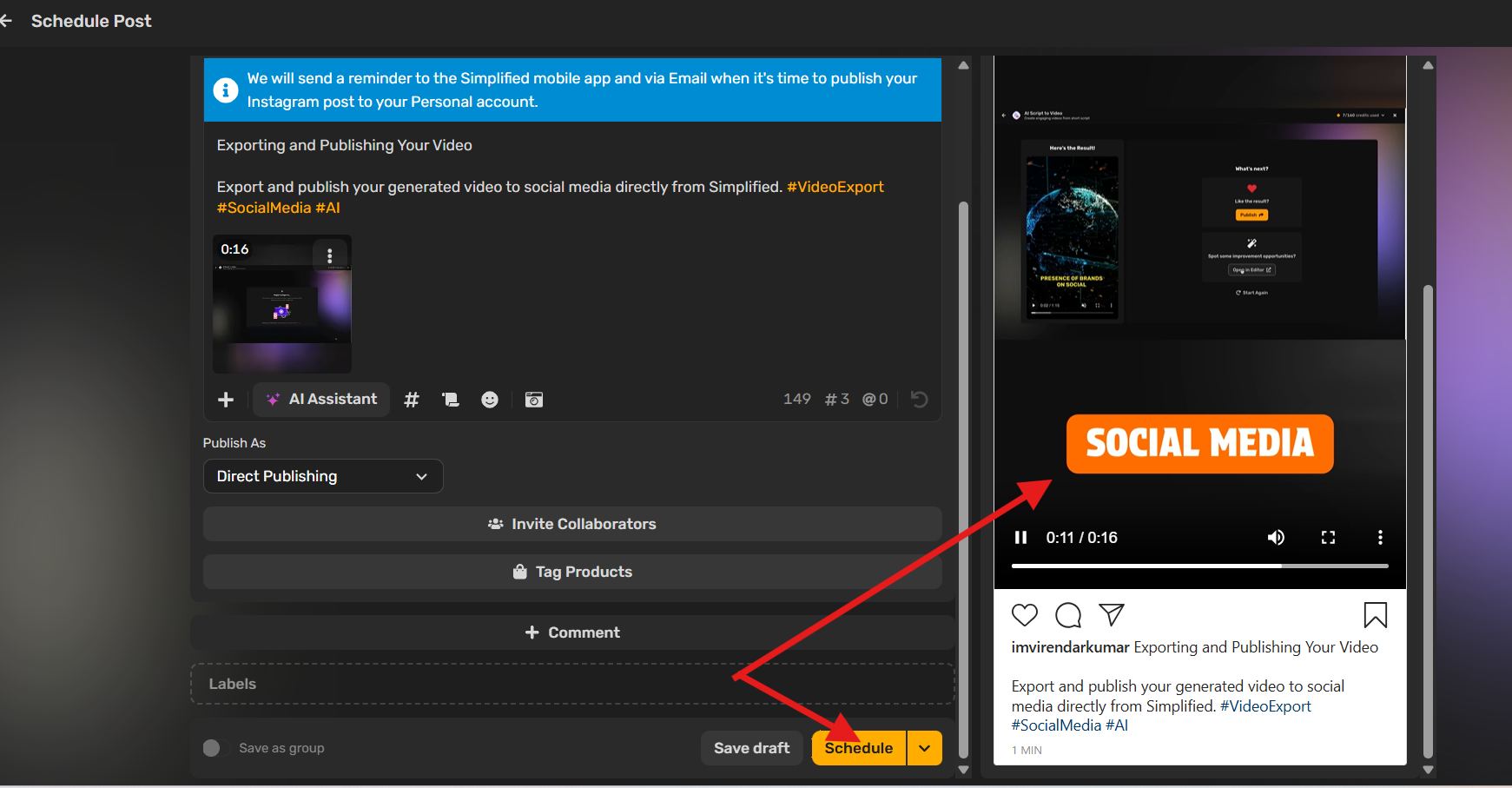
Bonus: Top Instagram Reels Trends: What’s Hot Right Now?
How to Post a YouTube Video on Instagram Reels
Step 1: Download Your YouTube Video
To get started, download the YouTube video to your smartphone. You can do this by using a video downloader app or tool that allows you to save the video directly to your device.
Step 2: Open Simplified and Upload Your Video
Once the video is saved, open Simplified and upload it. You can either drag and drop the file or upload it directly from your device.
Step 3: Adjust the Video for Instagram Reels
Instagram Reels have specific requirements for size and format. Use Simplified’s editing tools to crop your video to a 9:16 aspect ratio, which is perfect for Reels. Ensure your video is under 90 seconds, as this is the maximum duration for Reels.
Step 4: Customize and Edit the Content
Add engaging captions, background music, and special effects to enhance your video. Reels thrive when they grab attention quickly, so consider adding text overlays or adjusting the speed to make your video more dynamic and fun.
Step 5: Export the Video
Once you’re satisfied with the final look, export the video in high quality, either in 720p or 1080p resolution to maintain clarity on Instagram’s platform.
Step 6: Share to Instagram Reels
After exporting, open Instagram, tap the “+” button, and select “Reels.” Upload the video, add relevant captions, hashtags, and a call-to-action. Then, hit “Share” to post your repurposed YouTube video as a Reel!
Bonus: 10 Best Tools to Repurpose YouTube to TikTok Short Videos in Minutes
How to Share a YouTube Video on Instagram Stories
Step 1: Download Your YouTube Video
Start by downloading the YouTube video to your smartphone. Use a video downloader tool or app that supports saving YouTube videos directly to your device’s gallery.
Step 2: Upload Your Video to Simplified
Once the video is saved on your phone, open the Simplified app, upload the video, and select the aspect ratio for Instagram Stories, which should be a 9:16 vertical format.
Step 3: Trim and Edit Your Video
Instagram Stories are limited to 60 seconds, so use Simplified’s editing features to trim your YouTube video accordingly. You can also add captions, text overlays, or filters to make the video more engaging for your audience.
Step 4: Save and Export Your Video
Once you’re happy with the edit, export the video in a sharp resolution (preferably 720p or 1080p). Make sure the video looks clear and crisp on Instagram.
Step 5: Share to Instagram Stories
Now that your video is ready, go to Instagram and swipe right to open the Story creation screen. Choose the video from your gallery and customize it further with hashtags, tags, or emojis. Hit “Share,” and your YouTube video is now live on your Story!
Bonus: How to Make Instagram Reels That Resonate with Gen Z and Millennials
Prepare Your Videos for Cross-Posting on Multiple Platforms With Simplified
Simplified makes cross-posting content easy across multiple platforms. Adjust your videos for different aspect ratios — whether it’s 16:9 for YouTube or 9:16 for Instagram Stories and Reels. With Simplified’s editing tools, you can resize, trim, and optimize your videos in just a few clicks.
Add captions, effects, and enhancements to make your content more engaging for each platform’s audience. Whether you’re sharing on YouTube, Instagram, or TikTok, Simplified ensures your videos are ready to shine with high-quality exports, making cross-posting seamless and efficient.