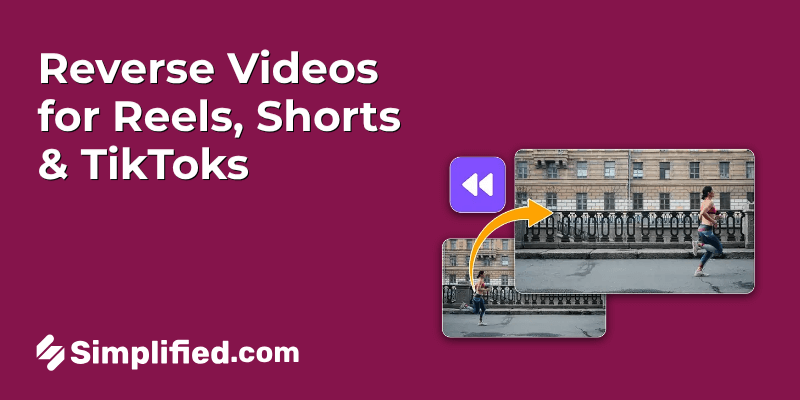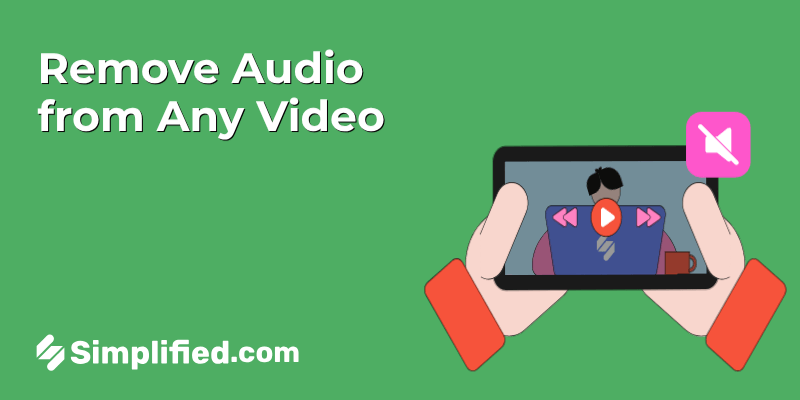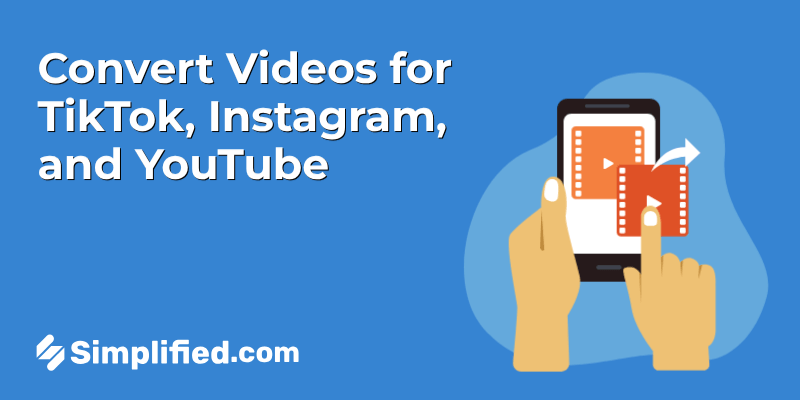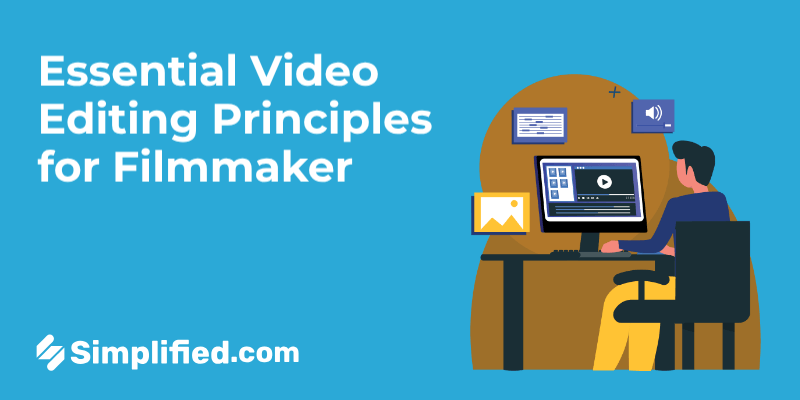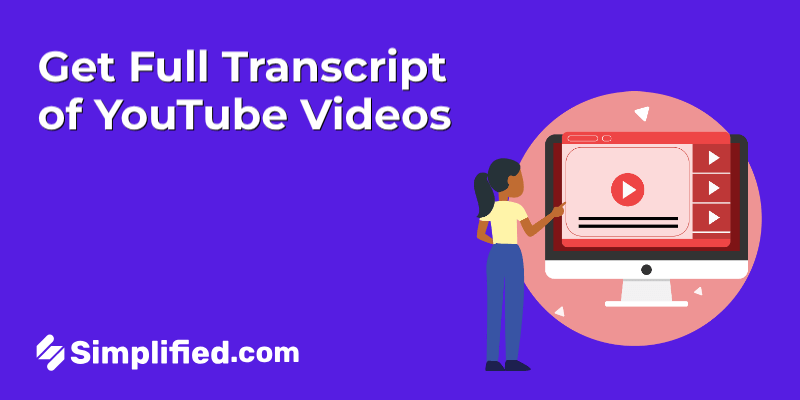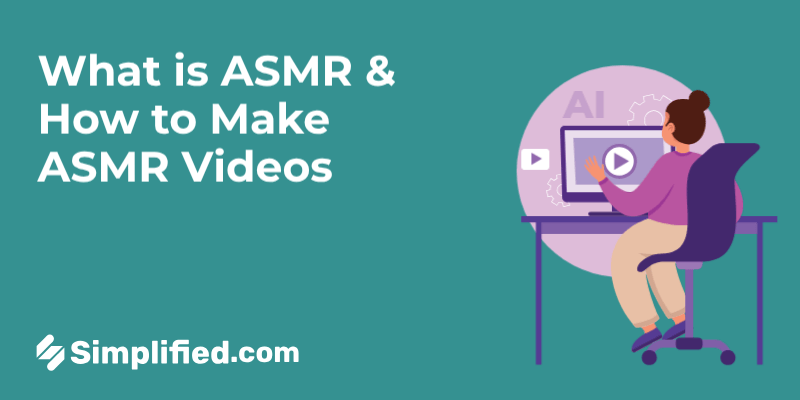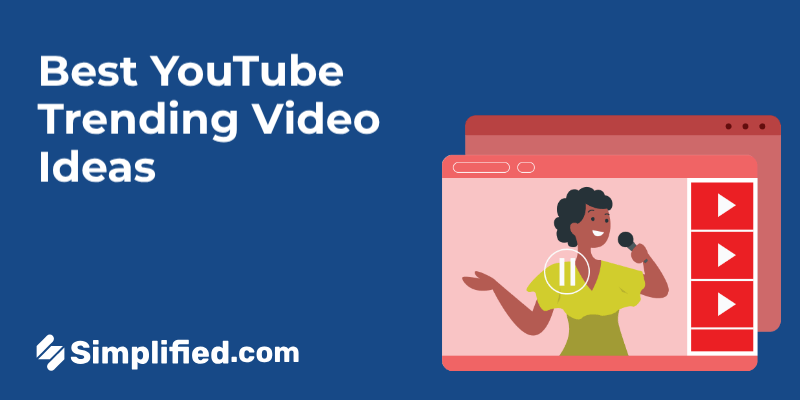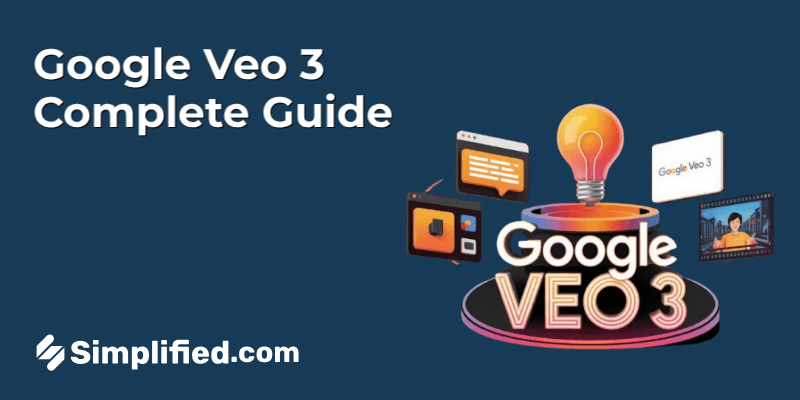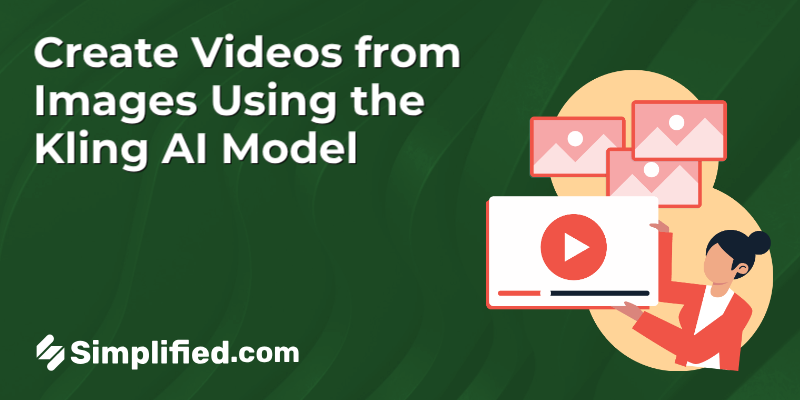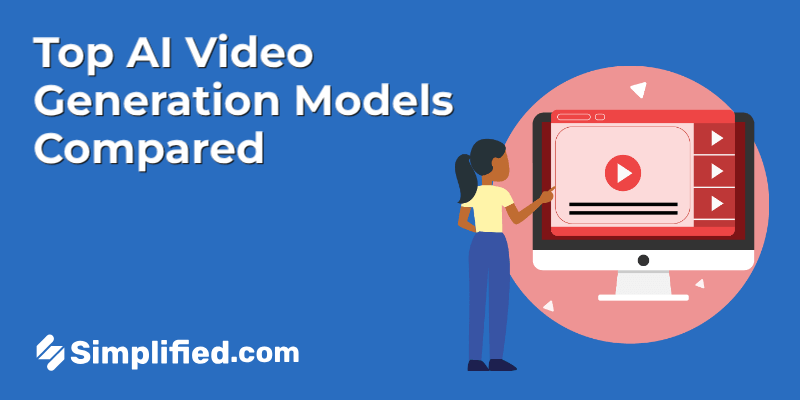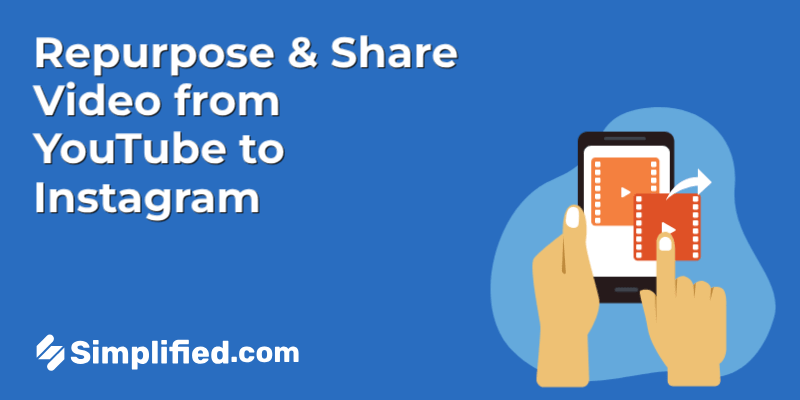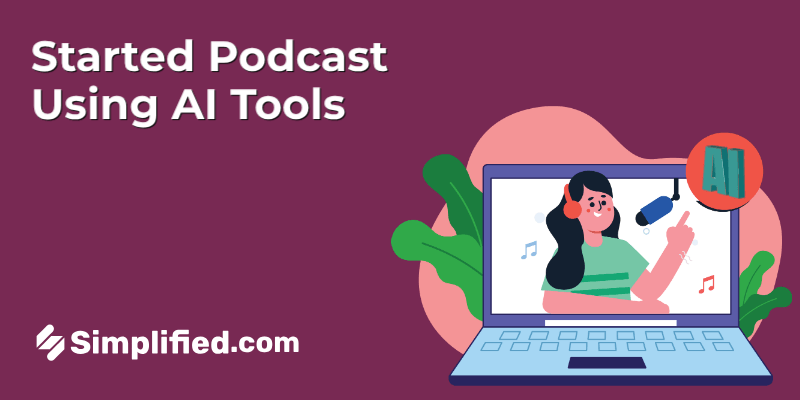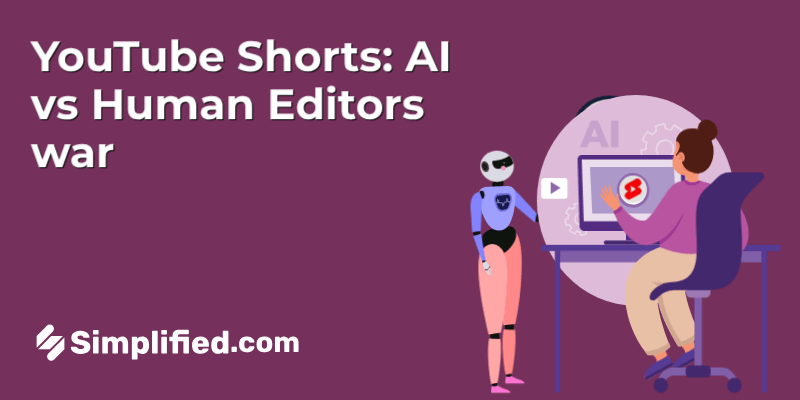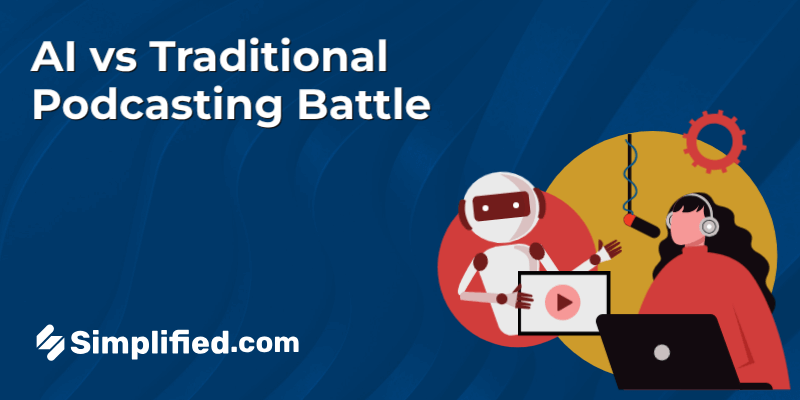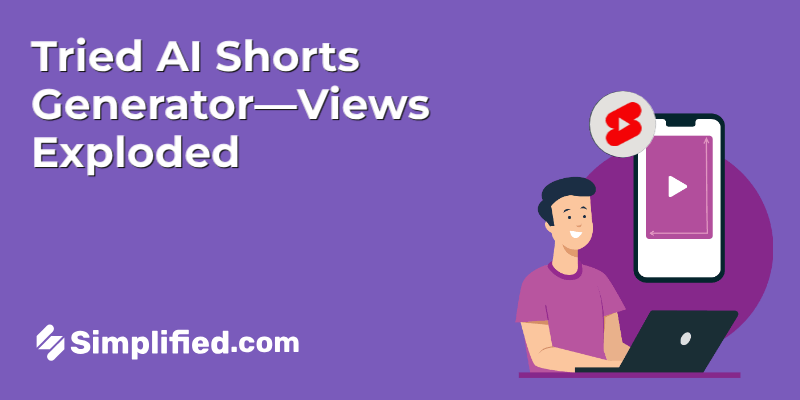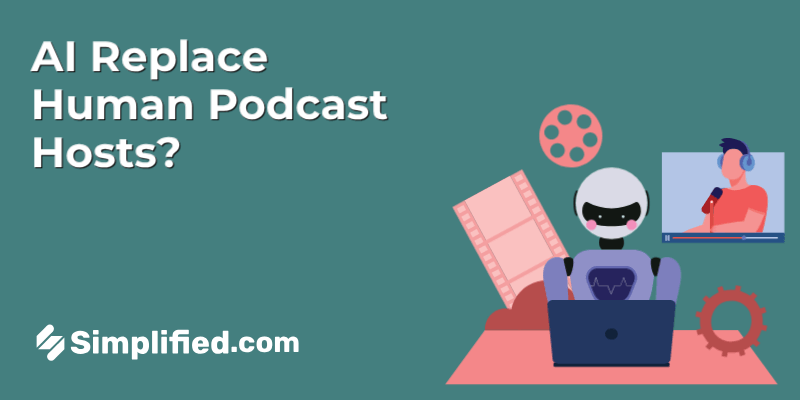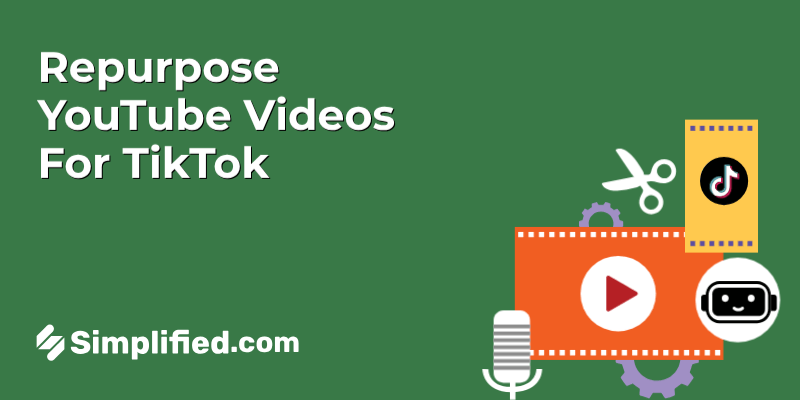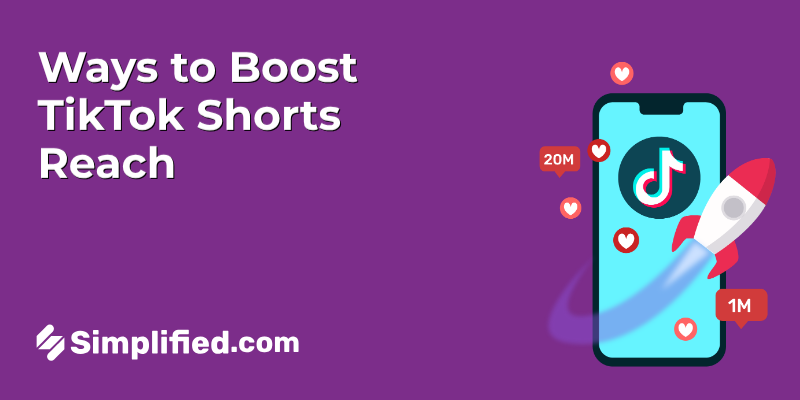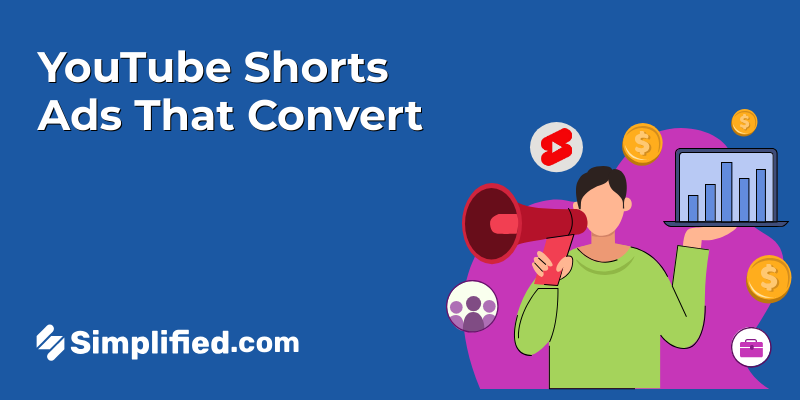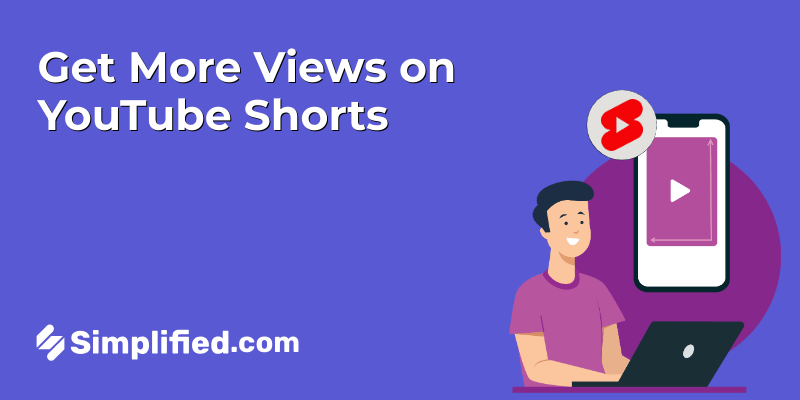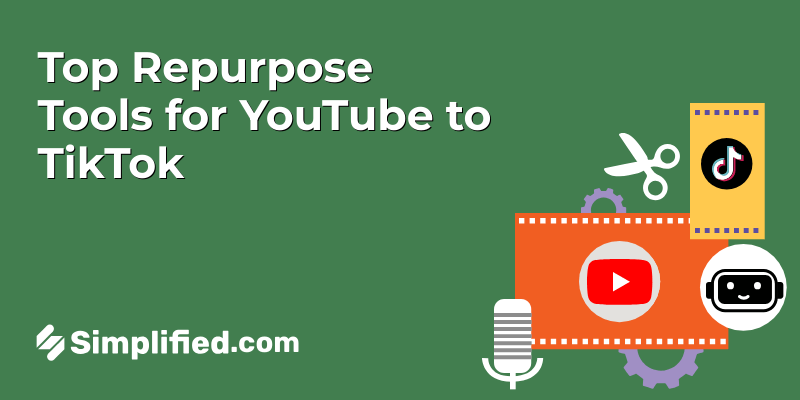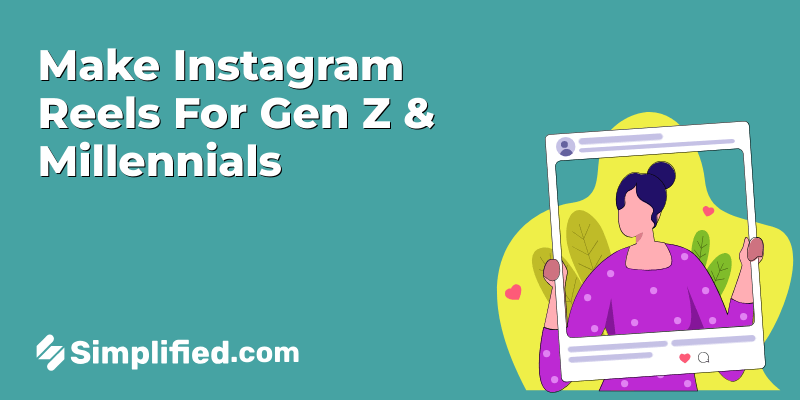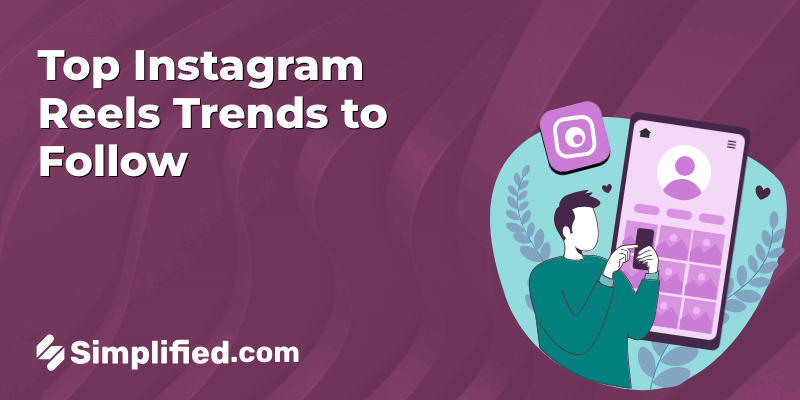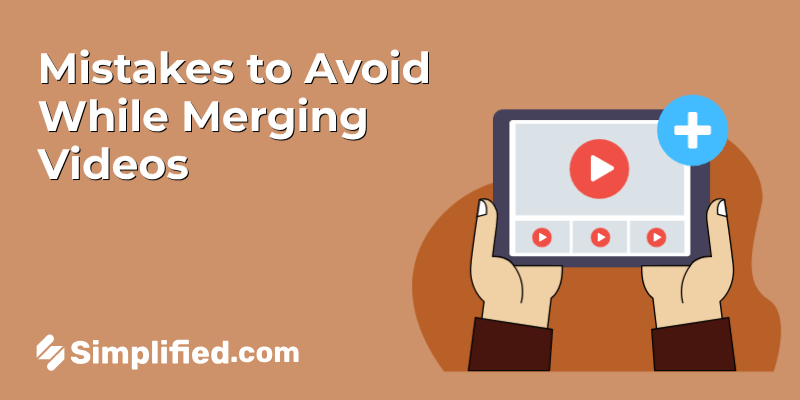
Okay, so you’ve probably heard people toss around terms like “pixels” and “aspect ratio” like they’re second nature. But honestly? It took me a while before it really clicked why this stuff matters—especially when you start mixing footage or images from different sources. You know what’s interesting? Resolution is kind of like the unsung hero of any video or image project. Get it right, and everything feels crisp and polished. Get it wrong? Well… you end up with blurry messes or weirdly stretched faces, and trust me, nobody wants that.
First Understand Resolution Basics
Let me break it down simply because, frankly, pixel talk can get intimidating fast. Resolution just means how many tiny dots—pixels—make up your image or video. Think of pixels like the tiny colored tiles in a mosaic. The more tiles you have packed in, the clearer and sharper the picture looks. For example, when people say “1080p,” they’re referring to 1920 pixels wide by 1080 pixels tall—pretty standard for HD.
And then there’s aspect ratio, which is basically the shape of your image. Ever watched a video and felt like everything looked squished or stretched? That’s a clue someone messed with aspect ratios. Common ones are 16:9 (widescreen TVs) or 1:1 (Instagram squares). It’s important because if you try to fit a 4:3 video into a 16:9 frame without adjusting, it’ll look off—and not in a good way.
The Mismatch Mayhem
Now here’s where things get messy—mixing resolutions without thinking through consequences. I once spent hours editing a video from different smartphones, each recording with different resolutions. The result? Some clips looked crisp, others kind of pixelated or blurry, and a few stretched out like they were auditioning for a funhouse mirror. It’s frustrating because it can make your entire project look unprofessional, even if your content is top-notch.
Basically, when your footage or images don’t share the same resolution or aspect ratio, your video editing software has to stretch or shrink pixels to fit. And you know that sinking feeling when what looked great on one device suddenly looks awful on another? Yeah, blame resolution mismatch. It’s less about the hardware and more about consistency.
My Pro Tip: Standardize Before You Start
Here’s where I dish out a little wisdom I’ve picked up: decide early on where your content is going. YouTube? Instagram? TikTok? Each one has preferred resolutions—YouTube loves 1920×1080, Instagram is all about 1080×1080 or 1080×1920 for stories, and TikTok? Vertical, vertical, vertical.
Once you pick your platform, set your camera or editing software to match that resolution. That way, you’re not playing catch-up later with blurry footage or awkward cropping. Honestly, it saves so much heartache. I’ve learned that the crisp morning air doesn’t feel as refreshing after hours of fixing resolution mismatches!
And hey, don’t worry if you’re stuck with mixed files. Sometimes, a little creativity in cropping or adding borders can save a video from looking like a pixel nightmare. But trust me, planning your resolution upfront? That’s the real MVP move.
Transition Trauma: Avoiding the Awkward Cut

The Power of a Good Transition
You know, there’s something almost magical about a well-done video transition. I remember the first time I realized just how much it impacts the entire viewing experience—it’s like the difference between a bumpy dirt road and that smooth freshly paved highway on a crisp autumn morning. Suddenly, everything flows. Good video transitions help your story breathe; they guide your viewer quietly from one moment to the next without any jarring interruptions. Whether it’s a subtle dissolve, a gentle fade, or a classy wipe, these little details actually keep your audience engaged much longer than you might expect.
Honestly, when watching some older home videos or amateur edits, the awkward cuts make me cringe a bit—not because the content is bad, but because those sudden jumps yank me out of the moment. And in my experience, that’s where videos fall flat. Smooth transitions are a way of respecting your viewers’ emotions and attention span. It’s like handing them a hot cup of coffee after a long day—comforting and thoughtful.
Transition Types to Avoid
Alright, now while some transitions work wonders, others can really mess things up. Ever seen those short clips where someone throws in every effect they can find just for the sake of it? Yeah, cheesy wipes, starbursts, or transitions that drag on forever—not great. Honestly, I feel like less is often more here. Too flashy or long transitions not only pull focus but give off a kind of desperate “look-at-me” vibe that’s often tough to sit through.
And then there’s the infamous harsh cut. Sometimes, it fits perfectly, but other times it just slams your senses like a sudden cold shower. If your clips don’t naturally flow into each other and you rely solely on hard cuts, it can feel disjointed—like flipping channels too fast on TV.
In short, if your transition makes you wonder why it’s there or distracts from the story, probably best to rethink it. My golden rule? Keep it clean, subtle, and purposeful.
Simplified’s Transition Advantage
Now here’s something I genuinely appreciate—tools that make these transitions not just possible but easy and elegant. Simplified, for example, offers a neat collection of professional-level transitions that feel like a mini-Hollywood studio at your fingertips. It’s kind of like having a tiny post-production wizard ready to polish your video without needing a degree in editing.
The best part? These aren’t gimmicky or over-the-top effects but smooth, tried-and-true styles that enhance your storytelling. Even if you’re editing at 2 a.m. with a cup of cold coffee (been there, done that), these transitions save you from the usual “how-do-I-make-this-look-good” struggle.
Using these tools feels like giving your videos that extra touch of care—like simmering a sauce just a little longer to bring out the perfect flavor. And honestly, that kind of polish makes all the difference when you share something you’ve worked hard on. I can’t tell you how many times a neat transition turned an okay video into a decent one that actually got noticed.
Audio Armageddon: Taming the Glitches and Imbalances

The Silent Killer: Why Audio is Half the Battle
Okay, let me just say this upfront—if your video has lousy audio, viewers won’t stick around no matter how stunning your visuals are. I’ve learned this the hard way. There’s something about muffled voices, crackling mics, or inconsistent sound levels that just grates on you. In fact, studies show that people are more likely to forgive a so-so image than bad audio. Honestly, I’d argue crystal-clear audio is half the battle—and sometimes it feels like the *entire* battle.
You know that sinking feeling when you watch a video and have to squint at captions because the narrator’s voice is buried behind background noise? Yeah, me too. I believe investing time in good audio setup pays off big time. It’s like the difference between sipping a perfectly brewed cup of coffee or gulping down cold, bitter instant stuff—you just notice it immediately.
Common Audio Culprits
Oh man, the usual suspects that make your ears want to run for cover:
- Background noise — Whether it’s the hum of an AC, street traffic, or a neighbor’s dog barking nonstop, unwanted sounds can easily creep into your video. To keep your content clear and focused, it’s often a good idea to remove audio from the clip entirely.
- Sudden audio drops or glitches — Nothing throws off the vibe faster than your audio cutting out or glitching right when something important is said.
Funny enough, I once spent hours editing a video only to realize I hadn’t muted the annoying ceiling fan in the background. Rookie mistake! But it just goes to show how sneaky audio issues can be. You think you’ve got everything under control, then bam — an audio foul pops out.
Level Up Your Audio Game
Alright, so let’s talk fixes—because good news, you don’t need a fancy studio to improve your audio. Here’s what’s helped me the most:
- Record in the quietest spot you can find. I mean, this sounds obvious, but trust me—turn off fans, close windows, and tell the neighbors to take a coffee break.
- Use a decent microphone. Even a $50 lapel mic can drastically improve clarity compared to your built-in laptop mic. I carried around a Rode SmartLav+ once, and wow—the difference was night and day.
- Normalize your volume levels in post. This might sound technical, but most free editing software has a one-click “normalize” option that evens out your audio so no parts are screaming or whispering.
- Add background music — carefully. A subtle, well-chosen track can add warmth and energy, but beware—it should never overpower the voice. Actually, let me rephrase that… it should feel like a cozy blanket, not a noisy disco.
- Listen with fresh ears. Take breaks before finalizing your edit. Sometimes you get so close, you stop noticing those tiny glitches. A quick walk outside (breathing the crisp morning air!) then returning helps catch what you missed.
Honestly, just a little editing effort makes a huge difference. I’ve had moments where I thought my audio was “good enough,” and while it was okay, once I applied these steps, there was this smoothness and polish that elevated the entire video.
You know what’s interesting? Audio is invisible yet so deeply felt. It’s like seasoning in cooking—if it’s off, no one can quite put their finger on why, but they know it’s not right. So yeah, tame those glitches and imbalances, because when your audio is spot on, every other part of your video just sings.
Compression Catastrophe: Don’t Forget to Shrink It!

You know, I can’t tell you how many times I’ve sat staring at a spinning loading icon—waiting, hoping, willing a video to start playing smoothly. And honestly, it’s a right pain. That’s where compression comes in, swooping to save the day by shrinking those bulky files into something more manageable. Believe me, skipping this step is like trying to fit into jeans two sizes too small—it just leads to frustration all around.
Why Compression is Crucial
Smaller file sizes mean faster uploads. And who doesn’t appreciate not having to wait forever for their video to finally finish loading? Faster uploads also mean easier sharing, whether it’s with your friends, clients, or your company’s social media manager (who’s definitely got zero patience for lagging videos). Plus, viewers get a smoother experience—no more that sinking feeling when a video stalls right at the good part.
In my experience, a compressed video usually loads several times quicker, even on those slow Wi-Fi connections (you know, the one in your favorite coffee shop that keeps dropping). It’s a simple step but with a pretty big payoff in keeping everyone happy.
Lossless vs. Lossy: Understanding the Trade-Offs
Okay, so here’s where it gets a bit tricky—compression isn’t a one-size-fits-all deal. There’s “lossless” compression where the video quality stays pristine, untouched. It’s like gently folding a fitted sheet—still all there, just tidier. But the file size reduction? Not always dramatic.
Then there’s “lossy,” which squeezes the file much smaller but sacrifices some quality. It’s more like rolling a burrito so tight some of the fillings peek out or get squished. Depending on what you’re compressing for, you might not even notice the difference—especially on smaller screens or social platforms where quick loading beats cinematic perfection.
Actually, let me rephrase that… It’s really about striking the right balance. If you’re sharing a quick tutorial or vlog, lossy compression might be your best friend. But if you’re archiving high-quality footage or presenting something professional, you might lean more on lossless methods or use lossy very sparingly.
Compression Tools and Settings
So, the big question: how do you compress like a pro without drowning in confusing settings? Luckily, there are plenty of user-friendly tools out there. Something like Simplified online video compressor or HandBrake is my go-to—it’s free, pretty straightforward, and gives you the power to change things without needing an engineering degree.
Here’s what I usually recommend:
- Choose H.264 codec for the best cross-platform compatibility (it’s like the Swiss Army knife of codecs).
- Adjust the bitrate to around 5,000 kbps for 1080p videos—enough quality without ballooning your file size.
- Set the resolution based on the target platform. For Instagram, 1080 x 1080 pixels usually does the trick, while YouTube loves full HD or even 4K (if your internet connection can handle it!).
- Use two-pass encoding if you want a bit more finesse in the balance between quality and size. It’s a bit slower but worth it for important content.
Honestly, sometimes I experiment with settings on a short clip first. That way, I can eyeball the quality and see how it looks on different devices before committing to compressing the entire video. Trust me, this little detour saves a lot of headaches later.
So, next time you’re staring at that bulky video file, remember: compressing isn’t just some techy chore. It’s the secret handshake to getting your content where it needs to go—fast, smooth, and looking good enough to keep eyes glued to the screen.
The Forgotten Details: Overlays, Text, and More

Perfecting the Visuals: How to Use Overlays and Text to Enhance, Not Distract from, Your Content
Alright, let’s talk overlays and text — those little details that often fly under the radar but can make or break your video’s vibe. You know what’s interesting? I used to think slapping a flashy title or a bunch of graphics on top of a clip would automatically jazz things up. Spoiler: it doesn’t always work that way. In fact, too much can steal the spotlight from your main message, or worse, confuse your viewers.
So, what’s the sweet spot? Well, I believe overlays should guide the viewer’s eye, not shove it around. For example, a subtle translucent shape behind your text can boost readability without screaming for attention. And when it comes to text, simpler is often better — think clean fonts, minimal animation, and size that feels balanced against your footage. Oh, and timing matters. If your text lingers too long or pops in too fast, it messes with the pace and can make the whole thing feel off.
One time, I was working on a quick travel vlog where the scenery was already breathtaking — adding big bold text felt like shouting over a whisper. Instead, I used a soft fade-in caption in the lower third, and that tiny touch stole the show without stealing it away, if that makes sense.
Color Correction and Grading Basics: A Quick Look at Color Correction Tools and How They Affect the Final Look of Your Video
Color correction — now there’s a phrase that makes some of us itch with either excitement or anxiety. To be honest, my first few edits looked so flat it was almost embarrassing. But here’s the deal: getting comfortable with color correction tools can turn your footage from “meh” to mesmerizing.
At its core, color correction is about fixing things like exposure, contrast, and white balance to make your video look natural. Then, color grading adds that artistic flourish — think warm golden hues for a sunset or cool blues for a moody scene. I like to start by balancing the colors first, making sure skin tones look right and nothing is blown out. It’s like preparing a canvas before painting.
Various software have different tools, of course — scopes to read luminance, curves for fine-tuning contrast, and LUTs (lookup tables) for quick color grading presets. I usually recommend beginners play around with basic sliders before diving deep into curves or masks because it’s easy to get overwhelmed. Plus, trust your eyes more than the sliders; sometimes what looks good on your monitor may look off elsewhere.
The Final Polish: Reviewing and Refining — Finding the Right Balance
Now, the moment where every editor’s heart sinks a little — the final review. Honestly, I sometimes hit this stage and feel like I want to scream, “Is it good enough? Does it look like I imagined?” The truth is, no video is ever 100% perfect, and chasing that perfection can drag on forever.
What works for me is giving the video a little breathing room before the final review — a few hours, or even a day if time allows. Fresh eyes catch things you didn’t notice before, like a text typo or a jarring color shift. I also find it helpful to watch the video on different devices — a phone, a large screen, headphones, speakers — because each reveals different quirks.
It’s all about balance: the visuals shouldn’t overwhelm the message, the colors should complement the mood, and every element should feel intentional. If the video feels too busy, I start chopping overlays or tweaking fade speeds. If it feels dull, maybe a splash of color grading or a subtle animation does the trick.
At the end of the day, I try to trust my gut and remember that sometimes the “flaws” give the video its unique charm.