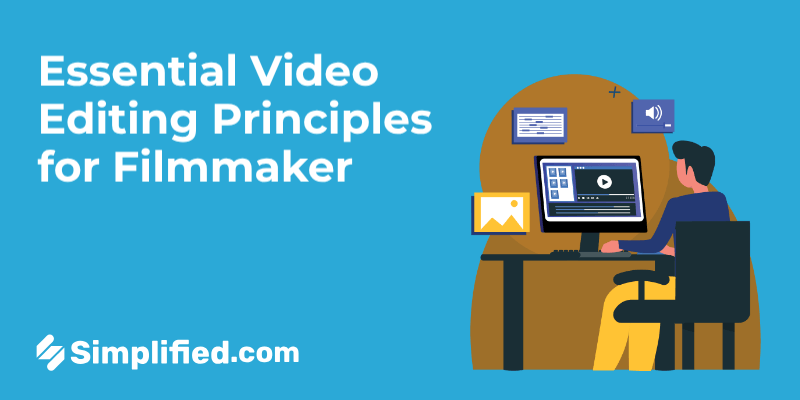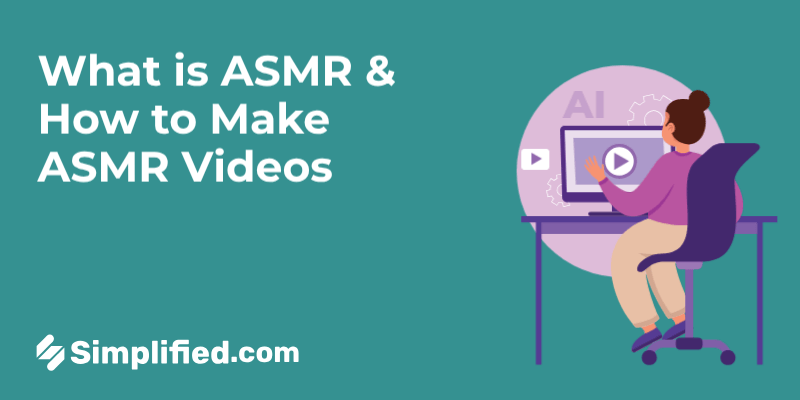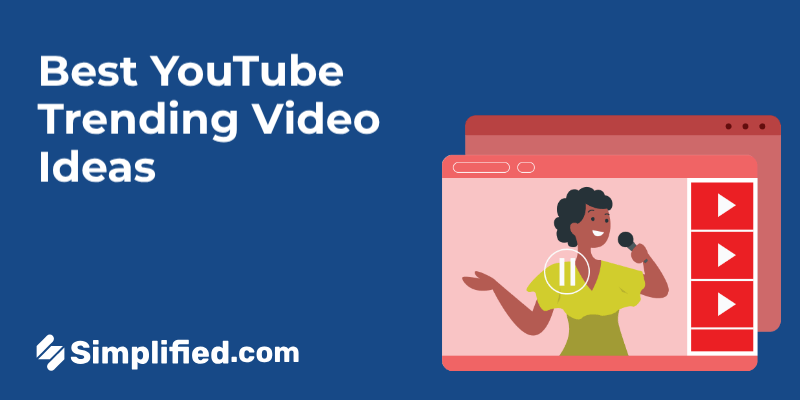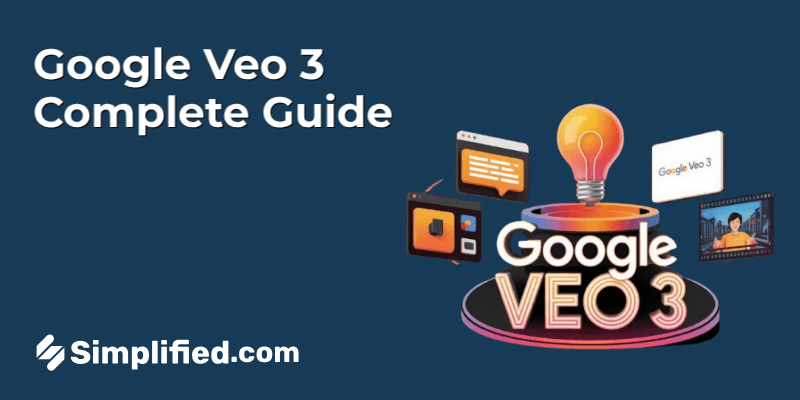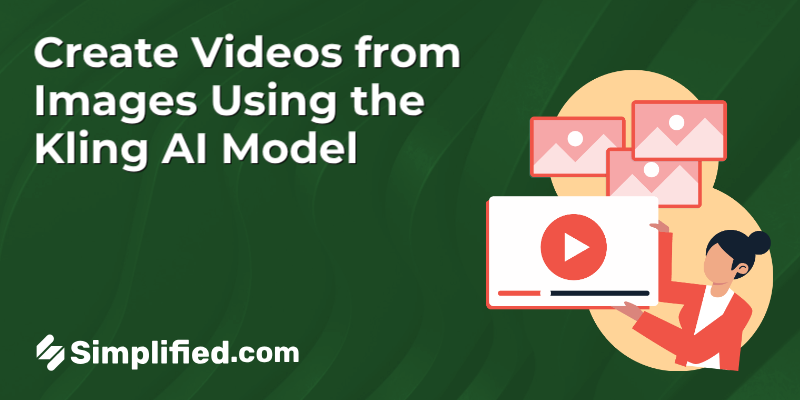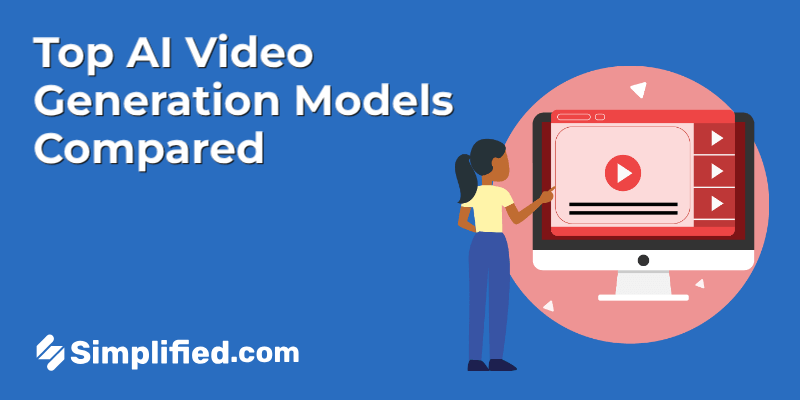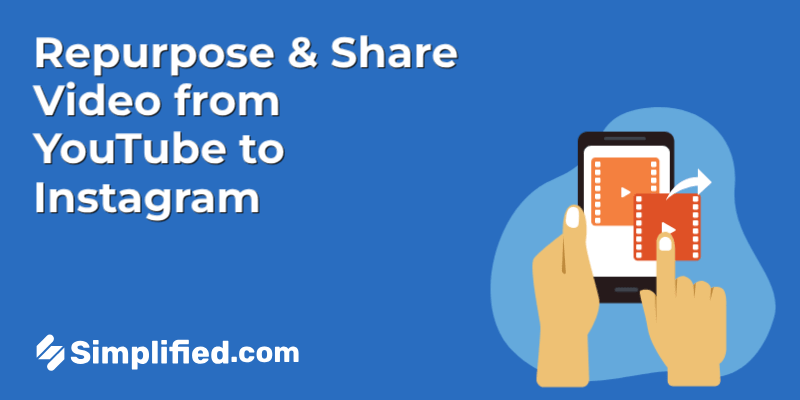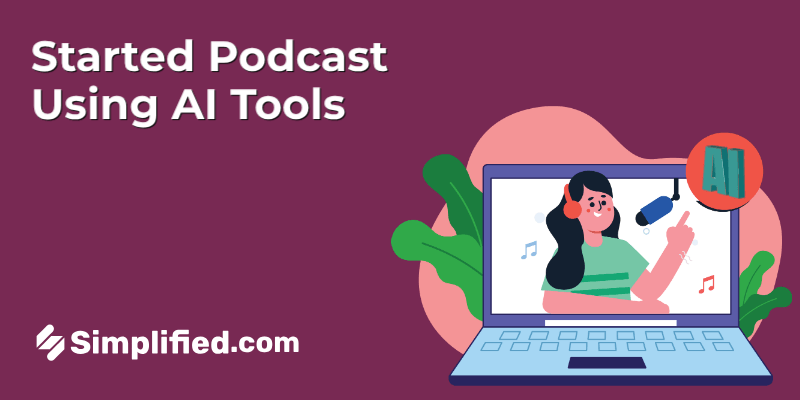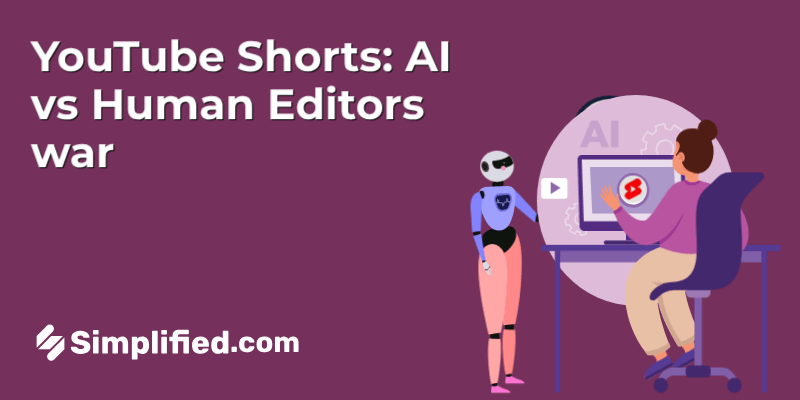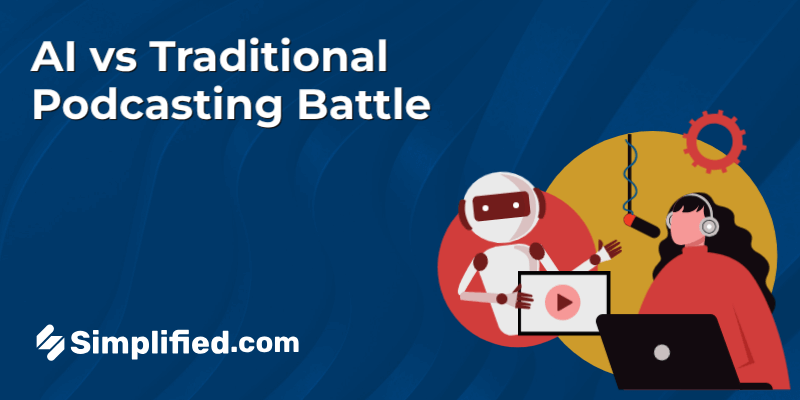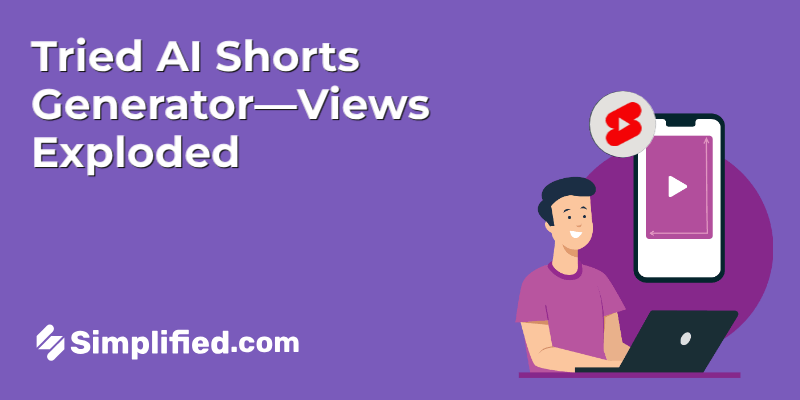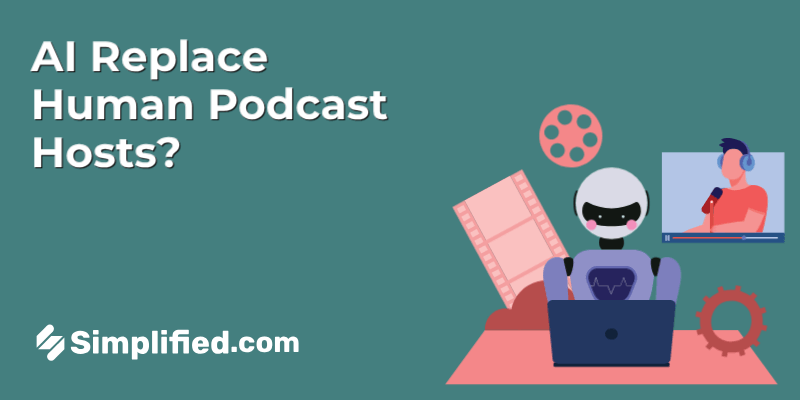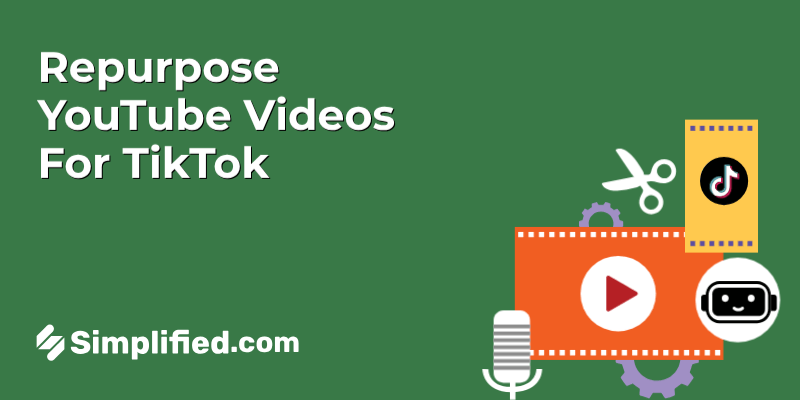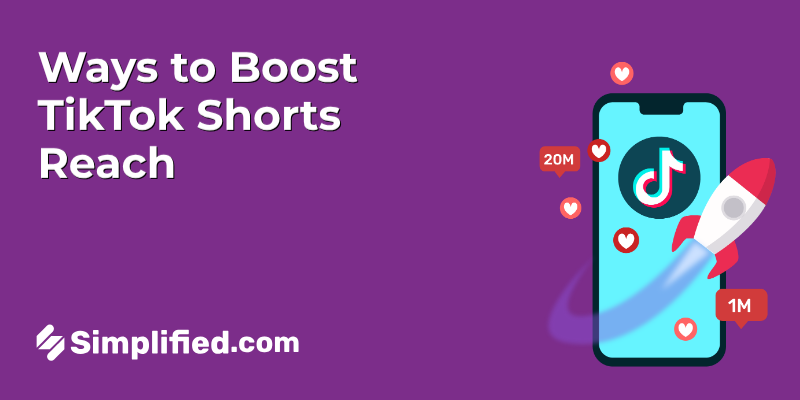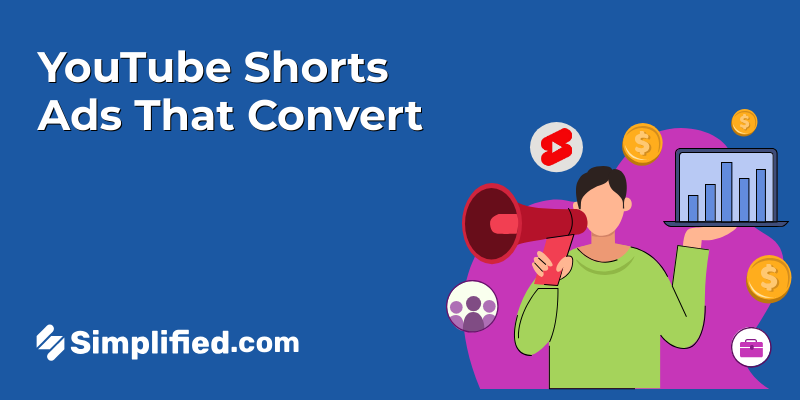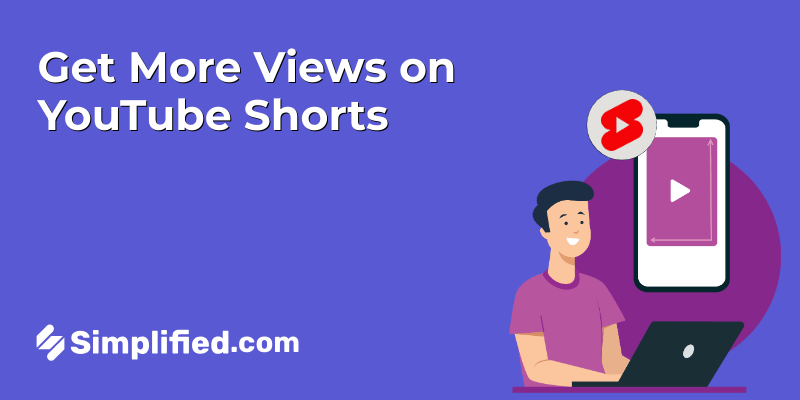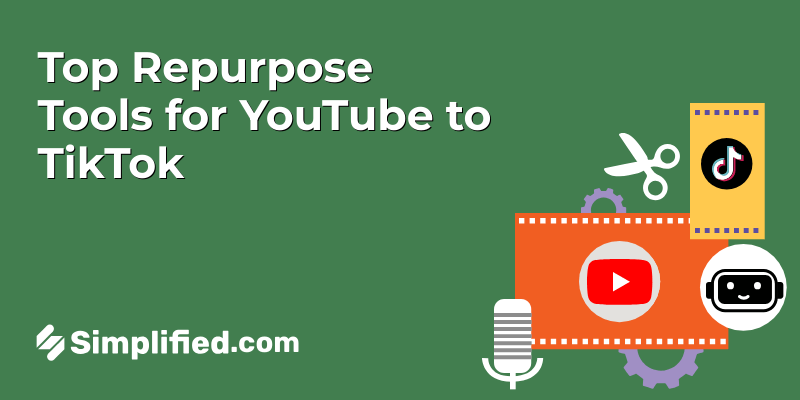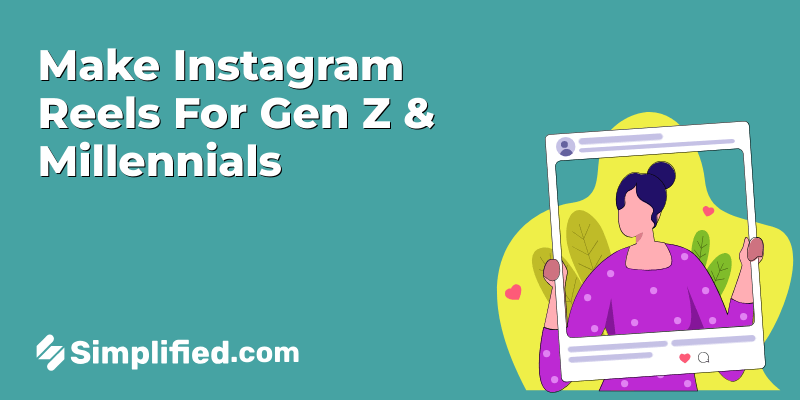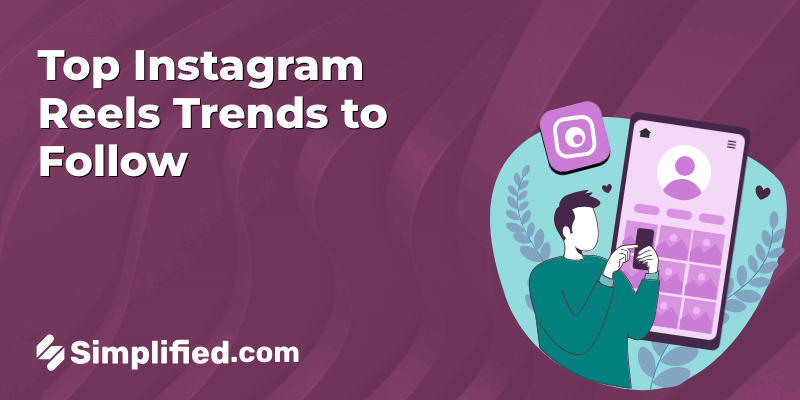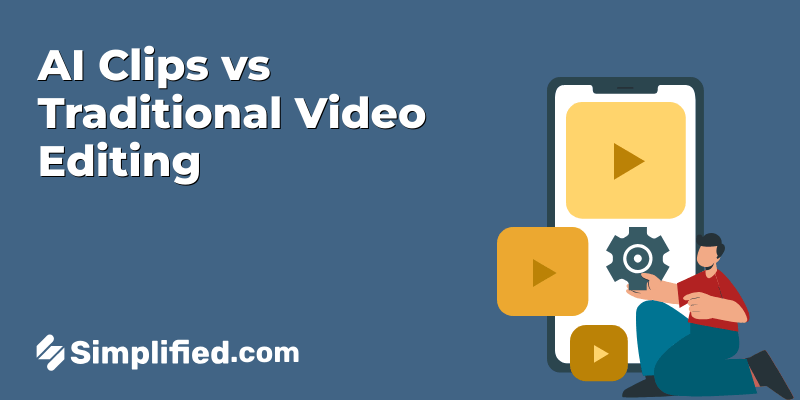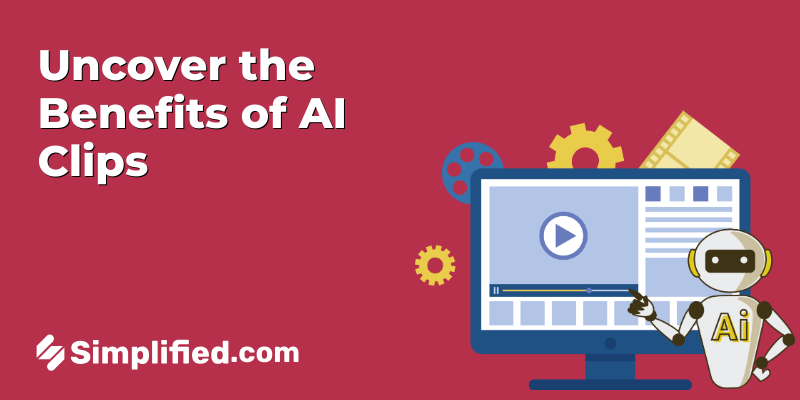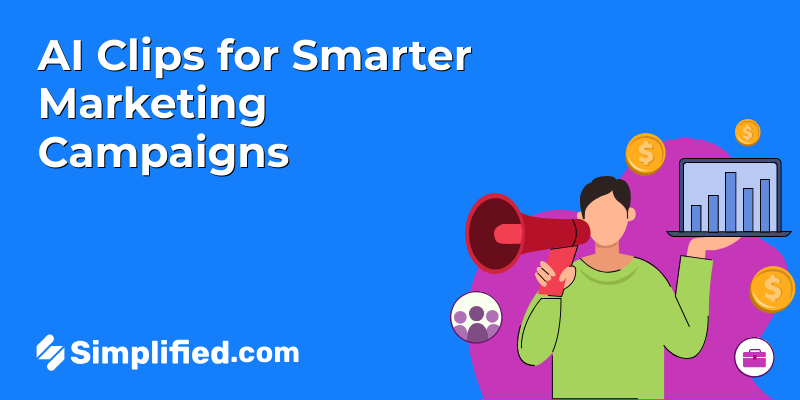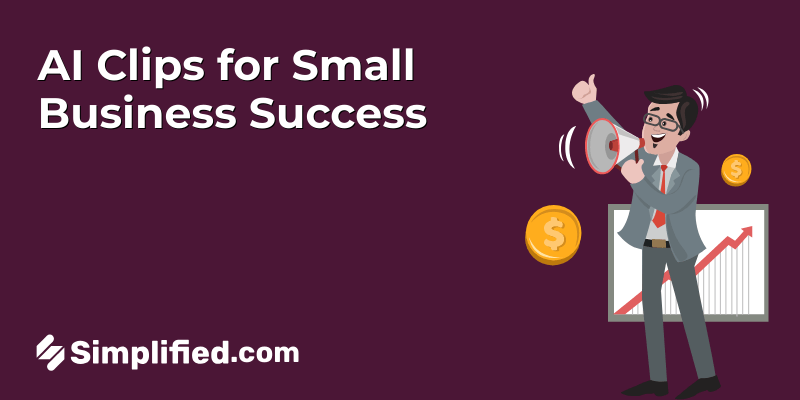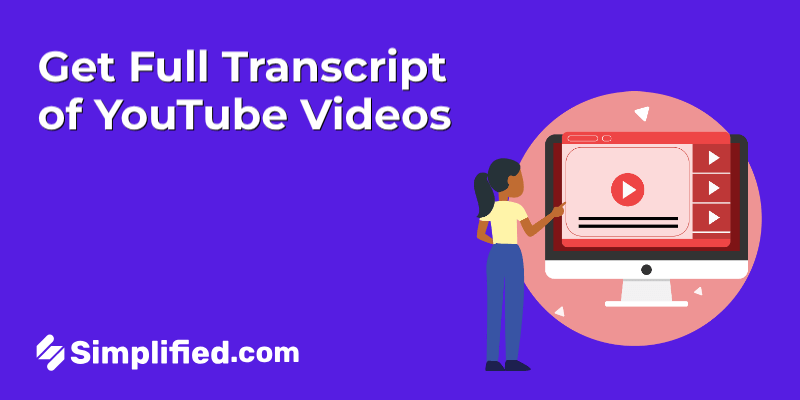
YouTube videos are full of insights, stories, and lessons — but all too often, that valuable information stays locked inside the video. Maybe you’re trying to grab a key quote from an hour-long webinar without scrubbing back and forth. Or you’re a creator who wants to make your videos more inclusive and easier to navigate. Or maybe you just want to turn that inspiring talk into a blog post or social media content — and manually typing it out sounds about as fun as waiting for ads to end.
That’s where transcripts come in. A transcript turns everything spoken in a video into clear, searchable text you can copy, scan, and reuse however you like. It makes your content accessible to a wider audience and even helps search engines figure out what your video is about. The best part? You don’t need fancy tools or a paid subscription to get one.
YouTube doesn’t exactly advertise this feature, but it’s available — and easier to use than you’d think. Whether you’re on a desktop or a phone, this guide will show you step-by-step how to get the full transcript of a YouTube video in just a few minutes — no tech expertise required.
What is a YouTube Transcript?
A YouTube transcript is a written version of everything that’s spoken in a video. It follows the dialogue and narration, line by line, just as you hear it.
These transcripts are particularly valuable because they:
- Help viewers who are deaf or hard of hearing follow along.
- Make it easy to quote or summarize key points from a video.
- Support language learners by letting them read and listen simultaneously.
- Let creators reuse content in other formats, like articles or social media posts.
Why You Might Need a YouTube video Transcript
There are plenty of reasons you might want the transcript of a YouTube video:
For better understanding — If you’re not a native speaker, reading along with the spoken words can improve comprehension.
For research & note-taking — Save time by scanning the text instead of re-watching the video repeatedly.
To repurpose content — Turn a video into a blog post, social media captions, email newsletters, or even subtitles.
To improve your own video SEO — Adding accurate captions and transcripts to your own videos helps search engines index your content better.
Bonus: How to Turn Long podcast Episodes into YouTube Shorts?
How to Get YouTube Video Transcripts on Desktop
Step 1: Select your YouTube video
Open YouTube in your web browser and search for the video you want to extract a transcript from. Make sure that closed captions are enabled on the video — most high-quality content like tutorials, interviews, and educational lectures will have them. However, some casual content or music videos may not include captions, so check first.
Step 2: Navigate to the video description
Once you open the video, look just below the video title. You’ll see several options, and one of them will be labeled More. Click this to expand the full video description and reveal additional tools.
Step 3: Click on the “Show transcript” option
After clicking More, the video description area expands and you’ll see an option labeled Show transcript. Clicking this opens up the text version of the video — essentially the written content synced with the audio — which appears on the right-hand side of the screen.
Step 4: Select your transcript language
YouTube’s automatically generated captions often support multiple languages. Above the transcript, there is a dropdown menu where you can pick the language you want.
Step 5: Copy and save your YouTube transcript
YouTube doesn’t offer a direct download button for transcripts, nor many formatting options. What you can do is toggle the timestamps on or off depending on whether you want them included in the text.
To save the transcript, simply copy the text and paste it into a document like Google Docs or Microsoft Word. To paste it cleanly without formatting, use the keyboard shortcuts:
- On Mac: Command + Shift + V
- On Windows: Ctrl + Shift + V (works in most apps).
Bonus: How to Add Captions to Youtube Shorts
How to Get YouTube Video Transcripts on Mobile
Getting a YouTube transcript on your iPhone or Android is almost identical to the desktop process — but with one key difference: on mobile, you can only view the transcript, not copy or download it. If you’re okay with just reading along or grabbing a quick quote, the mobile option works fine. But for editing or saving the full text, you’ll need to switch to a computer.
Here’s how it works step by step:
Step 1: Find your video
Open the YouTube app on your phone and use the search bar to find the video you need — type in keywords, the title, or the channel name.
Step 2: Open video details
Tap the video to start playing it, then look below the title and tap the More option.
Step 3: Tap “Show transcript”
Scroll down through the video’s details — here you’ll see info like likes, views, publish date, and the description. Keep scrolling until you find the Show transcript button, then tap it to display the transcript.
Step 4: Navigate using timestamps
Once the transcript is open, you can toggle timestamps on or off. If you tap on a specific timestamp, the video will jump to that exact point — handy for finding the part you’re interested in.
Step 5: Choose your language
Some videos include transcripts in multiple languages. If that’s the case, you can pick your preferred language from the available options.
Step 6: Review the transcript
On mobile, you won’t be able to copy or save the text directly. If you just need a short quote, you can type it out manually into a note or document. For the full transcript, you’ll need to switch to a computer and follow the desktop steps.
Bonus: How To Repurpose YouTube Videos For TikTok: Quick Steps & Tips
Why Multilingual Transcripts Matter
If you’re a creator looking to reach a wider audience, offering transcripts in different languages can help make your content more inclusive and appealing to viewers worldwide. Providing multilingual transcripts respects your audience’s diverse backgrounds and can even uncover new growth opportunities as more people discover your videos.
By combining both captions (for accessibility) and translated subtitles (for language), you can connect with a broader range of users. Using formats like ITS 2.0 and XLIFF ensures the metadata stays intact and integrates smoothly with professional translation tools — making your workflow more efficient while enhancing the user experience.
5 Tools to get YouTube Video Transcripts
If you want more than just YouTube’s built-in transcript feature — like downloadable text, better formatting, or even translations — these tools can help. They’re great for creators, students, marketers, or anyone who needs a clean transcript to save or repurpose.
1. Simplified
Simplified is an all-in-one AI platform that offers much more than graphic design and social media tools. Among its many AI features is the ability to generate transcripts from YouTube videos by simply pasting in a link. It produces a clean, editable transcript that you can refine, format, and even translate directly within the platform — perfect for creators who want to repurpose video content into blog posts, social captions, or scripts without starting from scratch.
The AI also allows you to enhance the transcript by summarizing it, rewriting sections, or creating derivative content like captions or posts — making it much more than just a transcription tool.
Pros of Simplified’s YouTube transcription tool:
- Saves hours compared to manual transcription
- Quickly converts YouTube videos into accurate, readable text
- Lets you edit, format, and translate transcripts within the platform
- AI tools help turn transcripts into social posts, summaries, or blogs
- Doesn’t require advanced skills — simple and intuitive interface
- Works in the cloud, so accessible from anywhere
How to Extract a YouTube Transcript with Simplified
Step 1: Log in to Simplified
Go to simplified and log in to your account. If you don’t have one yet, you can create a free account in just a minute.
Step 2: Grab the YouTube video or link
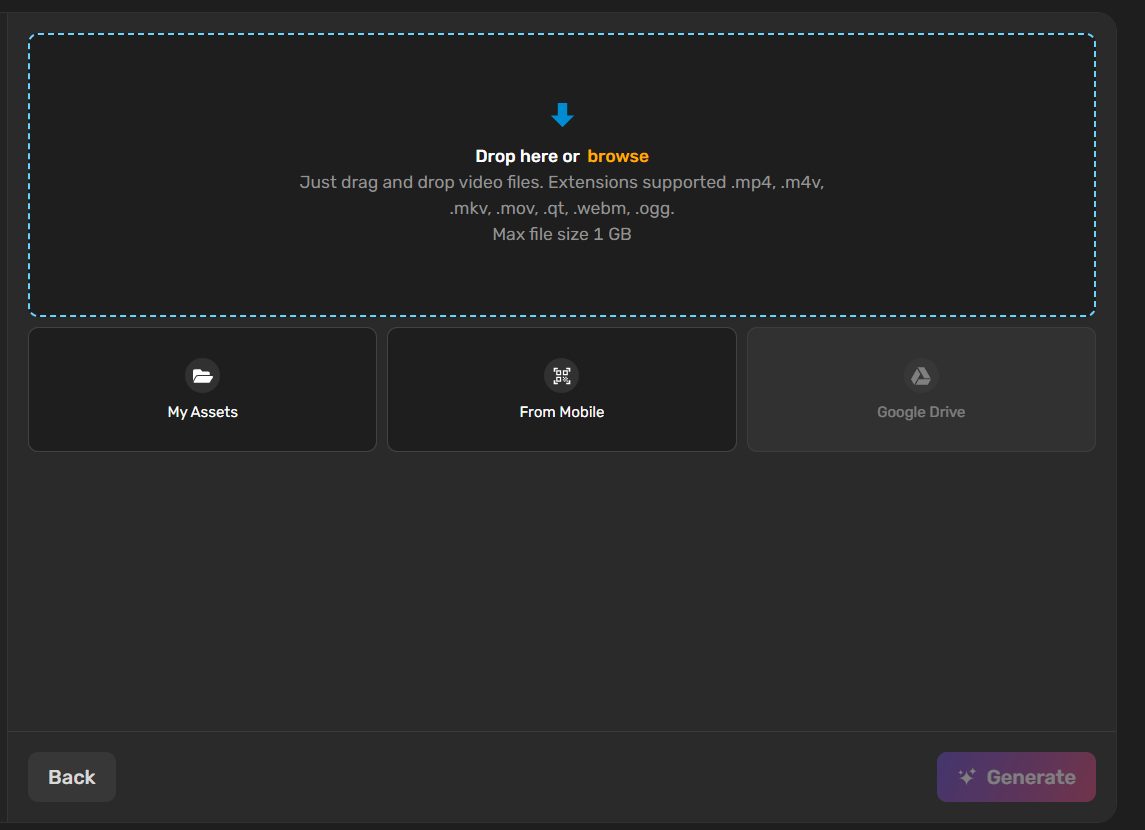
Head over to YouTube, find the video you want to transcribe, and copy its URL or video from the address bar.
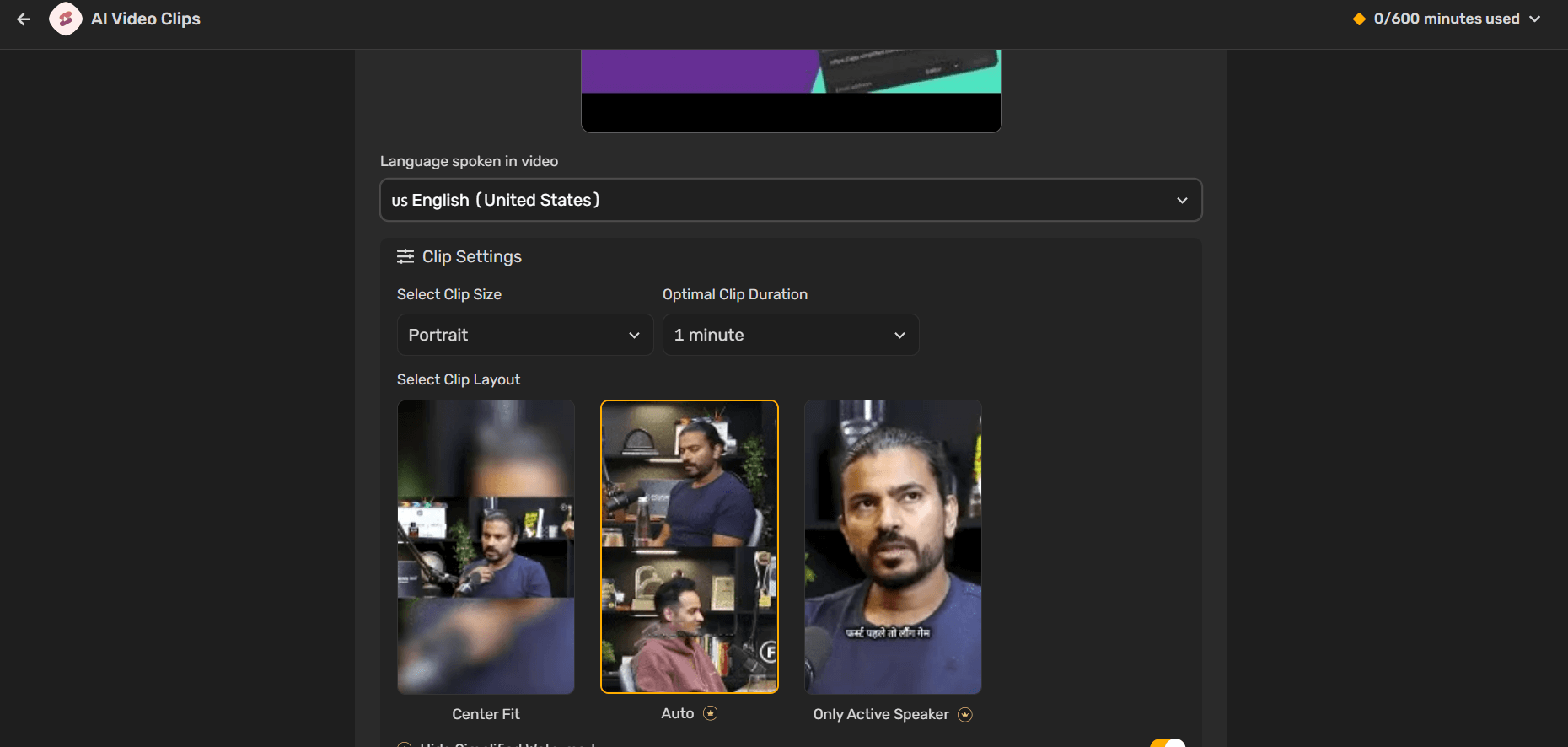
Then, go back to Simplified, paste the YouTube link or video into the designated field, Select your prefered language and Click on “Generate” button.
Step 3: Generate and edit the transcript
Click Generate and give it a few moments to process. Simplified will extract the spoken content from the video and display the transcript on your screen.
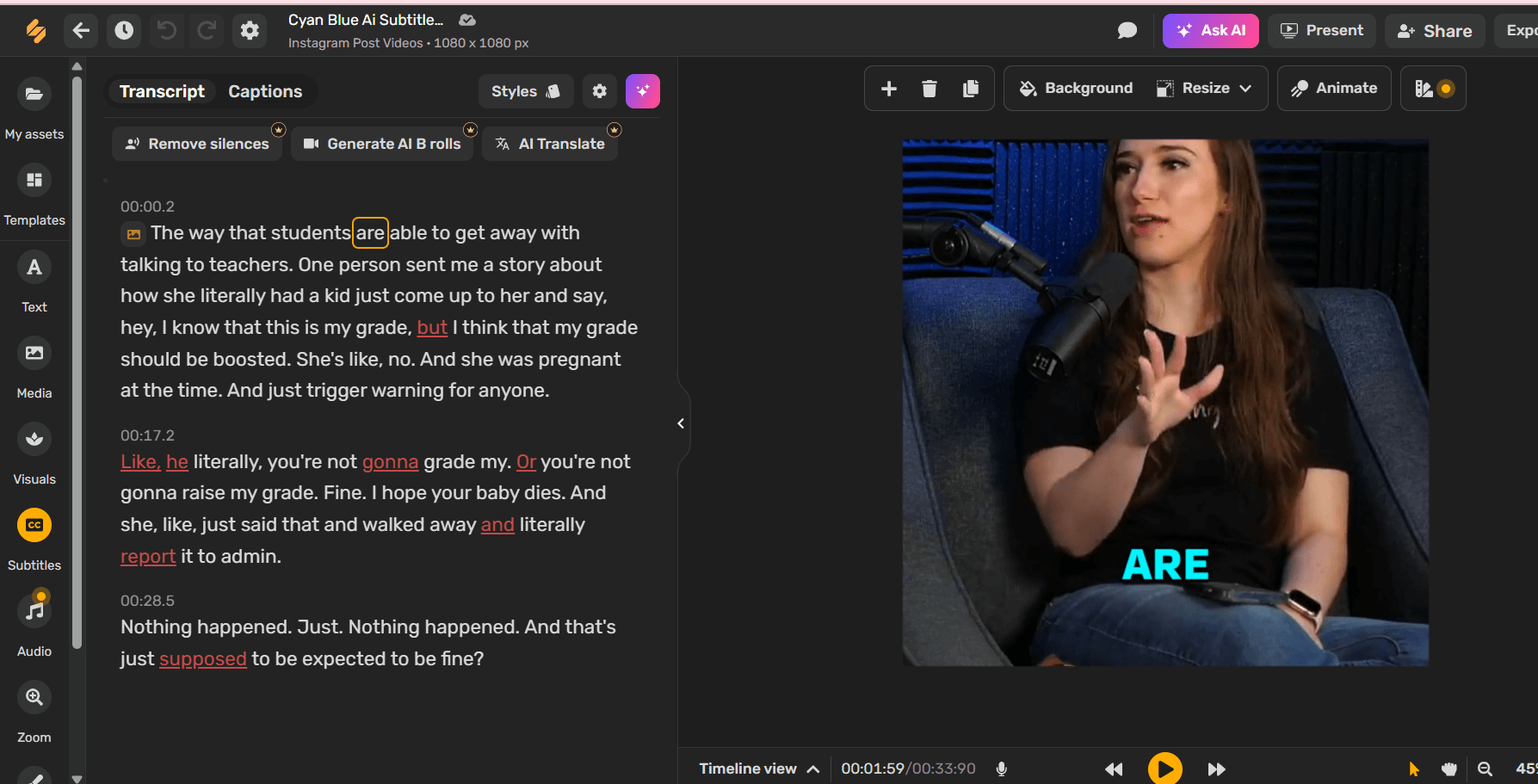
Now you can:
- Edit any errors
- Format it for better readability
- Translate it into another language (if needed)
- Turn it into blogs, captions, or summaries right within Simplified
Step 4: Download or copy your transcript
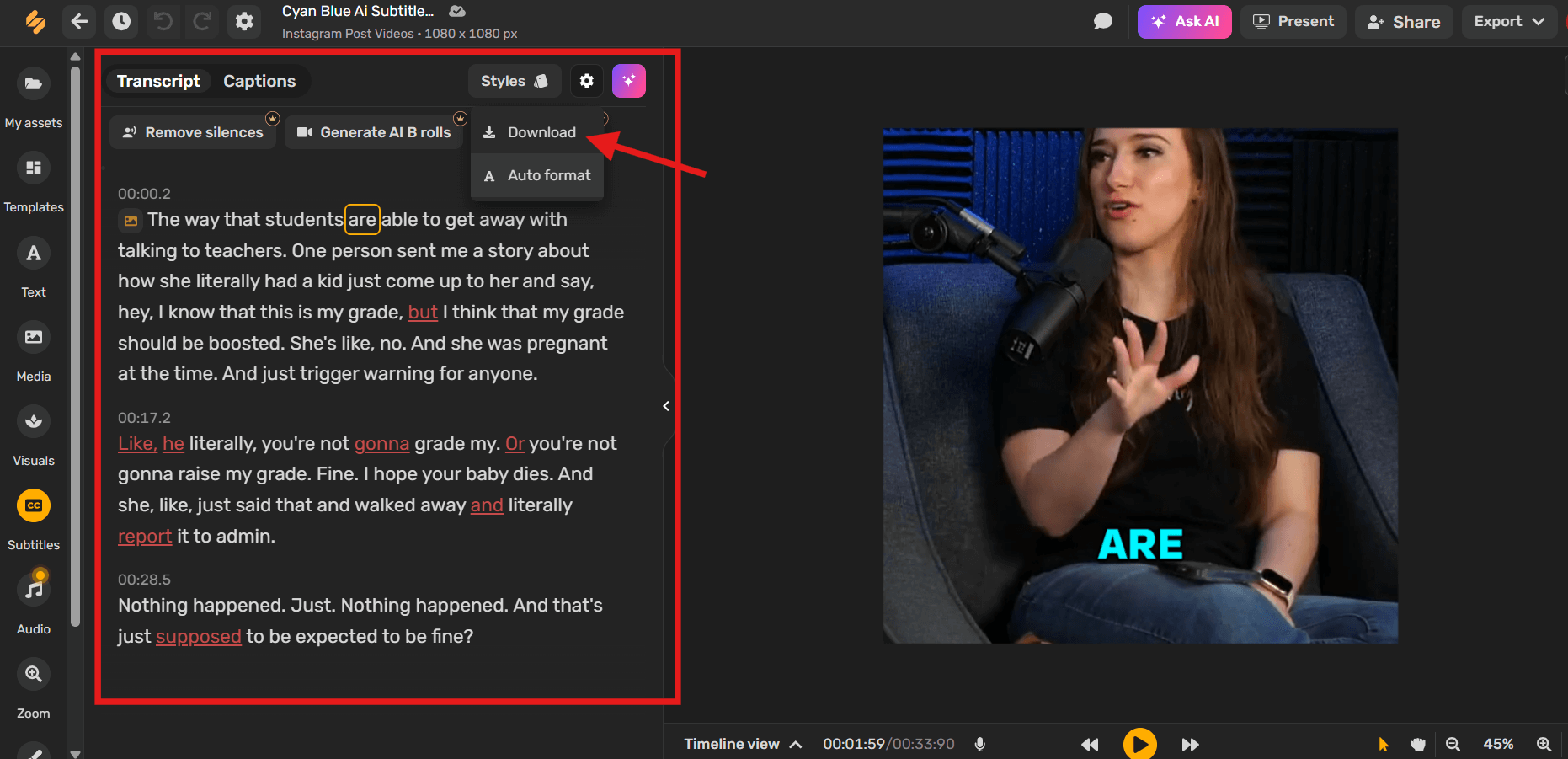
Once you’re happy with it, you can either copy the text to your clipboard or download it as a document for later use.
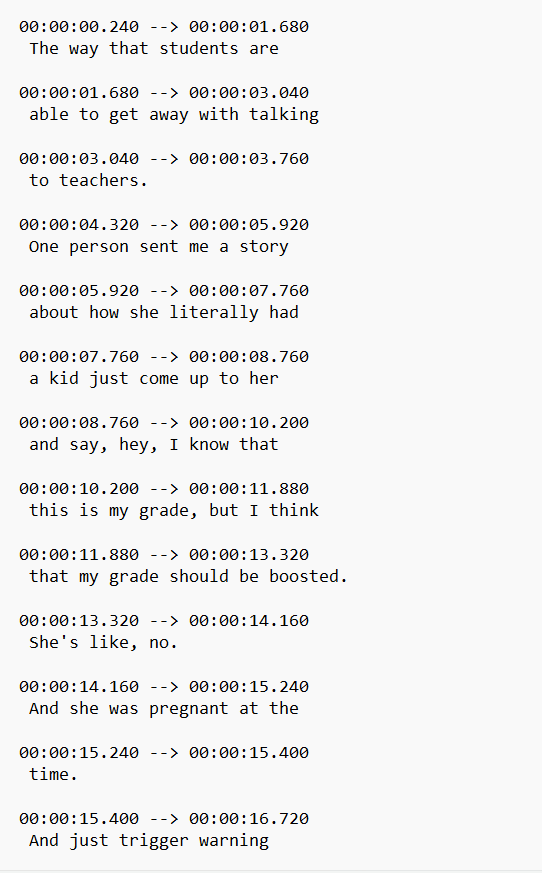
Other alternatives Softwares
Must Read: How to Remove Someone or Objects From a Picture
FAQs About YouTube Video Transcripts
1. How do I get a transcript of a YouTube video?
You can use YouTube’s built-in “Show transcript” feature on desktop or mobile, or use tools like Simplified, Descript, or Otter.ai to generate and save a transcript.
2. Can I download the transcript of a YouTube video?
YouTube itself doesn’t offer a direct download option, but you can copy the text manually or use third-party tools like Simplified, Descript, or Sonix to download a clean, editable transcript.
3. Why can’t I see the transcript on a YouTube video?
Not all videos have transcripts available. If the creator hasn’t enabled captions or the video is ineligible for auto-generated captions (like some music or informal content), the “Show transcript” option won’t appear.
4. How accurate are YouTube transcripts?
YouTube’s automatic transcripts are fairly accurate but can have errors, especially with accents, technical terms, or background noise. Tools like Simplified and Descript allow you to edit and improve the transcript.
5. Can I get a YouTube transcript in another language?
Yes, many videos offer transcripts in multiple languages. On YouTube, you can choose the language from the dropdown in the transcript panel. Tools like Simplified also let you translate transcripts into other languages.
6. Do I need to pay to get a YouTube transcript?
YouTube’s built-in transcript feature is free. However, if you want downloadable, formatted, or translated transcripts, you might consider paid tools like Descript, Sonix, or Simplified (which also has a free tier).
7. How do I copy a YouTube transcript?
On desktop, open the transcript using the “Show transcript” button, then highlight the text, right-click, and select “Copy.” On mobile, you can only view the transcript — copying is best done on a computer.
8. Can I use transcripts to improve my own videos’ SEO?
Yes! Adding accurate transcripts and captions to your own YouTube videos makes them more accessible and improves their discoverability by helping search engines understand your content.