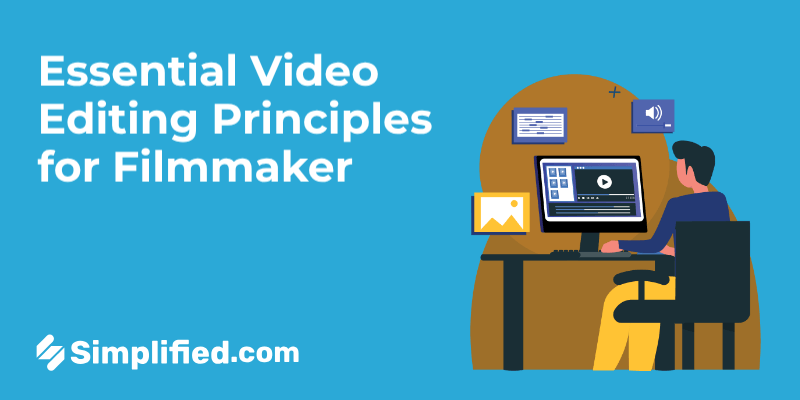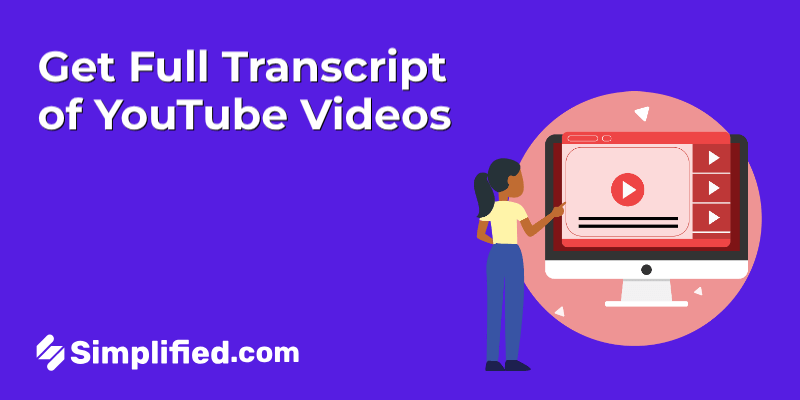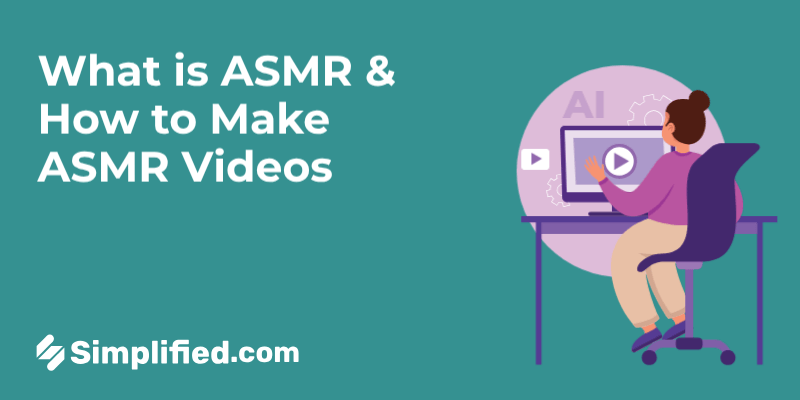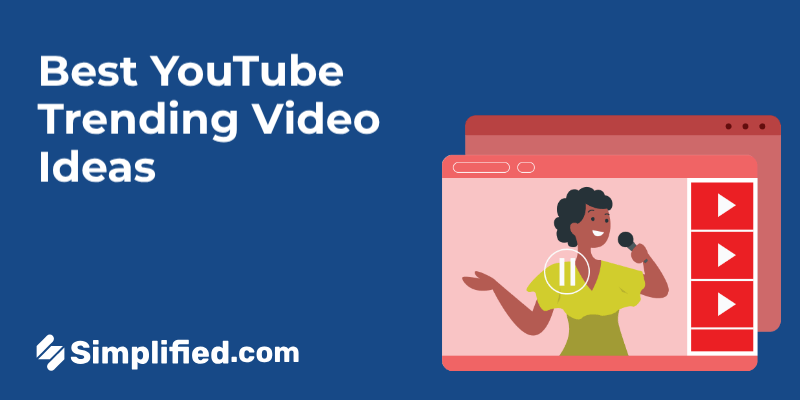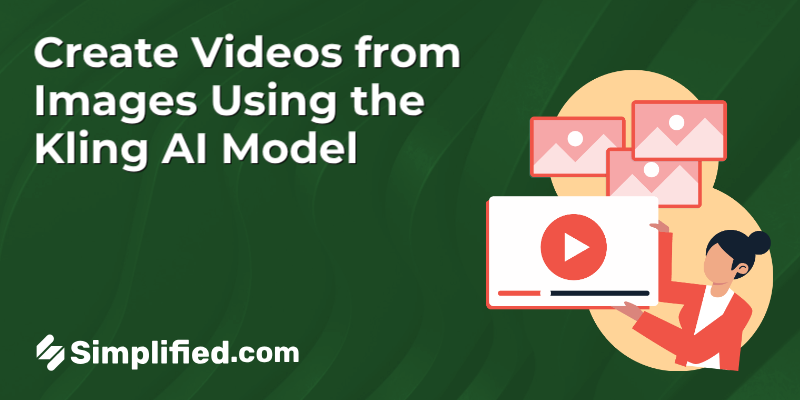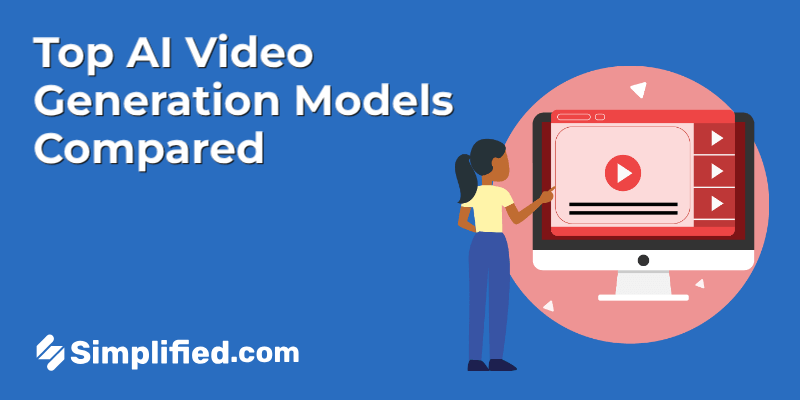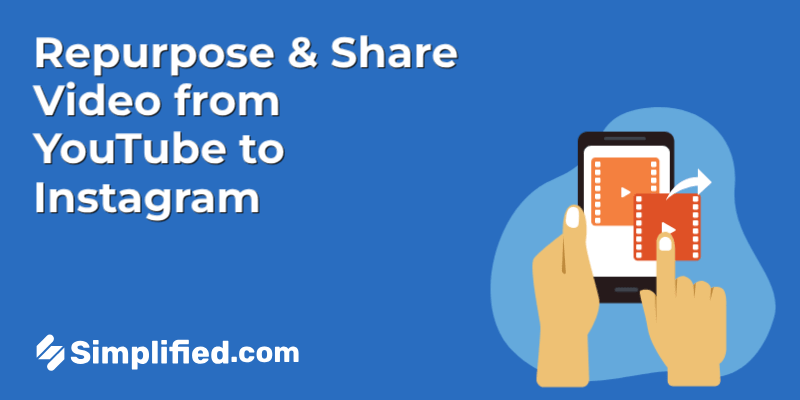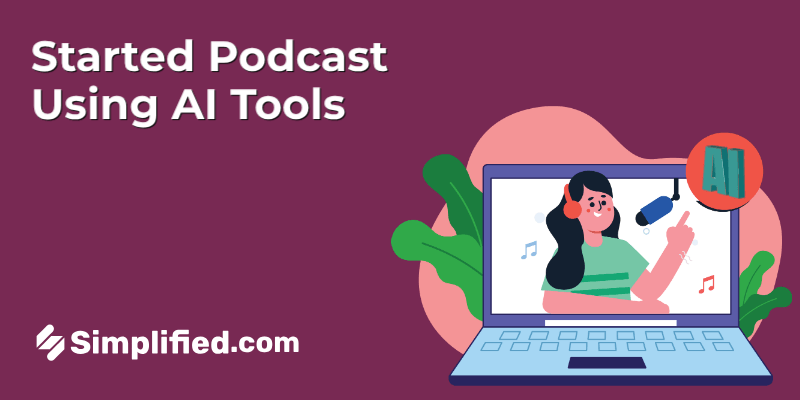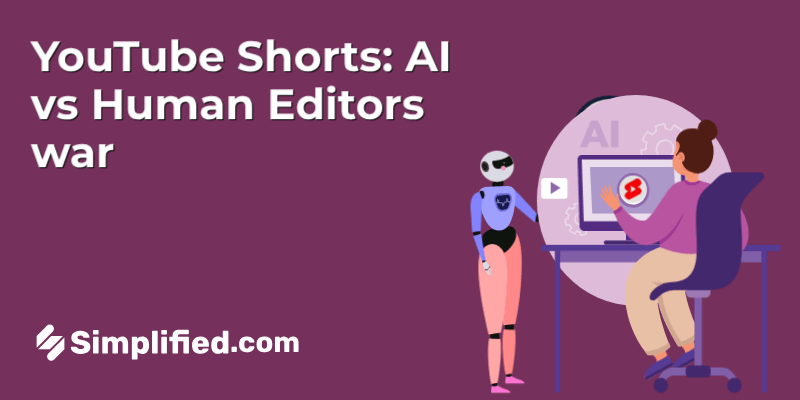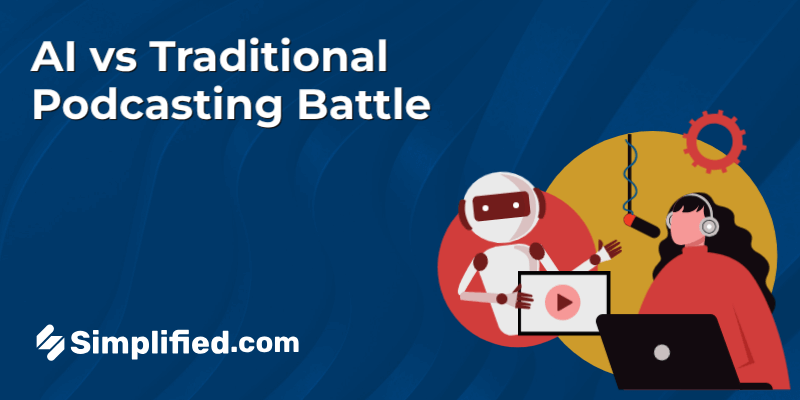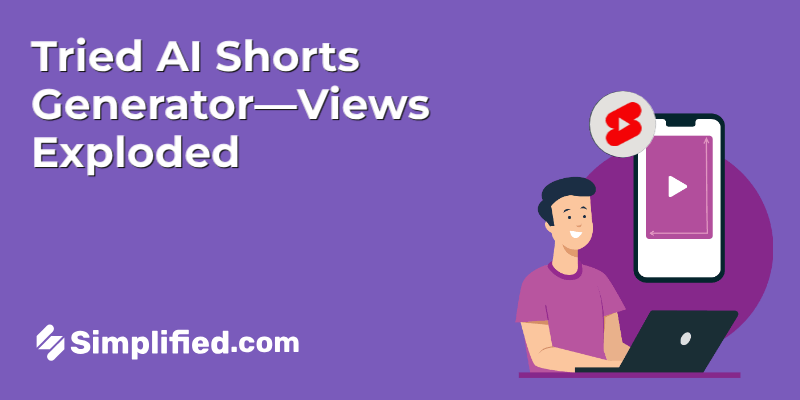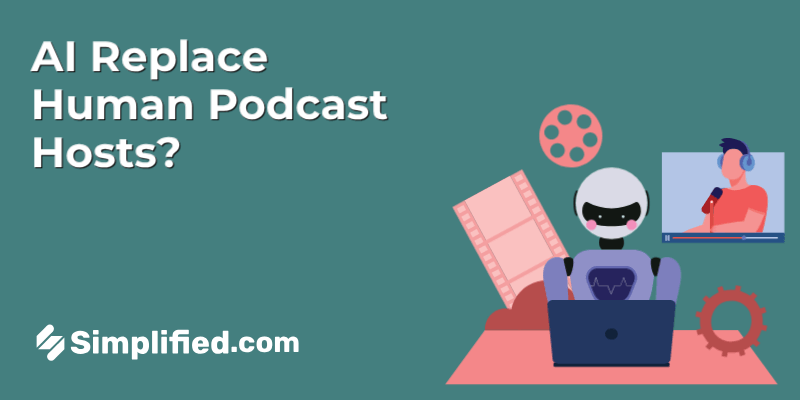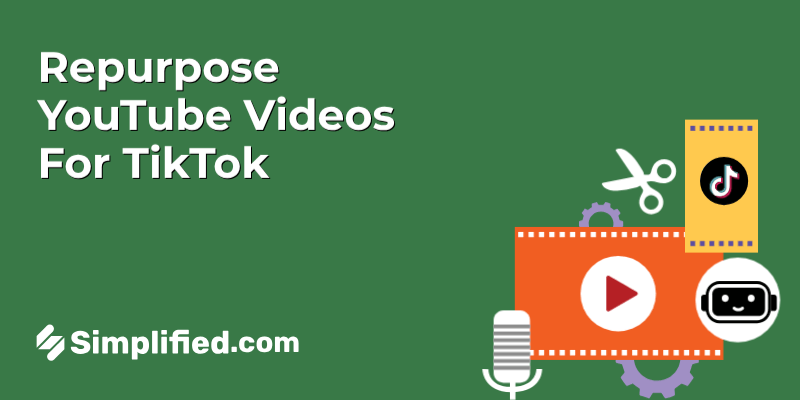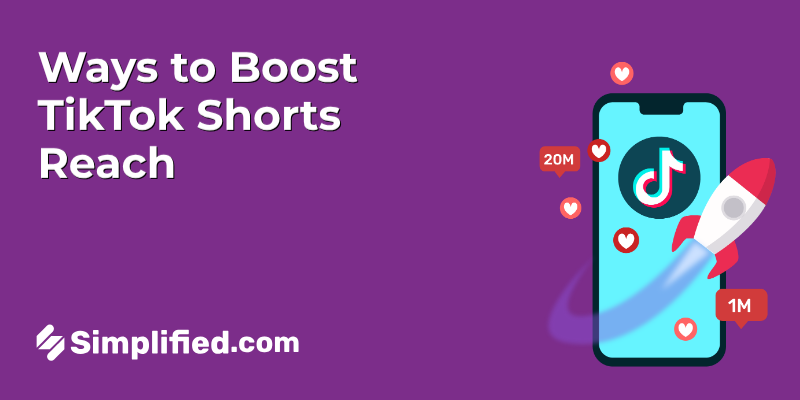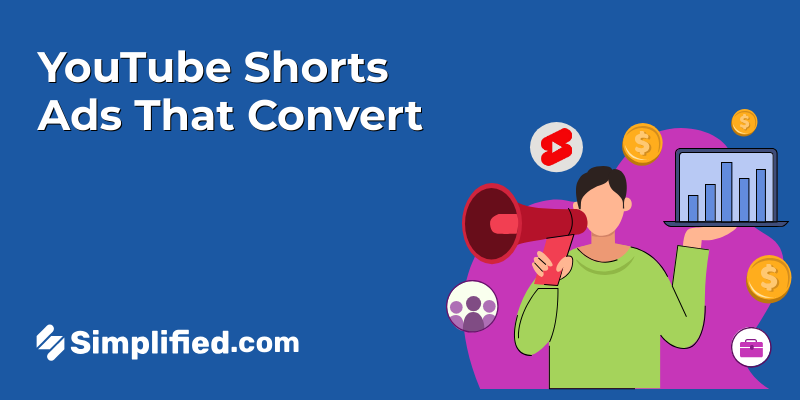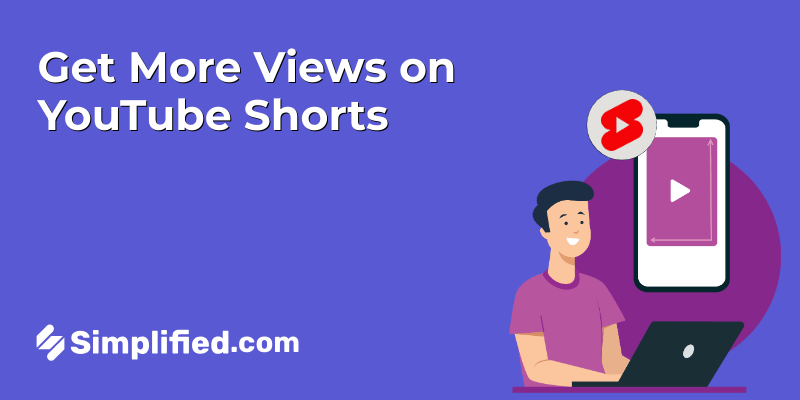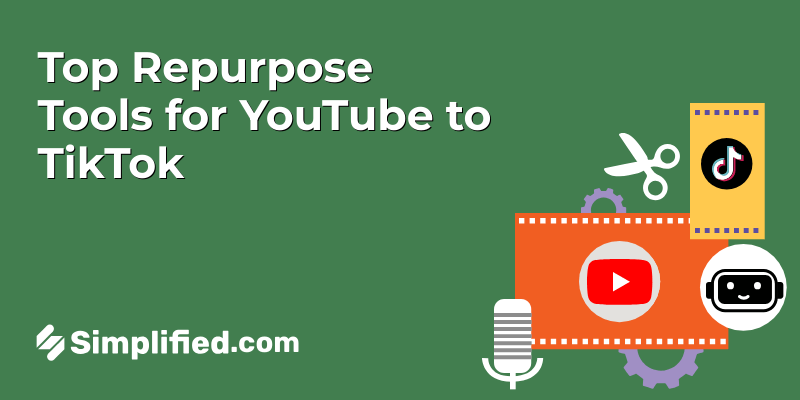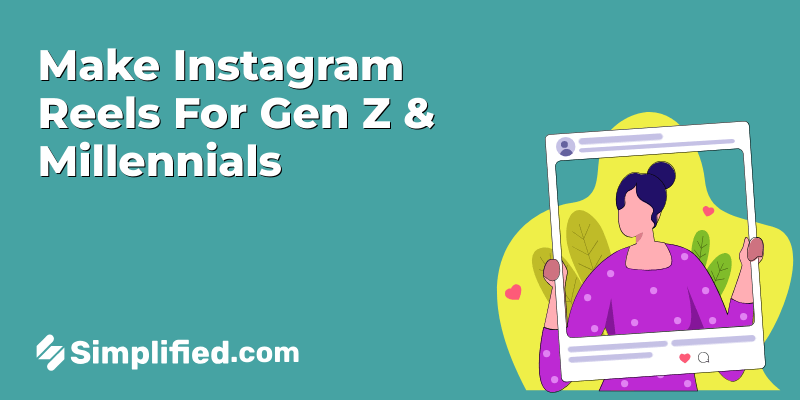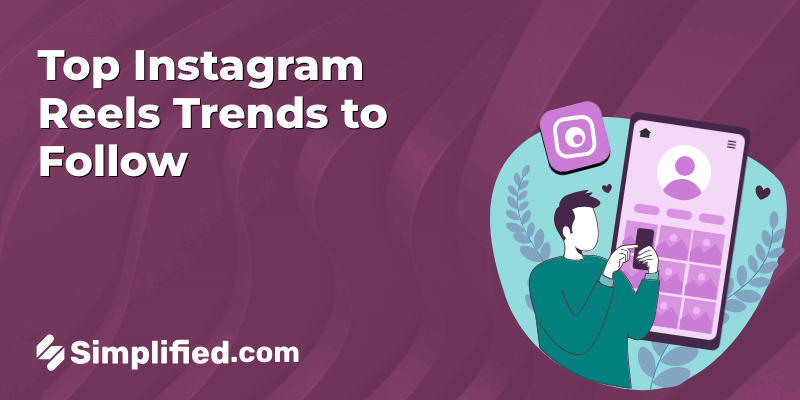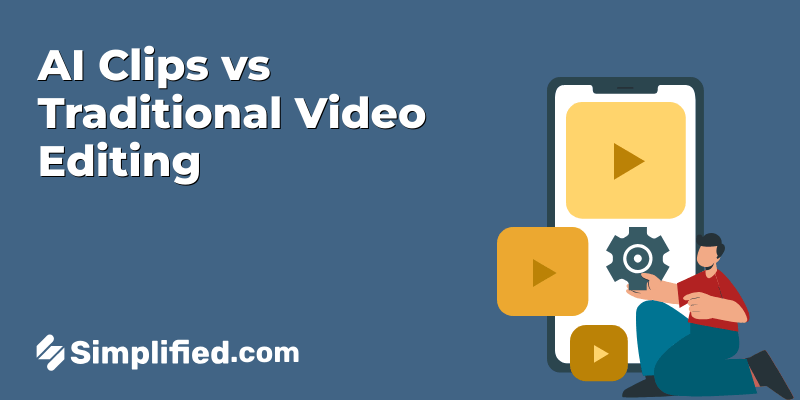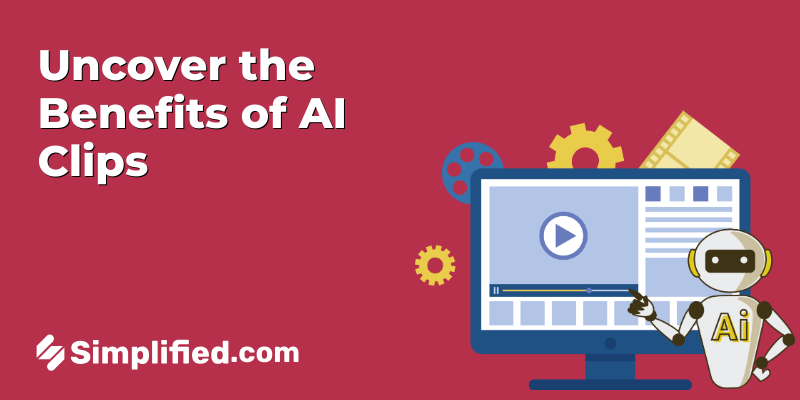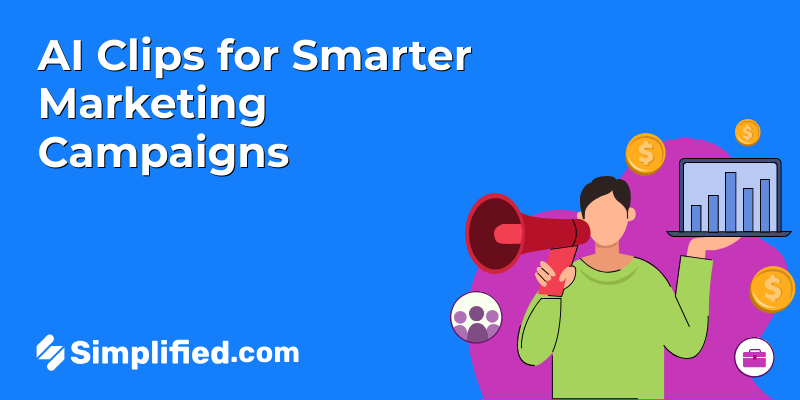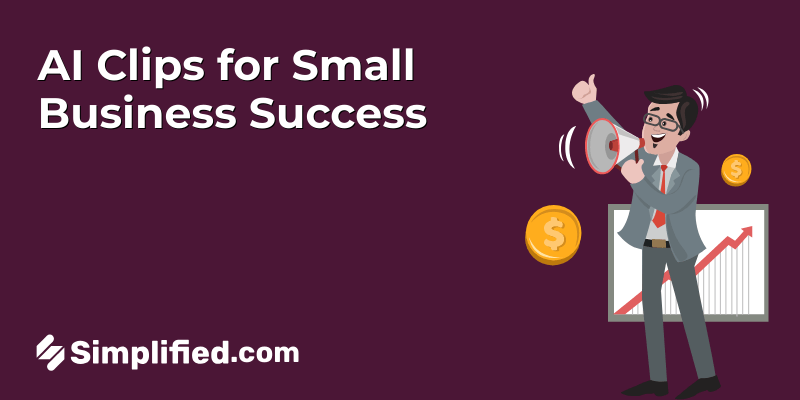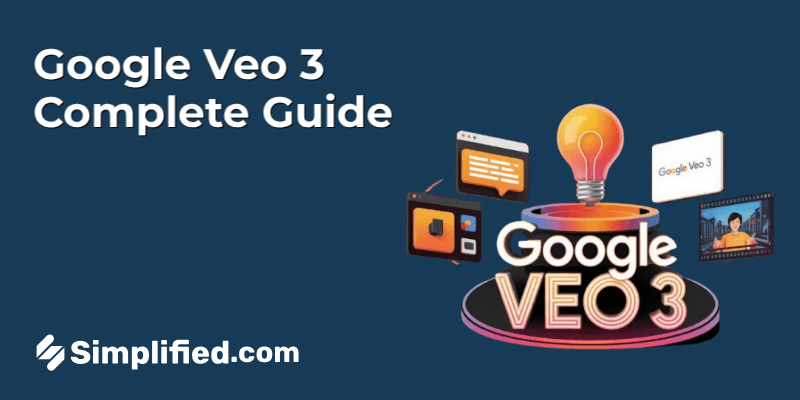
Ever wished you could just describe a scene and watch it turn into a video—without touching editing software? That’s exactly where Google Veo 3 comes in. Introduced during Google I/O, this AI video model is grabbing attention for its ability to turn simple text prompts into cinematic-style footage. Think 60-second clips with smooth motion, detailed scenes, and even camera movements like pans and zooms—just from a description.
What Is Google Veo 3?
Google Veo 3 is the latest text-to-video AI model from DeepMind, designed to create high-quality videos based on just a written prompt. You don’t need video editing skills or animation software—just describe what you want to see, and Veo 3 builds a short video clip from scratch.
What makes it different from other models is the attention to cinematic elements. It understands natural language well enough to include camera motions like zooms, pans, and aerial shots. The scenes it generates feel like they were filmed, not pieced together by code.
If you’re a content creator, educator, or digital marketer, Veo offers a new way to turn your ideas into short videos—especially when time or production tools are limited.
Key Features of Veo 3: What Can It Do?

1. High-Quality Video Generation: Details and Resolution
Veo 3 is designed to produce videos with impressive clarity and detail. The focus is on delivering high-resolution output, which means your videos will look crisp and professional, whether you’re watching them on a small screen or a large display.
The improved video quality also benefits from better color accuracy and dynamic range, making visuals more appealing and true to life. This is particularly useful for projects where visual precision is key, ensuring every detail is captured as intended.
2. Cinematic Camera Movement
One thing that really sets Google Veo 3 apart is how it handles camera motion. Most AI video tools generate visuals from a fixed viewpoint, which can feel flat or robotic. But Veo brings in cinematic elements—smooth pans, dramatic zooms, dynamic tilts, and even scene transitions—that give the video a much more lifelike feel.
3. Prompt Understanding: How Veo 3 Interprets Your Ideas
One of the most important aspects of Veo 3 is its ability to understand and interpret prompts accurately. This means you can describe your vision in detail, and the system will translate those descriptions into video content. The better the prompt understanding, the closer the generated video will be to your initial concept. Veo 3 analyzes the text input, identifies key elements, and then generates visuals that align with the instructions.
For example, if you input “a futuristic city at sunset,” Veo 3 will generate a video showcasing those specific elements.
Bonus: Top 10 Free Video Mergers Without Watermark
4. Stylistic Versatility: Matching Different Video Aesthetics
Veo 3 offers a wide range of stylistic options to match different video aesthetics. Whether you’re aiming for a cinematic look, an animated style, or something more abstract, Veo 3 can accommodate various creative directions. This versatility allows you to experiment with different visual styles and find the perfect match for your project. The system includes presets for popular styles and also allows for custom adjustments, giving you greater control over the final output.
For instance, you can create a video that mimics the style of a classic film or develop a completely unique visual identity.
5. Video Editing Capabilities: Making Refinements
Veo 3 also includes video editing capabilities, allowing you to refine and adjust your generated content. These editing tools enable you to make precise changes, such as trimming clips, adjusting colors, and adding effects. The goal is to provide a comprehensive workflow, from initial generation to final polish, all within the same platform. With these editing capabilities, you can ensure that your videos meet your exact specifications before they are shared or published.
For example, you might want to shorten a scene, correct a color imbalance, or add a specific transition effect to improve the overall quality of the video.
6. 60-Second Video Length
Unlike many AI video tools that cap outputs at 4–10 seconds, Google Veo 3 gives you up to 60 seconds of generated footage in one go. That extra time opens up a lot of possibilities—whether you’re trying to tell a mini-story, showcase a product in stages, or build suspense through slow camera movements.
Must Read: 6 Tips To Fix Your Blurry Instagram Story
How to Access Google Veo 3
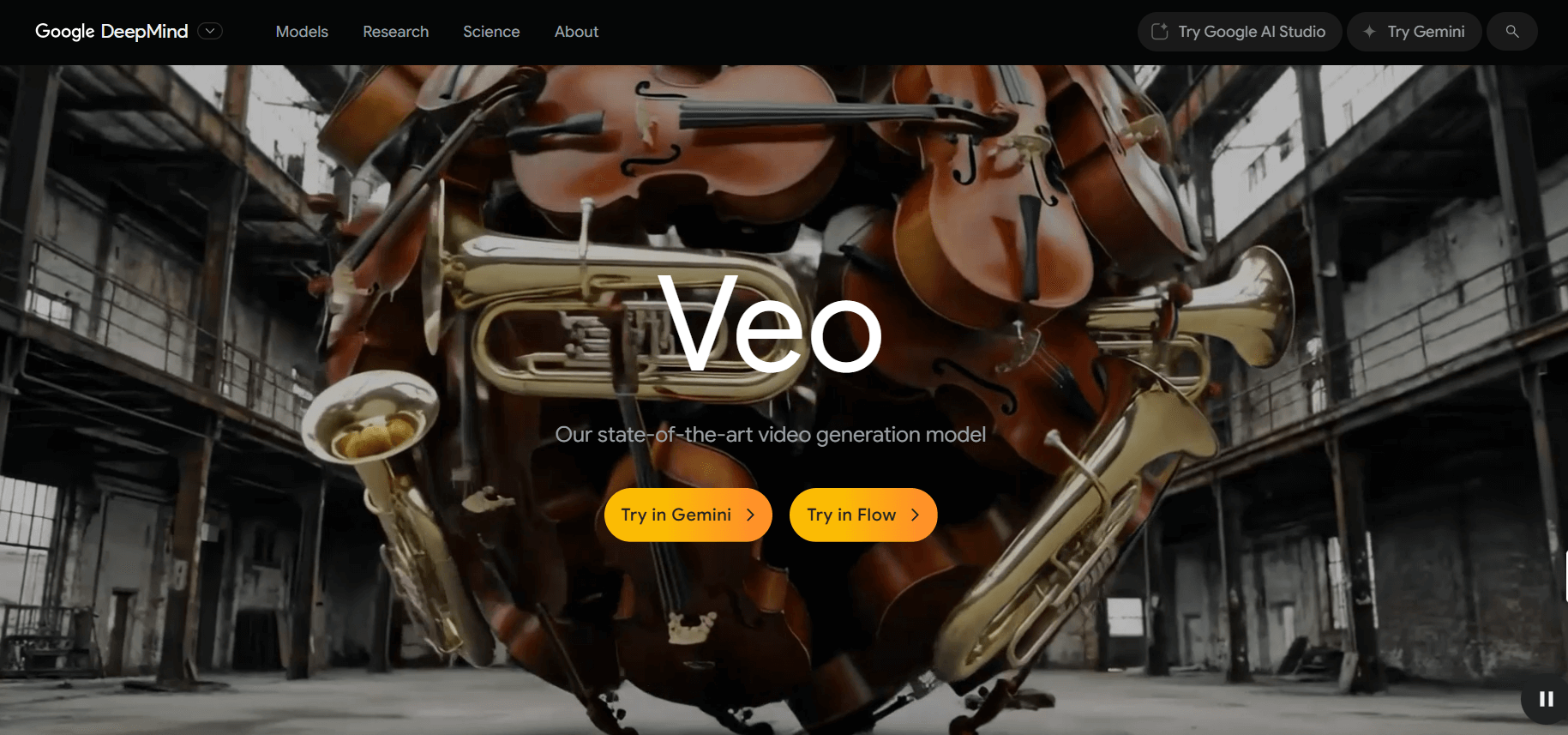
Right now, Google Veo 3 isn’t fully open to the public—but there’s a way to try it out. Google is testing Veo through a platform called VideoFX, which is part of its experimental tools for creators.
To get started, you’ll need to join the waitlist on the VideoFX page. Once you’re in, you can start generating videos using text prompts. The platform is browser-based, so there’s no software to download.
Keep in mind:
- It’s not instant access—you may need to wait a bit before you get approved.
- Once in, you can start testing different prompts and see how Veo interprets them visually.
This phase helps Google collect feedback and improve the model before a full public release, so if you’re curious, signing up early gives you a head start.
3 Things You Probably Didn’t Know About Veo 3
🧠 1. It Picks Up on Creative Cues
Veo doesn’t just follow keywords—it catches the tone of your prompt. Mention “dreamy evening lights” or “tense silence before action,” and it adjusts camera movement, pacing, and lighting to match the vibe.
🎞️ 2. It Handles Multi-Shot Scenes
Unlike many AI tools that generate a single scene, Veo can handle sequences. You can prompt a scene like: “A dog runs through a field, then jumps into a lake,” and it connects both shots into one video.
📚 3. It Learned from a Variety of Visual Styles
Veo’s training data isn’t just stock footage. It pulls from films, educational videos, nature documentaries, and more. That mix helps it build scenes that feel more thoughtful and structured—almost like they were planned by a human director.
How to Write Better Prompts for Veo 3
Writing for Veo isn’t like tossing keywords into a search bar. The more descriptive you are, the better the results.
📝 1. Be Specific About Visuals
Instead of saying “a forest,” try “a misty pine forest at sunrise with birds flying overhead.” Veo uses those details to shape lighting, movement, and depth.
🎬 2. Think Like a Director
Include camera angles or mood when possible. Prompts like “slow zoom into a quiet street at dusk” or “overhead shot of a dancer spinning in a spotlight” help Veo choose how to move the camera.
🎨 3. Set the Tone
Words like “tense,” “playful,” or “dreamlike” tell Veo how to style the entire clip—from pacing to color grading.
💡 Pro Tip: You can experiment with variations of the same prompt to see how slight changes impact the output. It’s a great way to explore different directions without rewriting from scratch.
Comparison Snapshot: Veo 3 vs Other AI Video Models
| Feature | Veo 3 ✅ | Kling ✅ | Sora 🧪 | Dream Machine ✅ |
|---|---|---|---|---|
| Text-to-Video | ✅ | ✅ | ✅ | ✅ |
| Image-to-Video | ❌ | ✅ | ❌ | ❌ |
| Cinematic Camera Motion | ✅ | ✅ | ✅ | ⚠️ (Basic) |
| Multi-Shot Scene Support | ✅ | ✅ | ⚠️ (Limited) | ❌ |
| Realism & Scene Consistency | ✅ | ✅ | ✅ | ⚠️ |
| Access | Waitlist | Public Beta | Not Public | Freemium |
| Best For | Storytelling | Motion design | Realism tests | Quick video previews |
✅ = Available
⚠️ = Partial/Basic
❌ = Not supported
🧪 = Experimental
Bonus: How to Create Videos from Images Using the Kling AI Video Model
Explore Simplified AI Video Creation Tools
🖼️ Image to Video AI Tool
Want to bring static visuals to life? The Image to Video AI tool is designed to animate your still content—like product photos, illustrations, or blog graphics—and turn it into a short video clip.
Here’s how it works: you upload your image, write a short prompt (or script), select your video duration and aspect ratio, and hit generate. The AI creates a moving sequence based on your input. It adds background motion, camera movements (like zoom or pan), and transitions that give your image a dynamic feel.
This is a great option for:
- Highlighting product shots with text overlays
- Animating infographics or visual content for social media
- Turning one static design into multiple short form video formats
You can also add voiceovers, music, and branding to complete the look—all within the same tool.
We tested Simplified AI Image to Video tool to show you how it works in real time.

Prompt we used for creating the video“Create a short video from Cleopatra’s image showing slight movements—like her turning slightly, golden fabrics flowing, with warm lighting and gentle background motion like curtains swaying or sunlight shifting.”
📝 Text to Video AI Tool
Got a blog post, marketing copy, or social caption? Simplified Text to Video AI tool can turn that written content into a polished video in just a few steps.
Instead of searching for visuals or spending time editing, you paste in your text and let the AI do the rest. It automatically breaks your content into scenes, pairs each part with relevant stock footage or animations, adds transitions, and even offers voiceover options. You can adjust the pacing, visuals, and audio based on your platform—whether you’re creating for YouTube Shorts, Instagram Reels, or an email campaign.
Perfect for:
- Creating explainer-style videos without starting from scratch
- Repurposing blog posts into visual content
- Turning ad copy into quick promos