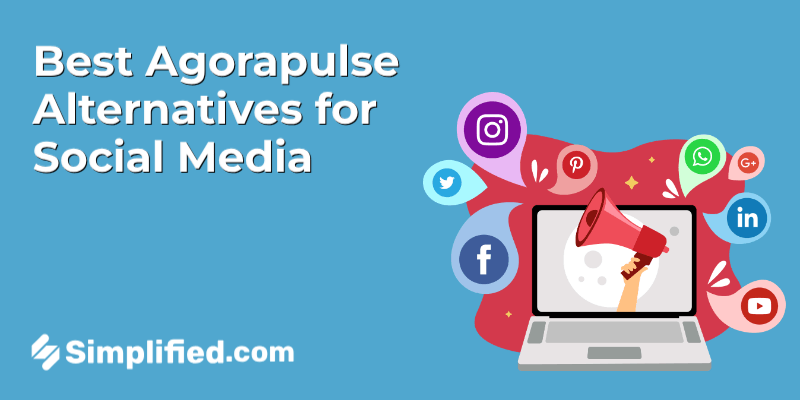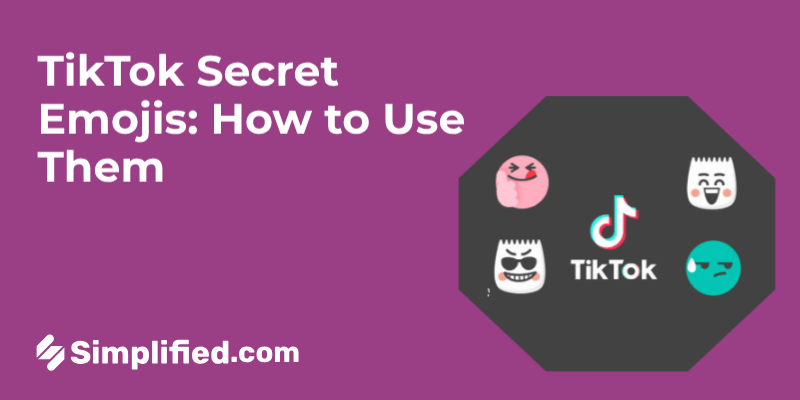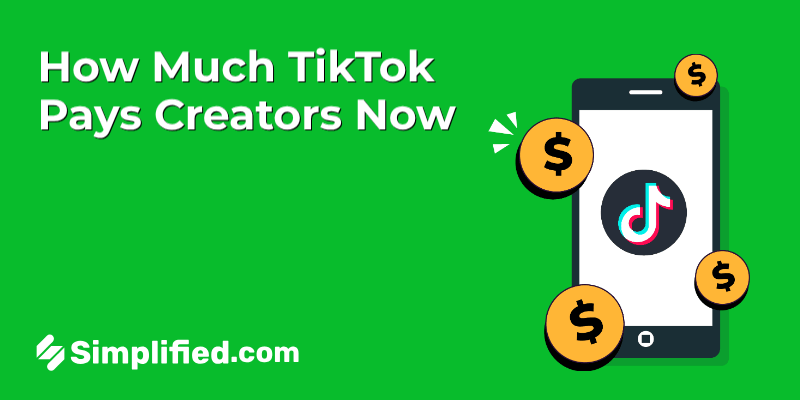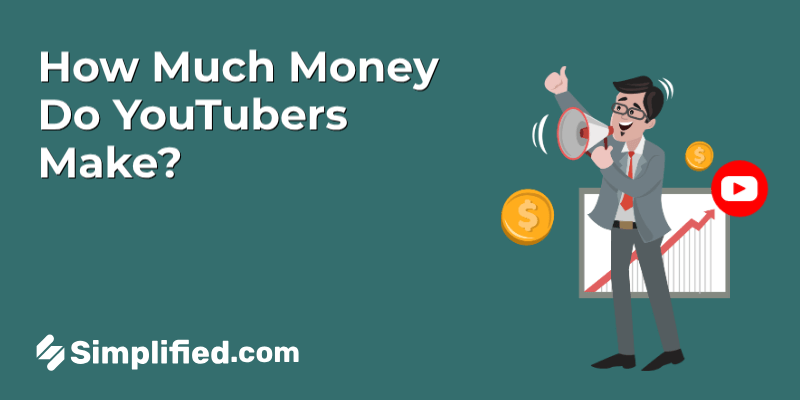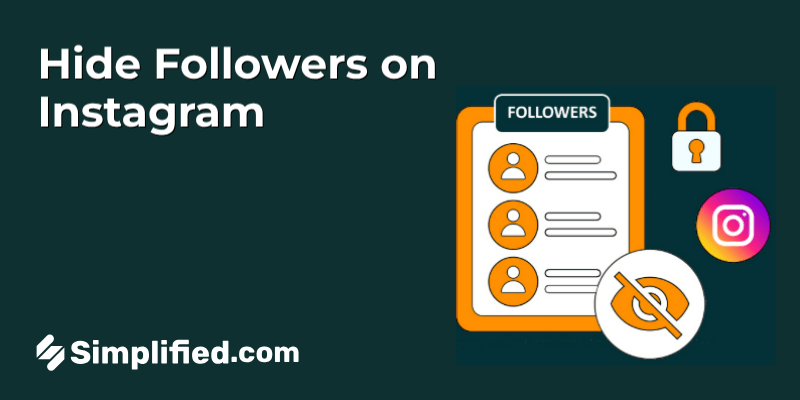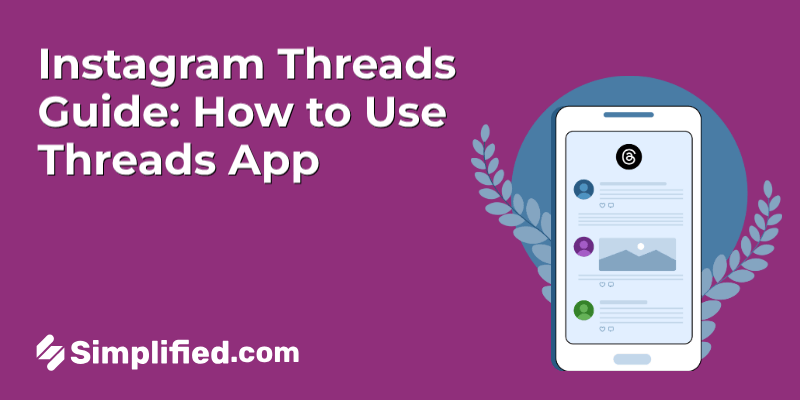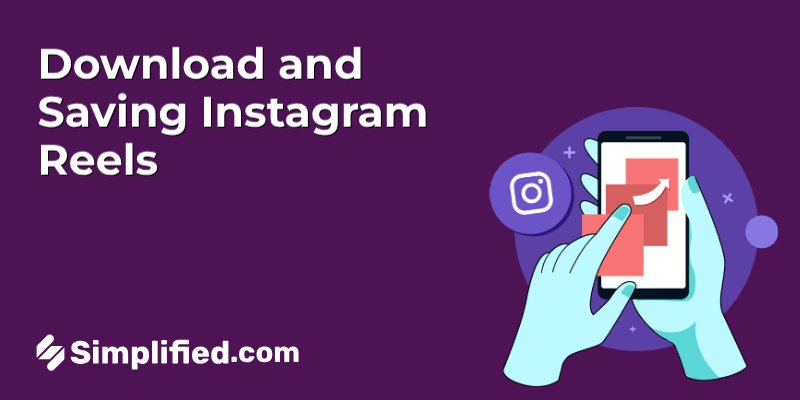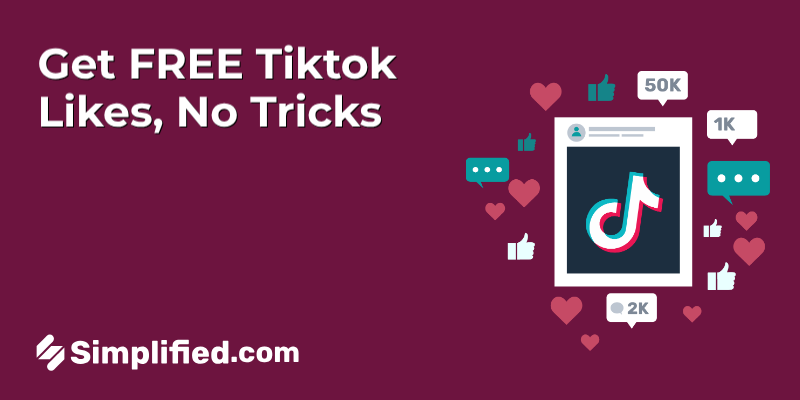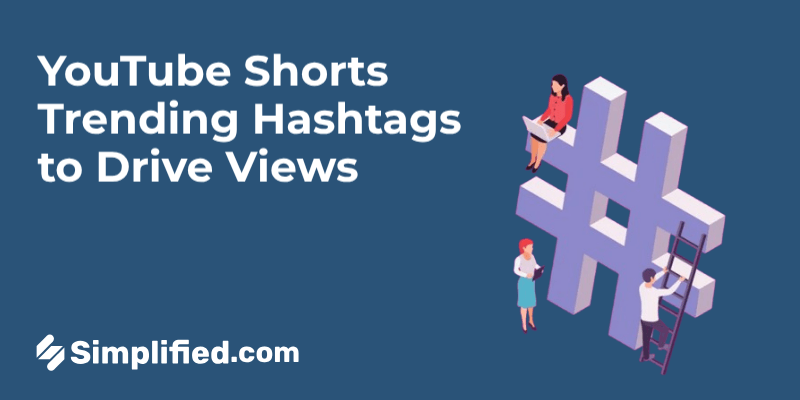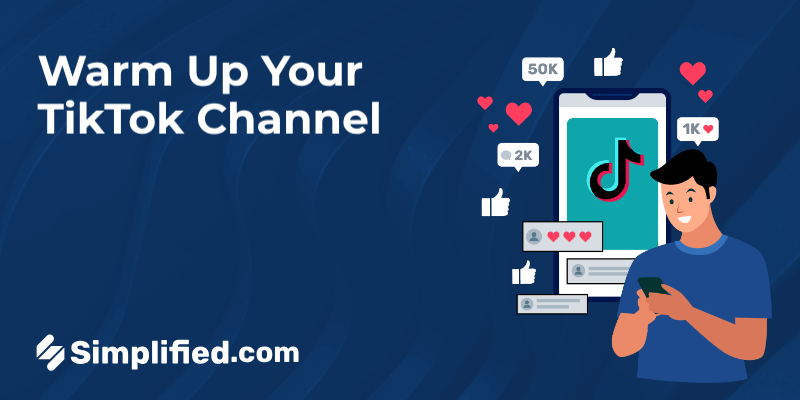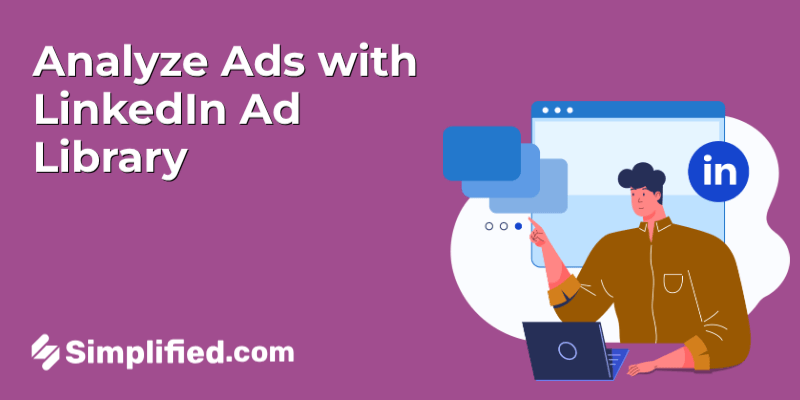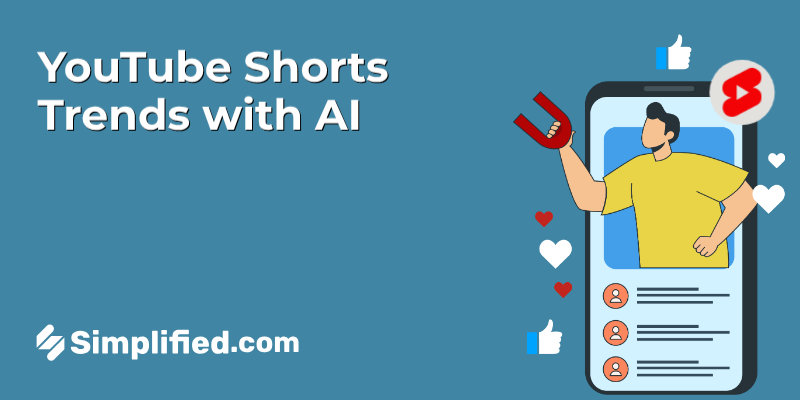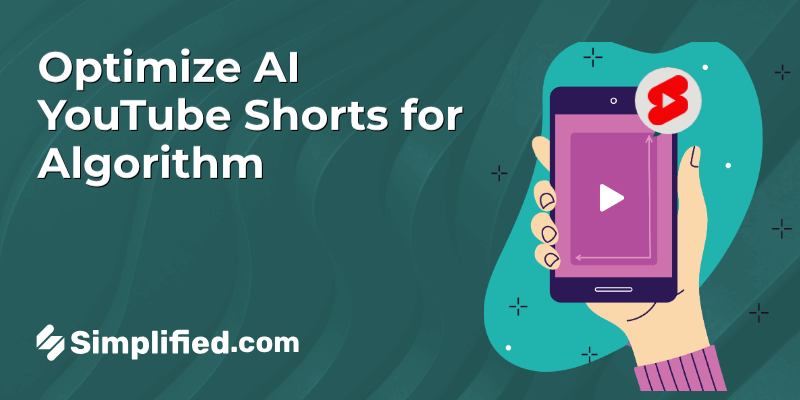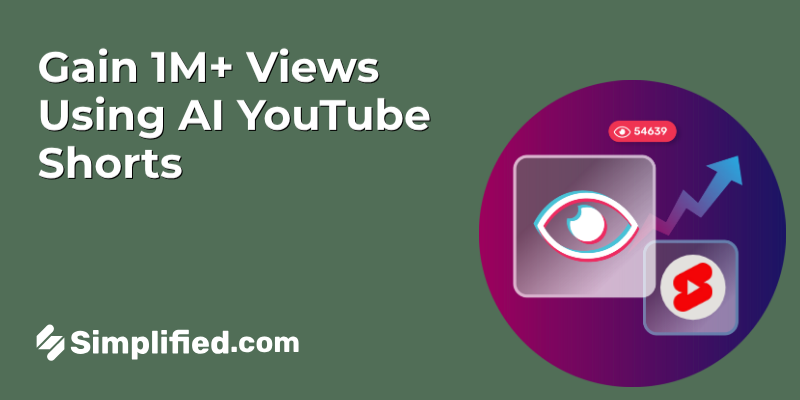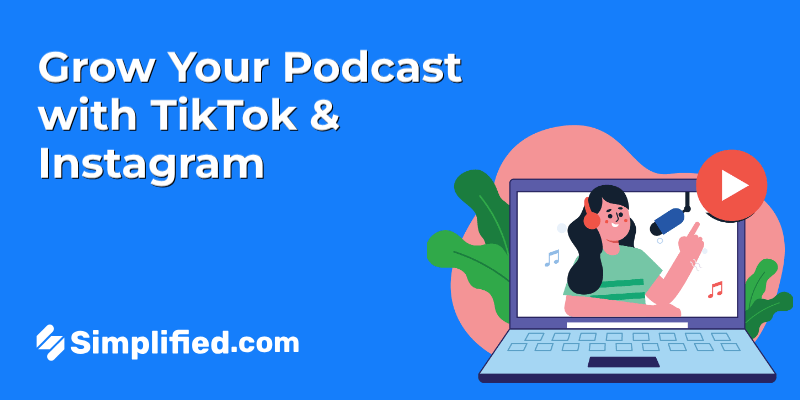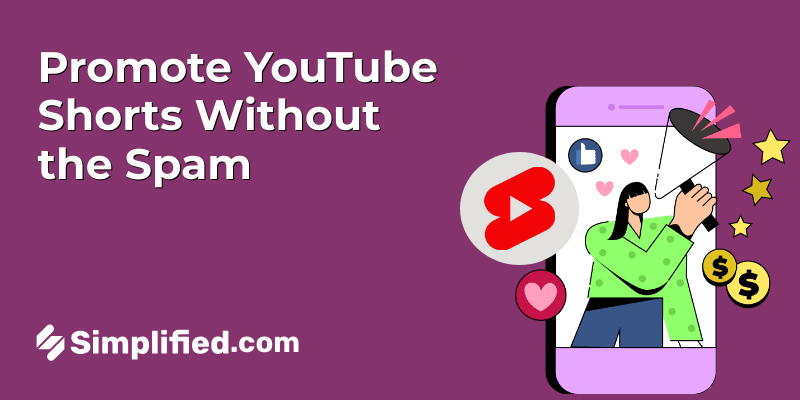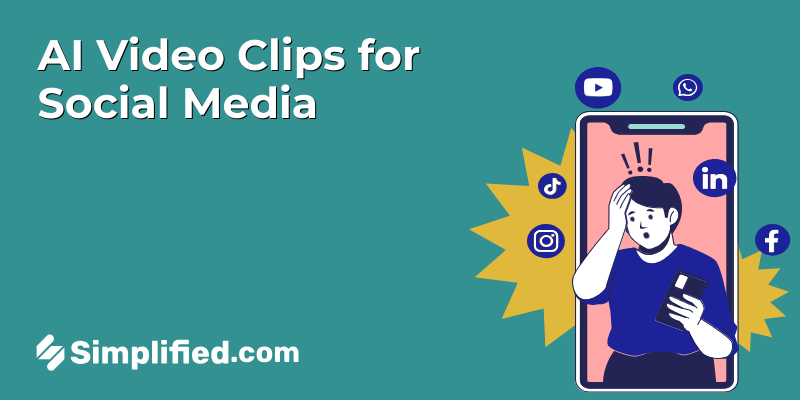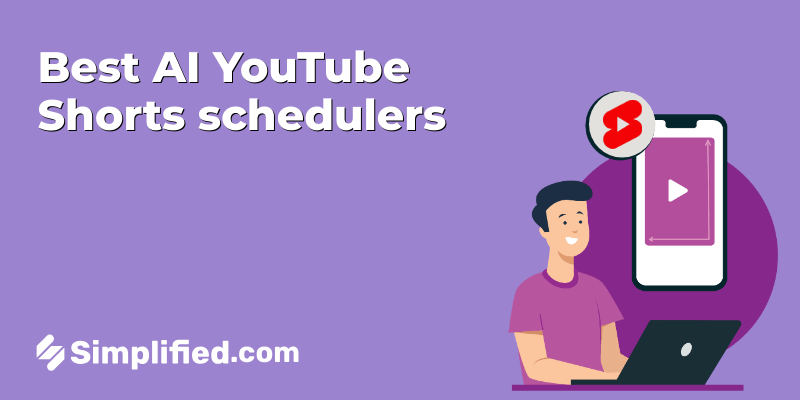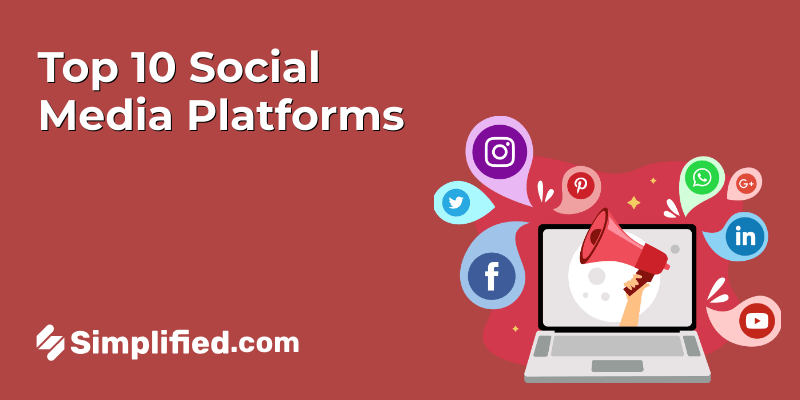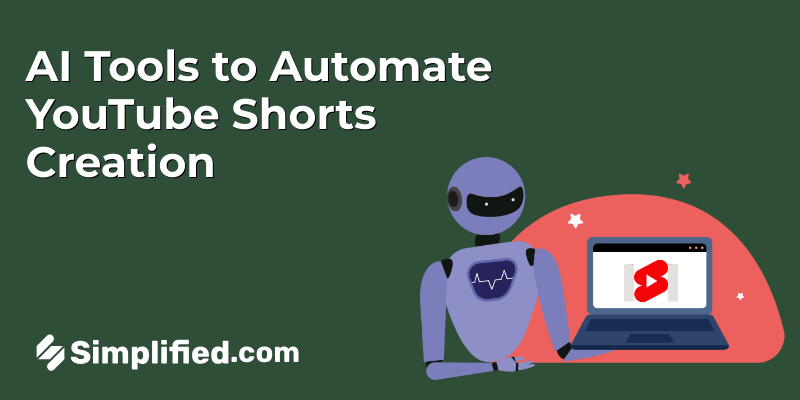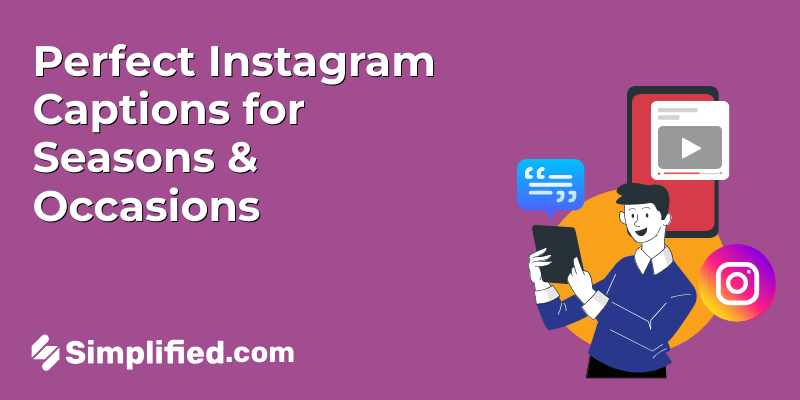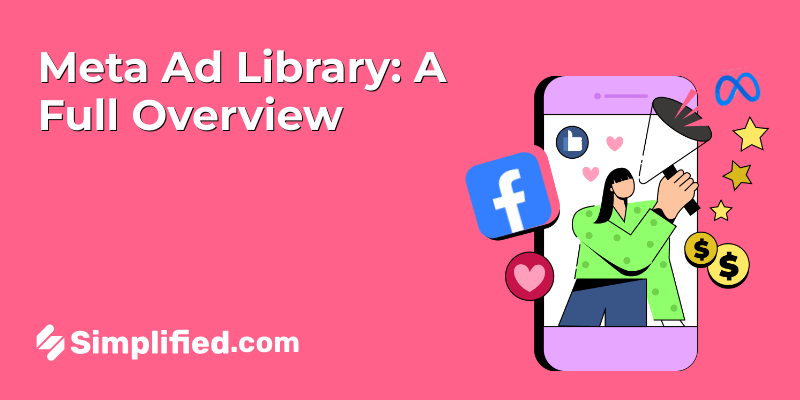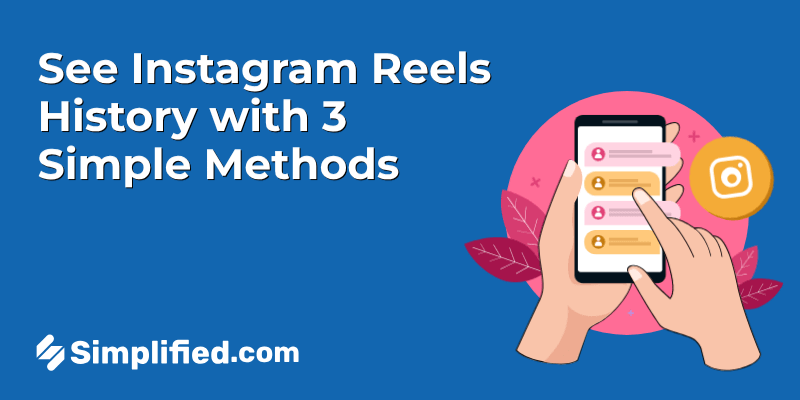
We’ve all been there—you’re scrolling through Instagram Reels, you see something hilarious, inspiring, or super useful… and then poof, it’s gone. You refresh your feed, and suddenly it feels like that Reel never existed.
Here’s the thing—Instagram doesn’t have a simple “Reels History” button you can tap to relive those gems. But don’t worry, that doesn’t mean your watched Reels are lost forever.
In this guide, we’ll walk through three practical ways you can find your Instagram Reels watch history. Whether you need a full list of what you’ve seen, want to revisit posts you’ve interacted with, or just dig up the Reels you’ve saved, I’ve got you covered.
Method 1: Download Your Instagram Account Data
If you want a complete record of every Reel you’ve watched on Instagram—even the ones you didn’t like, comment on, or save—this method is for you. You’ll be pulling the info directly from Instagram’s servers, so it’s the most thorough way to check your history. Here’s how:
1. Log in on Desktop
This method only works from a computer or laptop. Open a web browser, go to instagram.com, and sign in to your account. The mobile app won’t give you the download option in the same way.
2. Open the Menu
Once you’re logged in, look for the hamburger menu icon (three stacked lines) in the bottom-left corner of the screen. Click it to open the side menu with all your account options.
3. Go to “Your Activity”
In the menu, find and click Your Activity. This section contains all the details about your account usage—posts you’ve liked, comments you’ve made, searches you’ve done, and yes, your watched Reels history.
4. Choose “Download Your Information”
Inside Your Activity, scroll down until you see Download Your Information. This is where you can ask Instagram to send you a copy of everything they have stored about your account.
5. Check Your Email & Pick a Format
You’ll see your account’s email address at the top. Make sure it’s correct—this is where Instagram will send your data.
Then, you’ll need to choose a format:
- HTML → Best for most people. You can open it in any web browser and click through it like a webpage.
- JSON → More technical, meant for importing into other tools or software.
After choosing your format, click Next.
6. Confirm Your Identity
For security reasons, Instagram will ask for your account password. Enter it, then click Request Download.
7. Wait for Instagram’s Email
You’ll see an on-screen confirmation that your request was received. Depending on how much content you have, the download link could arrive within a few hours—or take up to 14 days.
⚠️ Note: You can only request your data once every 30 days, so make it count.
8. Download the File
When the email arrives (subject: Your Instagram Information), click the download link. It will bring you back to Instagram’s desktop site, where you’ll need to log in again before the download starts.
9. Open the Right Folder
The file will be in .zip format. Unzip it, and inside you’ll see multiple folders with different categories of your Instagram activity.
Navigate to the folder named ads_and_topics.
10. Find “videos_watched.html”
Inside that folder, open the file called videos_watched.html.
Here’s what you’ll find:
- A chronological list of every video you’ve watched on Instagram (including Reels).
- The account name that posted it.
- The exact date and time you watched it.
You won’t get direct links to the videos, but with the account name and approximate date, you can easily search for them again.
Important note: If you spot a file called reels.html, that’s actually a history of Reels you’ve uploaded, not the ones you’ve watched.
Limitations of this Method: While Instagram says the data can take up to 14 days to arrive, many users receive it in just a few hours. Also, the file doesn’t give you clickable links—just enough clues to search for them again manually.
Method 2: Check the “Your Activity” Tab
If downloading your account data feels like too much waiting (and clicking), there’s a faster way to check your Instagram Reels history—as long as you’ve interacted with those Reels before. This means you must have liked them, left a comment, replied to them, or shared them. Simply watching a Reel without doing anything won’t make it show up here.
Here’s exactly how to see Instagram Reels watch history using the Your Activity tab:
Step 1: Log In from Your Desktop
Just like Method 1, this works best on Instagram’s desktop site, not the mobile app. So head to instagram.com and sign in with your account.
Step 2: Open the Menu
Once you’re logged in, look at the bottom left corner of your screen. You’ll see a small hamburger icon (three horizontal lines). Click it to open the main menu.
Step 3: Go to “Your Activity”
In the menu, find and select Your Activity. This is Instagram’s hub for tracking everything you’ve done on your account—likes, comments, shares, and more.
Step 4: Check the “Interactions” Section
In the left-hand sidebar, click on Interactions. This is where Instagram stores all your past activity. You’ll see different filters here that let you organize your activity by type—likes, comments, story replies, and even reviews. You can also sort them by newest to oldest or oldest to newest depending on what you’re looking for.
Step 5: Identify the Reels
Within your interactions list, Reels are easy to spot. Each one has a small video camera icon in the top right corner of the thumbnail. This way, you can quickly separate your Reels from regular posts.
Important Limitation:
If you’re wondering “Can you see Reels history on Instagram without liking them?”—the answer is no, not through this method. Instagram only tracks content in this section that you’ve actively interacted with. So if you just watched a Reel and scrolled past without tapping like, leaving a comment, or sharing it, it won’t show up in your Instagram history Reels list here.
Method 3: Use the “Saved” Tab to Keep Track of Reels You Love
If you’ve ever come across a Reel you knew you’d want to watch again, saving it can be a lifesaver. This is by far one of the simplest ways to keep your favorite Reels in one place without having to dig through your entire Instagram Reels history later.
Here’s how to save and access Reels using Instagram’s Saved tab:
Step 1: Find a Reel You Want to Keep
When you come across a Reel worth revisiting, tap the three dots in the bottom-right corner of the screen.
Step 2: Tap the Bookmark Icon
This instantly saves the Reel to your account’s Saved section. If you want to be extra organized, you can go one step further.
Step 3: Add to a Collection (Optional)
After tapping save, Instagram will give you the option to store that Reel in a specific collection. You can create a new one—like “Funny Reels” or “DIY Ideas”—or add it to an existing collection. If you skip this step, the Reel will simply be stored under All Posts in your saved section.
Step 4: Go to Your Profile
When you’re ready to revisit the Reel, head to your profile page and click the hamburger menu in the top-right corner.
Step 5: Open “Saved”
From the menu, select Saved. This will show you every post and Reel you’ve bookmarked.
Step 6: Find Your Reel
If you organized your saved posts into collections, open the relevant collection to locate the Reel. If not, you’ll find it in the All Posts folder.
Limitation:
This method only works if you’ve saved the Reel ahead of time. If you didn’t tap that bookmark icon when you first saw it, you won’t be able to track it down through the Saved tab later.
TL,DR:
If all those steps felt a bit too long to scroll through, here’s a quick side-by-side look at each method to check your Instagram Reels history.
| Method | Steps | Limitations |
|---|---|---|
| 1. Download Your Instagram Data | 1. Log in on desktop → Hamburger menu → Your activity → Download your information. 2. Select format (HTML/JSON), enter password, and request download. 3. Wait for email (up to 14 days), download the file, and open videos_watched.html for Reels watch history. | Takes up to 14 days; only shows account name & watch time, not direct links. |
| 2. Use “Your Activity” Tab | 1. Log in on desktop → Hamburger menu → Your activity. 2. In Interactions, filter liked/commented content. 3. Identify Reels by the Reel icon in thumbnails. | Only works for Reels you’ve interacted with (likes/comments/shares). |
| 3. Check Saved Tab | 1. On a Reel, tap three dots → Bookmark icon. 2. (Optional) Save to a collection. 3. Profile → Hamburger menu → Saved → Find Reel in All Posts or Collection. | Works only if you saved the Reel earlier. |
8 Tips to Find Your Favorite Instagram Reels all over Again
We’ve all been there—you watch a Reel, love it, think “I’ll come back to this later”… and then it vanishes into Instagram’s endless feed like a sock in the laundry. The good news? There are some easy ways to make sure your favorite Reels never go missing again.
1. Save it right away
The moment a Reel catches your attention, hit that little bookmark icon. Don’t think twice. It’s the fastest way to keep it from disappearing, and you’ll thank yourself later when you can find it in your Saved tab without digging through days of scrolling.
2. Organize your saves into Collections
Your Saved tab can turn into a messy junk drawer if you’re not careful. Use Collections to sort things out—recipes in one folder, workout routines in another, memes in their own. Next time you’re in the mood for pasta ideas, you’ll know exactly where to look.
3. Leave a like or comment
Even if you forget to save a Reel, hitting the heart or leaving a quick comment means it’ll show up in your activity history. Think of it as leaving a little breadcrumb trail for yourself. Plus, it’s a nice way to support the creator.
4. Use the search bar
Can’t remember where you saw it? Try searching for a keyword from the caption, a hashtag, or even the creator’s username. Sometimes just typing in a random detail—like the location shown or a product name—can bring the Reel right back.
5. Go straight to the creator’s page
If you remember who posted it, head to their profile. Many creators stick to a theme, so even if you don’t find the exact Reel, you’ll probably find something similar that scratches the same itch.
6. Check your DMs
Shared the Reel with a friend? It’s probably still sitting in your messages. Scroll through your recent chats, and there’s a good chance you’ll spot it without having to do any detective work.
7. Let Google help
Instagram search can be… well, a little stubborn. If you’re not having luck there, open Google and type in whatever you remember about the Reel, followed by “Instagram Reel” and site:www.instagram.com. This tells Google to only search Instagram, and switching to the “Videos” tab can make your hunt even faster.
8. Download the reels you never want to lose
For Reels you know you’ll want forever—like a killer recipe or a great workout—save them directly to your phone. That way, even if the post disappears or Instagram changes its features, you’ll always have your own copy. Just make sure you’re using a safe download method.
FAQs About Instagram Reels Watch History
1. How can I see my Instagram Reels watch history?
Instagram doesn’t have a big, obvious “Reels history” button, but there are a couple of ways to track what you’ve watched. The most complete option is to request a copy of your Instagram data. This download will include a full record of the Reels you’ve viewed. If you just want a quick look at recent activity, head to Your activity → Interactions to see Reels you’ve liked or commented on.
2. Can I see all the videos I’ve watched on Instagram?
Yes—sort of. Instagram doesn’t give you a neat list inside the app, but you can see videos you’ve interacted with in the Your activity section. If you want the full list (even ones you didn’t like or comment on), you’ll need to request your Instagram data through the settings menu.
3. Is it possible to delete my Reels watch history?
Not at the moment. Instagram keeps a record of the Reels you’ve watched, mostly to help the algorithm figure out what to show you next. The good news? Only you can access this information—it’s not public.
4. How do I make Instagram show me different Reels?
Your feed is shaped by what you interact with. If you want to see more of a certain type of content, start liking, saving, or commenting on Reels in that style. On the flip side, if something pops up that you’re not into, tap the three dots on the Reel and choose Not Interested.
5. Can I control the type of Reels Instagram recommends?
Yes, and it’s worth spending a few minutes on. Go to Profile → Hamburger menu → Settings and privacy → Suggested content. Here you can mark topics as “Interested” or “Not interested,” set filters for sensitive content, and even hide posts with specific words or phrases. This fine-tuning can make a big difference in what shows up on your feed.