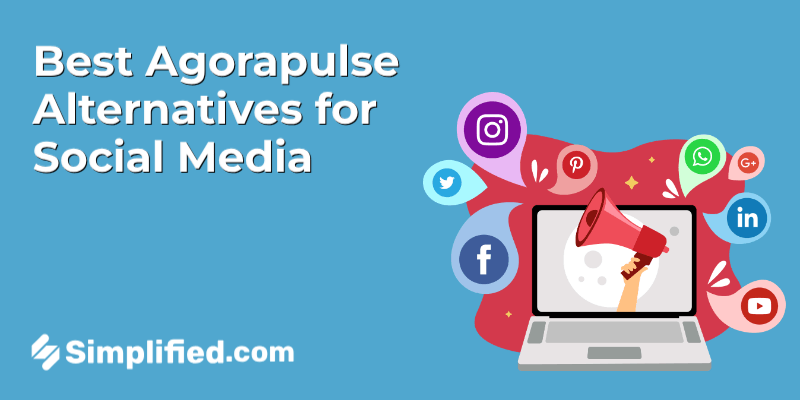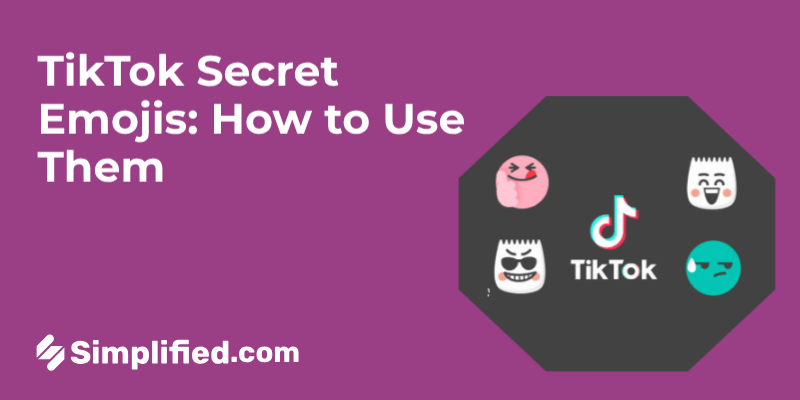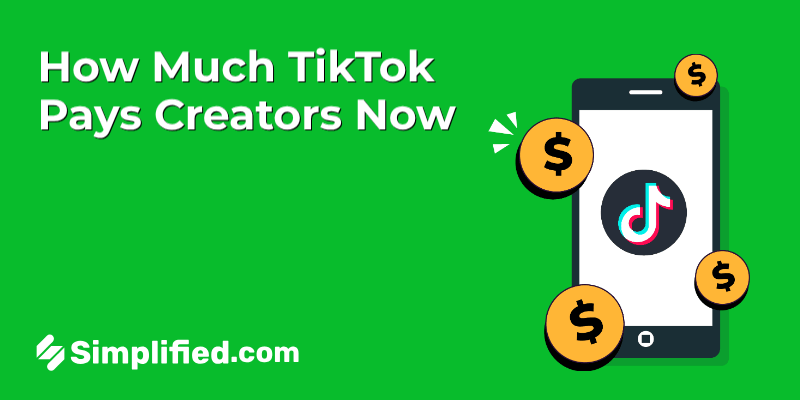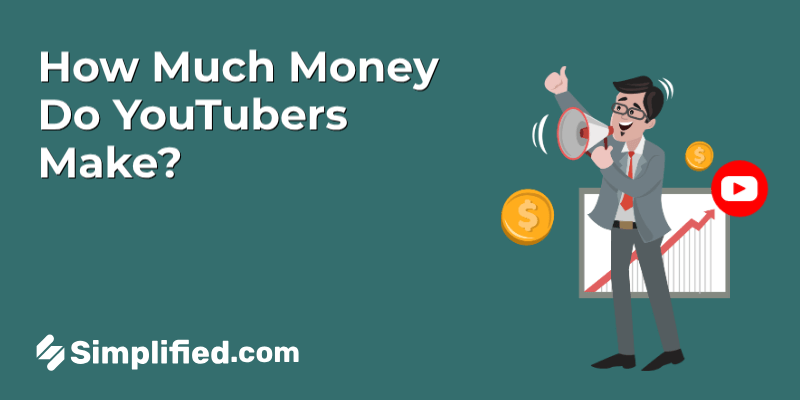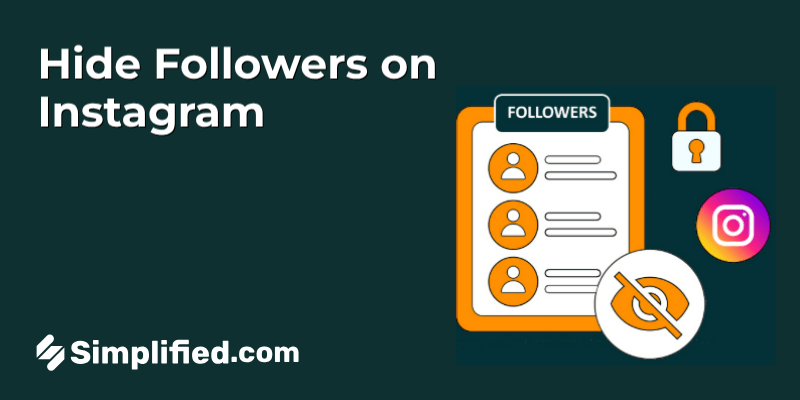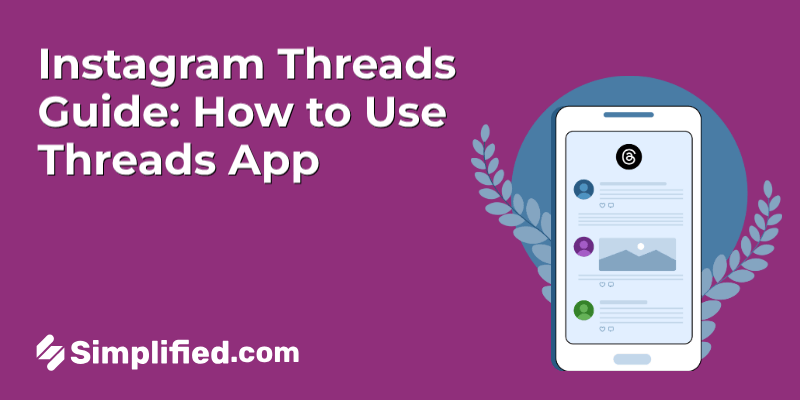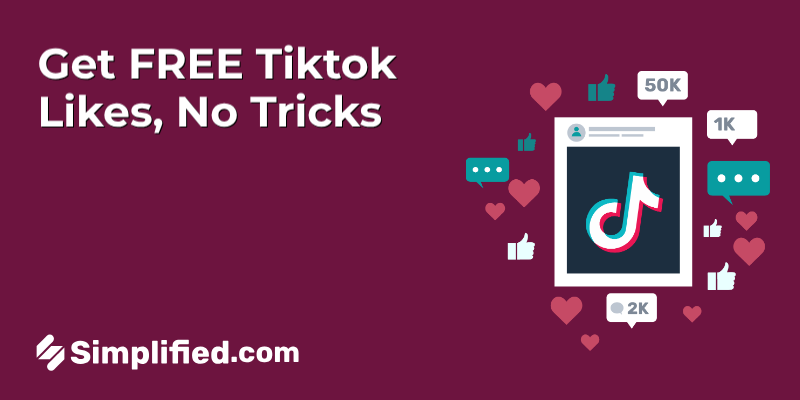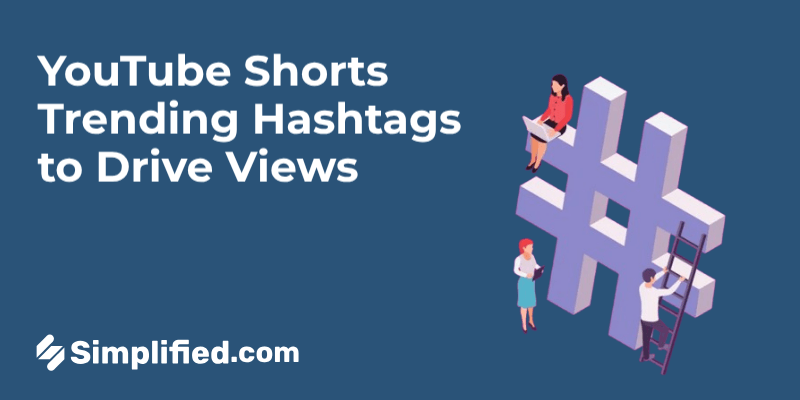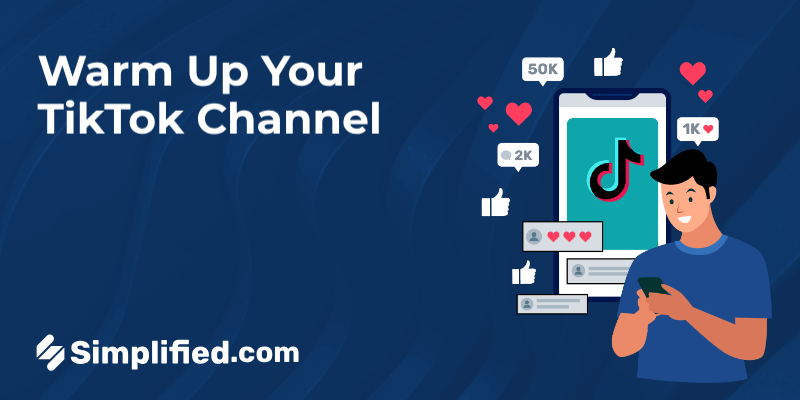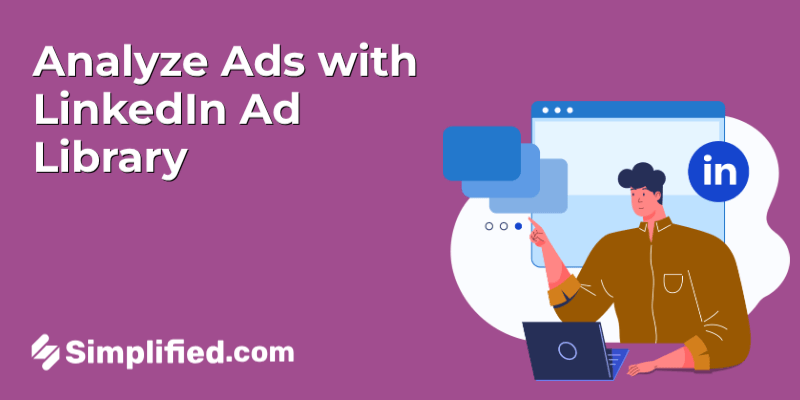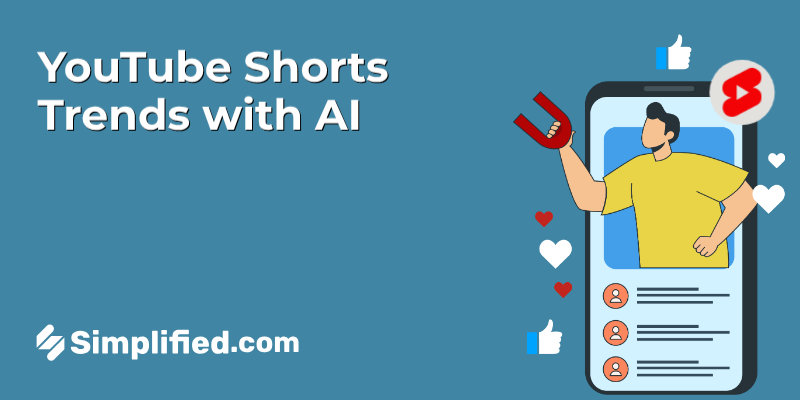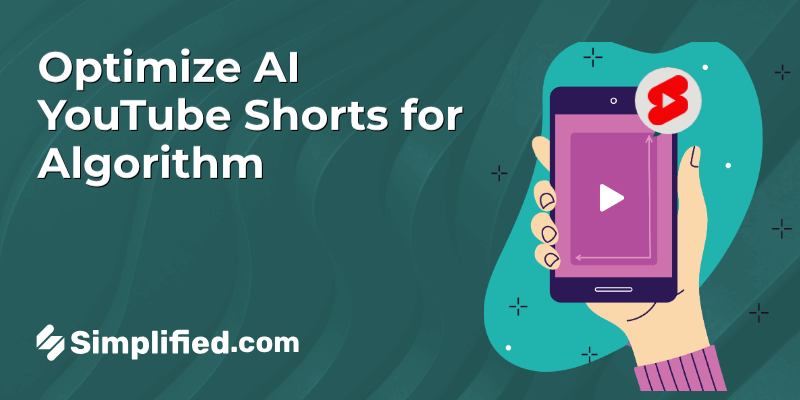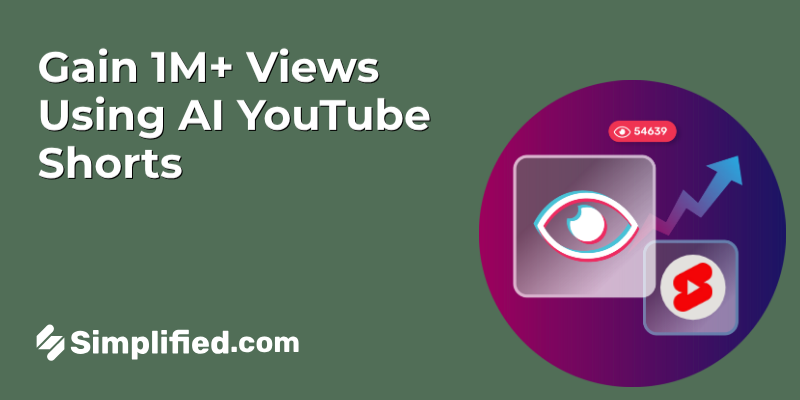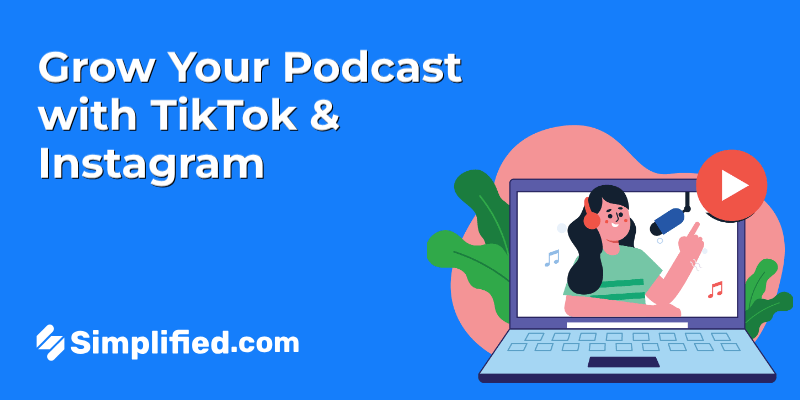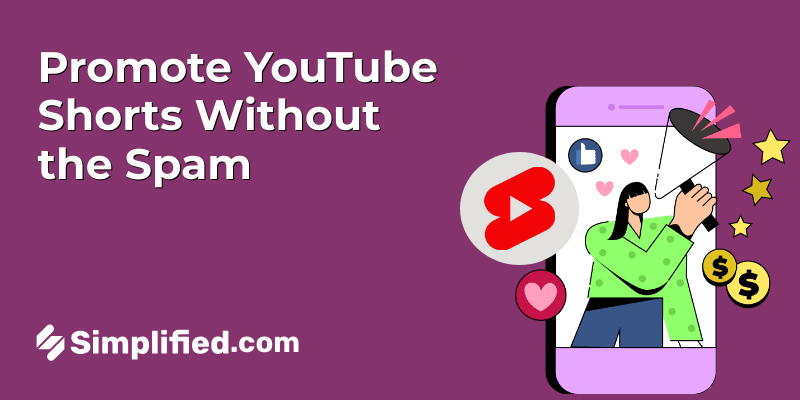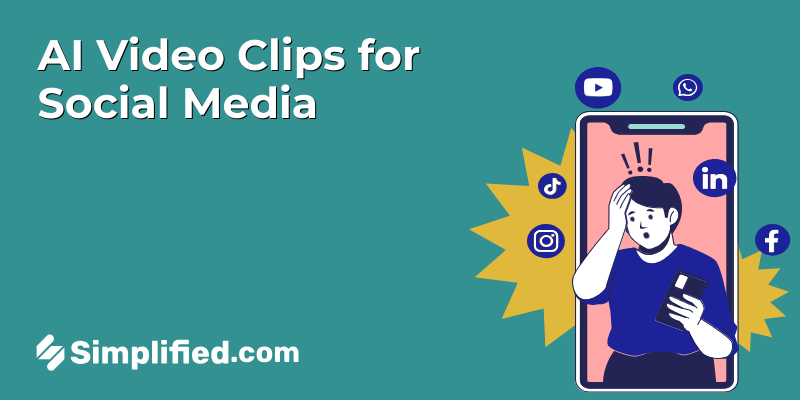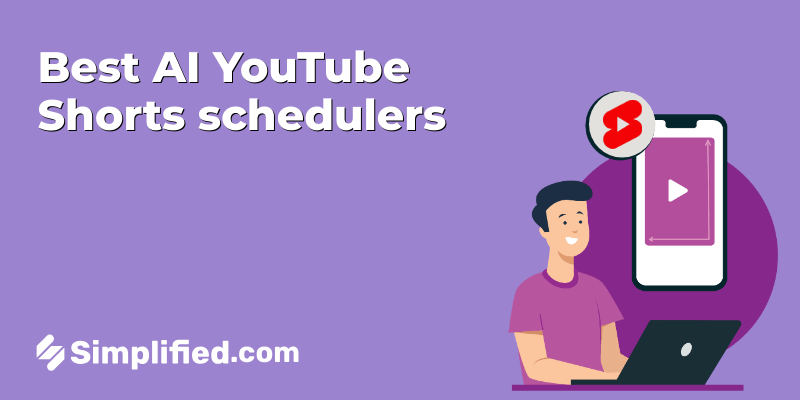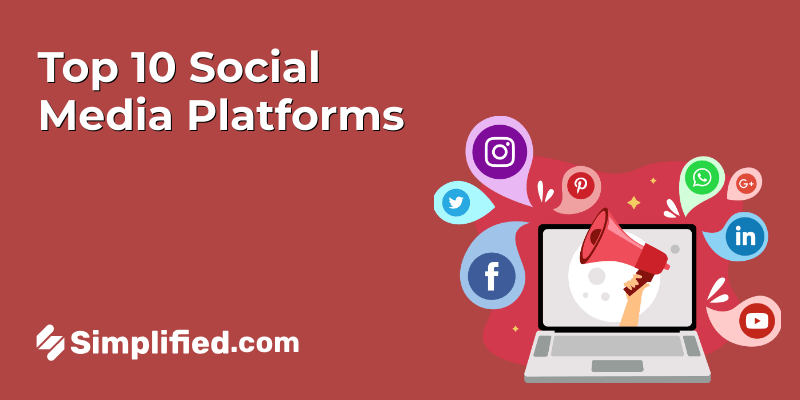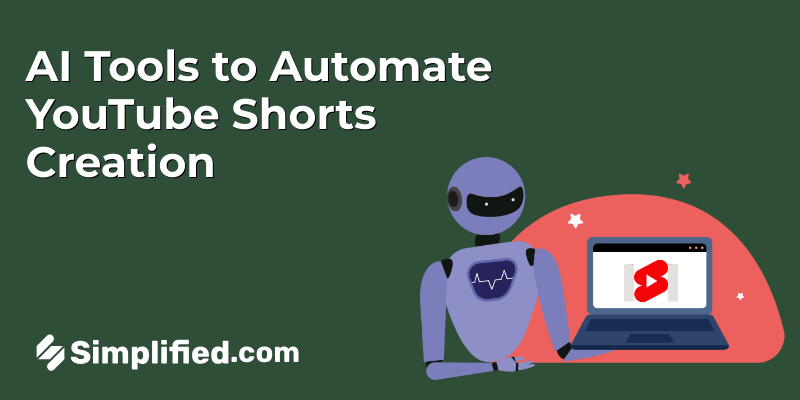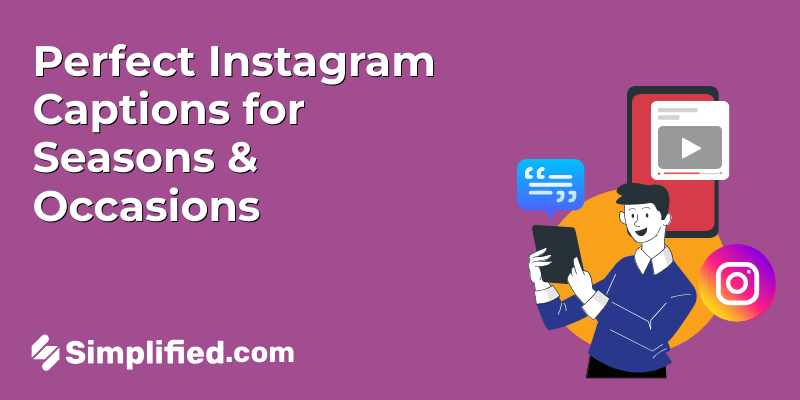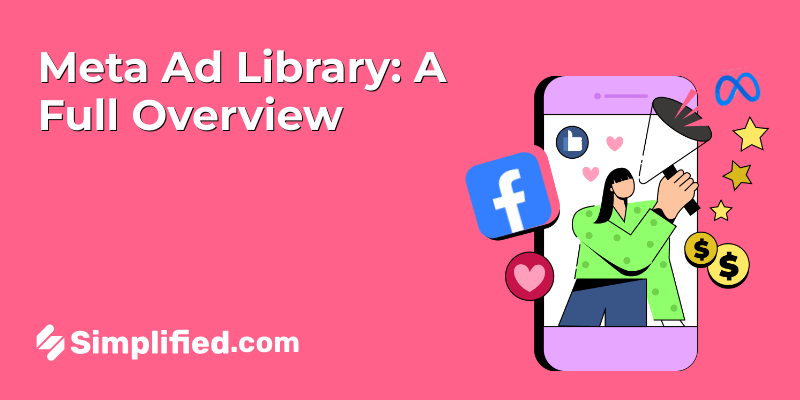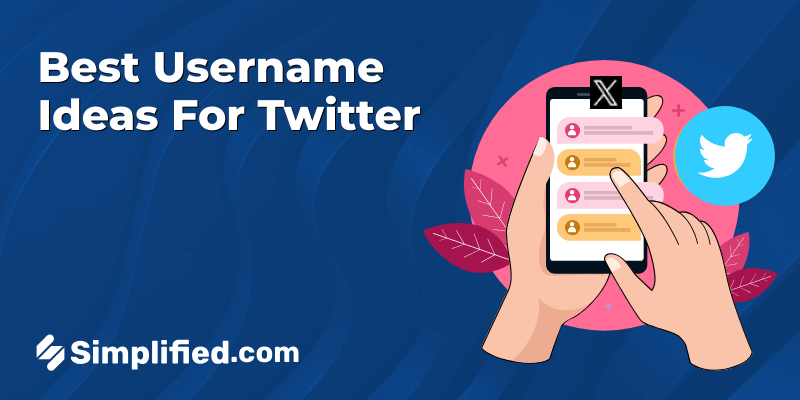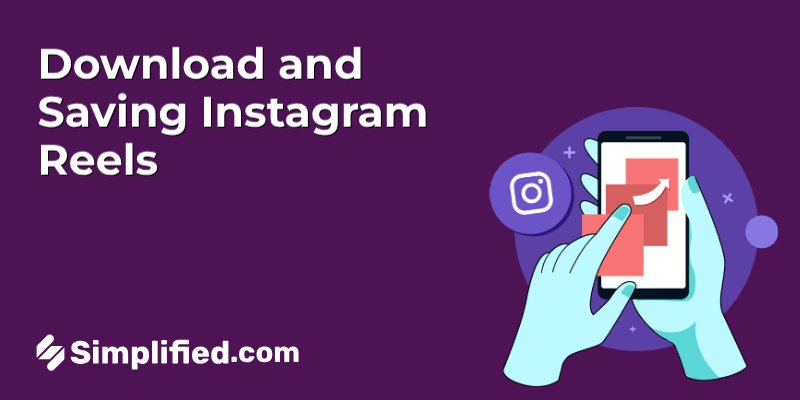
Instagram Reels have become one of the most engaging features on the platform, letting users share short, creative, and often viral videos. But what if you come across a Reel you want to watch again later — without scrolling endlessly — or share outside of Instagram? That’s where downloading comes in handy.
Whether it’s saving inspiration for your own content, keeping a tutorial video handy, or simply enjoying your favorite creator’s work offline, there are many reasons to download Reels. But it’s equally important to do it ethically and legally. In this guide, you’ll learn exactly how to save or download Instagram Reels the right way — step by step — while avoiding common mistakes.
Can You Legally Download Instagram Reels?
Before you hit that download button (or look for workarounds), let’s clear up what’s allowed. Instagram’s policies are designed to protect creators’ content and intellectual property.
✅ You can save any Reel to your personal Saved folder inside the app — this is Instagram’s built-in feature.
✅ You can download your own Reels directly to your device without issues.
🚫 But: Downloading other people’s Reels and reposting them without permission violates Instagram’s terms of service.
It’s okay to download someone else’s Reel for personal use, like keeping it in your gallery to watch later or share privately — but if you plan to repost it or use it in your own content, always ask the creator for permission and give credit.
So the bottom line: You can legally download Reels for yourself, but don’t use them to misrepresent or monetize someone else’s work.
How to Save and Download Instagram Reels: Easy Methods

Method 1: Save Instagram Reels Within Instagram
Instagram offers a straightforward way to save reels directly within the app. This is perfect for when you stumble upon content that inspires you or that you want to revisit later. Here’s how you do it:
- Find a Reel: Start by browsing through Instagram Reels until you find one you’d like to save.
- Tap the Three Dots: Look for the three vertical dots (the “More” option) usually located at the bottom-right corner of the reel.
- Select “Save”: Tap on the “Save” option from the menu that appears. The reel is now saved to your collections.
- Organize (Optional): You can save it to a default “All Saved” collection, or create a new collection to organize your saved reels by theme or topic.
Bonus: Top Instagram Reels Trends: What’s Hot Right Now?
Access Your Saved Reels: A Quick Guide
So, you’ve saved a bunch of reels – great! But where do you find them again? Here’s how:
- Go to Your Profile: Tap your profile picture in the bottom-right corner to go to your Instagram profile.
- Open the Menu: Tap the three horizontal lines in the top-right corner to open the menu.
- Select “Saved”: Choose the “Saved” option. Here, you’ll see all your saved reels, neatly organized in collections.
- Browse and Enjoy: Tap on a collection to browse the reels you’ve saved there.
Limitations: What You Need to Know About Saving Within the App
While saving reels within Instagram is super convenient, it’s good to be aware of its limitations:
- No Offline Access: Saved reels are only accessible within the Instagram app, and only when you have an internet connection. You can’t download them for offline viewing using this method.
- Content Removal: If the original creator deletes the reel or their account, the saved reel will disappear from your collection as well.
- Storage Concerns: Saving many reels can take up space within your Instagram account data.
- Copyright: Remember that saving a reel doesn’t give you the right to reuse or repost it without the creator’s permission. Always respect copyright and usage rights.
Method 2: Use Screen Recording to Download Reels

How to Screen Record on iOS Devices
If you’re an iPhone user, screen recording is built right in! Here’s how to use it:
- First, make sure Screen Recording is in your Control Center. Go to Settings, then Control Center, and add “Screen Recording” if it’s not already there.
- Next, swipe down from the top-right corner of your screen to open the Control Center.
- Tap the Screen Recording icon (it looks like a circle inside another circle). A countdown will start (3, 2, 1), and then recording will begin.
- Open Instagram and play the Reel you want to save.
- Once the Reel is finished, go back to the Control Center and tap the Screen Recording icon again to stop recording.
- Your screen recording will be saved to your Photos app.
Bonus: How to Make Instagram Reels That Resonate with Gen Z and Millennials
How to Screen Record on Android Devices
Android makes screen recording pretty straightforward too, though the exact steps can vary a bit depending on your phone’s manufacturer.
Using the Built-In Feature:
- Swipe down twice from the top of your screen to access the Quick Settings panel.
- Look for a “Screen Record” icon. You might need to swipe left to see all the options.
- Tap the Screen Record icon and choose your recording preferences (like whether to record audio and show screen touches).
- Tap Start, and recording will begin after a short countdown.
- Open Instagram and play the Reel you want to save.
- When you’re done, swipe down from the top of the screen again and tap the Screen Recording notification to stop.
- Your recording will be saved to your phone’s Gallery app.
Using a Third-Party App:
If your phone doesn’t have a built-in screen recorder, don’t worry! There are plenty of free and paid apps available on the Google Play Store. Some popular choices include:
- AZ Screen Recorder: A full-featured recorder with options for resolution, frame rate, and more.
- XRecorder: Easy to use and offers stable screen recording.
- ADV Screen Recorder: Allows you to record with two engines (Advanced and Basic)
Simply download and install one of these apps, and follow its instructions to start recording your screen.
Tips for Getting the Best Quality Screen Recording
To make sure your screen recordings look as good as possible, keep these tips in mind:
- Record in High Resolution: If your device or app allows it, choose the highest resolution setting available (e.g., 1080p or higher). This will result in a clearer, more detailed video.
- Disable Notifications: Nothing’s more annoying than a notification popping up right in the middle of your recording. Turn on “Do Not Disturb” mode to silence notifications while you’re recording.
- Ensure a Stable Internet Connection: A shaky internet connection can cause the Reel to buffer or play at a lower quality. Make sure you’re connected to a strong Wi-Fi network before you start recording.
- Clean Your Screen: Fingerprints and smudges on your screen can be distracting in the recording. Give your screen a quick wipe before you start.
The Drawbacks: Quality and Editing Considerations
While screen recording is a convenient way to save Reels, there are a couple of things to keep in mind:
- Quality Loss: Screen recording inevitably results in some loss of video quality. The recorded video won’t be as sharp or clear as the original Reel.
- Unwanted Elements: Your recording might include unwanted elements like the Instagram interface, notifications, or accidental taps.
- Editing Required: You’ll likely need to trim the beginning and end of the recording to remove any unnecessary parts. You might also want to crop the video to focus on the Reel itself.
Despite these drawbacks, screen recording can be a useful method when other options aren’t available. Just be prepared to do a little editing to get the best possible result.
Method 3: Third-Party Apps and Websites: A Word of Caution
So, you’re thinking about using a third-party app or website to manage your social media, huh? There’s a whole universe of them out there! These tools often promise extra features that aren’t available on the main social platforms. Think things like advanced analytics, automated posting schedules, or the ability to manage multiple accounts from one place.
You’ll find apps that specialize in certain platforms, like Instagram or Twitter, and others that try to be all-in-one solutions. Some are free with limited features, while others require a subscription. It really depends on what you’re hoping to get out of it.
Privacy Risks: Why You Need to Be Careful
Here’s the thing, though: before you jump in, it’s super important to understand the risks. When you give a third-party app access to your social media accounts, you’re handing over a lot of power. They can potentially see your posts, your messages, your contacts, and even post on your behalf.
If the app isn’t secure, or if the company behind it isn’t reputable, your data could be at risk. We’re talking about potential data breaches, where your personal information could be exposed. Or, in a worst-case scenario, your account could even be hacked.
Safety Tips: How to Choose a Trustworthy App or Website
Okay, don’t let me scare you off completely! There are plenty of legit third-party apps out there. You just need to do your homework before you sign up. Here’s what to look for:
- Read the reviews: See what other users are saying about the app. Are they happy with it? Have they had any problems?
- Check the permissions: What kind of access is the app asking for? Does it really need to see your direct messages to schedule posts? Be wary of apps that ask for more permissions than they need.
- Look at the privacy policy: What does the company say about how they handle your data? Do they sell it to third parties? Make sure you’re comfortable with their policies.
- Research the company: Is it a well-known company with a good reputation? Or is it a small, unknown company? A little research can go a long way.
- Use strong, unique passwords: This is a good rule of thumb for all your accounts, but it’s especially important for third-party apps.
- Enable two-factor authentication: This adds an extra layer of security to your account.
Disclaimer: We do not endorse any specific third-party apps or websites.
Just a quick heads-up: we’re not recommending any specific third-party apps or websites here. It’s up to you to do your own research and decide what’s right for you. We just want you to be aware of the risks and take steps to protect yourself.
Bonus: Best Time To Post On Instagram
Organizing and Storing Your Downloaded Reels

Creating a System: Folders and Naming Conventions
Alright, you’ve got these Reels downloaded, now what? Letting them sit in your downloads folder is a recipe for chaos. Trust me, I’ve been there. Let’s set up a simple system to keep things organized. Start by creating a main folder, maybe call it “Instagram Reels” or something equally descriptive. Inside that, you can break it down further. Think about categories that make sense for you. Is it by topic (e.g., “Cooking,” “Travel,” “DIY”)? Or maybe by client if you’re doing this for business? Create those subfolders.
Next up: naming conventions. This is where the magic happens. A good naming system will save you so much time later. Instead of “Reel1.mp4,” try something like “Cooking_PastaRecipe_Oct2023.mp4.” Include the topic, a brief description, and the date. This way, at a glance, you know exactly what’s in the file. Consistency is key here. Stick to your chosen format, and you’ll thank yourself later.
Cloud Storage Options: Backing Up Your Reels
Okay, so your Reels are neatly organized on your computer. Great! But what happens if your hard drive crashes? Disaster, right? That’s where cloud storage comes in. Think of it as a safety net for all your hard work. There are tons of options out there, and many offer free storage tiers to get you started. Google Drive, Dropbox, and iCloud are all popular choices. They’re reliable, easy to use, and accessible from anywhere.
The best part? Most cloud storage services have automatic syncing. This means that any new Reel you save to your designated folder will automatically be backed up to the cloud. Set it up once, and you’re good to go. Consider this insurance for your content. It’s a small step that can save you a lot of headaches down the road. Plus, it frees up space on your computer, which is always a win.
Editing Your Reels: Apps and Tips for Polishing Your Content
So, you’ve downloaded some Reels, organized them, and backed them up. Now, let’s talk about making them even better. Editing can take your content to the next level, whether you’re adding text overlays, trimming clips, or adjusting the audio. You don’t need fancy software to do this. There are plenty of user-friendly apps available for your phone or computer.
For mobile editing, check out apps like Simplified, CapCut, InShot, or VN. These are packed with features and are surprisingly easy to learn. A simple tip is to start with a clear idea of what you want to achieve. Trim any unnecessary footage, add text to highlight key points, and make sure the audio is clear and balanced.
Must Read: Best Instagram Post Size: Optimize Your Instagram with Perfect Image Sizes
Does Downloading Affect the Creator’s Views or Engagement?

Understanding Instagram’s Analytics: What Counts as a View?
Let’s clear up how Instagram tracks views. A “view” is usually counted when someone watches a video for at least 3 seconds. Looping a video doesn’t inflate the view count either; Instagram is pretty smart about that. So, if you’re just downloading content, it doesn’t directly add to the creator’s view count because the action isn’t happening on Instagram’s platform.
Downloading vs. Sharing: Supporting Creators
Think of it this way: downloading a video is like enjoying a song privately, while sharing it is like recommending it to all your friends. Sharing content within Instagram—whether it’s through stories, direct messages, or reposts—helps the algorithm recognize that the content is valuable and worth showing to more people. This kind of interaction directly benefits the creator by potentially increasing their visibility and reach.
So, while downloading might seem harmless, it’s the shares, likes, and comments that really fuel a creator’s success on Instagram.
Ethical Considerations: Respecting Content Creators
Here’s a crucial point: always consider the ethical side of downloading. Content creators put a lot of work into their posts. Downloading their content and then reposting it as your own? Not cool. It’s essential to respect their copyright and intellectual property.
If you love a creator’s work, support them the right way: give them credit when you share, engage with their posts, and maybe even give them a follow. These actions not only respect their efforts but also help them grow and continue creating content you enjoy.
Frequently Asked Questions (FAQs)
Q: Can I download someone’s Reel directly from Instagram?
A: No, Instagram only lets you save Reels to your in-app “Saved” folder. You can watch them later, but they don’t save to your phone’s gallery.
Q: Is it legal to download Reels?
A: Downloading for personal viewing is okay. But reposting or using someone’s Reel without permission or credit could violate copyright and Instagram’s policies.
Q: Can I download Reels with audio?
A: Yes, most third-party tools and websites save the Reel video along with its original audio track. Just check the tool’s settings before downloading.
Q: Do I need an Instagram account to download Reels?
A: Not always — many websites let you paste the Reel link and download it without logging into Instagram. However, some apps might still require a login.
Conclusion: Saving and Download IG Reels the Right Way
Now you know all the best ways to save Instagram Reels—whether it’s through third-party apps, screen recording, or even reaching out to the creator directly. Each method comes with its own pros and cons. Third-party apps are fast and convenient but can sometimes compromise quality or security. Screen recording is simple but may result in lower resolution. And asking the creator directly is the most respectful approach but depends on their willingness to share.
When deciding which method to use, think about what matters most to you. If speed is your priority, apps might be the way to go. If quality matters more, you might prefer getting the file from the creator or recording it carefully. Either way, choose the option that fits your needs while keeping privacy and security in mind.
And here’s the most important part—just because you can save a Reel doesn’t mean you can use it however you want. Respect the creator’s rights and efforts. If you’re saving a Reel for personal enjoyment or inspiration, that’s usually fine. But if you plan to share it elsewhere, always give credit or ask for permission first.
Finally, keep yourself updated on Instagram’s latest guidelines. Their rules and features change often, so checking the official help center from time to time can save you from mistakes down the road.
By staying respectful, informed, and creative, you can enjoy Instagram Reels to the fullest—while also supporting the amazing creators behind them. Happy saving!