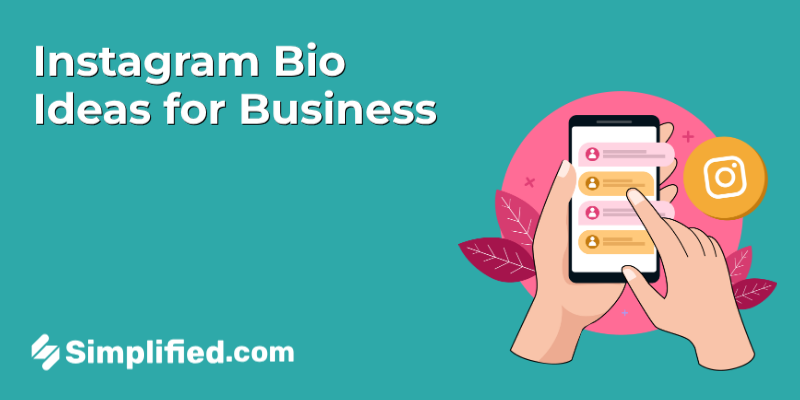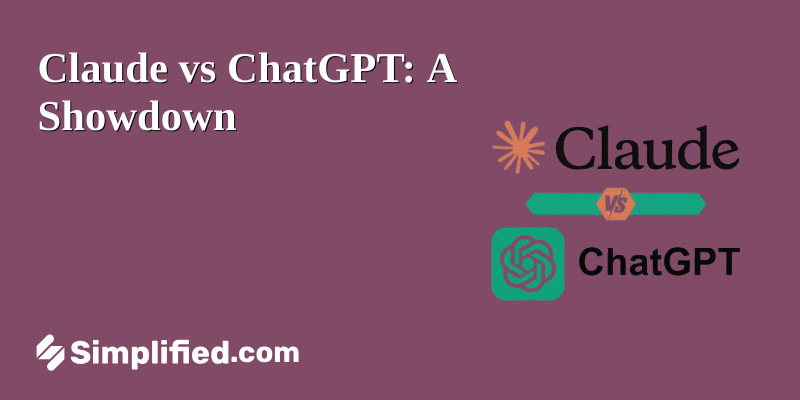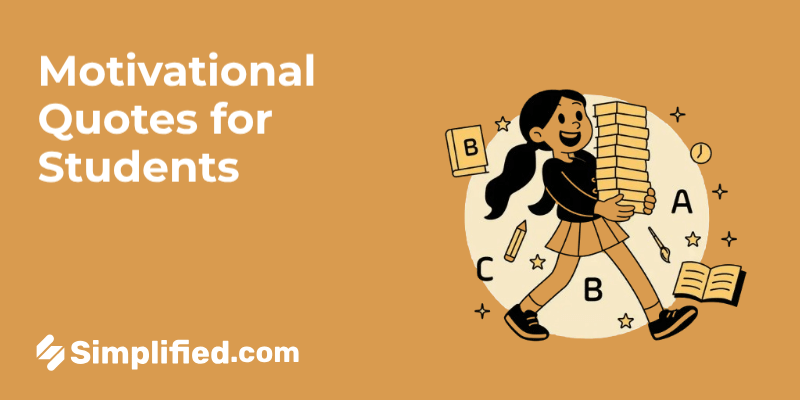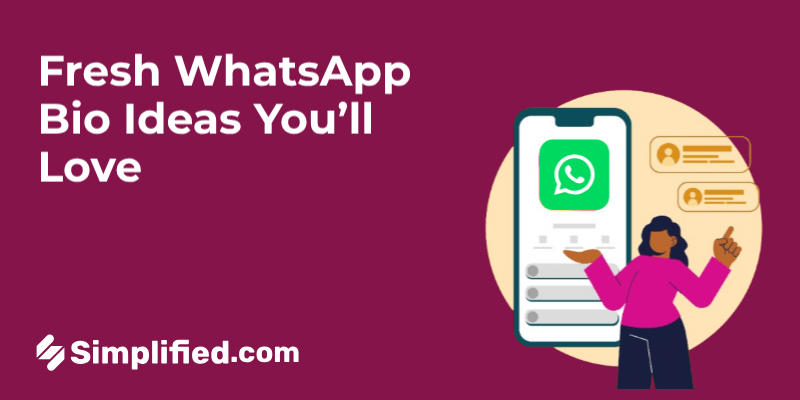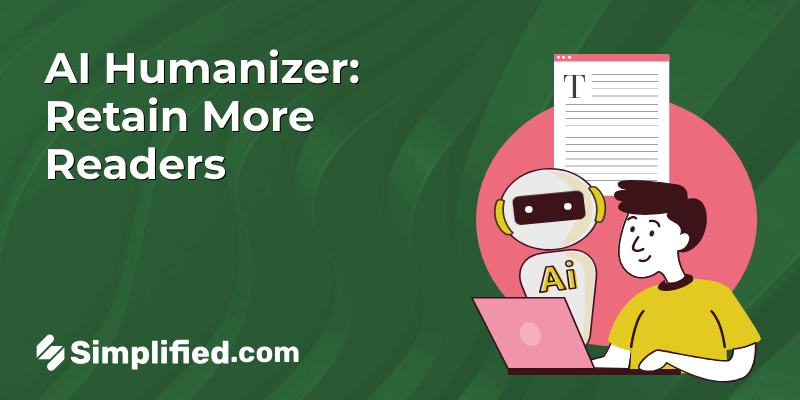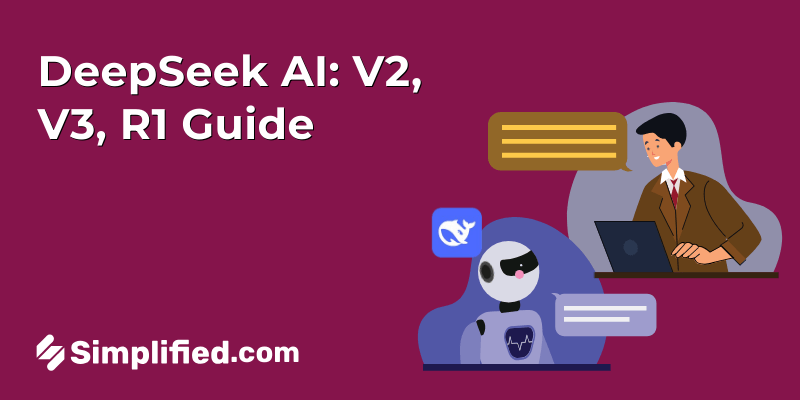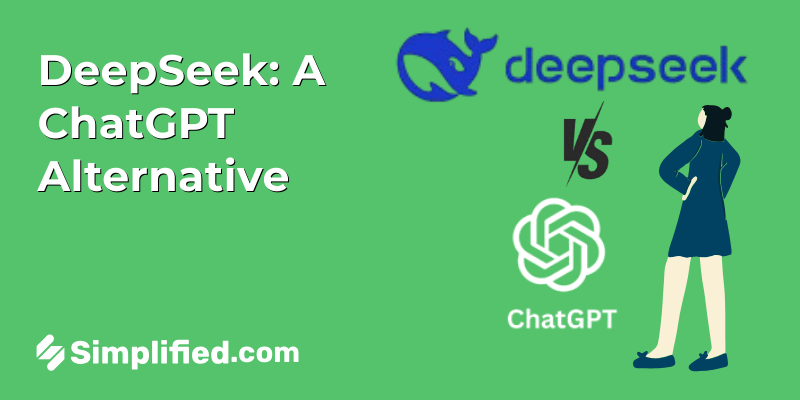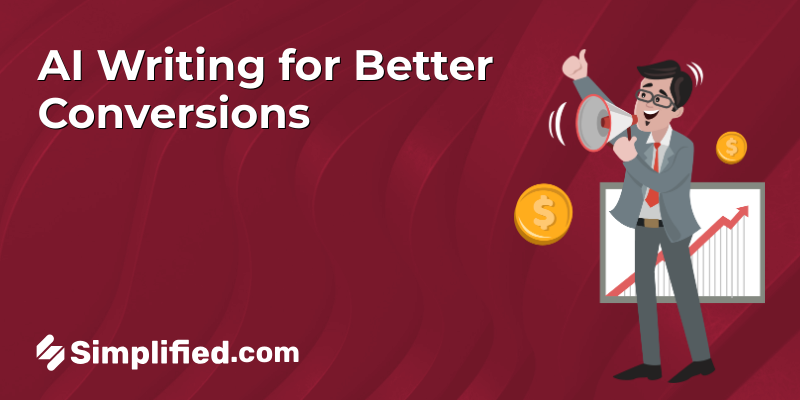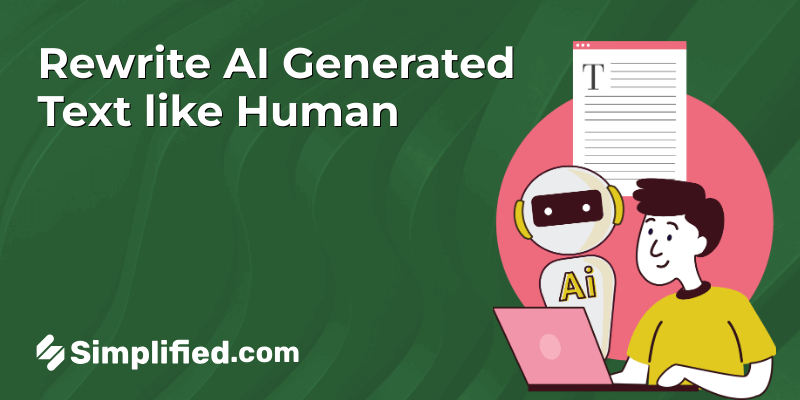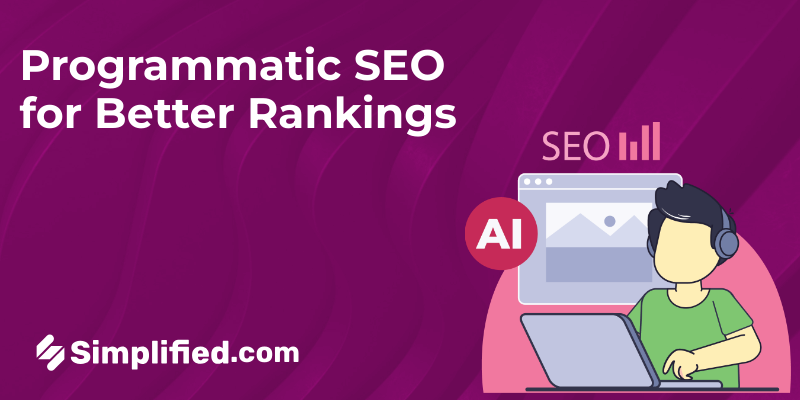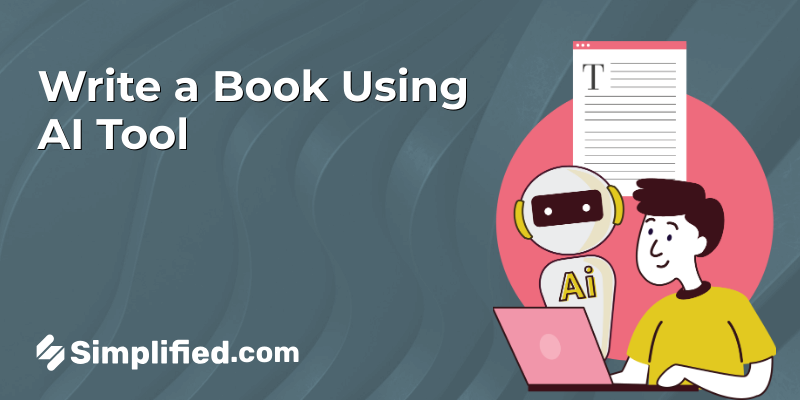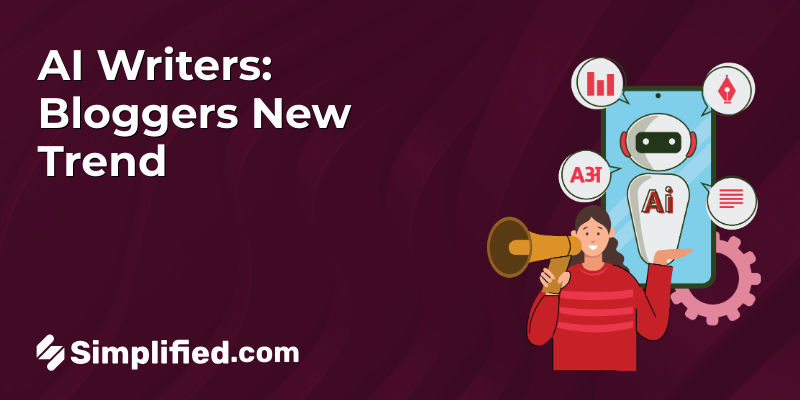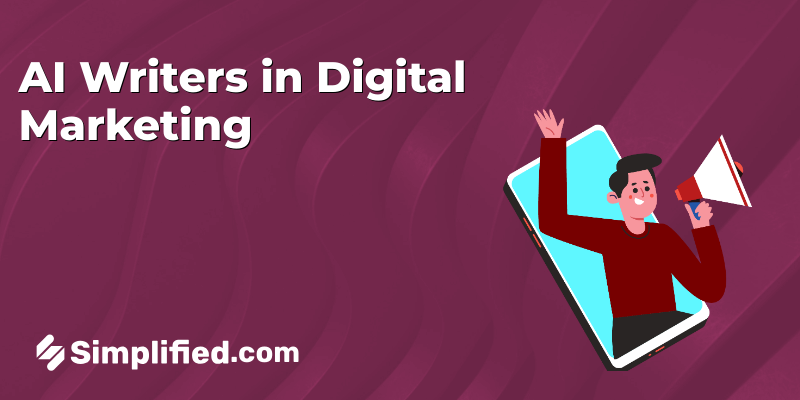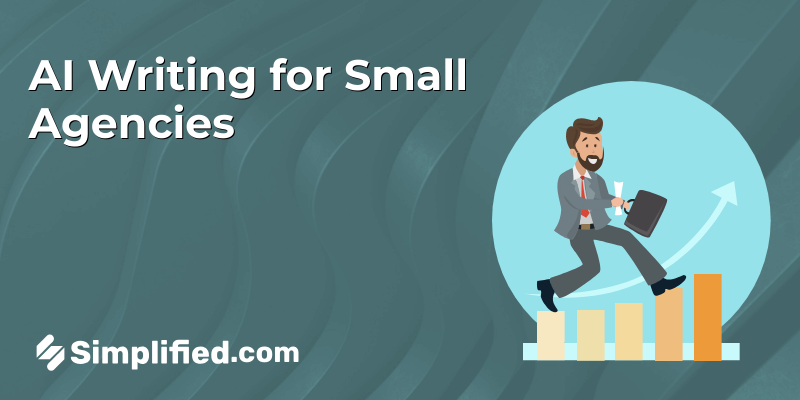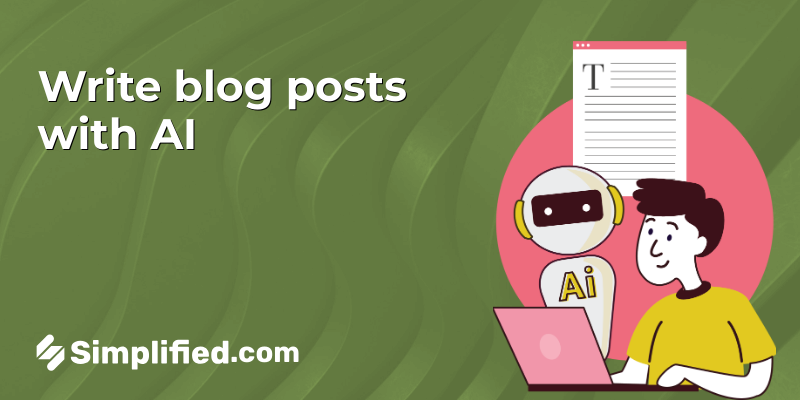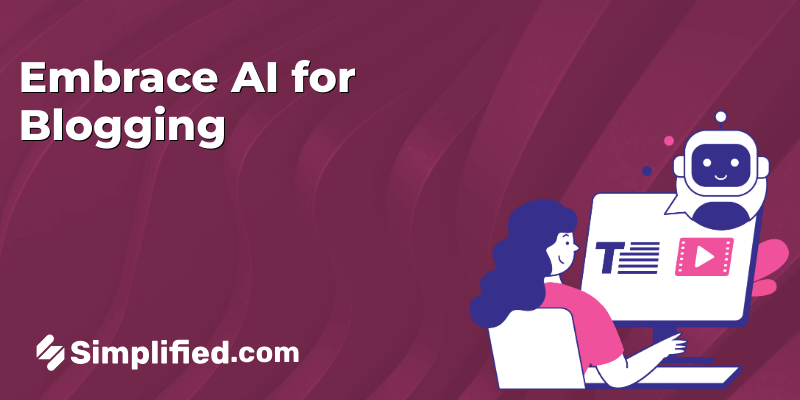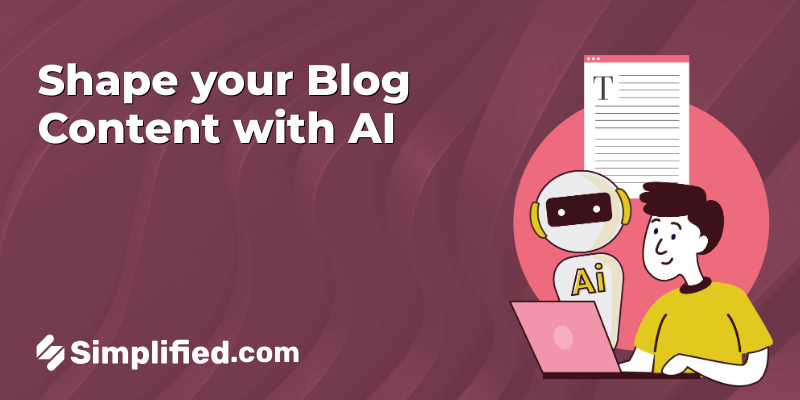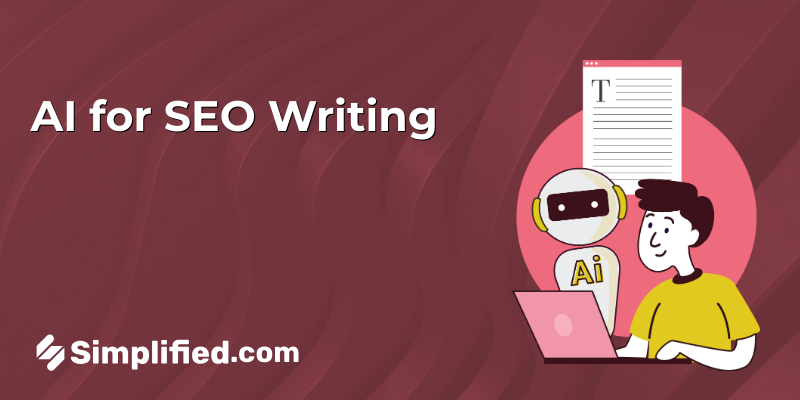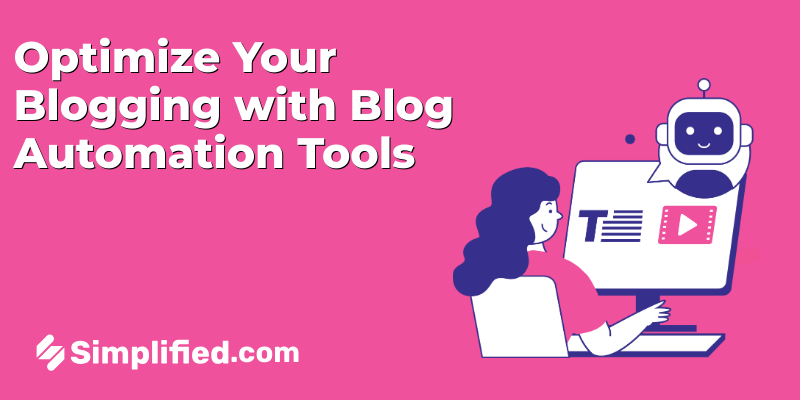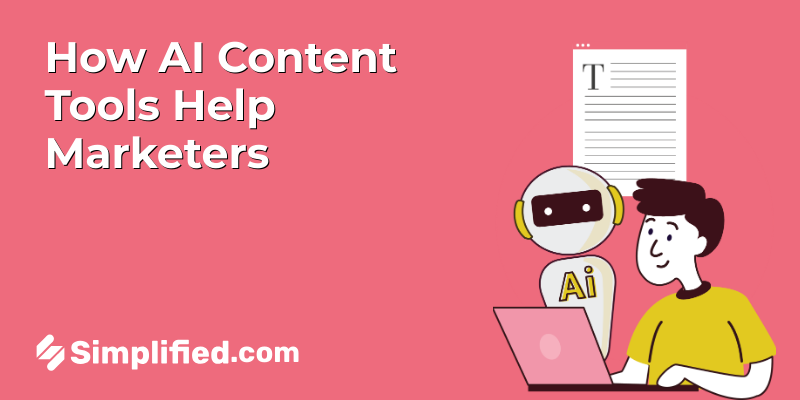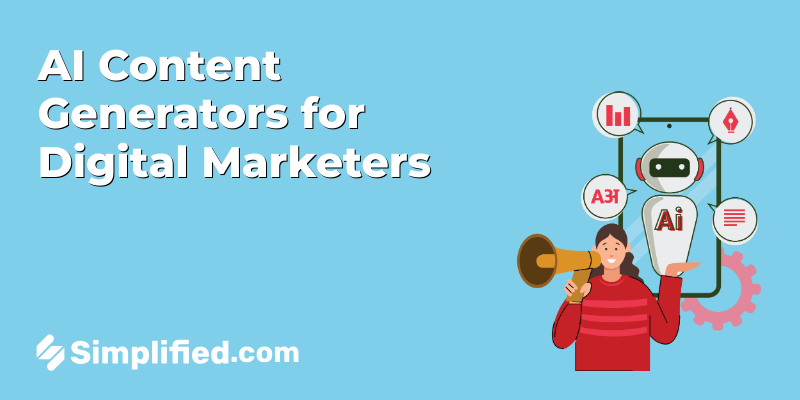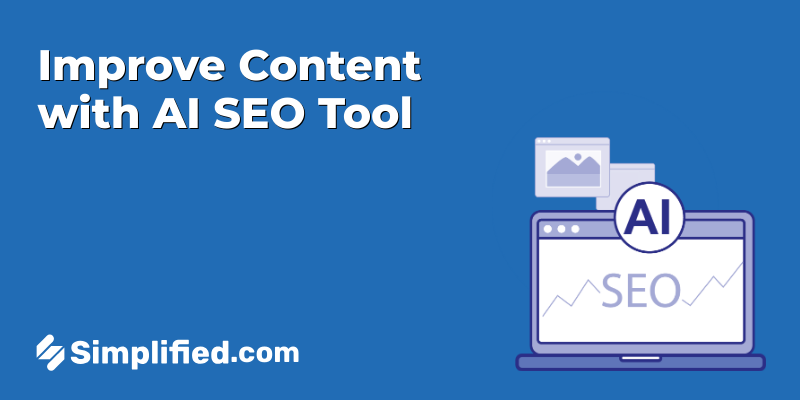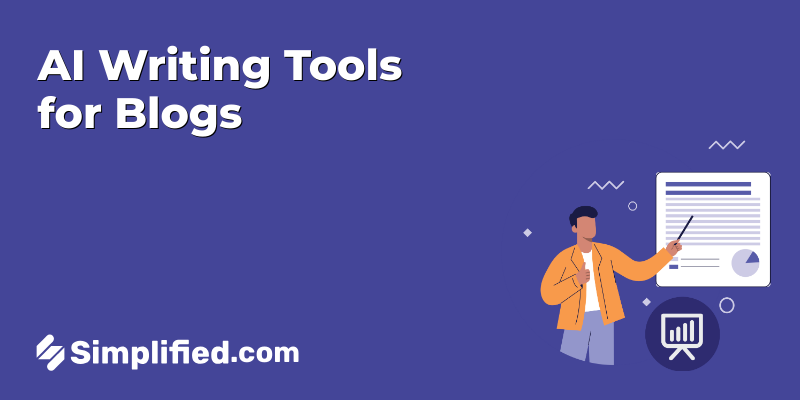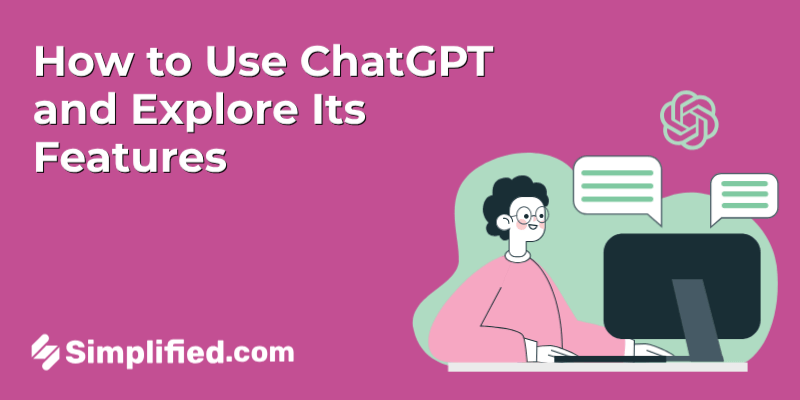
With all the cool updates OpenAI keeps rolling out, ChatGPT has pretty much become my go-to helper for everything. Need help writing an email? Done. Stuck on a tricky problem? It’s got suggestions. Want fresh ideas or just someone (well, something) to bounce thoughts off? It’s there for that too.
If you’ve been hearing about ChatGPT and wondering how exactly you can use it — and what else it can actually do beyond just chatting — you’re in the right place. Let me walk you through how to use ChatGPT and what advance features it has.
What is ChatGPT and Its models?
Alright, let’s start with the basics. So, what exactly is ChatGPT?
ChatGPT is an AI-powered chatbot from OpenAI that can understand and respond to text, images, and even audio, depending on which model you’re using.
So, what can it actually do? Quite a lot:
- Have a natural, back-and-forth conversation, answering almost any question you throw at it.
- Write all kinds of text — from poetry, blog posts, and social media captions to professional emails or stories.
- Help you brainstorm creative ideas or solve tricky problems.
- Create and edit images based on your descriptions (with supported models).
- Look up current information on the web (with tools enabled).
- Analyze and describe the content of images you upload.
- Generate charts, graphs, or summaries from your data.
- Turn your words or sketches into working code or design mockups.
- Even interact with your computer to take basic actions, like summarizing documents or organizing files.
Now, you’ll probably come across a few different “models” of ChatGPT, and that might feel confusing at first. Here’s what you need to know:
- The free version runs on GPT‑3.5, which is great for everyday tasks like drafting emails or answering questions. If you upgrade to ChatGPT Plus, you get access to GPT‑4‑turbo, which is smarter, faster, and better at handling complex tasks.
- There’s also GPT‑4o, the newest model, which adds voice and image capabilities along with advanced text responses. It’s being rolled out gradually to users.
In short: GPT‑3.5 works fine for basics, while GPT‑4‑turbo or GPT‑4o are ideal if you need more power and creativity.
Bonus Articles:
- A Complete Comparison of ChatGPT, GPT-3, and GPT-4: What’s the Real Difference?
- The Top 15 ChatGPT Extensions for Working Smarter
How to Use ChatGPT Online or Mobile App
1. Create Your OpenAI Account
Visit chat.openai.com or open the ChatGPT mobile app (available on iOS & Android). Click Sign up to create an account using your email, Google, or Microsoft credentials. You’ll also need to verify your phone number. Already have an account? Just log in.
If you encounter login issues, try refreshing the page or check OpenAI’s troubleshooting page.
2. Choose Your AI Model
Once logged in, you’ll see the chat window. If you’re a free user, you’ll use GPT-3.5 by default. Paid subscribers can access GPT-4 or GPT-4o.
To switch models, click the model dropdown in the top center of your chat and select the one you prefer.
3. Enter Your Prompt
You can interact with ChatGPT in multiple ways:
- Text: Type your question or task in the message bar and hit Enter.
- Search: Use the Search button to let ChatGPT pull live web data.
- Deep Research: Choose Deep Research for a thorough answer with sources.
- Voice: Tap the microphone to speak your prompt.
- Image Upload: Click the paperclip icon to upload an image with your query.
4. Interact With the Response
Once ChatGPT replies, you can:
- Edit your prompt: Hover over your message, click the pencil icon, and adjust your prompt.
- Enter a follow-up: Continue the conversation without starting over.
- Review sources: Hover over cited sources to view or visit them.
- Copy response: Click the copy icon below the answer.
- Regenerate response: Click Try Again if you want a new answer.
- Rate the response: Use thumbs up/down to give feedback.
- Edit in Canvas: Open the response in a separate workspace for more detailed edits.
- Share conversation: Click Share at the top of the chat to generate a link — you can even make it public if you choose.
This improved format clearly explains what to do at each step and what options are available after getting a response.
Bonus: Claude vs ChatGPT: Which AI Assistant Performs Better?
How to Download and Use the ChatGPT Desktop App
How to Download the ChatGPT Desktop App for Mac
The Mac desktop app is available to all users. To install it:
- Log in to ChatGPT via the web app.
- Click your profile icon in the bottom-left corner.
- Select Download the macOS app from the dropdown menu.
- Open the downloaded file and follow the on-screen installation instructions.
- Once installed, launch the app from your Applications folder or Dock.
How to Download the ChatGPT Desktop App for Windows
The Windows app is currently in an early-release phase and available to paid subscribers only. OpenAI plans to make it available to all users soon. To install it:
- Open the Microsoft Store on your Windows computer.
- Search for ChatGPT.
- If you are on a paid plan and eligible, you’ll see the app available for download.
- Click Get to download and follow the installation prompts.
- Once installed, launch the app from your Start menu.
How to Use the ChatGPT Desktop App (Mac & Windows)
Once installed, the app works similarly on both Mac and Windows. Here’s what you can do:
Open the App
Open the app from your Applications folder (Mac) or Start menu (Windows).
You can also quickly open the ChatGPT launcher popup with a shortcut:
- Mac:
Option + Spacebar - Windows:
Alt + Spacebar
This shortcut brings up a small chat window anywhere on your screen.
Ways to Interact With ChatGPT in the Desktop App
Type a Prompt: Enter your question or request in the message bar and press Enter.
Use Voice-to-Text: Click the microphone icon to speak your prompt instead of typing.
Live Voice Mode: Click the sound bars icon to start a real-time voice conversation using Advanced Voice Mode.
Upload Files or Photos: Click the plus (+) icon to upload documents or images for discussion.
You can also take screenshots or photos directly through the app and use them in your chat — a feature not yet available on the web version.
After You Get a Response
You can continue chatting, ask follow-up questions, upload additional files, or switch to a different mode (voice, text, or photo) at any time.
Is There an Option to Customize ChatGPT?
Short answer: Yes — you can absolutely customize ChatGPT to fit your preferences.
If you want ChatGPT to feel more like your assistant — speaking your language, remembering your preferences, and even looking the way you like — there are quite a few ways you can customize it.
How to Use Custom Instructions in ChatGPT
Custom Instructions let you tell ChatGPT what it should know about you and how you’d like it to reply — so it fits your preferences better.
Open ChatGPT and click your profile picture (bottom-left corner). Select Custom ChatGPT.
You’ll see few options. Fill these out and click Save.
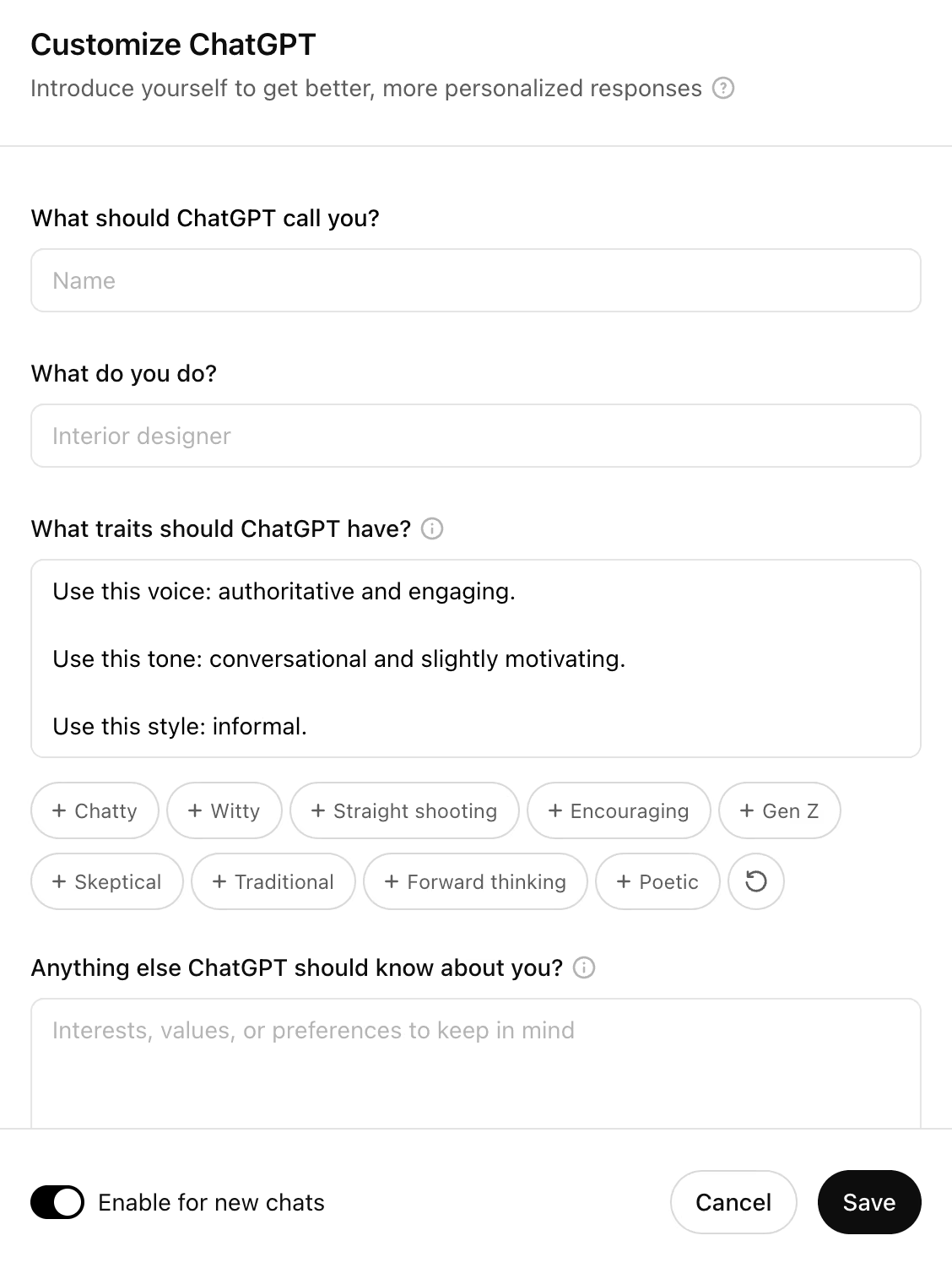
You can edit or clear them anytime.
How to Create a Custom GPT
A Custom GPT is a more advanced way to build your own version of ChatGPT with specific behavior, knowledge, or tools — great for businesses, teaching, or personal projects.
1. Go to chat.openai.com/create (you’ll need a Pro account).
2. Click Create a GPT and follow the step-by-step builder.
- You can even upload files or connect APIs/tools if needed.
- Test it in the preview window.
- Once you’re happy, click Save & Publish — you can keep it private or share it with others.
3. Give your GPT a name and description.
4. Write detailed instructions on how it should behave and what it should focus on.
Bonus Articles:
- 10 ChatGPT Prompts for Crafting Killer Marketing Campaigns
- 11 ChatGPT Prompts For Unstoppable Copywriting
How to Use ChatGPT Voice Mode
Instead of typing, you can just talk out loud to ChatGPT, and it feels surprisingly natural — almost like you’re chatting with a real person in real time.
Here’s how it works, step by step:
1️⃣ Open a chat
Start by opening the ChatGPT app on your desktop, web browser, or mobile device. Either create a new chat or open an existing conversation — Voice Mode works on any chat screen.
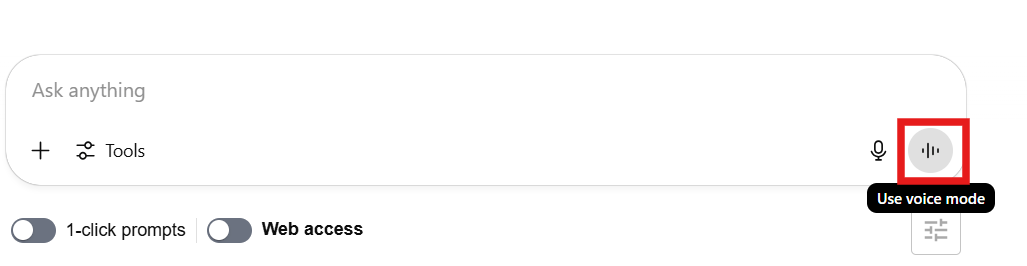
2️⃣ Click the sound bars icon
At the bottom of the chat box where you usually type, look for a small icon that looks like sound bars.
Click it to turn on Voice Mode. This tells ChatGPT you’re ready to talk instead of type.
3️⃣ Wait for the black dot and wave animation
Once you click the icon, you’ll see a black dot appear on your screen, and then a wavy animation.
That’s your cue — ChatGPT is now listening, and you can start speaking your question or request.
For example:
“Can you help me write a short email to my boss about tomorrow’s meeting?”
4️⃣ ChatGPT listens and responds out loud
After you finish talking, you don’t need to press Enter or click anything. ChatGPT automatically processes what you said and speaks its answer back to you.
5️⃣ Interrupt anytime if needed
If you want to stop ChatGPT while it’s talking, just start speaking again — it will pause and listen to you, just like in a normal conversation.
How to Use ChatGPT for Uploading Image or photos
One of the coolest features of ChatGPT (in models that support it, like GPT-4o) is the ability to see and understand images. This allows you to upload pictures and ask ChatGPT to analyze, describe, or answer questions about them. Here’s how you can do it step by step:
1. Check if Your Version Supports Images
Not all ChatGPT versions support image uploads.
✅ You need to be using the web app, mobile app, or desktop app with GPT-4o (or GPT-4 with vision).
✅ Free users may have limited access — paid subscribers (ChatGPT Plus or Enterprise) usually have full access.
2. Open a Chat
Log in at chat.openai.com (or open the mobile/desktop app), and start a new conversation or open an existing one.
3. Upload an Image
Look for the paperclip icon 📎 in the message bar.
- On desktop & web: Click the paperclip and select an image file from your computer.
- On mobile: Tap the paperclip or image icon and choose a photo from your gallery or camera.
- Alternatively, you can drag and drop an image directly into the chat window (on desktop).
You can also upload multiple images at once if supported.
4. Add Your Prompt
After you upload the image(s), you can type a question or instruction in the text box.
For example:
“What does this chart mean?”
“Can you describe what’s in this photo?”
“Find the text in this screenshot.”
You can also leave it blank and just press enter — ChatGPT will try to describe the image automatically.
5. View and Interact with the Response
ChatGPT will analyze the image and reply with an answer, description, or suggestions.
You can then continue the conversation, refine your question, or upload additional images.
Examples of What You Can Do
Here are some practical ways to use this feature:
- Analyze a photo of a document or receipt for key details.
- Describe a scene or object in a photo.
- Extract text from screenshots (OCR).
- Help with diagrams, charts, or infographics.
- Identify patterns, errors, or unusual details in a picture.
How to Use the “Temporary Chat” Feature in ChatGPT
Temporary chats let you have conversations with ChatGPT that don’t save to your history. They’re perfect when you want privacy, or you’re experimenting with ideas you don’t need to keep.
Here’s how you can use it:
1. Open ChatGPT
Go to ChatGPT on your web browser, or open the mobile or desktop app. Log in to your OpenAI account if you haven’t already.
2. Start a Temporary Chat
On the left-hand menu (where your chat history usually appears):
- Look for a + New chat button with a small Thought icon or a Temporary chat option.
- On desktop, you’ll see “Temporary chat” under the regular chat option.
- On mobile, you might need to tap the thought icon and select “Temporary chat.”
Click or tap that to begin.
3. Notice the Indicators
When you’re in a Temporary Chat, ChatGPT usually shows a icon and text on the top that confirms the session won’t be saved.
📌 Your conversation history won’t appear in the sidebar after you leave.
📌 The chat won’t be used to train models (if data sharing is disabled in your settings).
4. Use ChatGPT Normally
Now you can chat, upload images, use voice prompts, or ask questions just like you would in a regular chat.
The only difference? Once you close the session or start another chat, the conversation is gone — no record is kept in your history.
Can ChatGPT Refuse to Answer Any Prompts?
Yes, ChatGPT can refuse, depending on what you ask.
1. Against Content Policy: If your prompt asks for: Illegal activities, Hate speech, violence, or harassment, Explicit or adult content or Sensitive personal information.
Then ChatGPT will refuse politely and explain why.
2. Beyond Knowledge: Sometimes, ChatGPT simply doesn’t know the answer, especially if it’s:
- Something that can’t be determined from the data it was trained on
- Asking about events after its knowledge cutoff (unless browsing is enabled)
- Asking highly specialized technical questions outside its scope
3. Ethical & Privacy Concerns: It may decline if you request things that could breach privacy or ethics — like hacking, impersonating someone, or providing confidential data.
4. Model Limitations: Occasionally, a prompt may confuse the model or produce inconsistent answers, and it might respond with, “I can’t help with that.”
How to Manage ChatGPT’s Memory
(on desktop & mobile app)
By default, memory is on for ChatGPT Plus users. Memory allows ChatGPT to remember preferences and context from past interactions to improve responses. If you want more privacy or control, you can delete memories or turn memory off entirely.
✅ Steps:
- Open ChatGPT and click/tap your profile icon, then go to Settings.
- Select Personalization > Manage memories.
- You can:
- Delete specific memories by clicking/tapping the 🗑️ icon next to each one.
- Delete all memories by clicking/tapping Clear ChatGPT’s memory.
- To completely disable memory, go back to Personalization and toggle memory off.
💡 Note: Deleting chat history doesn’t clear memory — you must delete it separately. Even after deletion, OpenAI may retain data for up to 30 days for debugging.
How to Delete Your ChatGPT Conversations
(on desktop & mobile app)
If you want to remove chat conversations from your history:
On Desktop:
✅ Delete all at once:
- Click profile > Settings > Delete all chats.
- Confirm deletion.
✅ Delete specific chats:
- Hover over a chat in the side panel.
- Click the … (Options) icon > Delete.
- Confirm deletion in the popup.
On Mobile:
✅ Delete all at once:
- Tap profile > Data Controls > Delete All Chats (iOS) / Clear Chat History (Android).
- Confirm deletion.
✅ Delete specific chats:
- Long-press on the chat name in the side panel.
- Tap Delete, then confirm.
How to Archive Your ChatGPT Conversations
(on desktop & mobile app)
Archiving hides chats from your main panel but keeps them accessible for later.
On Desktop:
✅ Archive specific chats:
- Hover over the chat > … (Options) > Archive.
- To view or restore, go to Settings > Manage Archived Chats and either Unarchive or Delete.
✅ Archive all at once:
- Profile > Settings > Archive all chats > Confirm.
On Mobile:
✅ Archive specific chats:
- Long-press the chat > Archive, then confirm.
✅ Archive all at once:
- Tap profile > Data Controls > Archive All Chats (iOS/Android).
- To view or restore, go to Archived Chats in settings and choose to View, Unarchive, or Delete.
How to Use ChatGPT Canvas
The Canvas feature in ChatGPT lets you pull a response into a dedicated editing space where you can refine, expand, or rework it — kind of like opening a mini word processor inside ChatGPT. It’s great when you want to take what the AI gives you and turn it into a more polished piece, without cluttering your main chat thread.
Here’s how to use it step by step:
- After ChatGPT gives you a response in the main chat window, look below the response.
- Click the “Edit in Canvas” button next to the other options (like copy, like/dislike, regenerate).
What ChatGPT Can’t Do?
Alright — ChatGPT is super smart and helpful, but it’s not magic. Let me walk you through what it can’t do, so you know what to expect.
1. It Doesn’t Know Everything (Yet)
If you ask it about something that just happened today — like breaking news or live sports scores — it probably won’t know unless you turn on its browsing feature. It’s great with general knowledge but not real-time stuff.
2. It’s Not Always Right
Even though it sounds confident, sometimes ChatGPT makes mistakes or gives you wrong info. Always double-check anything important — it’s a good assistant, not a fact-checker.
3. It’s Still Just an AI
At the end of the day, it doesn’t actually think or feel. It doesn’t understand emotions the way humans do — it just predicts what to say based on patterns.
4. It Won’t Do Anything Shady
Trying to get it to help with hacking, writing hate speech, or anything illegal? Nope — it’ll politely refuse and remind you that it’s not allowed.
5. It Can’t Run Your Computer
It can write code and guide you through tasks, but it won’t actually do anything on your computer or control your devices directly. You’ll still have to follow its instructions yourself.
So basically — think of ChatGPT as a really knowledgeable, helpful teammate… but not a human, not perfect, and definitely not a wizard. 😊
FAQs on How to Use ChatGPT
Still have questions? Here are some quick, clear answers to help you get the most out of ChatGPT.
What models are available in ChatGPT?
ChatGPT offers several models (depending on your plan):
- GPT-4o — Best for everyday tasks and conversations.
- GPT-4.5 — Wider knowledge base, fewer errors.
- o1 — Excellent for reasoning-heavy tasks and writing code.
- o3-mini — Affordable, fast, and great for STEM and logic-based questions.
- o3-mini-high — Like o3-mini but with deeper reasoning ability.
- o1 Pro — More reliable for complex prompts, but slower.
If you’re on a free plan, you’ll mostly use GPT-4o and o3-mini.
Which model should I choose?
If you’re not sure, start with GPT-4o — it’s versatile and great for general use.
If you’re coding or working on logic problems, try o3-mini or o1.
Need fast answers? Go with o3-mini.
For tough, nuanced tasks, o1 Pro might be worth it if you’re on a Pro plan.
Is ChatGPT free to use?
Yes! You can use ChatGPT for free after creating an account. Free users have some limits on how many messages they can send and which models they can use.
What are the benefits of paid plans?
There are two paid plans:
- Plus ($20/month): Access to premium models (like GPT-4o), faster responses, and higher limits.
- Pro ($200/month): For power users needing consistent, advanced performance.
Can I search through my old chats?
Yes! Use the search bar at the top of the side panel (or press Cmd + K on Mac / Ctrl + K on Windows), type a keyword, and ChatGPT will find your matching conversations.
Can ChatGPT create images?
Absolutely — you can use the DALL·E 3 integration to generate images from text prompts. Free users have limited access to this feature.
Does ChatGPT have internet access?
Yes — certain models can search the web for up-to-date information if browsing is enabled.
How accurate is ChatGPT?
It’s much more accurate than earlier versions, but it can still “hallucinate” (make up information). When in doubt, check the sources it provides, or ask it to cite them.
Does ChatGPT remember what I say?
During a single conversation, yes — it keeps track of the context to make your chat feel seamless.
With memory turned on (default for Plus users), it can also remember preferences and details between sessions. You can manage or turn off memory in the settings.
Can ChatGPT refuse to answer my questions?
Yes — it may refuse if your prompt:
- Breaks content policies (hate speech, harassment, illegal requests).
- Asks for personal/confidential data.
- Requires knowledge beyond its training or access level.
- Poses an ethical or privacy concern.
Can I delete or archive my chats?
Yes — you can delete or archive individual conversations or all of them at once. You can also use temporary chats if you don’t want anything saved to memory.