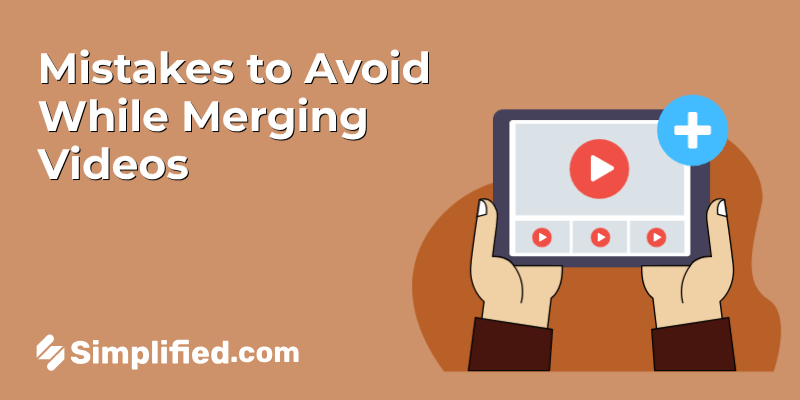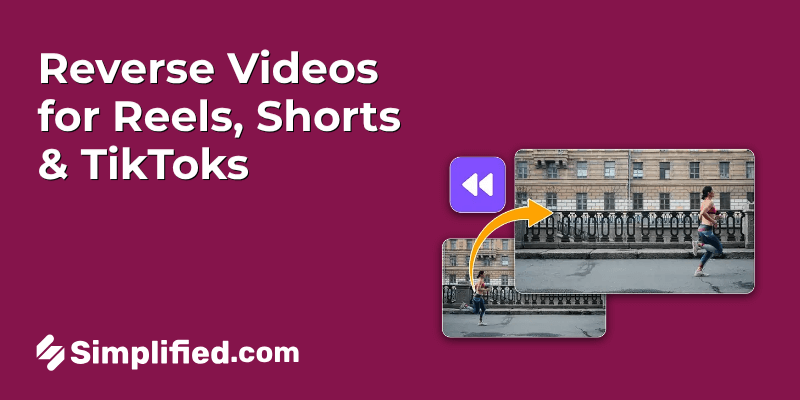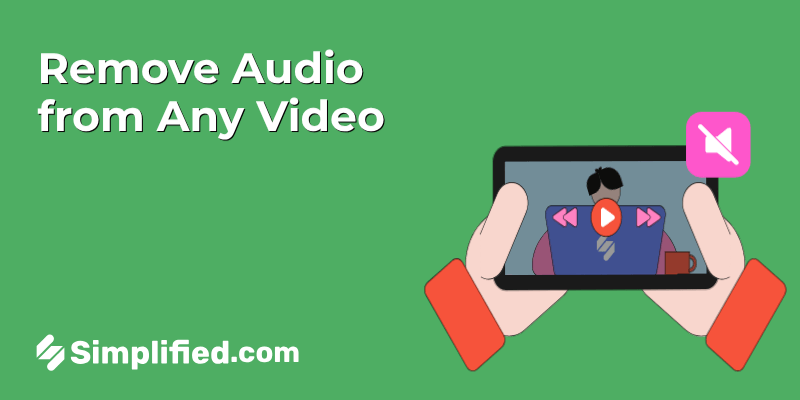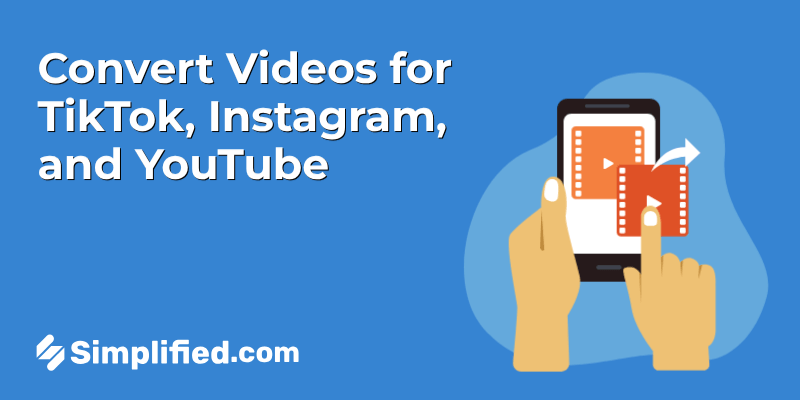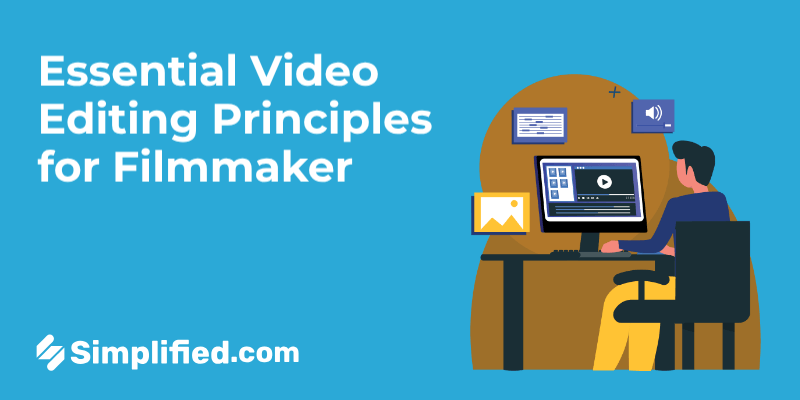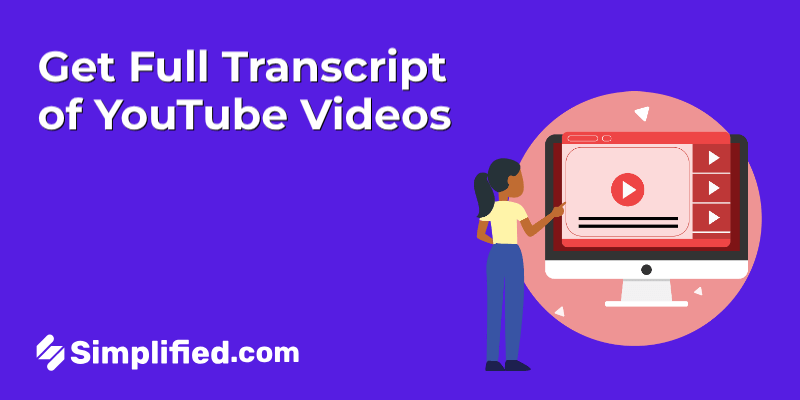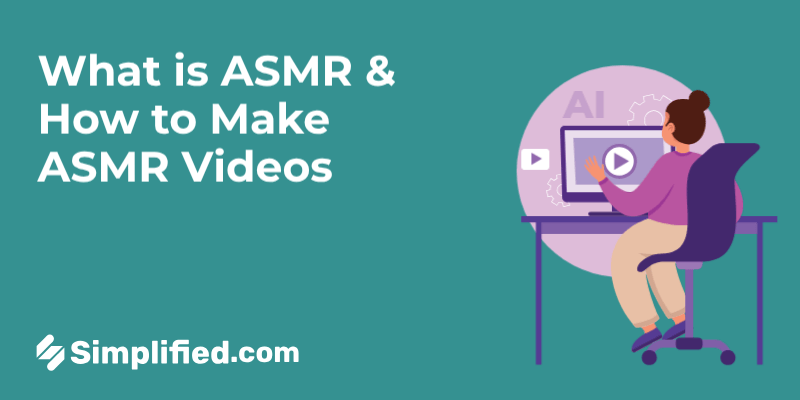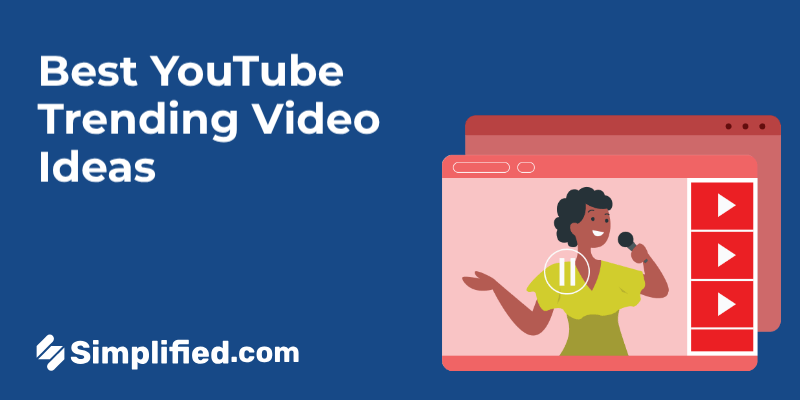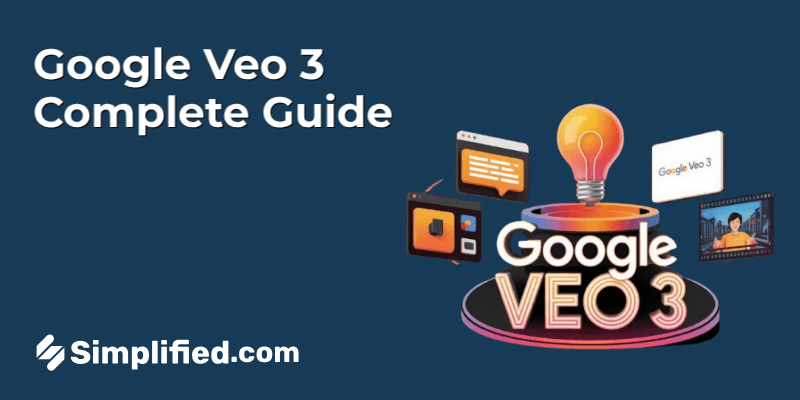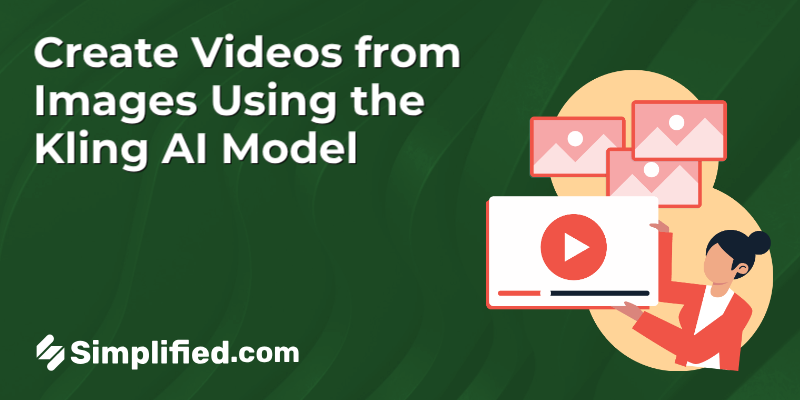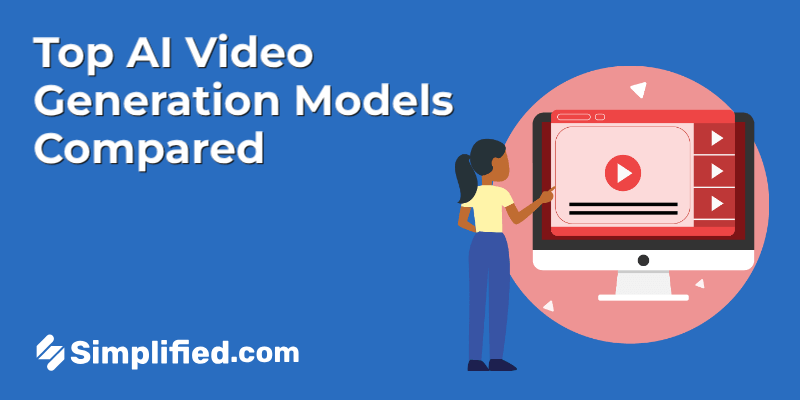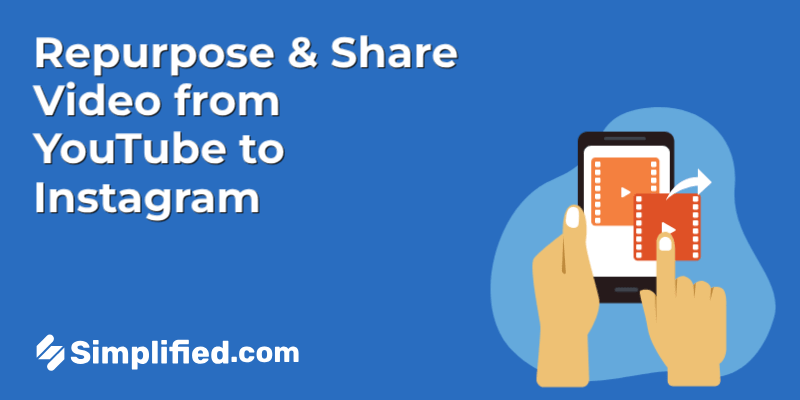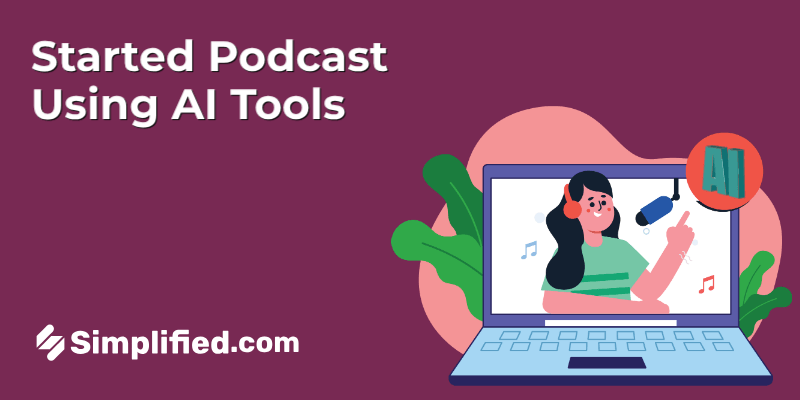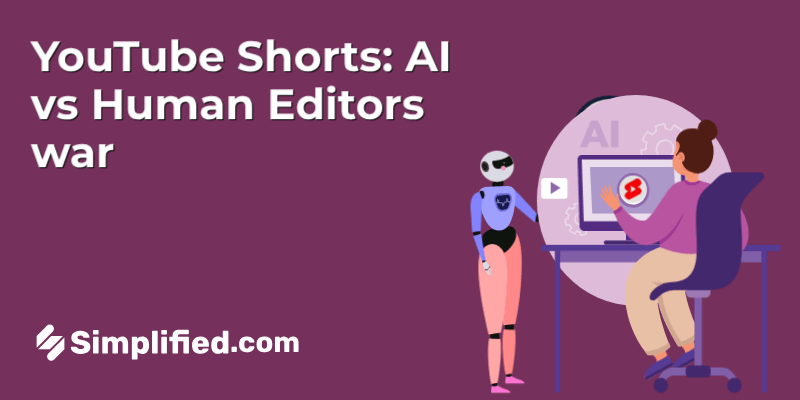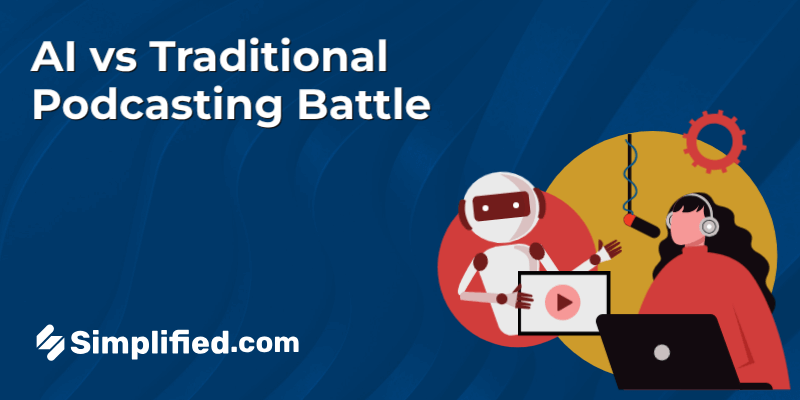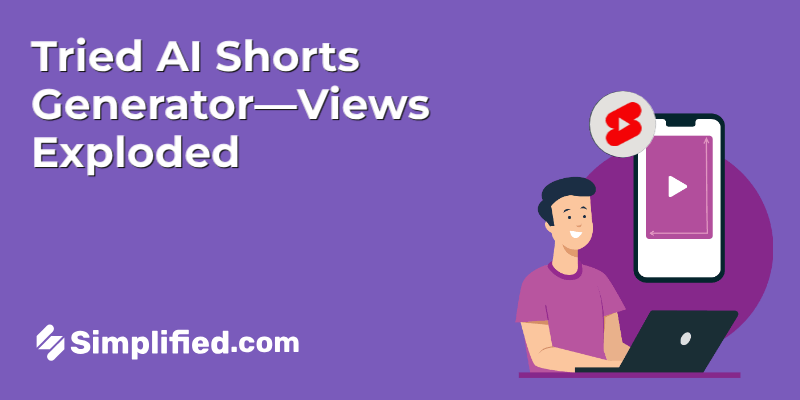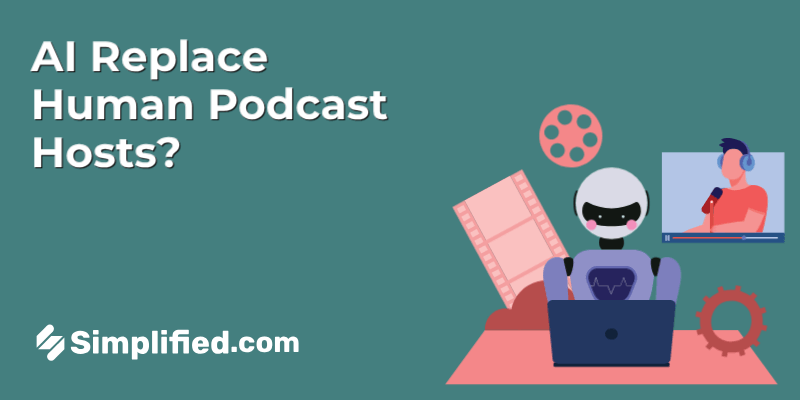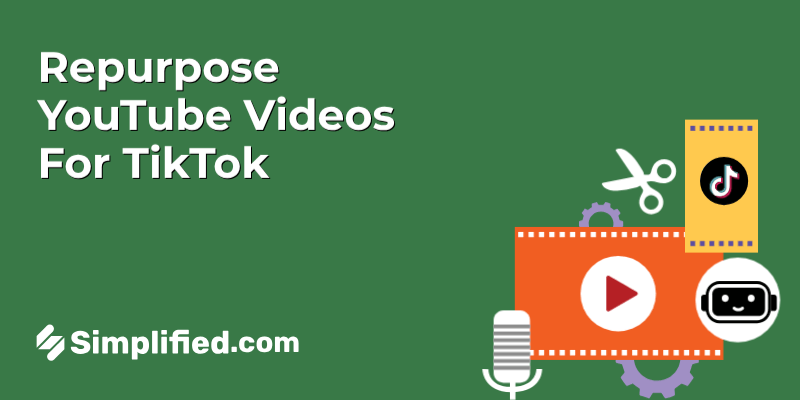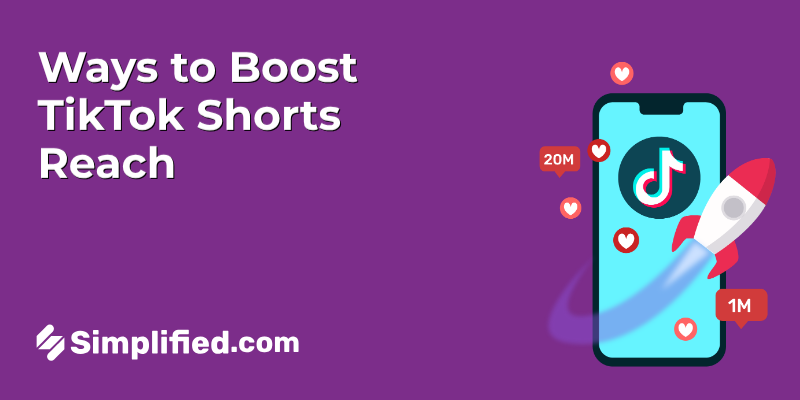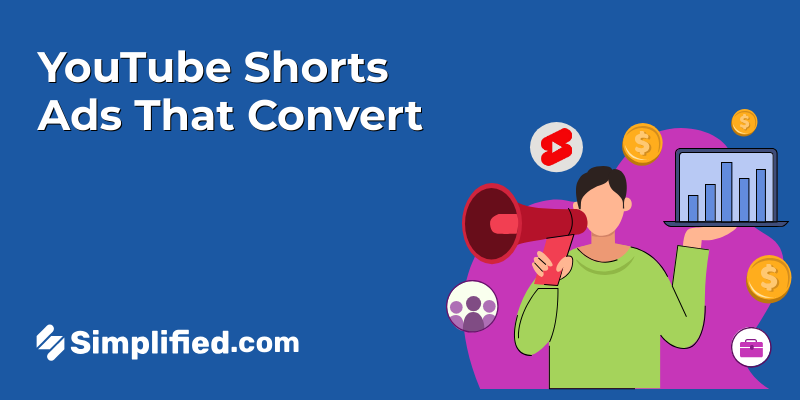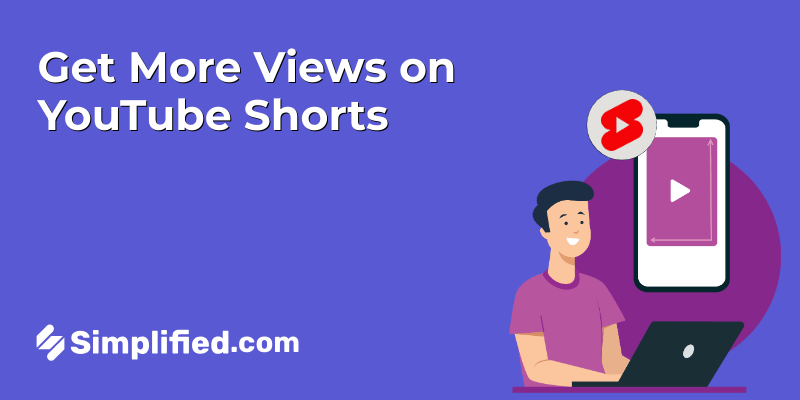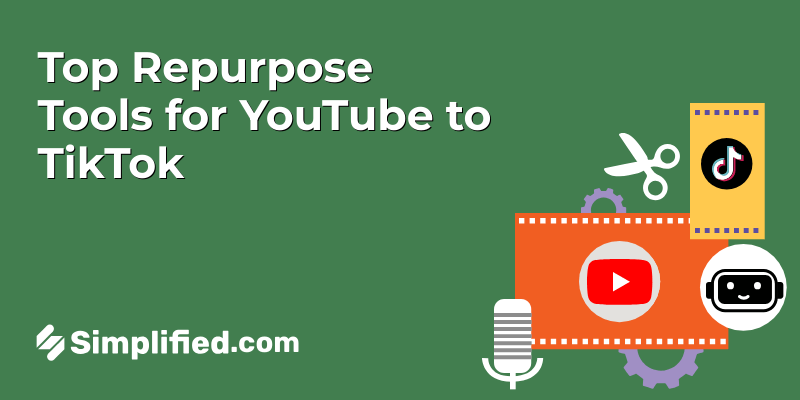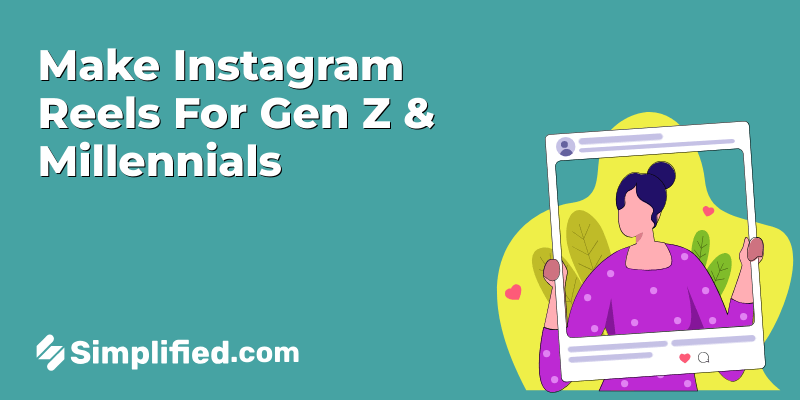Sharing videos online isn’t just about hitting upload—it’s about making sure your content actually reaches viewers without delays, rejections, or poor quality. That’s where video compression comes in. Whether you’re uploading a vlog to YouTube, posting a reel on Instagram, or sending a clip on WhatsApp, every platform has its own file size and format requirements.
Uncompressed videos can be huge. And when files are too large, you’ll run into slow uploads, failed transfers, and even automatic downscaling that hurts your video quality. Video compression helps you avoid all of that by reducing the file size without sacrificing too much visual clarity.
In this guide, we’ll walk you through why compression matters, what formats to use, how different platforms handle video, and—if you’re using a tool like Simplified—how to compress a video in just a few steps.
What Is Video Compression?
Video compression is the process of reducing the size of a video file by removing or minimizing unnecessary data. This allows the video to load faster, use less bandwidth, and stay within platform limits, all while preserving as much quality as possible.
There are two main types of video compression:
- Lossy compression: Shrinks file size by permanently removing less noticeable data. It reduces quality slightly, but the file becomes much smaller—great for social sharing.
- Lossless compression: Reduces size without losing any original data. It maintains perfect quality but results in larger files compared to lossy methods.
Common Compression Techniques:
- Lowering resolution (e.g., from 4K to 1080p)
- Reducing bitrate (the amount of data processed per second)
- Converting to more efficient formats
Popular Formats:
- WebM, MOV: Used in specific contexts but may require conversions for universal compatibility.
- MP4 (H.264): Most widely supported format across platforms—balances quality and size well.
- HEVC (H.265): Offers better compression than H.264 but isn’t supported by every device or browser.
Platform Requirements: YouTube, Instagram, WhatsApp
Every platform has its own technical limits—and knowing them helps you compress smarter.
a. YouTube
YouTube is more forgiving with file sizes, but it still helps to follow best practices for faster uploads and better processing.
- Maximum file size: 256 GB or 12 hours long
- Recommended format: MP4 (H.264 video codec, AAC audio codec)
- Resolution & Bitrate:
- 1080p: ~8 Mbps for standard HD
- 4K: ~35-45 Mbps depending on frame rate
- Tips: Even though YouTube supports 4K and large files, compressing before uploading will reduce processing time and buffering for your viewers.
b. Instagram
Instagram handles compression on its own—but not always in a good way. Uploading the right size and format helps maintain clarity.
Max file size:
- Feed/IGTV: 4 GB
- Stories/Reels: Instagram prefers <15 MB for quicker load
Duration:
- Stories: 15 seconds per slide
- Reels: Up to 90 seconds
- Feed videos: Up to 60 minutes (via IGTV)
- Ideal resolution: 1080 x 1920 (for Reels and Stories), 1080 x 1080 (square Feed)
Tip: Pre-compressing helps you keep better quality than relying on Instagram’s auto compression.
c. WhatsApp
WhatsApp is much stricter than the others—it compresses your video heavily if it’s too large, and the results often look pixelated.
- Best practice: Compress the video manually beforehand to avoid poor quality
- Max video size: 16 MB
- Automatic compression: Happens during upload
How to Compress a Video for YouTube, Instagram, and WhatsApp
Compressing videos with Simplified is easy and beginner-friendly. Whether it’s for YouTube, Instagram, or WhatsApp, the following steps will help you reduce file size without heavily affecting video quality.
Step 1: Go to the Quick Tool from Your Dashboard
Start by logging in to your Simplified account.
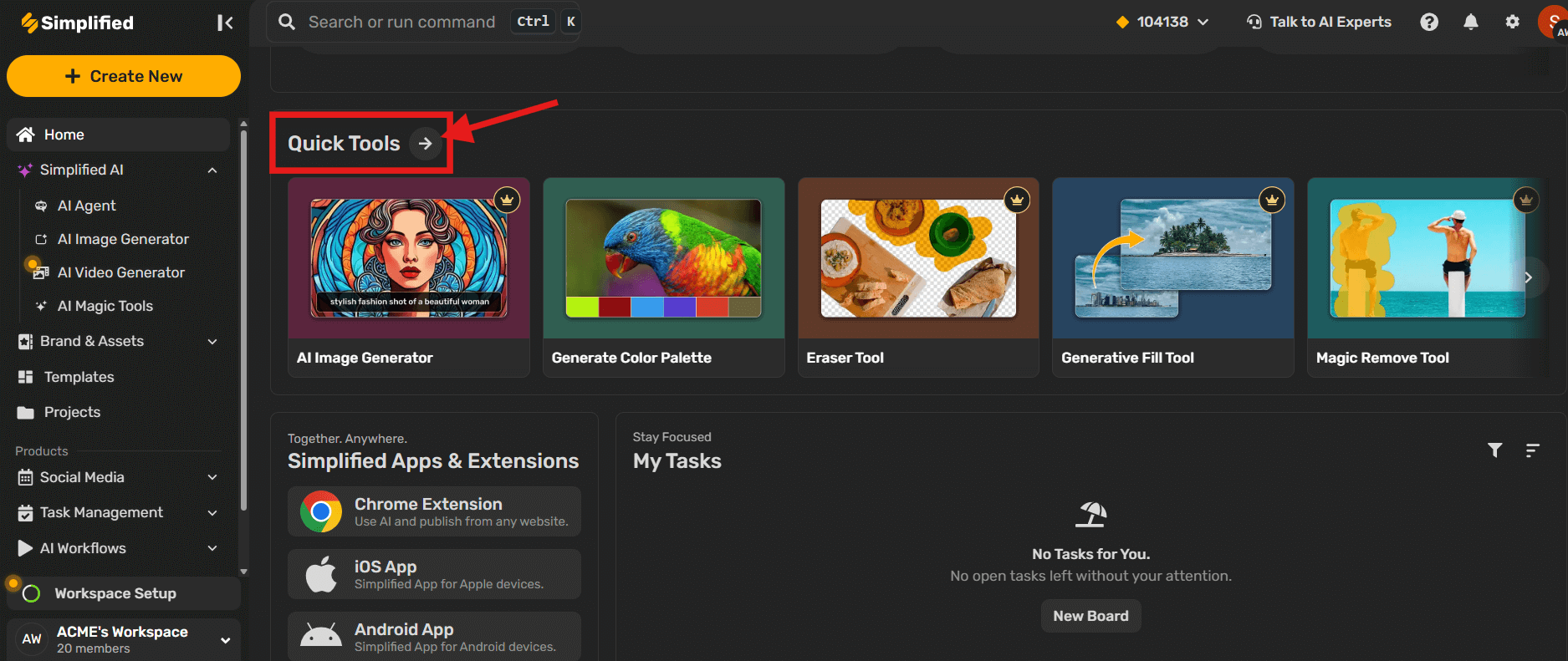
From the main dashboard, find the “Quick Tools” section—this is where tools like the “Video Compressor” are located.
Step 2: Select “Video Compressor”
From the list of quick tools select “Video & Podcasts“, choose “Video Compressor” to begin compressing your file.
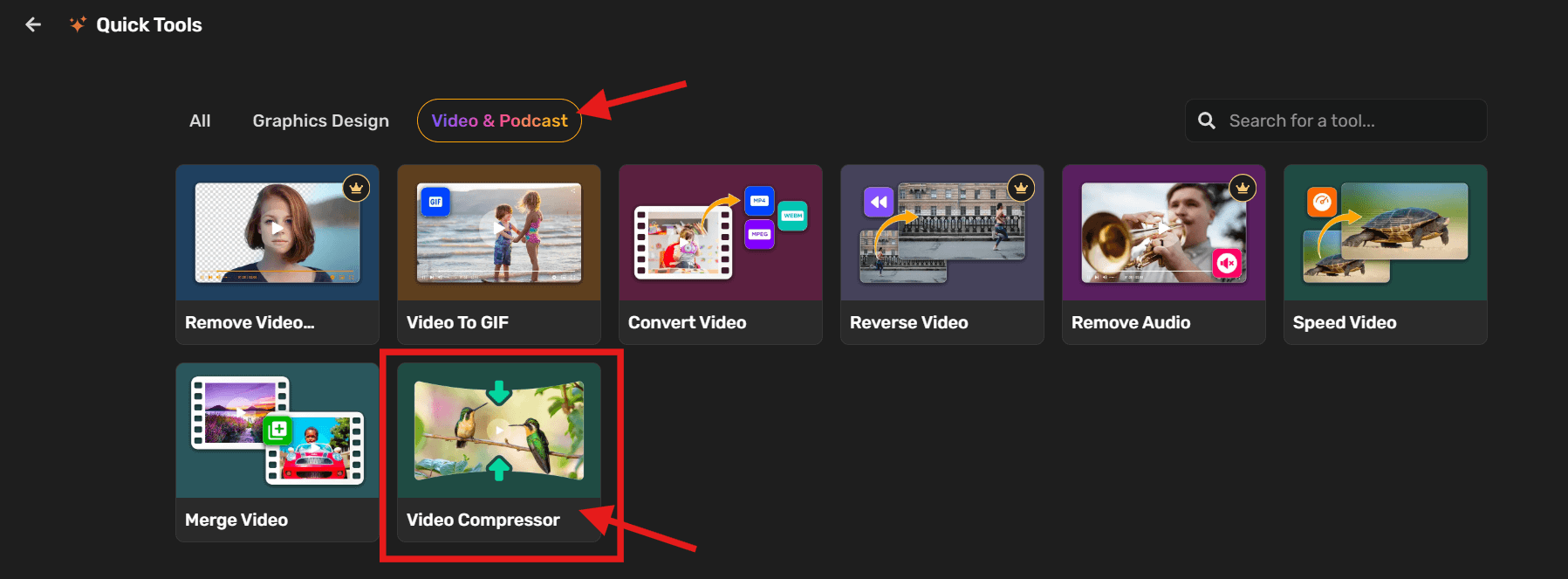
Step 3: Upload Your Video File
You’ll see a prompt that says “Drop here or browse”. Either drag your video file into this space or click to upload it from your device.
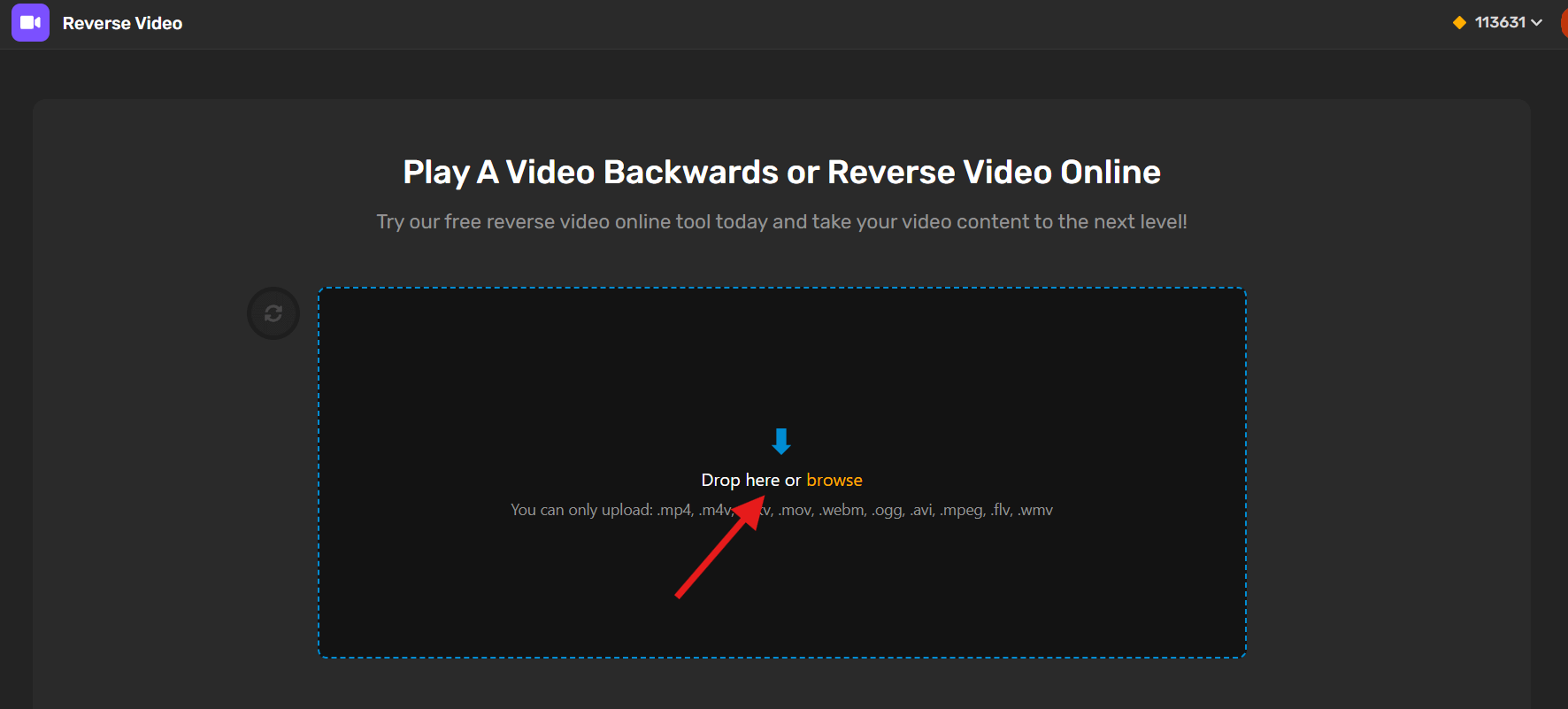
Step 4: Choose Compression Settings & Click “Compress”
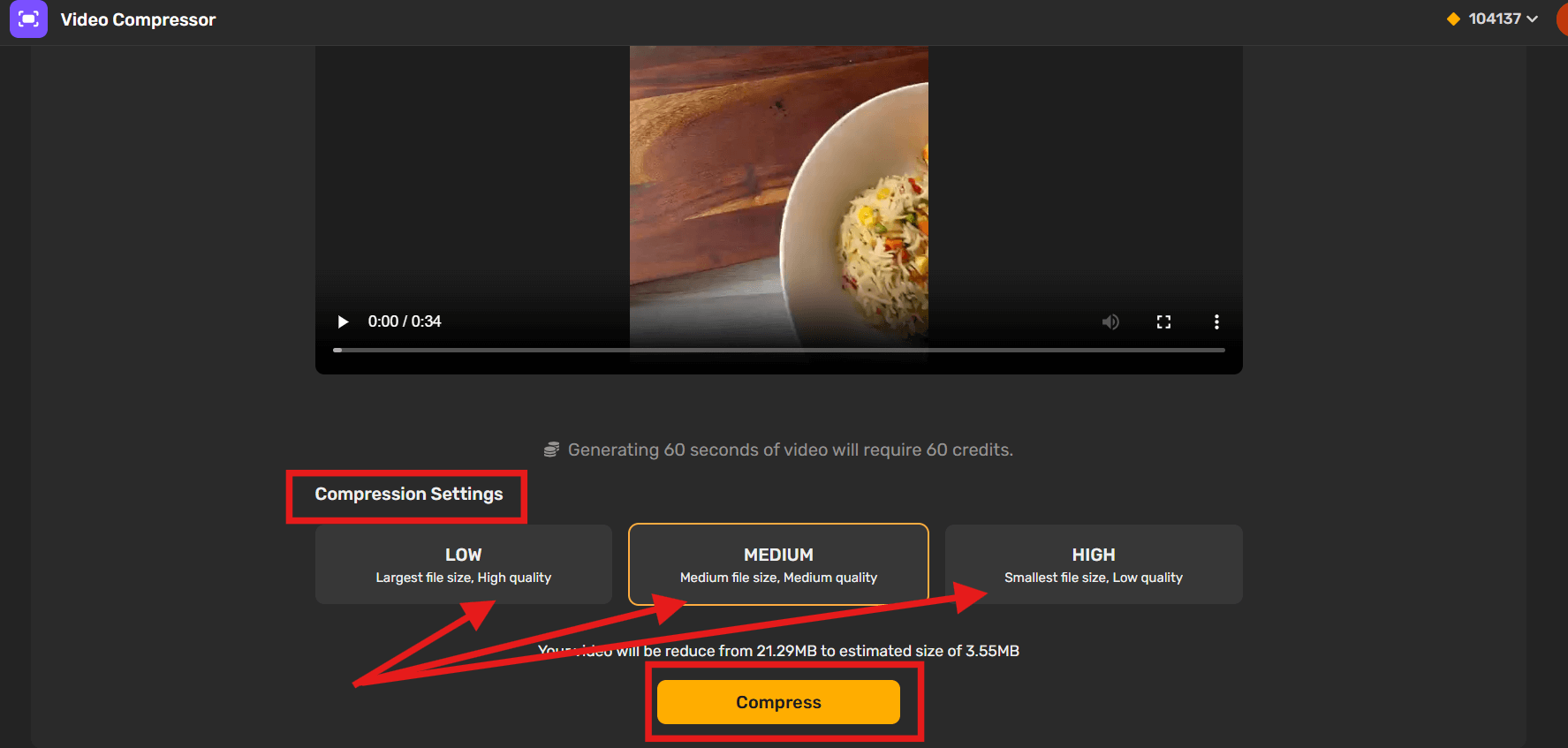
Select the compression quality (higher compression = smaller file but lower quality). Once you’ve chosen the quality, click “Compress” to begin the process.
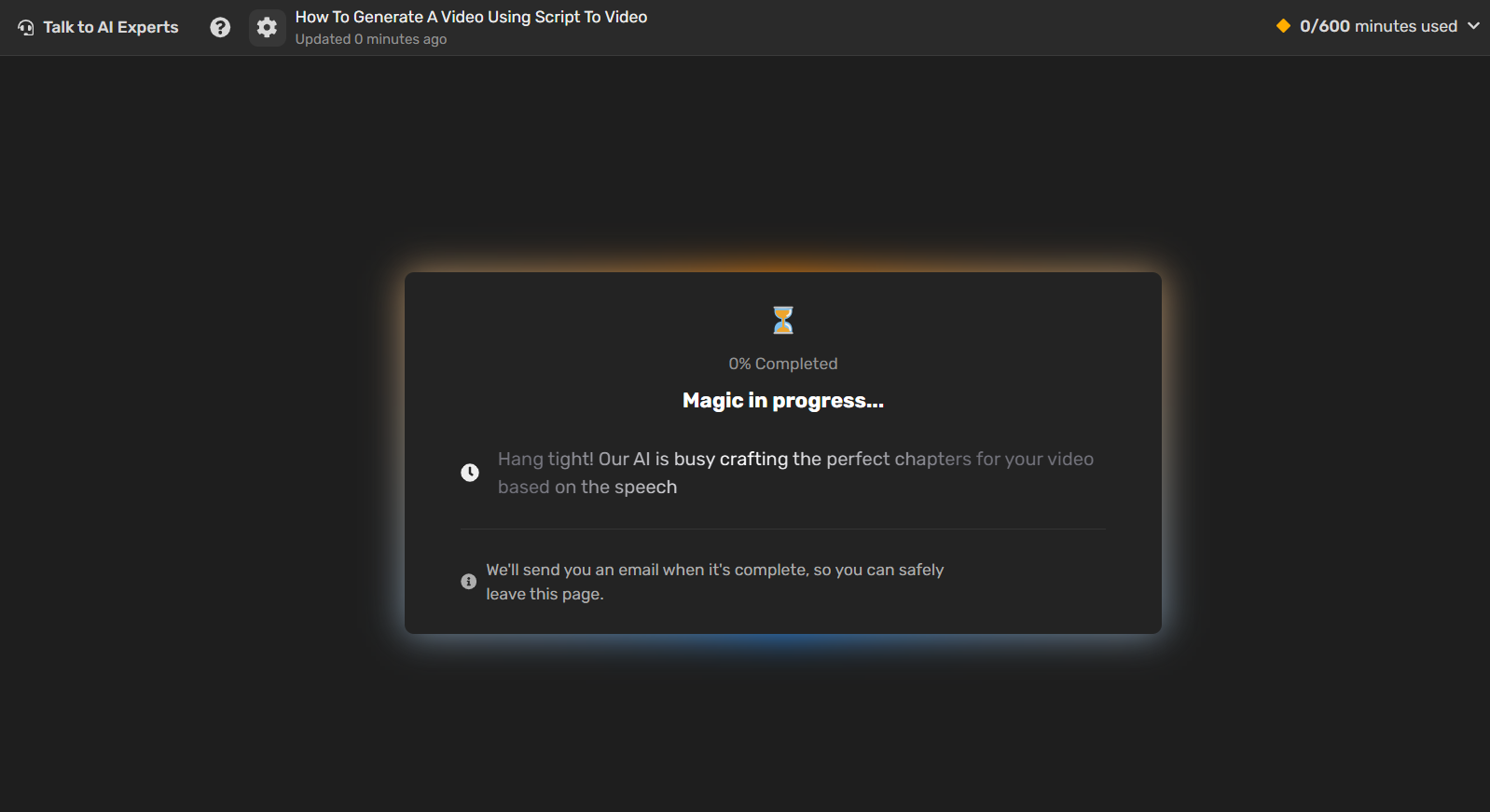
Step 5: Download or Open in Editor
After compression, you’ll get the option to Download your video directly.
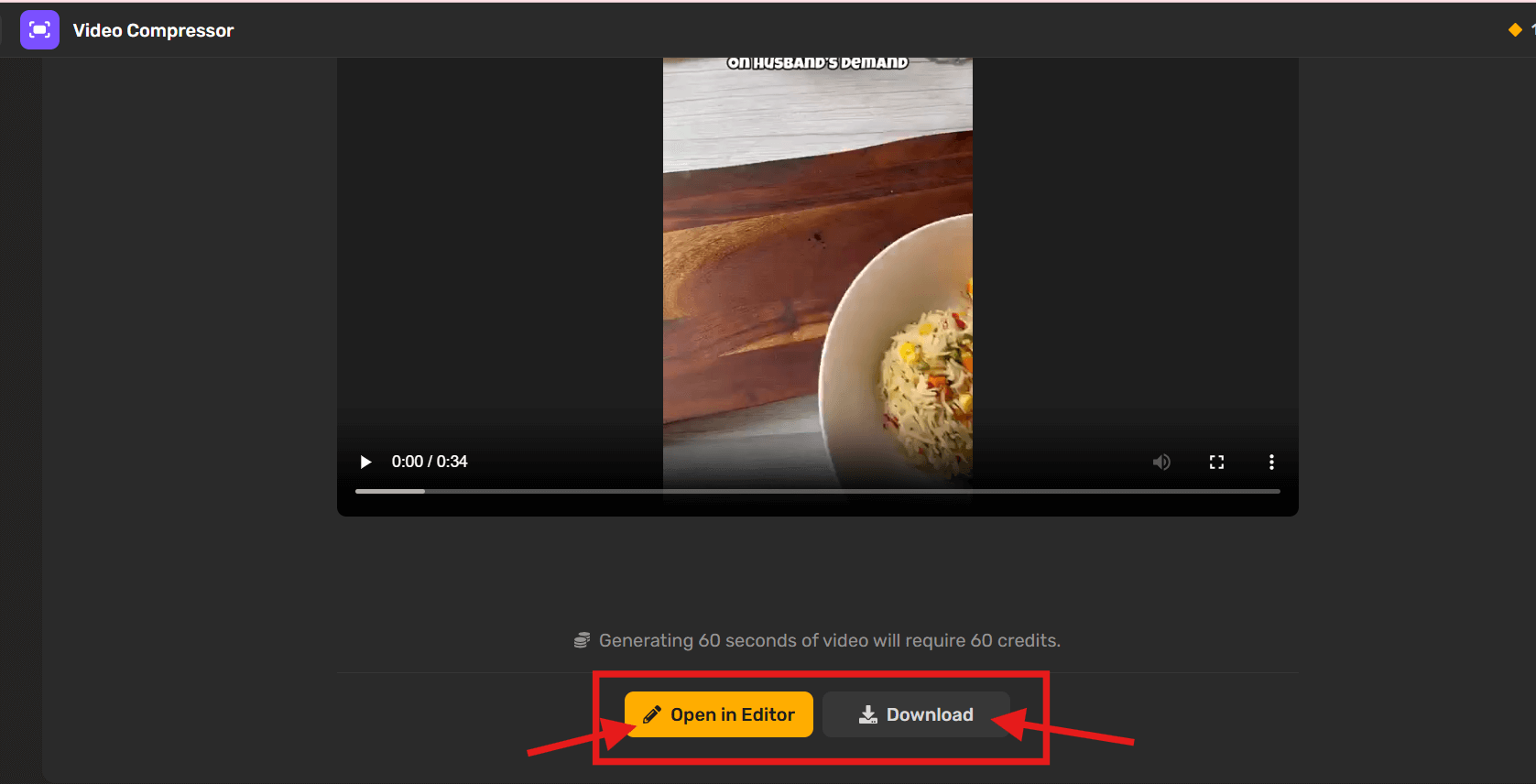
If you want to make additional edits (trim, cut, add text, etc.), click “Open in Editor.” and make changes accordingly.
Tips to Keep Video Quality After Compression
Compression is useful, but quality can suffer if you’re not careful. Here are a few important tips to help maintain clarity while reducing file size:
Avoid Over-Compression
- Try not to reduce the bitrate too much—this can make your video look pixelated.
- Stick to a bitrate that fits the platform’s standard while still offering decent resolution.
Use Two-Pass Encoding (if available)
- If your tool or editor supports it, two-pass encoding analyzes the video twice, allowing for better visual quality at smaller sizes.
Match Resolution to Platform Needs
- No need to export in 4K if you’re uploading to WhatsApp.
- Always compress based on where you’re sharing—Instagram Stories and Reels work best around 1080×1920, while YouTube supports up to 4K.
Preview Before Uploading
- It helps catch any visual glitches, audio drops, or frame skips caused by excessive compression.
- Always watch the compressed file before uploading.
Conclusion
Whether you’re sharing a vlog on YouTube, a quick reel on Instagram, or a funny clip on WhatsApp, compressed videos make it faster to upload and easier for viewers to watch—without eating up too much data or storage. The key is using the right compression settings and keeping the platform’s requirements in mind. And with tools like Simplified, getting your video ready only takes a few clicks.
FAQs: Compress Videos for YouTube, Instagram, and WhatsApp
1. What’s the ideal video size and format for YouTube, Instagram, and WhatsApp?
- YouTube: Up to 256 GB, MP4 (H.264 + AAC), 1080p or higher recommended.
- Instagram: Under 4 GB for feed, under 15 MB for Stories/Reels; MP4 format.
- WhatsApp: Max 16 MB; use MP4 to ensure compatibility.
2. Why does Instagram or WhatsApp reduce my video quality?
Both platforms automatically compress videos on upload. If your original video is too large or the wrong resolution, they’ll resize and reduce quality. Pre-compressing helps avoid harsh automatic compression.
3. How do I compress a video while keeping the quality good?
Choose a balanced bitrate (not too low), use recommended resolutions for each platform, and export in MP4 (H.264 codec). Tools that support 2-pass encoding also help maintain clarity.
4. Can I compress videos directly from my mobile device?
Yes, web-based tools like Simplified Video Compressor work on mobile browsers. You can also use mobile apps if you prefer offline compression.
5. Will compressing a video make it blurry or pixelated?
Not always. If compression is too aggressive (very low bitrate or resolution), it can lead to pixelation. To avoid this, use minimal compression needed to meet platform limits.
6. What’s the fastest way to compress a video for social media?
Using an online tool with preset export settings (like Simplified Video Compressor) is quick. Just upload, select compression quality, and download the smaller file—no advanced settings required.