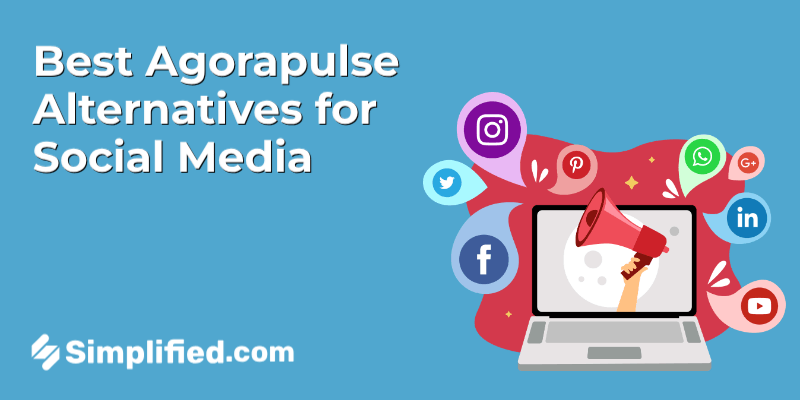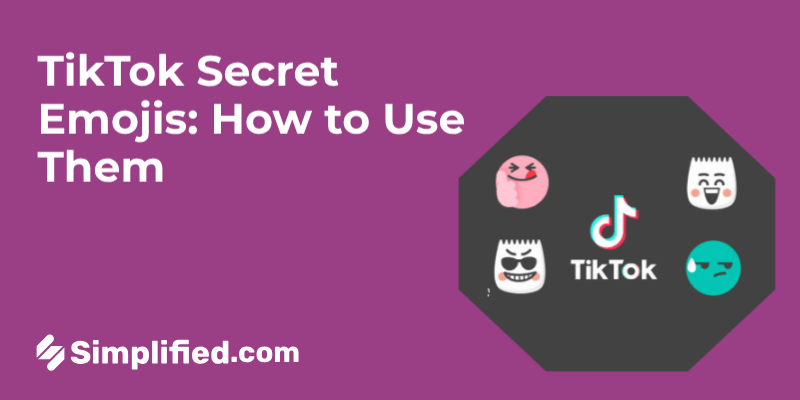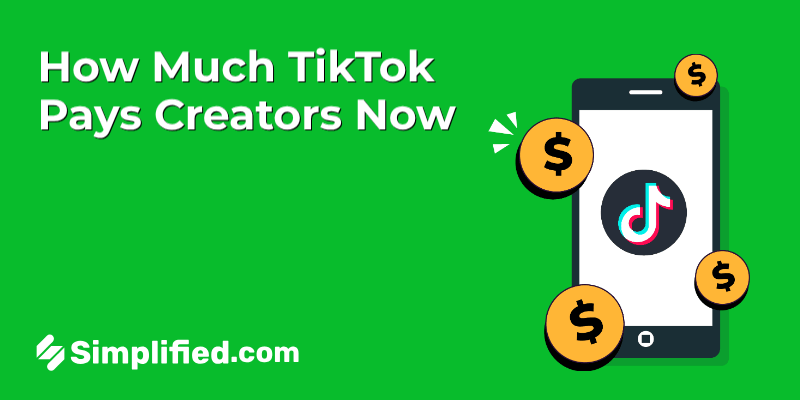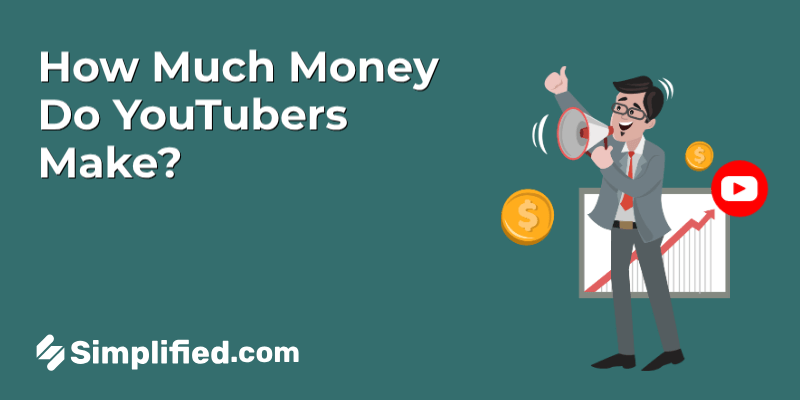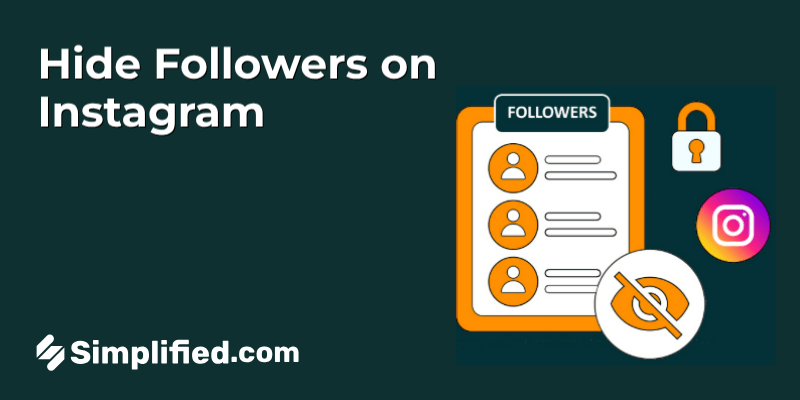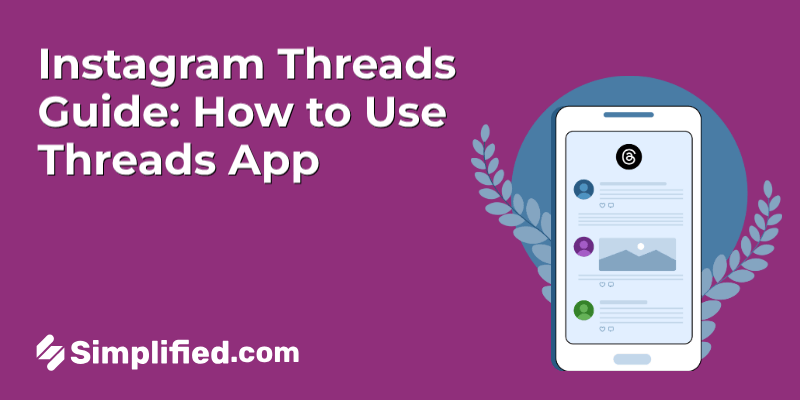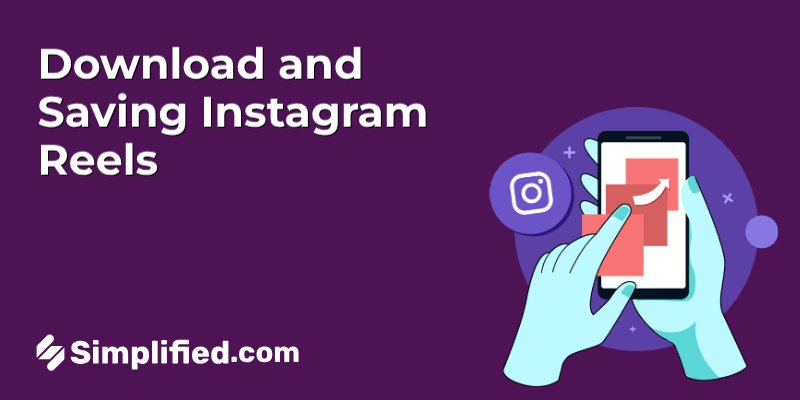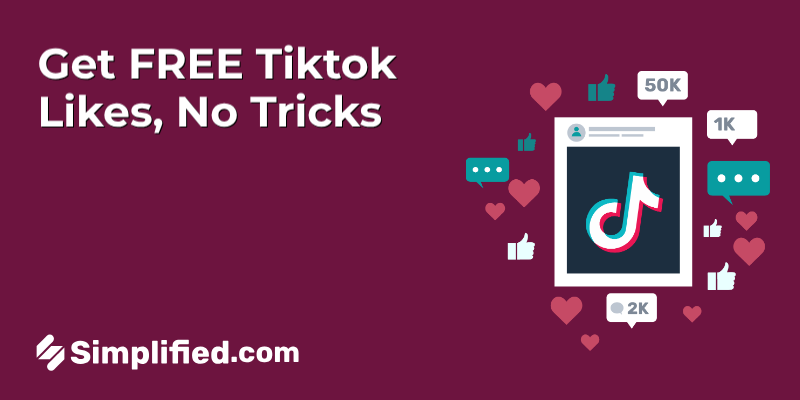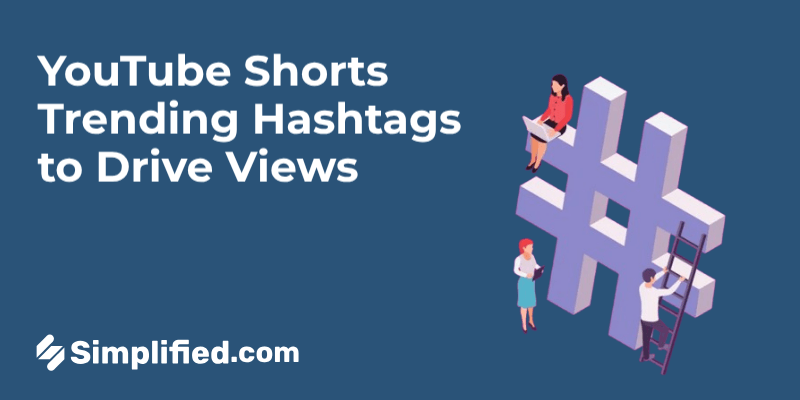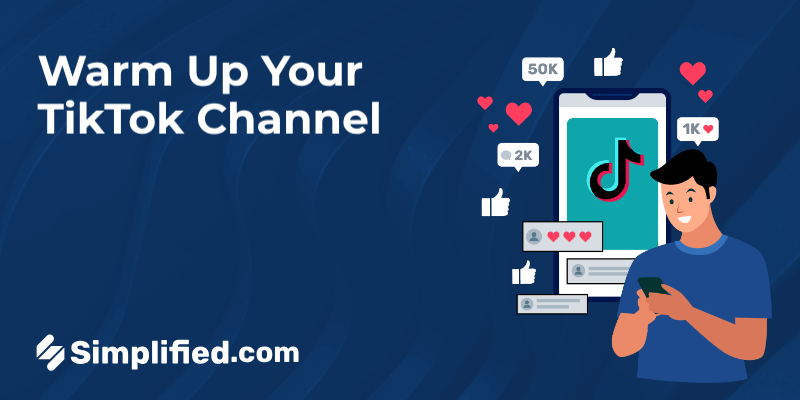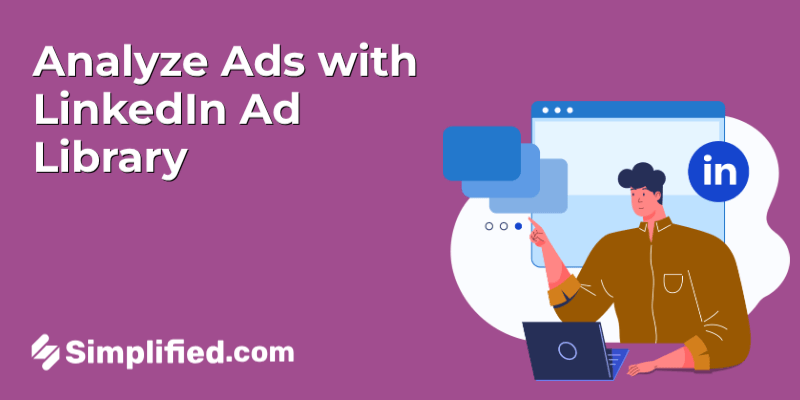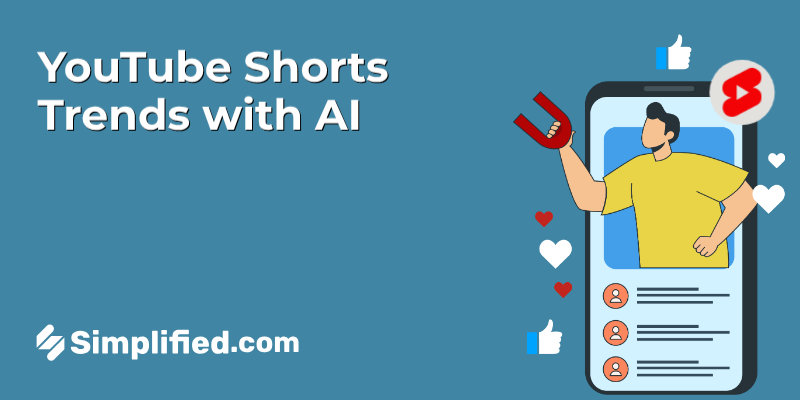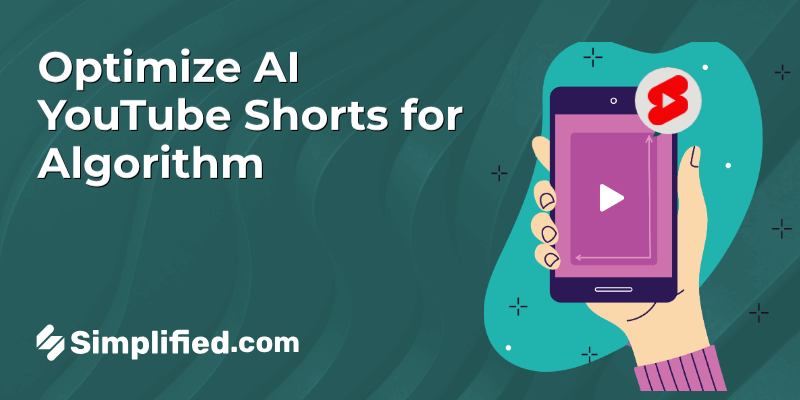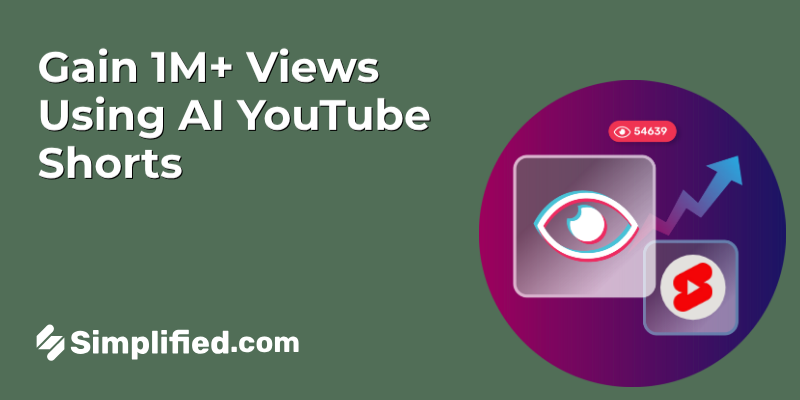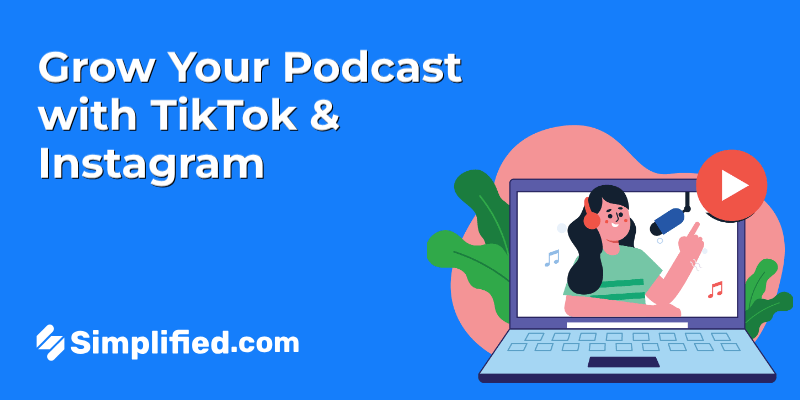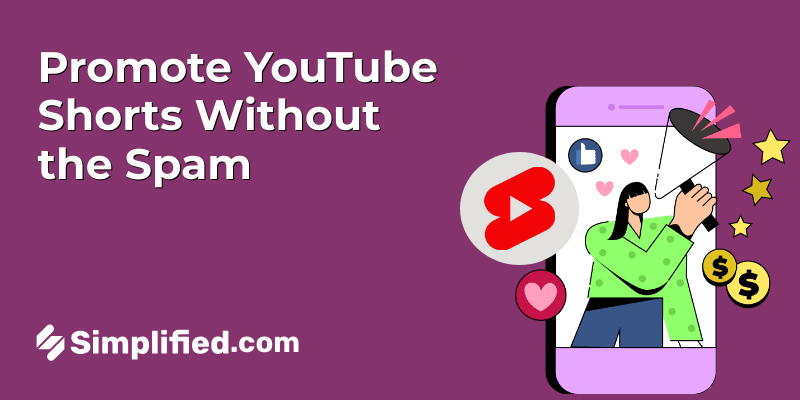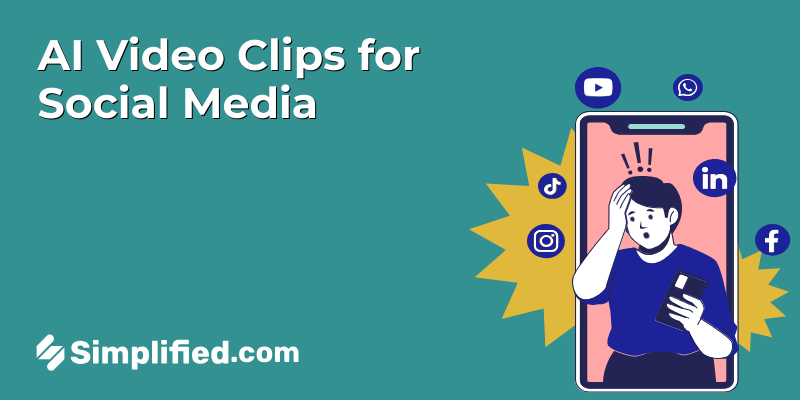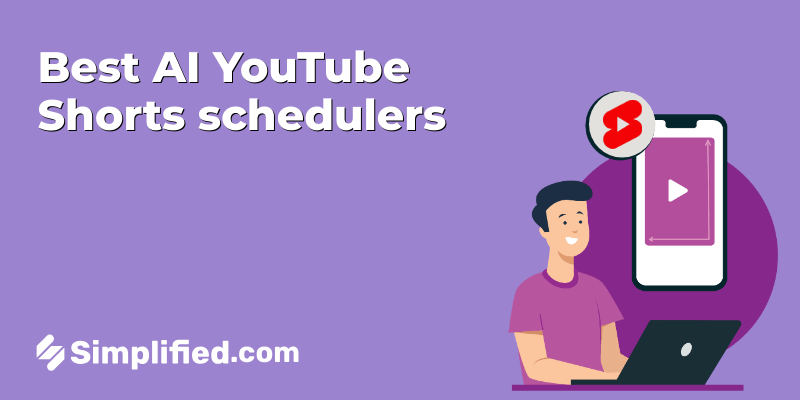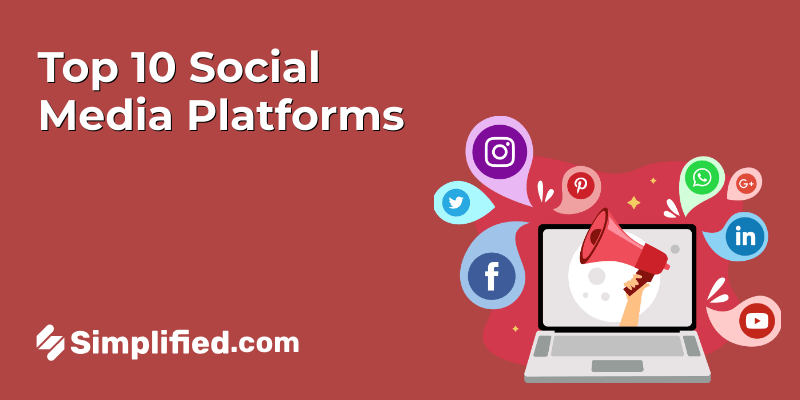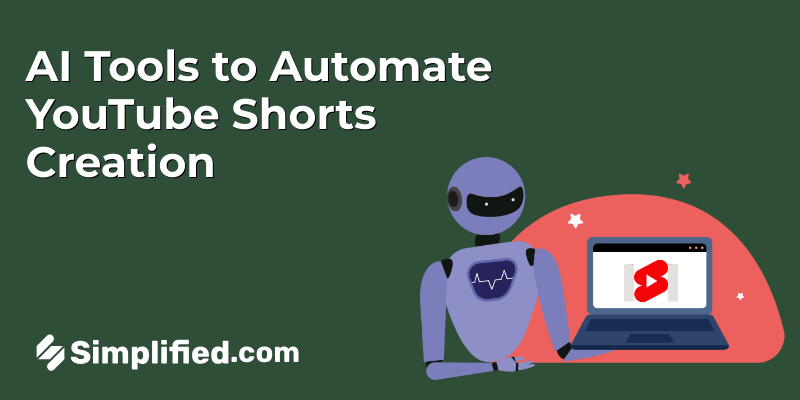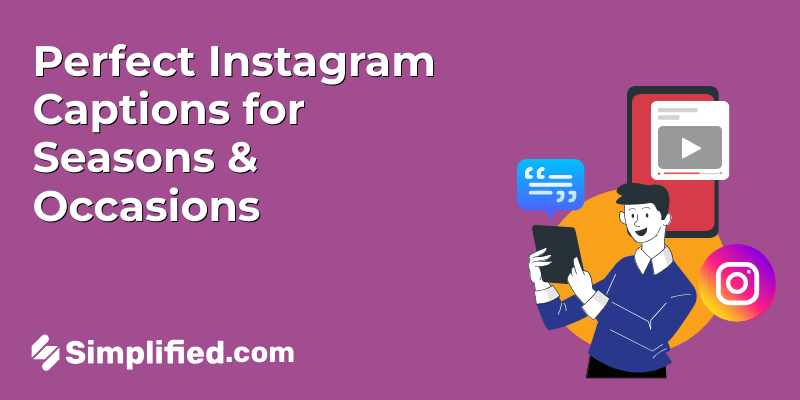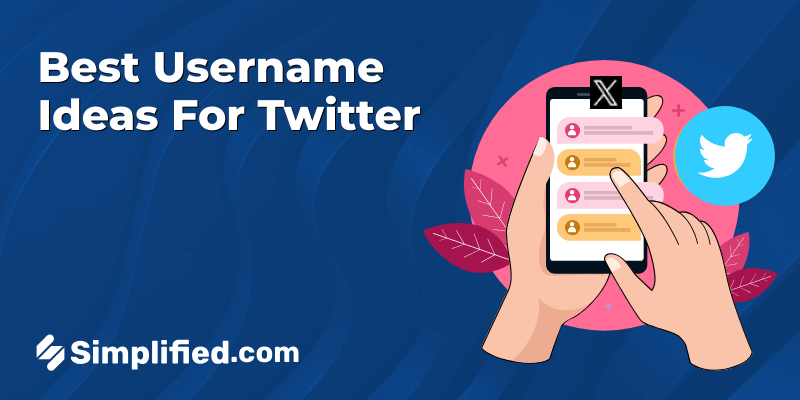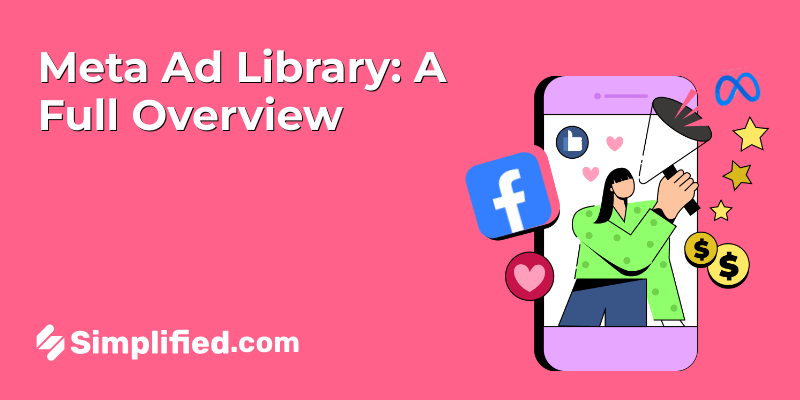
Ever wondered what kinds of ads your competitors are running on Facebook or Instagram? You’re not alone. Whether you’re planning your next campaign or just looking for inspiration, the Meta Ad Library is one of those tools that’s easy to overlook—but surprisingly powerful once you know how to use it.
In this guide, I’ll walk you through what the Meta Ad Library is, how it works, and why marketers rely on it for ad research. We’ll go over how to find ads by brand, location, and format, plus share a few practical tips to help you get the most out of it. I’ve also included examples and a few use cases that are especially relevant if you’re running ads in 2025.
If you’re curious about how others are advertising—or just want to sharpen your own ad strategy—you’re in the right place.
What is Meta Ad Library
Meta Ad Library is a searchable archive of all the ads currently running across Facebook, Instagram, Messenger, and other Meta platforms. It’s a public tool that lets anyone—marketers, journalists, or just curious browsers—see what brands are advertising and how they’re doing it.
You can search by brand name, keyword, or even topic, and the results will show you the actual ad creatives, when the ad started running, what platforms it’s on, and the region it’s targeted to. In some cases, you’ll even see basic info like who paid for the ad and the range of impressions it received.
It’s free to use, doesn’t require a login, and is surprisingly useful if you want to see what your competitors are doing, stay on top of trends, or double-check if an ad you saw is still running.
In short: if you’re working on ad campaigns and you’re not using the Meta Ad Library yet—you’re missing out on some valuable insights.
What Makes Meta Ad Library Different from the Rest
You might’ve come across other ad libraries before—Google, TikTok, even LinkedIn has one—but Meta’s Ad Library stands out for a few reasons that really matter, especially if you’re doing serious ad research.
A Bigger, More Connected Database
Unlike most platforms that only show ads from one channel, Meta’s library covers Facebook, Instagram, Messenger, WhatsApp, and everything else under its umbrella. That means you get a much broader view of how a brand is advertising across different touchpoints.
Provide More Info Per Ad
Some ad libraries only give you the basics. But Meta goes deeper. You can see things like when the ad started, who it was shown to, how much was spent, and sometimes even how far it reached. If it’s a political or issue-based ad, you’ll get even more context—like who funded it.
Easy to Navigate
One of the things people appreciate most? It’s actually easy to use. You can search by brand name, keyword, topic—then filter by country, platform, ad type, and even media format. No fancy training needed.
No Login Needed
And the best part? It’s open to everyone. You don’t need to sign in or have a business account. Just head to the site and start browsing. Whether you’re a marketer, journalist, or just curious about what ads are running—you’re good to go.
Bonus: LinkedIn Ad Library: A Complete Guide to Finding and Analyzing Competitor Ads
Step-by-Step: How to Use Meta Ad Library For Competitor Research
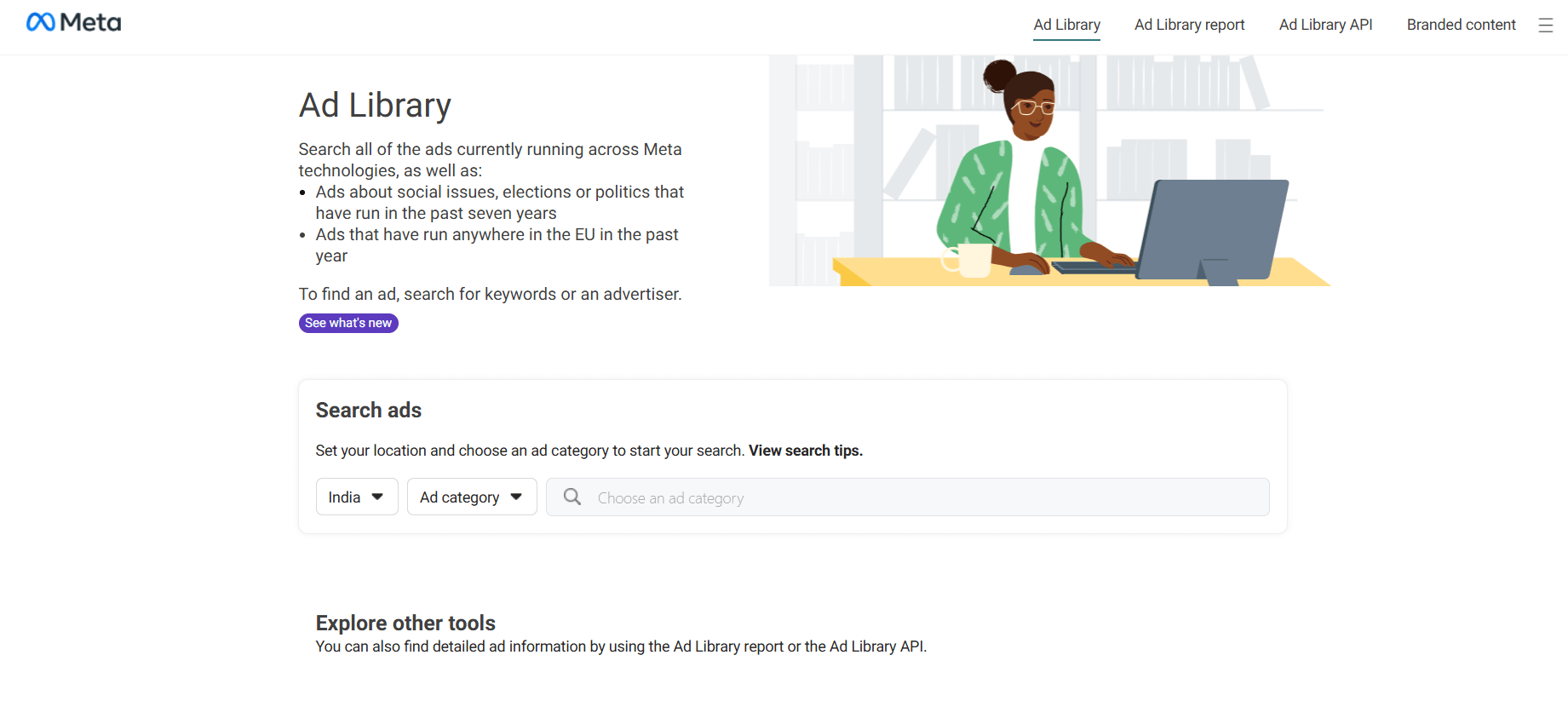
So, you’ve heard about the Meta Ad Library and want to check out what kind of ads your competitors—or favorite brands—are running. Good news: it’s actually pretty easy to use. No sign-up, no hidden tools—just type, click, and browse.
Here’s how to get started:
Step 1: Visit the Meta Ad Library
Head over to facebook.com/ads/library. It loads fast, works on any browser, and doesn’t require an account. You’ll land on a pretty simple search screen—don’t worry, we’ll walk through it.
Step 2: Pick a Country
At the top, there’s a dropdown menu where you can select which country’s ads you want to look at. Want to see what’s running in India? The U.S.? Just pick it from the list. This helps narrow things down to the audience you’re interested in.
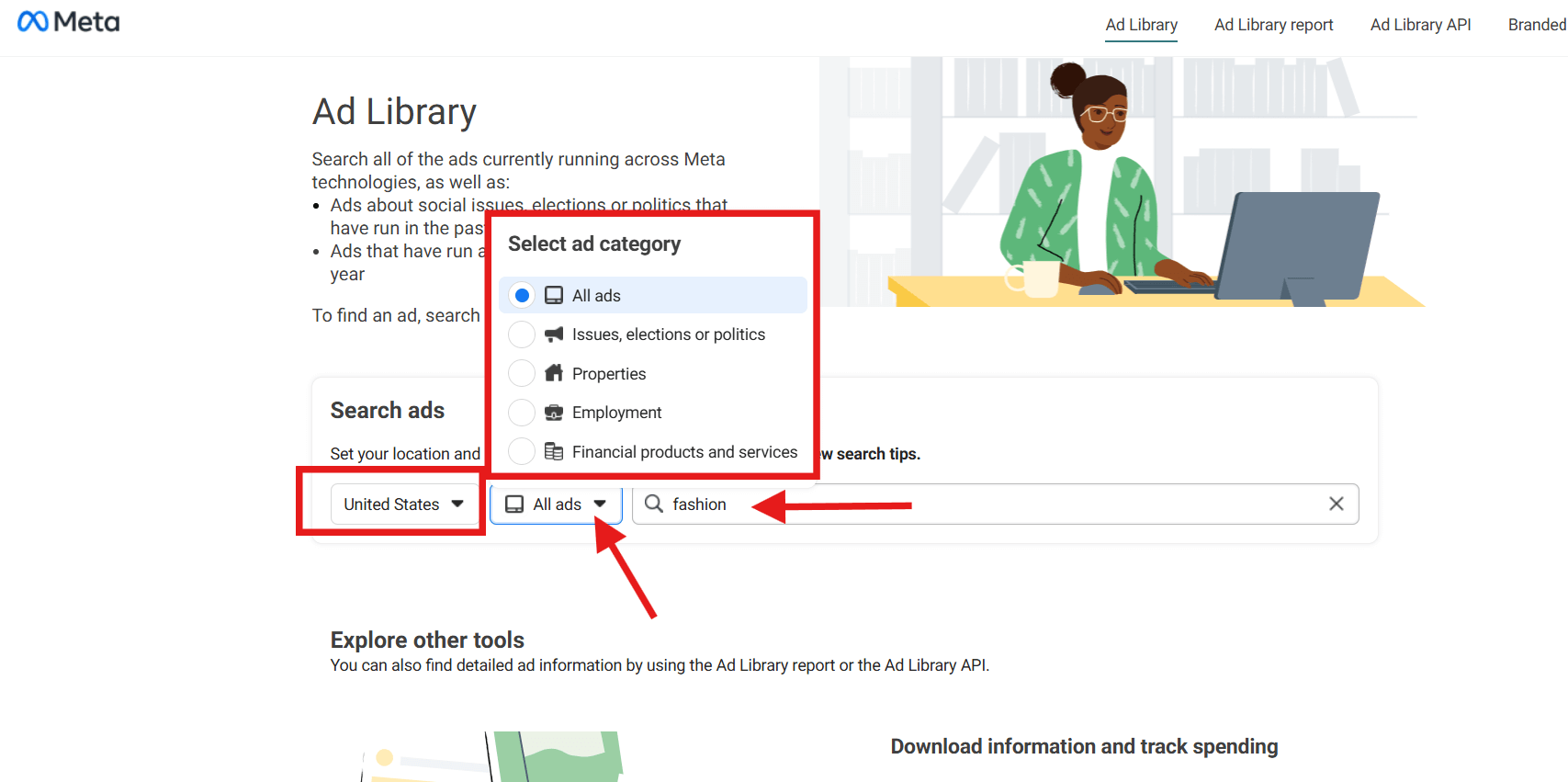
Step 3: Choose the Ad Type
You’ll see a prompt asking what kind of ads you want to view. If you’re just doing general research, choose “All Ads.” If you’re looking into something specific like political campaigns, there’s a separate category for that too.
Step 4: Search by Keyword or Brand Name
Now for the fun part. Type in a brand, product, or topic. It could be anything from “Fashion” to “meal plans.” Hit enter and the tool will show you all the ads currently running that match your search.
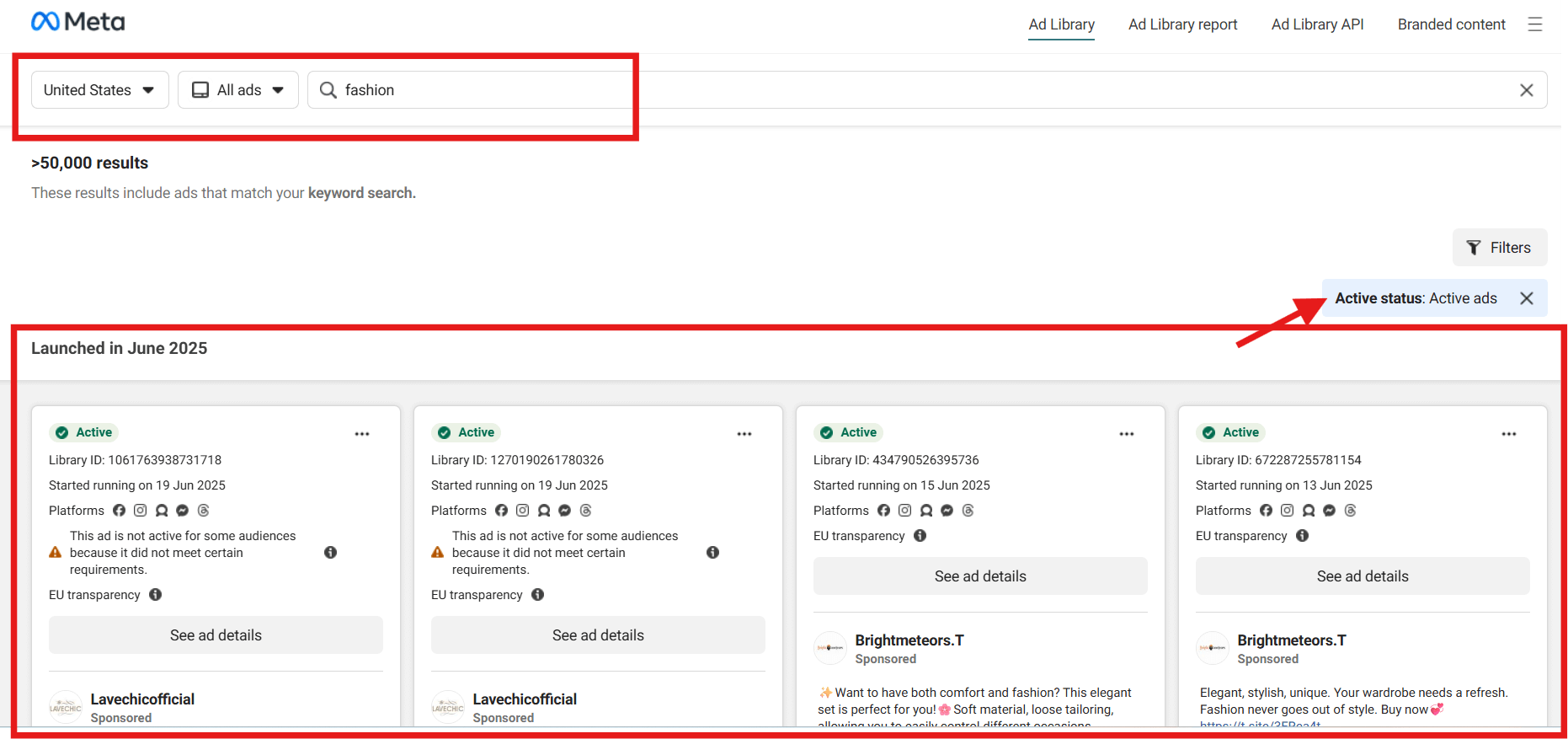
Step 5: Click on an Ad to See More Details
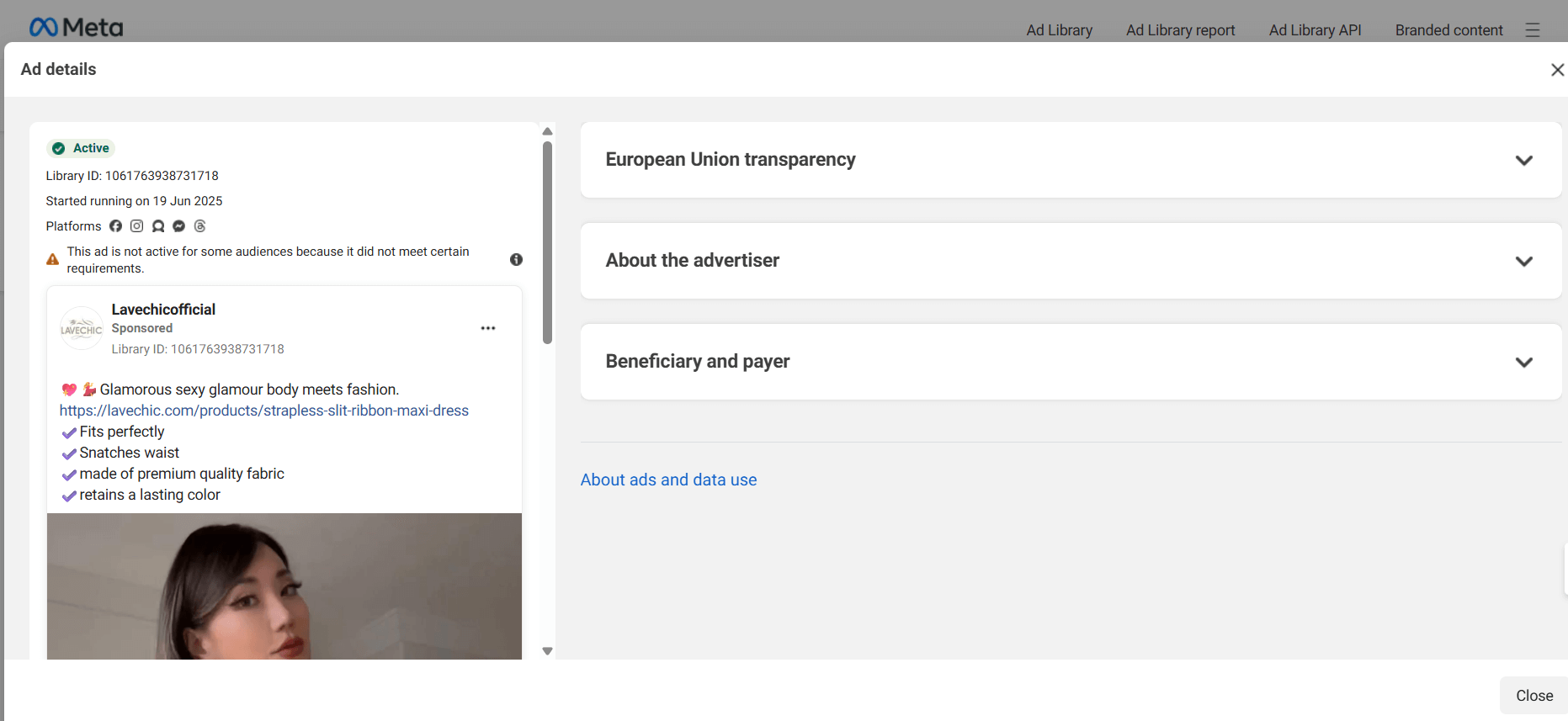
See one that catches your eye? Click on it. You’ll get a closer look at when the ad started, where it’s running, and sometimes even multiple versions of it. If it’s a political or issue ad, it might show who paid for it and how much they spent.
And that’s it—you’re in.
Bonus: Top 25 Facebook Carousel Ad Examples
How to Filter by Country, Platform, or Format
—now including language options, advertiser name, impressions by date, and active status in a natural, readable way:
Once you’ve searched for a brand, product, or topic in the Meta Ad Library, you’ll probably get a long list of ads—especially if the brand has a wide reach. To make your research a lot more manageable (and way more useful), it’s worth learning how to use the filters built into the tool.
Here’s how you can dig deeper and get more relevant results:
Filter by Country
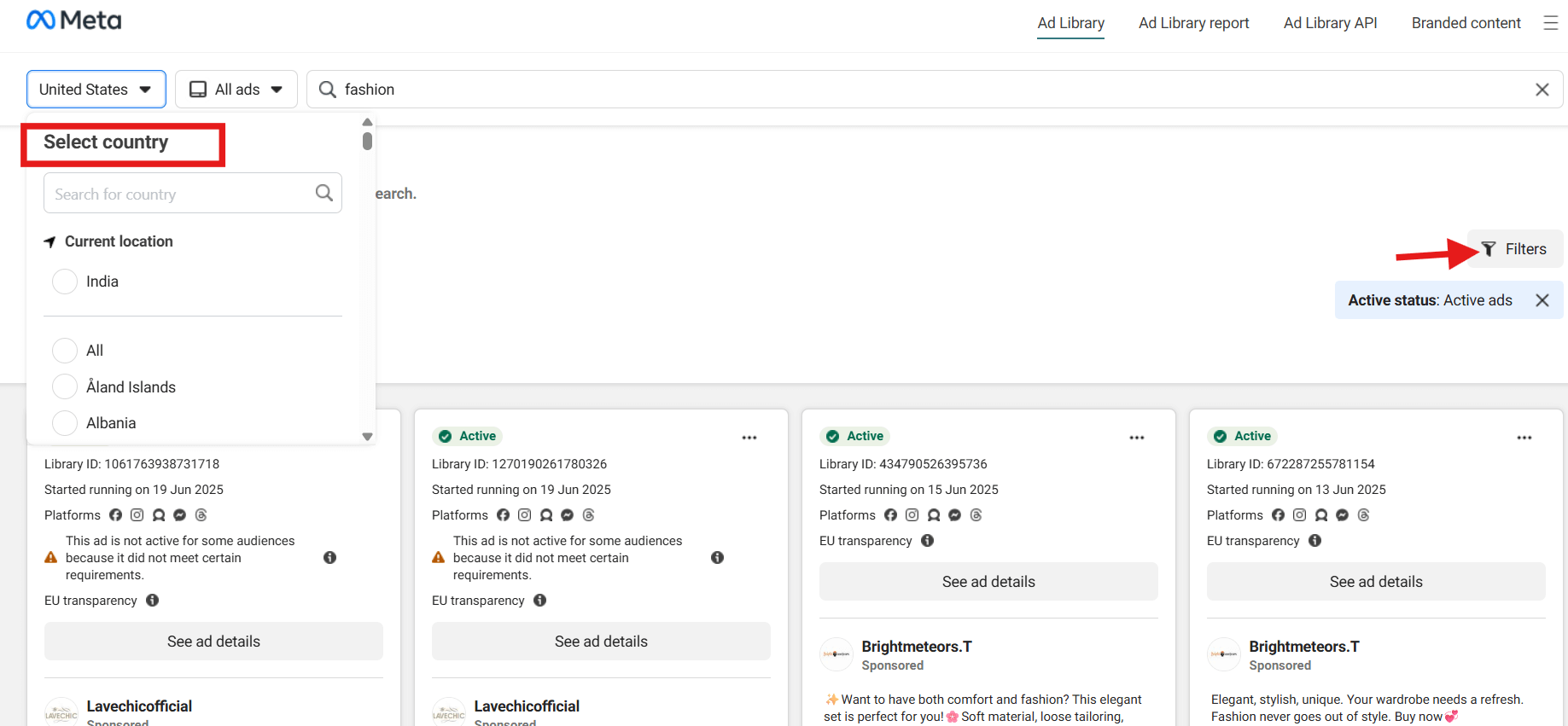
First up, location. You can filter ads by country using the dropdown at the top of the page. Want to see what ads are running in India, the U.S., or Australia? Just switch the country, and the results will refresh instantly.
For example, if you’re focusing on the Meta Ad Library in India, choosing “India” will show you ads specifically targeted to that market. This is especially helpful for local campaign planning or studying regional trends.
Filter by Platform
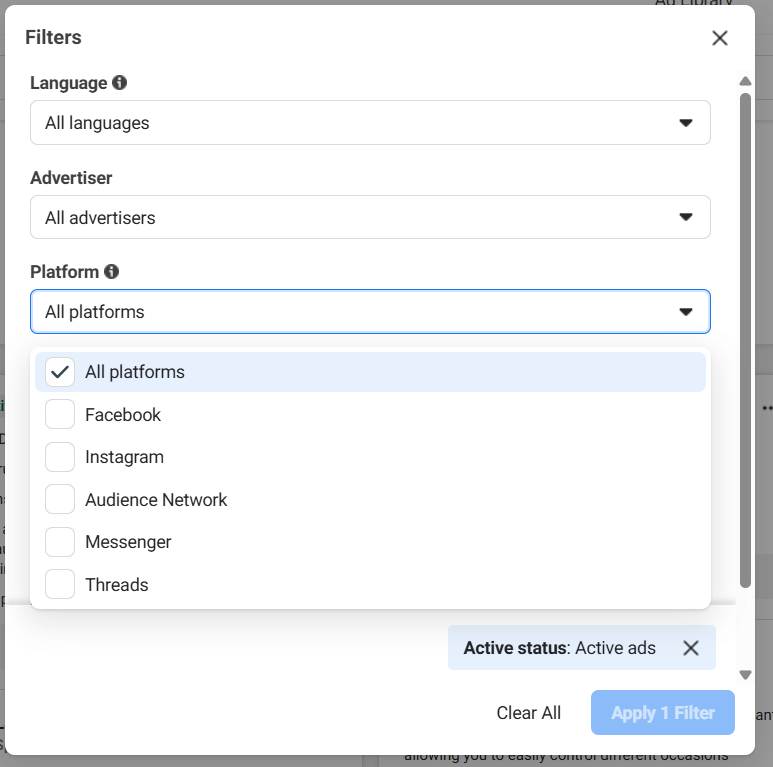
Ads run across different Meta-owned platforms like Facebook, Instagram, Messenger, and the Audience Network. Let’s say you’re only interested in Instagram ads—you can select that platform, and you’ll only see creatives that are running there.
This makes it easier to compare how brands adjust their visuals or messaging depending on where they’re showing up. Facebook ads often go heavier on copy, while Instagram ads tend to lean more into visuals.
Filter by Media Type
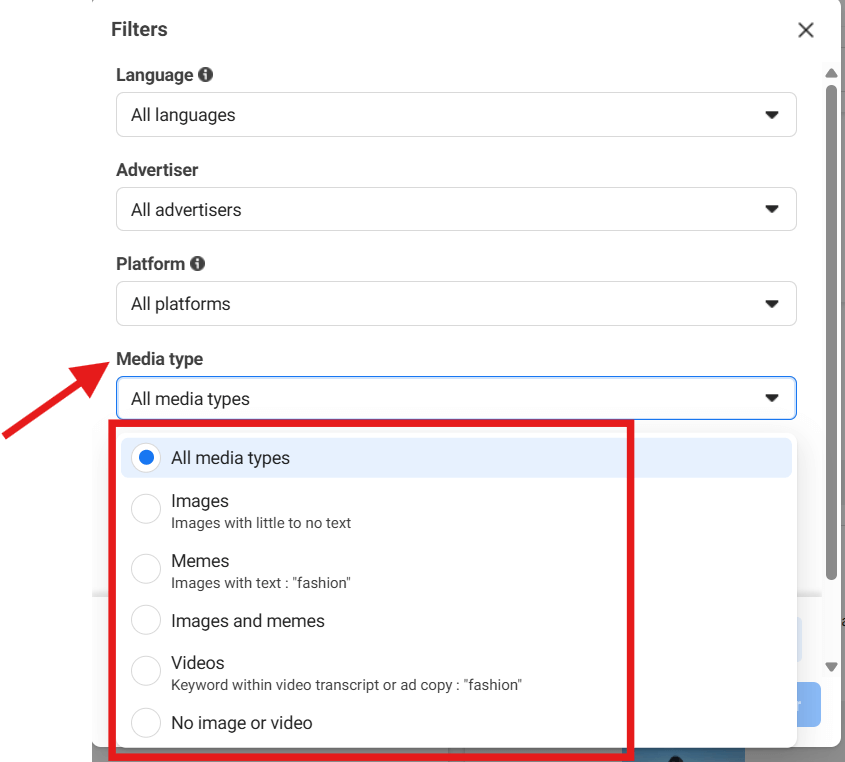
Looking for a certain type of ad? Maybe you want to study only video ads or static images. You can use the format filter to choose media type—like image, video, or carousel.
This is great when you’re trying to figure out what kind of format performs best in your niche, or if you want to analyze ad creatives in Meta Ad Library based on structure and visual style.
Filter by Language
Right now, the language options are limited—mostly English and Spanish—but that still makes a big difference if you’re targeting bilingual audiences or comparing how brands localize messaging.
Just use the language filter to select the one you’re looking for, and it will narrow the ad results accordingly.
View Advertiser Details
Once you click on an ad, you can also see the advertiser’s name—usually the Page or brand running the ad. This helps you confirm you’re looking at the right source and can be especially helpful when brands run multiple sub-pages.
Check Active Status
Each ad also shows its active status—you’ll see whether it’s currently running or if it was recently taken down. If you’re doing competitor research, this helps you know what’s live versus what may have been part of a short-term campaign.
See Impressions by Date Range (for political or issue-based ads)
While most ads don’t show performance metrics, ads categorized under “Issues, Elections, or Politics” sometimes include impression data. You can see how many views an ad got within a certain time period. It’s not available for every ad, but when it is—it’s a useful benchmark for reach.
Altogether, these filters take you from just casually browsing to actually being able to find trending Facebook ads, study how brands position themselves across platforms, and pull real, actionable insights from their ad strategies. Whether you’re building your next campaign or just gathering ideas, this section of the Ad Library does the heavy lifting.
Extra Details You Can See for Certain Types of Ads
Some ads inside the Meta Ad Library come with more detailed information than others—especially when they’re related to politics, elections, or social issues. These types of ads fall under Meta’s transparency rules, especially in places like the European Union.
If you’re browsing these kinds of ads, here’s what extra info you might come across:
1. Social Issues, Elections, or Political Ads
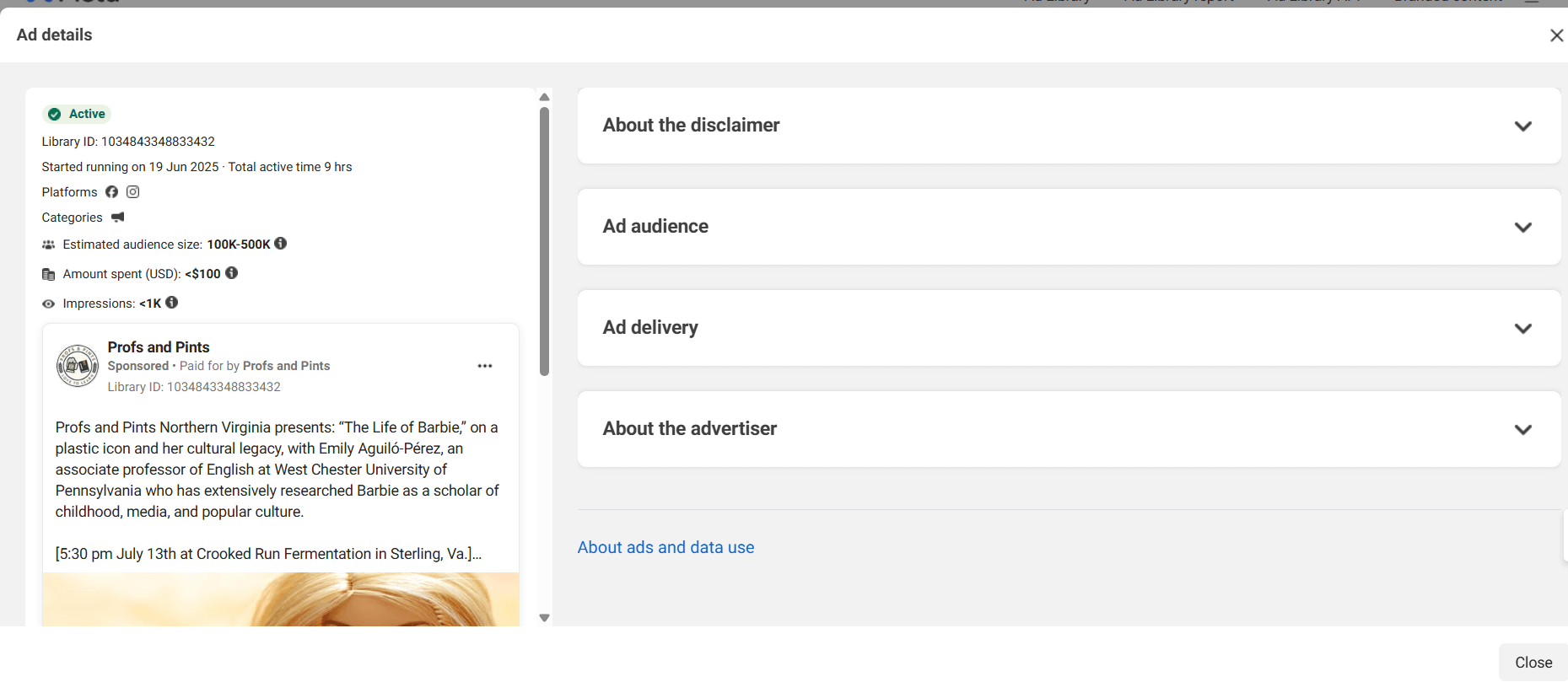
Meta upholds strict transparency for ads falling under social issues, elections, or political topics. These ads are subject to the following detailed insights:
About the Disclaimer
This section tells you who the ad claims to represent or support. In short, it answers:
“Who says they’re responsible for this message?”
For example, if a group is running an ad about education reform, the disclaimer might say:
“Paid for by Citizens for Better Schools.”
This is especially useful for political or cause-based ads, where the advertiser might not be a well-known brand or person.
Ad Audience
Curious who actually saw the ad? This tab gives you a general idea of the people the ad reached. You’ll usually see:
- Age breakdown (e.g. 18–24, 25–34, etc.)
- Gender distribution
- Location info, often down to the region or city
It’s not hyper-specific, but it’s enough to understand whether the ad targeted a broad audience or a specific group. This comes in handy when you’re analyzing the targeting strategy behind a campaign.
Ad Delivery
This section gives you a feel for how big the campaign really was. You’ll typically see:
- Estimated audience size (like “100K–500K people”)
- Impressions – how many times the ad was shown
- Spend range – how much money was spent (e.g. “Less than $100” or “$500–$999”)
This helps you understand if the ad was part of a large push or just a small test run. It’s a smart way to gauge the scale and reach of a campaign, even without detailed analytics.
About the Advertiser
Here’s where you learn more about who’s actually running the ad. This section typically includes:
- Page name and handle
- When the Page was created
- If the Page has changed names
- Other Pages it may be connected to
Basically, it gives you a better idea of who’s behind the curtain. This is especially useful if you’re researching lesser-known brands or advocacy groups.
2. Ad Info (EU-Specific Ads)
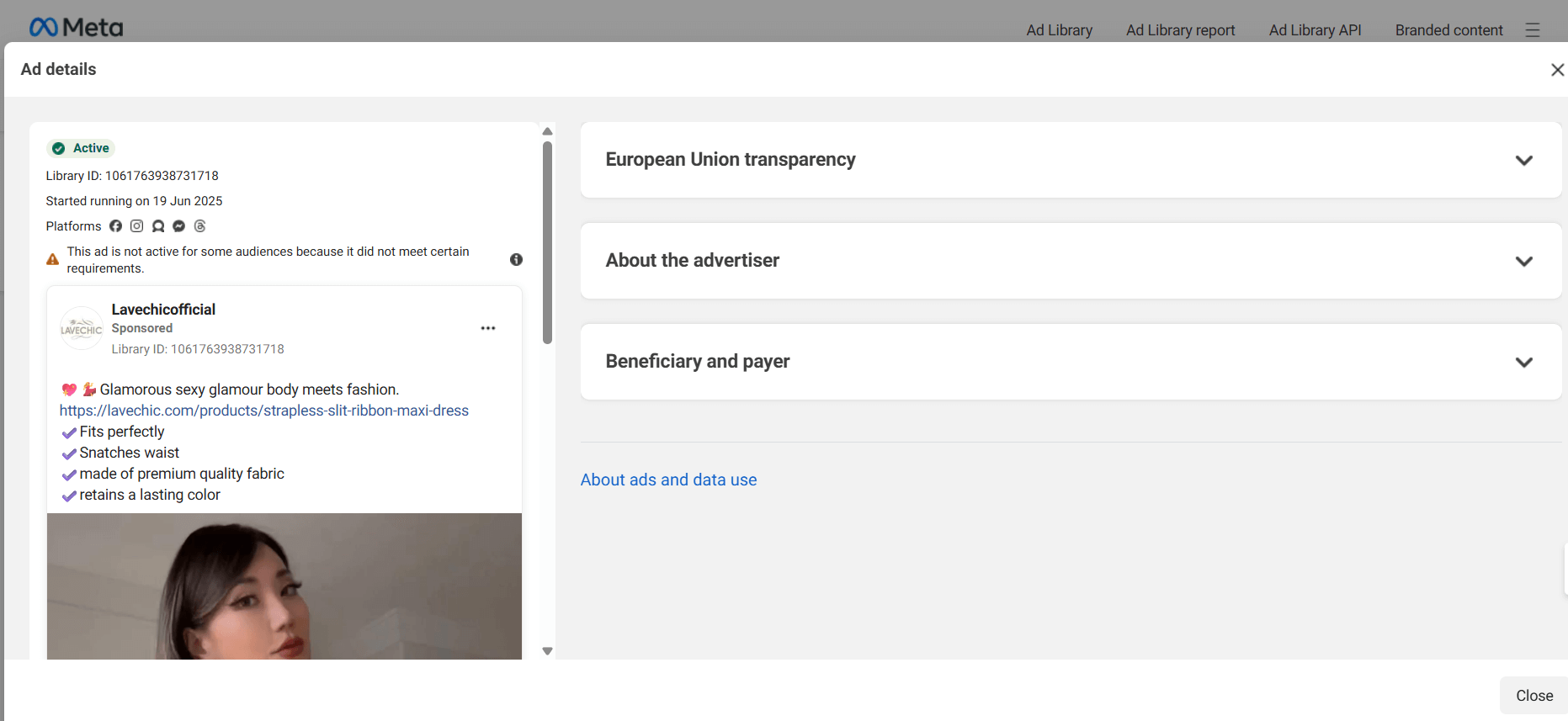
European Union Transparency
For ads shown in the European Union, you can sometimes see more detailed breakdowns about who saw the ad. This includes things like:
- Location – which countries or regions the ad reached
- Gender – the split between male and female viewers
- Age group – the age ranges of the people who viewed the ad
This kind of data is super useful if you’re trying to understand who a campaign was targeting and whether the message was meant for a broad or niche audience.
Ad Delivery & Reach
Some ads also show how widely they were delivered. In other words, you might be able to see how many people saw the ad, and sometimes how often. This is usually shown as a reach estimate, giving you a rough idea of the ad’s visibility.
It’s not available for every ad, but when it is, it helps you understand how big the campaign really was.
About the Advertiser
Every ad includes a section with details about the page or organization running the ad. You’ll see:
- The name of the advertiser
- When the page was created
- Any former names it may have had
- Whether the page is connected to other ad accounts or brands
It’s a quick way to confirm who’s behind the campaign, especially if the brand name isn’t immediately recognizable.
Beneficiary and Payer
For issue-based and political ads, you’ll also find two extra pieces of information:
- The Beneficiary – the organization that benefits from the ad
- The Payer – the person or group who actually paid for the ad space
Sometimes, they’re the same. Other times, the ad is paid for by a third party (like a political group or funding organization). Meta includes this to give users a clearer picture of who’s behind the message.
These extra insights aren’t available for every single ad, but when they do show up, they give you a lot more context—who’s running the ad, why, and who it’s reaching. If you’re looking at ads with a critical eye, especially in politics or advocacy, these extra layers are definitely worth exploring.
Bonus: How to Master Social Media Marketing with Competitor Analysis
7 Smart Ways to Use Meta Ad Library for Your Advertising Campaigns
Here’s a closer look at how you can use the Meta Ad Library to elevate your ads, spark creativity, and stay ahead of the competition with these following smart ways:
1. See What Your Competitors Are Actually Running
Forget guessing. You can search any brand and see their active ads across Facebook, Instagram, Messenger, and even Audience Network. Take note of their copy, visuals, CTAs, and frequency. It’s a low-effort way to understand their messaging—and maybe even what’s working for them.
2. Spot Trends Before They’re Overdone
By browsing different industries, you can pick up on trending ad formats, color schemes, or messaging styles. Are brands in your space using short punchy videos? Carousels? Emotional storytelling? You’ll start noticing patterns that could shape your next campaign.
3. Improve Your Own Creative Strategy
Use the library as a swipe file for inspiration. Save examples of ad copy, headline formats, or design elements you like. When you’re stuck staring at a blank campaign draft, it’s helpful to see how others are structuring their creatives—especially if they’re targeting the same audience.
4. Find Out What’s Running in Your Target Market
Want to advertise in India, the U.S., or any other specific country? Just filter by location. This helps you see how brands tweak language, offers, or visuals for different regions. It’s perfect for localizing your campaigns or spotting regional promotions you hadn’t thought of.
5. Understand How Long Ads Stay Active
If a brand has an ad that’s been running for weeks or months, there’s a good chance it’s performing well. Ads that disappear quickly? Maybe not so much. This gives you a window into what’s possibly converting versus what might’ve flopped.
6. Test Your Messaging Before Launch
Let’s say you have a few different angles for your campaign—educational, humorous, product-focused. Use the Ad Library to see which tone or format others are using successfully in your niche. It’s a smart way to validate your ideas before spending real budget.
7. Learn From Big-Spending Campaigns
Ads related to politics, issues, or large events sometimes show estimated spend and reach. This kind of data helps you understand how much budget was behind a message, who it was intended for, and how far it got. It’s a goldmine for campaign planners and researchers alike.
How Simplified Can Improve Your Meta Ads Management
Simplified can be helpful in improving your Meta Ads management in the following ways:
- Ad Copywriting: Simplified AI tools can assist in create ad copy that resonates with your target audience.
- Designing Ads: With Simplified AI design tools, you can create ads for platforms like Facebook and Instagram.
- Content Scheduling: Simplified allows you to schedule and automate social media posts, ensuring consistent ad delivery across channels.
Using Simplified can help save time, reduce manual tasks, and improve your Meta advertising results.
Final Thoughts on the Meta Ad Library
If you’ve made it this far, one thing’s pretty clear—you’re serious about improving your ad game. And honestly? That’s exactly where tools like the Meta Ad Library come in. It might seem basic at first glance, but once you know what to look for, it opens up a whole new layer of insight.
Want to know what your competitors are running? Curious how brands update their messaging for different countries? Or maybe you’re just stuck on what kind of creative might work next. Whatever your reason, this tool has you covered—and it’s free, no login, no guesswork.
The best part? You don’t have to be a full-time media buyer or data nerd to make use of it. Even spending 10–15 minutes browsing ad examples can spark new ideas or help you spot gaps in your own campaigns.
So next time you’re about to hit “publish” on an ad, maybe take a quick peek at what’s already out there. You never know what you’ll learn—or how much better your next ad could be because of it.
FAQs About Meta Ad Library
Q1: How can I search for competitor ads?
Use the search bar in the Ad Library to enter a brand name or keyword. Then, apply filters for region, platform, and ad format.
Q2: Can I filter ads by country or region?
Yes. You can choose from a list of countries to view region-specific ads and even select languages for localized creatives.
Q3: What information can I find in the Meta Ad Library?
The Meta Ad Library shows all active ads running across Facebook, Instagram, Messenger, and the Meta Audience Network. You can view ad creatives, the platforms they’re running on, the regions they’re targeted to, when the ad started, and in some cases, limited demographic data. It’s searchable by keyword, page name, or advertiser.
Q4: Why is the Meta Ads Library important for marketers?
It gives marketers a clear look at what their competitors are promoting in real time. You can analyze trends, messaging styles, visuals, call-to-actions, and even seasonal strategies. This helps shape more informed ad campaigns and content ideas based on real-world performance signals.
Q5: Is there a cost to use the Meta Ad Library?
No, the Meta Ad Library is completely free to use. Anyone can access it without needing an account, and there are no paywalls or subscription requirements.
Q6: Are there any limitations to the Facebook Ad Library?
Yes. While it provides transparency, it doesn’t show ad performance data like clicks, conversions, or exact targeting details. Some historical data is also limited, and advanced filtering options can feel basic if you’re looking for deep segmentation.