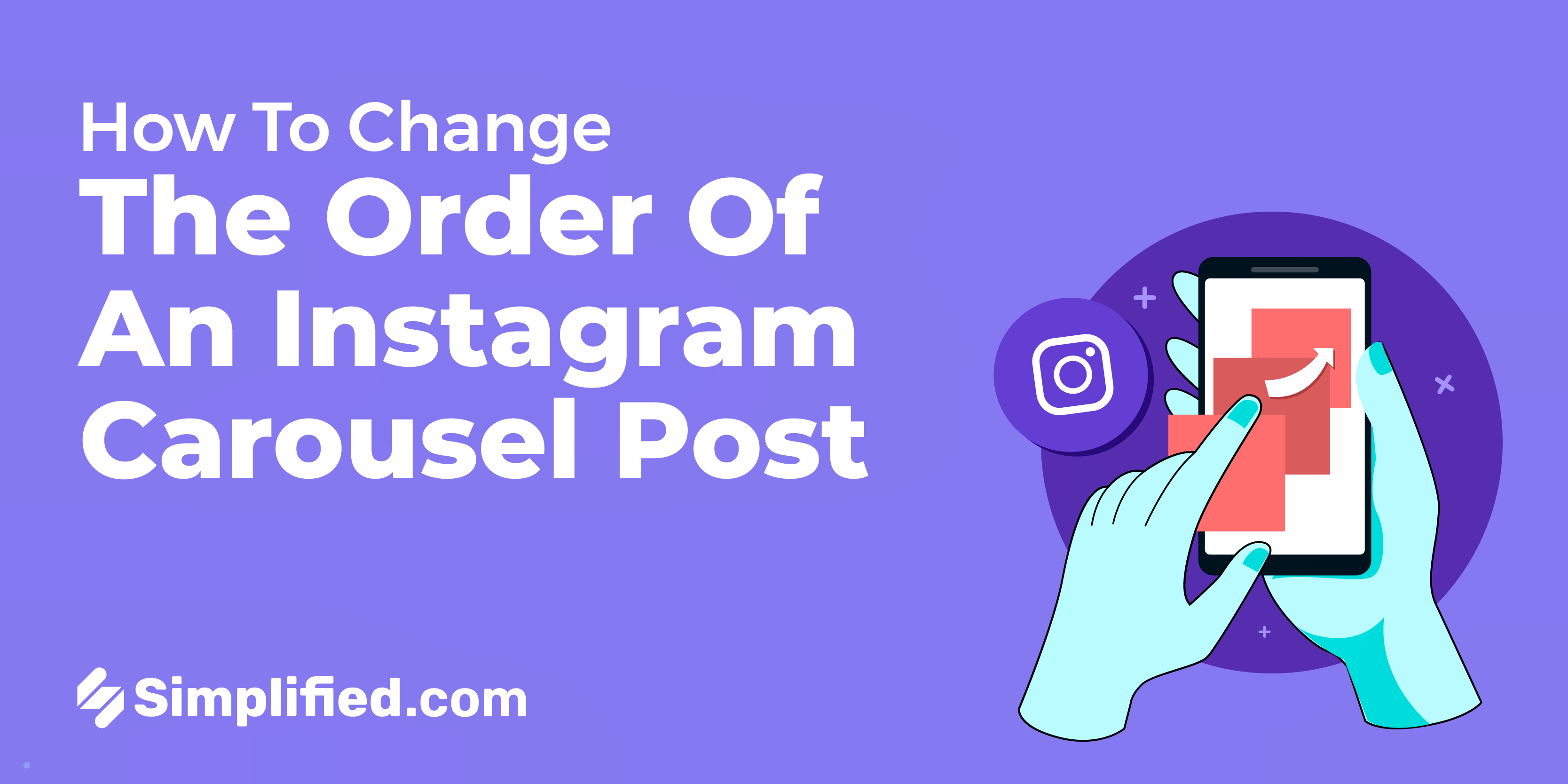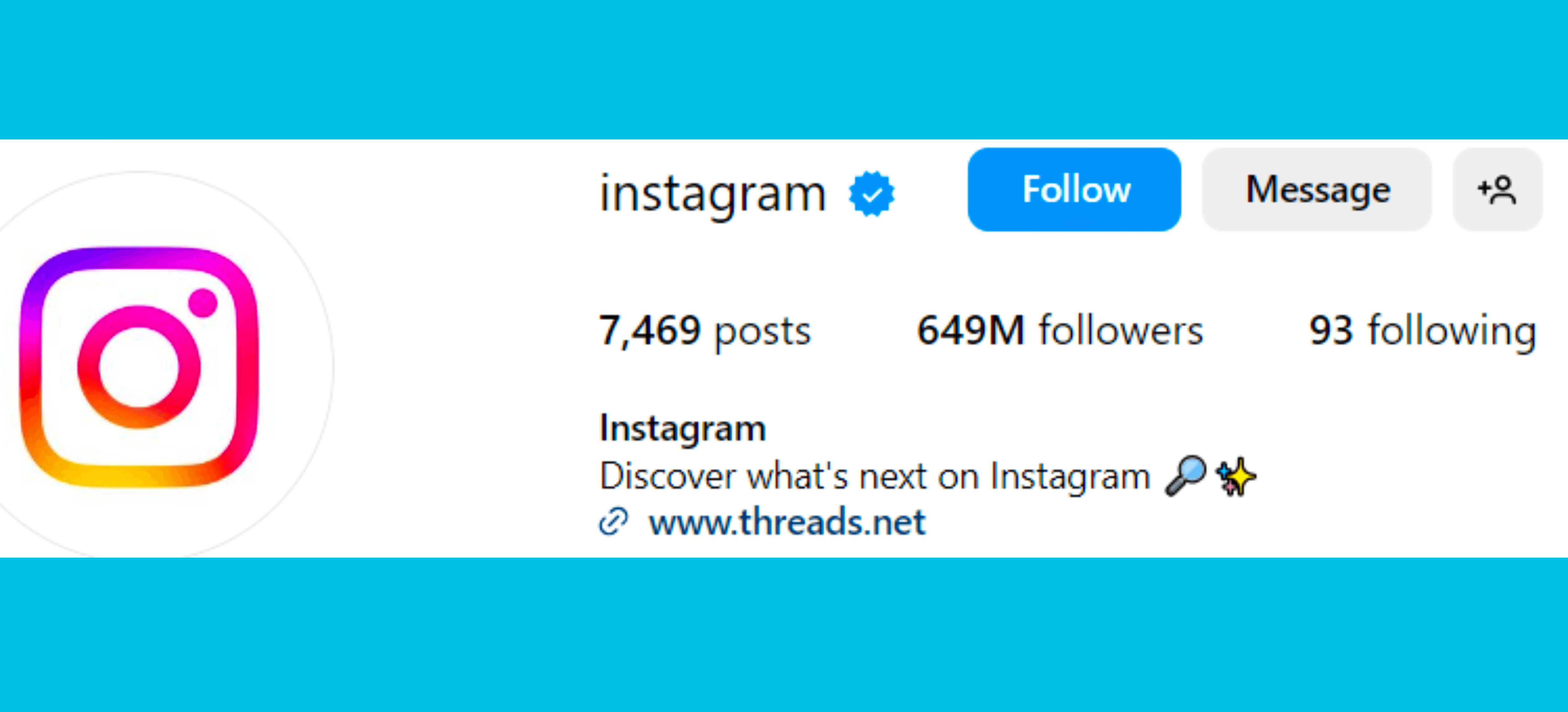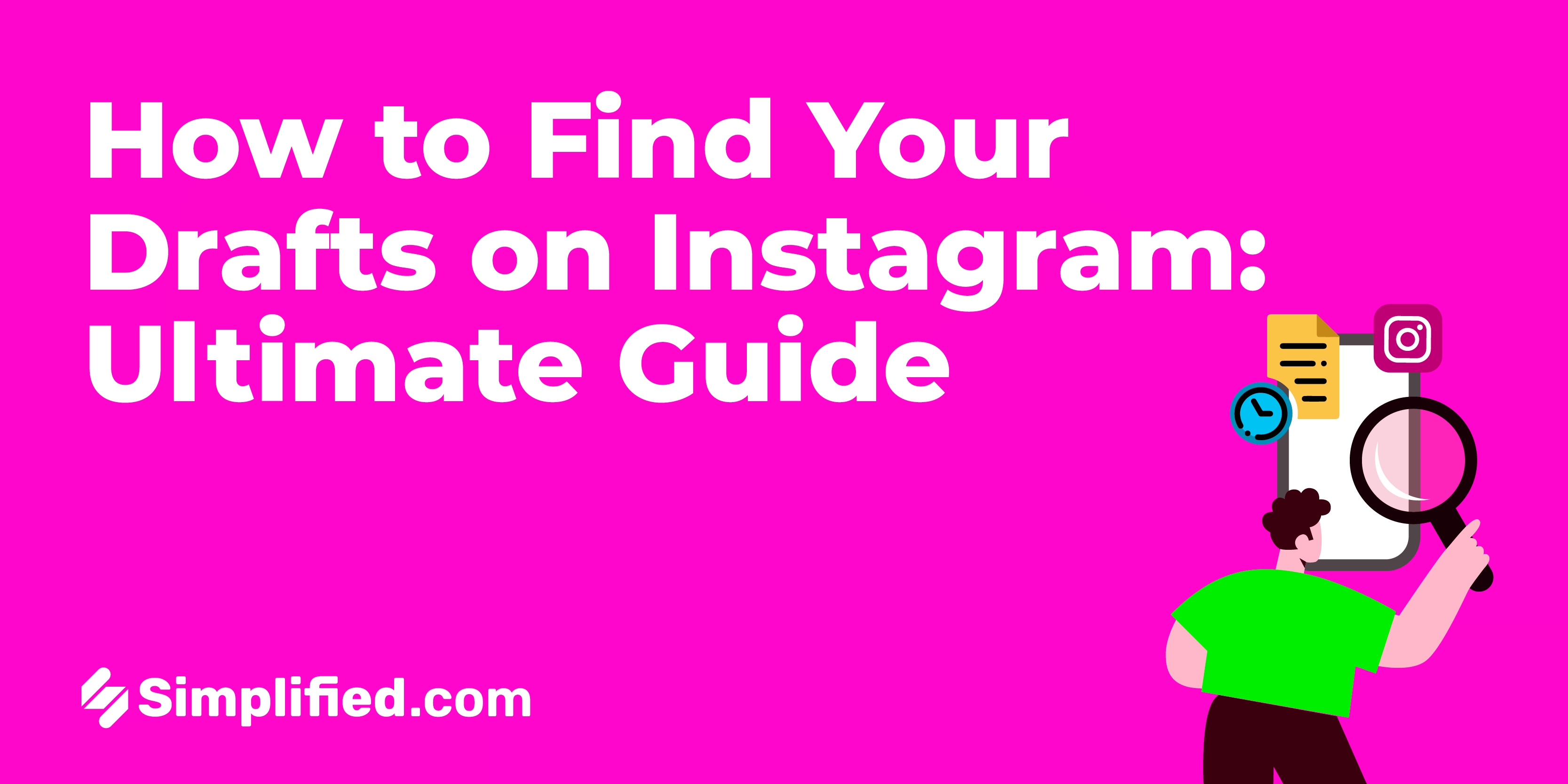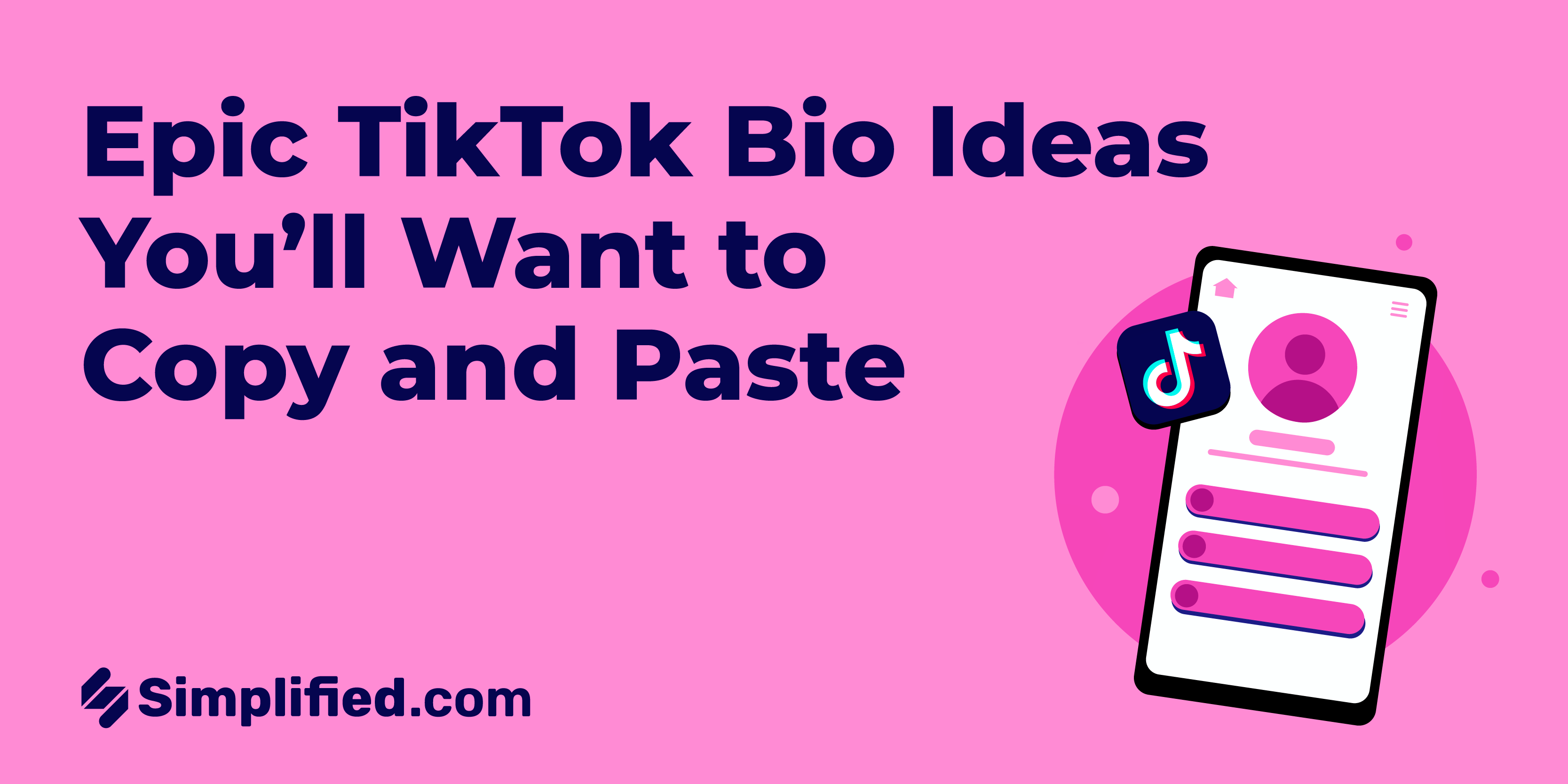What do you mean by Facebook Note?
The Facebook Note feature has withstood the test of time as one of the oldest features on the platform. It serves as a space where individuals and brands can share content that is too lengthy or doesn't fit into a simple status update.
Facebook Notes are utilized by businesses in various ways. For example, a note can provide a summary of the content from your latest blog post, driving traffic back to the original material through a website link. Some organizations use notes to share updates or additional details about their brand without overwhelming the "bio" section.
How to utilize Facebook Notes
If you can't locate the Facebook Note feature on your account, you may need to activate it.
To enable Facebook Notes:
- Sign into your Facebook profile and navigate to the More tab located below your header photo.
- Click on the Manage Sections option to view a list of tabs or components that can be added to your Facebook page.
- You should find Notes listed here. Toggle the feature on to create, manage, and share your notes.
Creating a new Facebook Note is straightforward:
Best practices for Facebook Notes:
Similar to other features on Facebook, brands often use Facebook Notes to communicate and engage with potential customers. Your notes can provide additional information about your business, product, or service, and link to corresponding pages on your website. Alternatively, you can use them to share case studies from satisfied clients.
Remember to:
- Adjust the formatting of your Facebook Note by using the formatting options available (plain text, numbers, bullets, headings, etc.).
- Tag friends by typing their names into the Tags field. Facebook may auto-complete the names as you type.
- Choose the audience that can view your Facebook Note using the Privacy menu. Setting privacy to Public allows all audiences to see your shared content.
- Use Preview to review how your note will appear before publishing. Save the content as a draft if you're not ready to share it yet.
- Access, manage, and delete your notes by visiting the More tab. If your Facebook Note section is enabled, you can modify your content.
How to view Facebook Notes from other people:
New notes published by your followers or partners will naturally appear in your News Feed. You can visit facebook.com/Notes to see a feed specifically displaying note content. Additionally, you can find notes shared by others that mention your business name by switching to the Notes About [Your Business] tab.
To view posts shared by a specific user:
- Visit that person's profile and click on the More tab.
- Scroll down to Notes to access a collection of their content.
.webp)