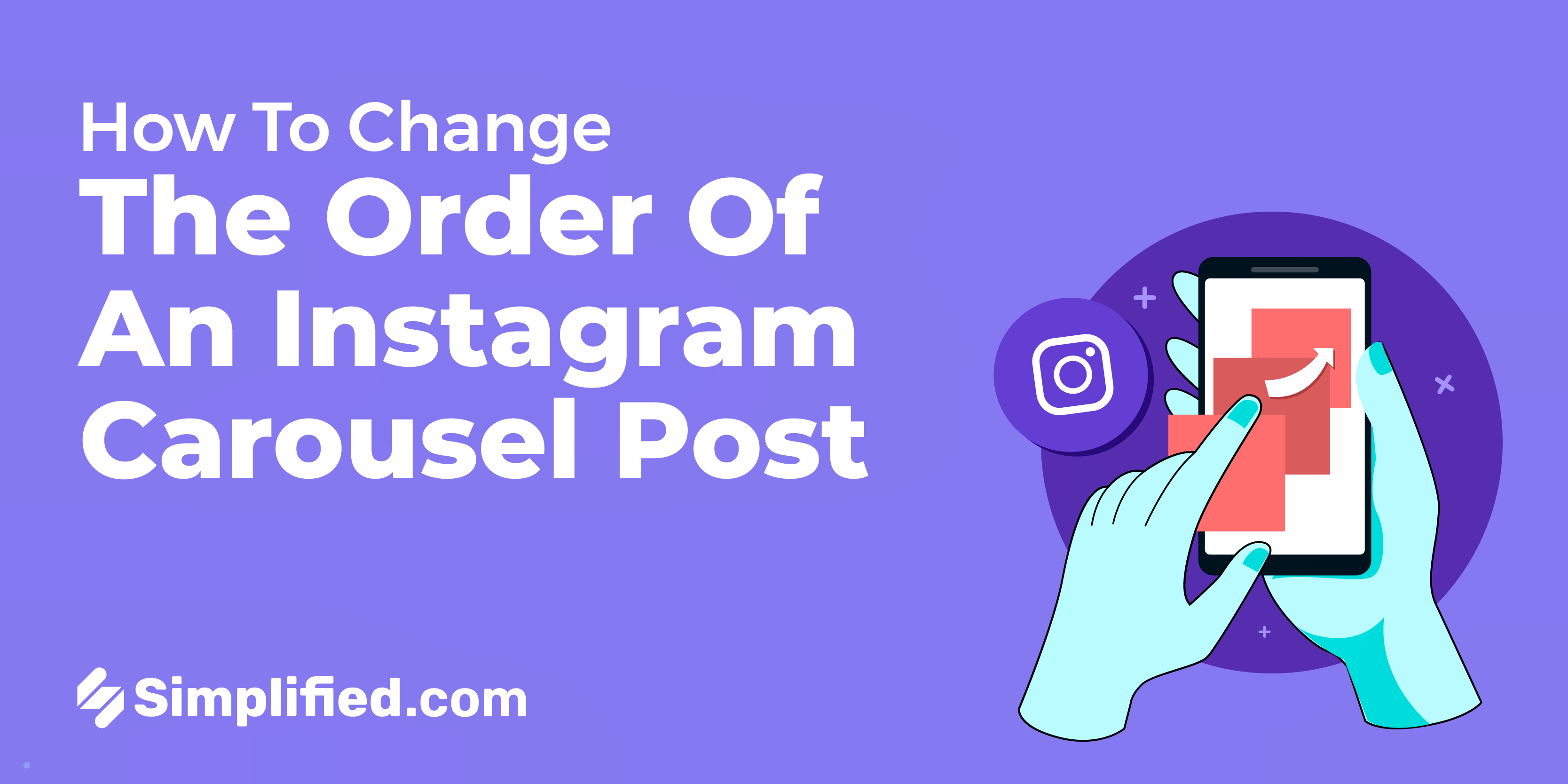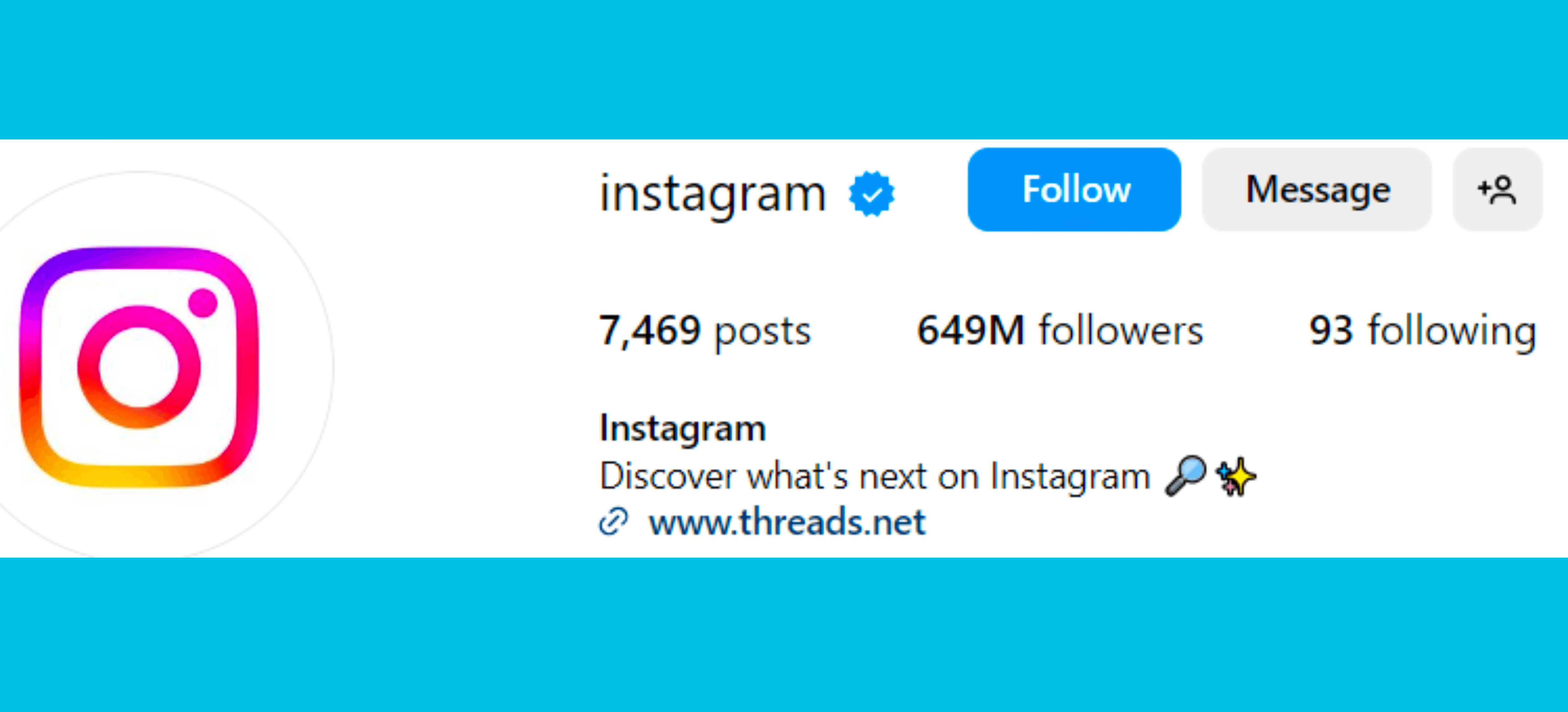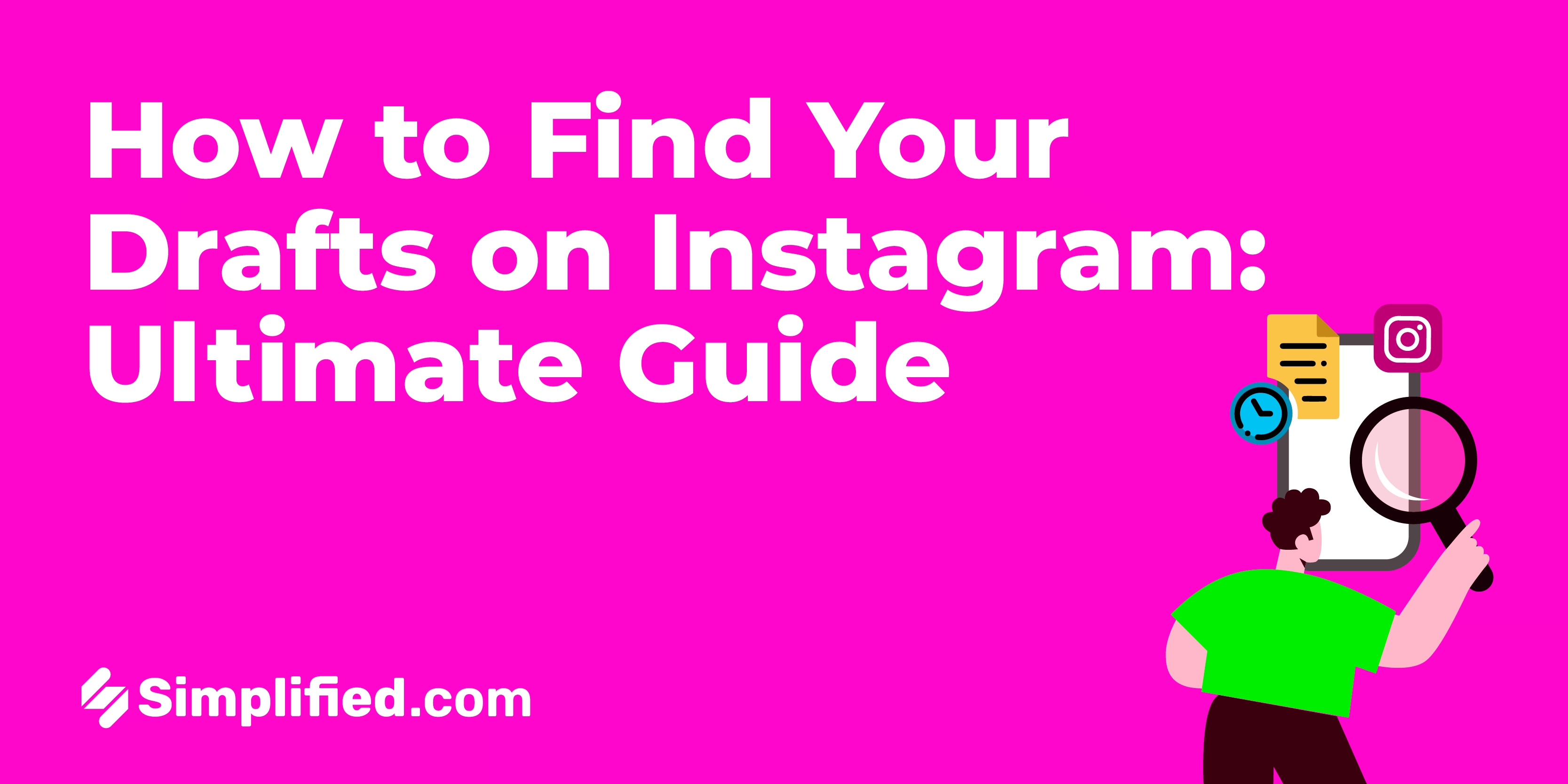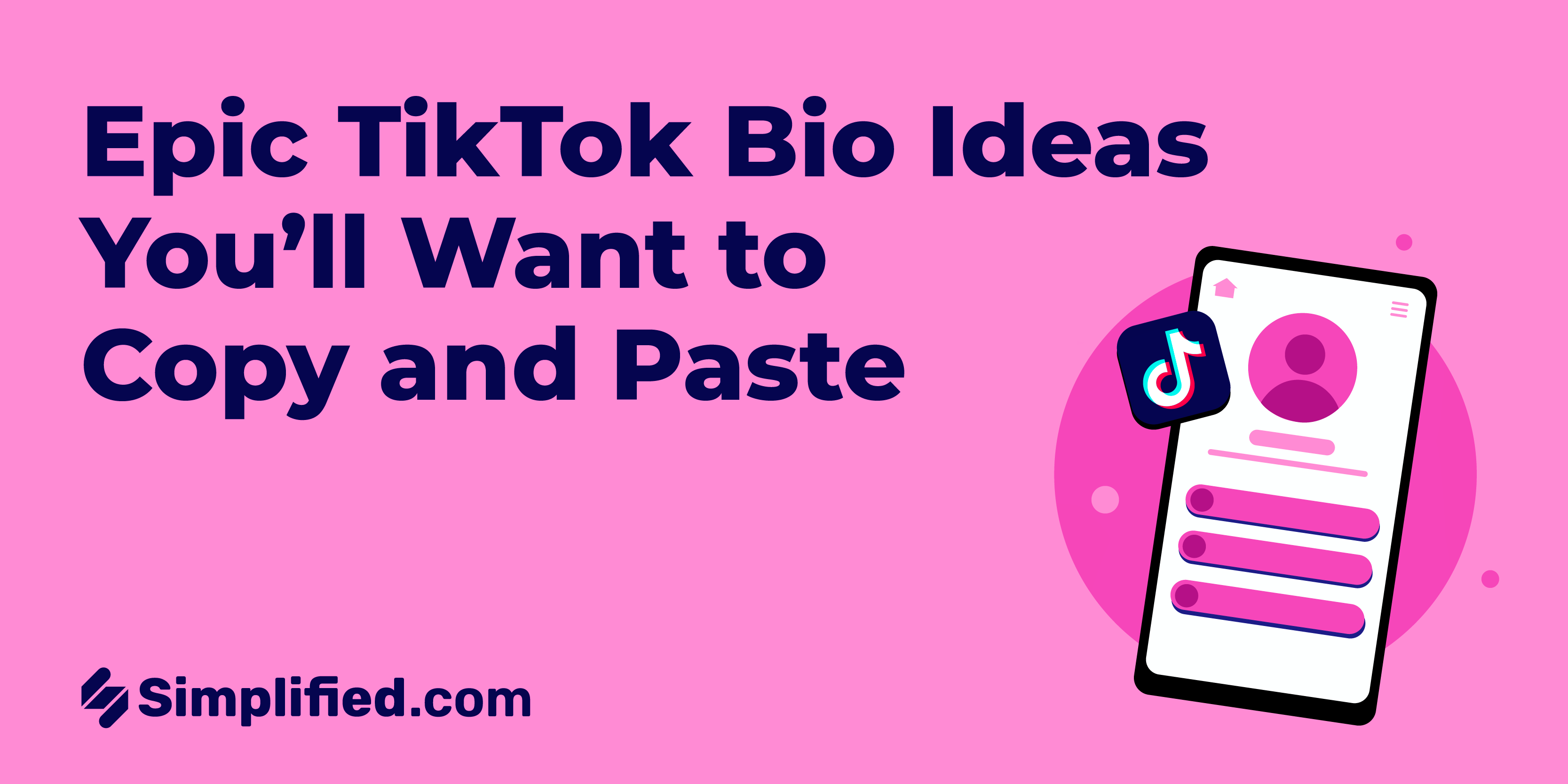What do you mean by Snapchat Memories?
Snapchat introduced a unique feature when it launched in 2011: pictures and videos called "Snaps" that disappeared forever after being viewed. However, with the growing popularity of the app and its 319 million users spending over 25 minutes per day on Snapchat, the need to preserve these Snaps became evident. To address this, Snapchat introduced Snapchat Memories.
What are Snapchat Memories?
Snapchat Memories is a personal collection of saved Snaps. It was introduced in 2016 to fulfill users' desire to save the Snaps they capture within the app to Snapchat's servers.
With Memories, users can create an archive of all their Snaps, which can be revisited or shared again on Snapchat or other platforms. The concept of Memories was inspired by the enjoyment of reminiscing over old photos with friends and family. Your Snapchat Memories may contain some great content for Throwback Thursday posts.
Previously, users could only save Snaps to their phone's camera roll, but Memories enables them to save and access Snaps directly within the app. By default, Snaps are now saved in Memories unless you change your settings to save them to your camera roll as well.
How to access Memories on Snapchat
To access Memories on Snapchat, simply swipe up from the camera screen. Within the Memories section of the app, you can swipe right to view saved stories, your camera roll, screenshots, and your "my eyes only" section.
Saving all Snapchat Memories
Saving each Snapchat Memory individually can be time-consuming.
To save all your Snapchat Memories to your camera roll at once, follow these steps:
- Tap the gear icon in the top right corner of the Snapchat app.
- Scroll down and tap "Memories."
- In the "Save Destinations" section, select "Memories & Camera Roll."
From now on, your Snapchat Memories will be automatically saved to Snapchat's servers and your camera roll.
Note: If you haven't enabled this setting yet, your existing Memories will need to be saved individually. To save an individual Memory, open it, tap on the More Icon (three dots) in the top right corner, select "Export Snap," and then tap "Download."
Recovering deleted Snapchat Memories
If you accidentally deleted a Snapchat Memory that wasn't saved to your camera roll, there's a chance you can recover it from your Snapchat data archive. To do so:
- Go to Settings.
- Scroll down and tap "My Data" and log in with your account information.
- Once you're logged in, select "Memories" and submit your request.
- You should receive a notification confirming that your request was received.
- Snapchat will send you an email with a link to download your Snapchat Memories data.
.webp)