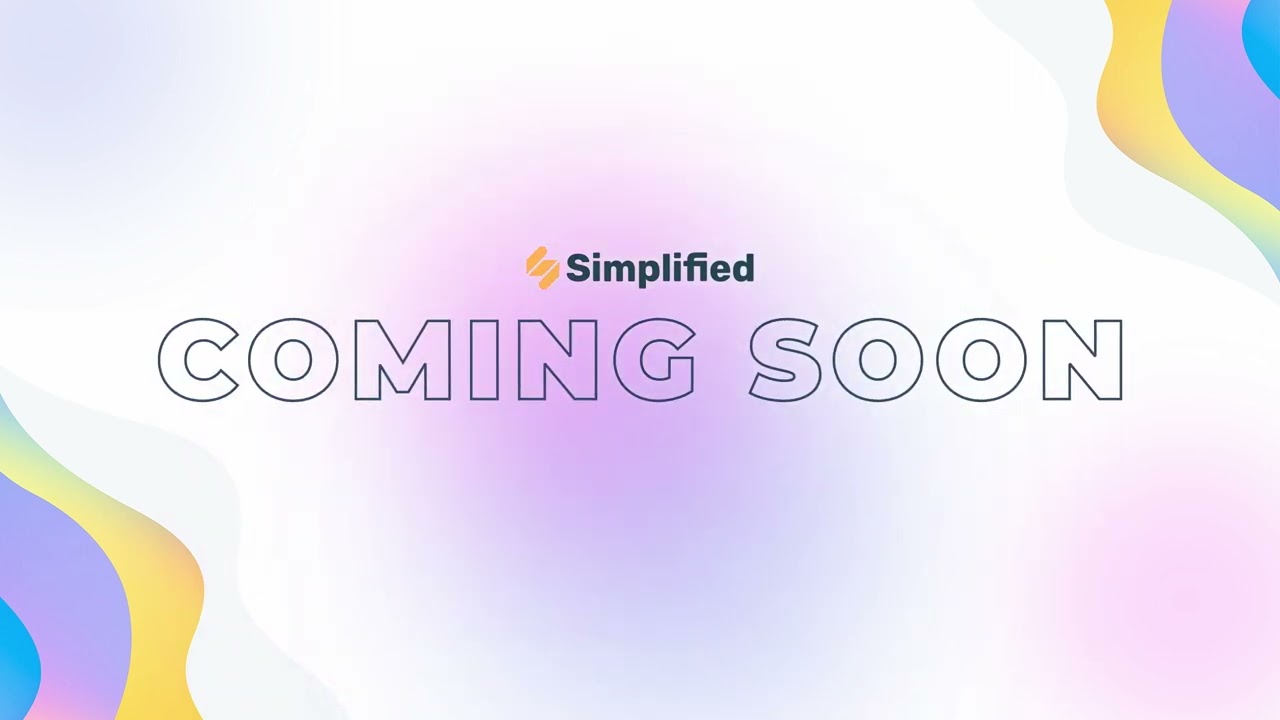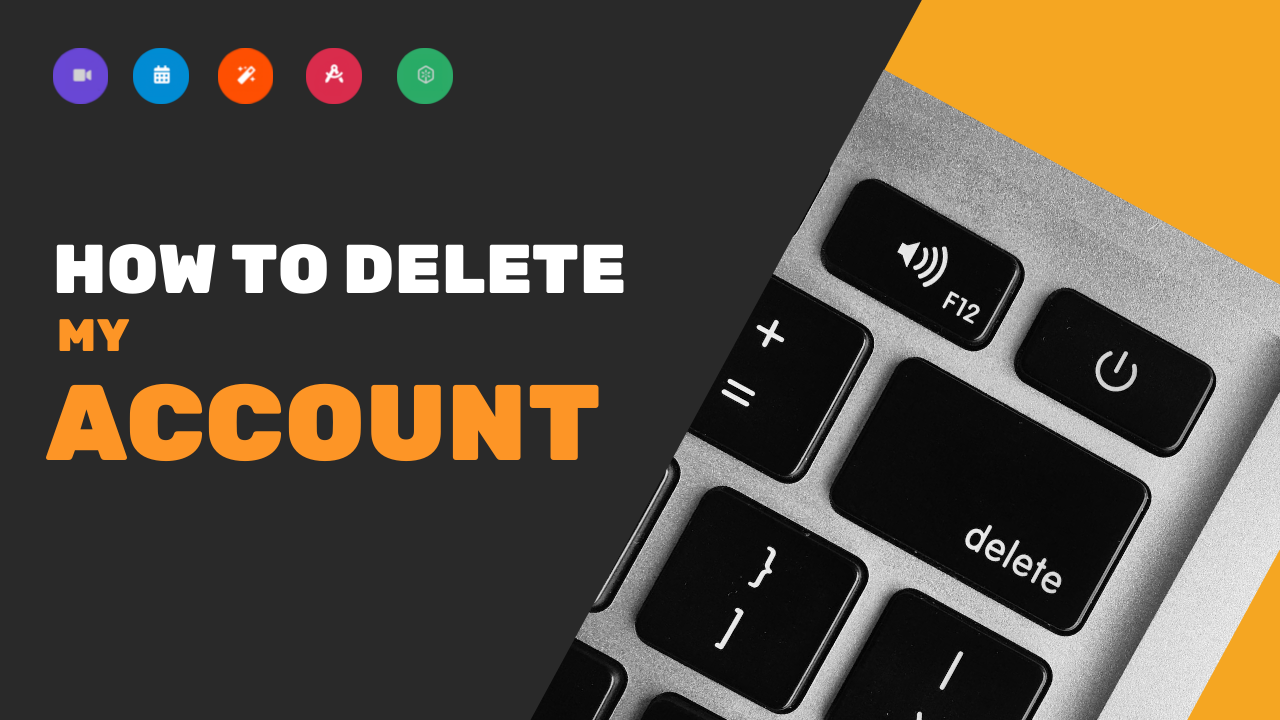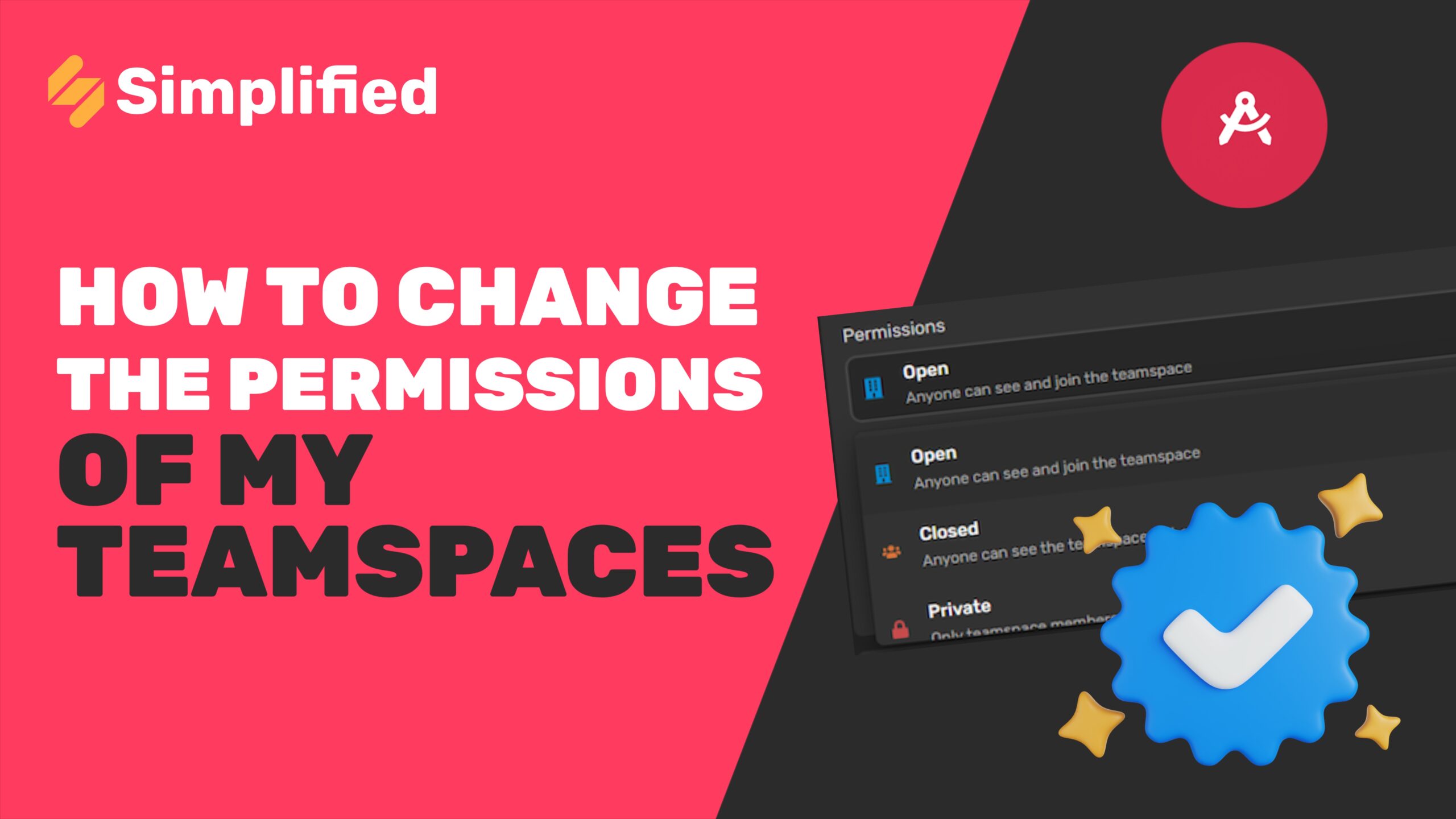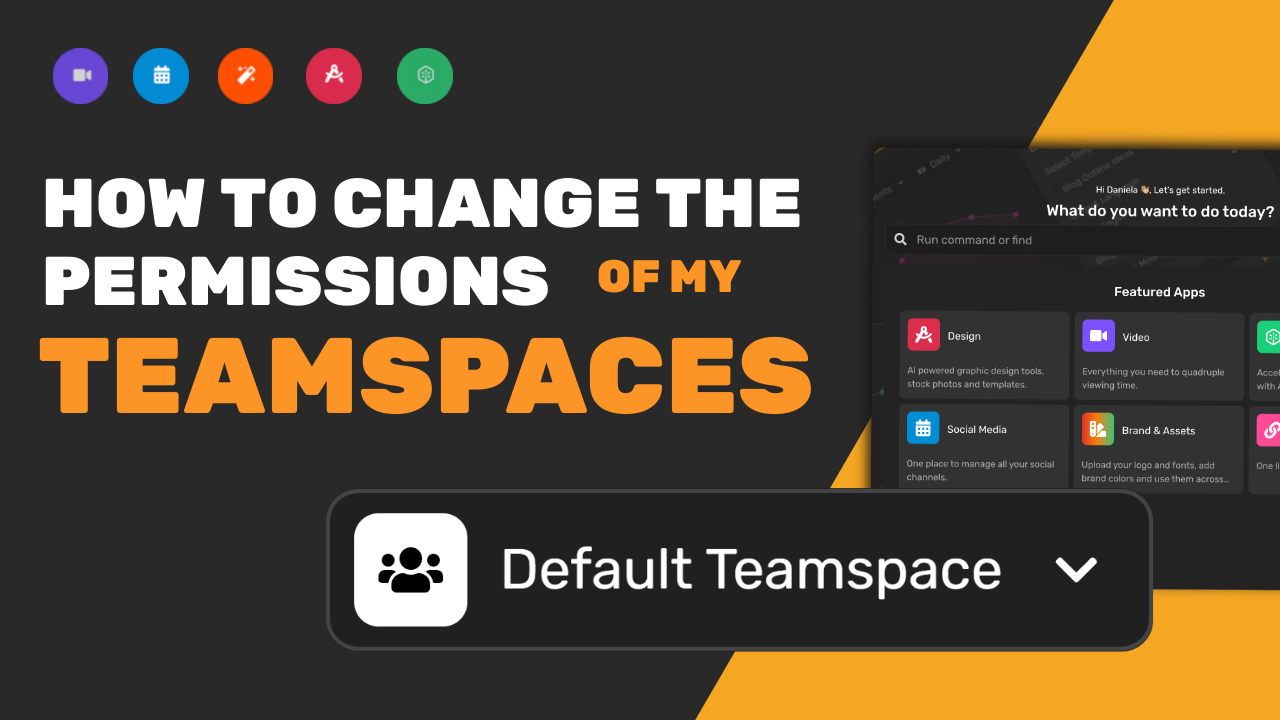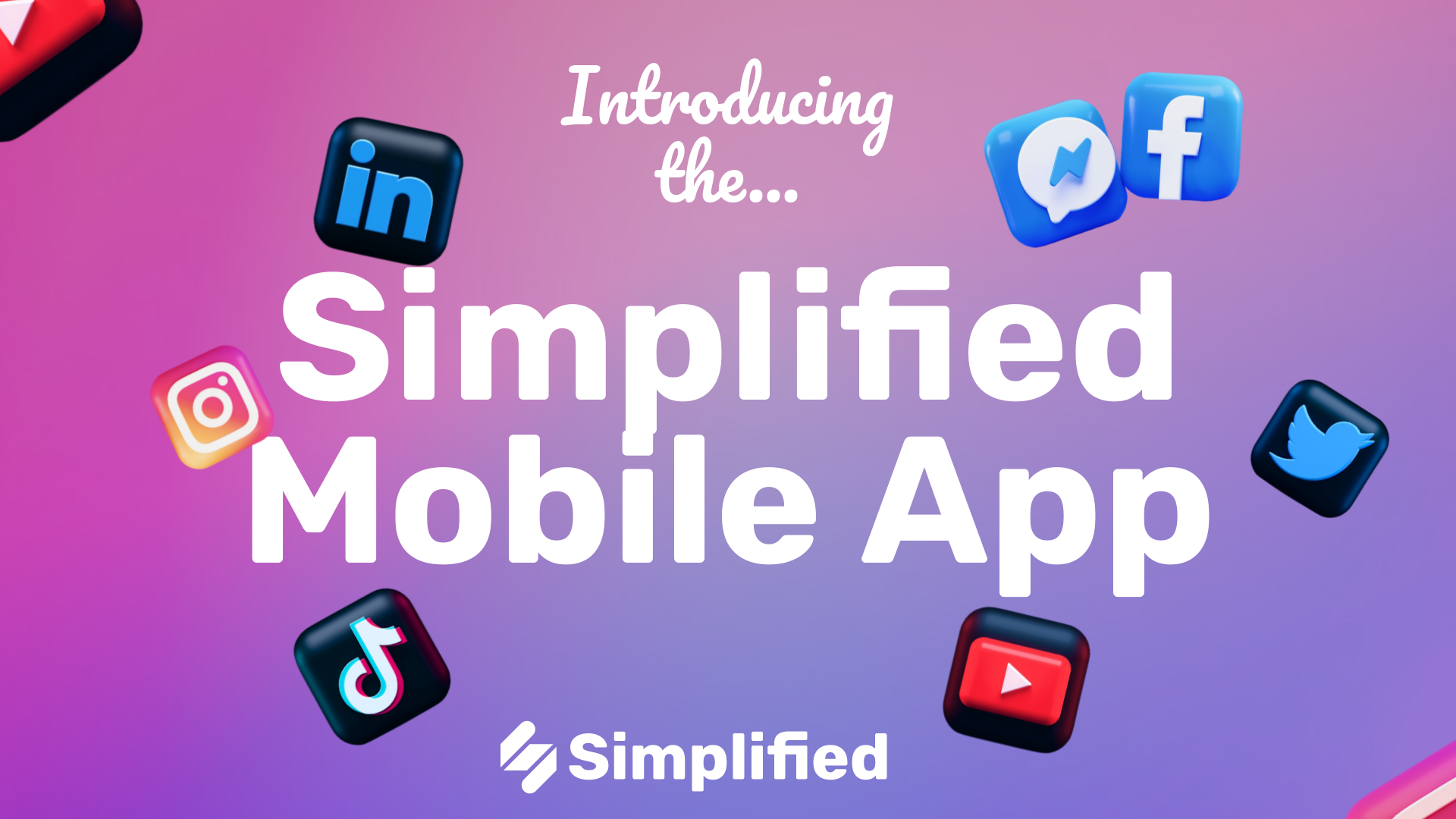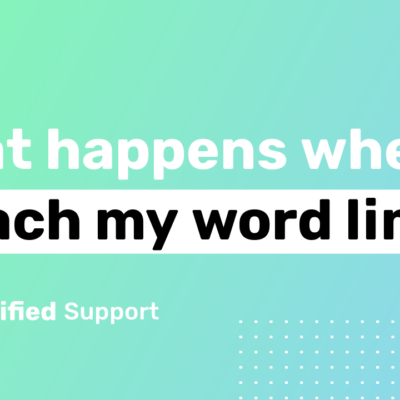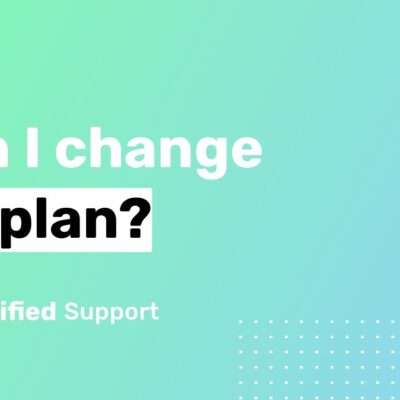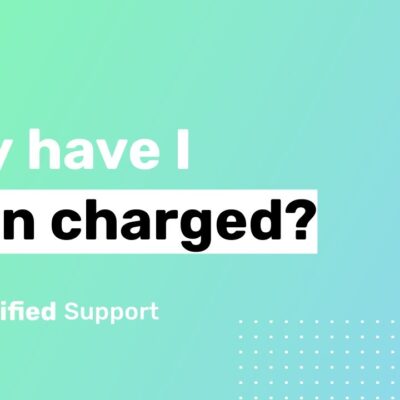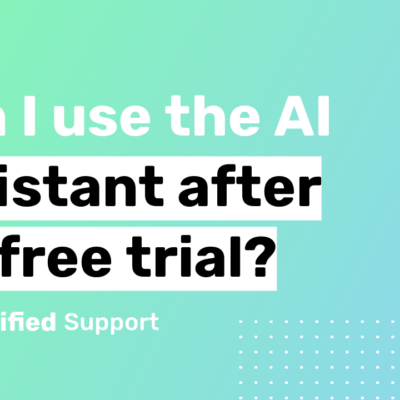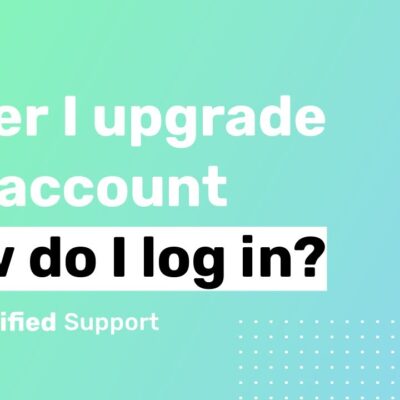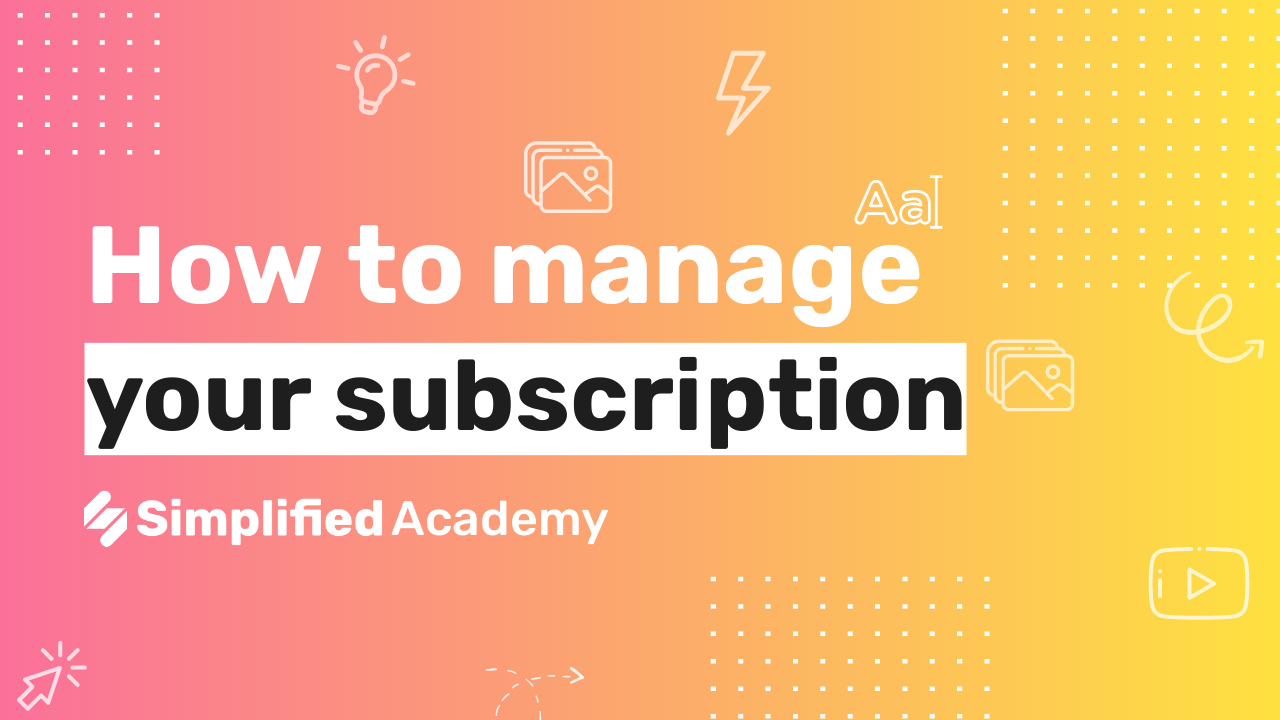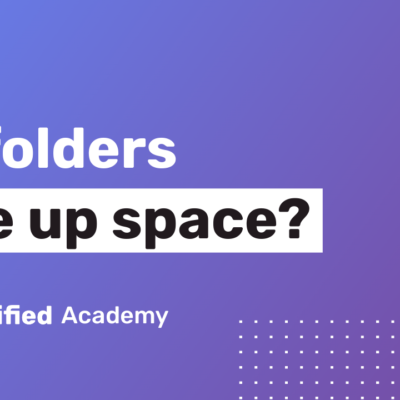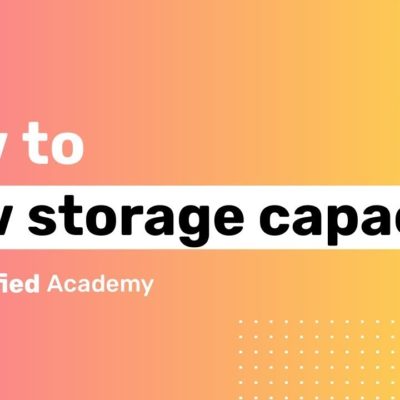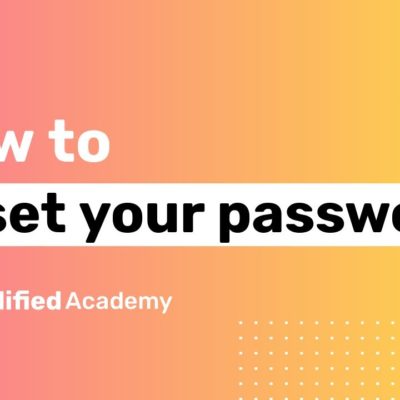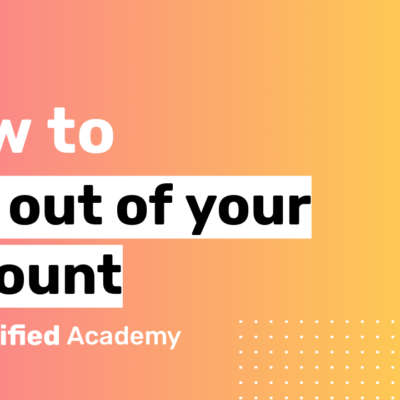How to switch between apps
Navigate between your apps within Simplified – Design, Video, AI Writer, Social Media, and more…
Simplified has all the apps you need for your workflow. You can easily navigate back and forth between your apps
If an app doesn’t appear on My Apps, it means you haven’t activated it yet. To do so, go to your Dashboard, and activate the apps you want to use by clicking on them under Apps to try. You can start with the Free Plan, or subscribe to one of our pro plans.
To switch apps, just follow these simple steps:
For this example, we’ll show a user who’s currently on the AI Writer app and wants to switch to their Video Editor app
1- Once you’re logged into your account and on an app’s dashboard, click on the square icon on the top right side of your screen, to the left of your avatar.
#simplified
2- Select the app you want to go to next by clicking on it on the menu that will open.
If the app isn’t appearing on the menu, skip to the next section.
If you haven’t activated the app you want to switch yet, follow these steps:
1- Once you’re logged into your account and on an app’s dashboard, click on the square icon on the top right side of your screen, to the left of your avatar.
2- Select the app you want to go to next by clicking on it on the menu that will open, under Apps to try. If the app doesn’t show there, click on More from Simplified.
3- On the Dashboard, click on Try now on the app you want to switch to, or on the app you want to go to under Apps to try or Discover Simplified Apps