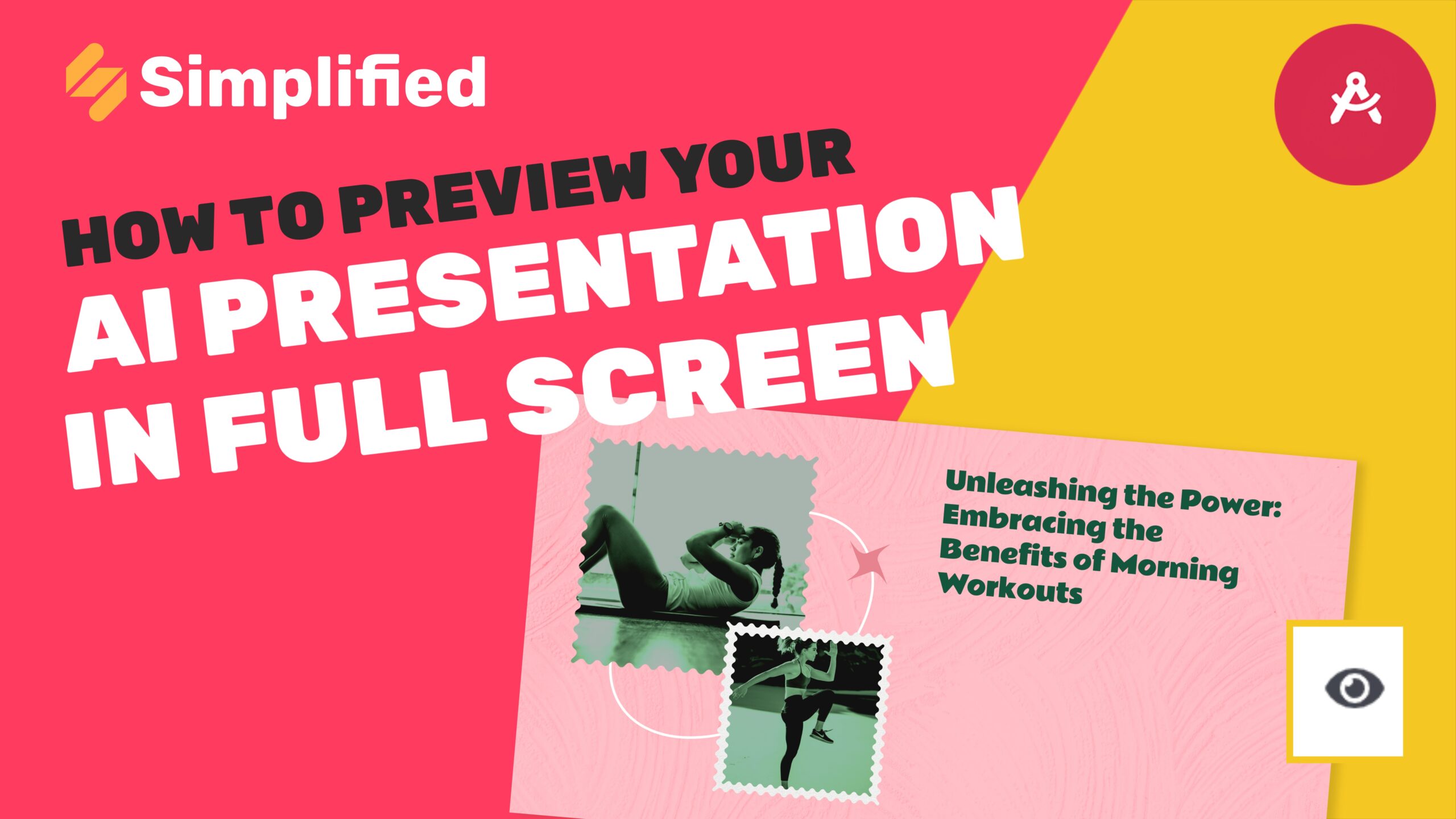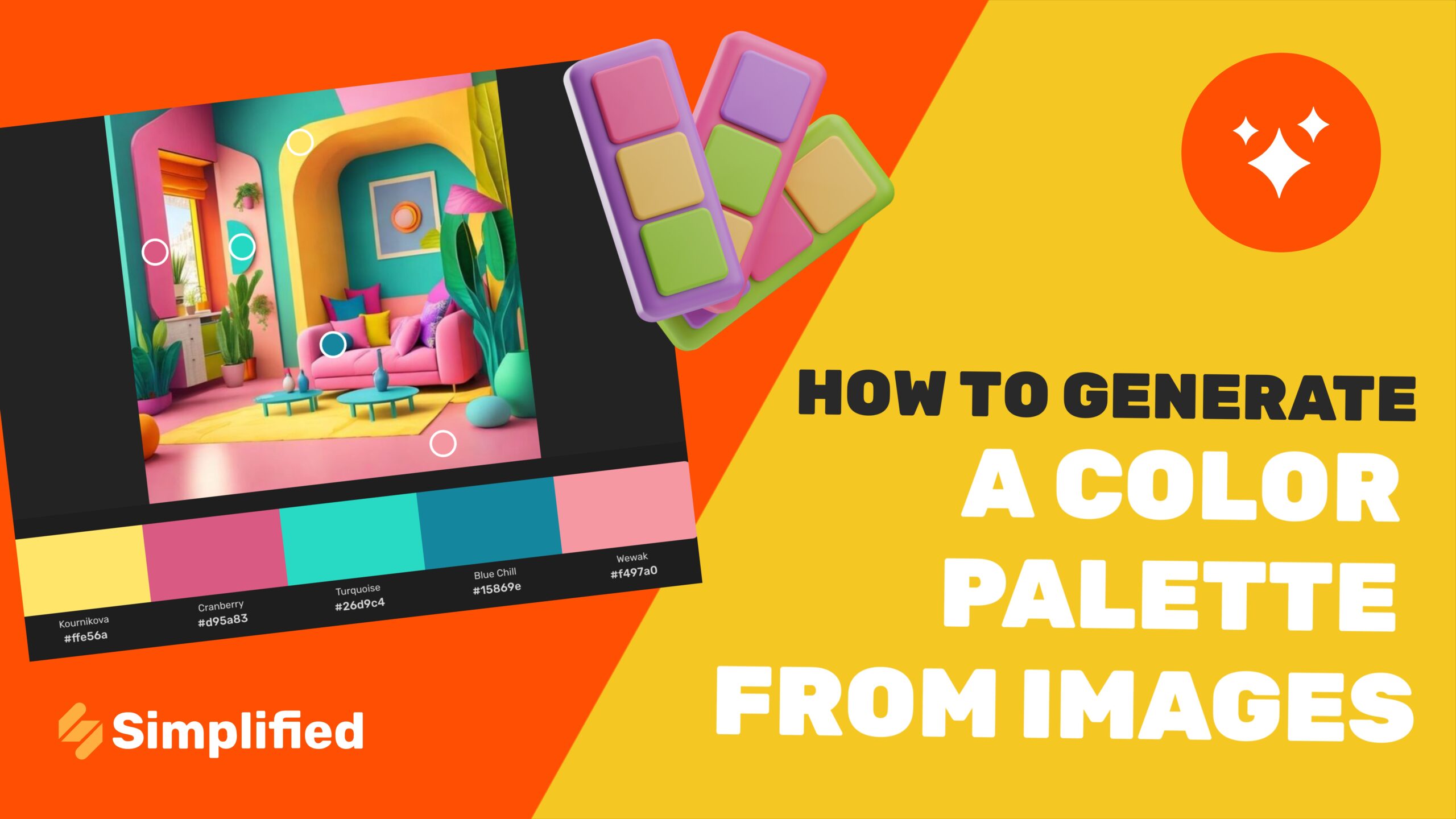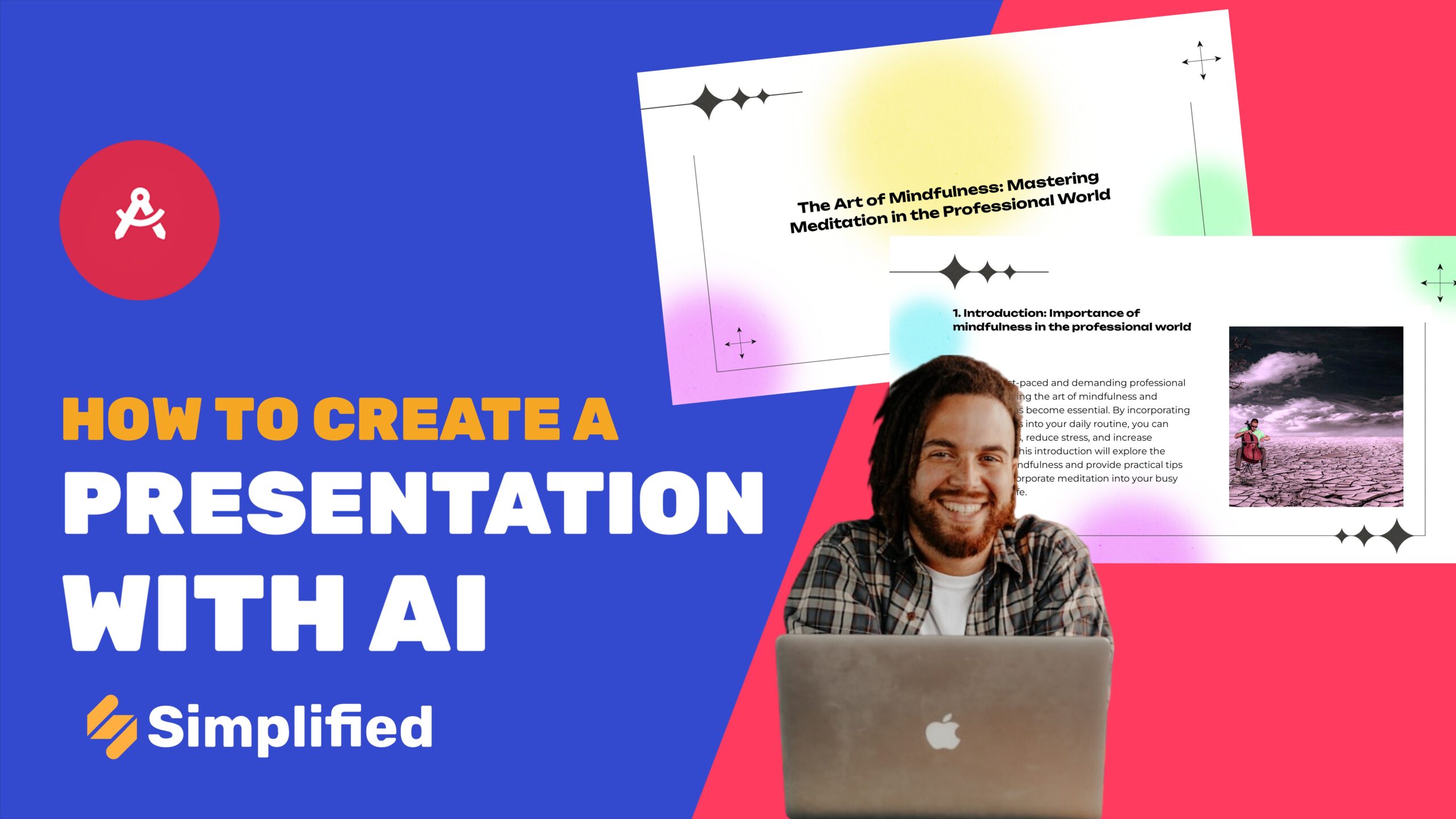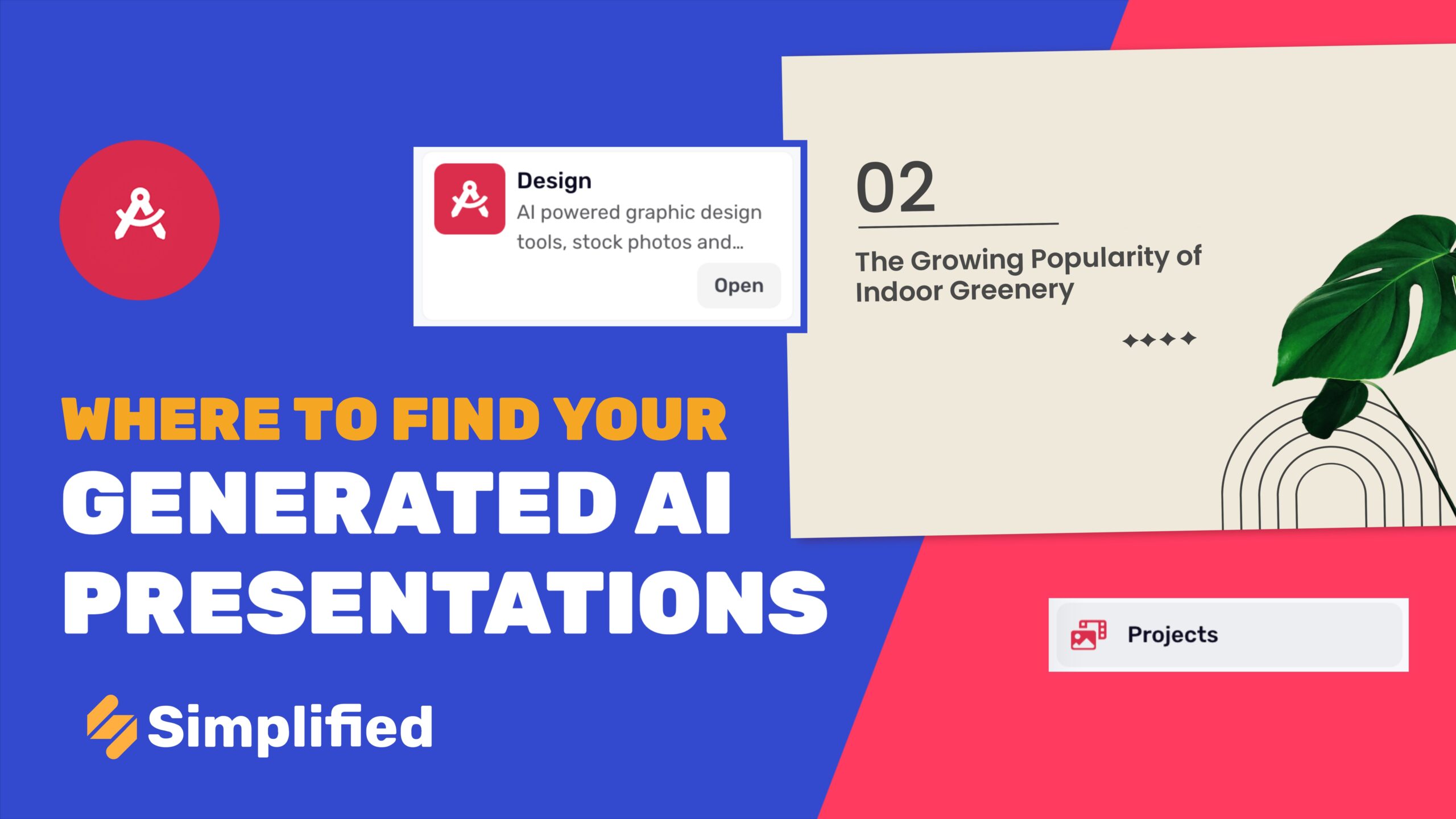How To Use Generative Fill In Photo Editing?
The Generative Fill tool is a powerful feature that uses artificial intelligence to enhance and transform images quickly. It allows you to add or modify elements within your photos by simply describing what you want to see. This tool is designed to save time and effort, making your images more productive and visually appealing. Simplified also offers this tool, enabling users to make changes to their images within seconds.
Steps to Use Generative Fill in Photoshop
Here is a step-by-step guide on how to use the Generative Fill tool with Simplified:
Log in to Your Simplified Account : Access your Simplified account using your email or Google login credentials.
Click on AI Design: Once logged in, navigate to the AI Design section from your dashboard.
Click on Quick Tools: Within the AI Design section, find and click on Quick Tools to proceed.

Select Generative Fill: From the Quick Tools menu, select the Generative Fill option to start working on your image.

Upload Your Photo: Upload the photo you wish to edit by selecting it from your device.
Select the Area Using the Touchup Brush: Use the touchup brush to select the area of the photo you want to modify or enhance.

Express Your Vision: Describe in simple words what changes or additions you want to make to the selected area. For example, you could type “add a tree” or “change the background to a beach.”
Click “Generate”: Click the “Generate” button to let the AI tool process your request.

Watch as AI Transforms Your Image: Observe how the AI tool turns your ideas into stunning visuals, seamlessly integrating your specified changes into the photo.
For more resources and tutorials, users can visit our Academy, where they will find detailed guides and videos to help them master the Generative Fill tool and other features. Additionally, our Help Center offers comprehensive support, including troubleshooting tips and answers to frequently asked questions, ensuring users can make the most of all the tools and features available on Simplified.
Be sure to check out our YouTube channel for more tips and tricks on using the Simplified video app. Subscribe to stay updated with the latest tutorials and feature releases.