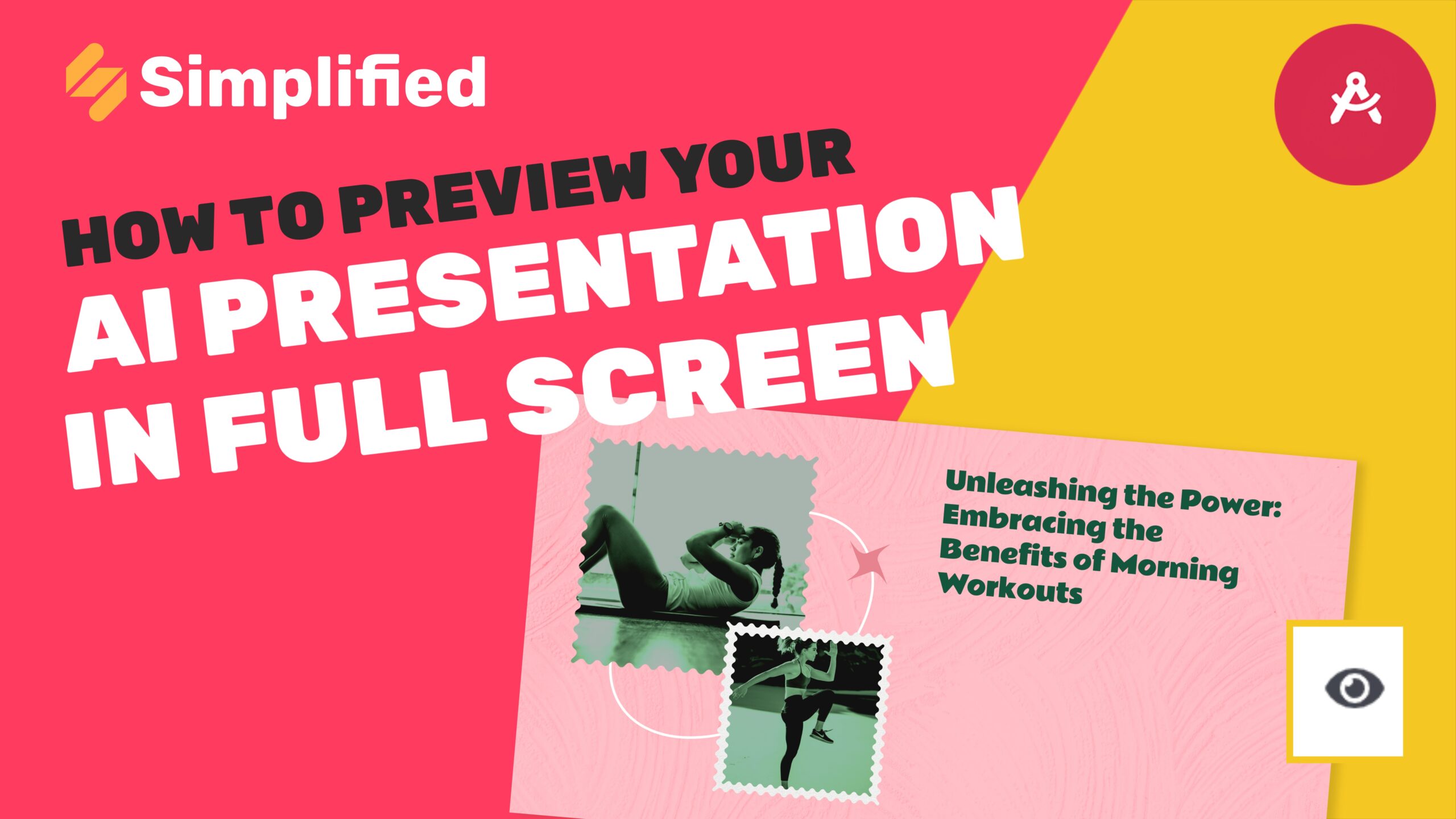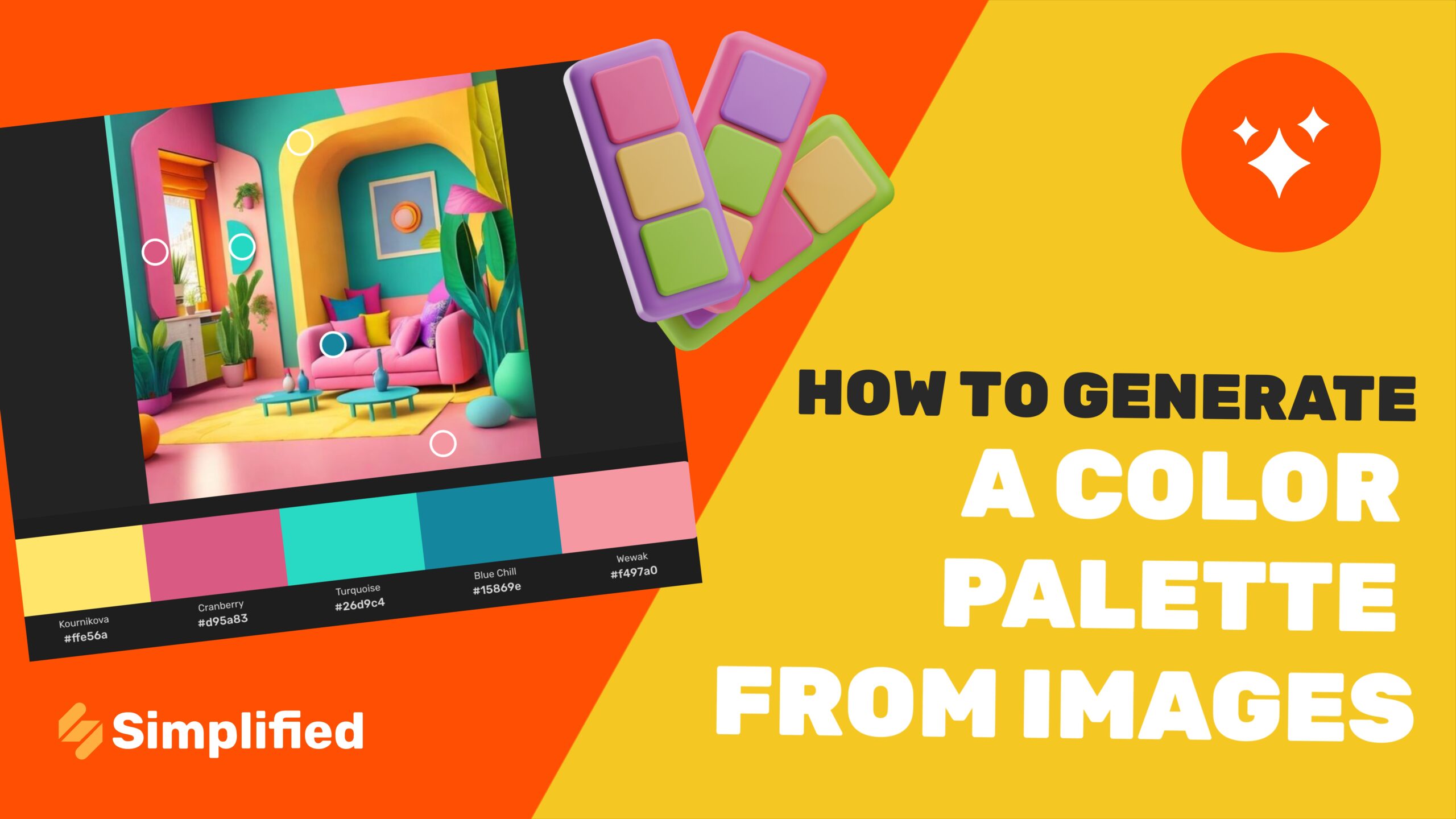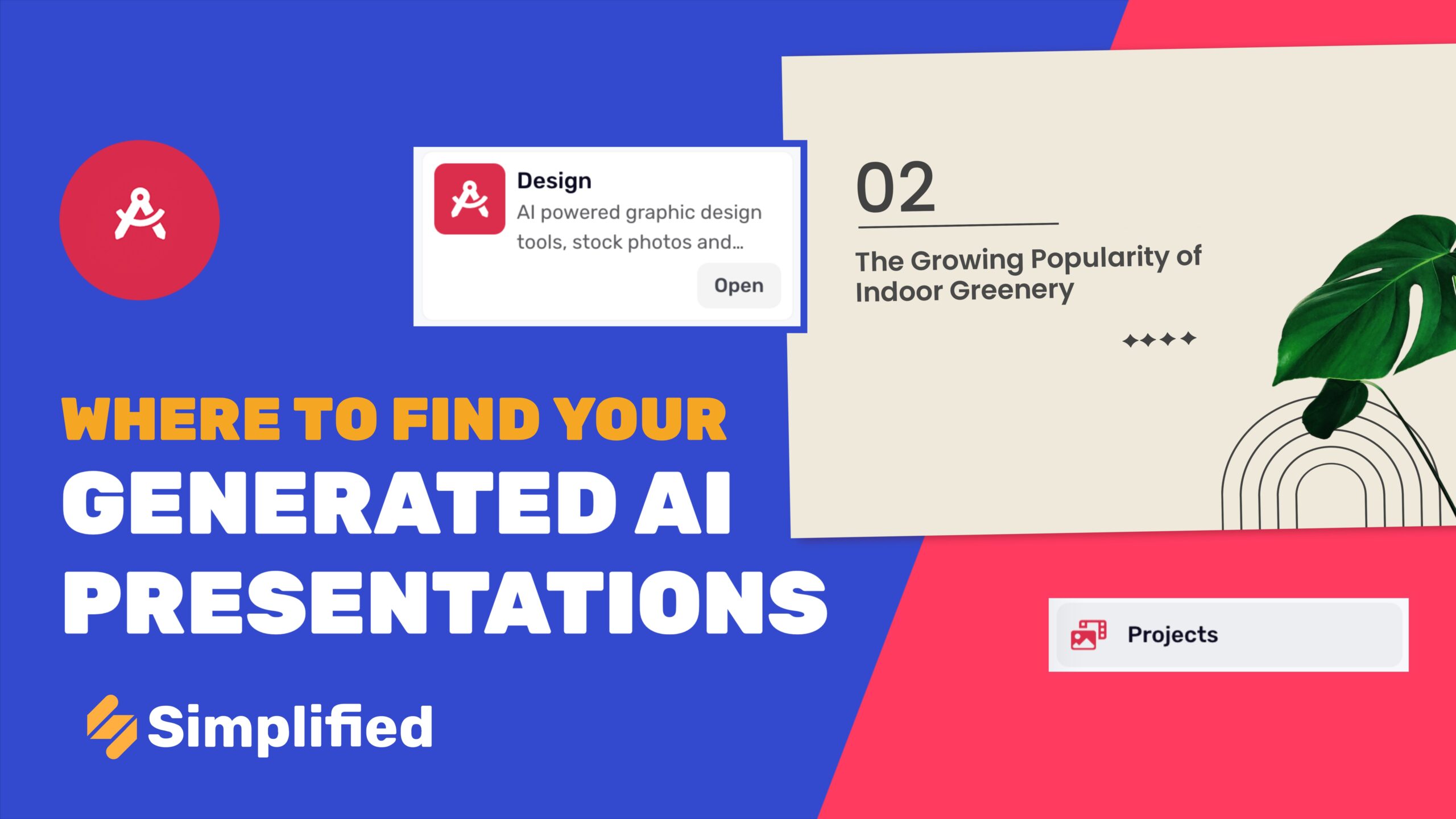How to create a presentation with AI in Simplified
1- Log in to your Simplified account with your email or Google/Facebook login.
2- Go to the Design section.
3- Click on Generate with AI in the main menu.
4- Click on AI Presentation.
5- A new window will open with several options to choose from:
➡️ Select Size
You can choose between two size options: 16:9, ideal for generating PowerPoint-style content, or 1:1, perfect for creating carousel-style content.
By default, the 16:9 dimension is pre-selected. If you want to switch to 1:1, click on the pencil icon and select your desired size.
➡️ Tell Us About Topic
In the highlighted box, provide a description of your desired presentation topic (up to 20 words). Remember, the more detailed your instructions, the better the results.
➡️ Advanced options
You can customize the creativity level, number of results, and the language for the presentation. To modify these options, click on the arrow next to each selection and choose from the available options.
6- Finally, click on the yellow ‘Generate’ button in the bottom right corner. Wait a few minutes, and your presentation will be ready.
All text, images, and generated elements are fully editable. Simply click on them to customize them to your liking. Once you’re satisfied with your presentation, you can download it by clicking the yellow ‘Export’ button in the upper right corner of your screen.