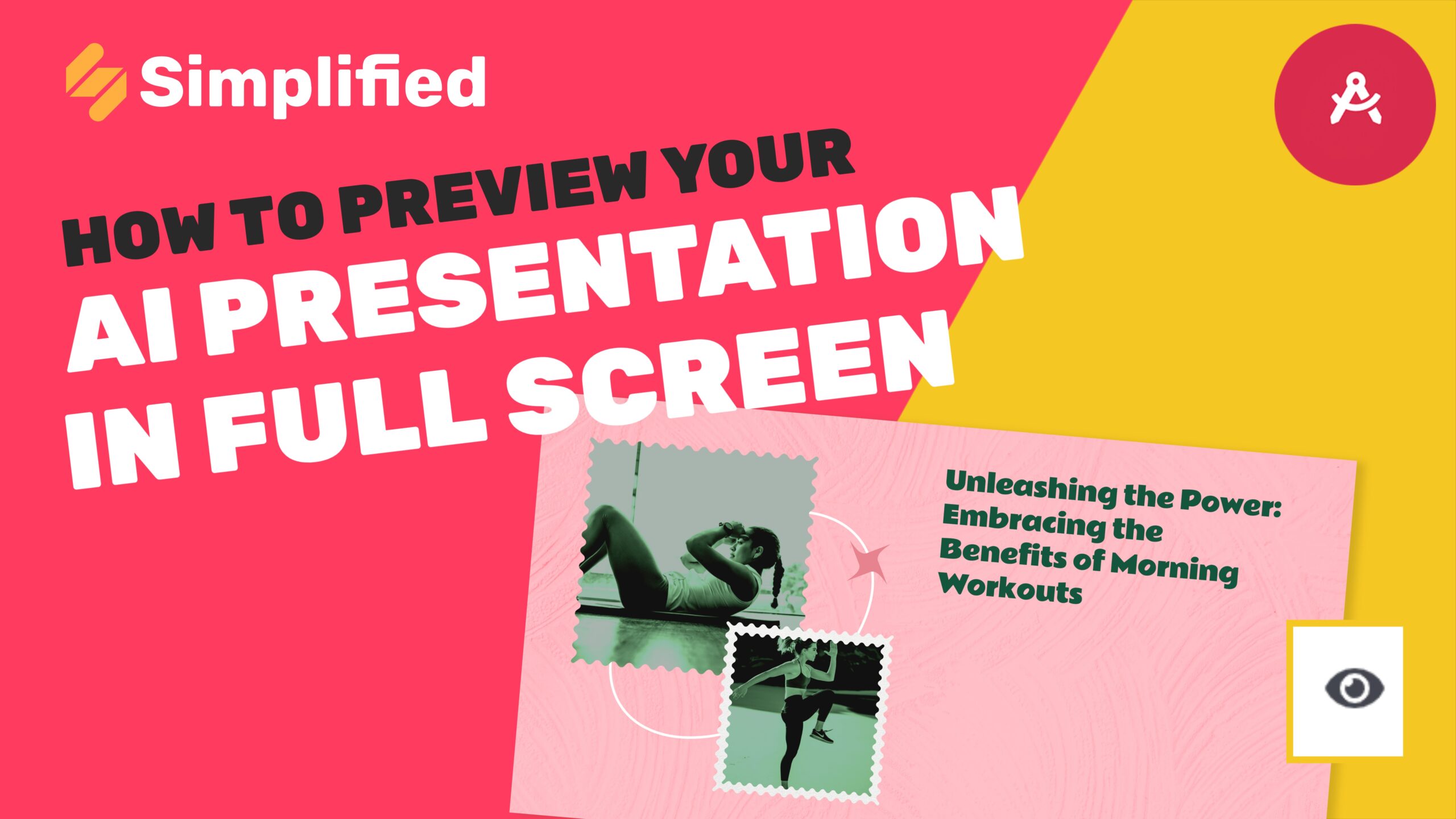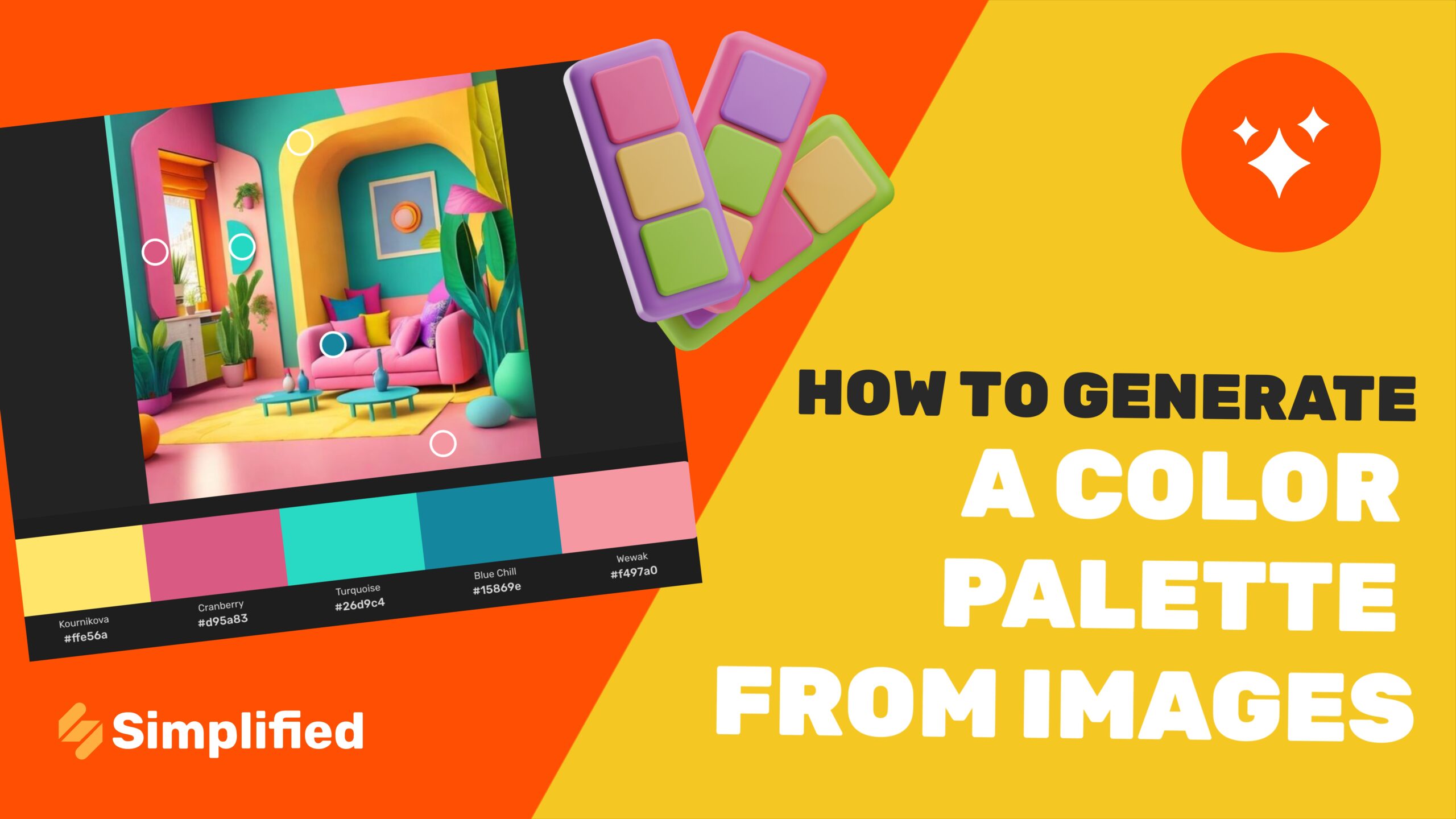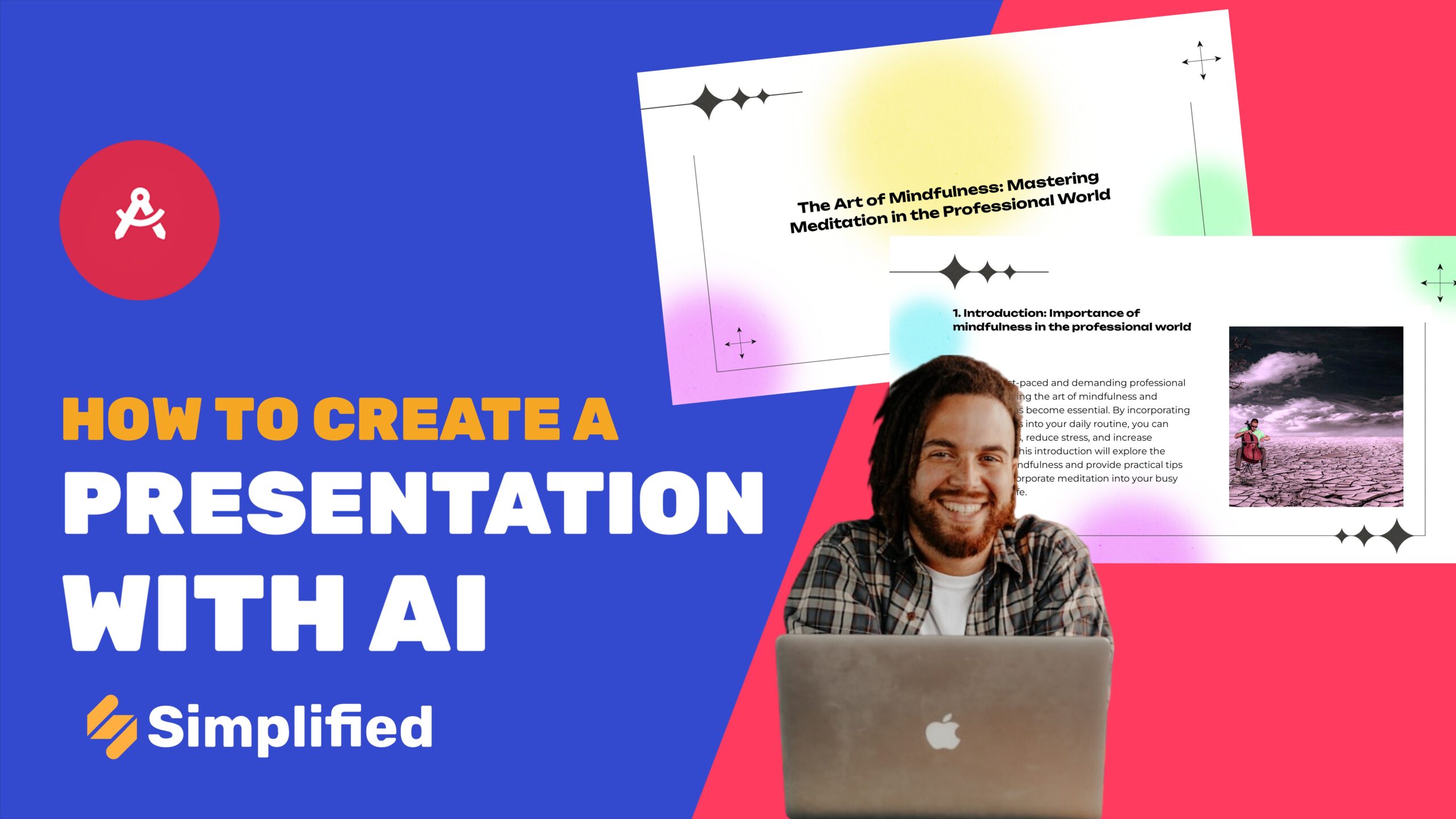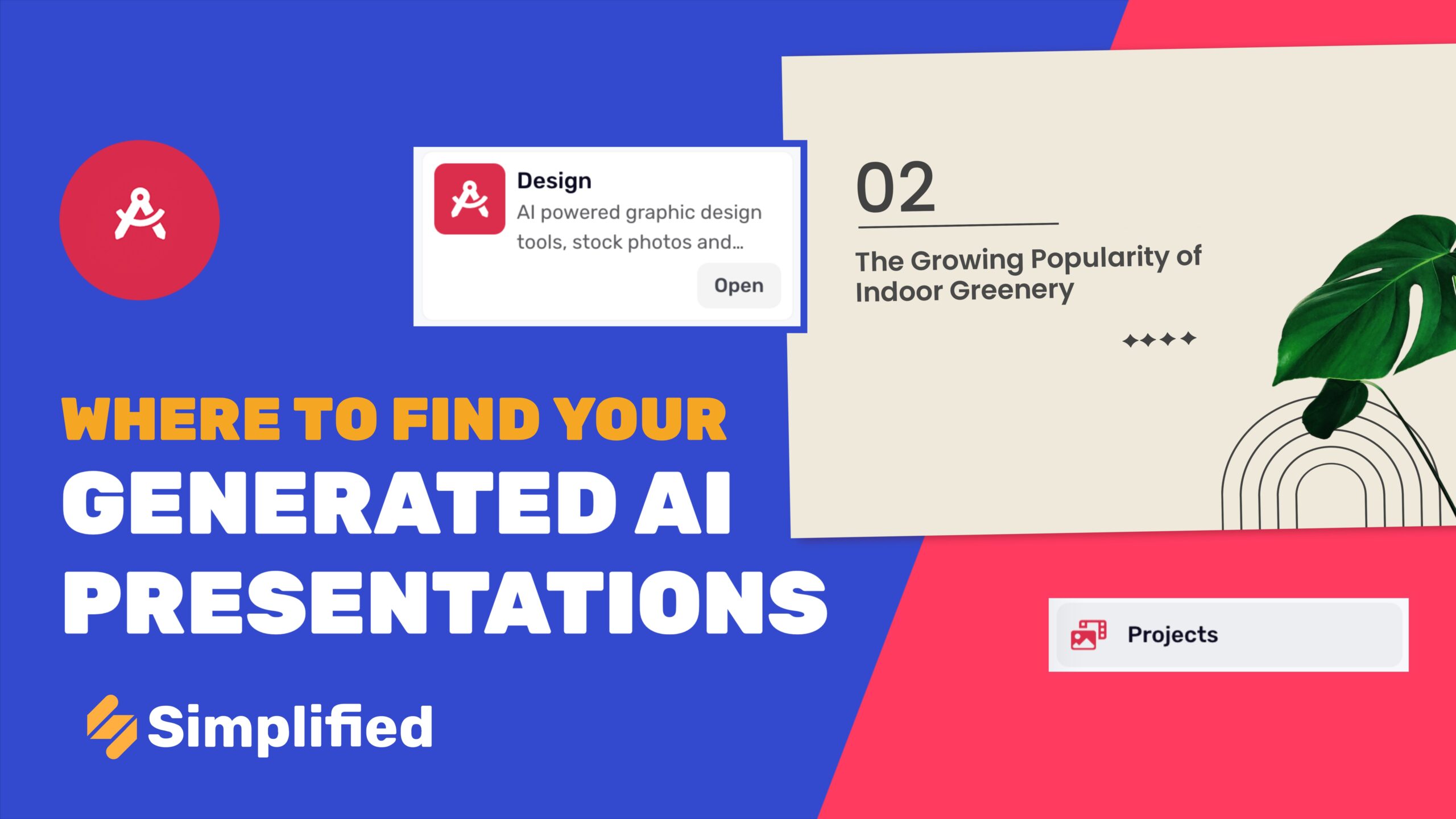How To Animate A Picture?
Social media creators constantly seek new ways to captivate their audiences. One effective method is animating pictures, which can significantly enhance engagement and make posts more attractive. Animated images can draw more attention than static ones, making your content stand out in crowded feeds. Simplified offers an Image to Video tool that can animate pictures with just a few clicks, making this process seamless and efficient.
Steps on How to Animate a Picture
Login to the Simplified App Dashboard
-
Start by logging into your Simplified account. If you don’t have an account yet, signing up is quick and easy. Once logged in, you’ll be directed to the app dashboard, which contains all of Simplified powerful tools and features.
Click on AI Design
-
From the dashboard, navigate to the AI Design section. This area is dedicated to design-related tools that can help you create stunning visuals effortlessly.
Click on Quick Tool
-
Within the AI Design section, locate and click on the “Quick Tool” option. This menu offers a variety of quick editing features designed for efficiency and ease of use.

Click on Image to Video
-
In the Quick Tool menu, select the “Image to Video” option. This tool is specifically designed to animate your pictures and turn them into engaging content.

Upload Image
-
Upload the image you want to animate. You can drag and drop the file into the designated area or click to browse and select the file from your device. The upload process is quick and straightforward.

Click on Generate
-
After uploading your image, click on the “Generate” button. The tool will process your image and apply animation effects to it, transforming it into a dynamic video.

Preview It
-
Once the animation is generated, you can preview the video. This step allows you to review the animated picture and ensure it meets your creative vision.
Download Video
-
If you are satisfied with the animation, click the “Download” button to save the video to your device. The download will be in a standard format, making it easy to share or upload to various platforms.
Or Click on Open Editor for Further Addons
-
If you want to make additional edits, click on “Open Editor” to access a full suite of editing features.

Click on Animation
-
In the editor, click on the “Animation” option. This feature allows you to further refine the animation of your image.
Select Animation Duration
-
Choose the duration of the animation. This setting determines how long the animation will play, allowing you to match it with the desired length of your video.
Select Quick Presets of Animation
-
You can select from various quick presets to apply different animation styles to your image. These presets make it easy to add professional-looking animations with minimal effort.
Click on Export and Download Your Video
-
Once you’re happy with the animation and any additional edits, click on “Export” to finalize the video. Then, download the video to your device.
Conclusion
Animating a picture with a Simplified free tool is an easy process that can significantly enhance your social media posts’ appeal. By following these steps, you can create captivating animated content that engages your audience. For more resources and tutorials, visit our Academy or Help Center. Happy animating!
Be sure to check out our YouTube channel for more tips and tricks on using the Simplified video app. Subscribe to stay updated with the latest tutorials and feature releases.