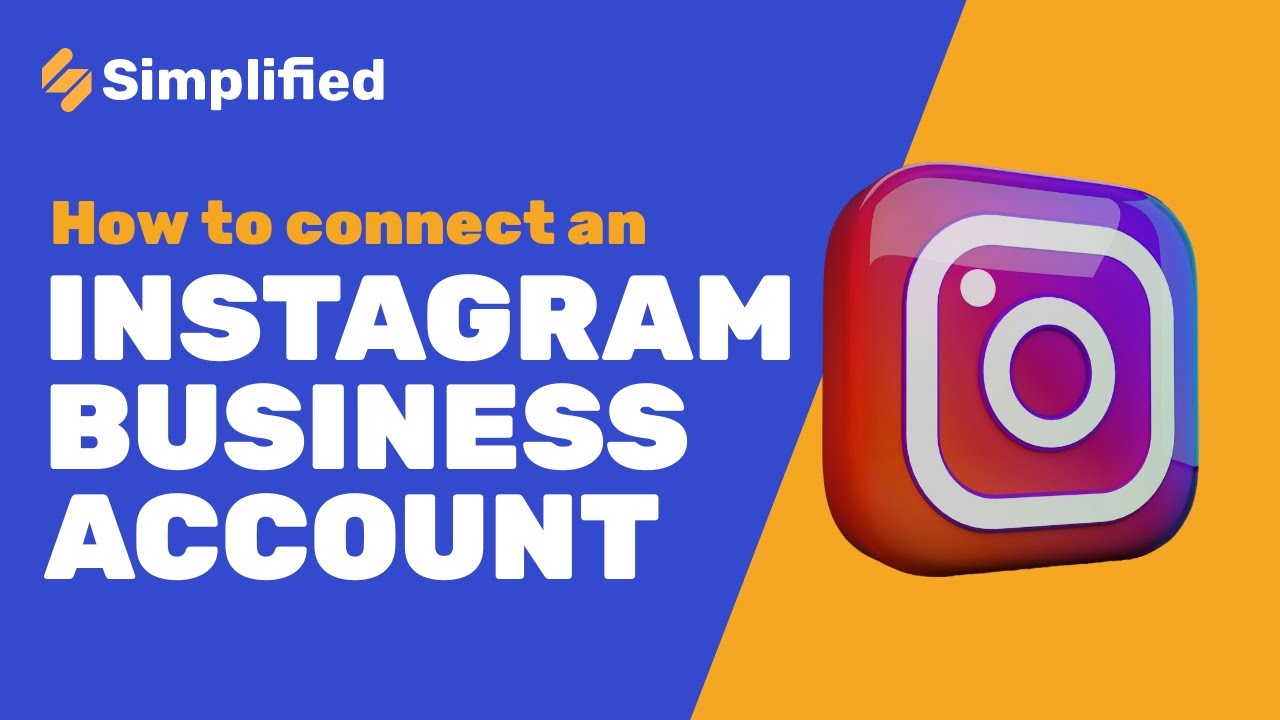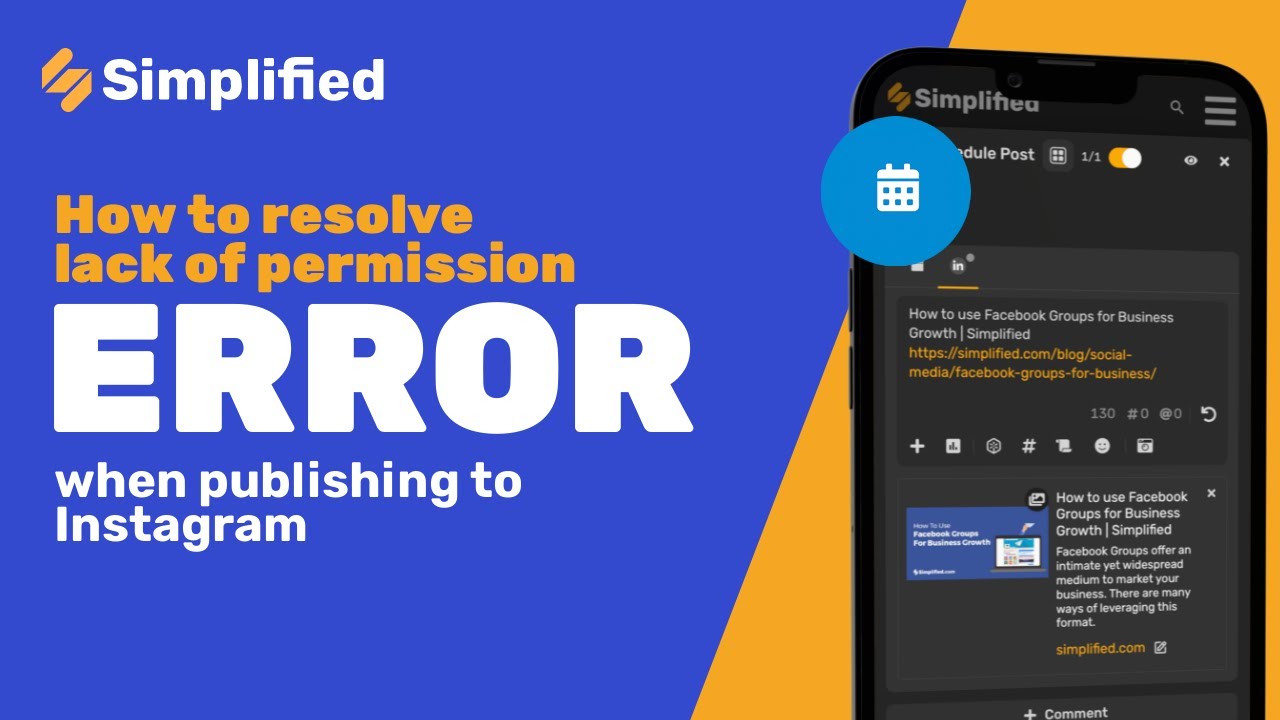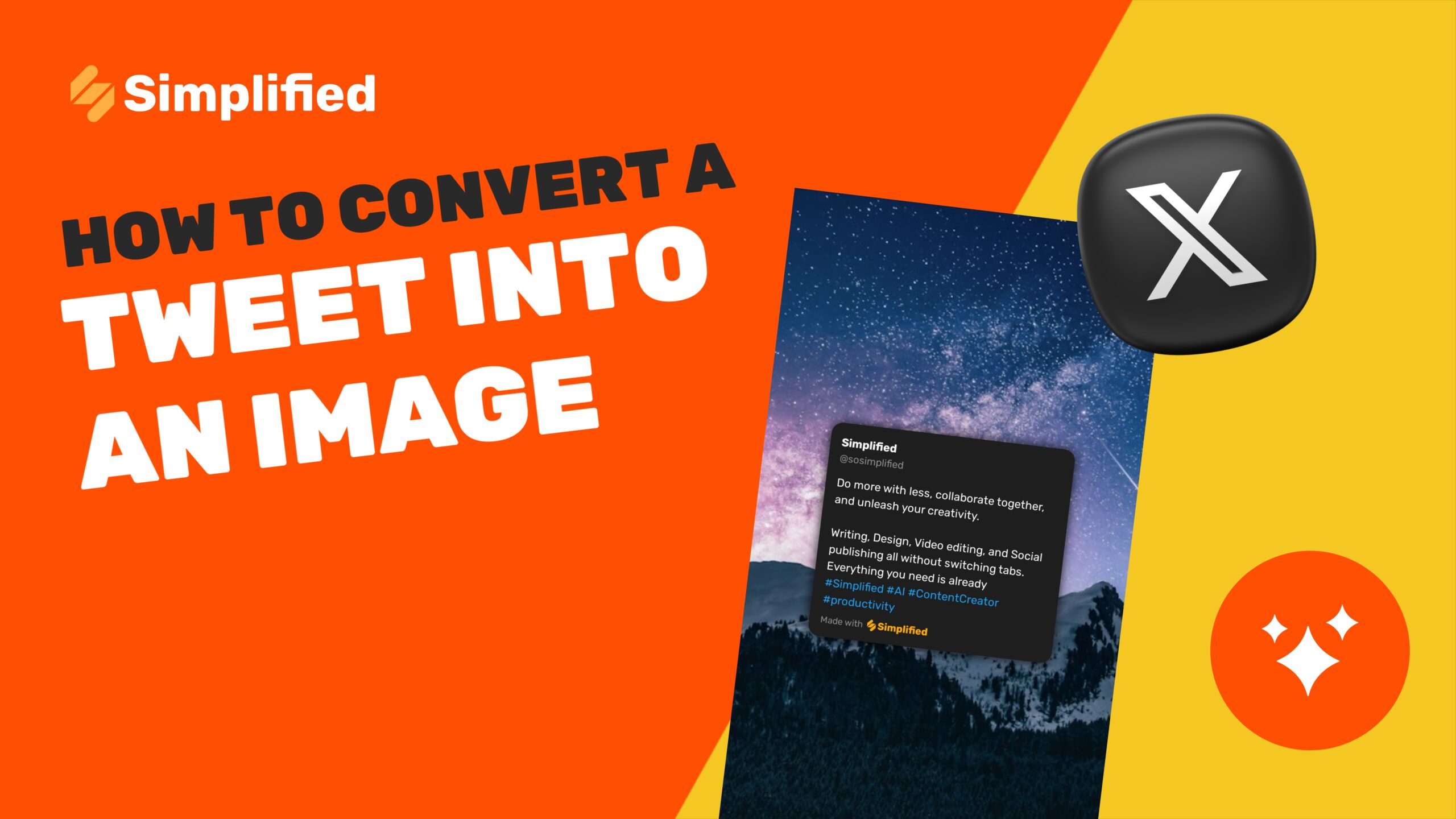How To Schedule Posts for Threads from Simplified Social Media
Scheduling social media posts is a crucial strategy for maintaining a consistent and engaging online presence. With the Simplified Social Media tool, you can schedule posts for your Threads account, allowing you to plan your content ahead of time and ensure that your posts reach your audience when they are most active. Simplified makes this process easy and efficient, so you can focus more on creating great content and less on managing it. Here’s a step-by-step guide to help you get started.
Steps to Schedule Posts for Threads
Log into Your Simplified Account: Begin by logging into your Simplified account. If you don’t have an account, you can sign up quickly on the Simplified website.

Navigate to Social Media: Once you’re logged in, you will be directed to your dashboard. On the dashboard, locate and click on the “Social Media” section. This will open up the social media management tools available in Simplified.
Click on Schedule Post or Publishing: On the left-hand side menu, you will see various options. Click on either “Schedule Post” or “Publishing.” Both options will take you to the post scheduling interface where you can manage your social media posts.

Select Your Threads Account: In the post composer, you will need to select the Threads account you want to post to. If you haven’t connected your Threads account yet, you can do so by following the prompts to add your account.

Create a Post: Now it’s time to create your post. Compose the content you want to share on your Threads account. You can add text, images, links, and any other media that you want to include in your post. Make sure your post is engaging and aligns with your overall social media strategy.

Schedule the Post: After crafting your post, choose the time and date you want it to be published. Use the scheduling tool to select the exact time and date that will maximize engagement with your audience. Simplified scheduling tool is intuitive and allows you to easily navigate through the calendar to pick the perfect slot for your post.

Review and Confirm: Before finalizing, review your post to ensure that everything looks correct. Double-check the content, the scheduled time, and the selected Threads account. Once you are satisfied, confirm the scheduling.
By following these steps, schedule posts for your Threads account using Simplified Social Media. This will help you maintain a consistent presence, engage with your audience more effectively, and optimize your social media strategy.
For more resources and tutorials, users can visit our academy or help center help center.
Be sure to check out our YouTube channel for more tips and tricks on using the Simplified video app. Subscribe to stay updated with the latest tutorials and feature releases.