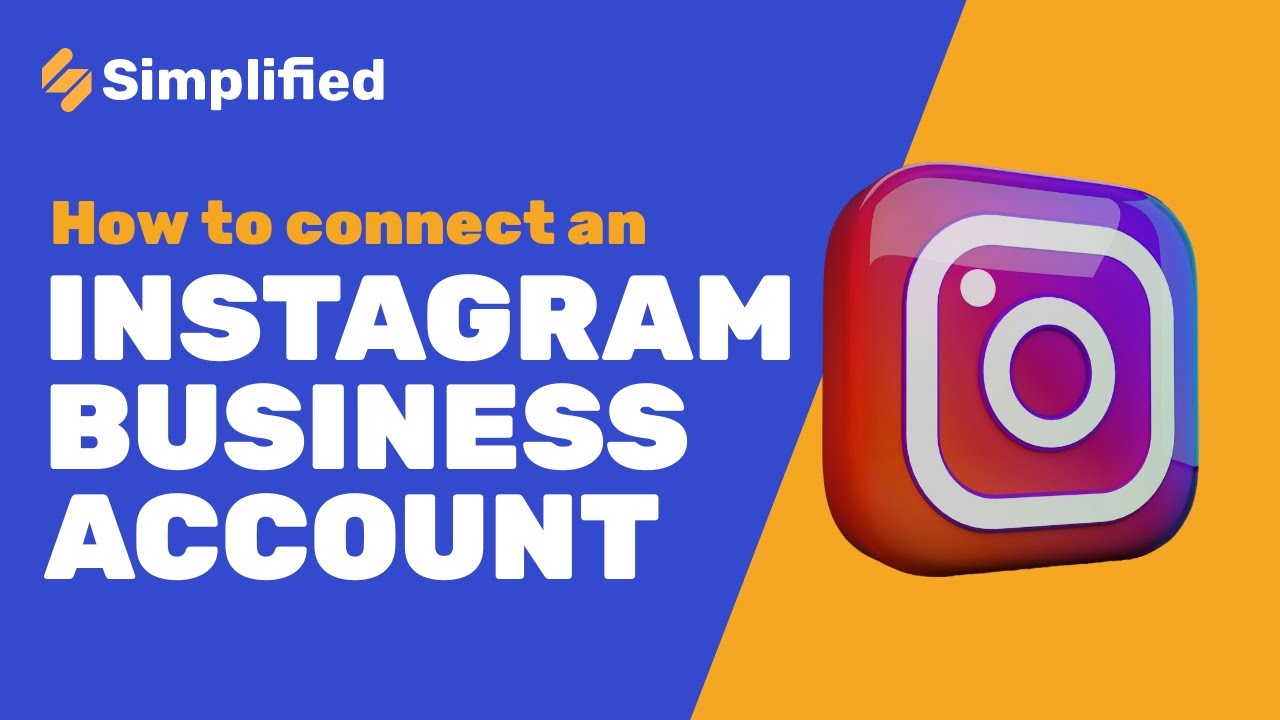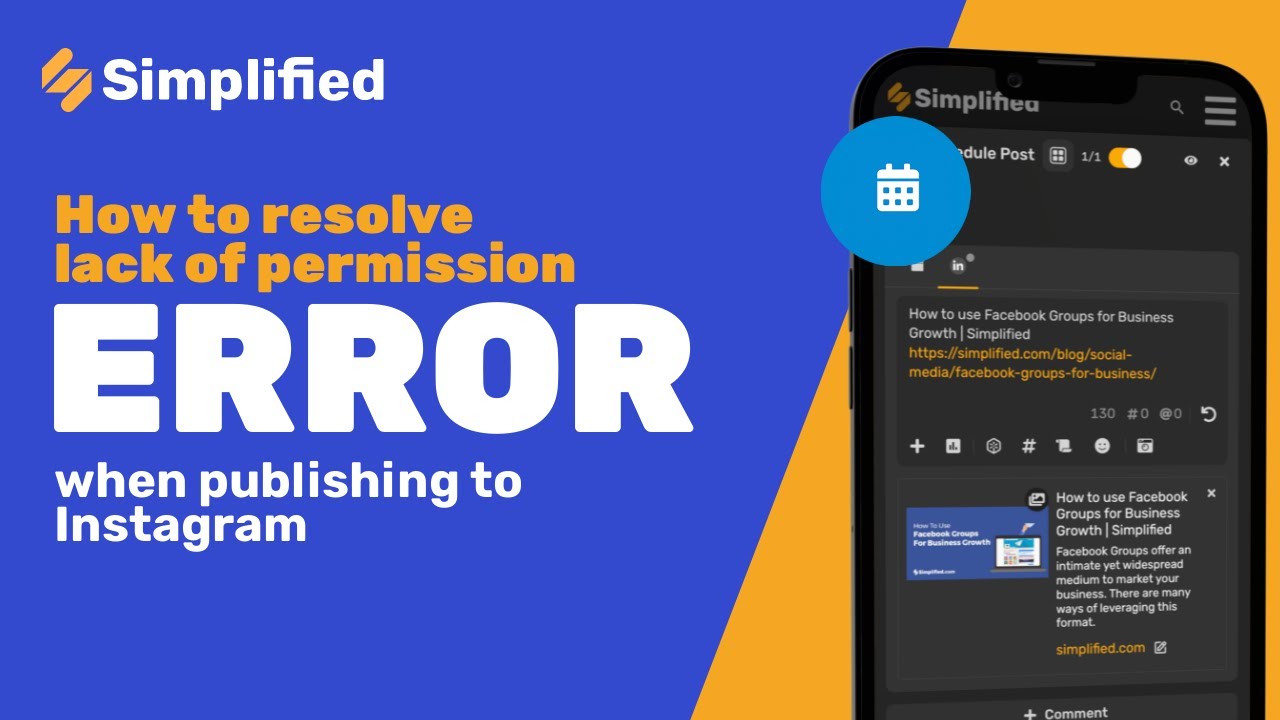How to convert a tweet into an image
1- Log in to your Simplified account with your email or Google/Facebook login.
2- Access the AI Magic Tools section. To go there from the main panel, you just have to click on the row of dots in the upper right corner next to your initials, and then click on “AI Magic Tools.”
3- Once the new menu of options opens, select Tweet to Image.
4- In the main menu, you can make various changes to customize the final image. Here are the steps to turn your tweet into an amazing image.
➡️ Choose Source:
Select the Tweet option, and then, in the box below, add a URL of a tweet you’ve posted in Twitter or want to use as an image.
– Select the Text option to write or edit the tweet.
➡️ Size:
Choose the size from the dropdown menu.
➡️ Templates:
Choose between a dark or light template for your tweet by selecting your preferred option.
➡️ Background:
Select the background for the tweet by choosing your preferred option.
– Choose a preset shade by selecting the ‘Color’ option.
– Select a gradient mix of colors by choosing the ‘Gradient’ option.
– If you select the ‘Image’ option, you’ll have two more choices:
The first one is to go to Photos to select a background from Simplified’s free image gallery (here, you can choose the source, which can be Storyblocks, Unsplash, and others). Alternatively, if you prefer, go to the Assets option to add an image from your Simplified files.
➡️ Appearance & Effects:
Personalize your image further by customizing any of the options below. To do this, simply place your cursor over the circle on the yellow bar and slide it to the left to decrease the values or to the right to increase them.
– Theme Color
– Content Width
– Scale
– Corner Roundness
– Shadow
Toggle the visibility of the Simplified watermark by selecting the ‘Show watermark’ option.
5- After previewing the result on the left side of the screen, click on the yellow ‘Generate’ button when you’re satisfied.
6- You can now schedule your image for publication on your connected social media platforms, download it, or generate a new one. Simply select the respective option on the right side of your screen.