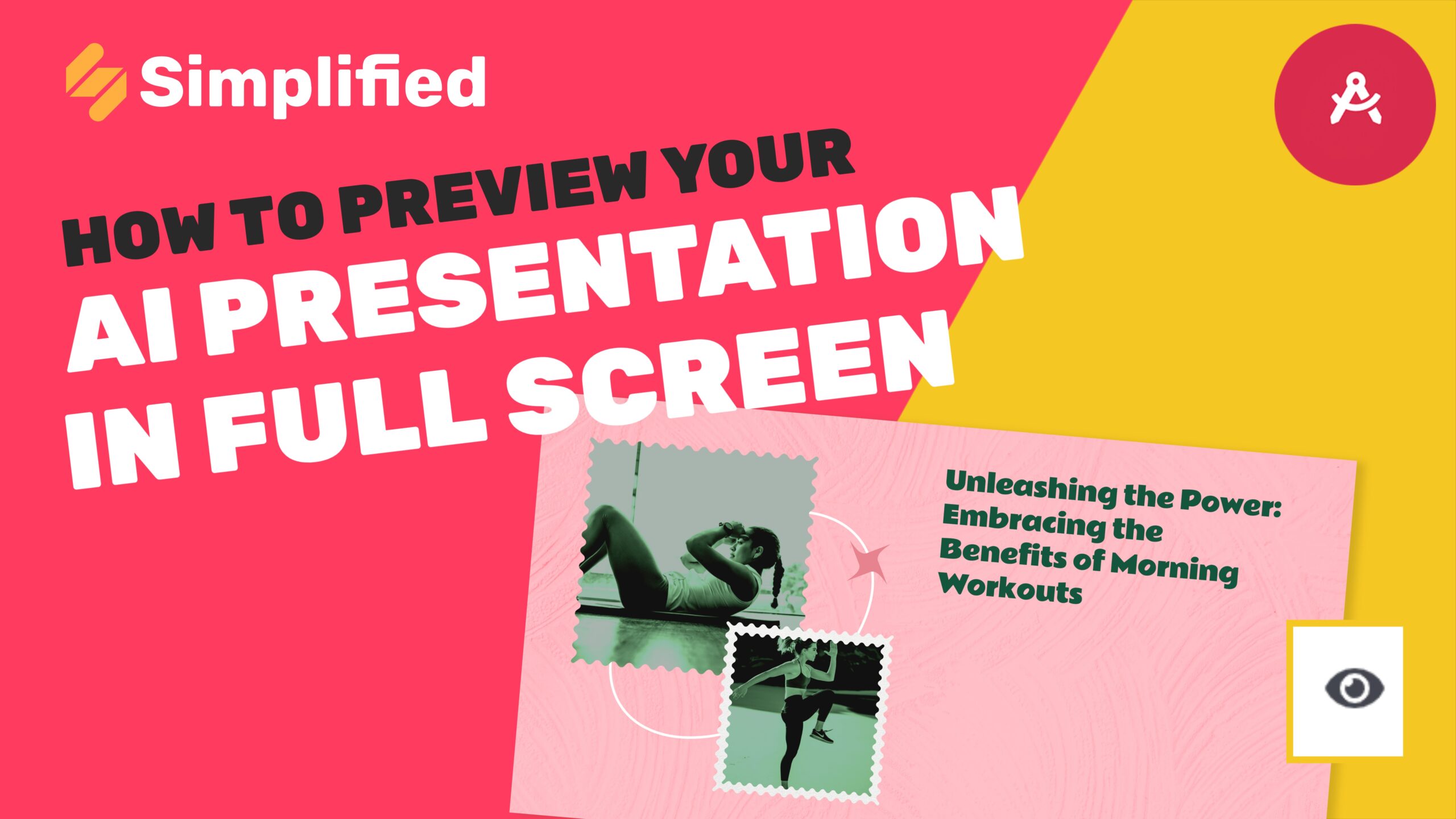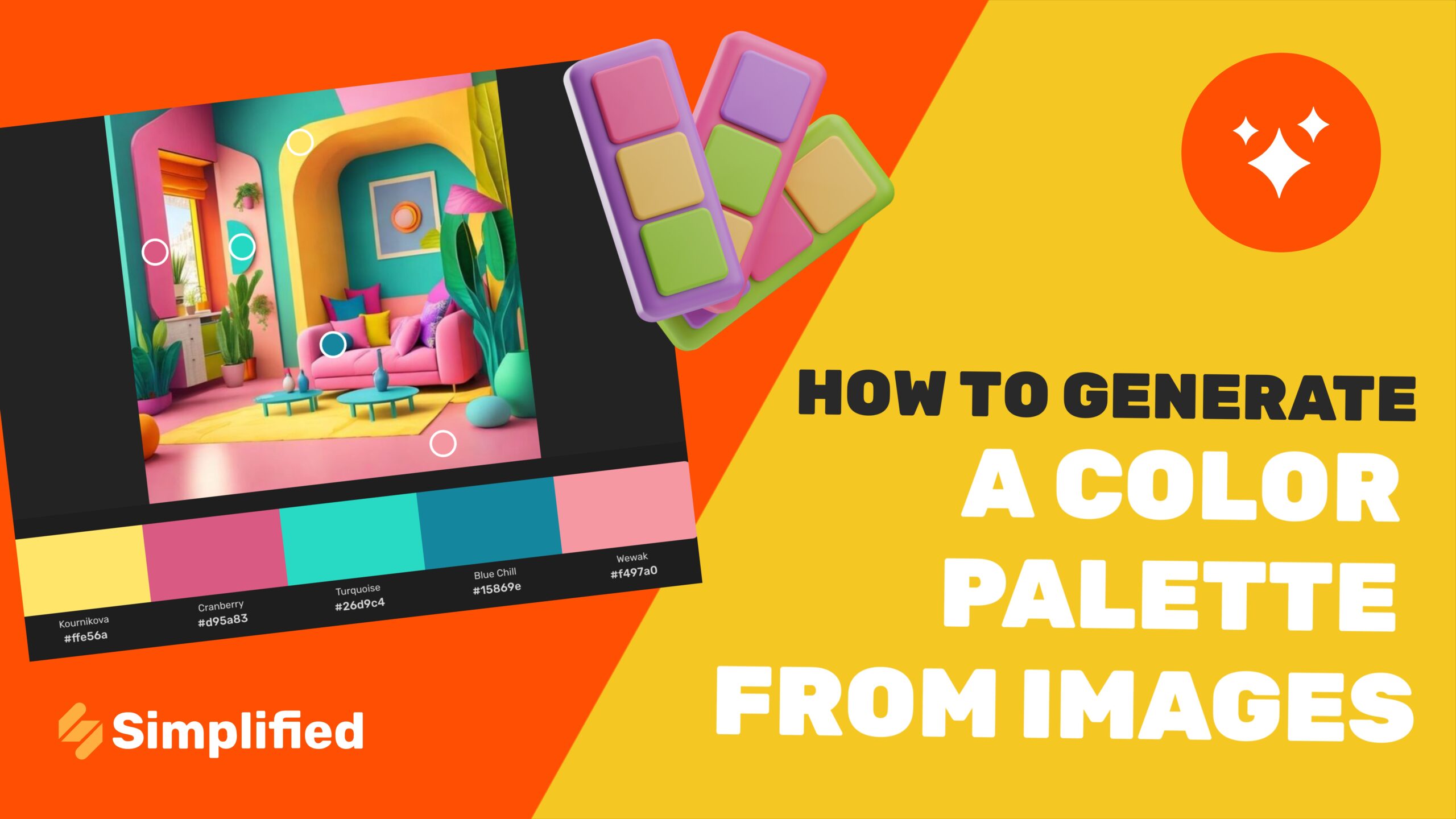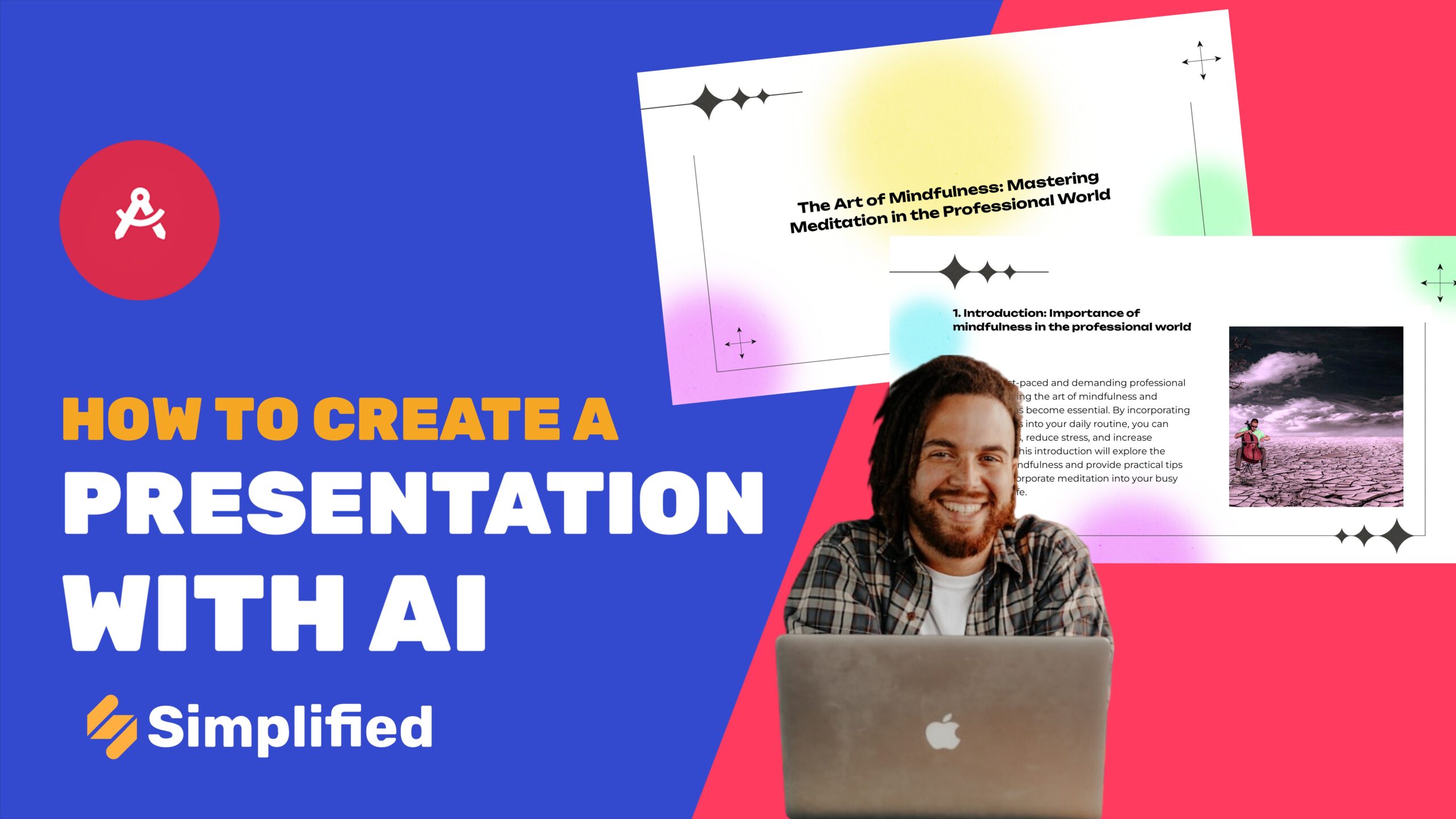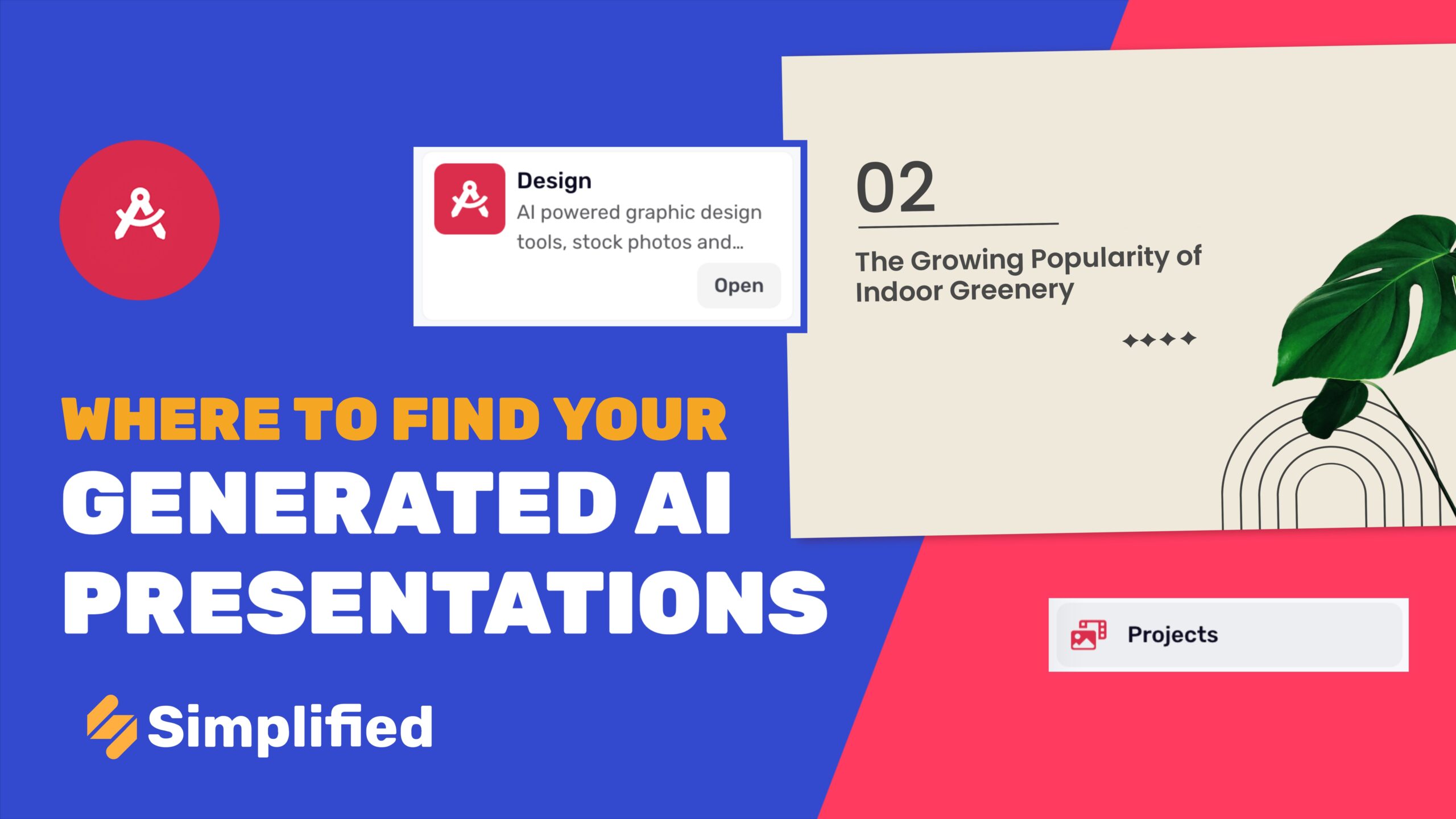How To Blur Background Of Photo Already Taken?
Blurring the background of a photo can enhance its aesthetic appeal by drawing attention to the main subject and creating a professional look. With the advent of advanced tools, this process has become incredibly simple and efficient. Simplified provides an easy-to-use Blur Image Background tool that makes this process quick and hassle-free.
Steps to Blur the Background of a Photo
1. Login to the Simplified App Dashboard
Start by logging into your Simplified account. If you don’t have an account, you can easily sign up for one. Once logged in, you’ll be directed to the app dashboard, which houses all of Simplified powerful tools and features.

2. Click on AI Design
From the dashboard, navigate to the AI Design section. This is where you can access various design-related tools to enhance your images.

3. Click on Quick Tool
In the AI Design section, locate and click on the Quick Tool option. This menu offers a range of quick editing features that are easy to use and designed for efficiency.

4. Blur Image Background
From the Quick Tool menu, select the Blur Image Background option. This tool is specifically designed to blur the background of your photos, making them look more professional.

5. Upload Image
Upload the image you want to edit. You can either drag and drop the file into the designated area or click to browse and select the file from your device. The upload process is quick and straightforward.

6. Adjust the Amount of Blur
After uploading your image, you can adjust the amount of blur by scrolling the slider left to right. This allows you to control the intensity of the blur effect, ensuring it meets your desired look.

7. Blurred Background Image Ready
Once you are satisfied with the amount of blur, the tool will process your image and apply the effect. Your photo with a blurred background is now ready.
8. Download the Image
Click on the Download button to save the edited image to your device. The download will be in a standard format that you can easily share or upload to various platforms.
9. Open Editor for Further Changes
If you wish to make additional edits, click on Open Editor to access a full suite of editing features. Here, you can make further adjustments to your image to perfect it.

Bonus: How To Unblur An Image?
Conclusion
Blurring the background of a photo with Simplified Blur Image Background tool is a straightforward process that can significantly enhance the visual appeal of your images. By following these steps, you can easily create professional-looking photos that stand out. For more resources and tutorials, visit our Academy or Help Center. Happy editing!
Be sure to check out our YouTube channel for more tips and tricks on using the Simplified video app. Subscribe to stay updated with the latest tutorials and feature releases.