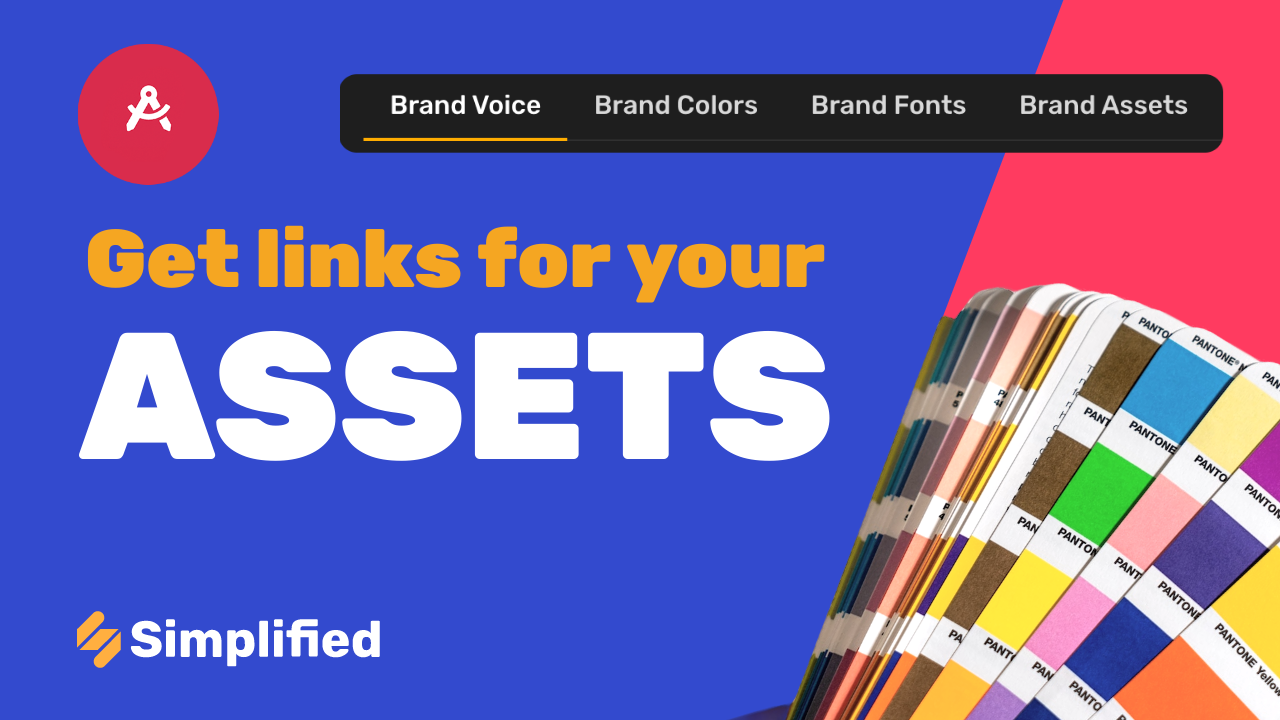How to remove multiple items from a folder
If you want to delete several items from a folder, just follow these steps:
1- Log into your Simplified account with your email or Google/Facebook login.
2- Go to Brand & Assets.
3- Click on Folders.
4- Click on any of your folders.
5- When your files are open, hover over the files you wish to delete and click on the left corner to select them.
6- Once you have selected all the files you want to delete, you will notice that a menu opens at the top of the page.
7- Click on the trash bin icon to delete.
8- Click on “Delete” and you’re done!
🚫 Remember that once you delete the files, you won’t be able to recover them.