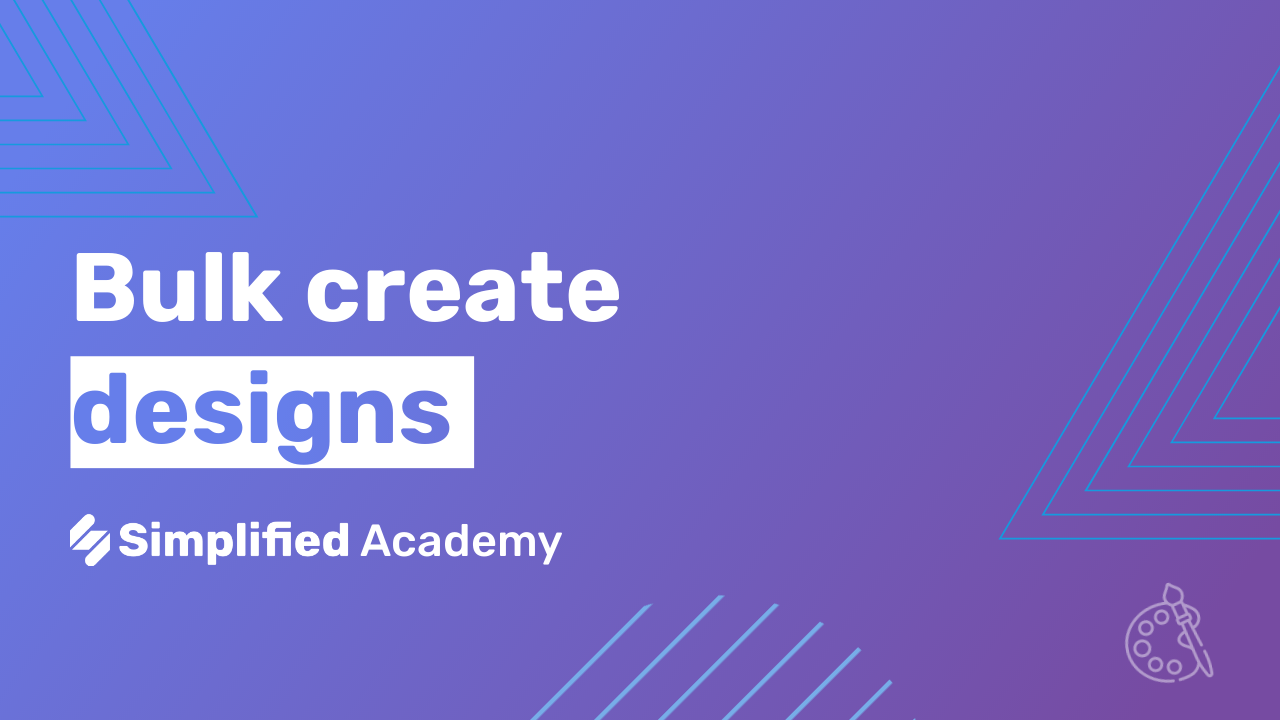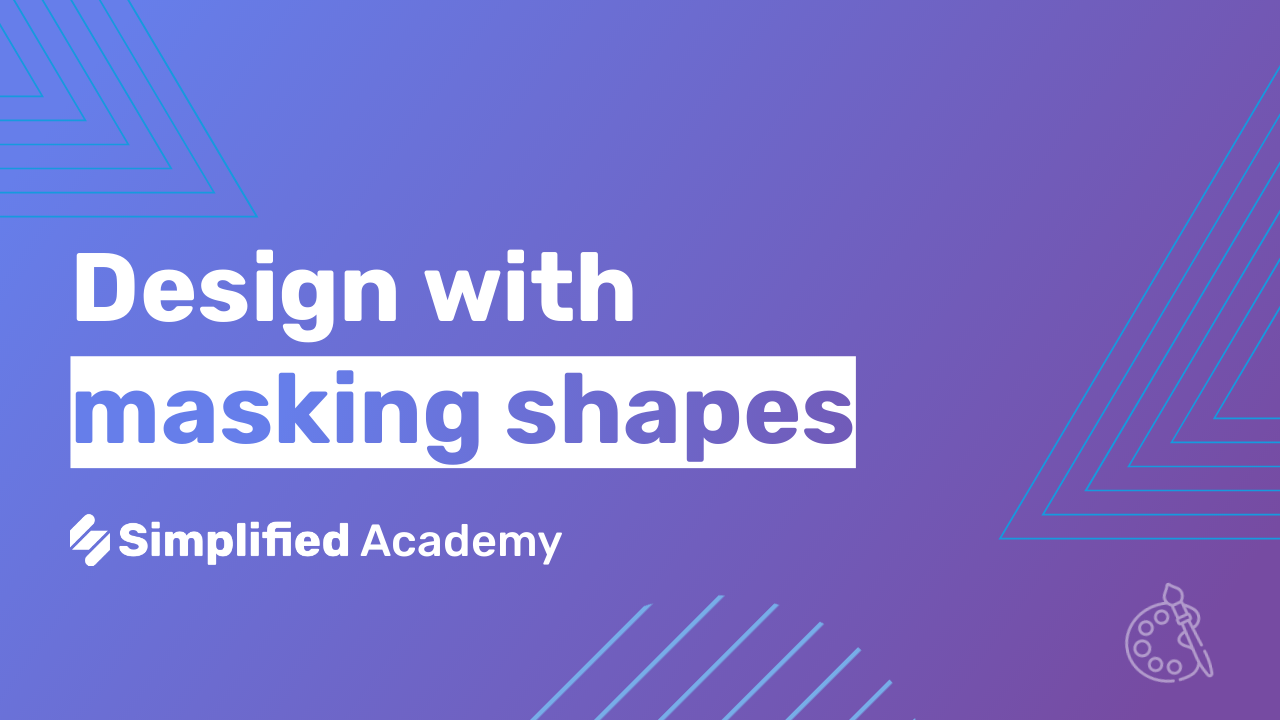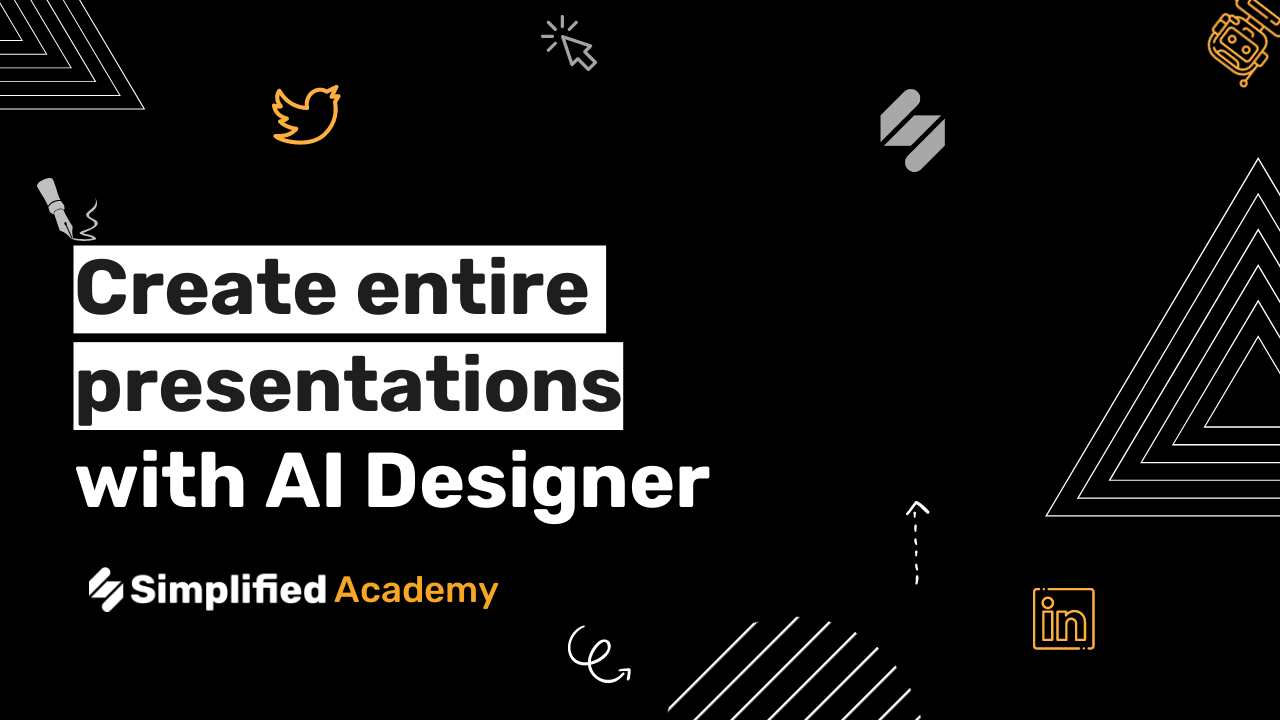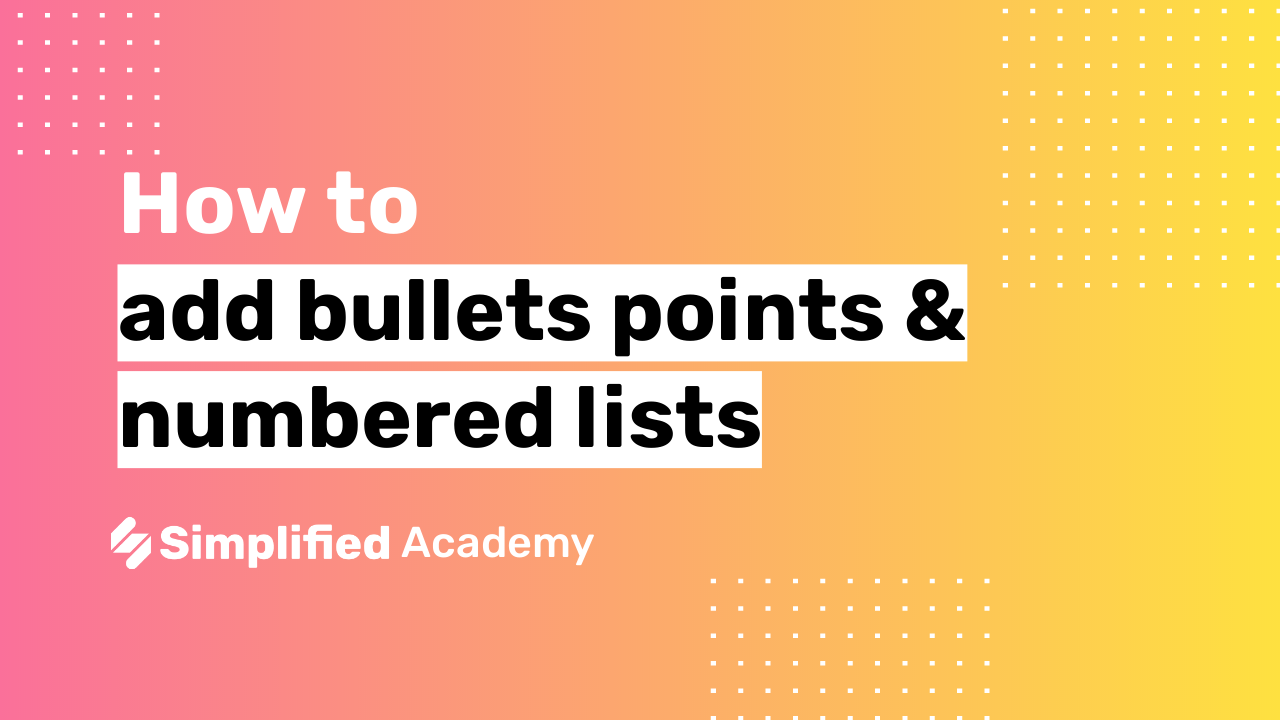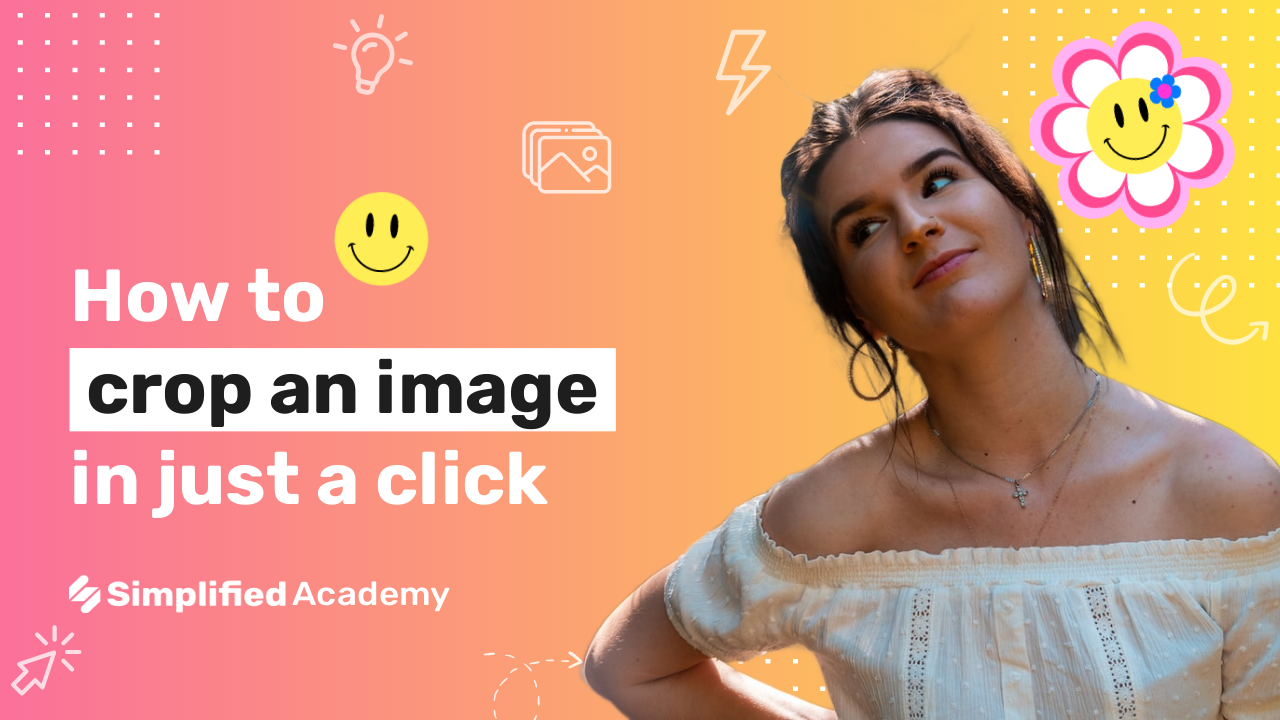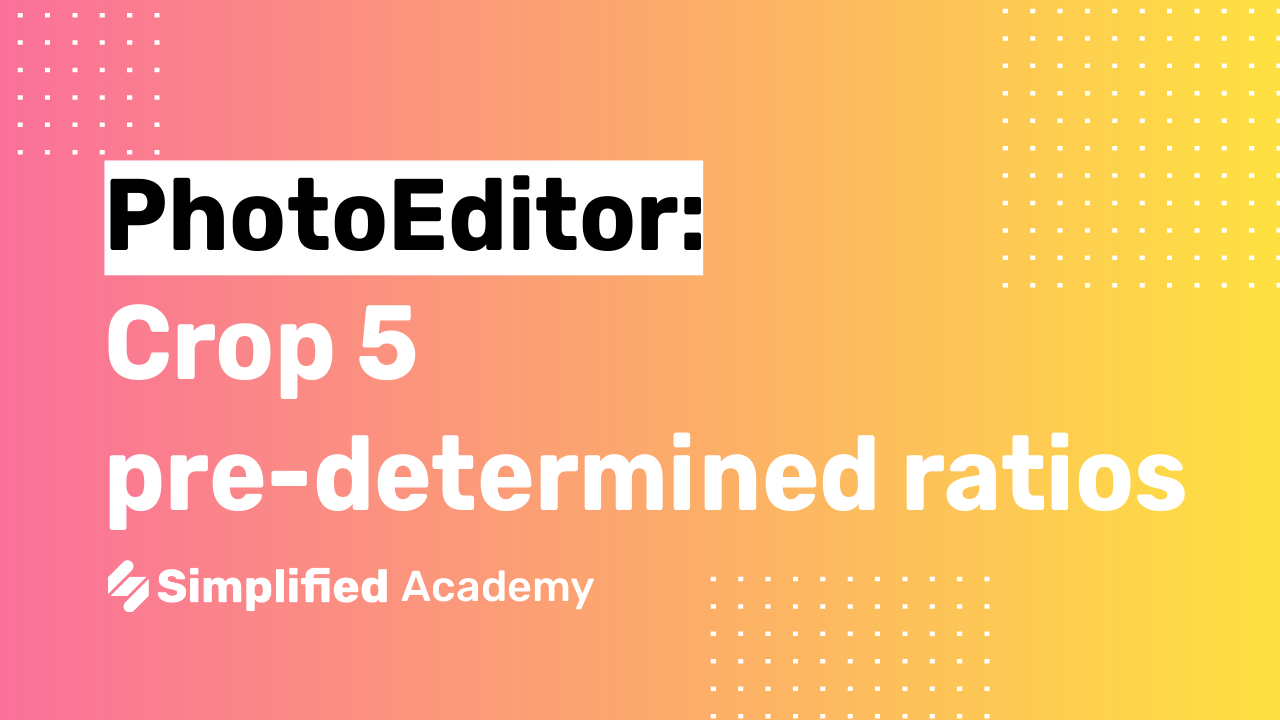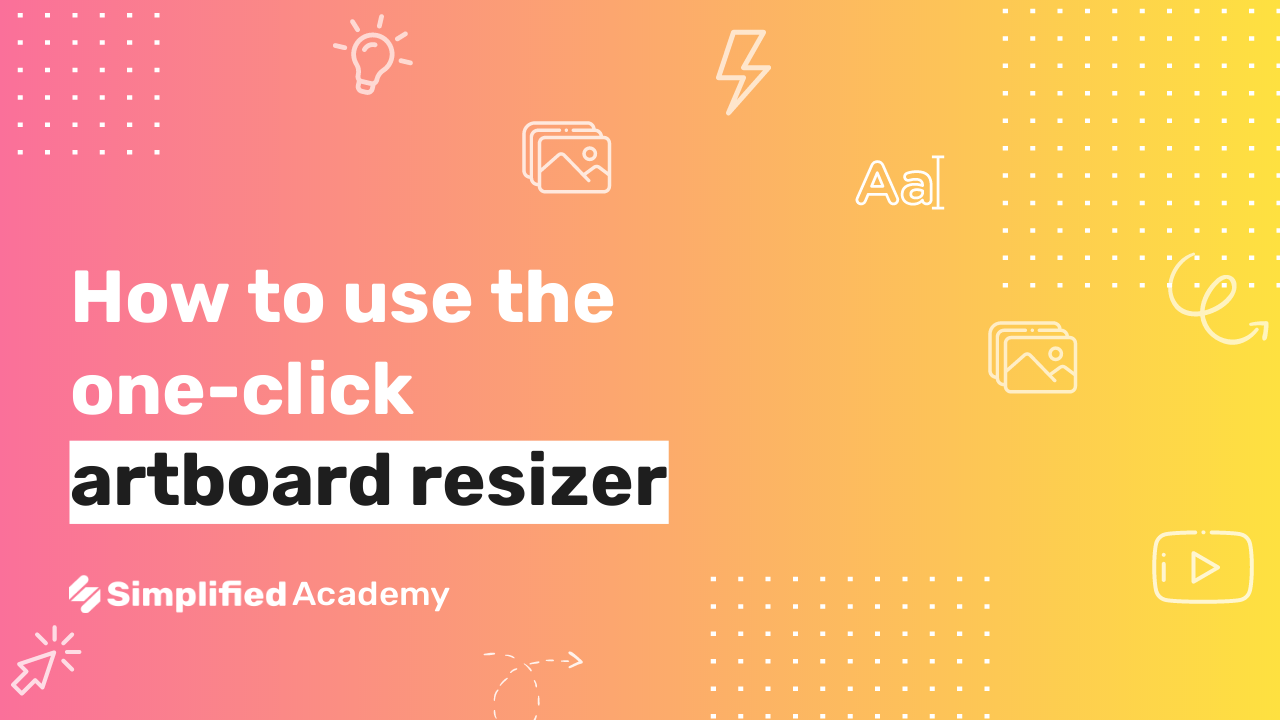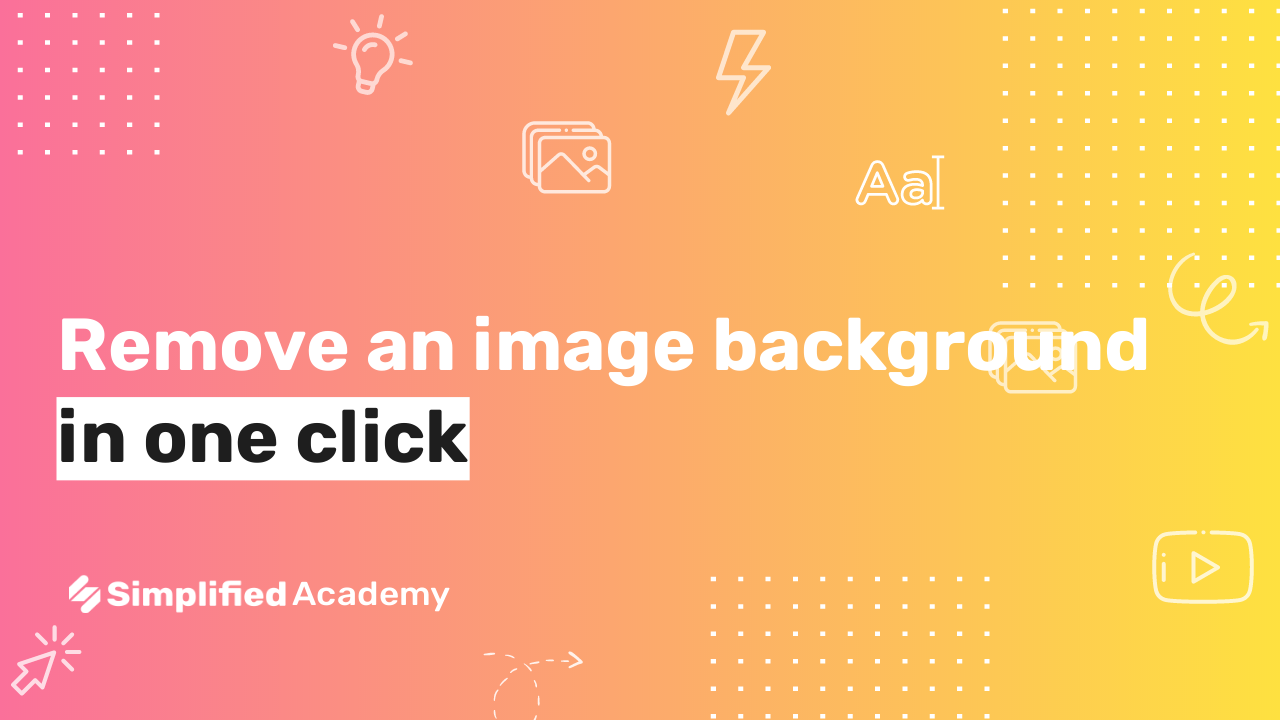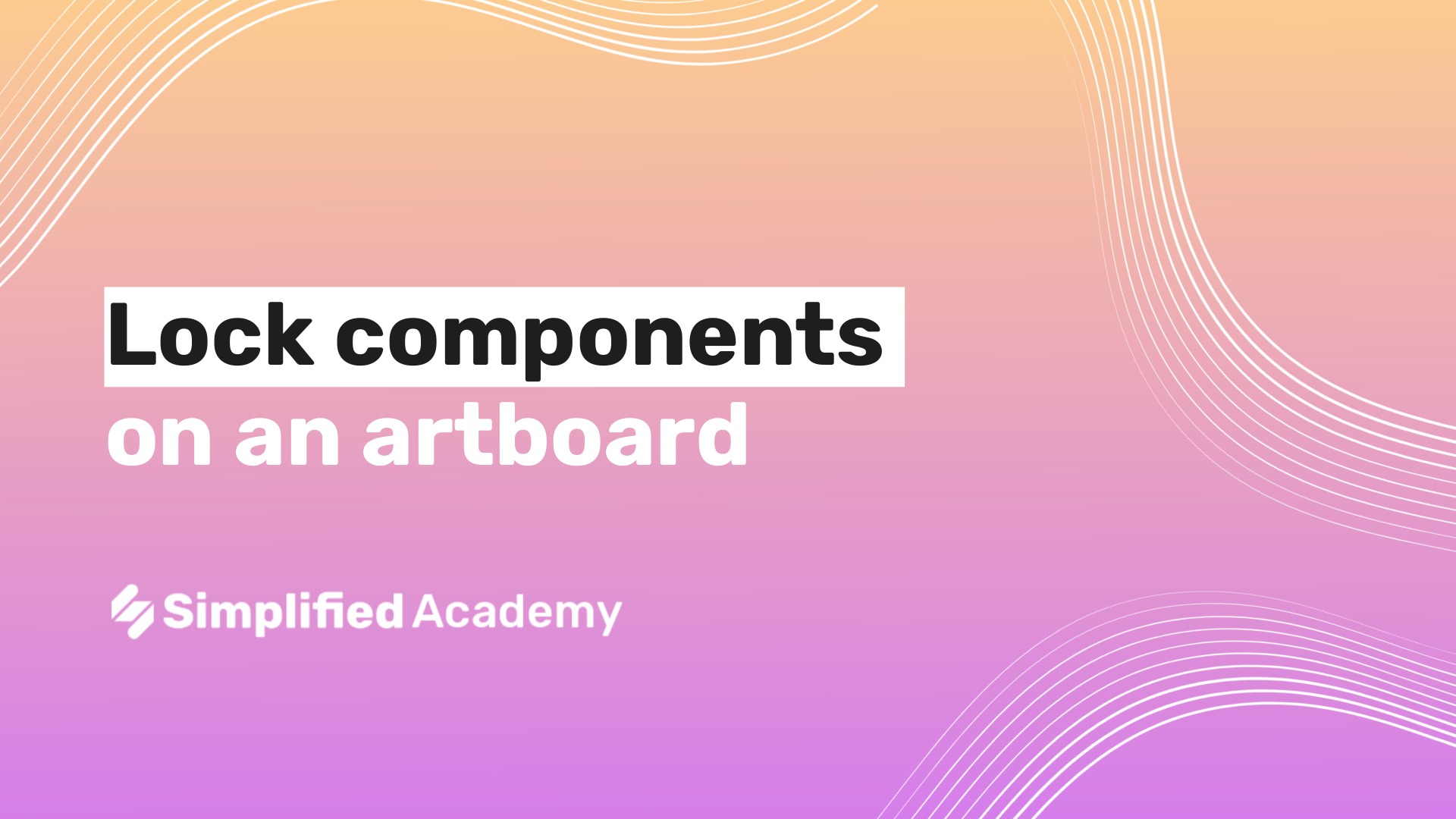How to crop images into shapes
With Simplified you can crop your elements and images into unique shapes in just a click.
1- Begin on your art board and select the image or element you want to crop.
2- Choose the “crop” button in the top toolbar which will open a menu on the right hand side.
3- Here you can choose from the preset ratios or choose the “Browse Masking Shapes” button at the bottom to browse all of our different shapes.
4- Once you find your desired crop shape, simply select it, and you image will now be cropped into that shape.