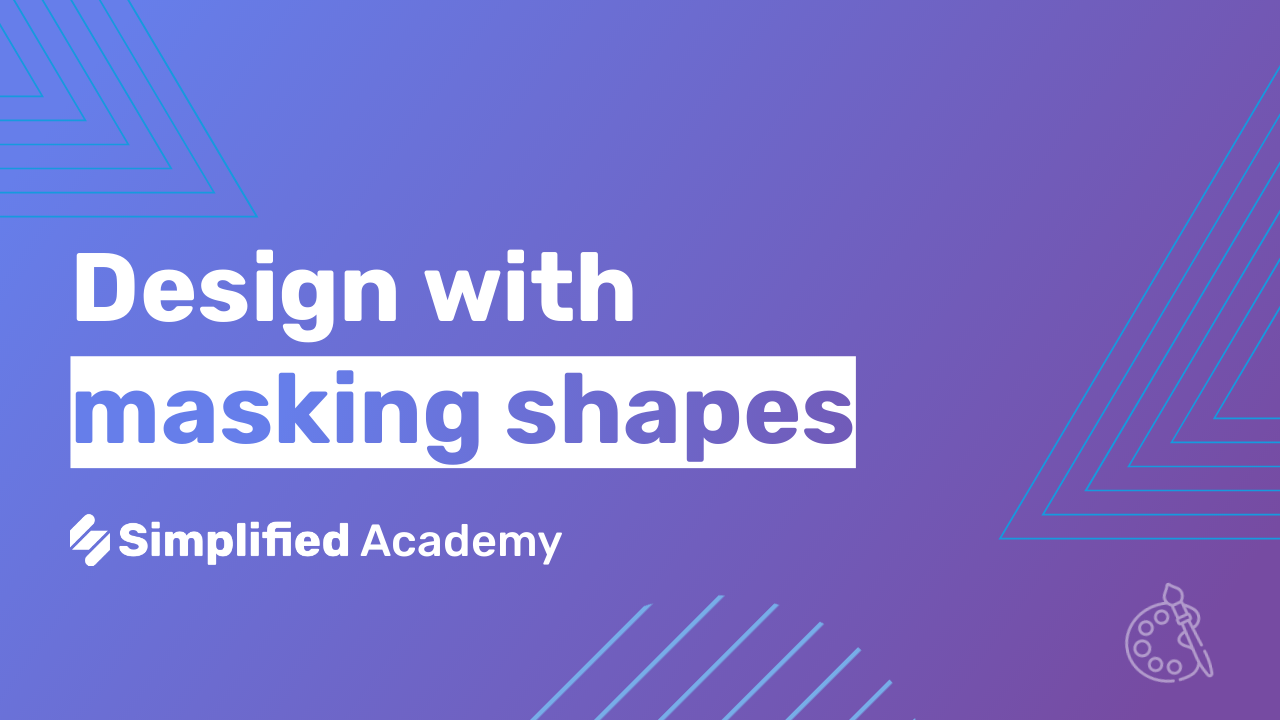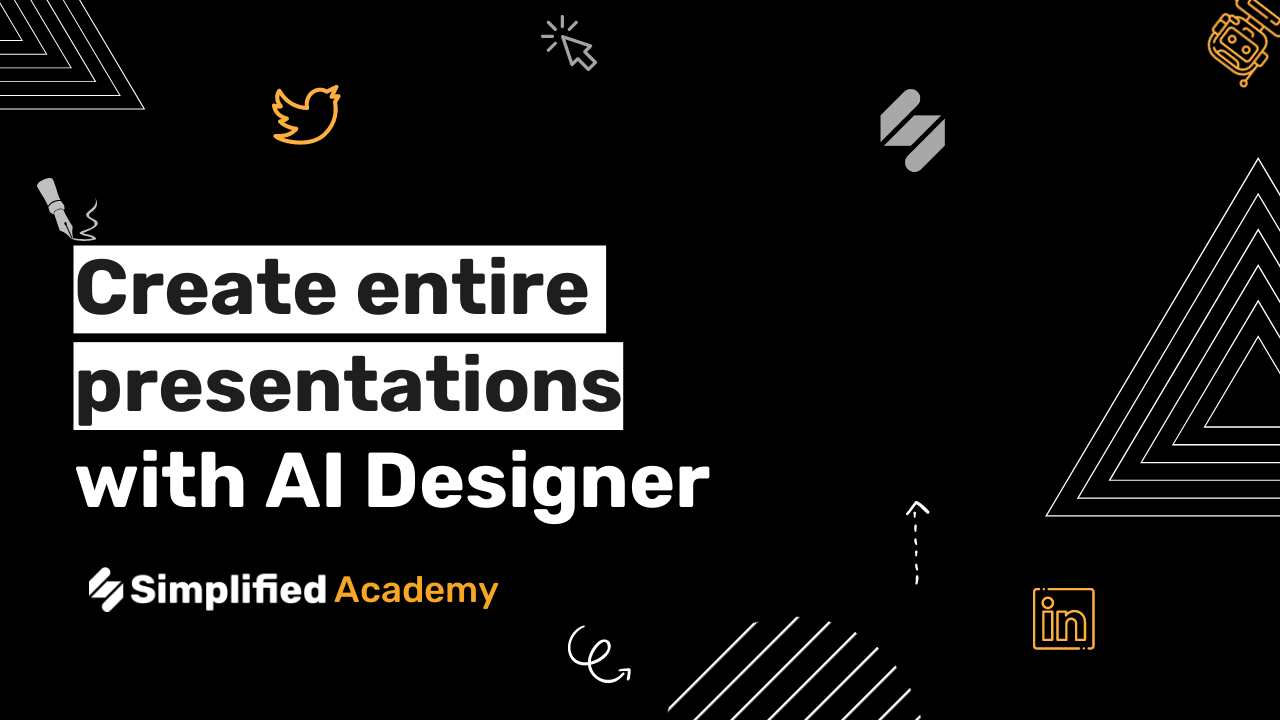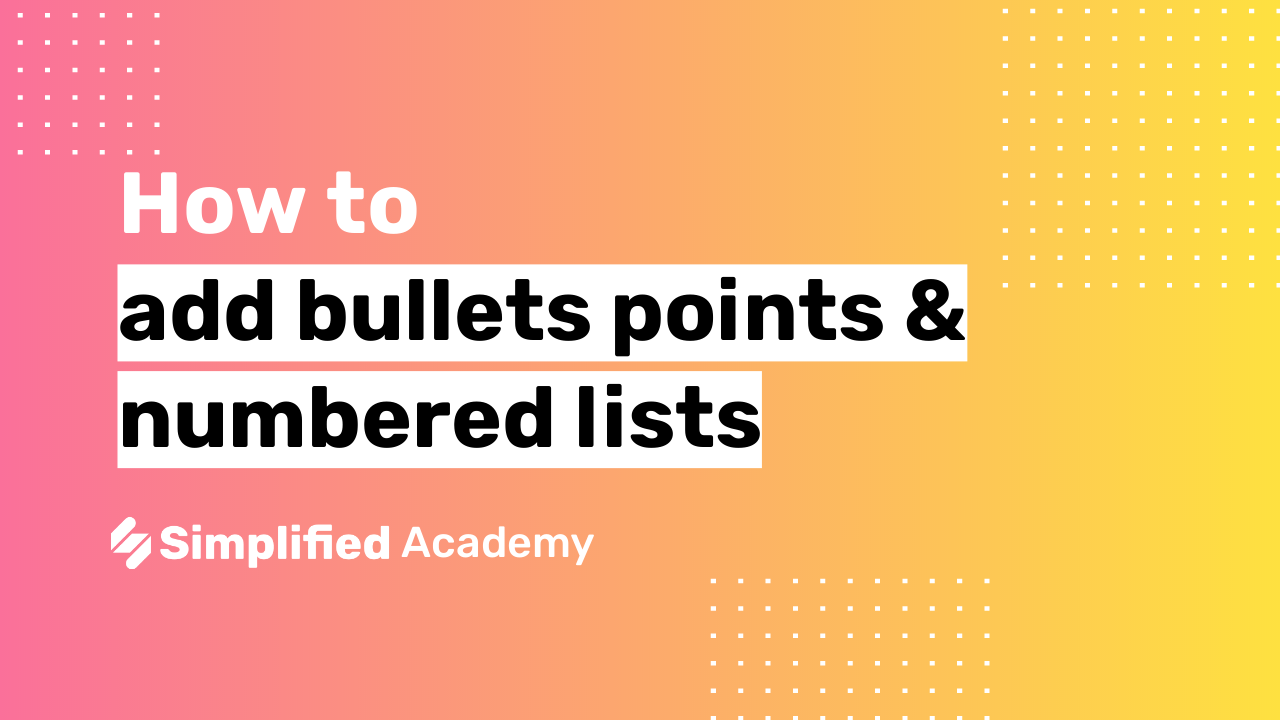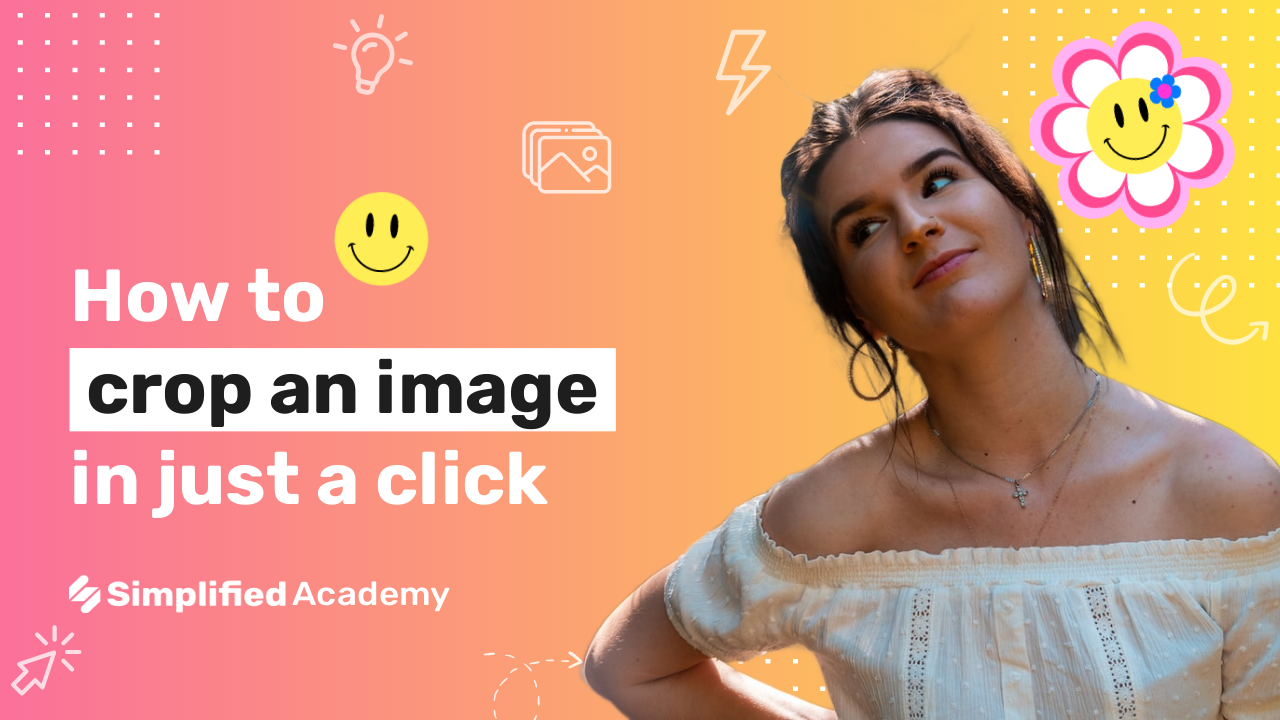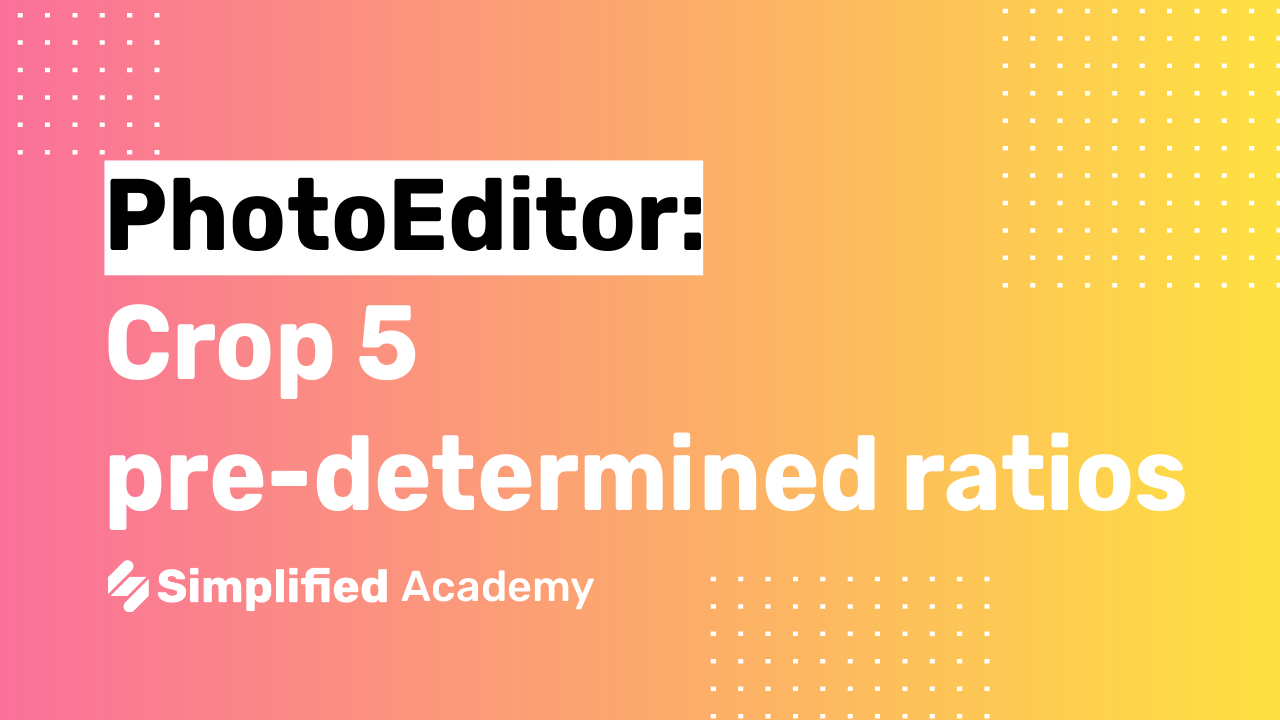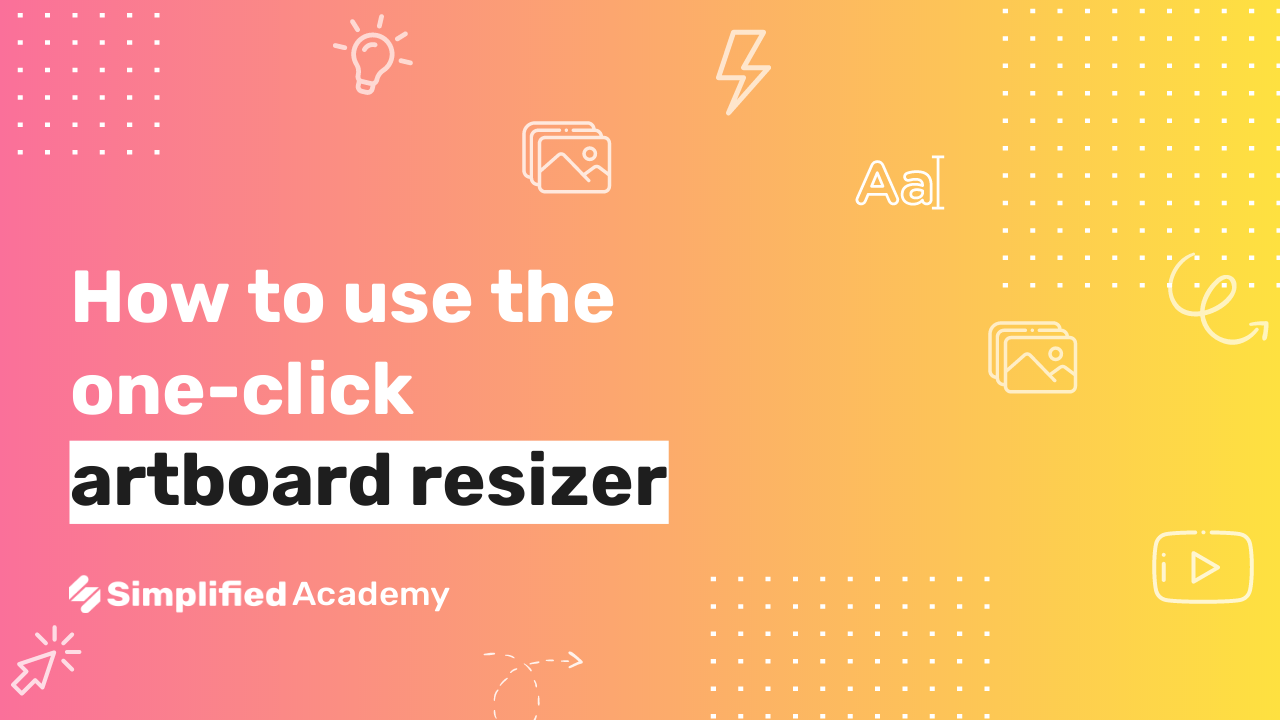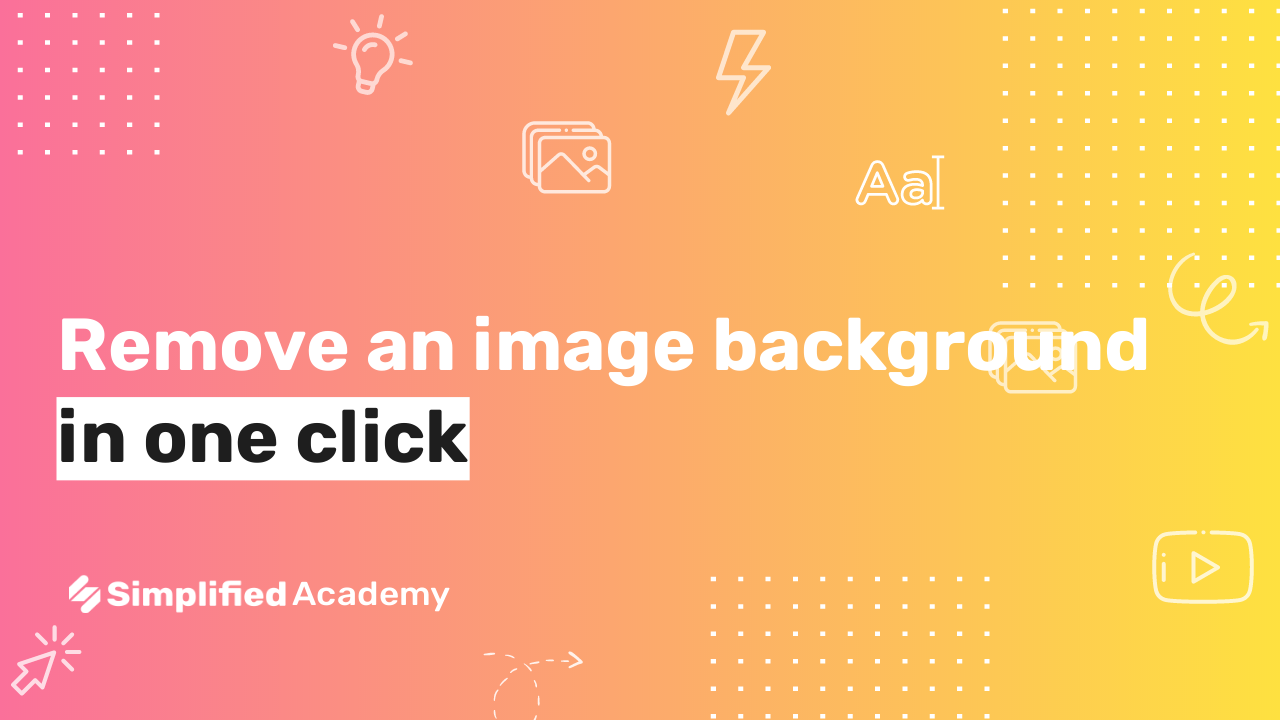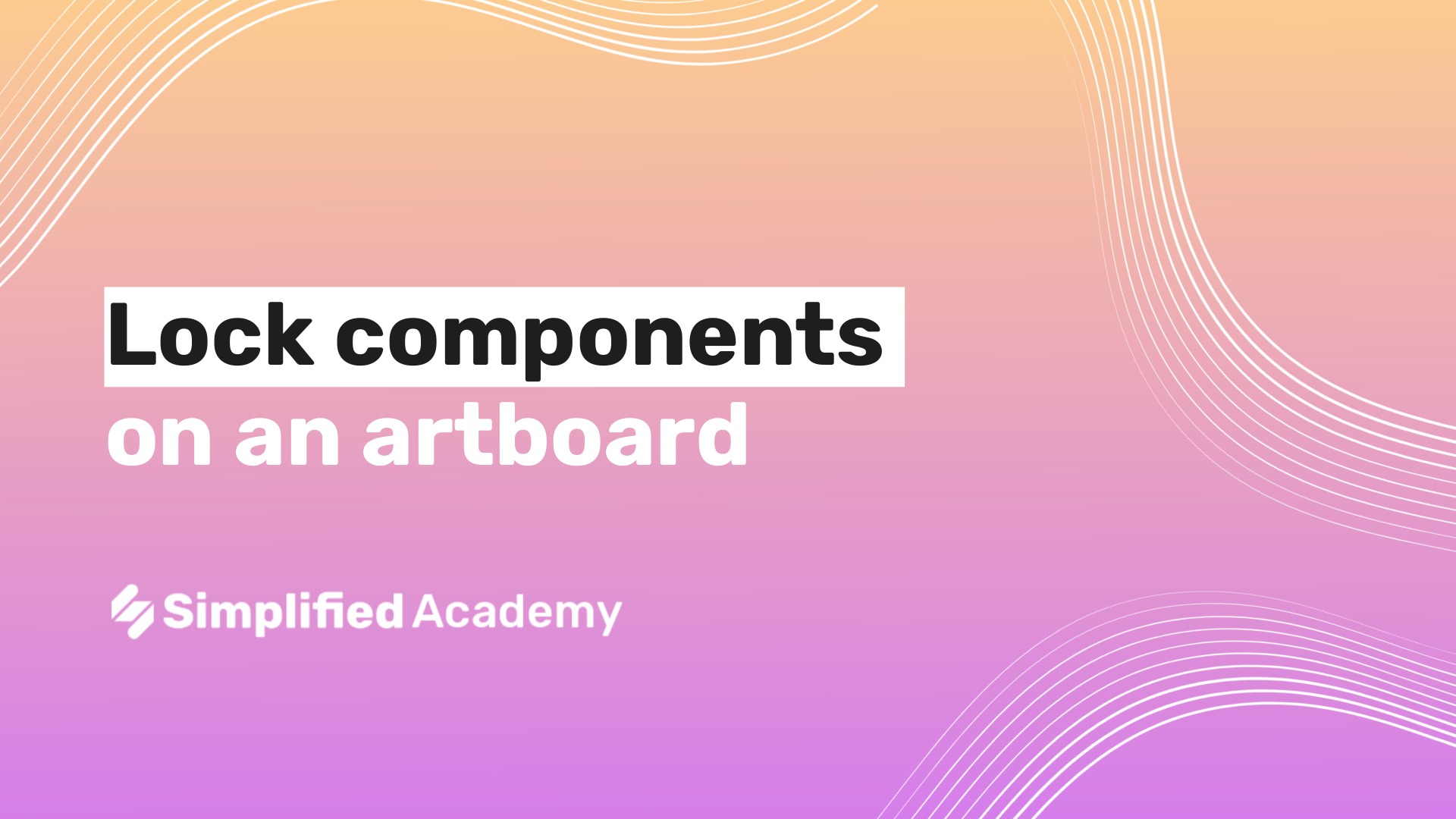How to use bulk creation
Save time creating multiple versions of the same design with Bulk create. This is ideal when you’re designing business cards, invitations, certificates, labels, or designs that require minimal text changes.
1- Begin on your art board, a template or design you want to use for bulk creation and label the different layers on your art board.
2- Come up to the setting icon and then choose Bulk Art board Creation. then click download CSV file. CSV file stand for **Comma separated value (CSV)** and are text-based files that allow data to be saved in a table format.
3- Your file will download to your device. Now I’m going to show you how to edit a CSV file for bulk creating. Go ahead and open in in Text Editor, copy the information and paste it into a spreadsheet.
4- Think of each row in the spreadsheet as a new art board. Only keep the layers that you want to make the alterations to. Now in the rows underneath, type in the text that you want to be included in each art board.
5- When your finished, download your spreadsheet as a CSV file. Return to your Simplified page and upload your file you just downloaded. Once it’s uploaded ou will see a green checkmark, then click next.,
6- Within seconds, your bulk creations will appear, with each art board matching the alternations that you made in your spreadsheet.
The advantage of using build creation over just duplicating is that this allows for bulk actions. If you’re creating several similar designs, with some cvhanges like text and images, it’s faster to create it all on a CSV then duplicate and manually change in each art board.