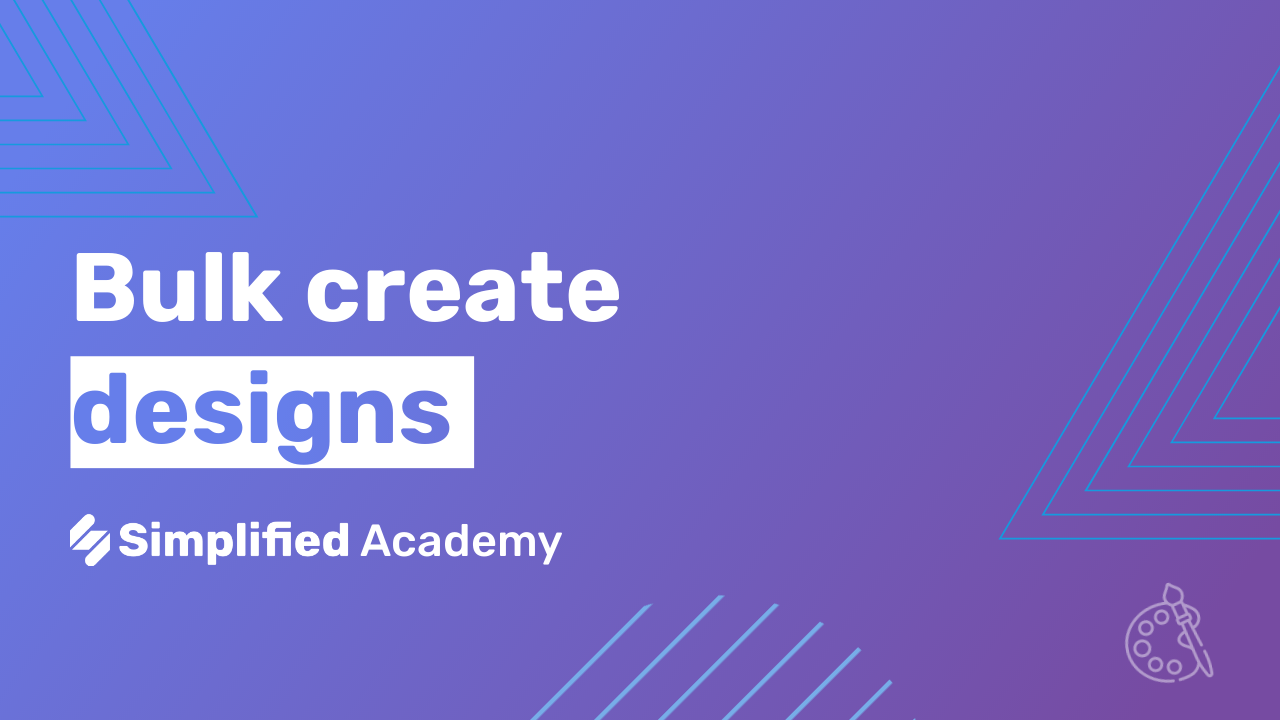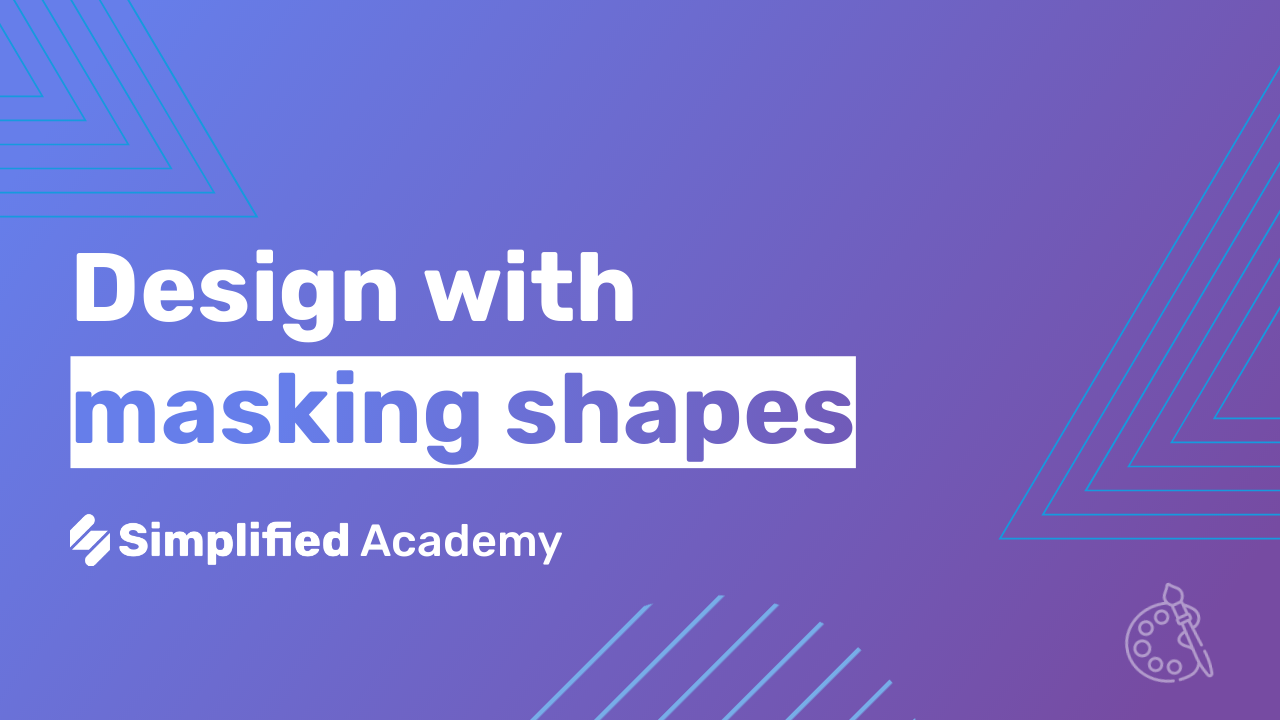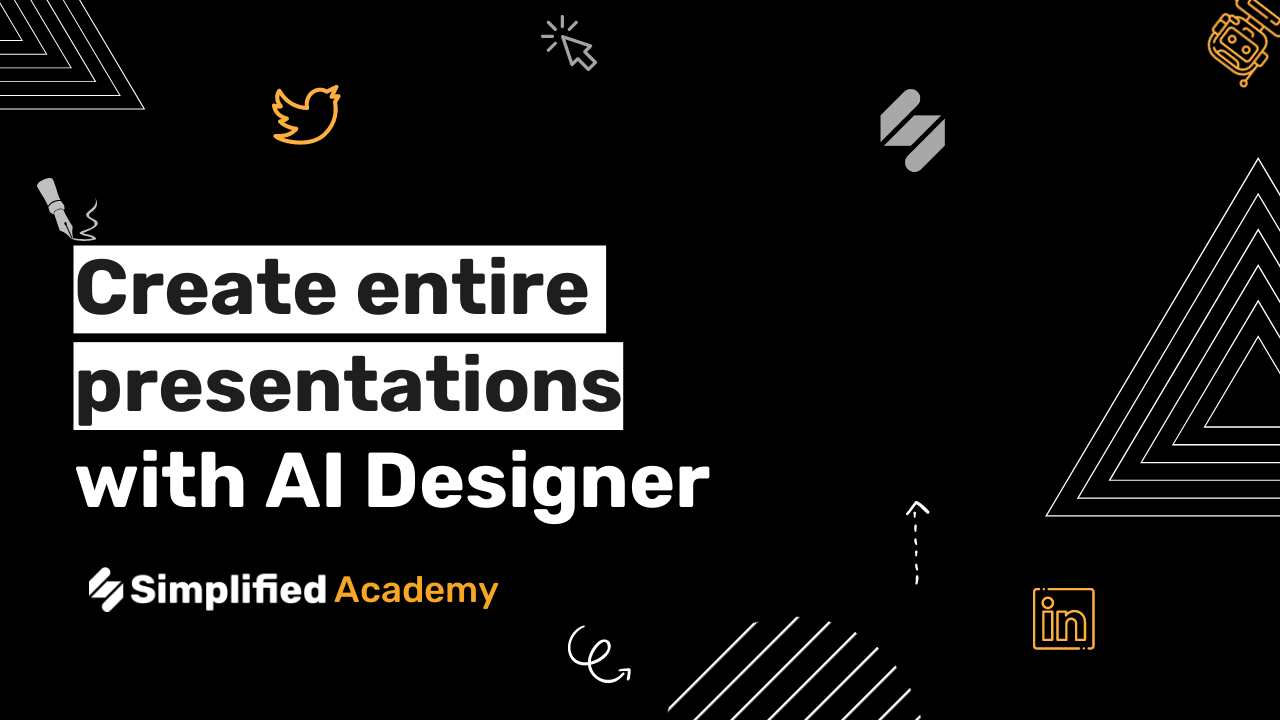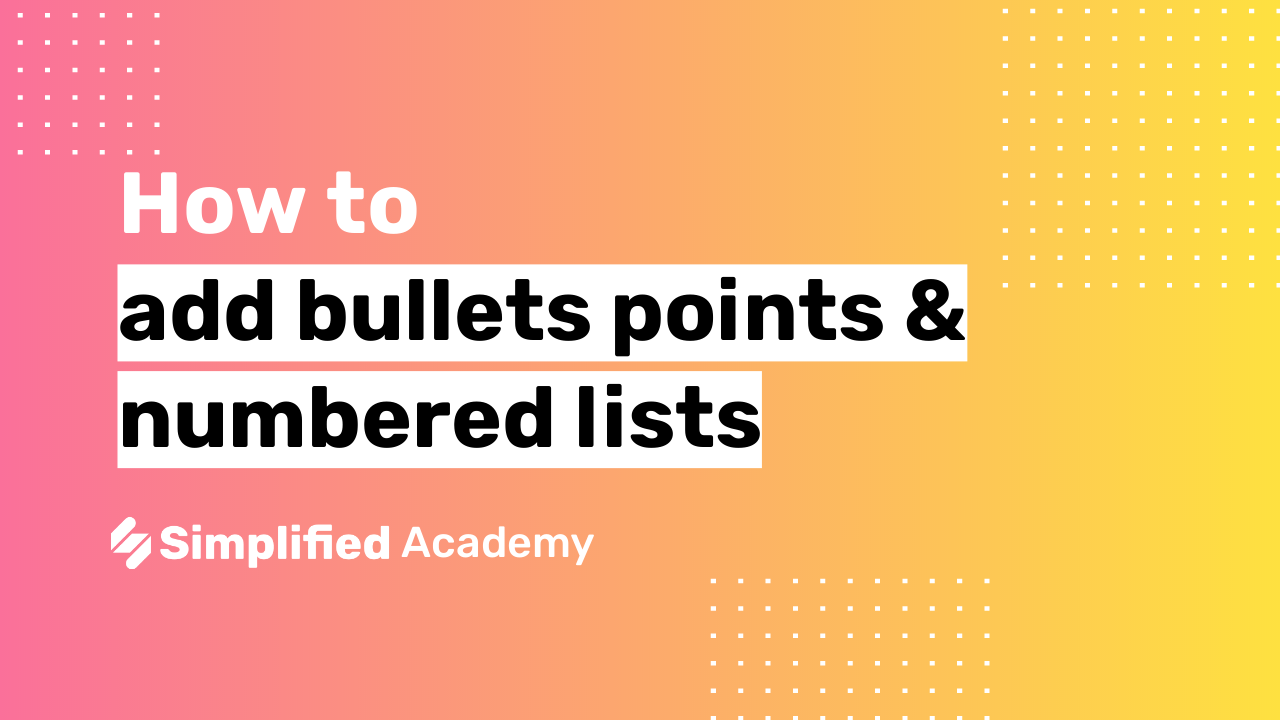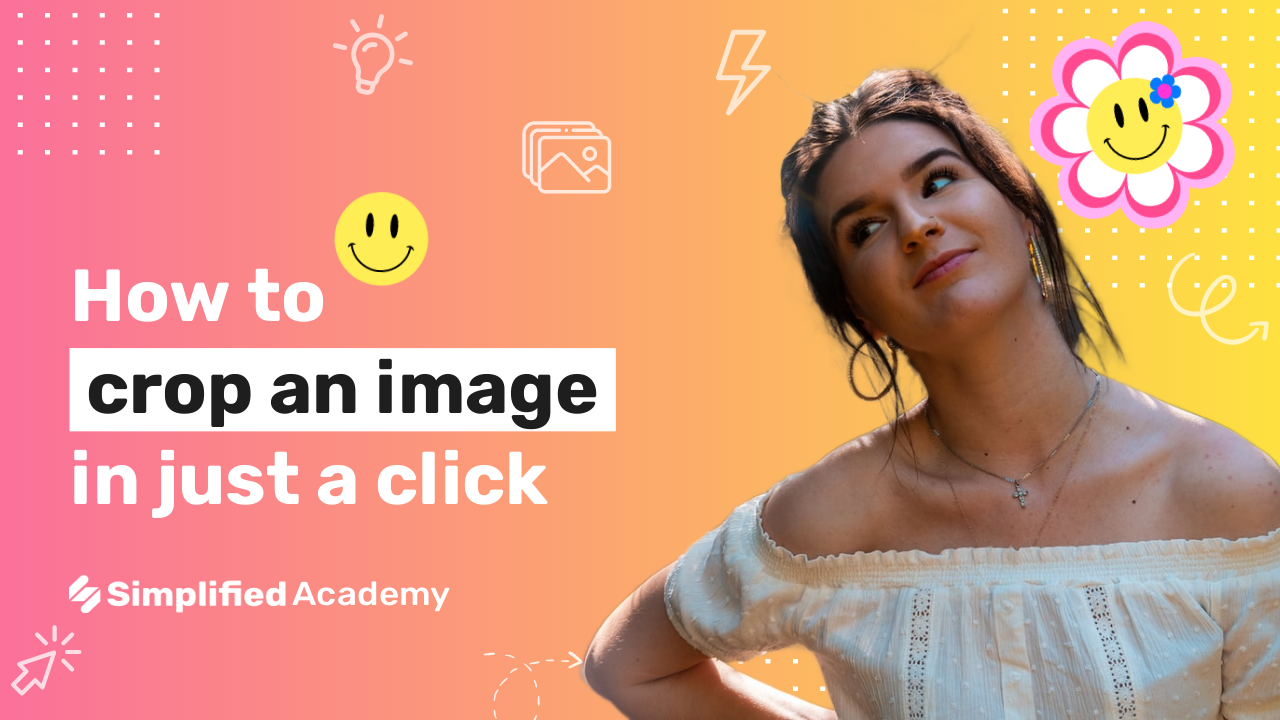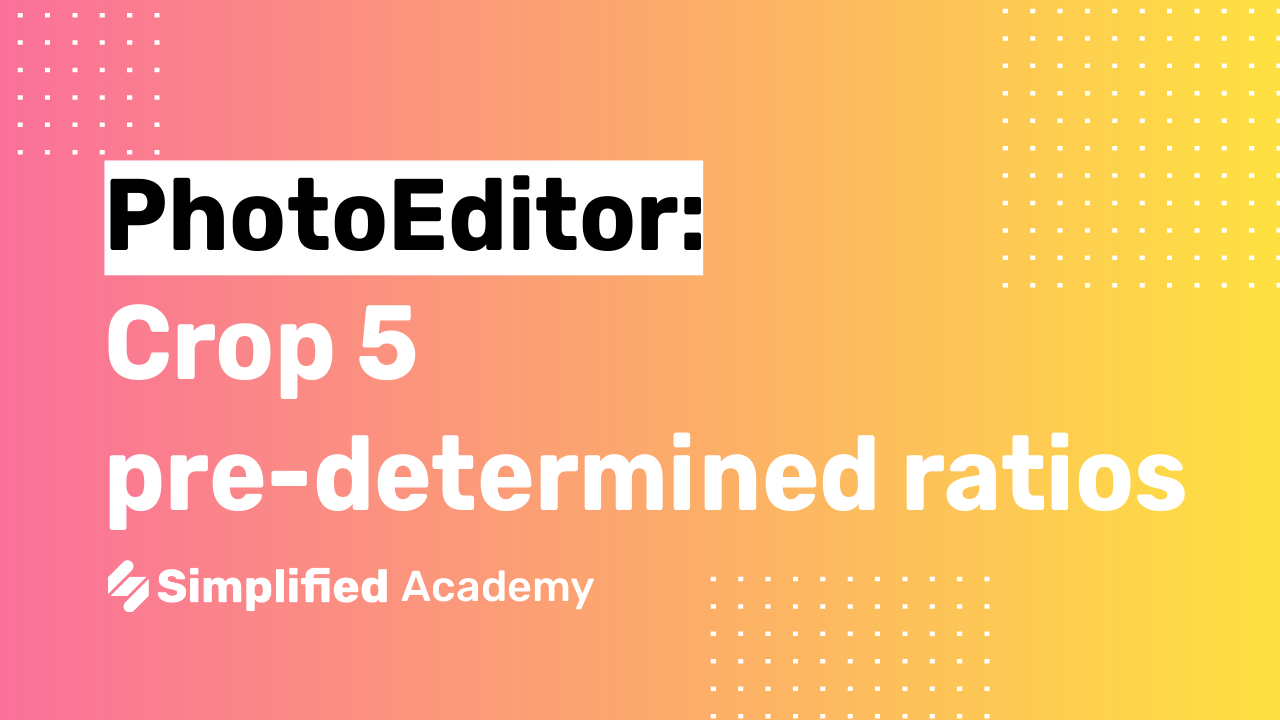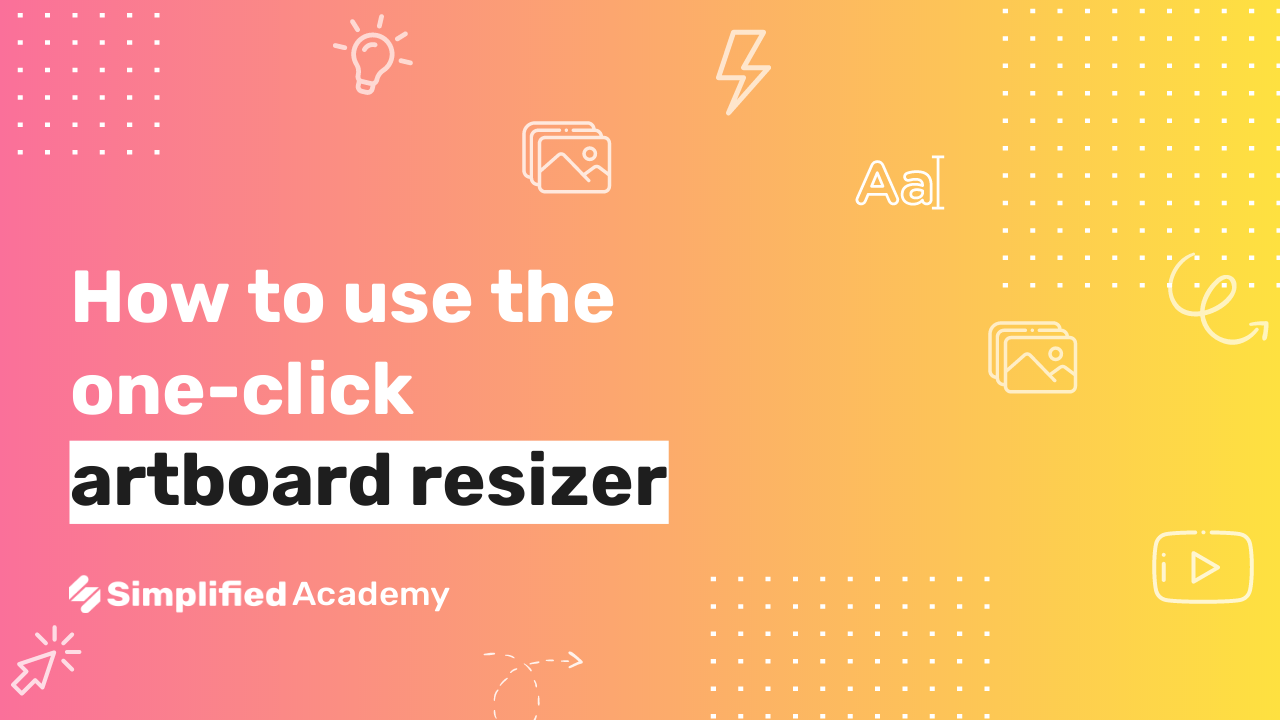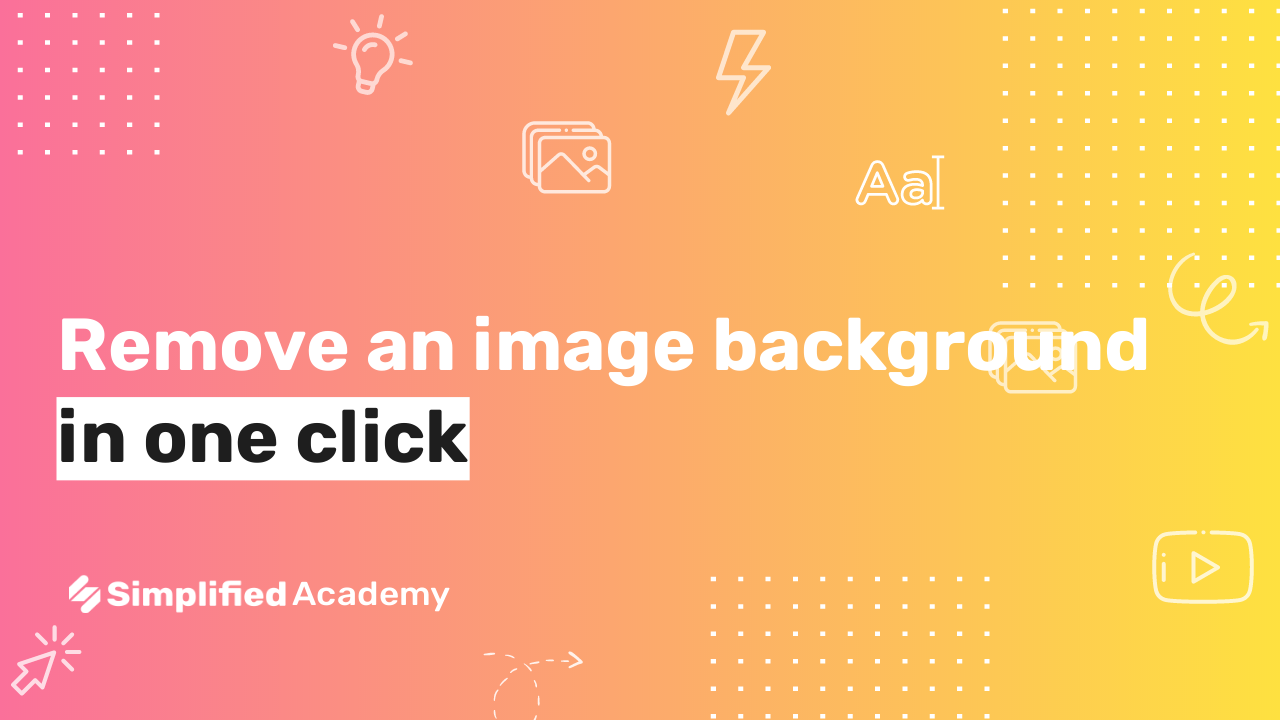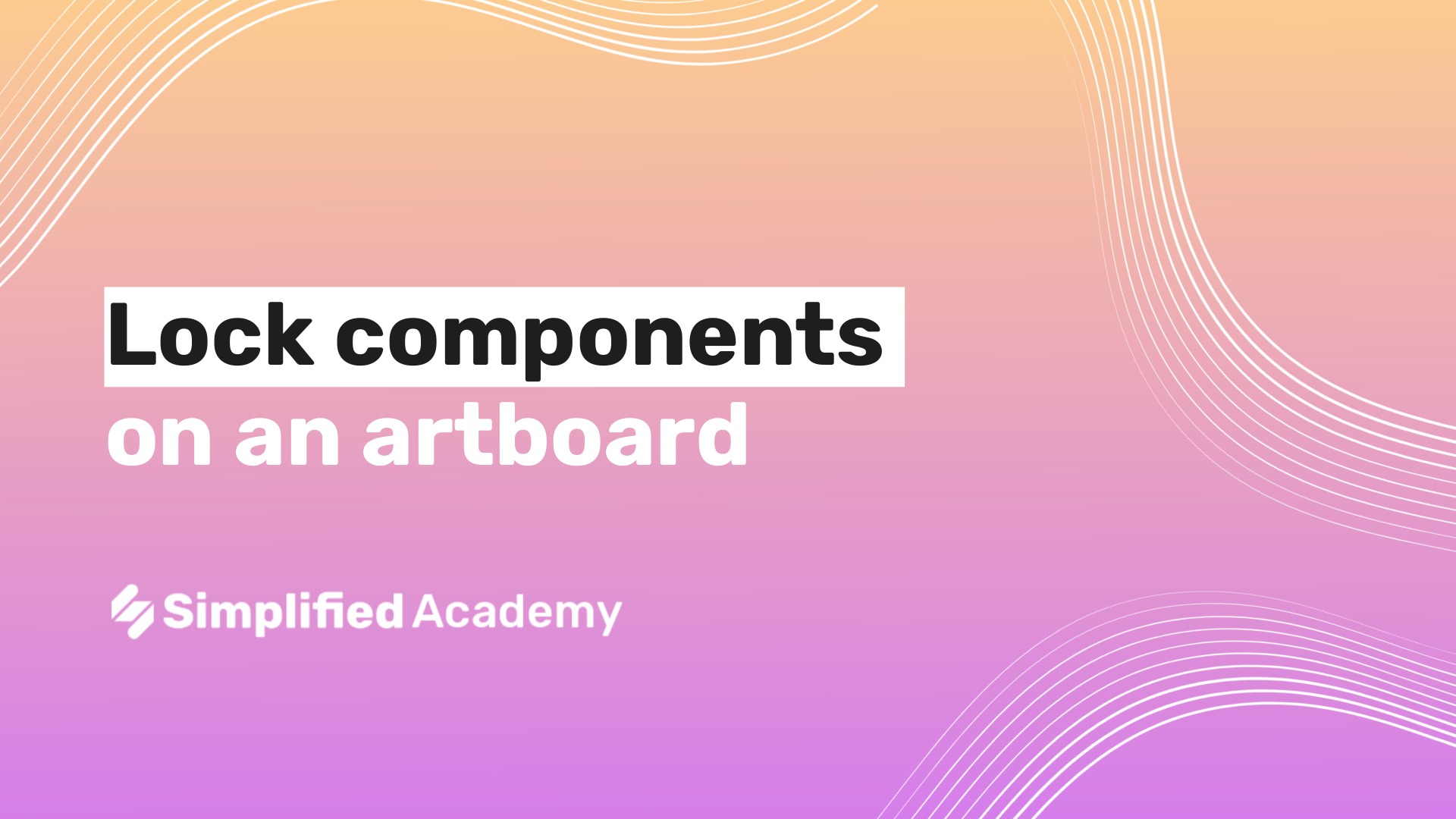How to add a drop shadow
With Simplified you can add a drop shadow to your designs with just a click. Shadows are a great way to add emphasis and make your designs stand out.
1- Begin on your Design homepage and then either select a template or starch from scratch.
2- Once you’re on your art board, select the element that you’d like to add a drop shadow to.
3- You will see a toolbar appear a the top of your design. Come tho the far right side and select the three dot icon.
4- A menu on the right hand side will open up. Scroll down to find the option “Drop Shadow” and toggle it on.
5- Now you have a drop shadow added and you can make adjustments to customize to your liking. You can play with the intensity of the drop shadow, choosing from soft, regular, or retro. You can select your desired color, adjust the rotation, distance the shadow will travel, and even the intensity of the blur.
6- All of your changes to your design will be saved automatically so you never have to worry about losing your work. You can always undo and action by using the undo icon in the upper left hand side of your screen.