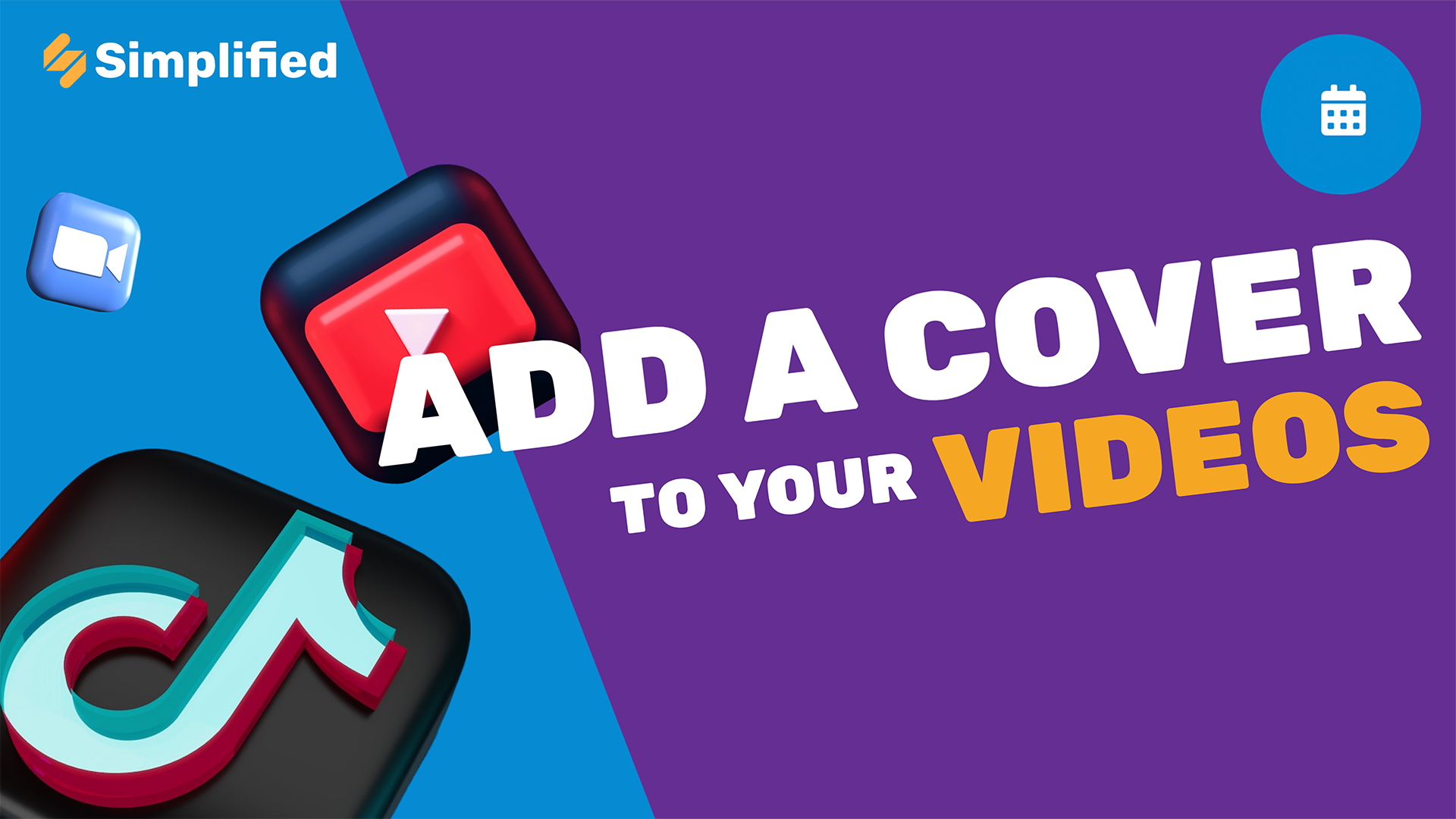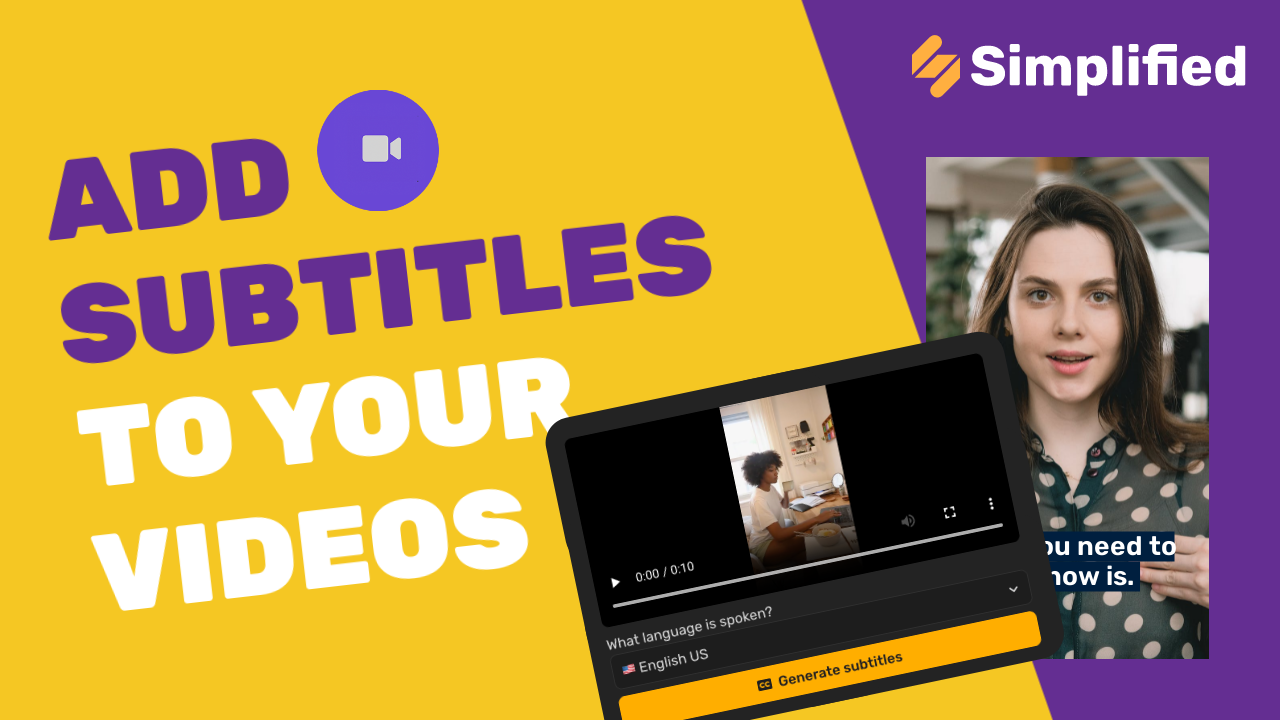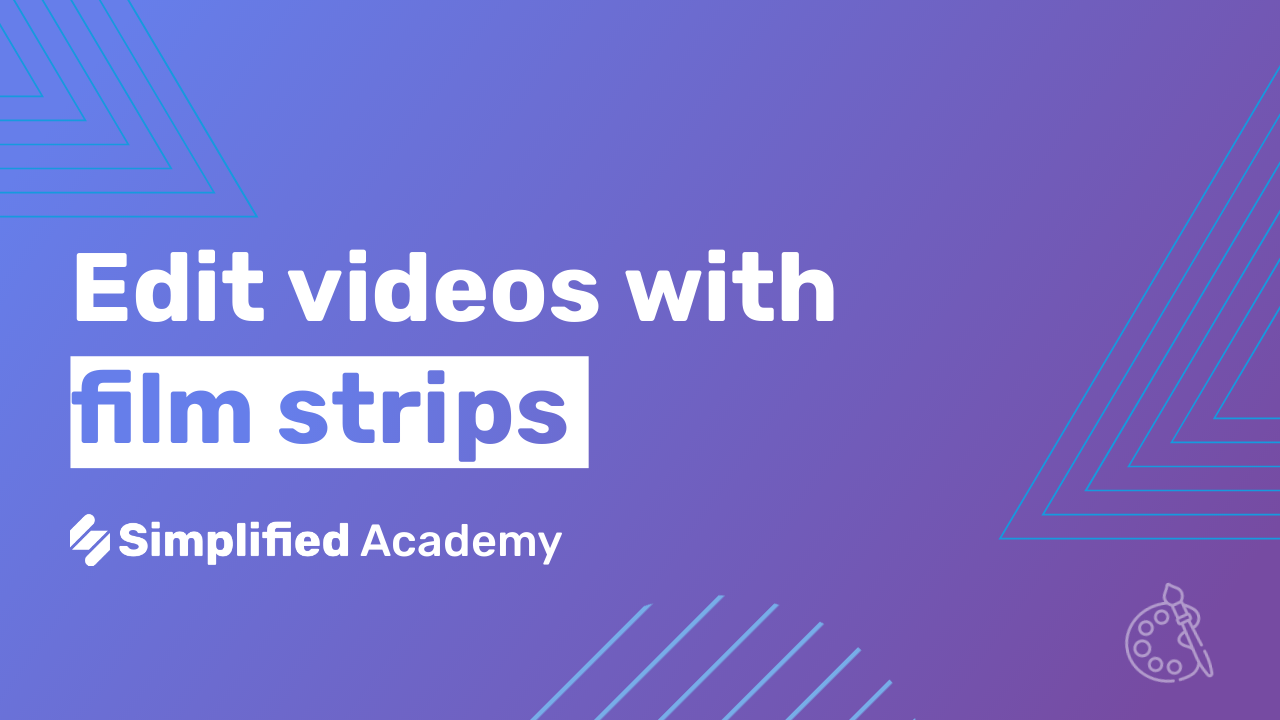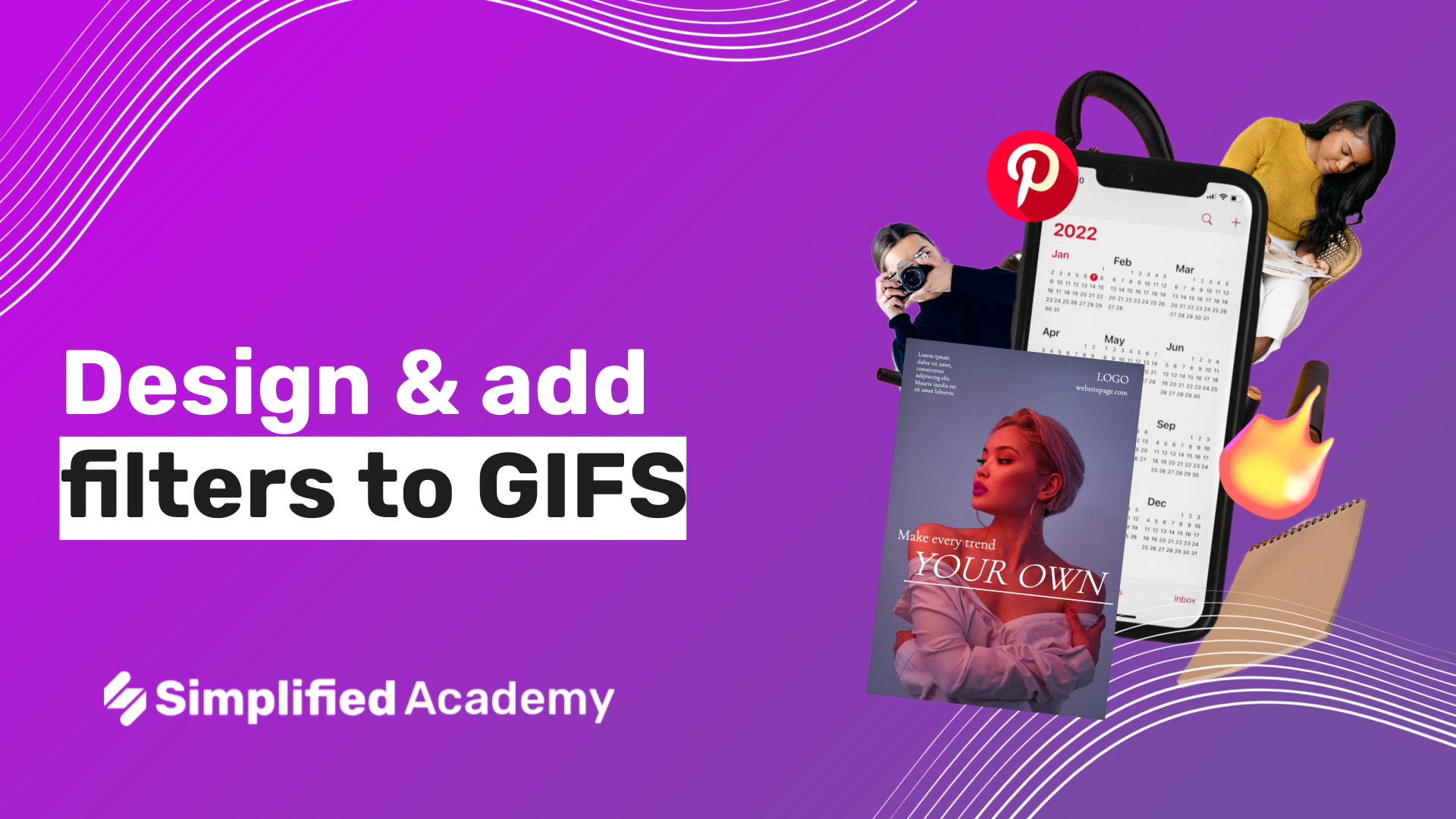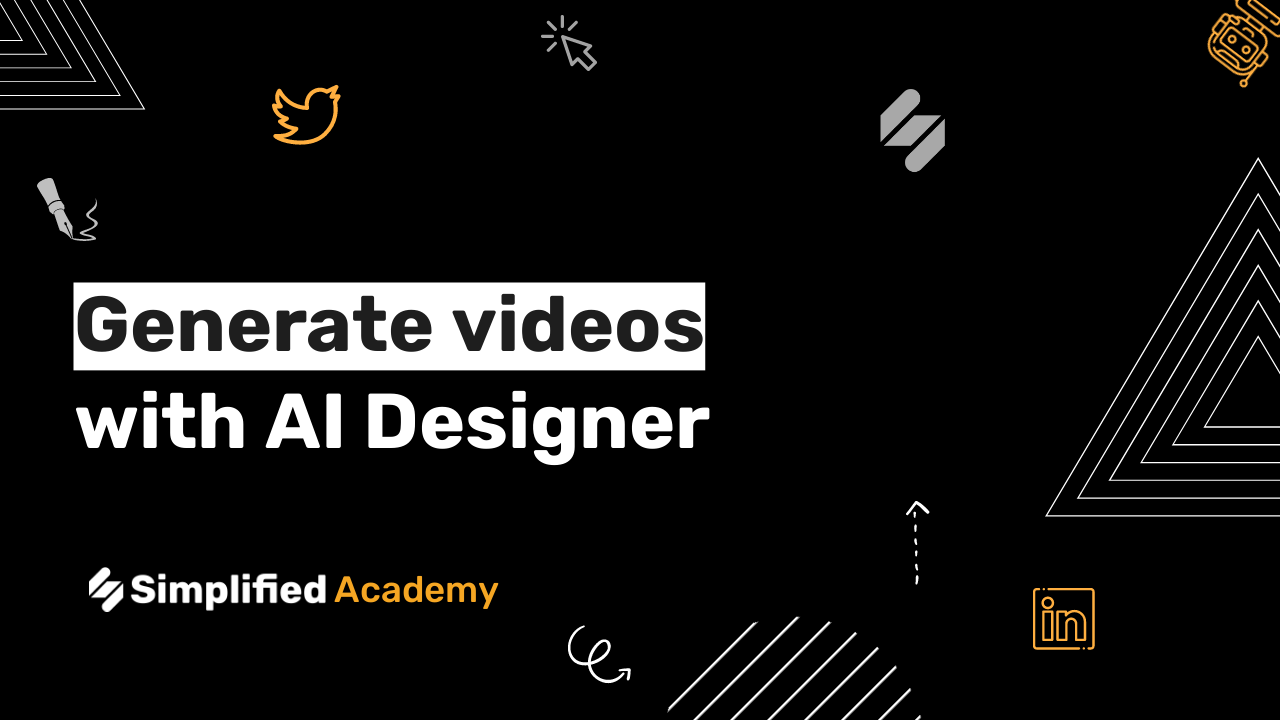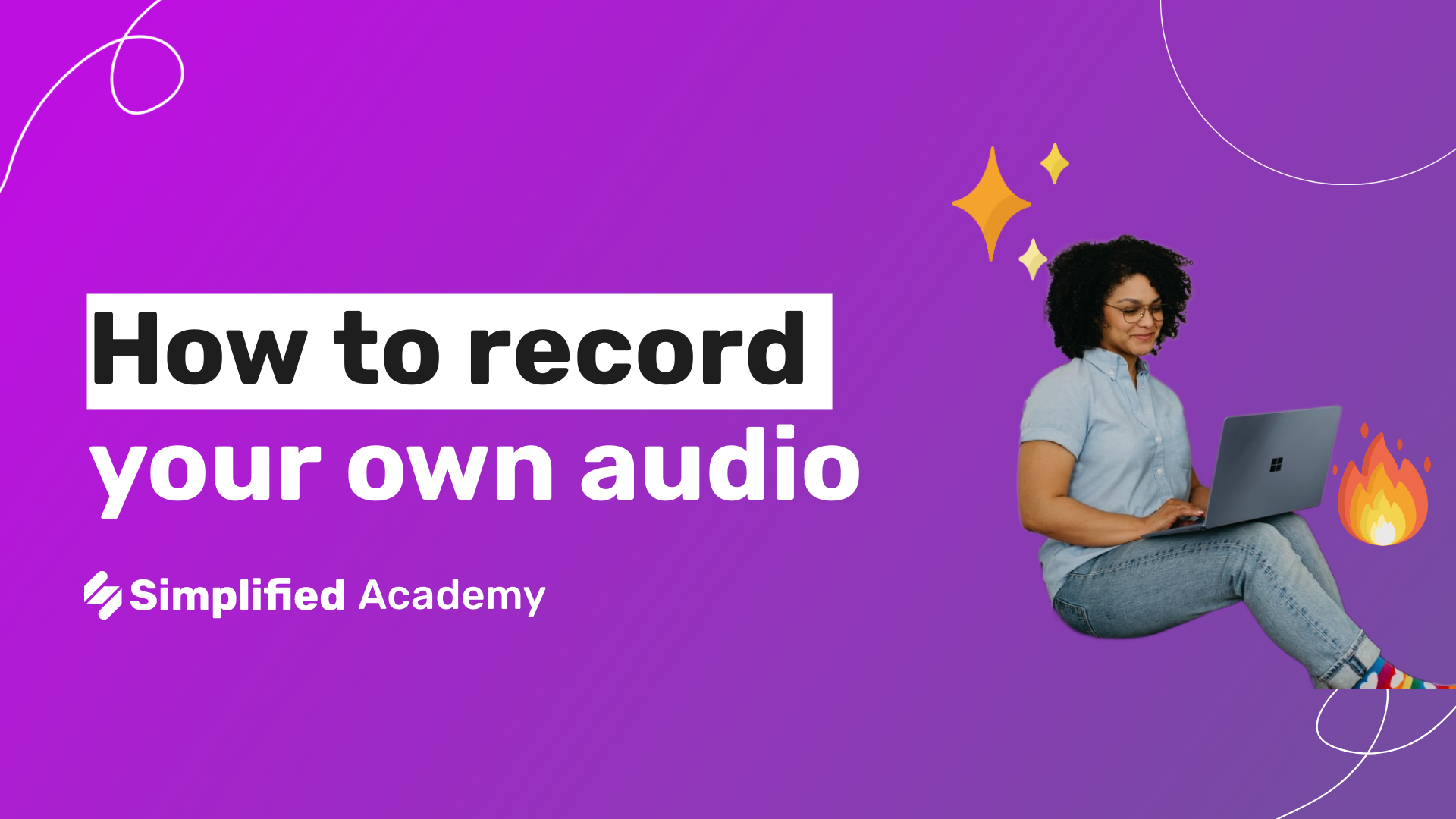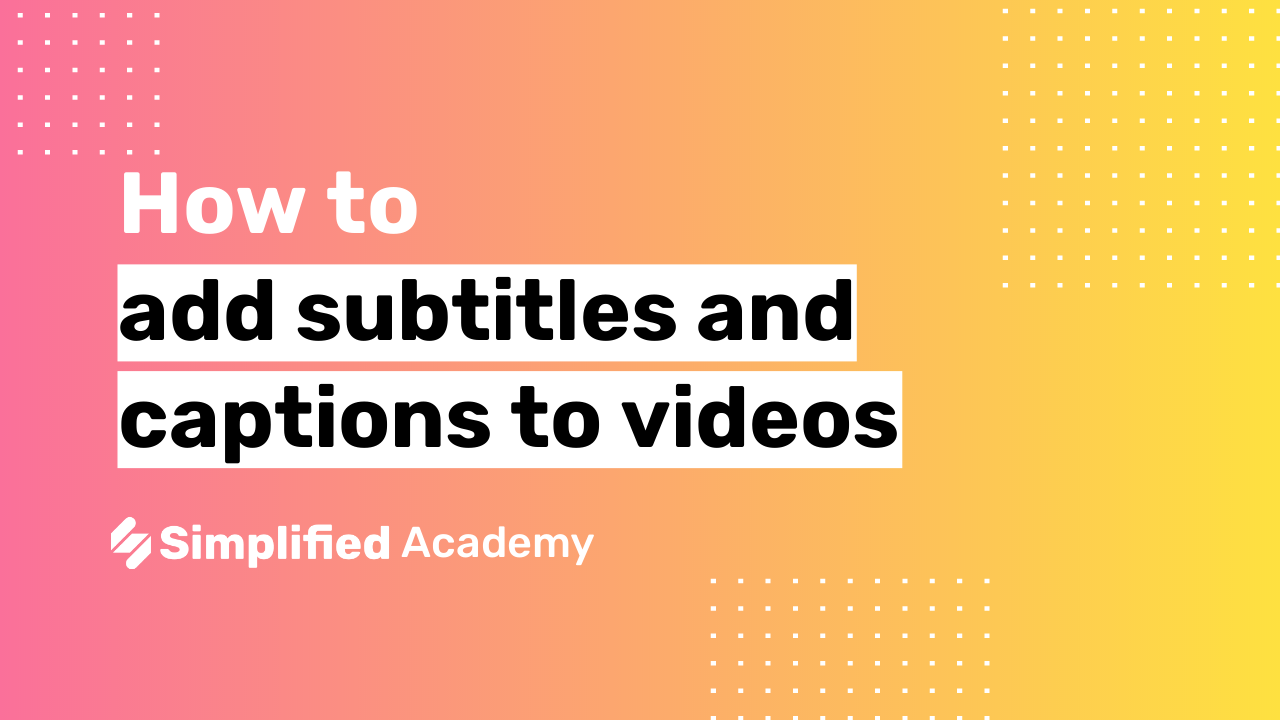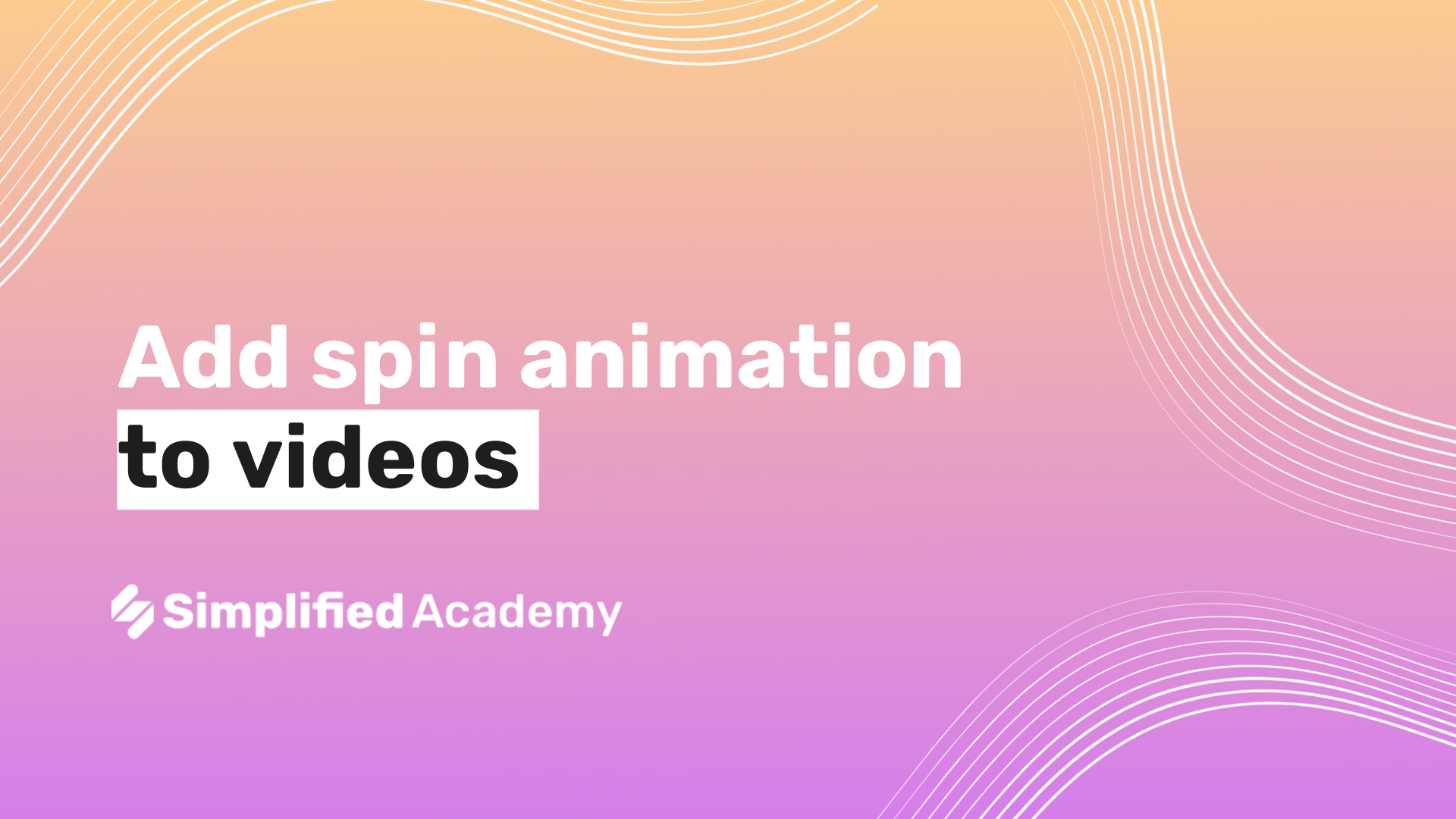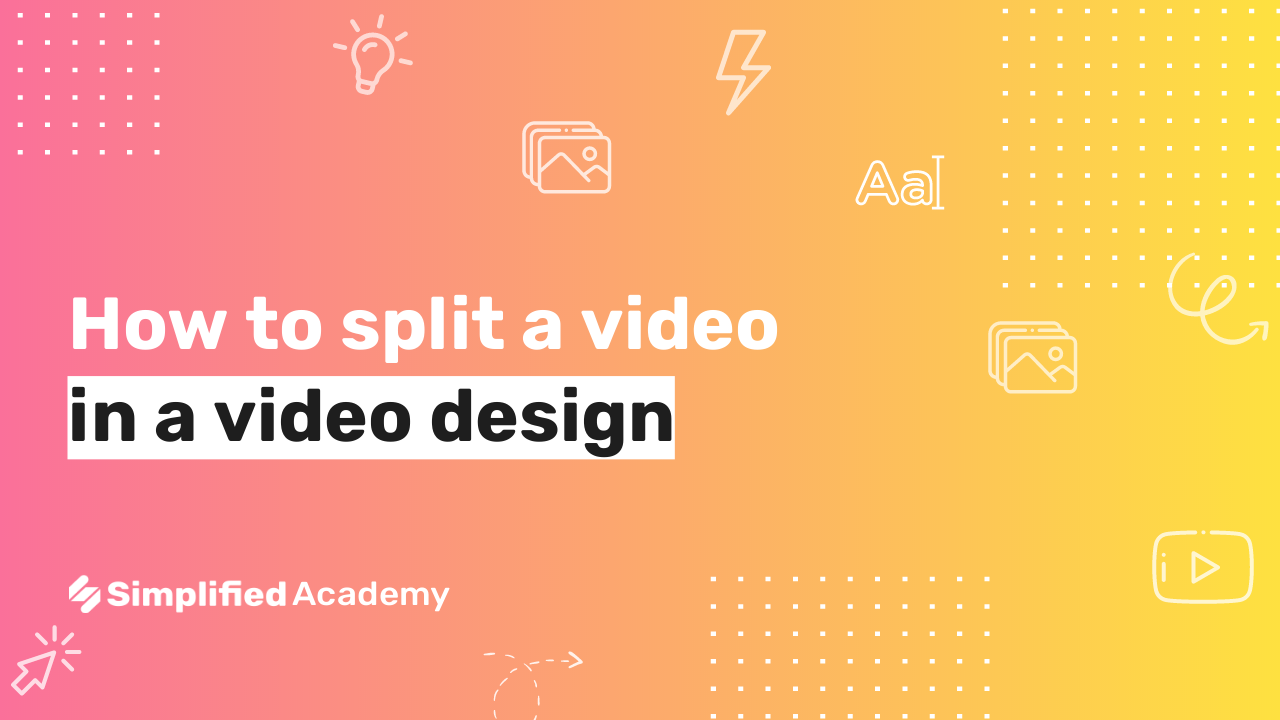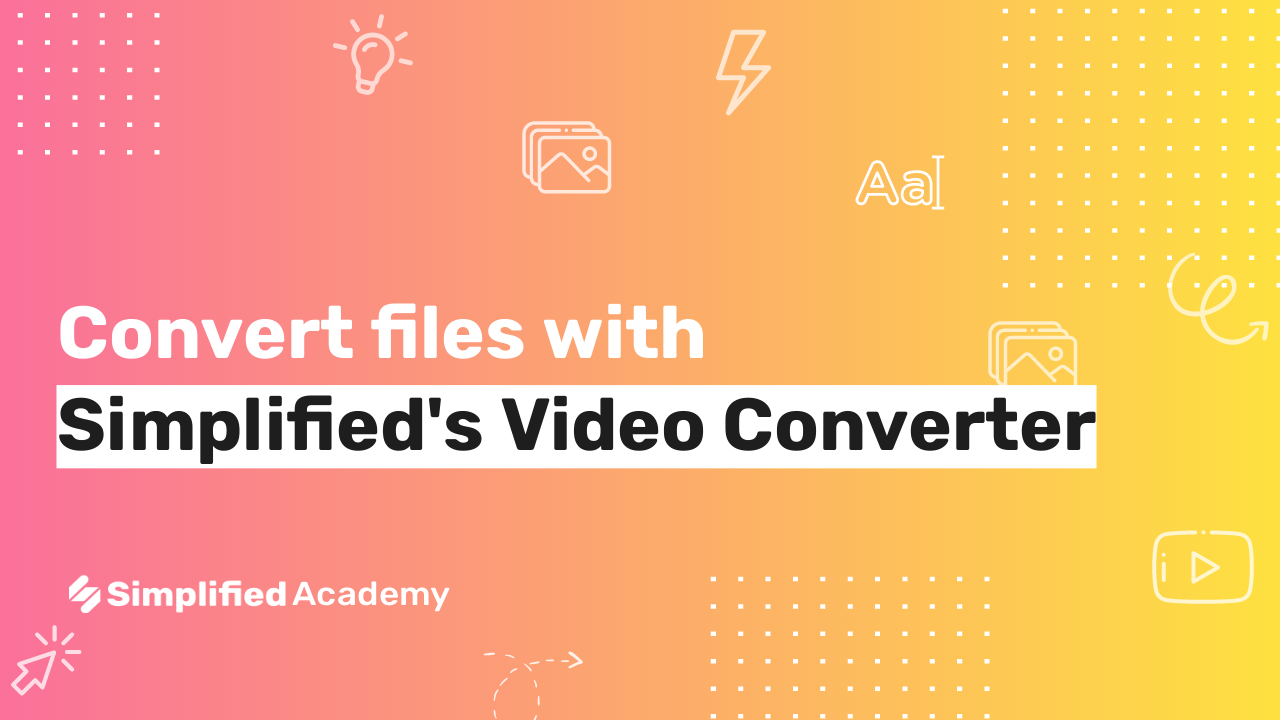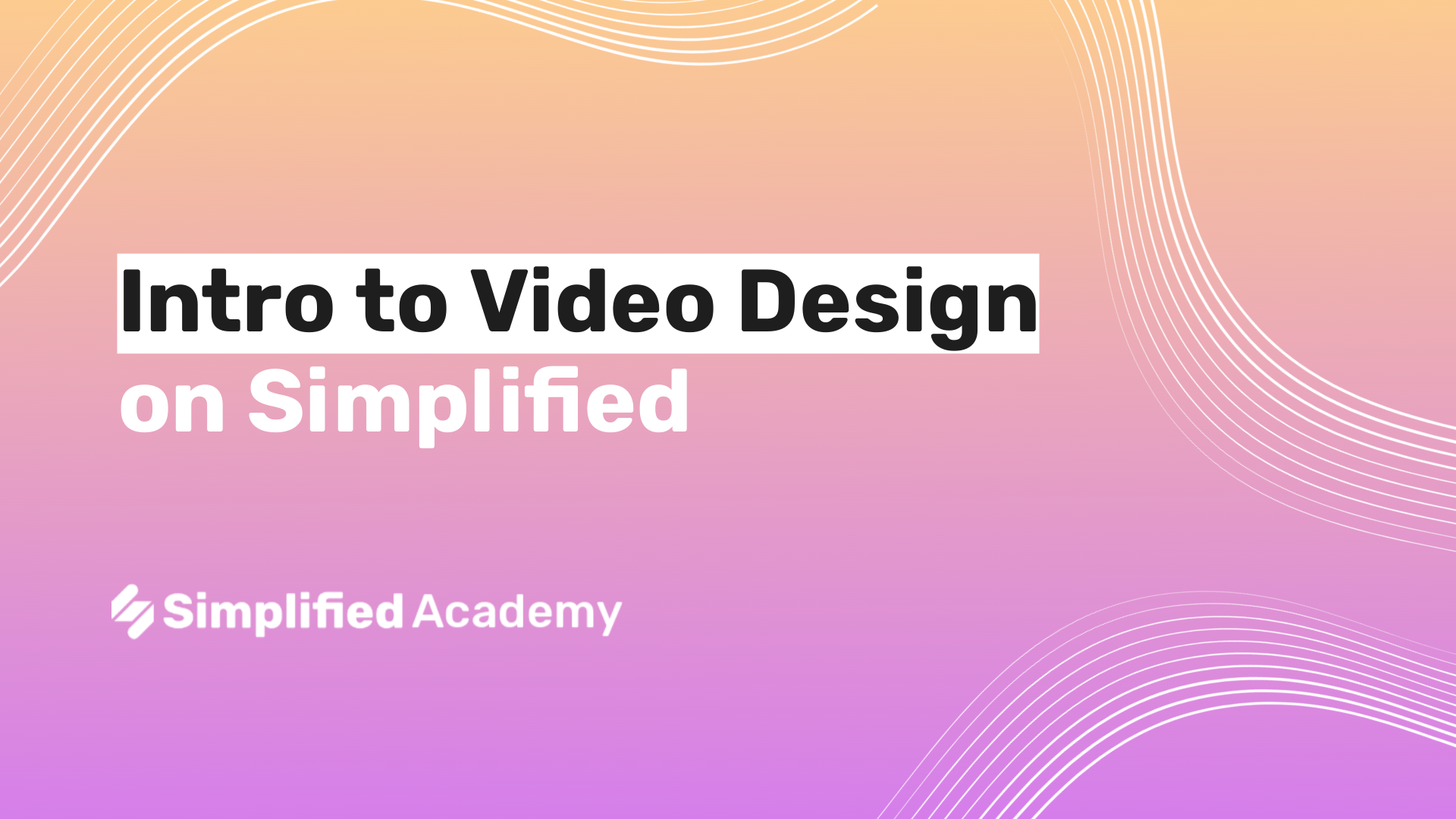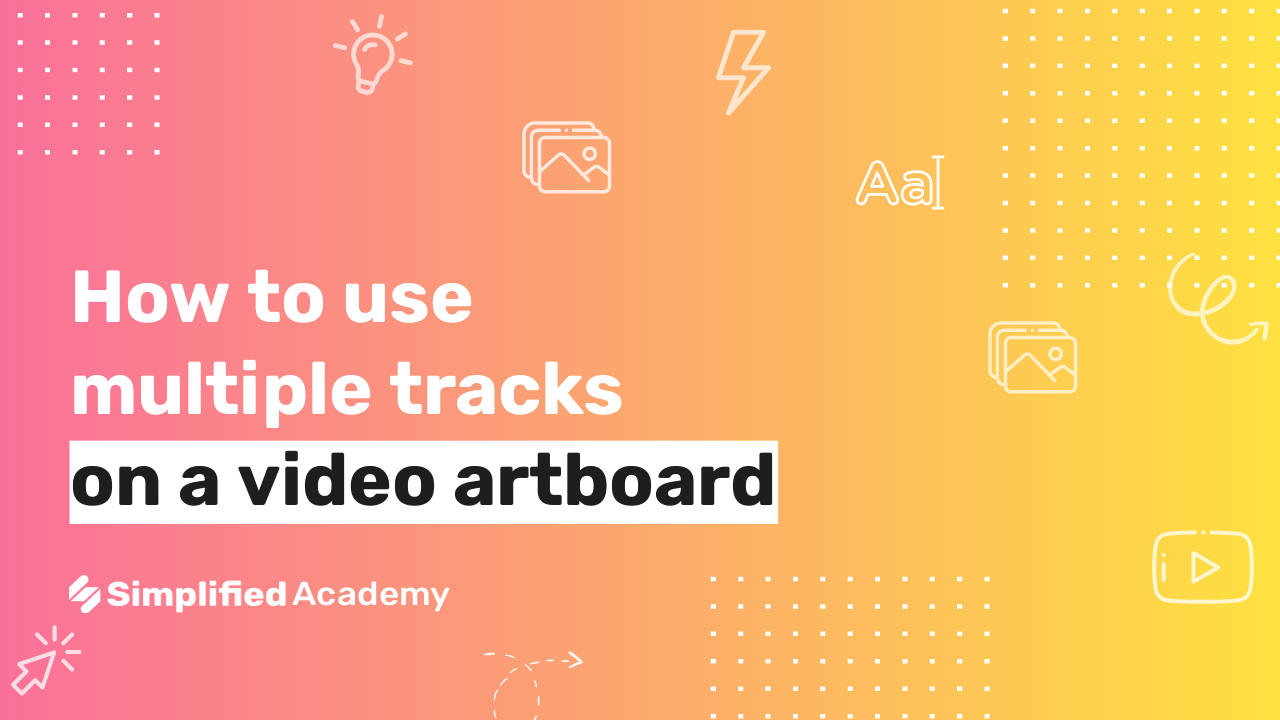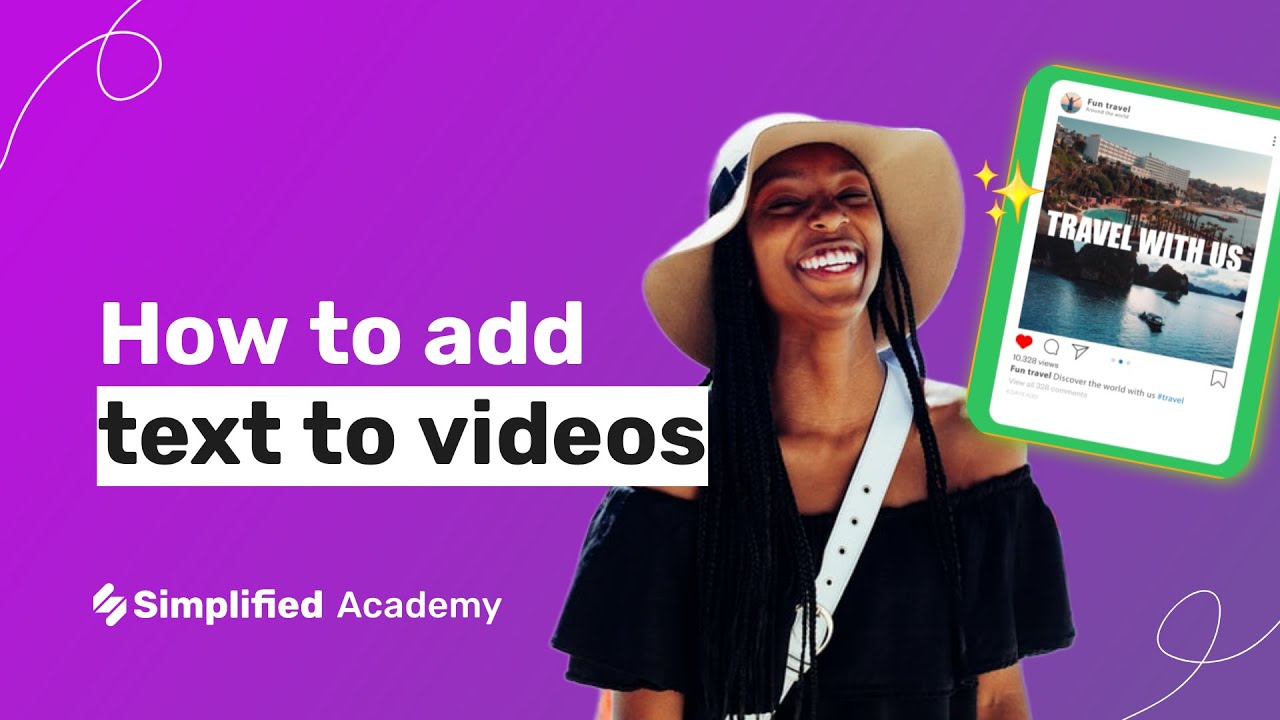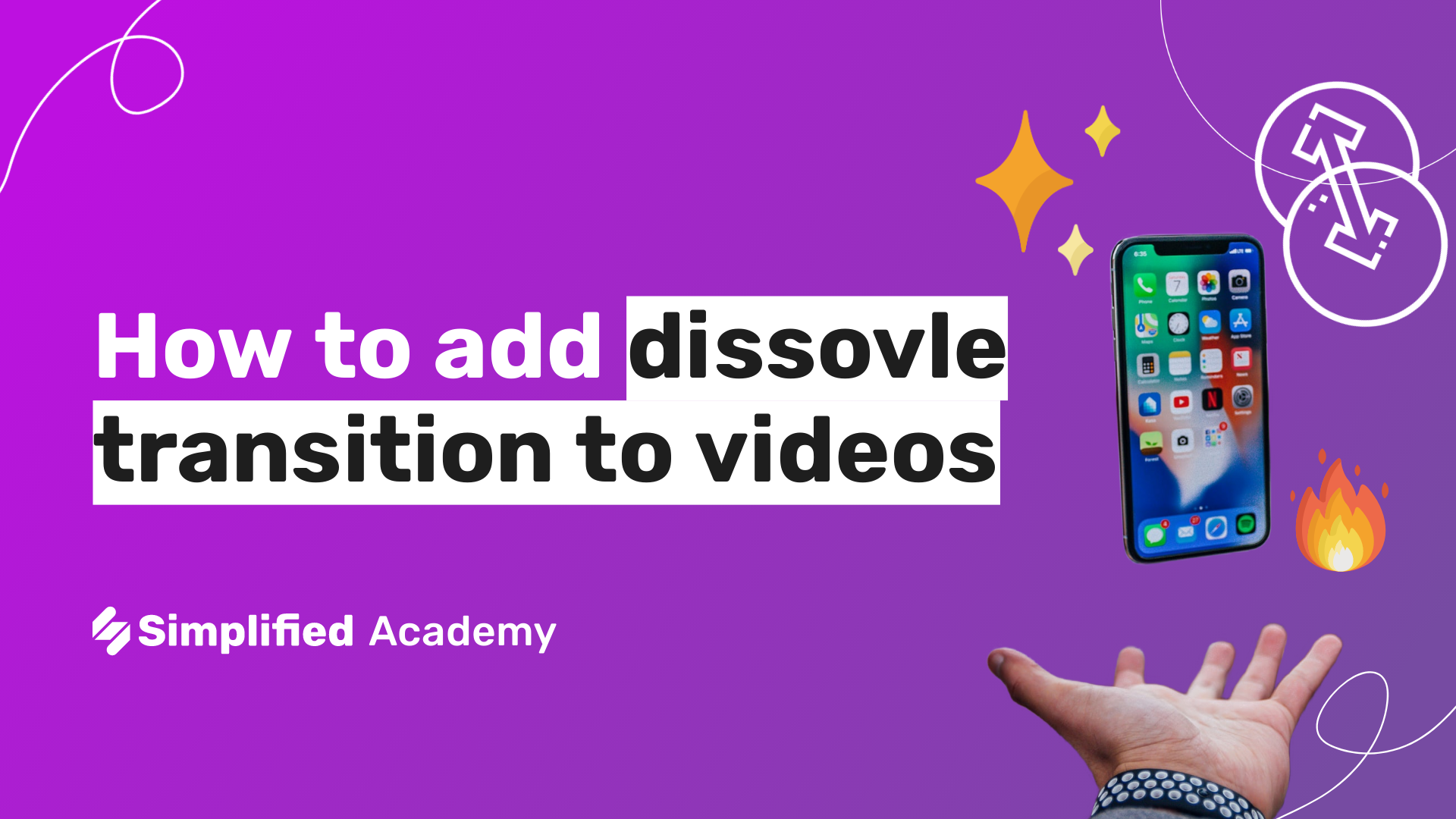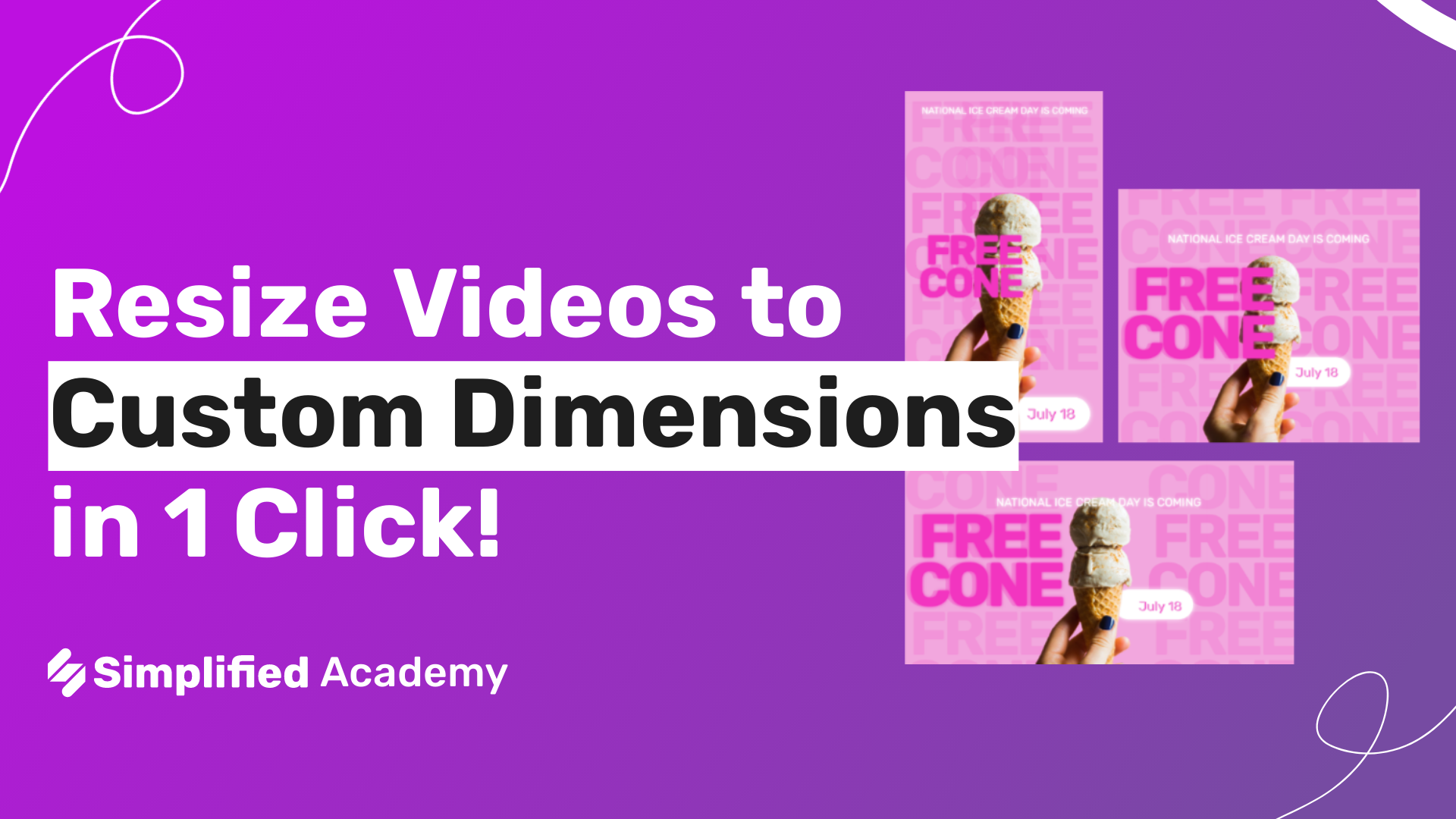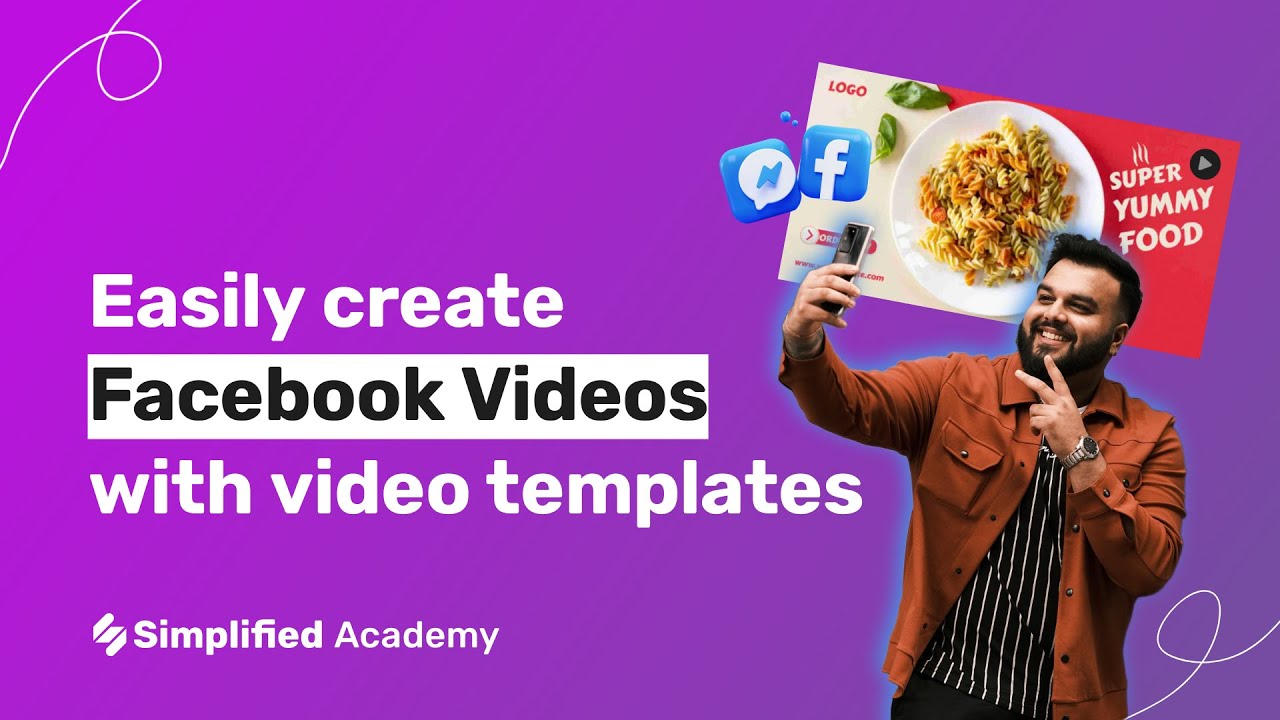How to add animated visuals to video designs
In this video we will walk through how you can add animated visuals to your video designs in just a click with Simplified’s professionally designed elements.
1- Begin under the video tab home page and create a new video, either starting from scratch or choosing video template.
2- Once your art board opens up, come to the left hand side toolbar and select the visuals icon.
3- You will see to tabs at the top of static and animated visuals. Static visuals do to have motion or animation while animated visuals contain motion in their design.
4- You can browse our different themes and categories or search for a specific topic or idea. Once you’ve found your desired visual element, simply select it and it will appear on your art board.
5- From here you can make edits and adjustments to your element and design. When you are finished you can download your video to your device, publish to your social media accounts through our content calendar, or even publish to your Simplified community.