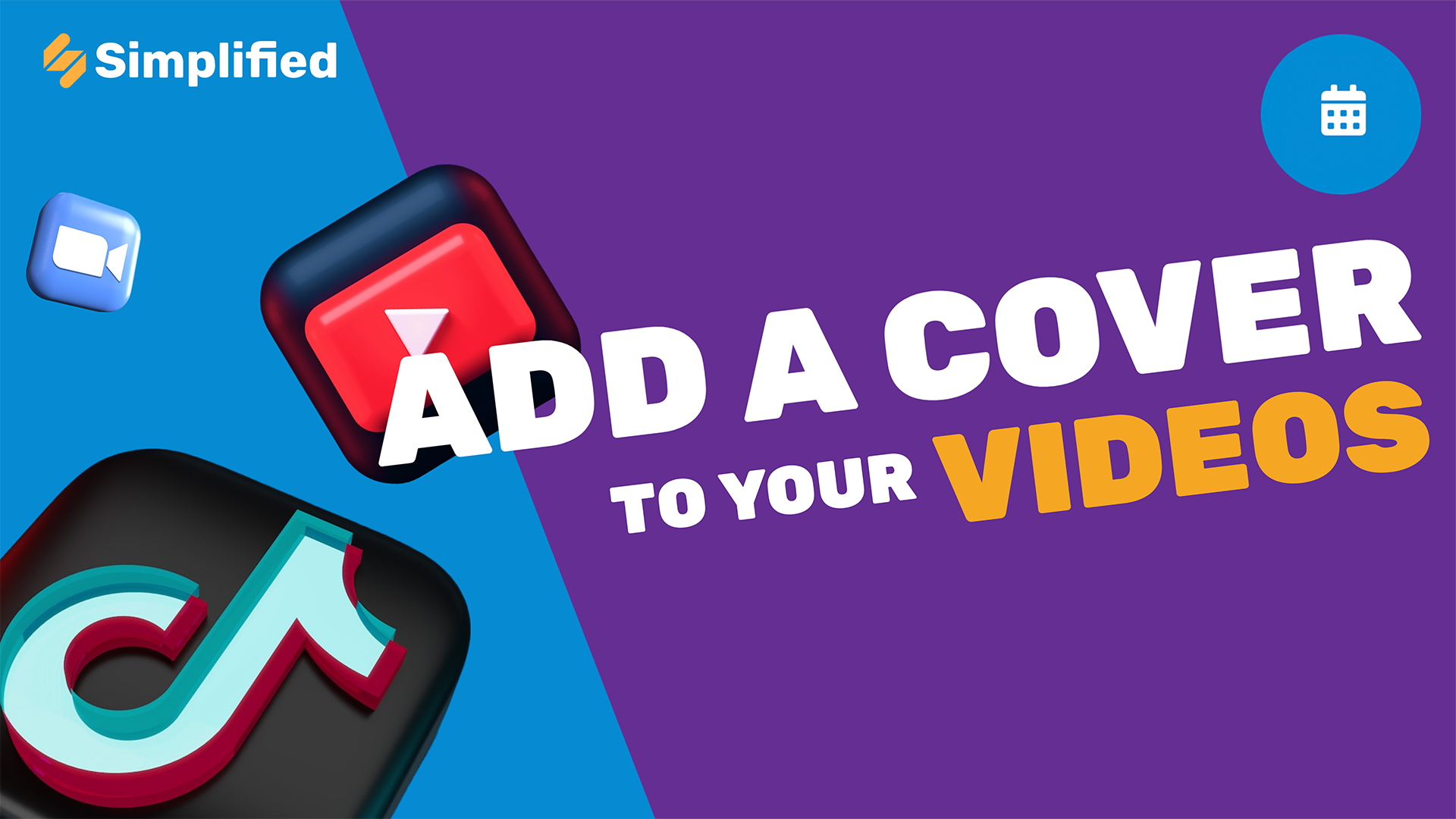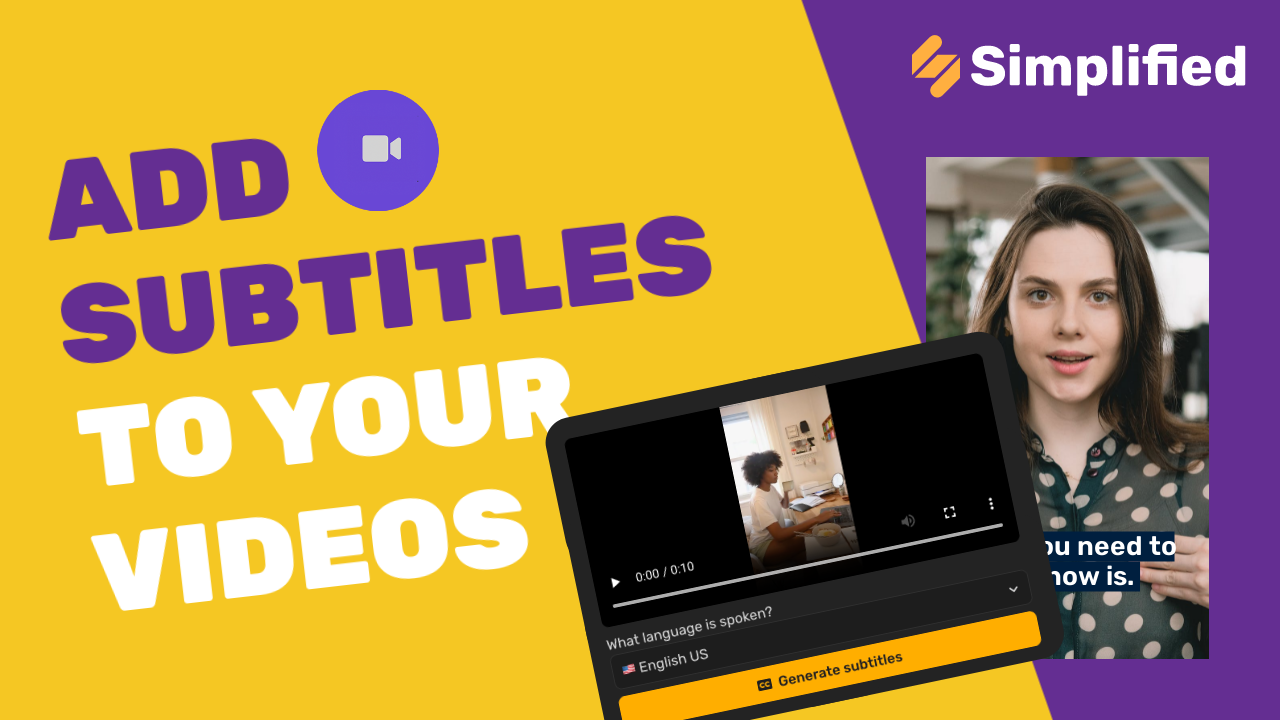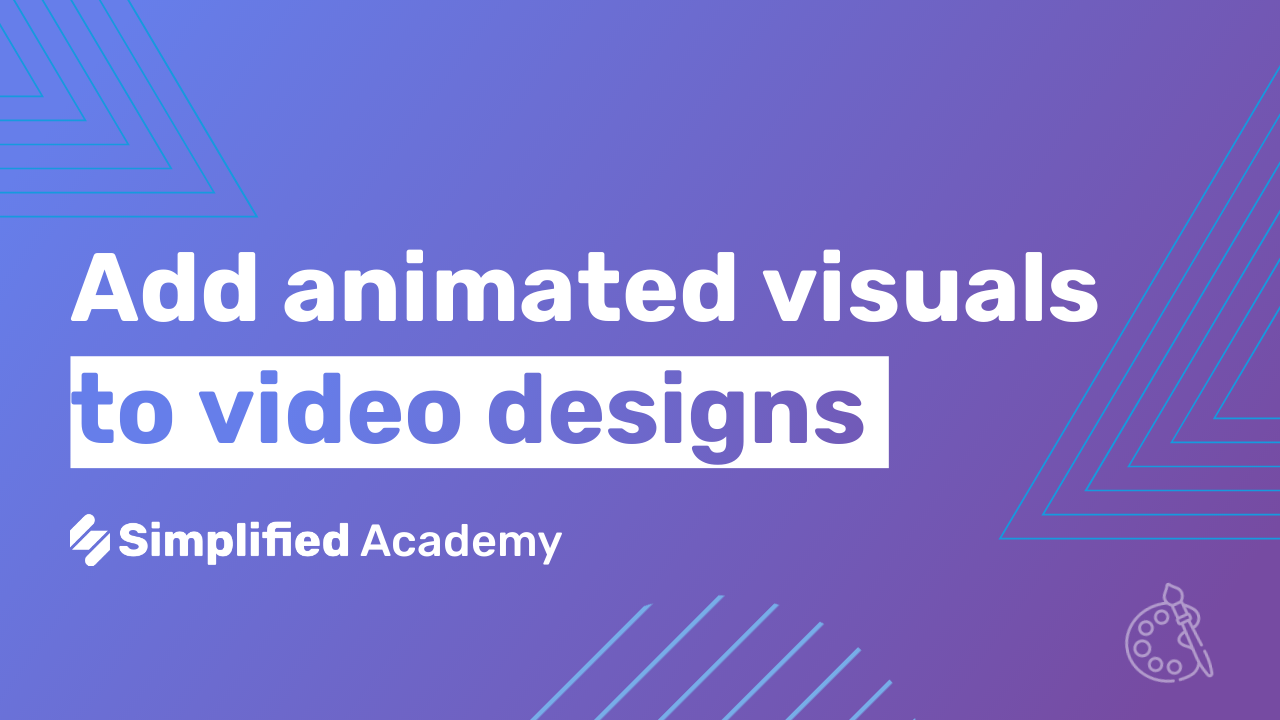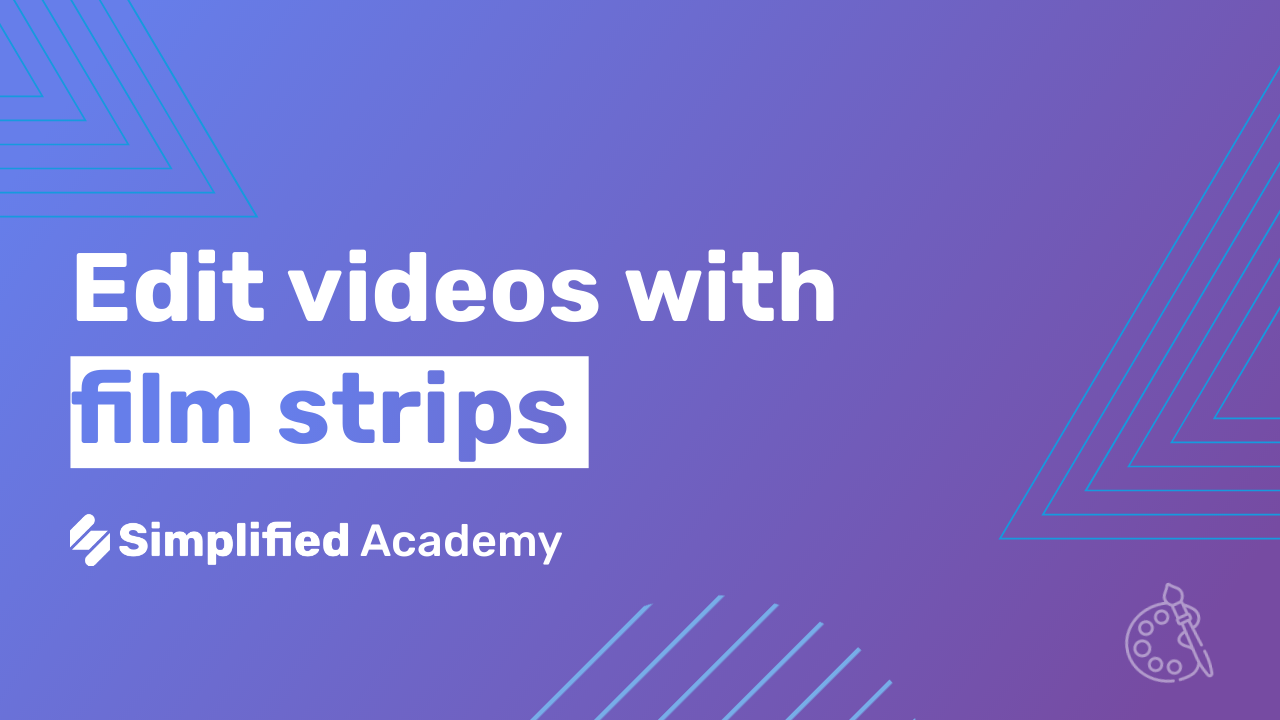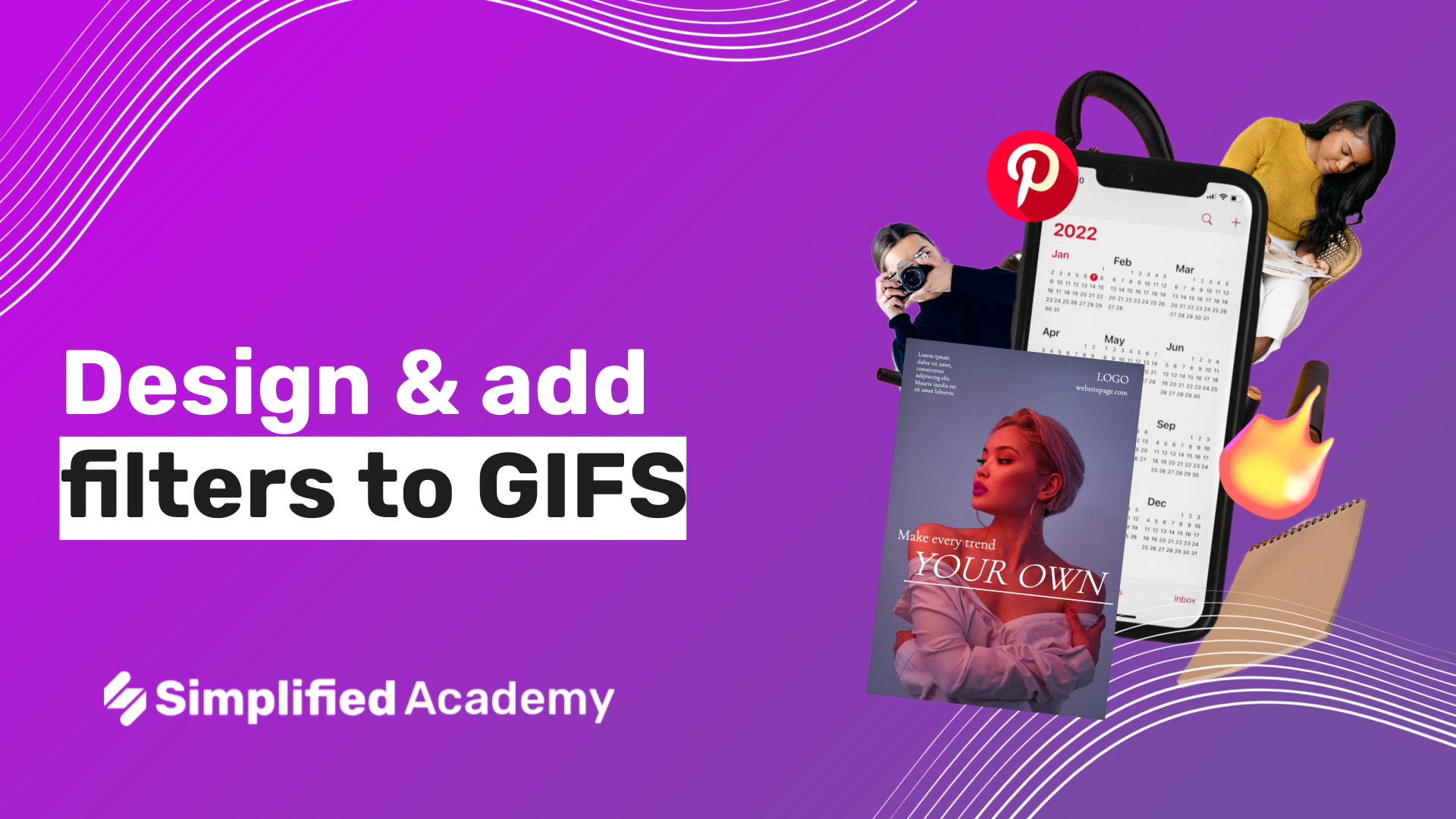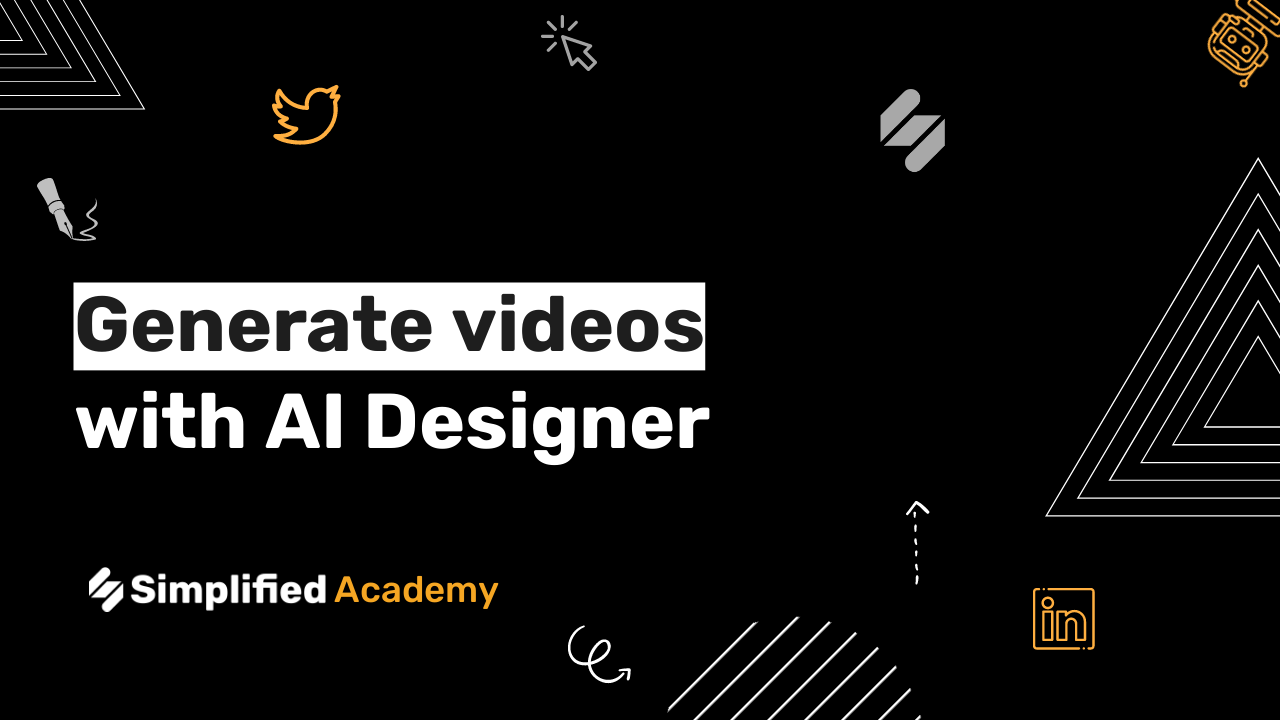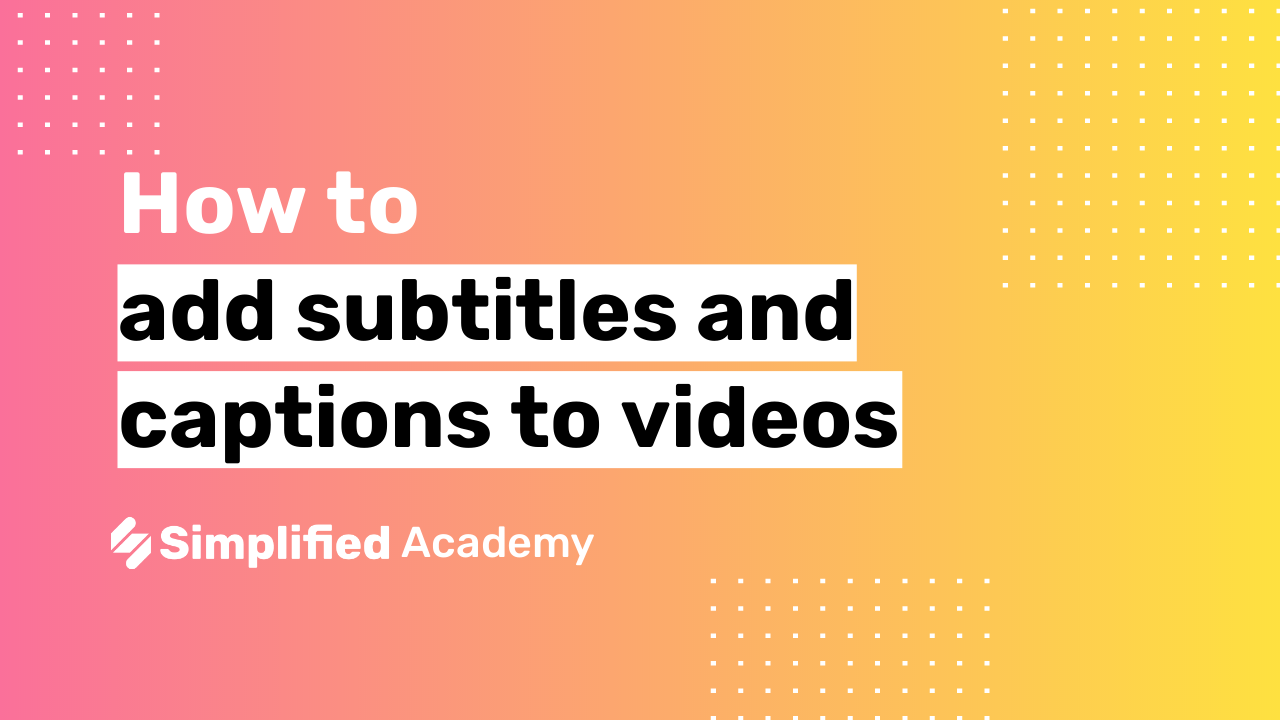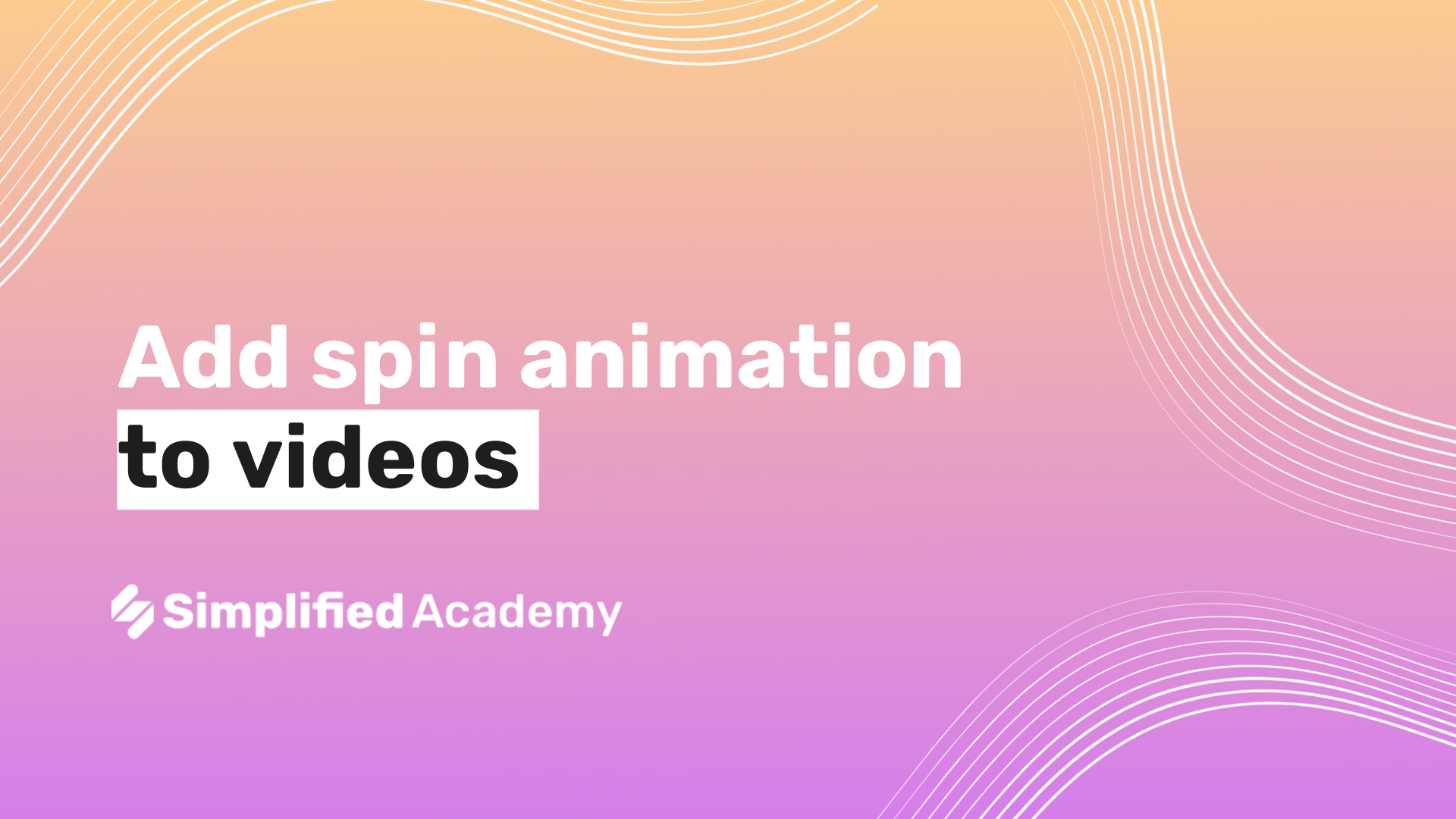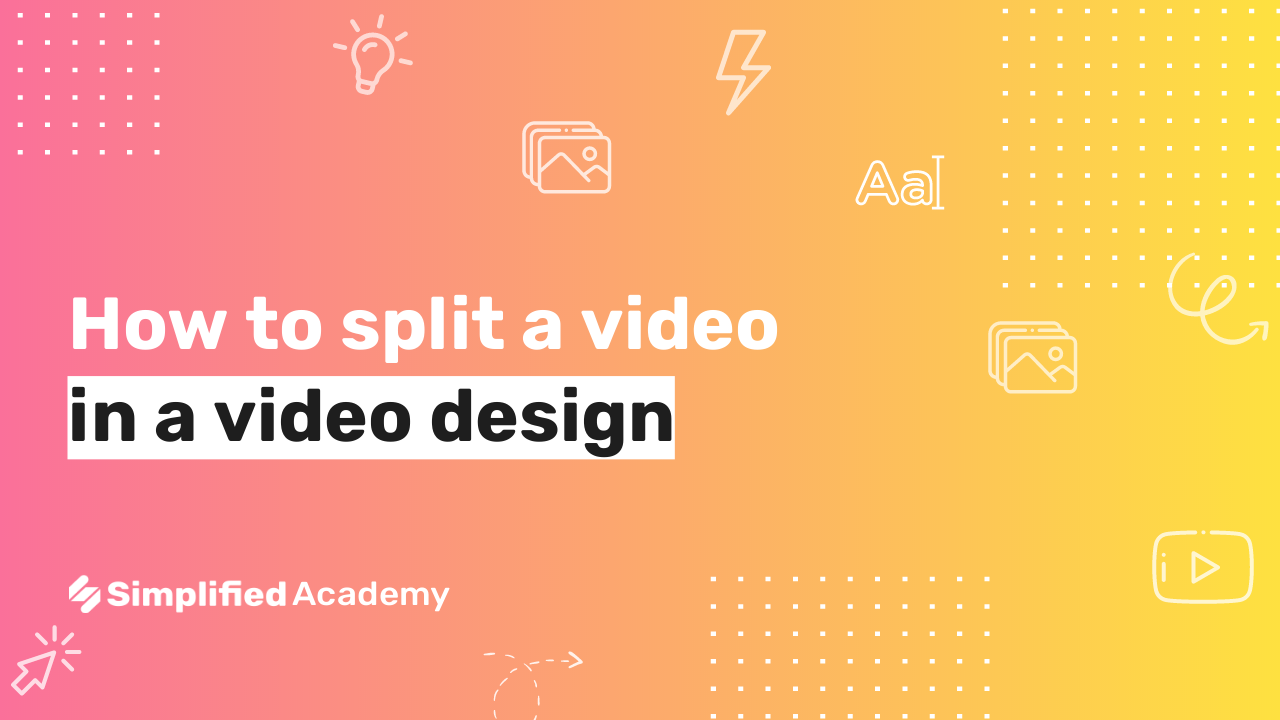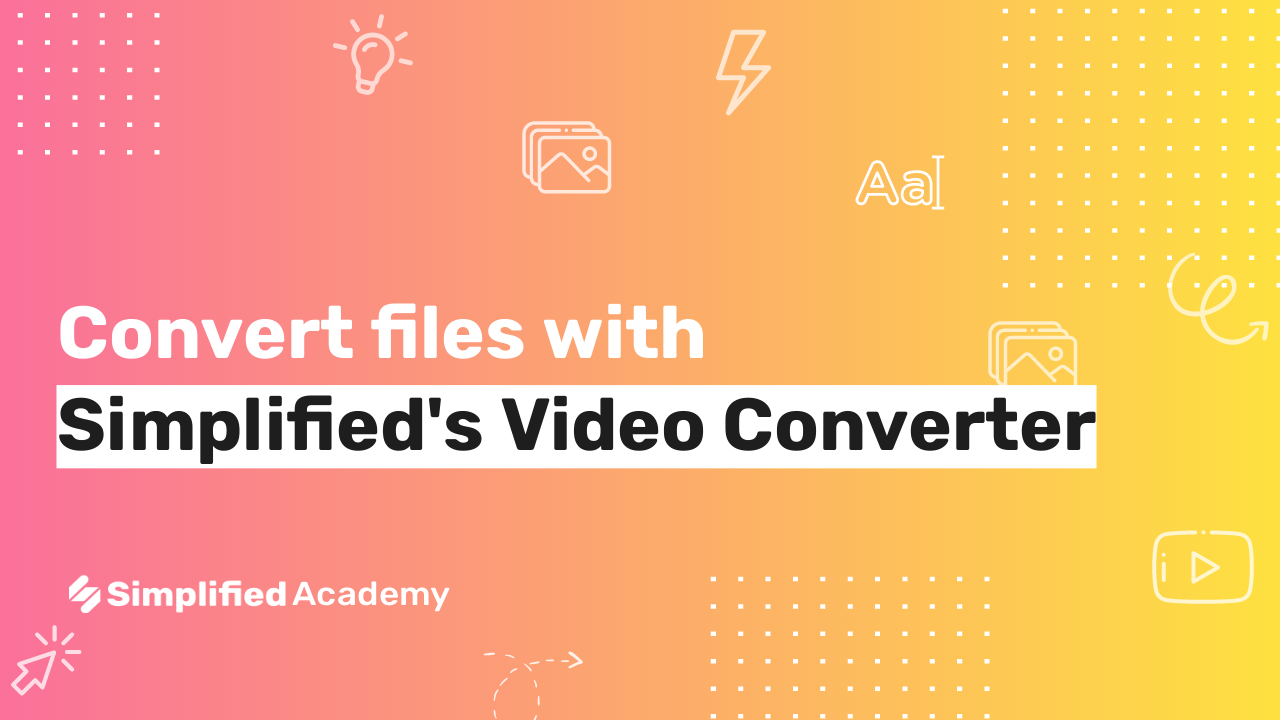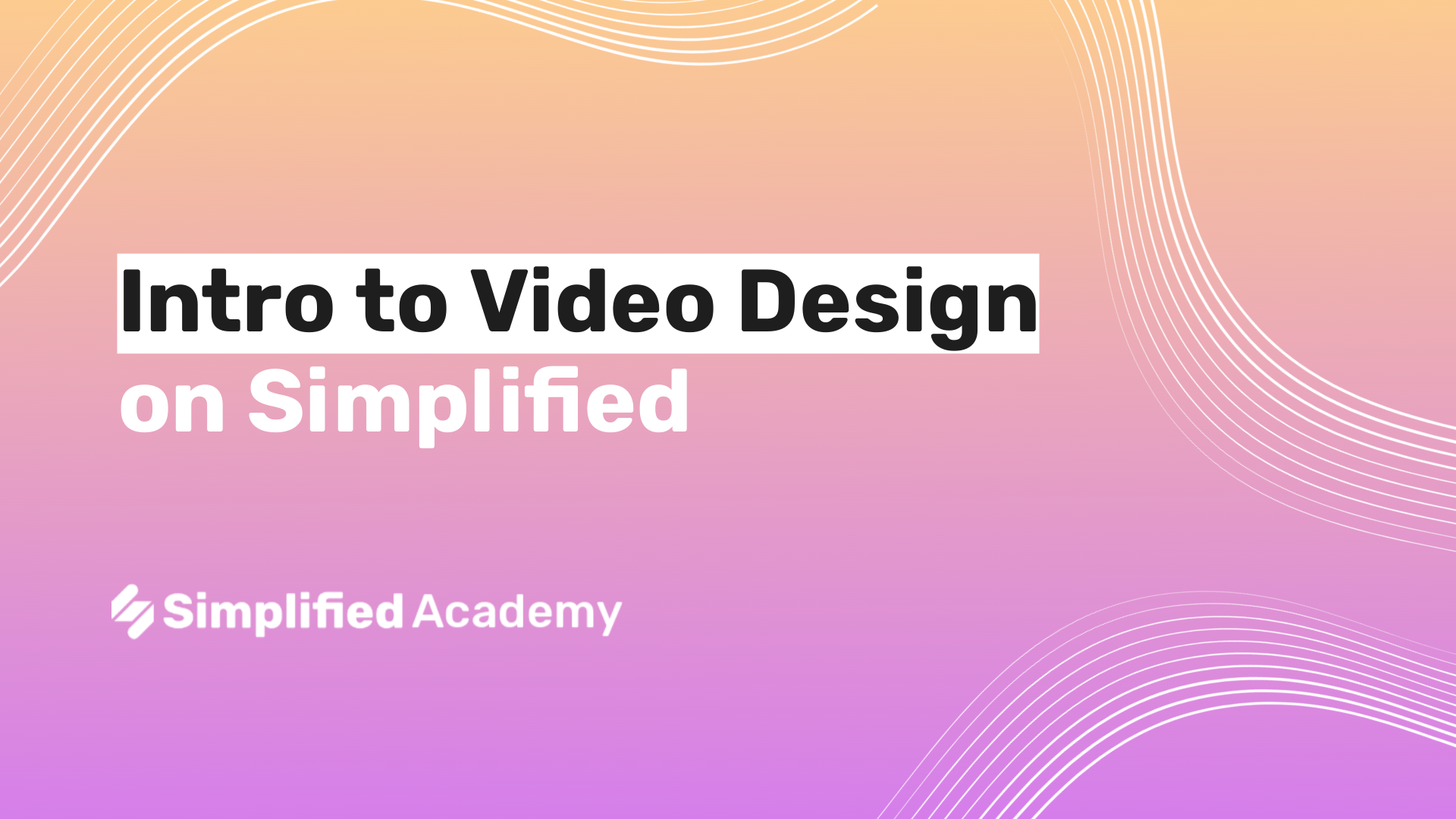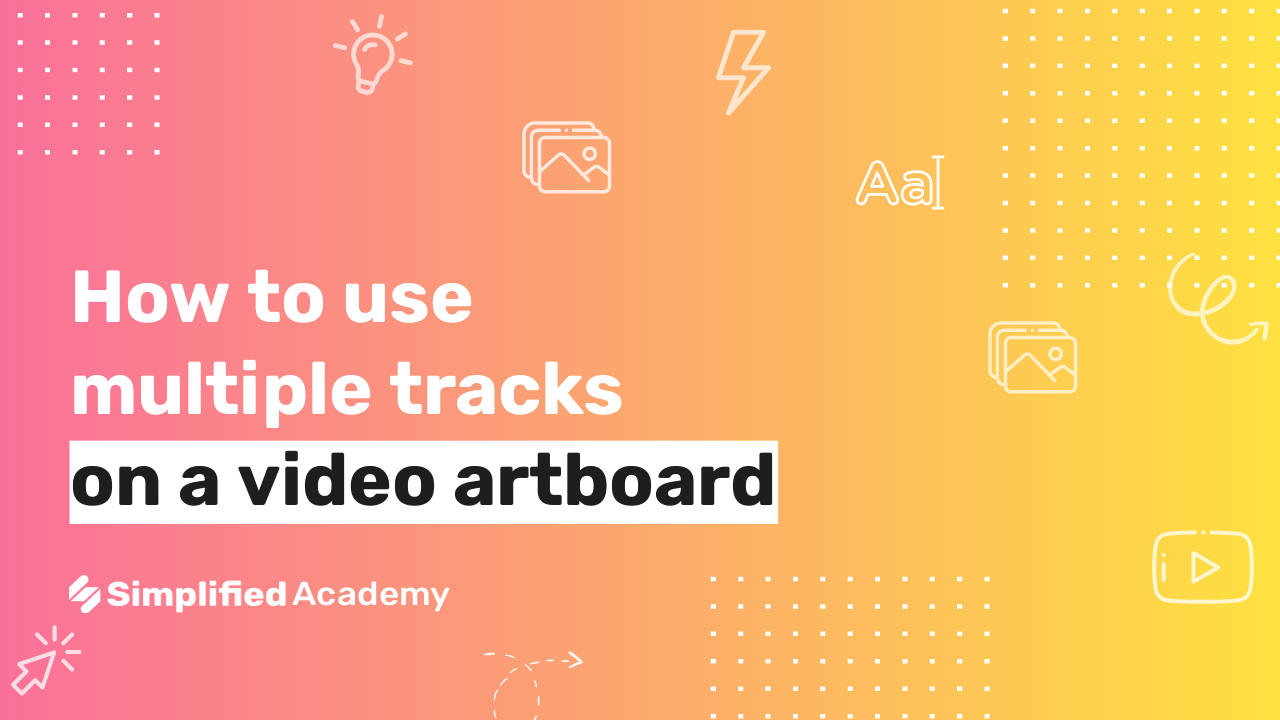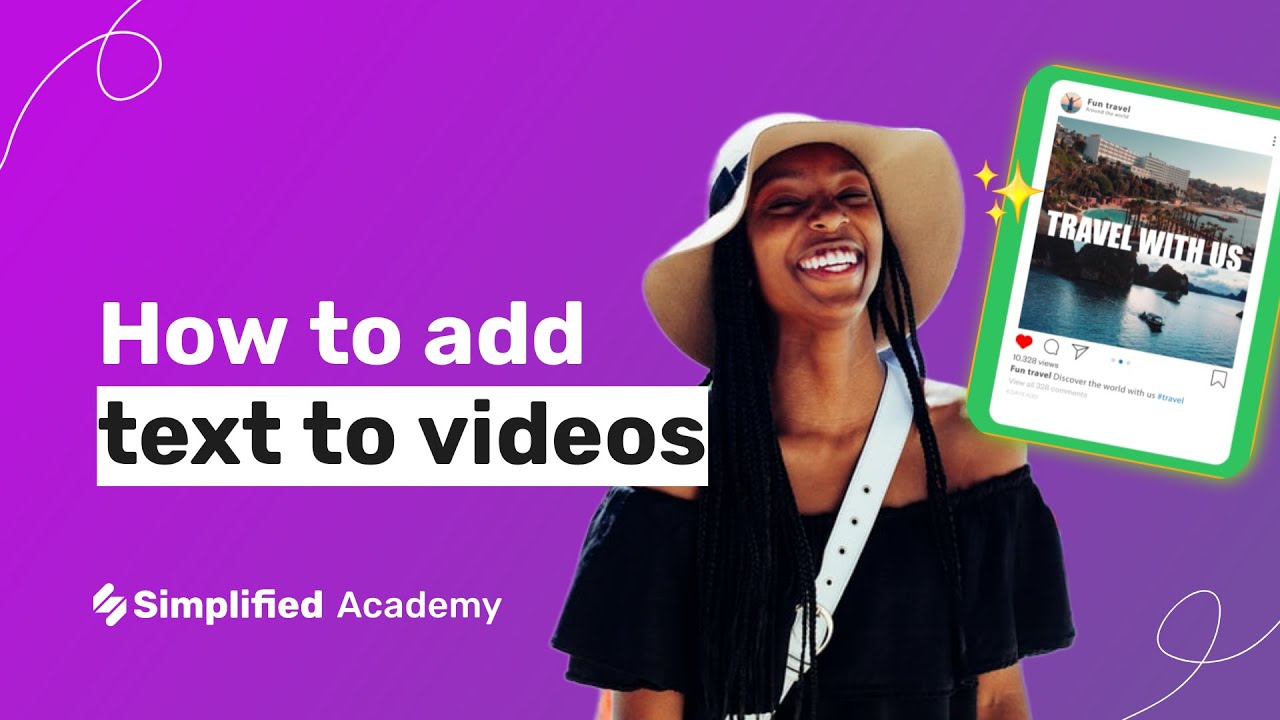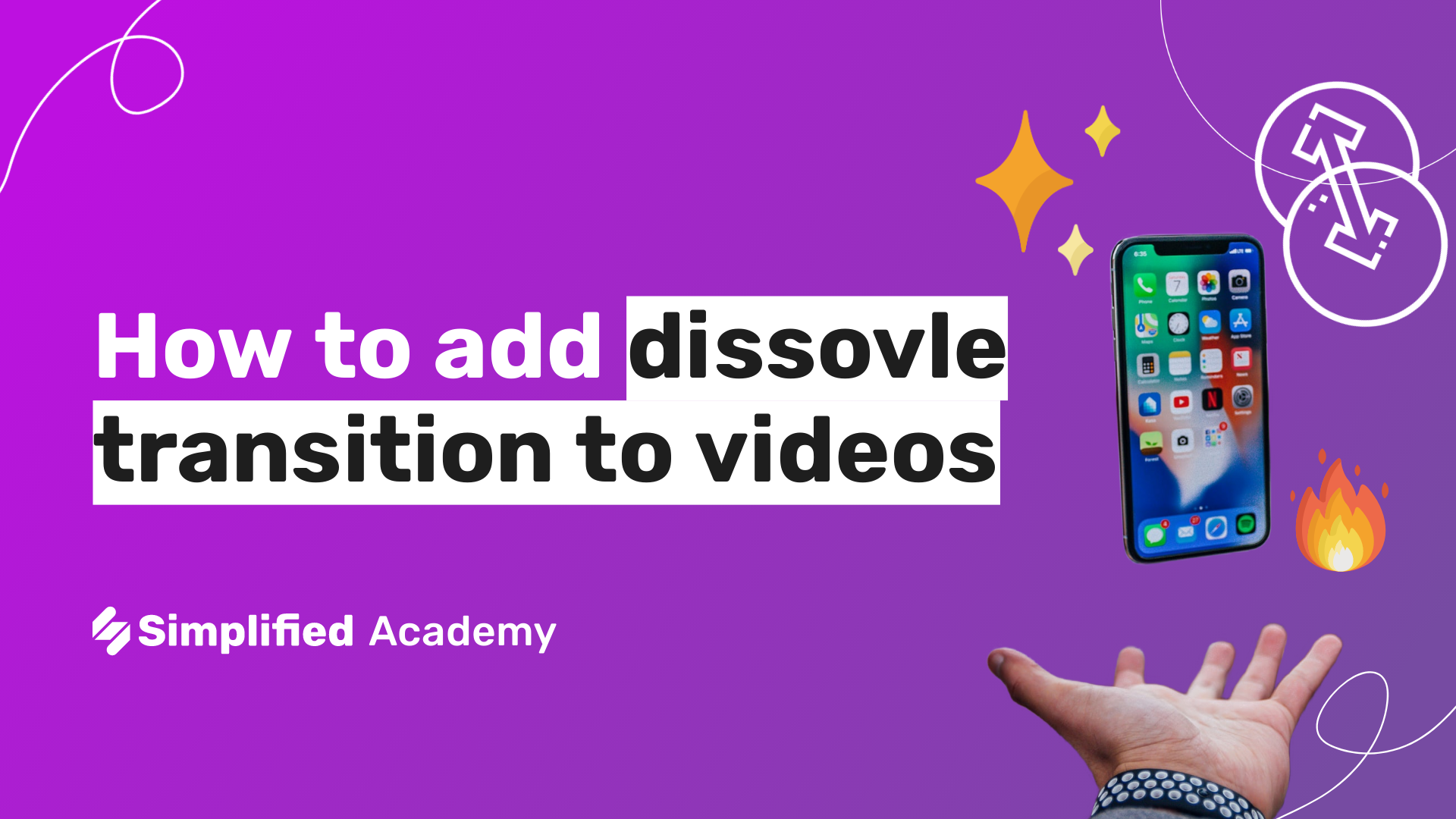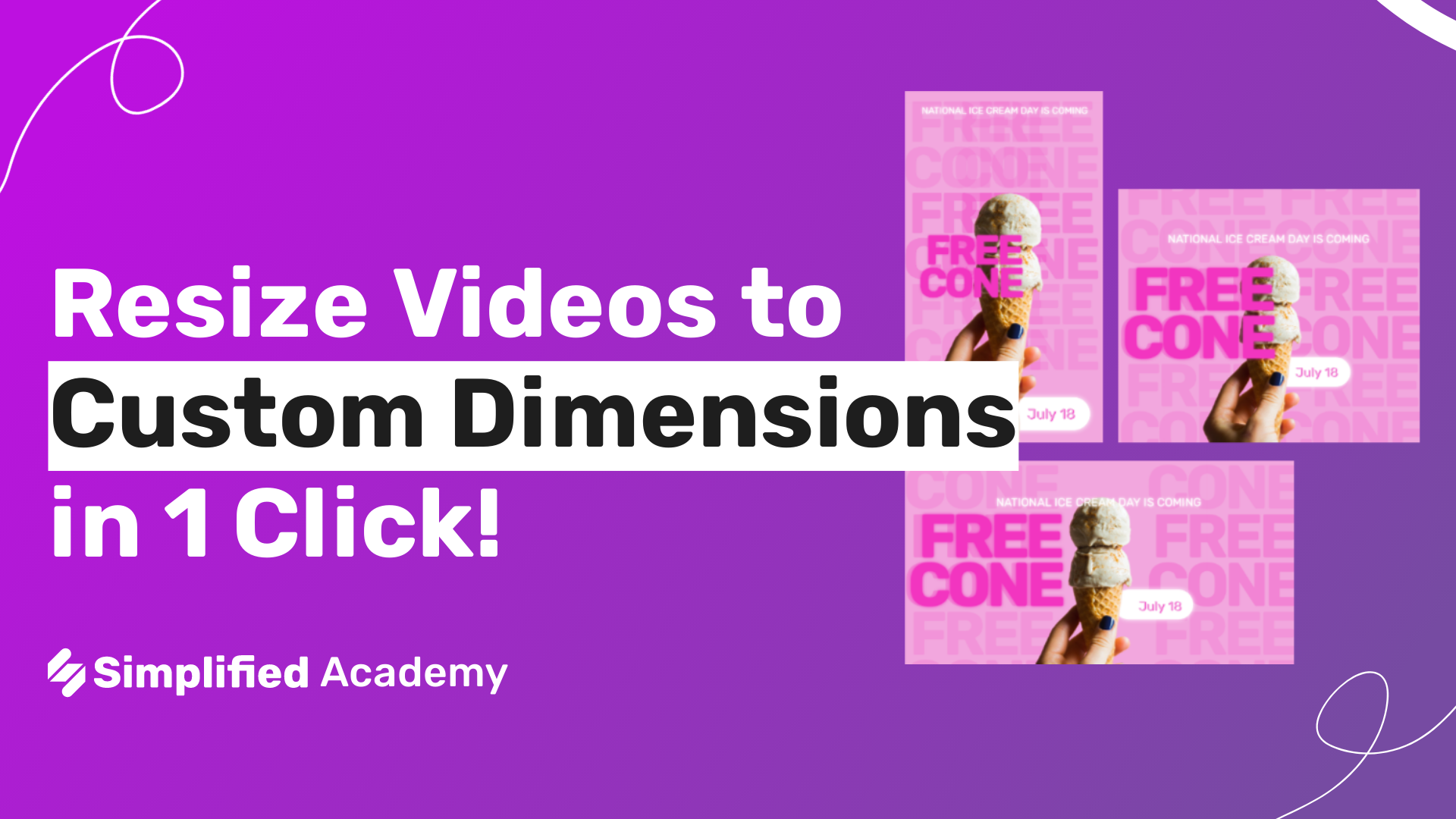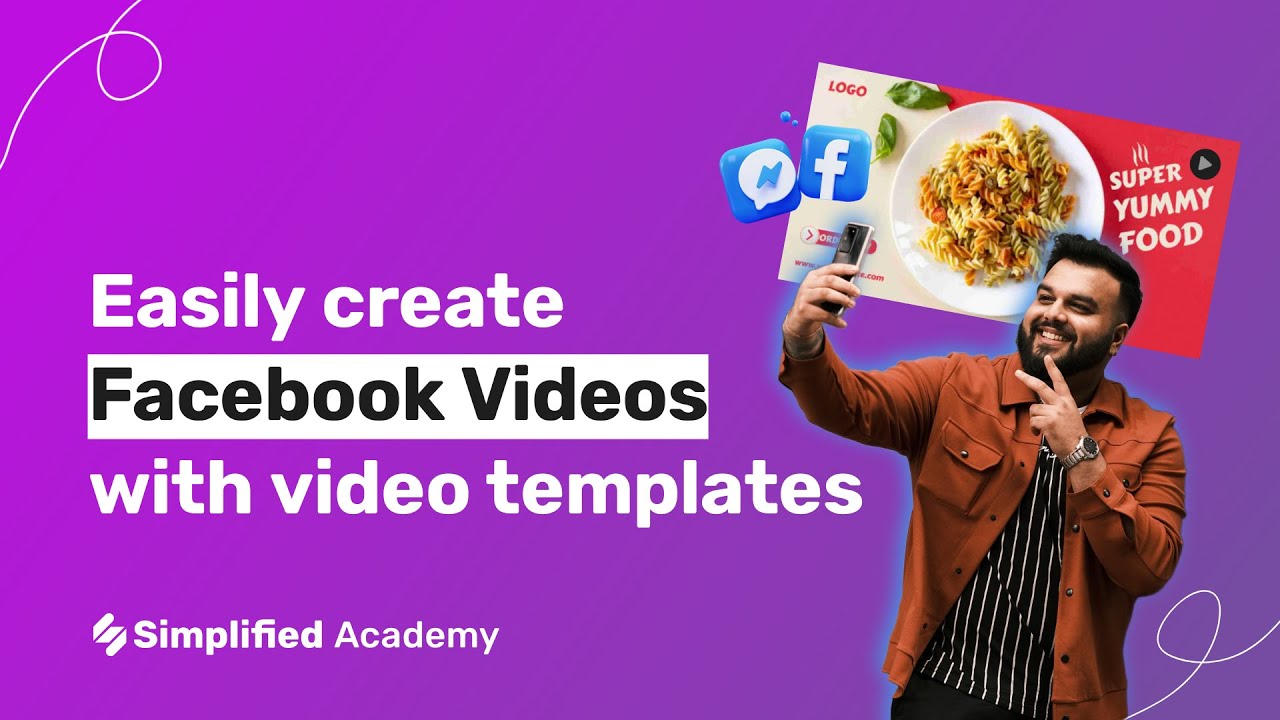Record Original Audio on your Videos
Adding voice to your videos can greatly enhance their impact and make them more engaging for your audience. With Simplified AI Video App, recording your own voice and adding it to your videos has never been easier. Our simplified AI voiceover tool streamlines the process, making it accessible to everyone, regardless of their technical expertise.
To record your own voice on Simplified AI Video App, follow these simple steps:
1. Click on “Log in” or “Sign up” to access your Simplified account.
2. Once you are logged in, navigate to the “AI Video” section.

3. Click on “New Video” to create a new project and give it a name.

OR,
Go to your project by clicking on “Projects” in the app’s main menu. This will take you to the list of projects you have created.

4. Once you are inside your video project, click on the “Audio” tab.

5. Select “Voiceover” to start recording your own voice.


6. Choose the input device you will be using to record your voice, such as a microphone.


7. Click on “Start recording” to begin capturing your voice.


8. When you are finished recording, click on “Stop” to end the recording.

9. To preview your voiceover, click on “Play” and listen to how your AI voice is working with your video.

10. If you are satisfied with the result, click on “Add to Artboard” to save your voiceover.

Congratulations! You have successfully recorded your own voice on Simplified AI Video App. Now you can enjoy the added personal touch and improved audio experience in your videos.
For more resources and tutorials, we invite you to visit our Simplified Academy or Help Center. These valuable resources will provide you with additional guidance and support to make the most out of Simplified AI Video App.
Don’t forget to check out our YouTube channel for even more tips and tricks on using the app. Subscribe to our YouTube channel to stay updated with the latest video editing techniques and features.
We hope you enjoy creating amazing videos with Simplified AI Video App. Happy recording!