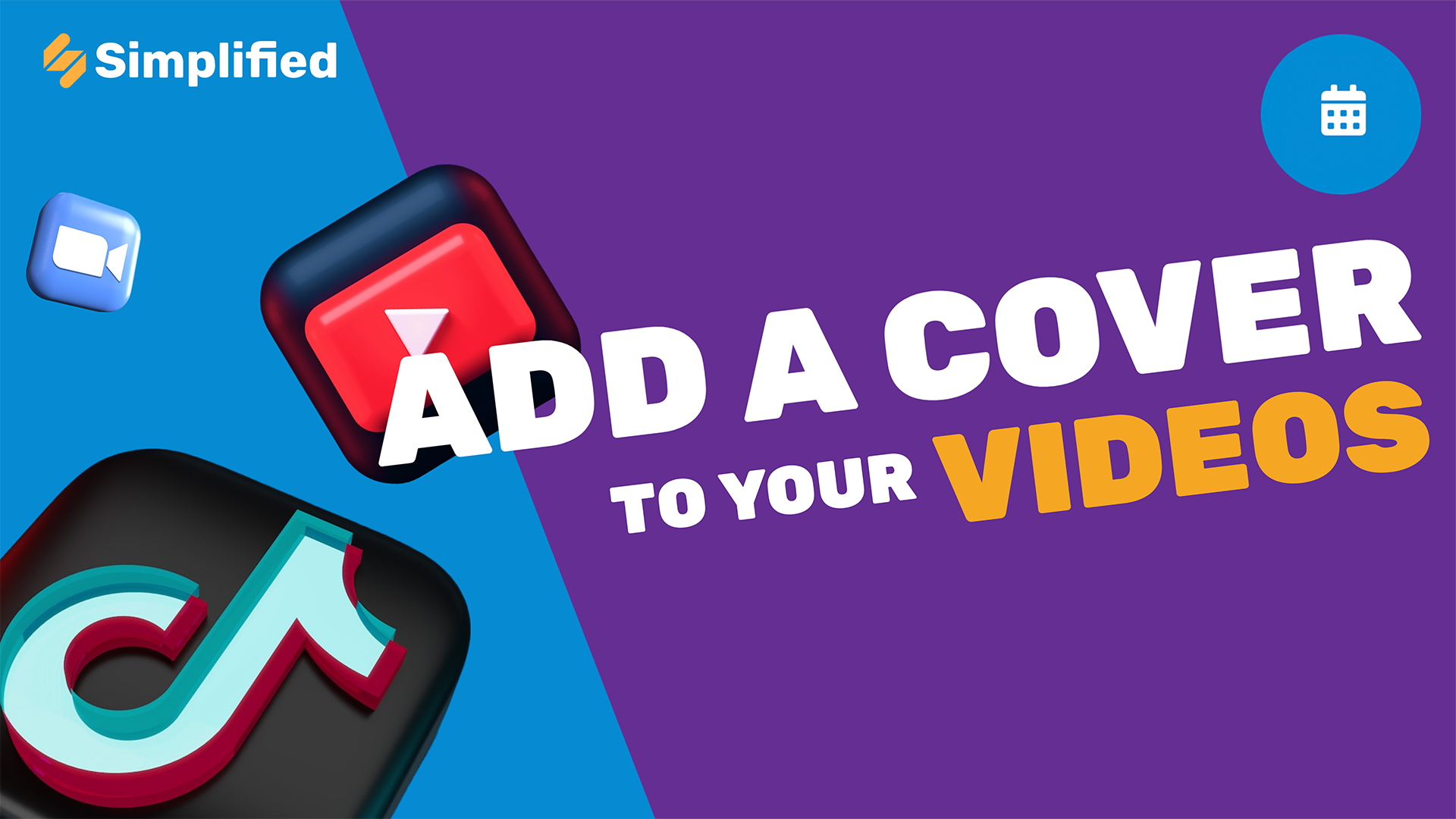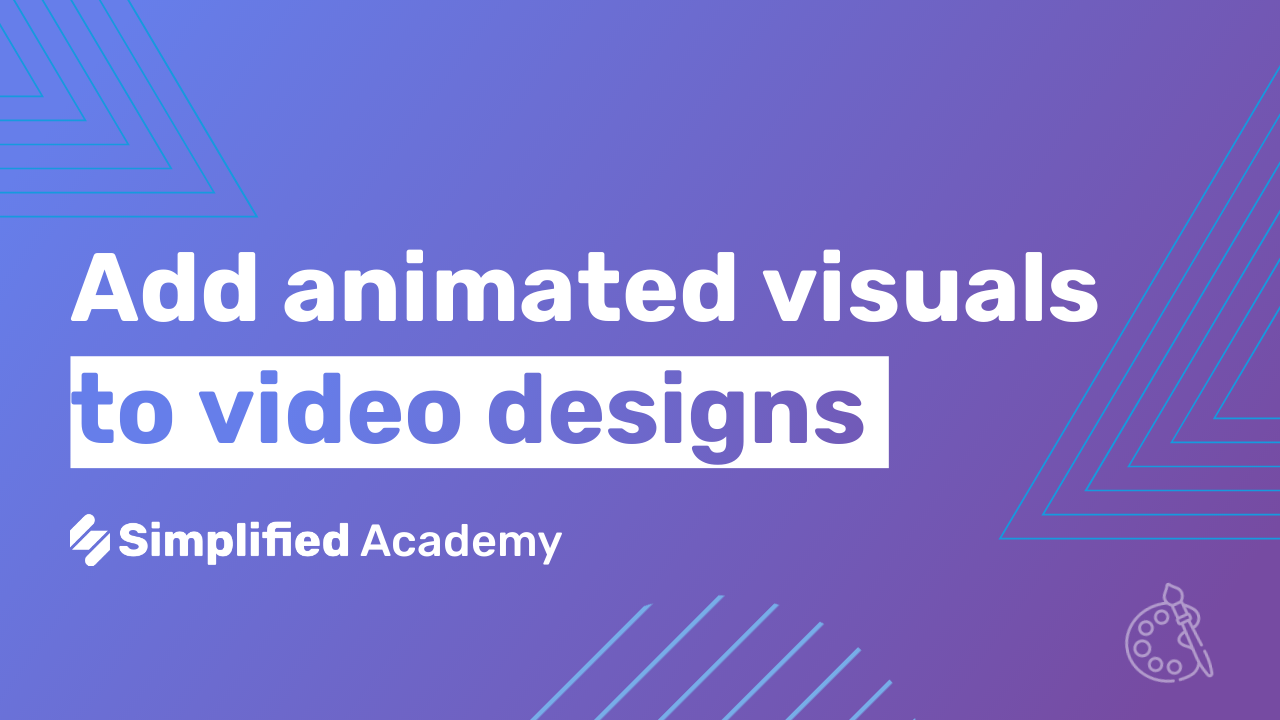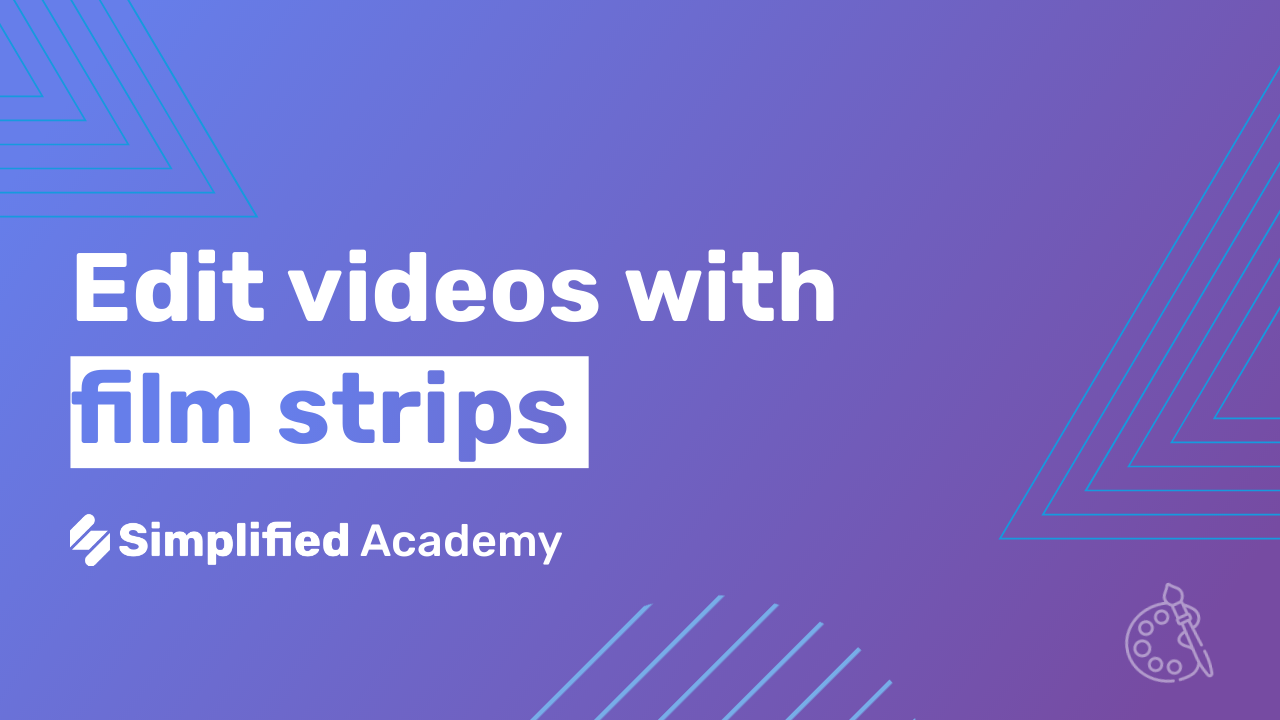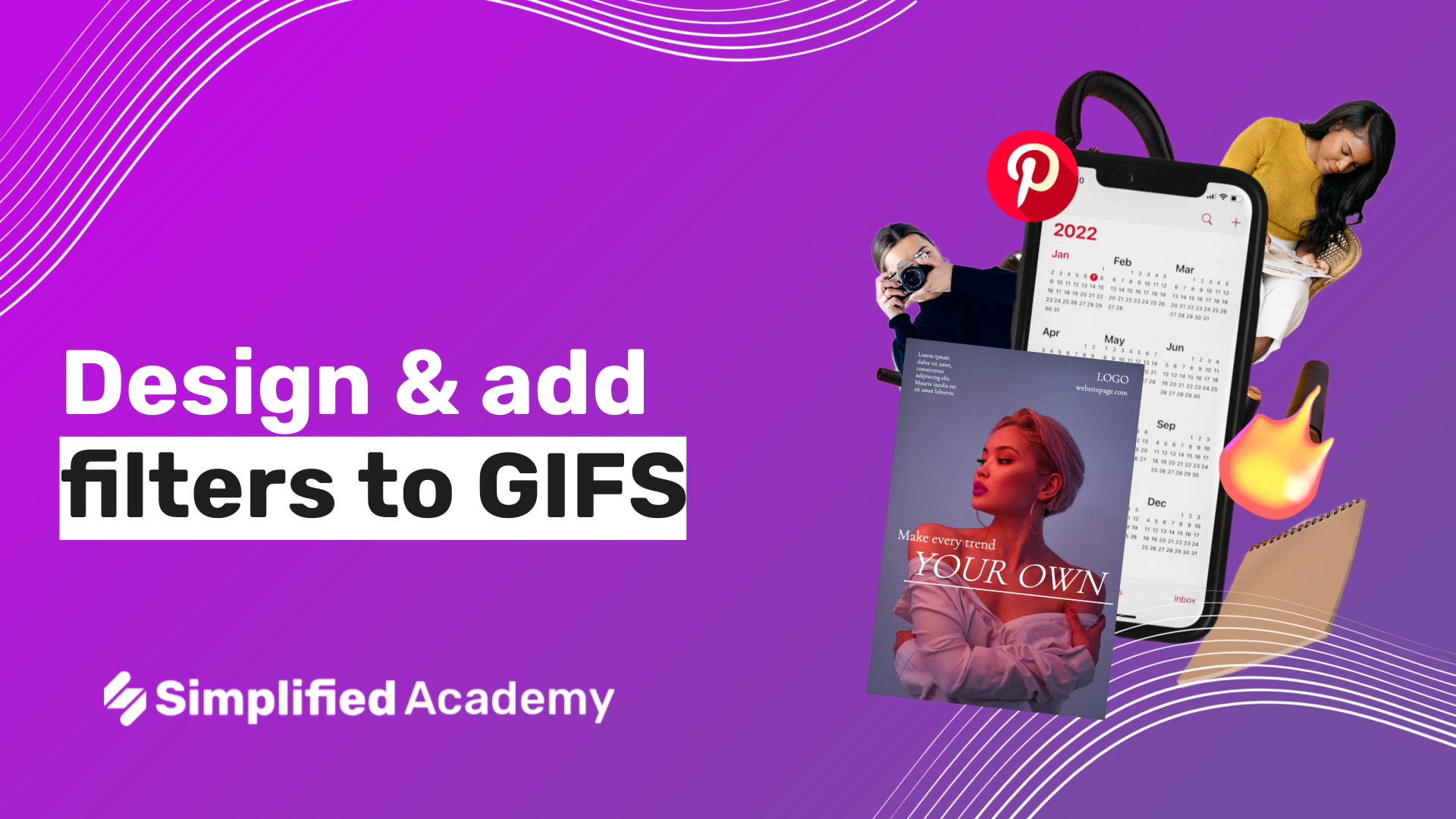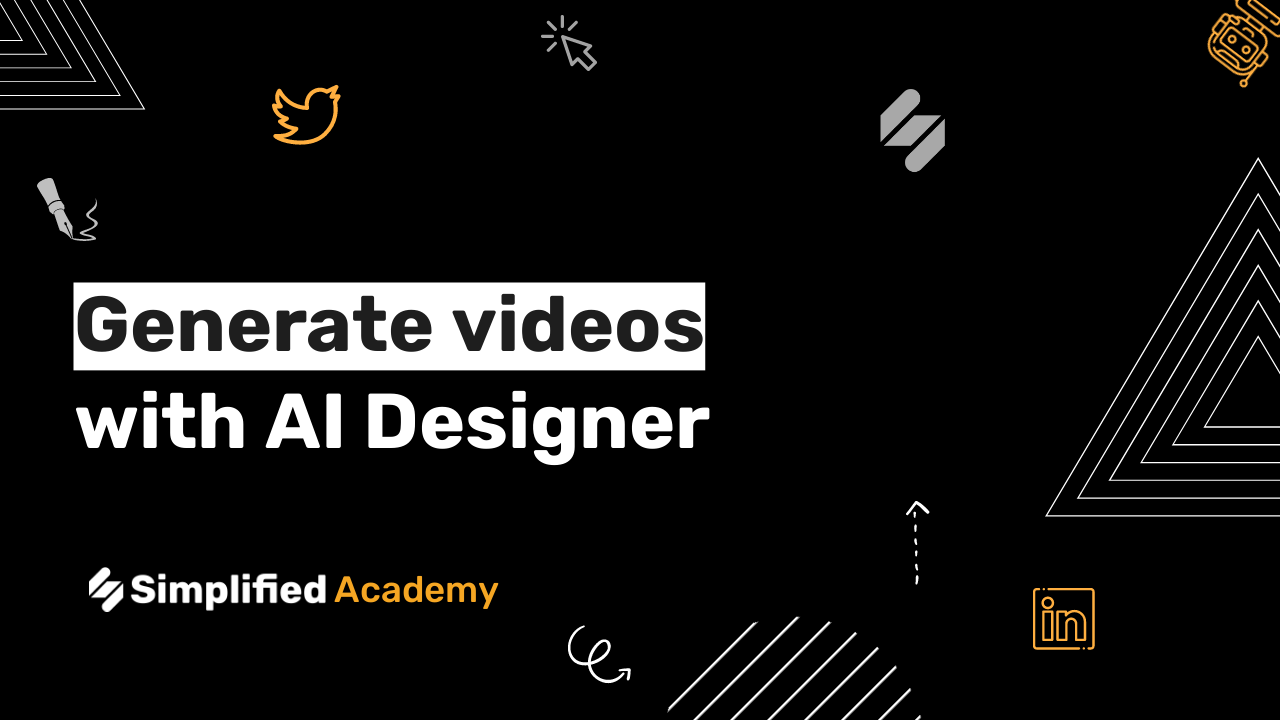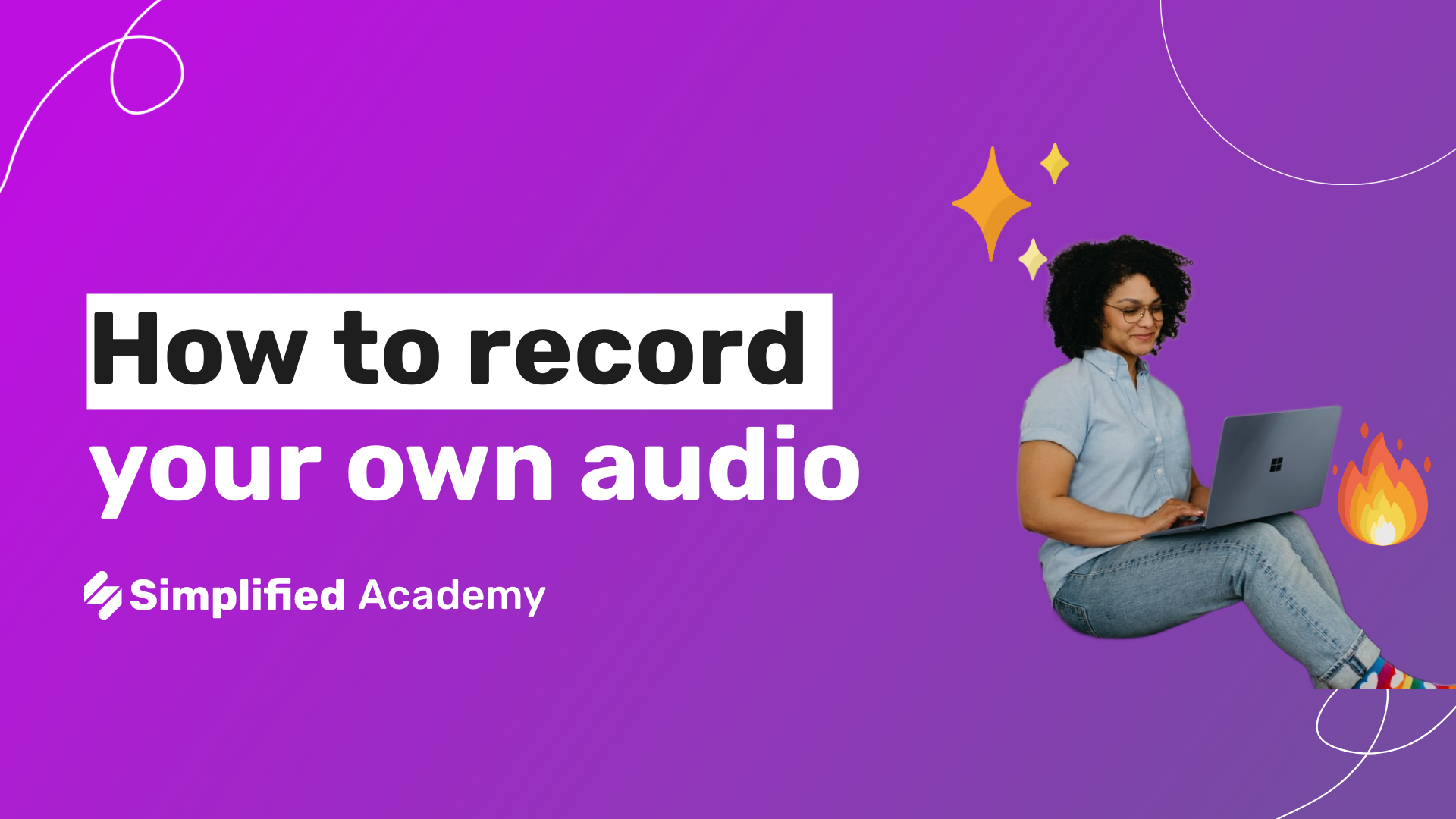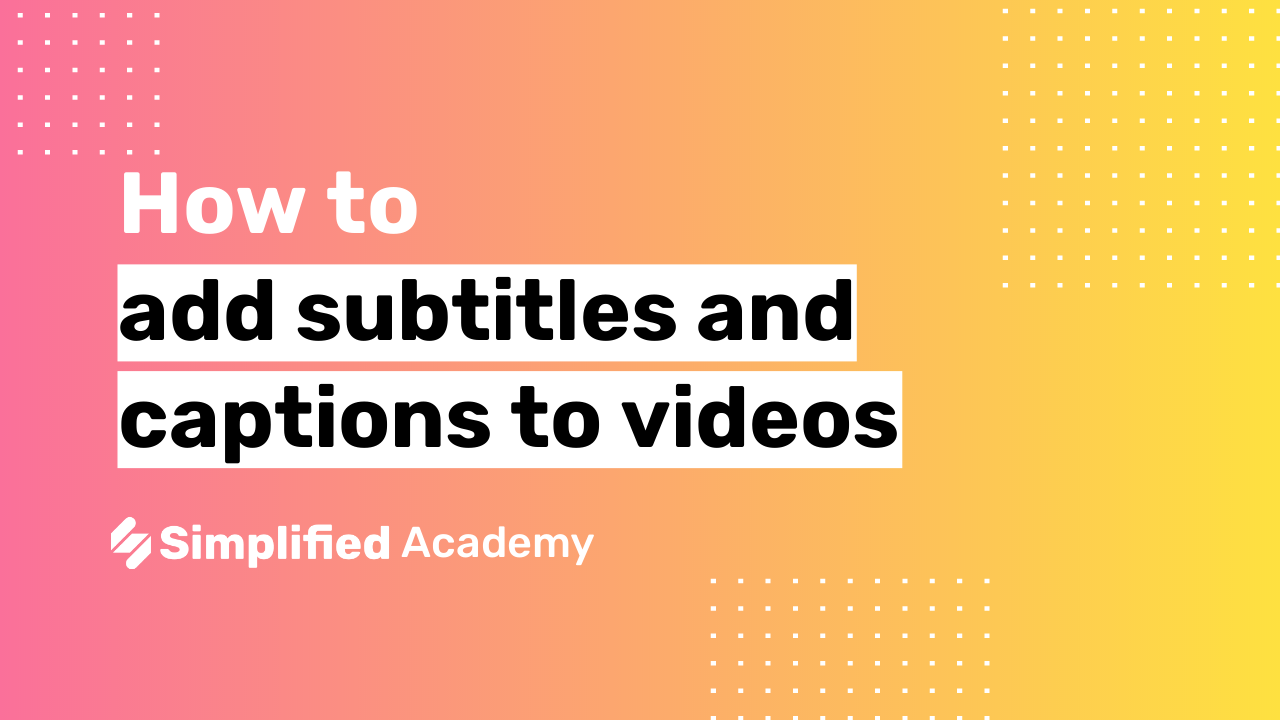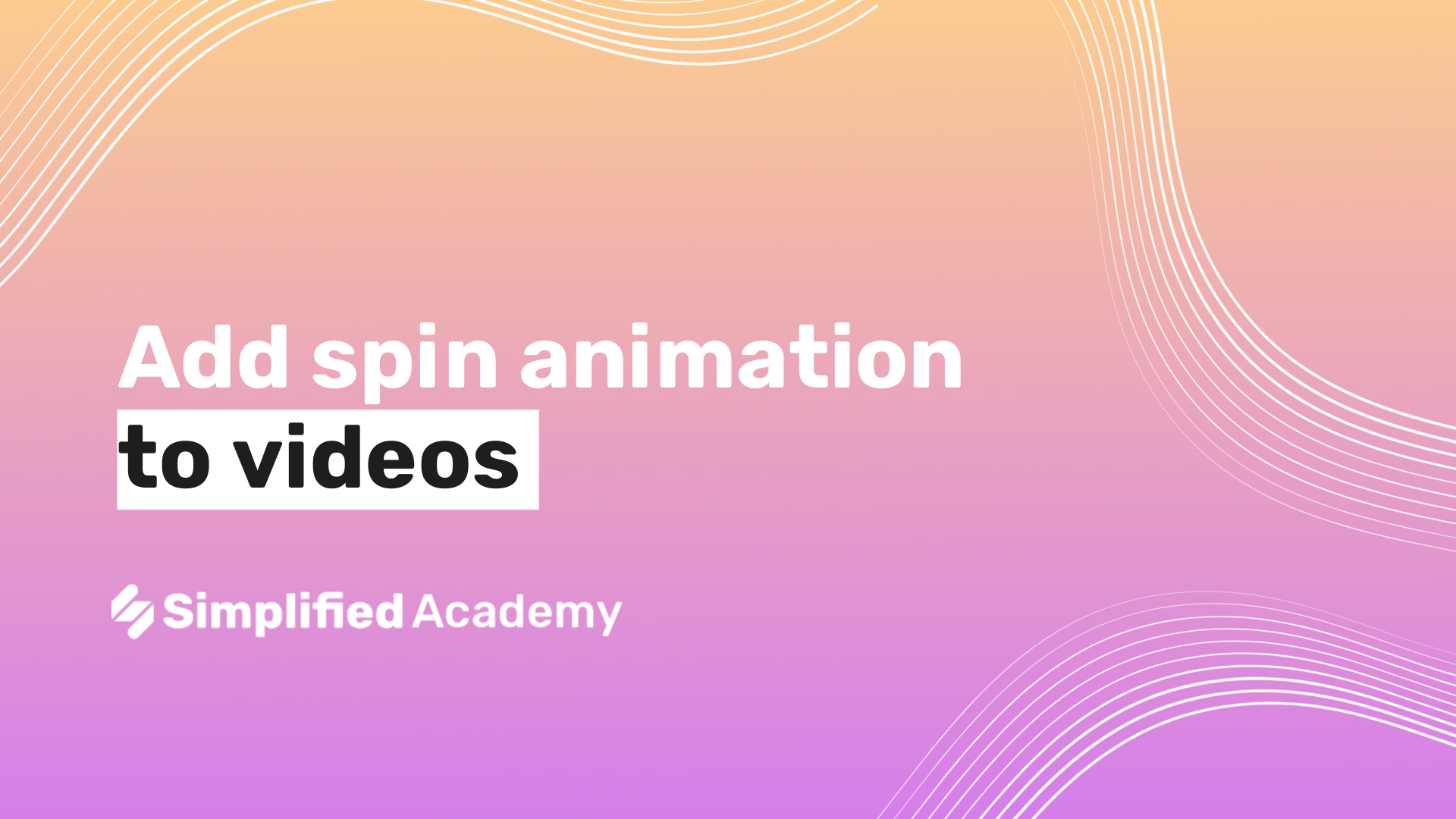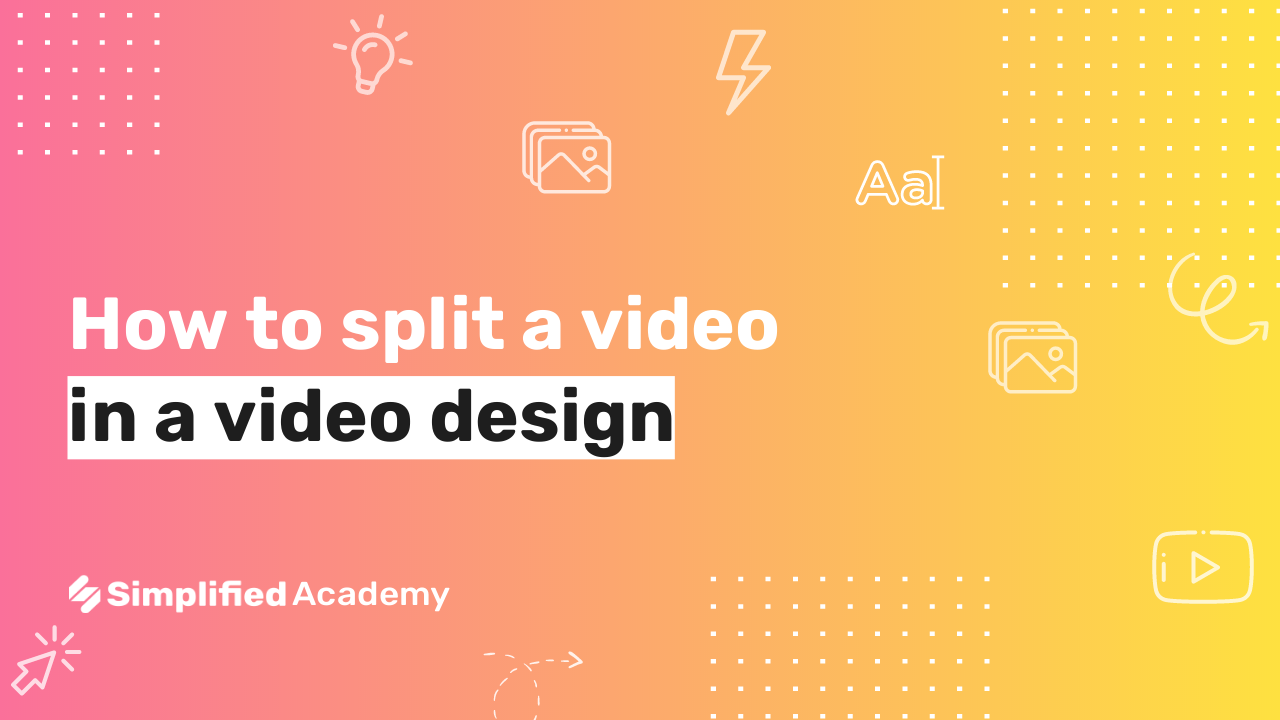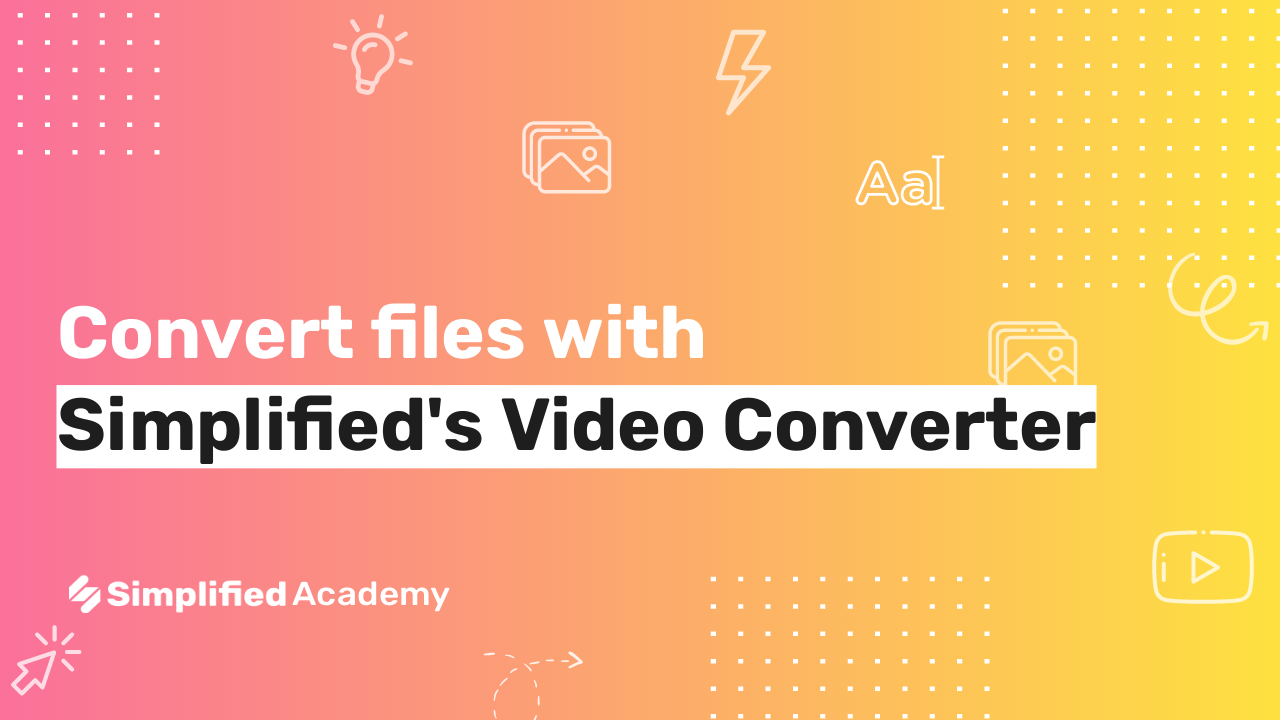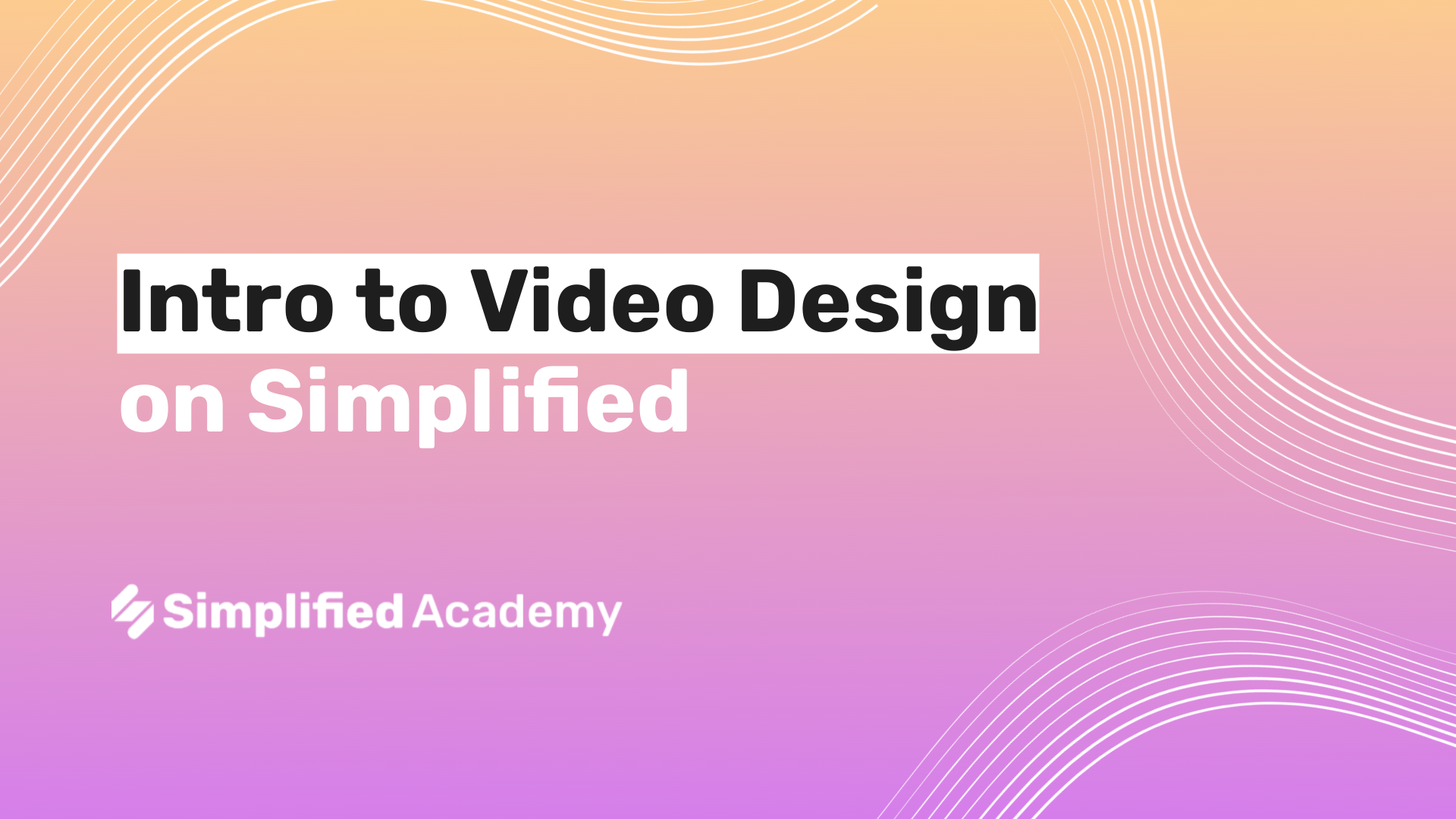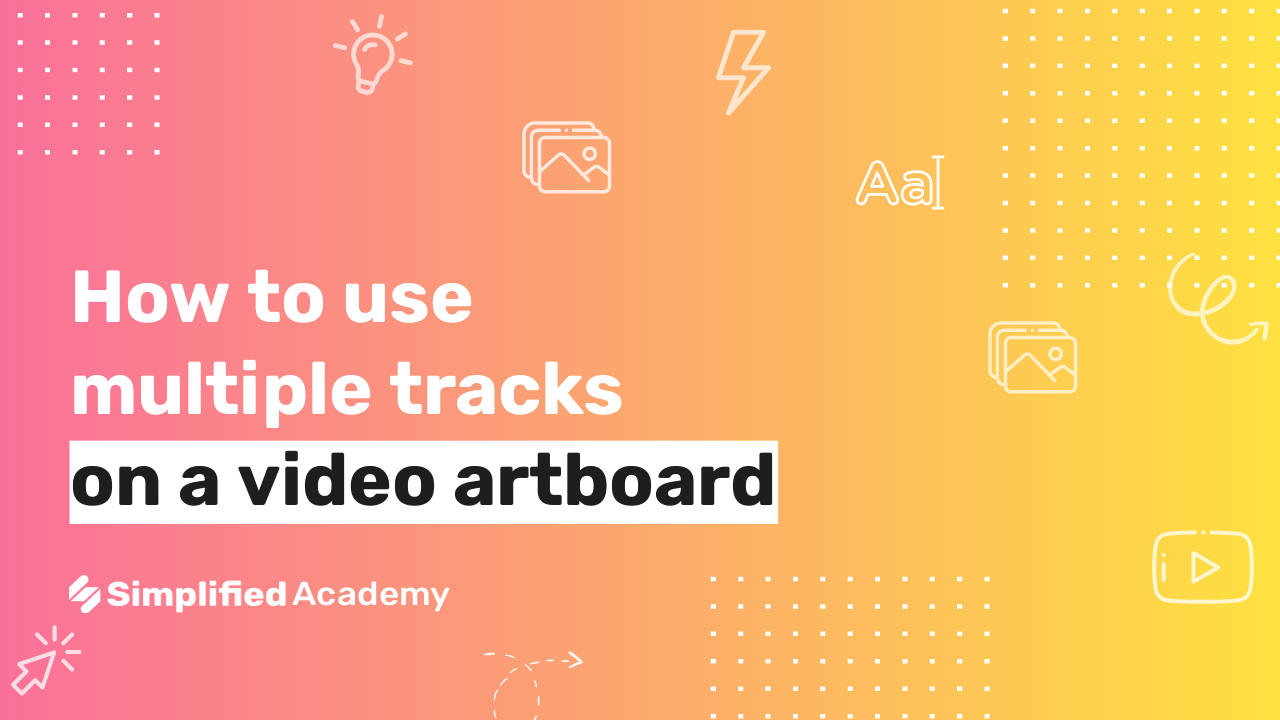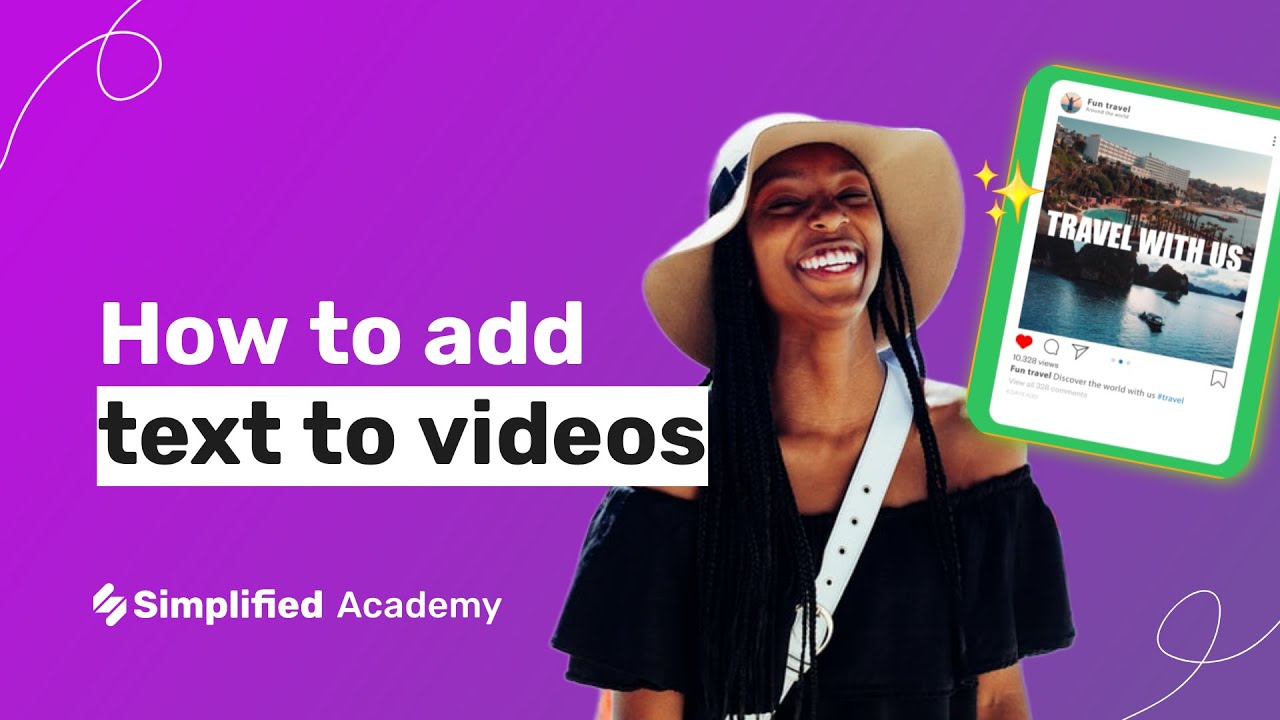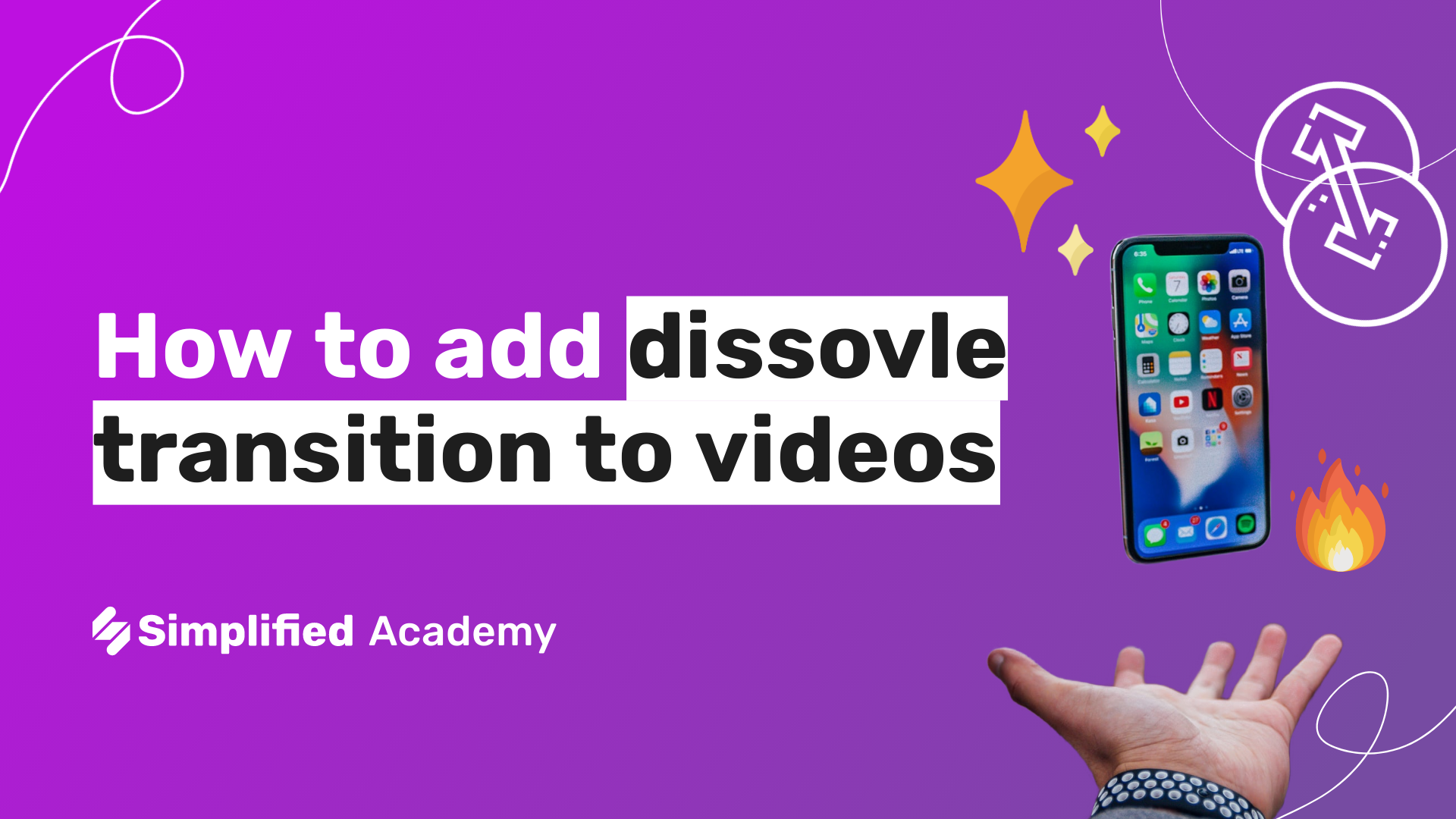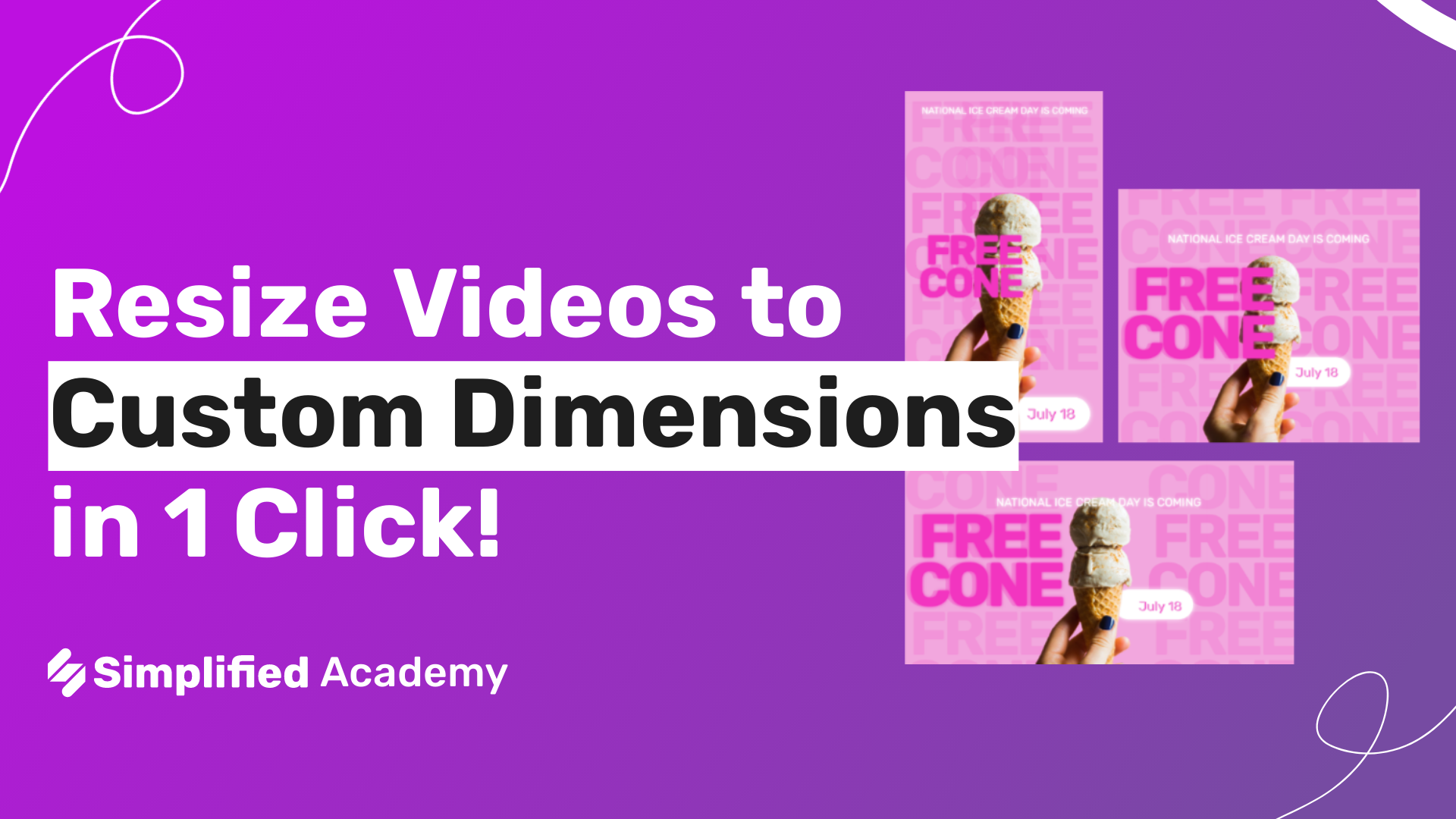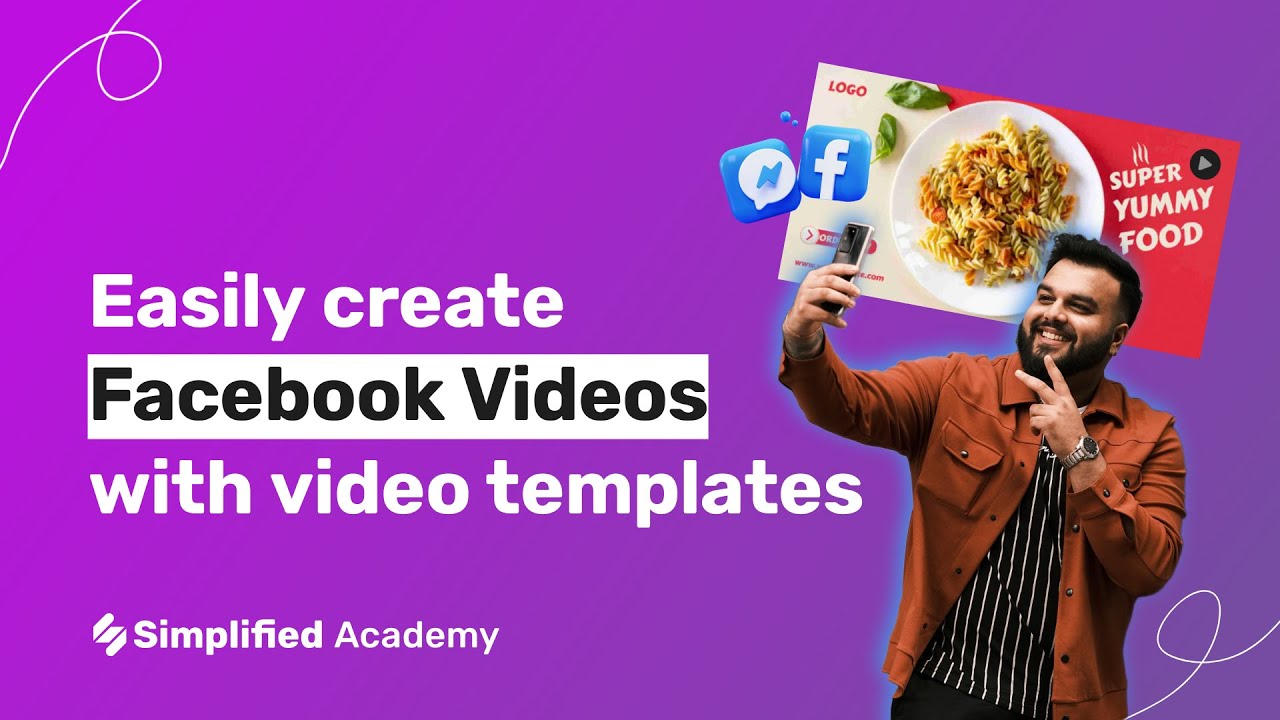How To Generate Subtitles For Your Videos
To use Simplified’s subtitle generator, follow these steps:
1- Log into your Simplified account with your email or Google/Facebook login.
2- Go to the Video section.
3- Once you are in the video section, click on “Add subtitles to video”.
4- Now you’ll have two options: Skip the template section
Or choose one of our templates. Then click on the lower yellow button that says “Next.” We offer templates for videos in the dimensions 16:9, 1:1, 9:16.
5- Drag or browse a video, choose the spoken language below the highlighted box, and then click on the lower yellow button labeled ‘Generate’.
6- Now your video will open in the artboard, and the subtitles will be added automatically in a few seconds.
– You can continue editing your video. You’ll be able to make edits or correct typos in the text. Simply click on the word and type a new one.
– If you wish, you can change the style of the subtitles. To do this, you’ll need to click on the “Subtitles Styles” button located at the top of the main subtitle menu and select the style you prefer.
– Additionally, at the end of the subtitle style menu, you can change the text color, case, and highlight of the subtitle.
– If you click directly on the subtitles, a new menu will appear at the top of your artboard. There, you can also make changes to the text’s color, font, size, and more.
7- Once you have achieved the desired result, you can export the video or publish it on your social media platforms.