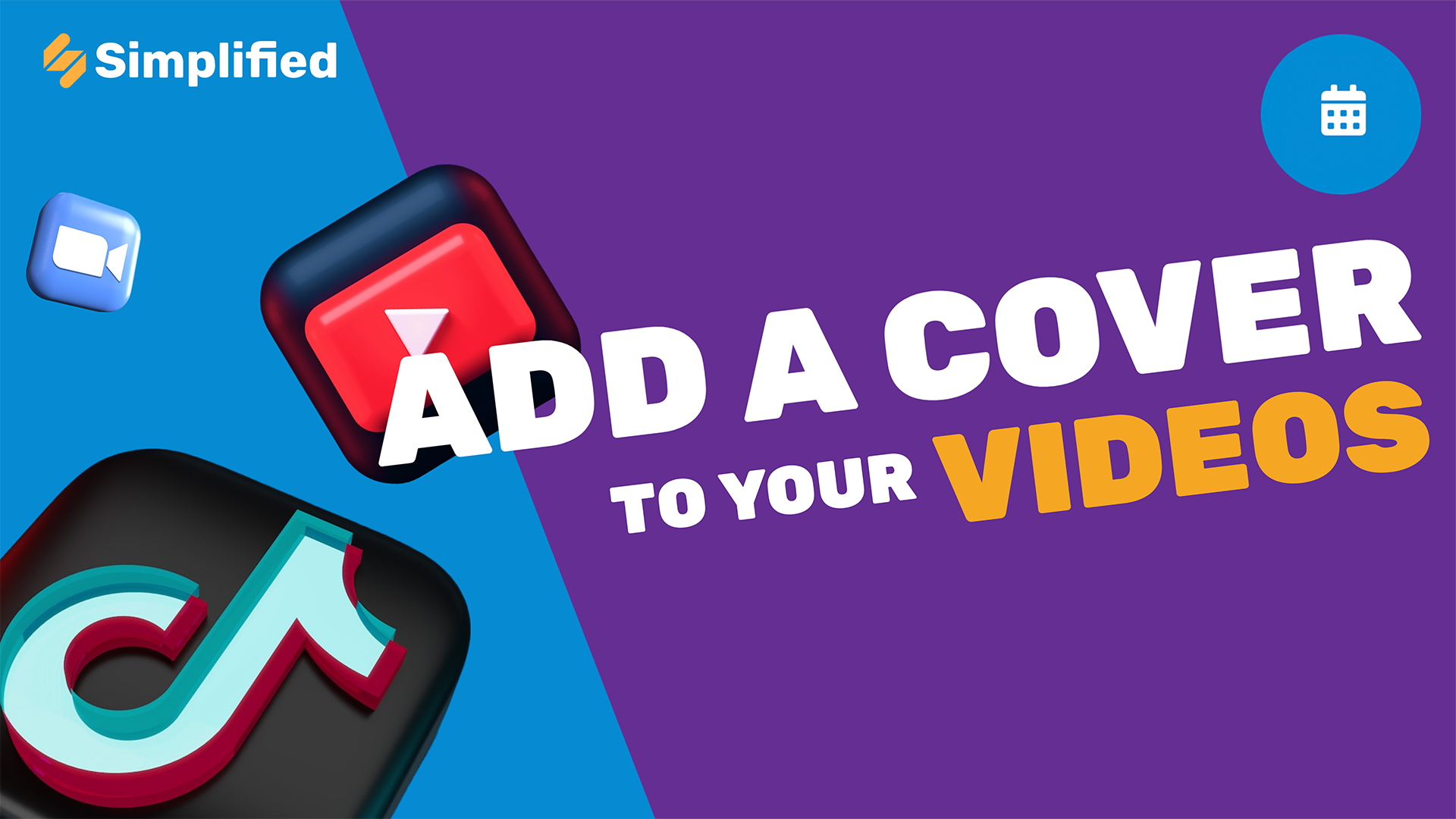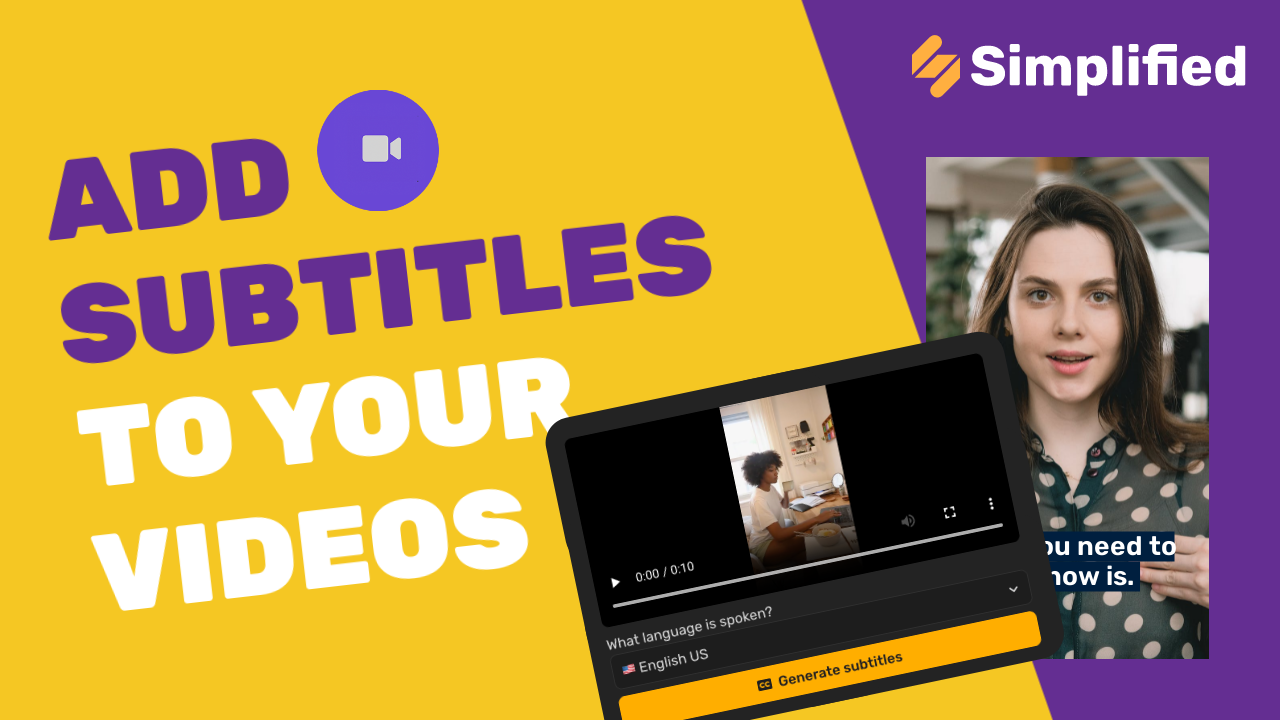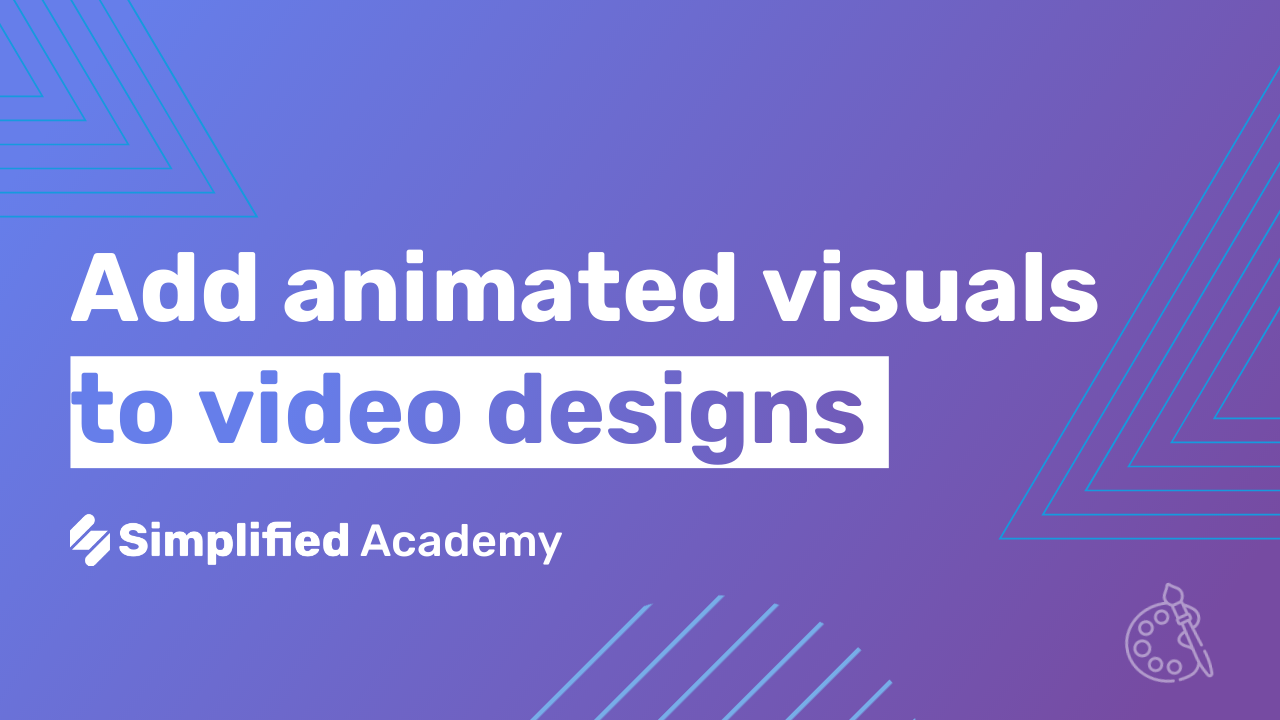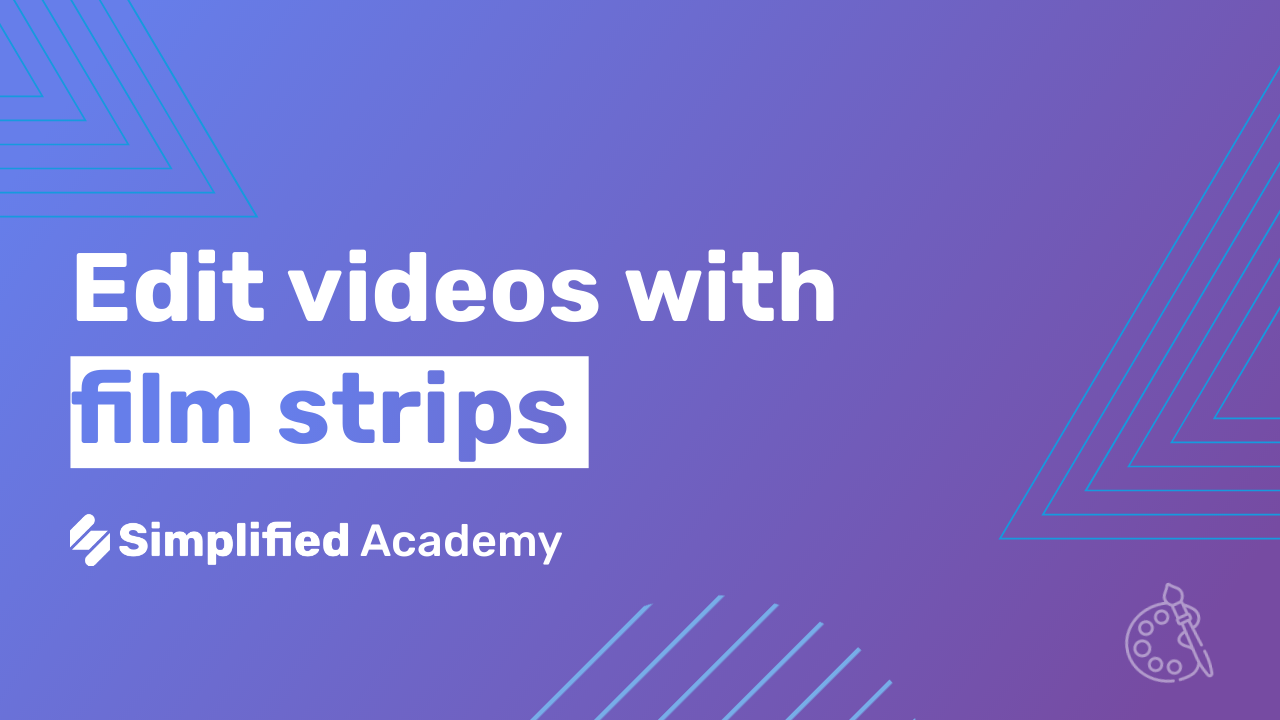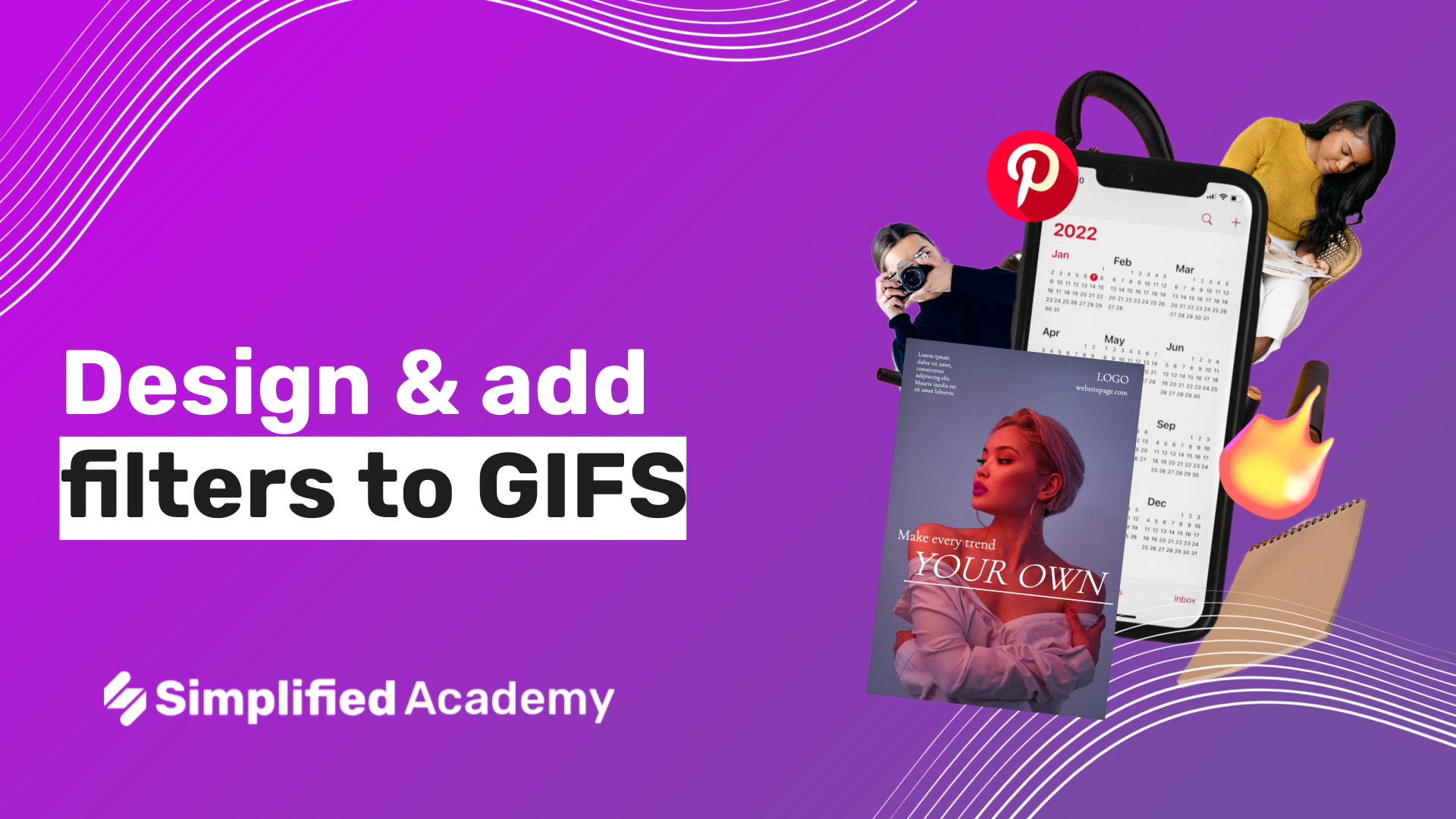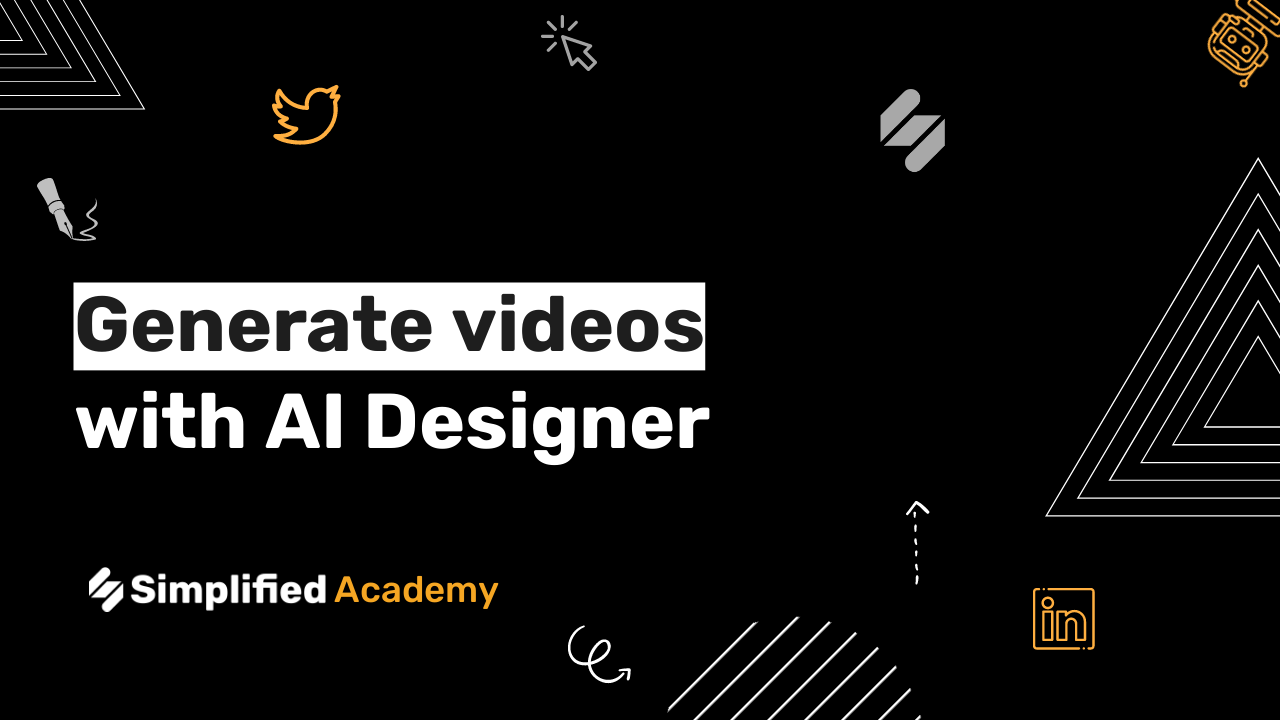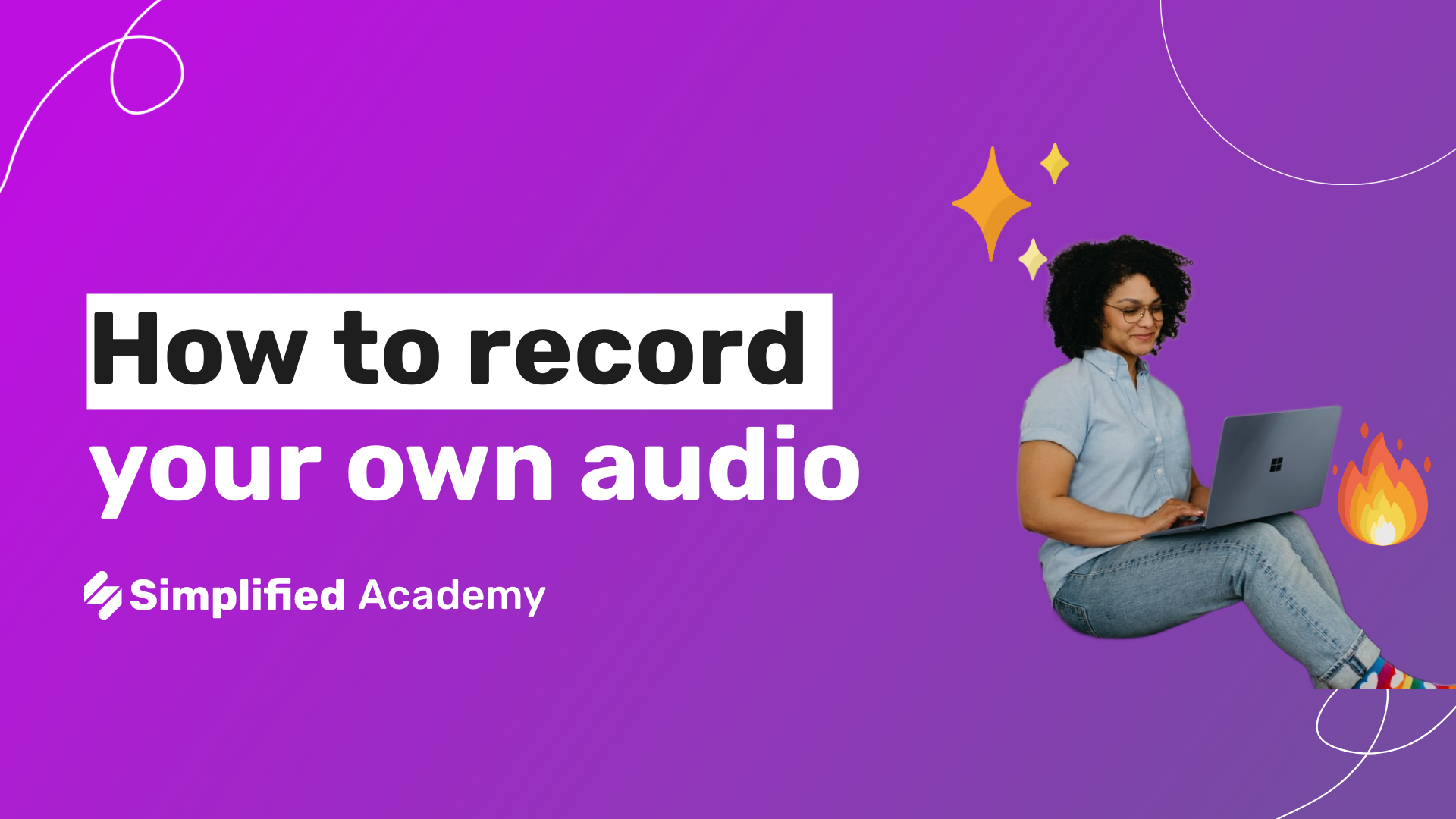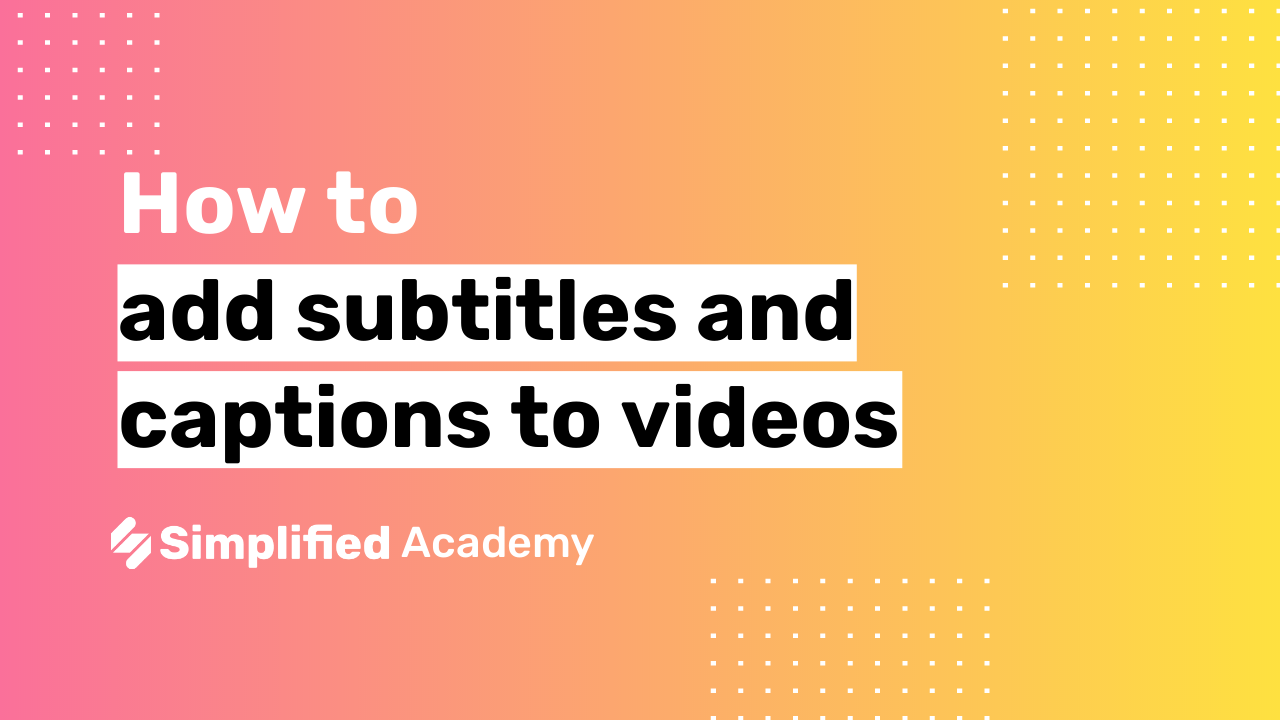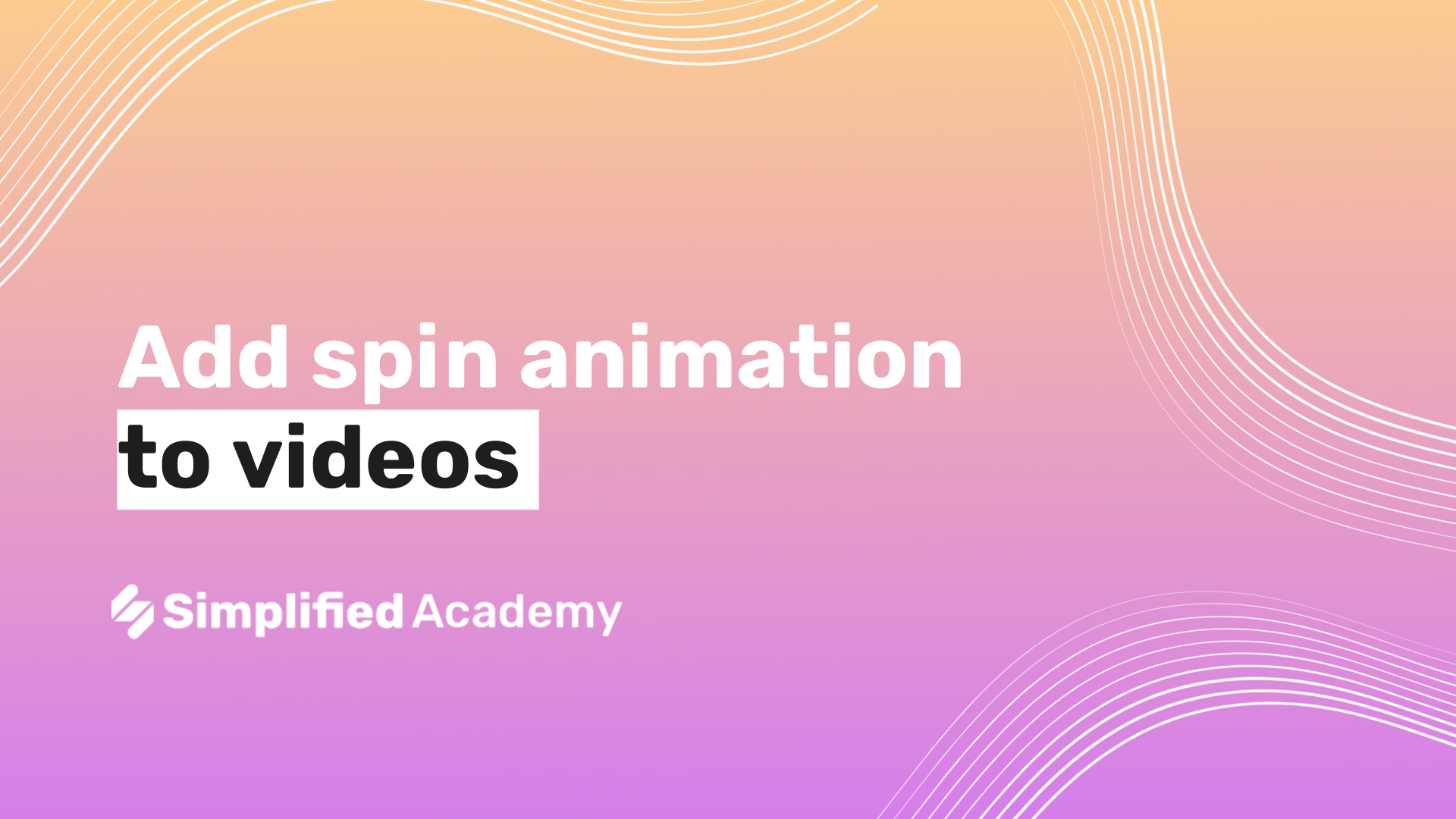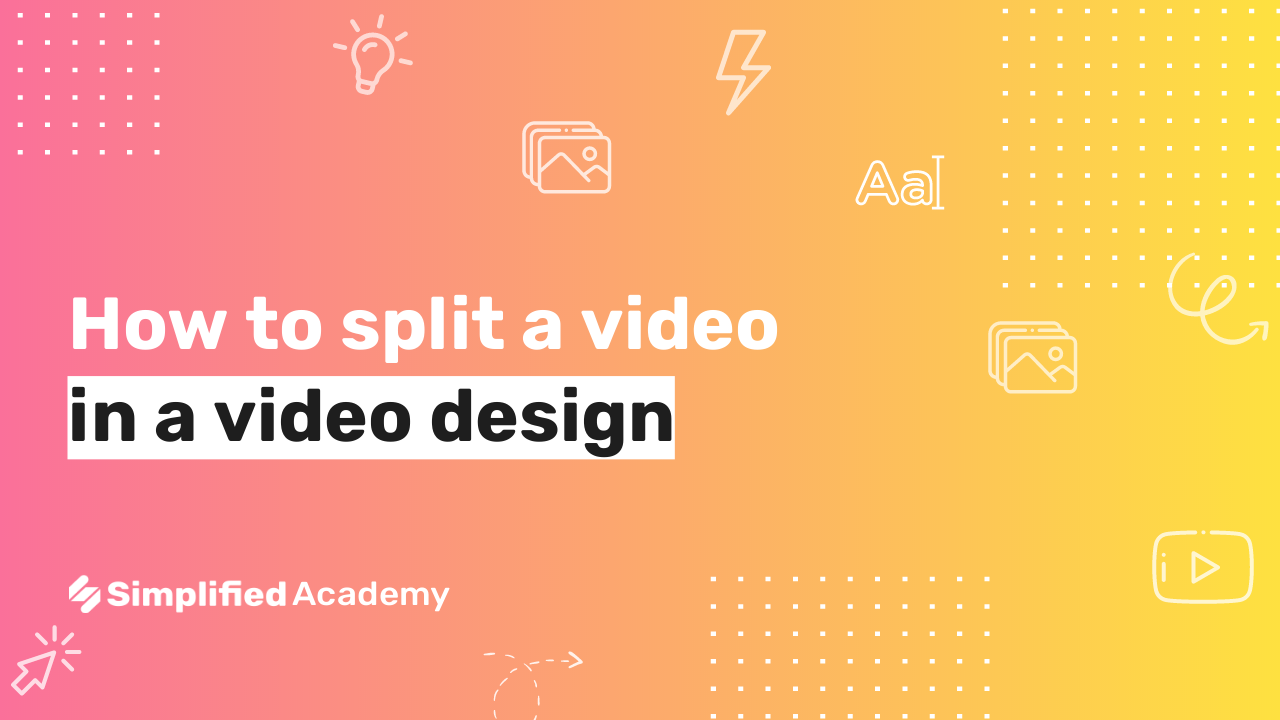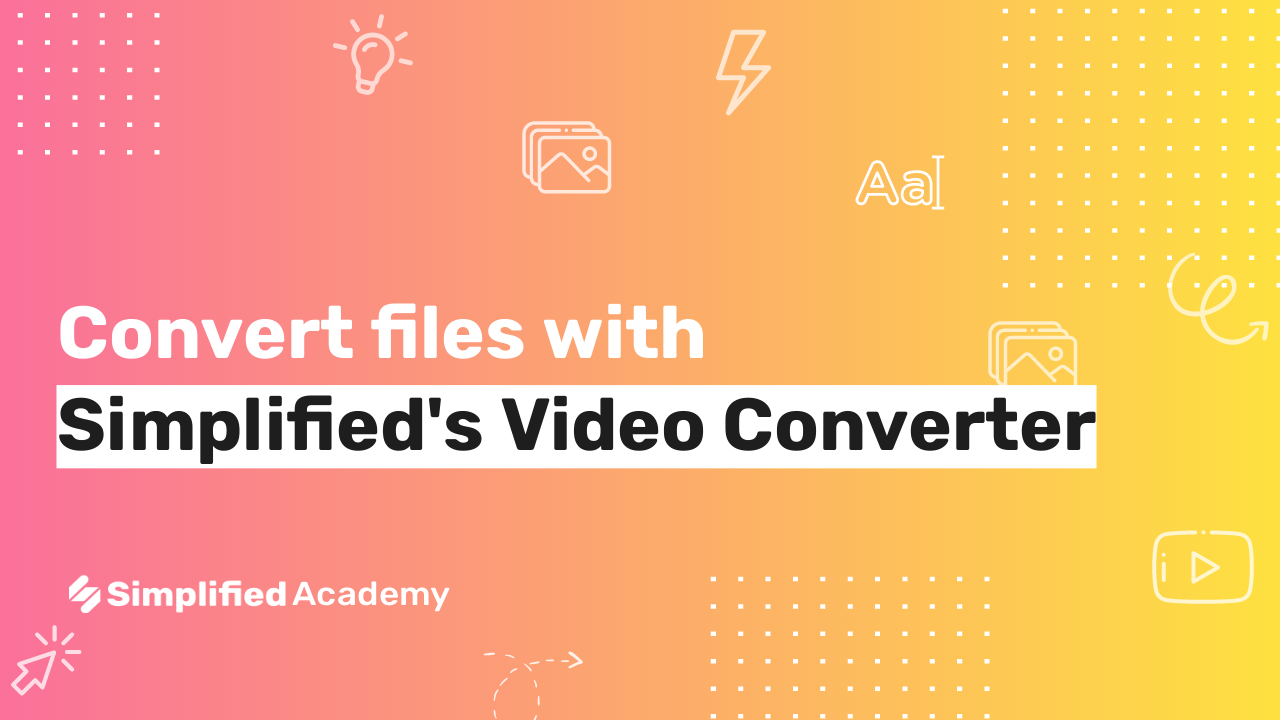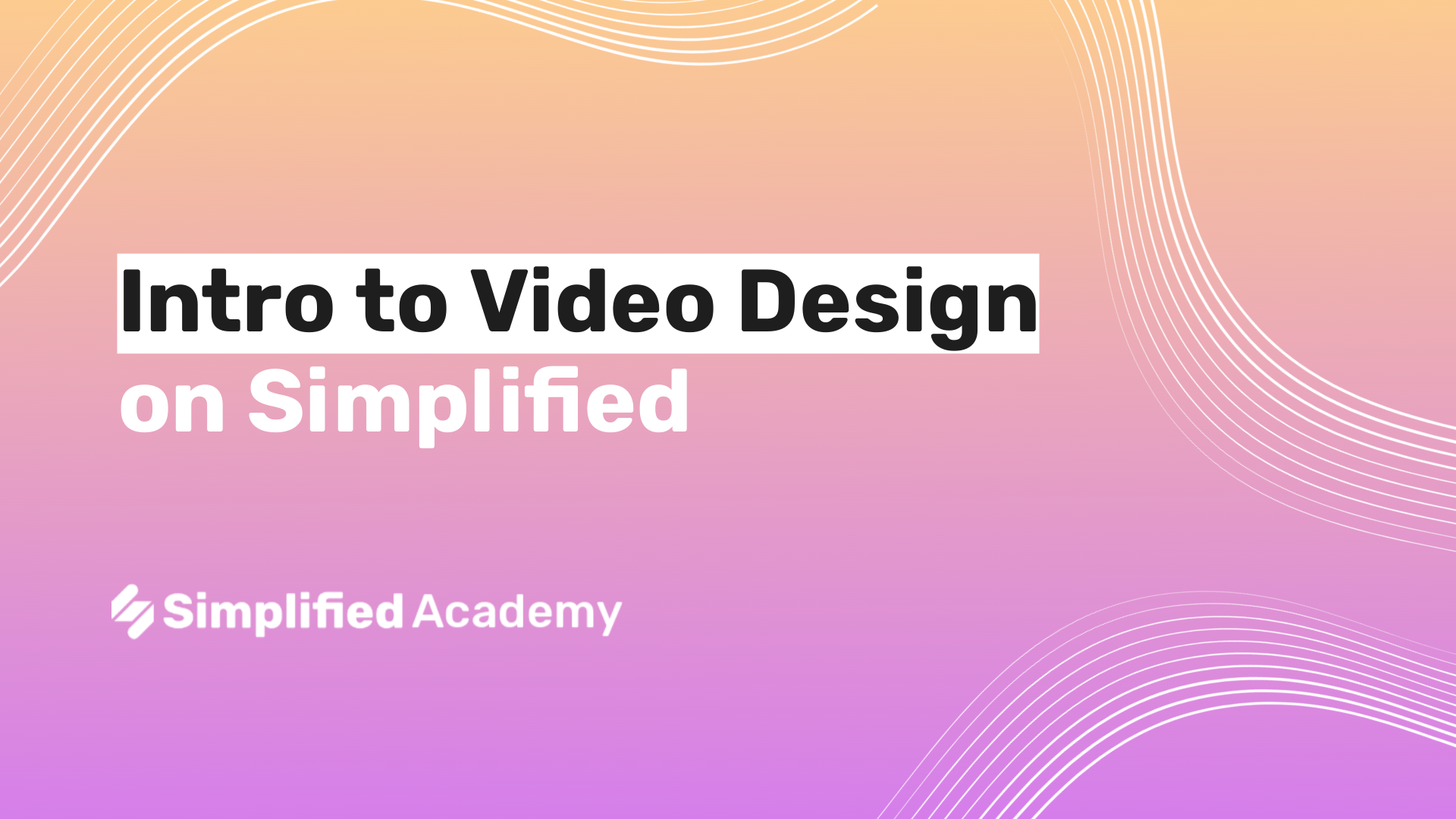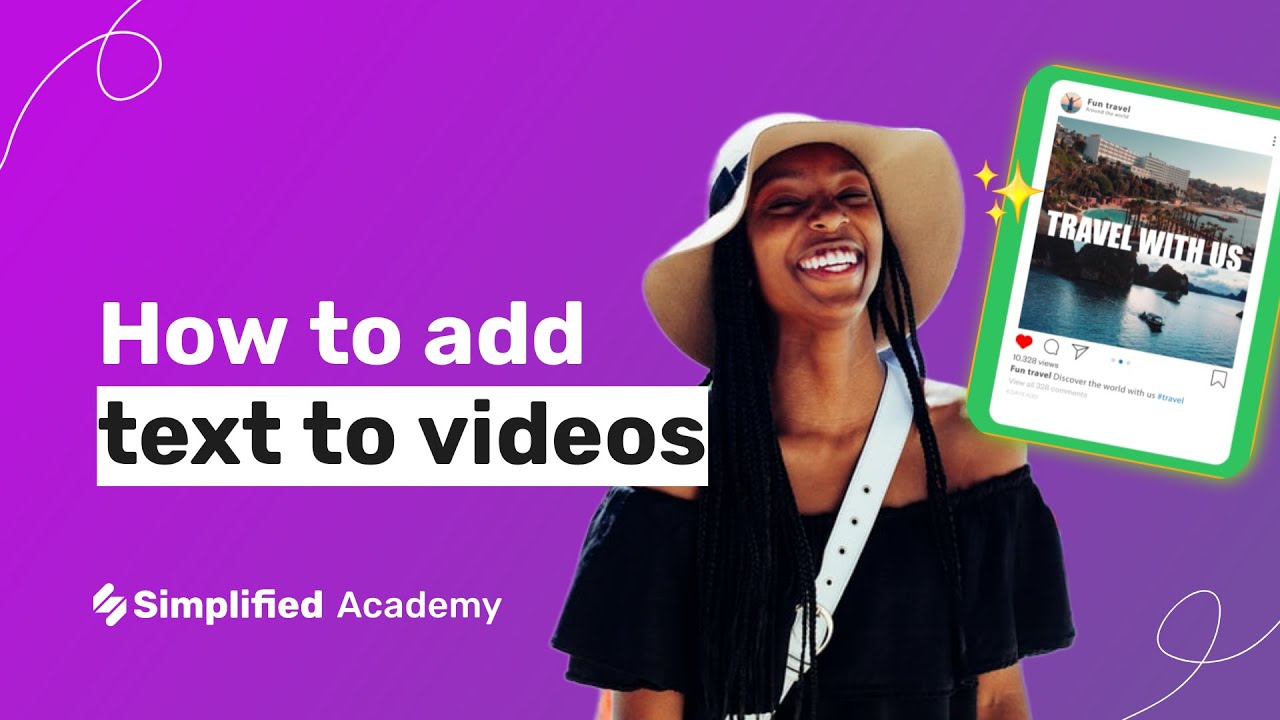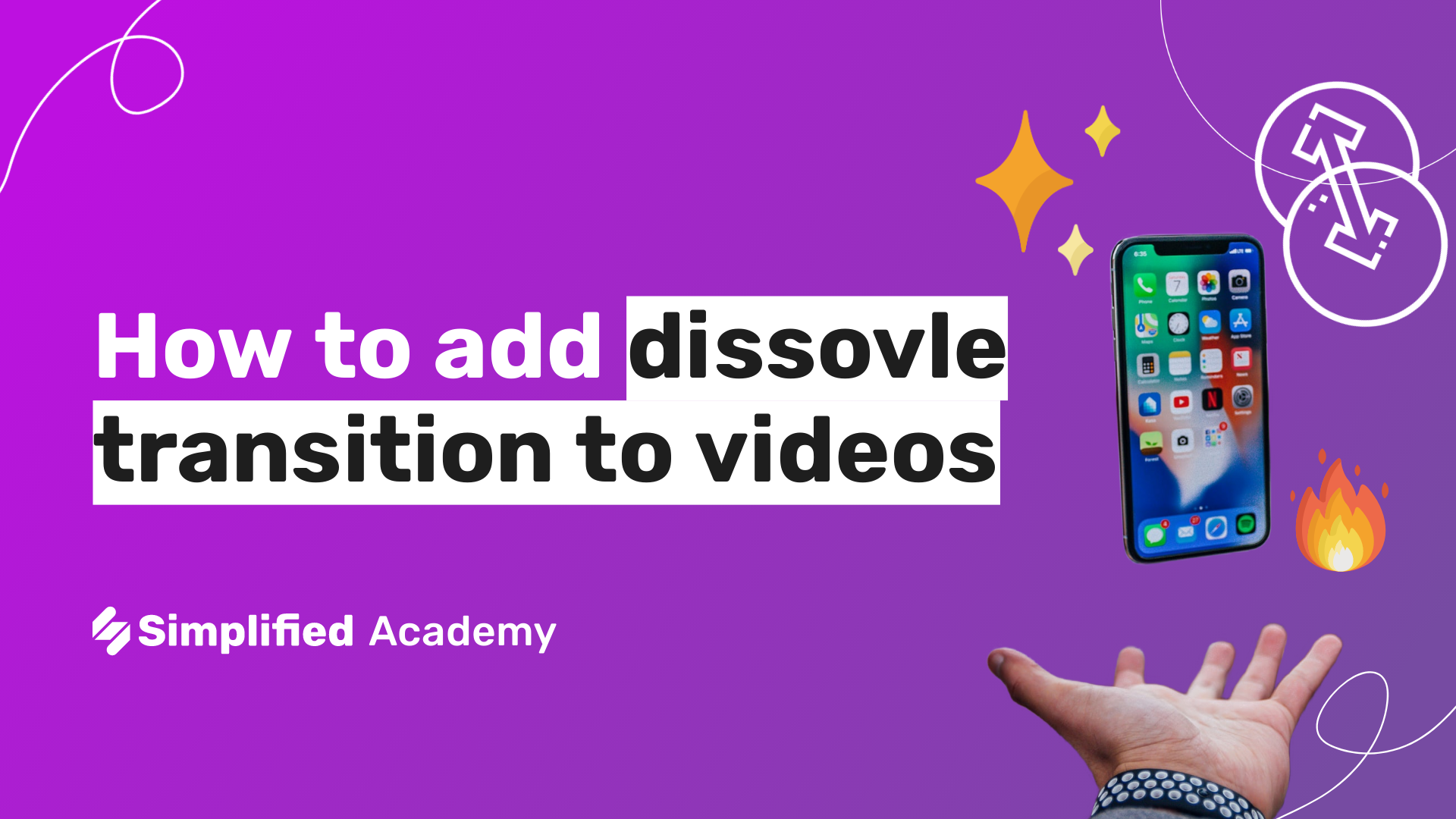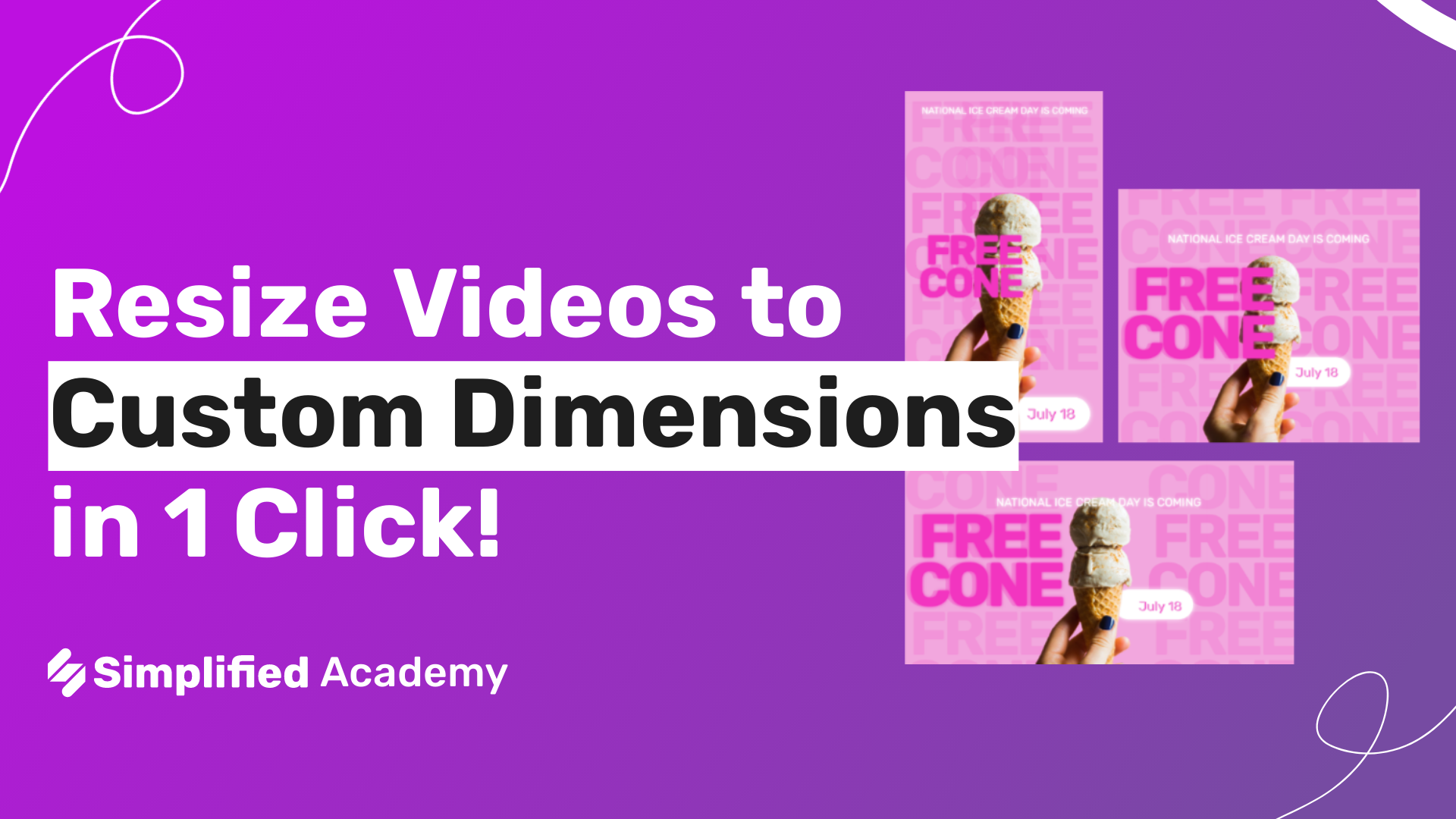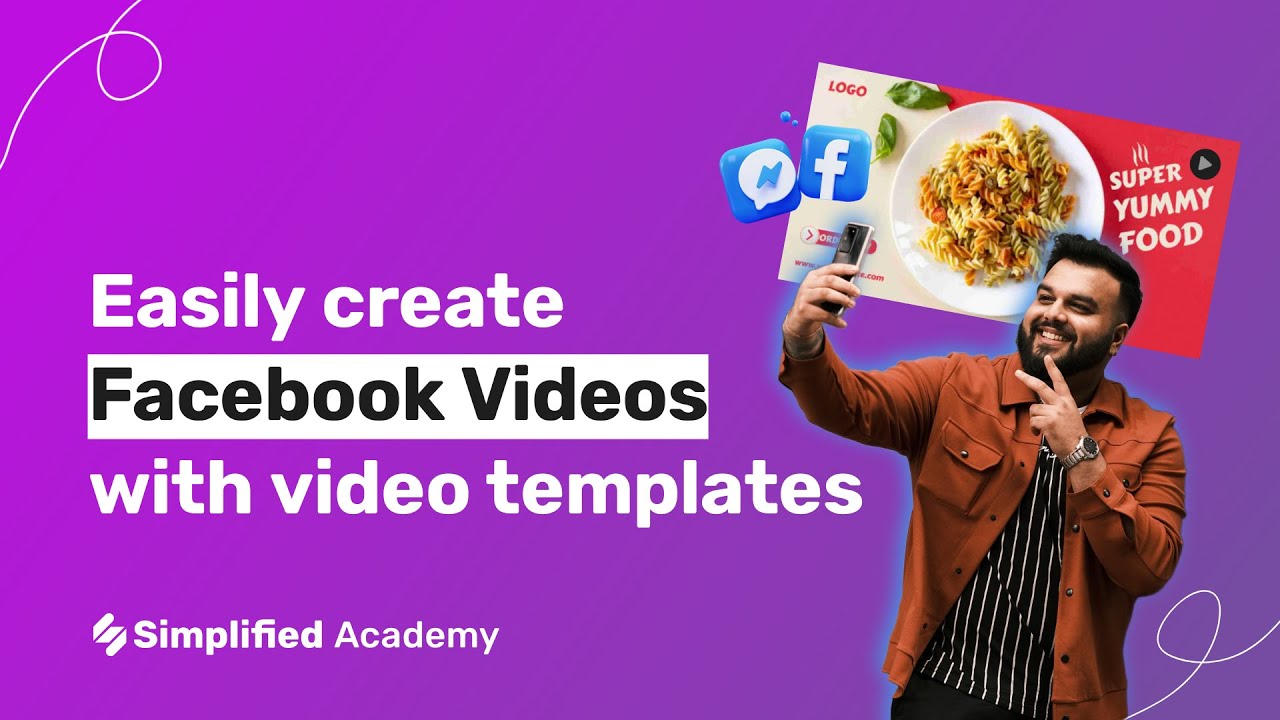How to Use Multitrack for Music and Sound Effects in Your Videos
Today we’re going to be talking about how to use multiple audio tracks and how easy it is to adjust and edit your music and sounds.
1- Begin by opening timeline view using this up arrow in the bottom toolbar.Now we can see the length of our art board over a timeline.
2- Scroll down and click the “add music” button. Here you’ll be able to search from simplified audio library either by mood, genre or instrument. You can Preview your audio by using this play icon. Then select your preferred audio track.
3- Click and drag the audio track along the timeline and pick which portion of the track you want each audio included.
4- Use the volume adjuster and modify the intensity of the volume. As you can see here, all of your changes are saved automatically so you never have to worry about losing your work.
5- You can adjust multiple tracks on one art board by using this trim button gear and move my mouse either left to shorten or right to extent. Now you can click and drag your audio track to the desired place within the timeline.
6- Once you’re finished making your adjustments, you can click this play button to preview your entire video. Multiple tracks is a simple editing trick that makes your video advanced and professional.
⚡️ About Simplified:
Simplified is an all-in-one design platform, powered by AI assistant Loki. Design, scale, and publish images, videos, and more— at lightning speed. All the content-creation tools you’ll ever need, in one app.
👉🏽 To try it out, sign up here: [https://simplified.com/](https://simplified.com/)
#simplified #multitracks #multitrack #multitrackrecording #videohacks #videotools #videoediting #soundeffect #soundtrack