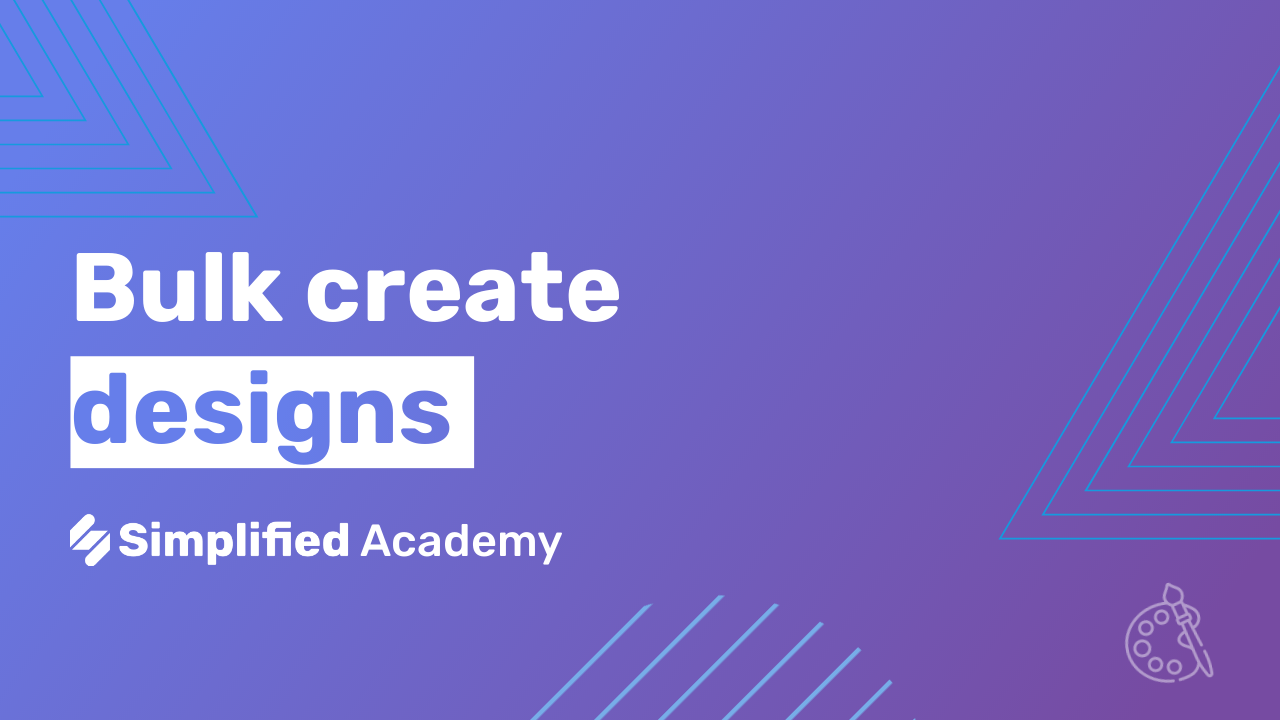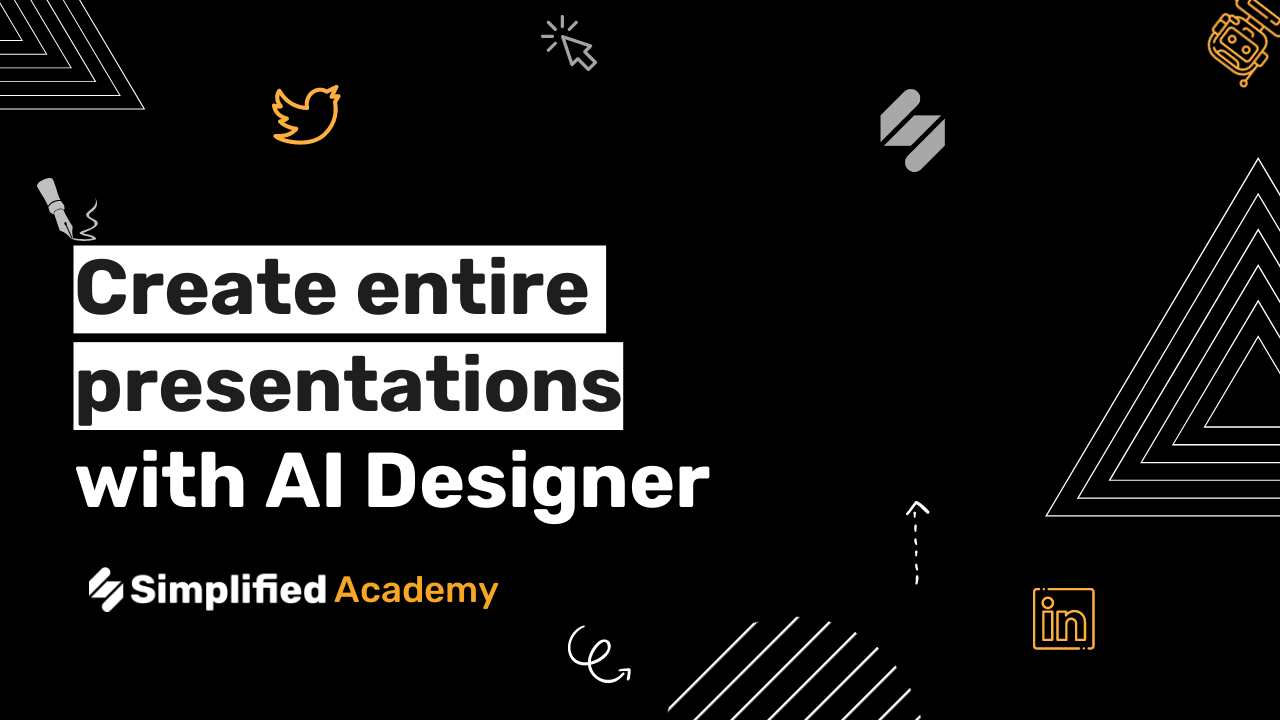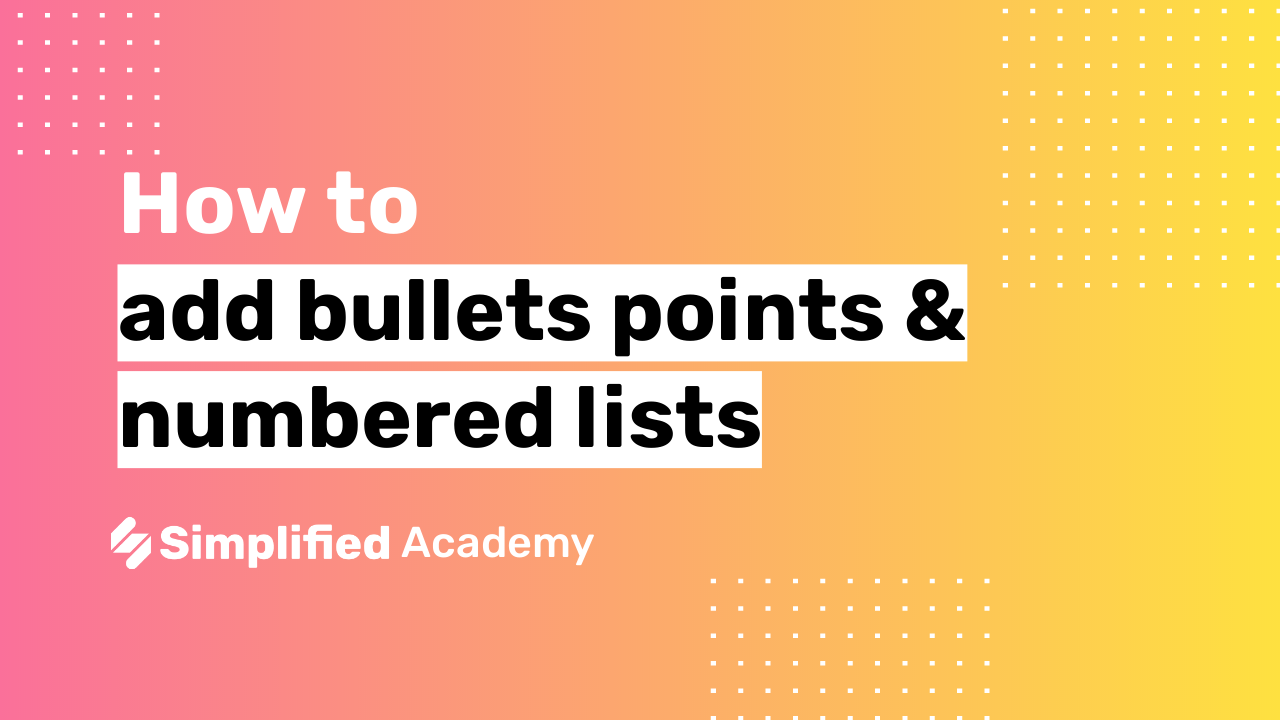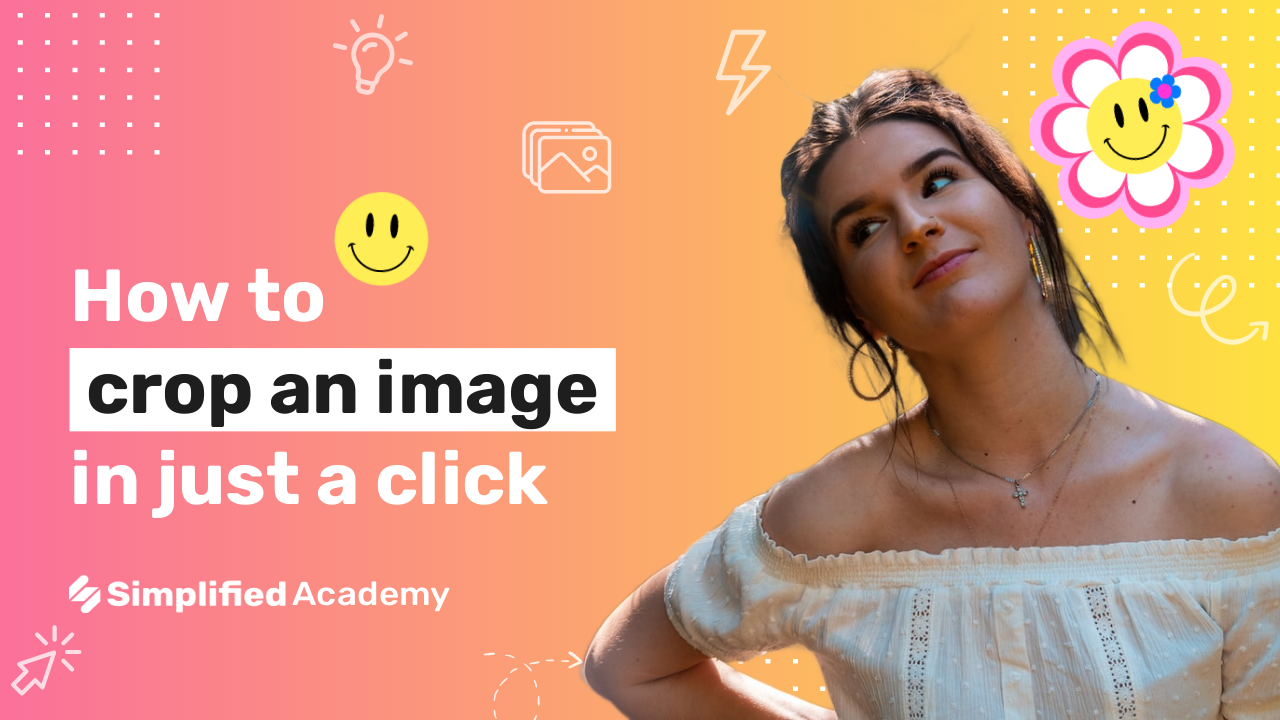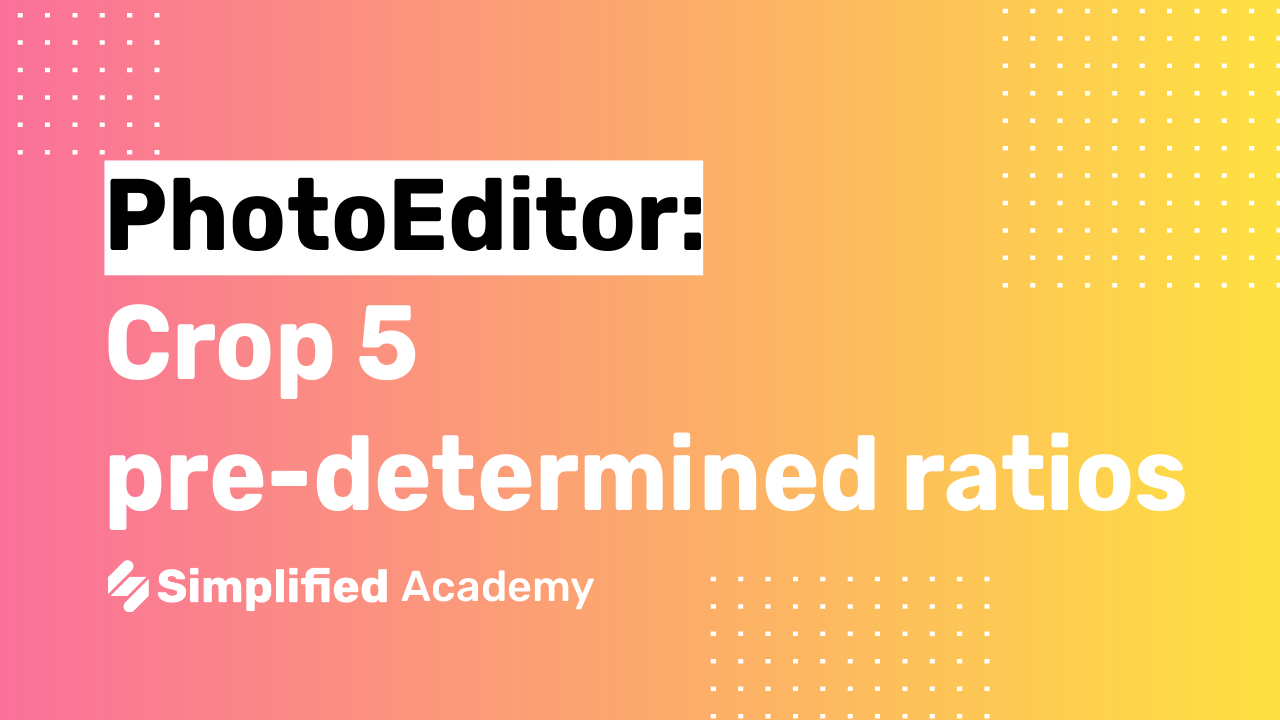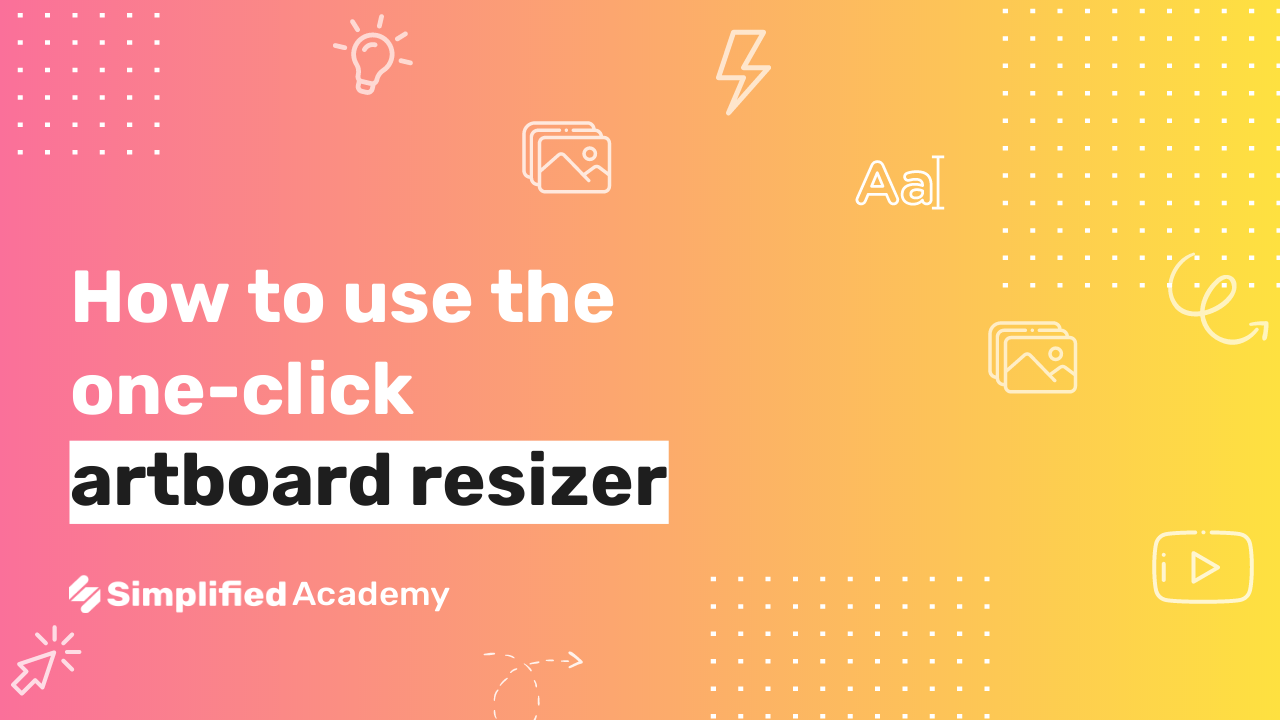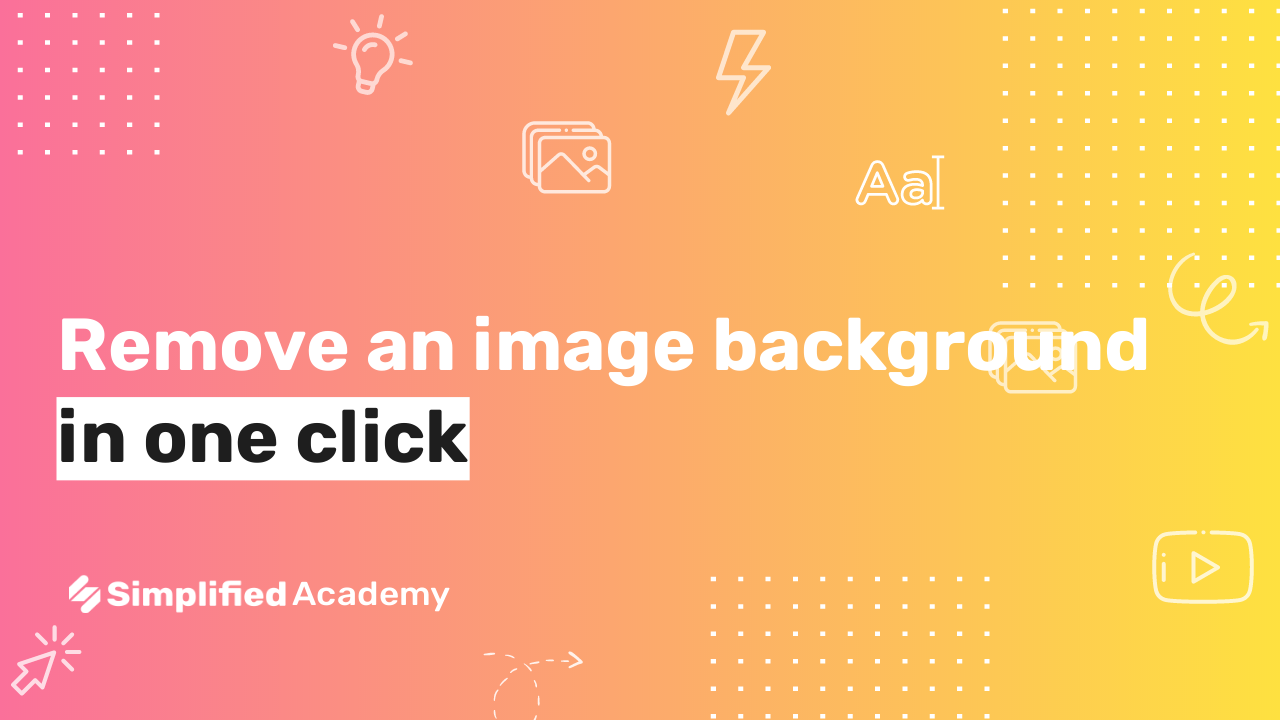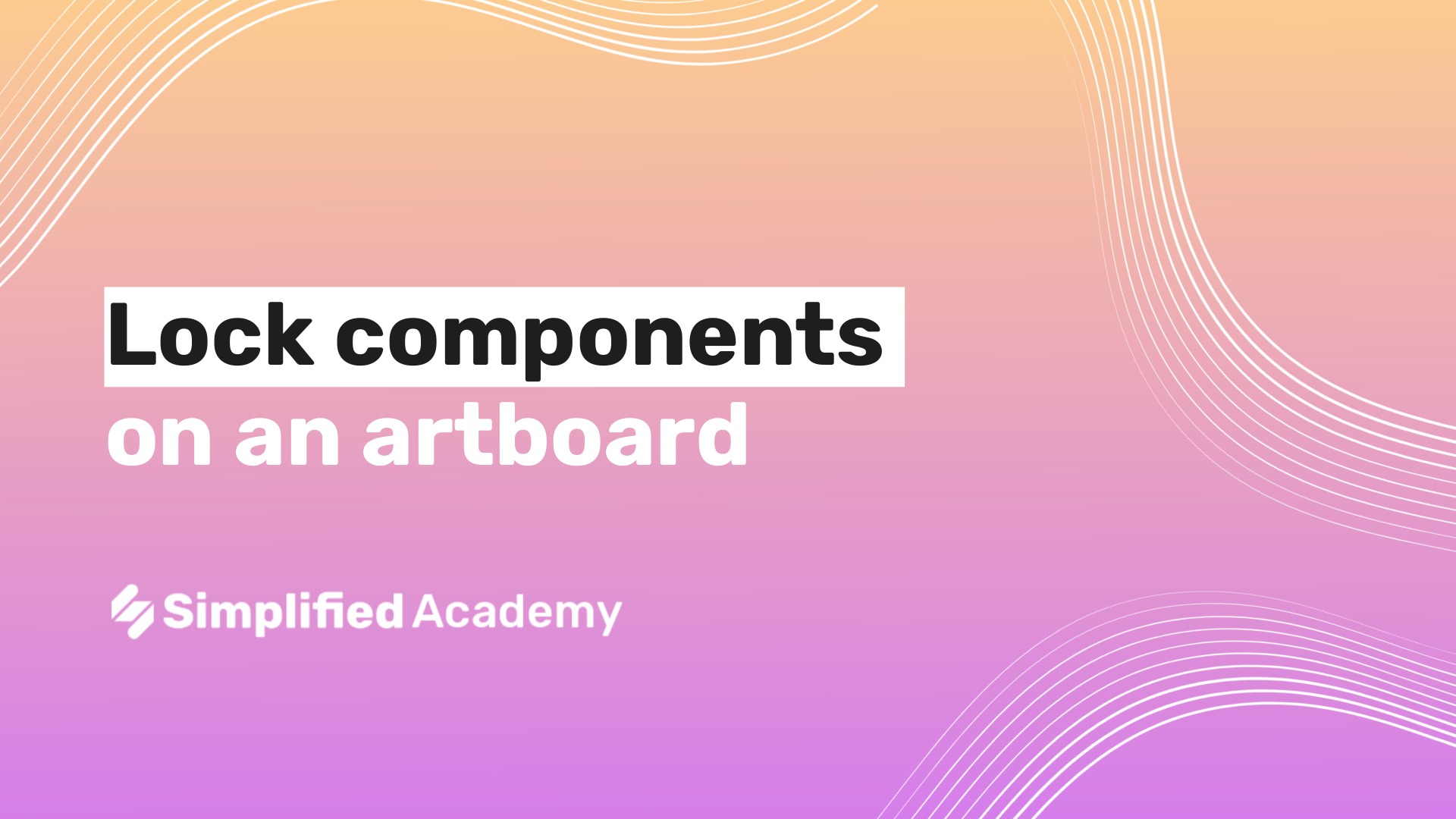How to use masking shapes in designs
Masking shapes are a great way to add emphasis to an element on your design.
1- Begin on your art board, either using a template or starting from scratch.
2- Select the visuals icon on the left hand side menu.
3- Select “view all” next to the masking shapes section. Here you will see all your different shape options for masking shapes. Select your preferred shape and it will add to your art board.
4- Select the masking shape and then click the “replace image” icon in the top toolbar.
5- A menu will open up on the left hand side with Simplified’s photo stock libraries. Once you’ve found your perfect image simply select it and it will fill in the masking shape.
6- Continue to make your edits and download or share on social media when you’re finished.
Simplified will do all of the rest of the work for you.
👉🏽 To try it out, sign up here