How to remove background from images in one click?
In this video we will walk through the steps to remove backgrounds from logos in just one click!
Upload the image you want to edit by clicking and dragging into the artboard. Then select the image by clicking on it. In the top menu bar there is an eraser icon that is called remove background. Click that and you’re background is removed!
To export your graphic go to export and toggle on transparent background and select export as SVG.
Simplified is the first AI-powered design platform built by people who want to make marketing accessible and easy. Create your monthly content calendar in 5 minutes. Write blogs, Facebook ads, website copy and more in seconds. Powered by AI. All for free.
This video description was generated by Simplified’s AI tool for Youtube video descriptions
📚 Simplified shorts on AI tools: https://youtube.com/playlist?list=PLdoy_Z0Pxl6wpcxnCSPjI4_lHORlMo_8t
⚡️ About Simplified:
Simplified is an all-in-one design platform, powered by AI assistant Loki. Design, scale, and publish images, videos, and more— at lightning speed. All the content-creation tools you’ll ever need, in one app.
✅ https://bit.ly/Instagram-simplified
✅ https://bit.ly/facebook-sosimplified
✅ https://bit.ly/twitter-simplified
✅ https://bit.ly/linkedin-sosimplified
✅ https://bit.ly/tiktok-simplified
✅ https://bit.ly/youtube-simplified
👉🏽 To try it out, request access: https://simplified.co/
#simplified #design #remove_backgrounds








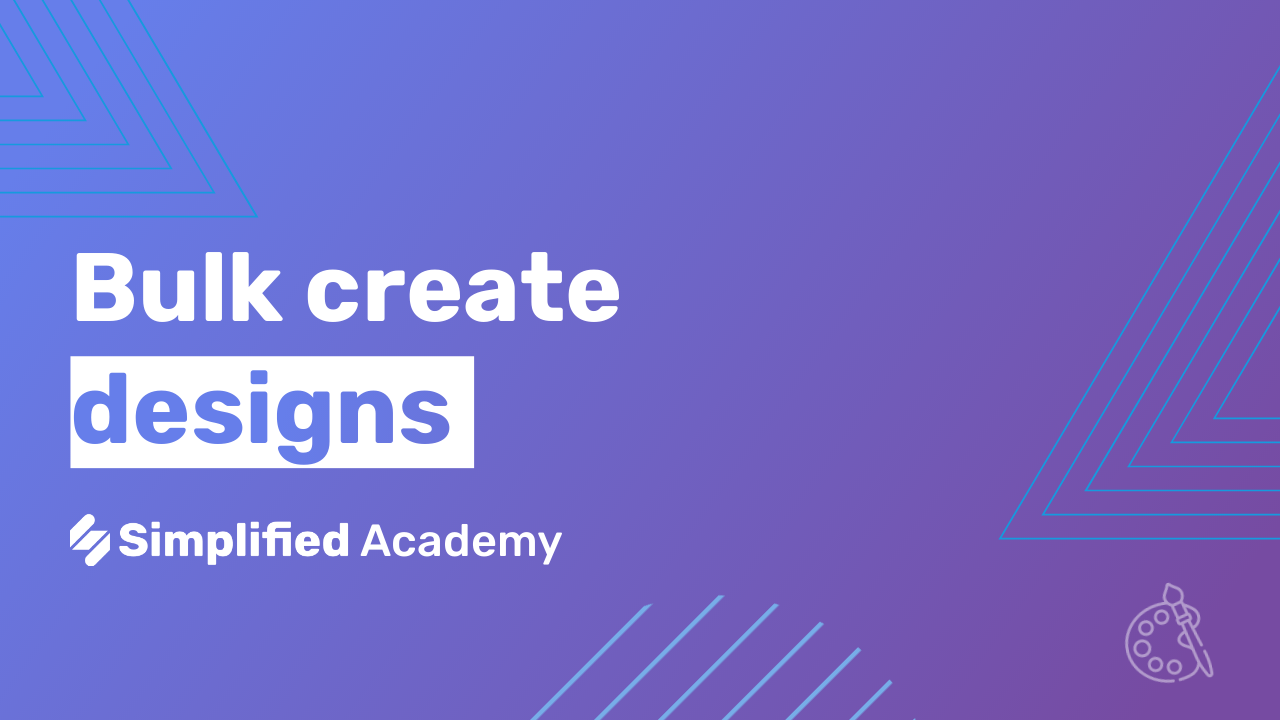

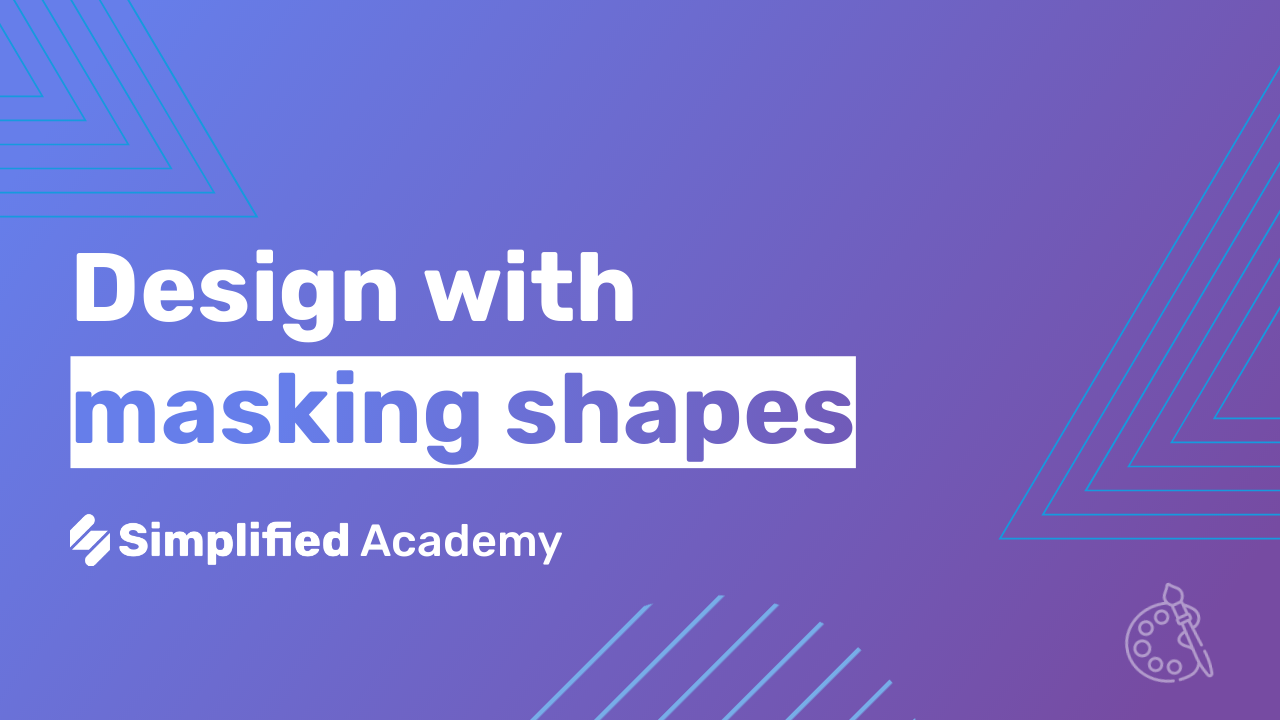
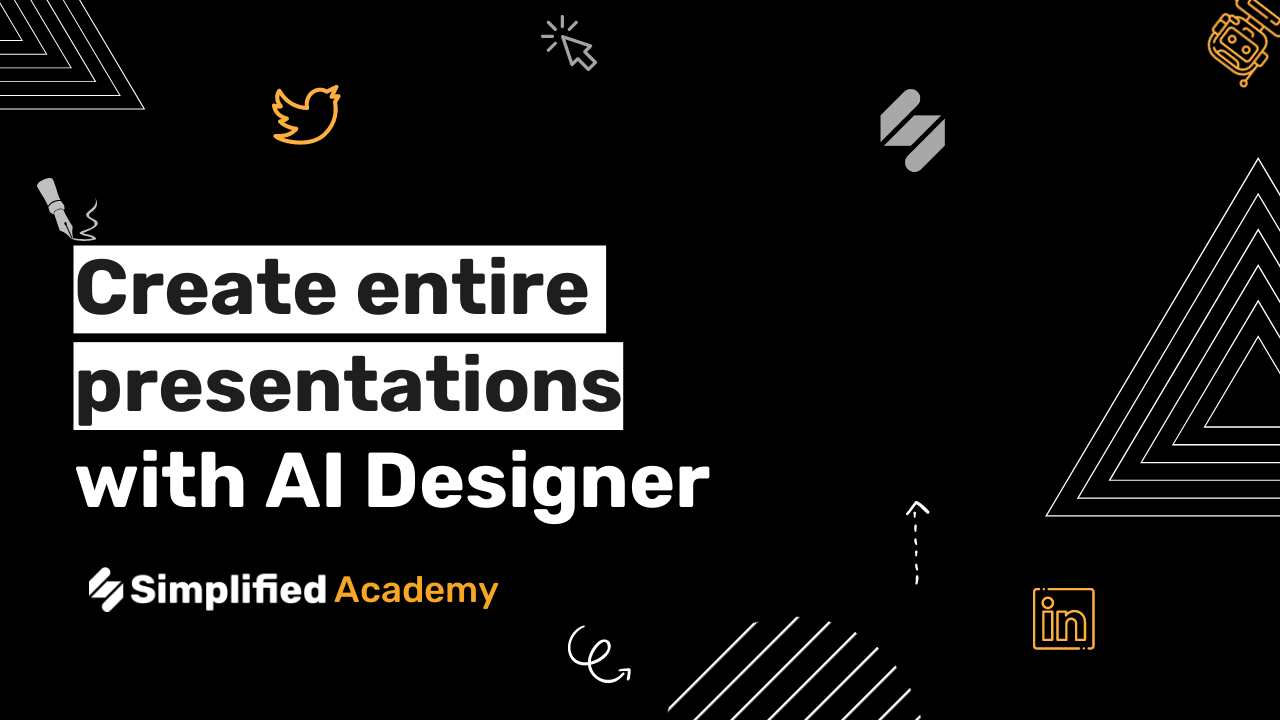
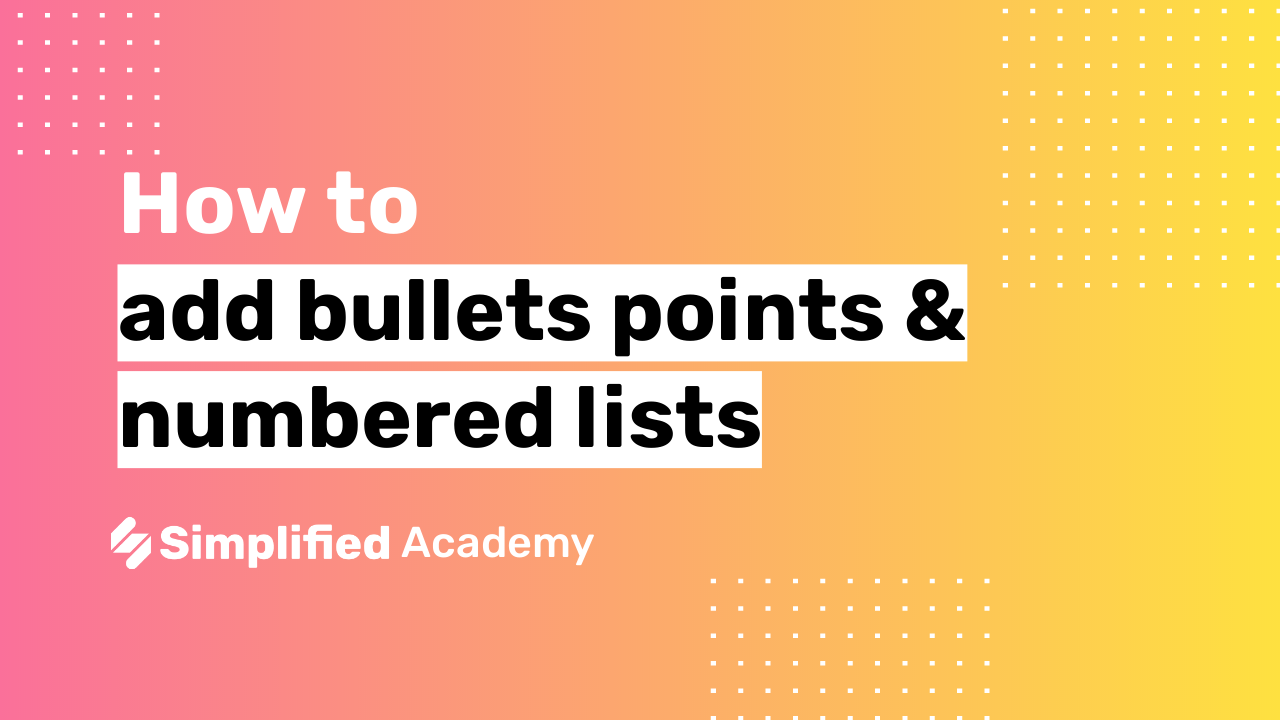

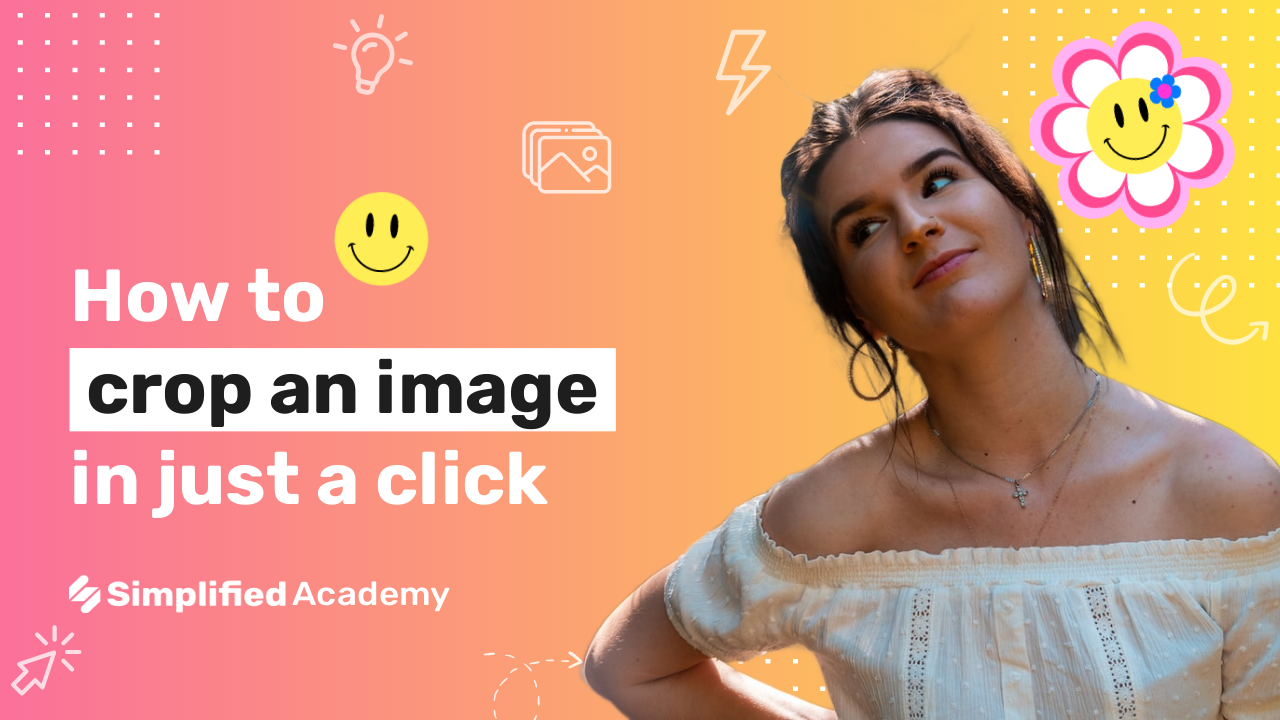
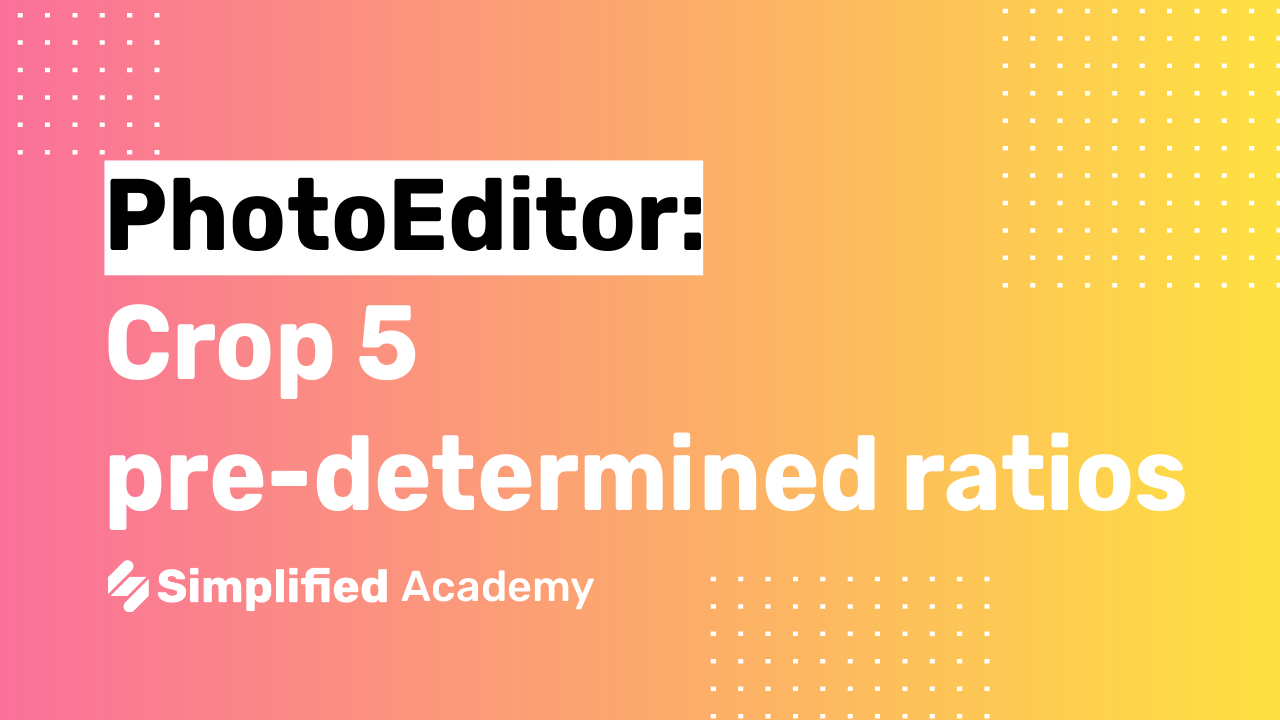

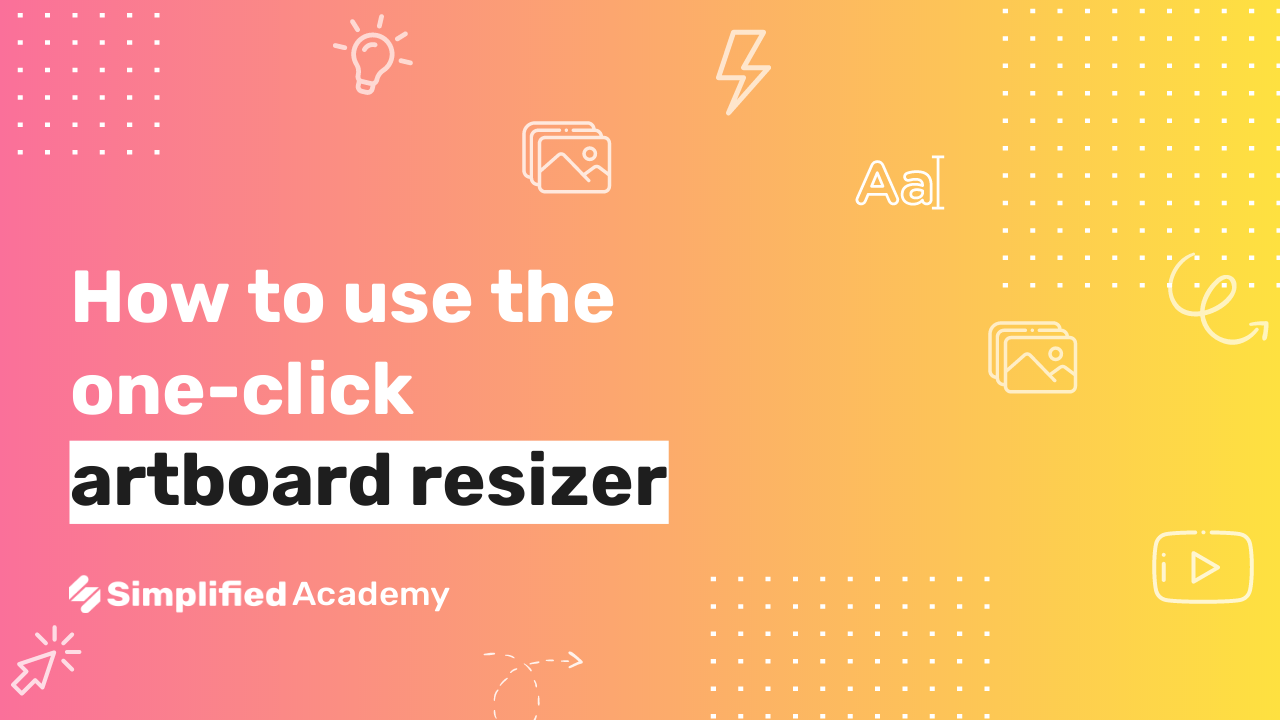
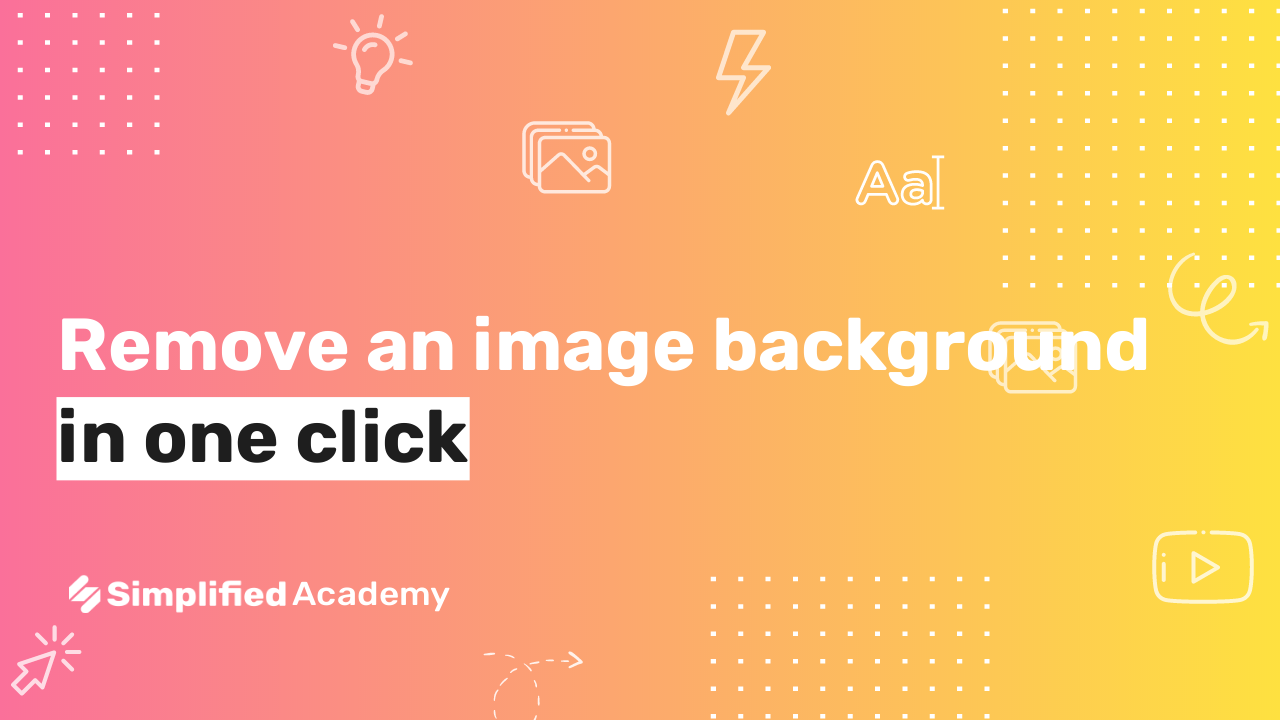
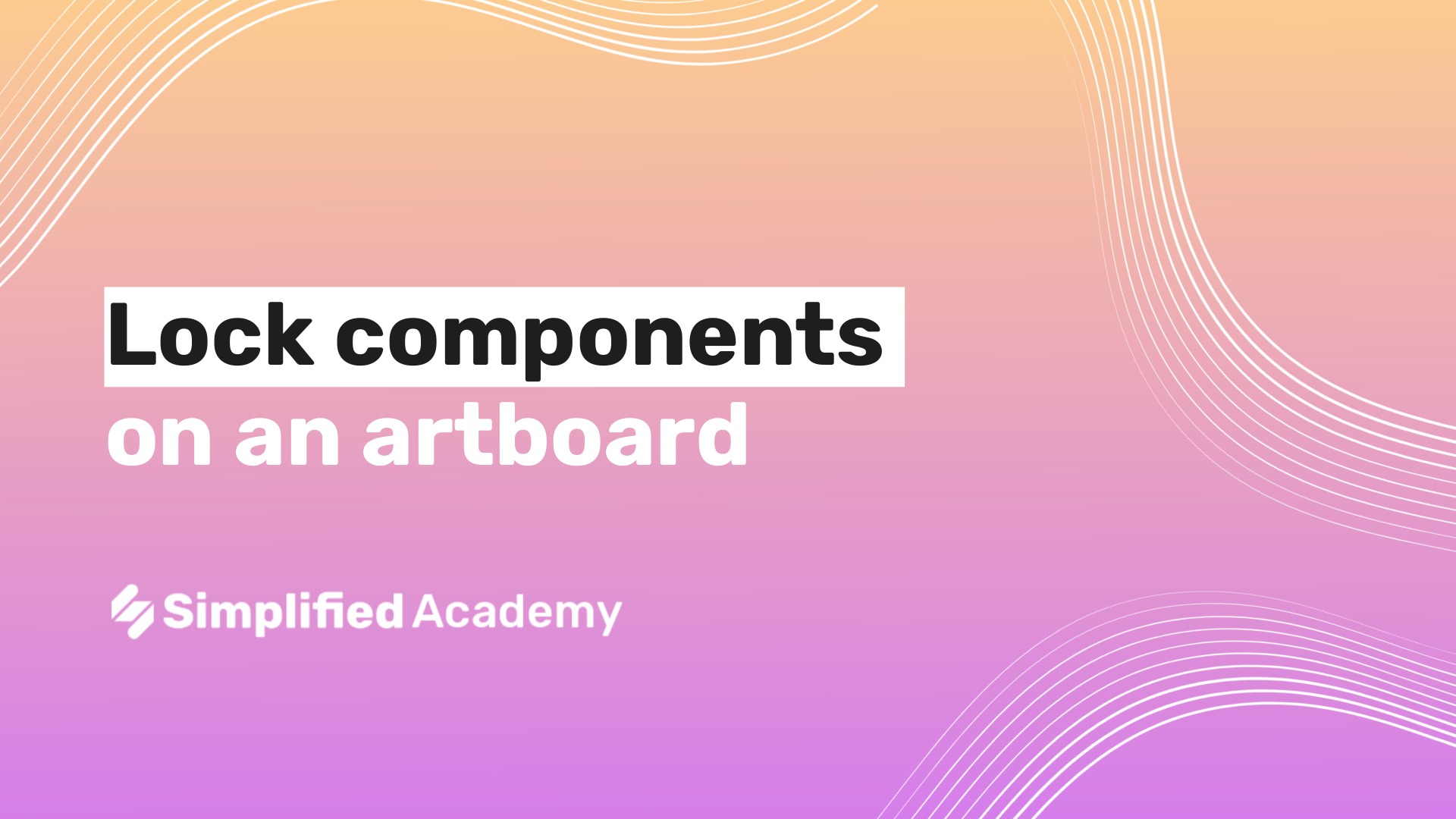

Ati sundar