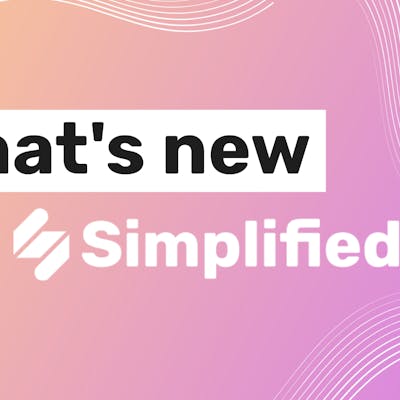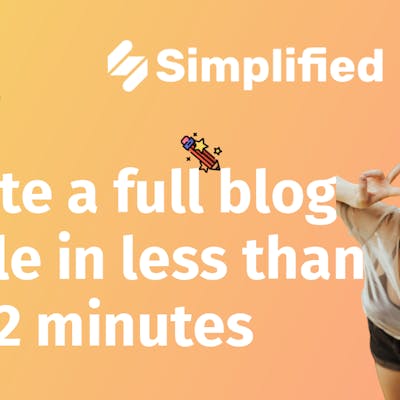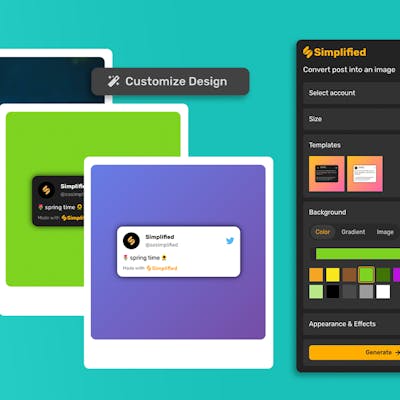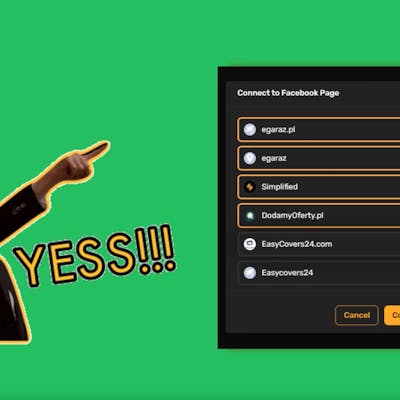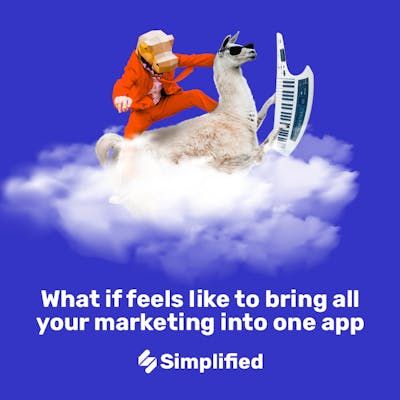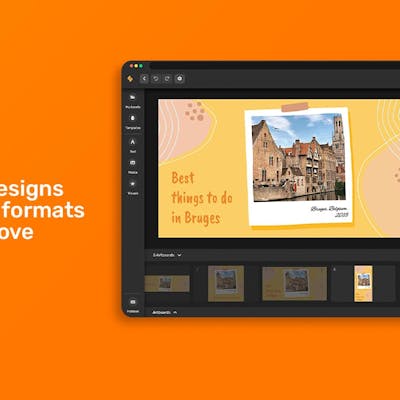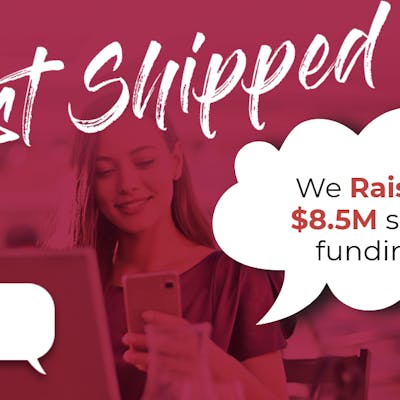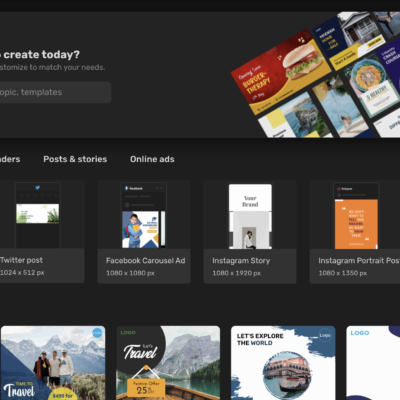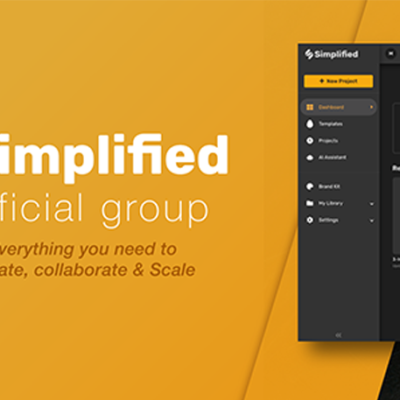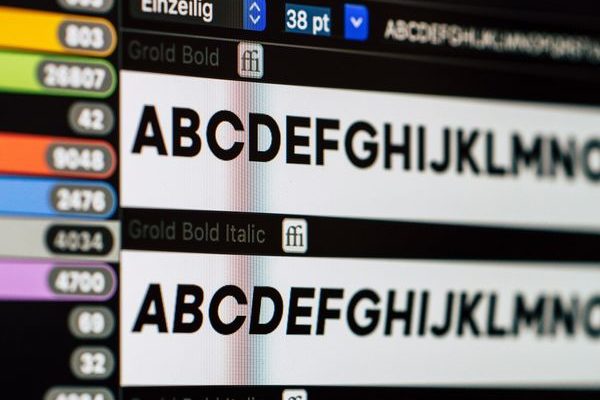
We all have a couple of favorite fonts that we keep coming back to. And we also have types that communicate the message of our brands. At Simplified, we’re partial to Lato and Roboto. And since we know how important it is to keep your brand consistent, we developed this guide. Check it out for your one-stop guide on how to upload your very own custom fonts to Simplified.
Your design journey should be an enjoyable one! And what is good design without a personal touch? One of the most important elements of communicating your brand’s message is through your own font aesthetic! In this guide, you’ll find simple steps on uploading different fonts to your Simplified account and how you can begin using them in your designs!
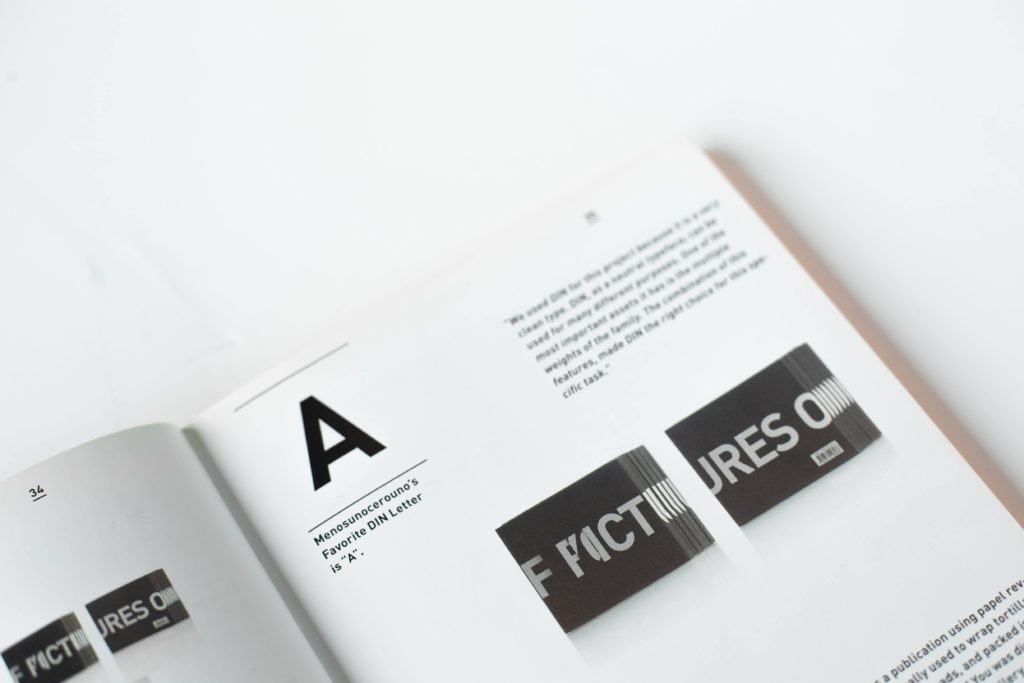
Why Upload Custom Fonts?
- Consistency: Whether for your personal profile, or for your company, people respond to consistency in branding. Having a custom font style for your brand will go a long way in building brand recognition for your products and services over time.
- Brand Identity: Through repeated exposure, we come to associate certain font designs with iconic brands. We owe this to their efficient use of the same font aesthetic across their digital and print marketing collateral. For example, Coca-Cola’s iconic cursive Spencerian Script font can be recognized in every part of the world.

- Deliver a Message: Uploading and using custom fonts for your branding strategy is not only concerned with the appearance of the typeface. The font you choose for your brand delivers a message that will reflect your personality. Apple Inc. uses the San Francisco font design across all of its iPhone and iPad devices for legibility and clear visibility. Therefore, it resonates with the company’s ethos of a user-friendly interface.
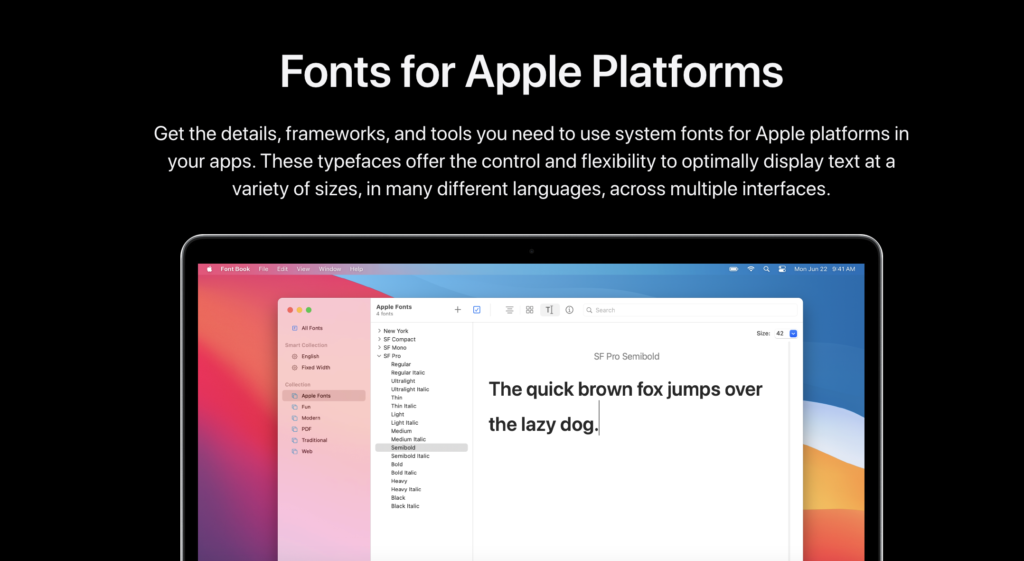
How to Upload Custom Fonts on Simplified
There are 2 ways to add your favorite custom fonts to your Simplified account!
TIP: Make sure your fonts are saved in the TTF or OTF format before you begin uploading.
METHOD 1
Step 1: On the left side menu of your artboard, choose the “Text” option.
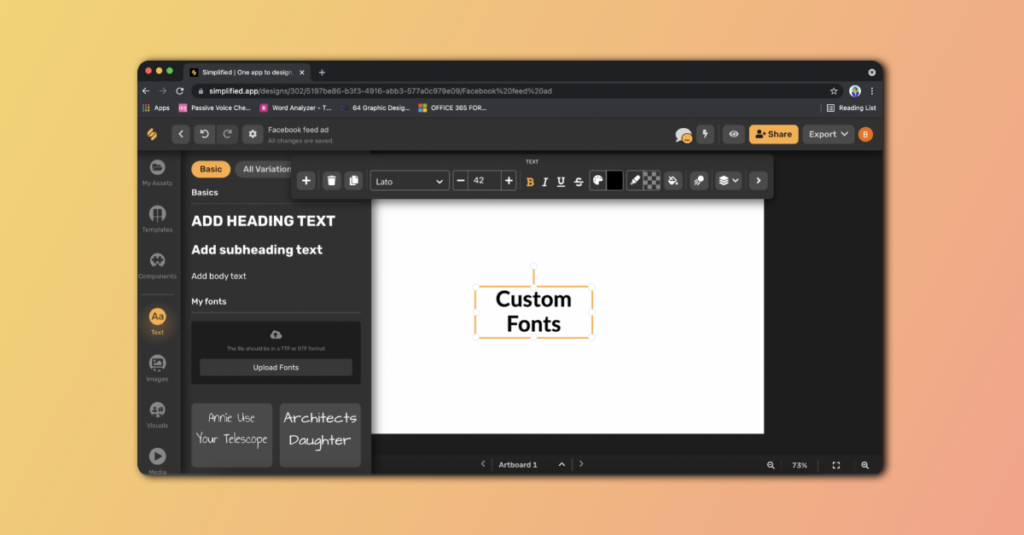
Step 2: Next, click on “Upload Fonts” and choose the file in the correct format (TTF or OTF) from your computer.
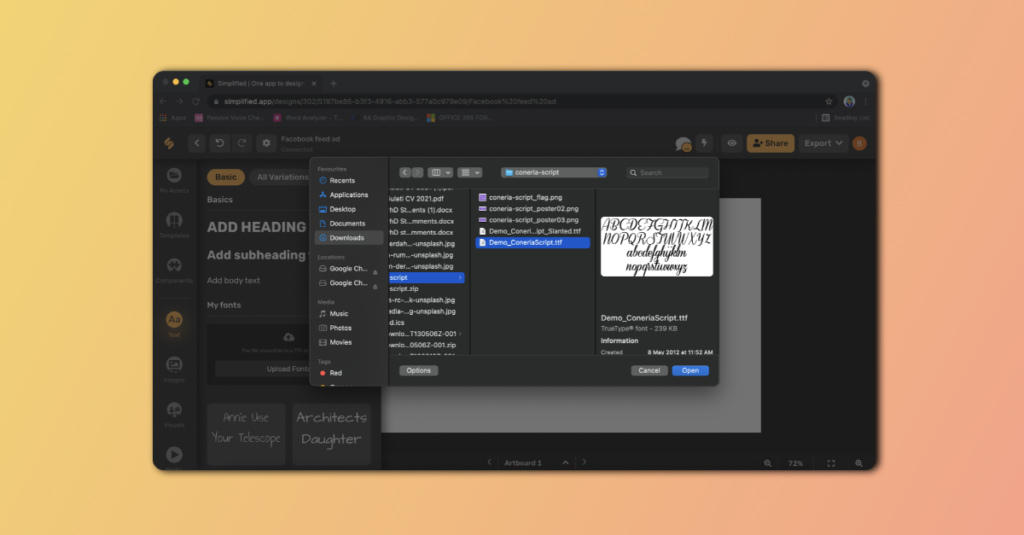
NOTE: Make sure your custom fonts do not infringe on any copyright laws! For free fonts to download and explore, we recommend using DaFont.
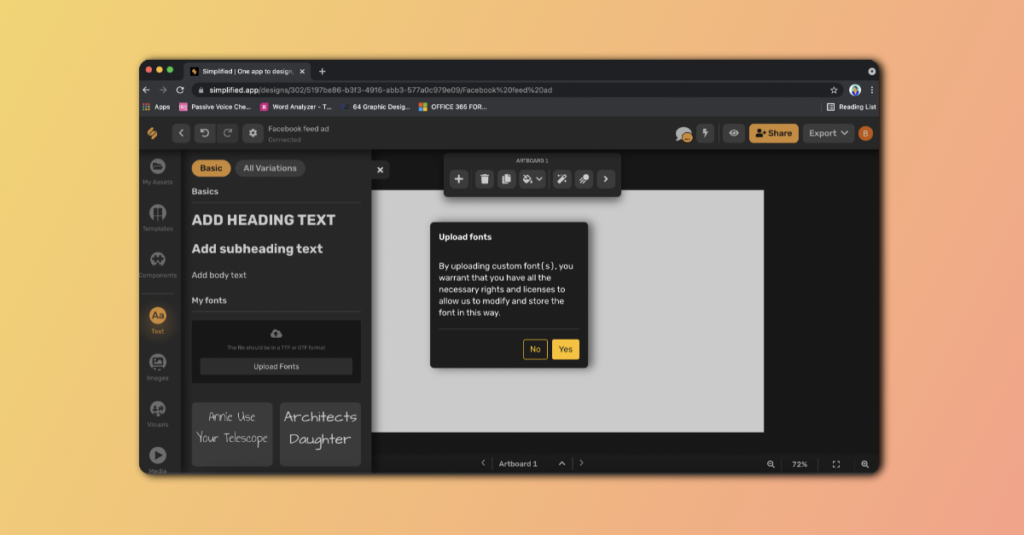
Step 3: Afterwards, your uploaded font will now show under the “My Fonts” label in the left sidebar menu.
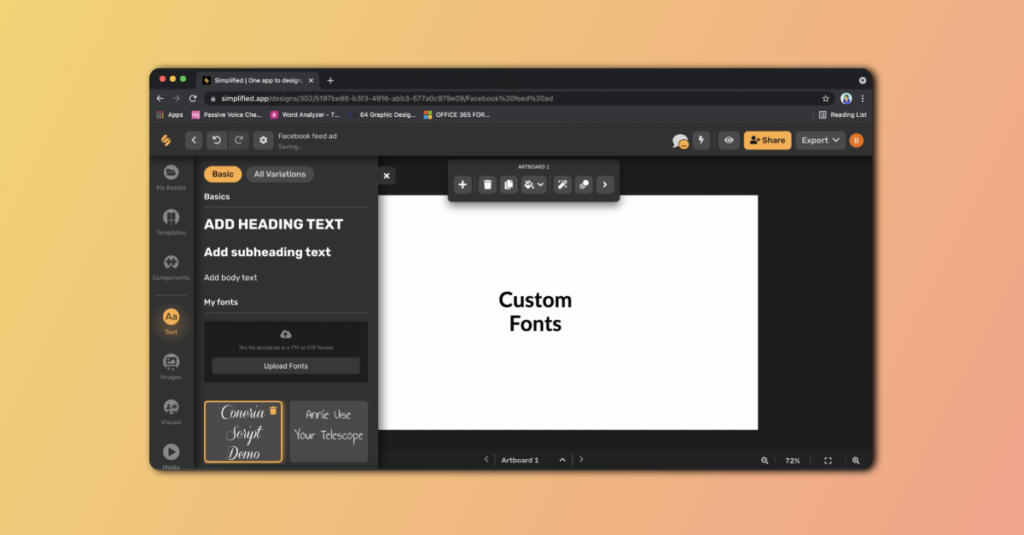
And that’s all! You’ll see the newest addition to your font family.
METHOD 2
Did you know that you can build your very own brand kit on Simplified? The kit will have your brand’s logos, custom content, and other marketing collateral for print and digital use, all in one place! In short, a brand kit is your brand’s personal rulebook with all the elements of your brand’s identity.
Upload your brand fonts as part of your brand kit in 3 simple steps:
Step 1: Once you are logged into your account, click on “Settings” from the left sidebar. Then choose “Brandkit” from the drop down menu.
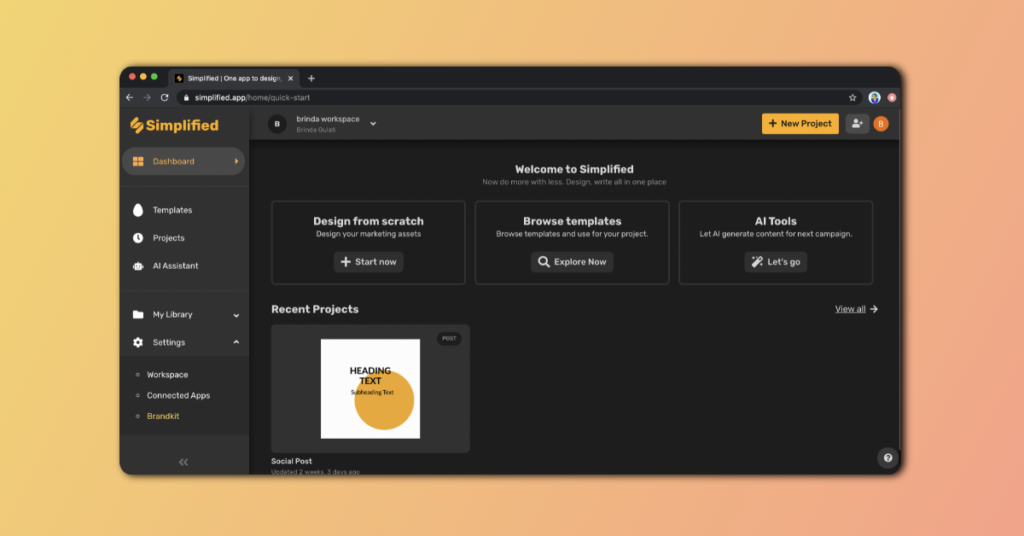
Step 2: Next, click on “Add Brand Kit”, or choose from an existing brand kit.
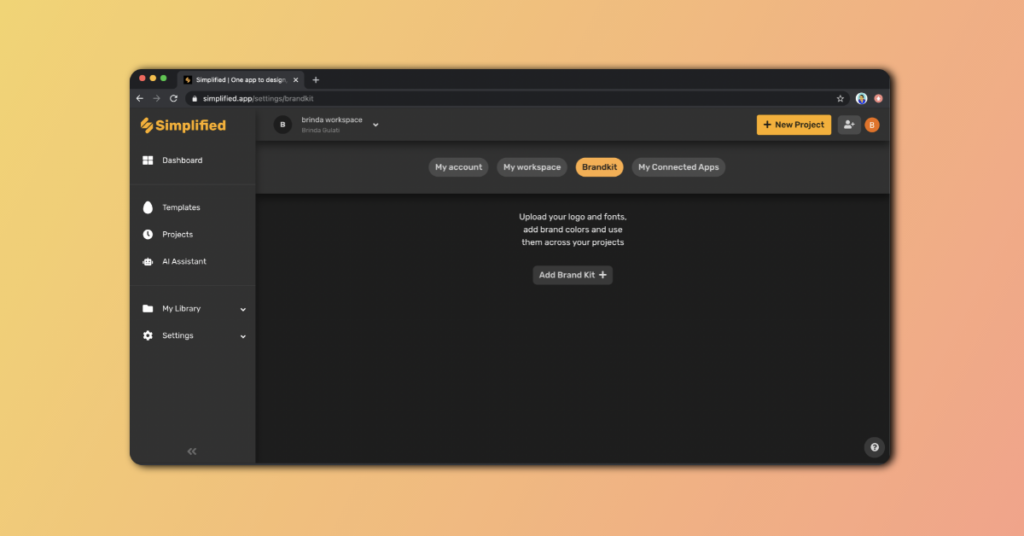
Step 3: Aftewards, click on “Upload Fonts” to choose your custom font file(s) from your computer. Here, you also have the option to upload your brand logo(s)!
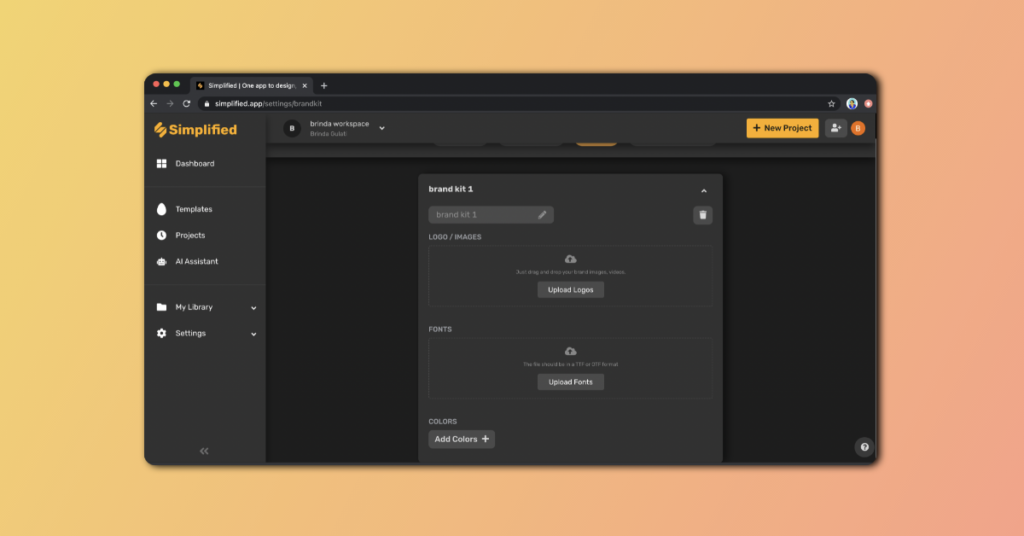
All done! Your newly uploaded custom font is ready to use.
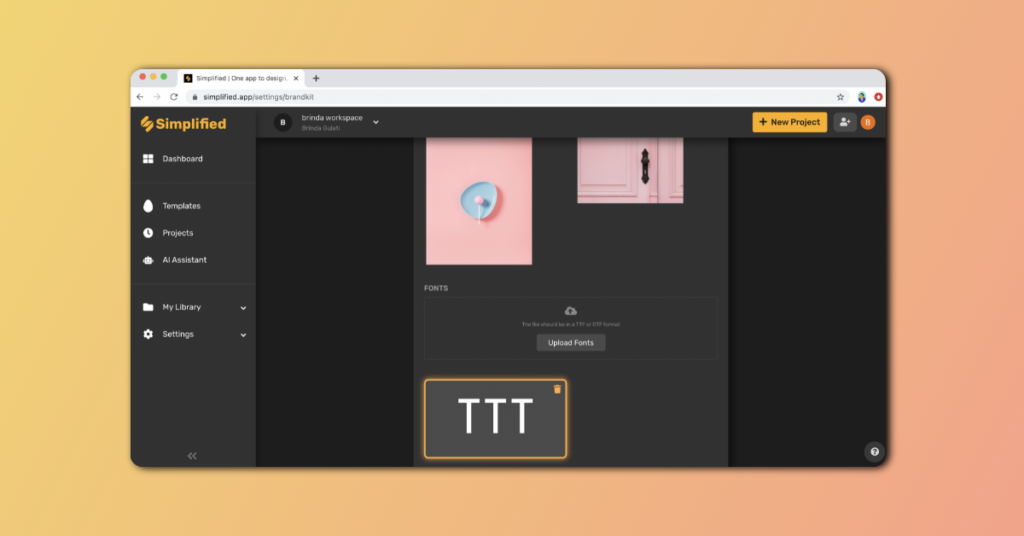
Bonus: Picking The Right Fonts For Your Website: Simplified Guide
Start Using Your Different Fonts on Simplified
Now that you’ve uploaded custom font styles for your brand or personal profile, let’s get to using them in your designs!
How to Use Your Fonts
Step 1: On your artboard, select the text box to reveal a top menu.
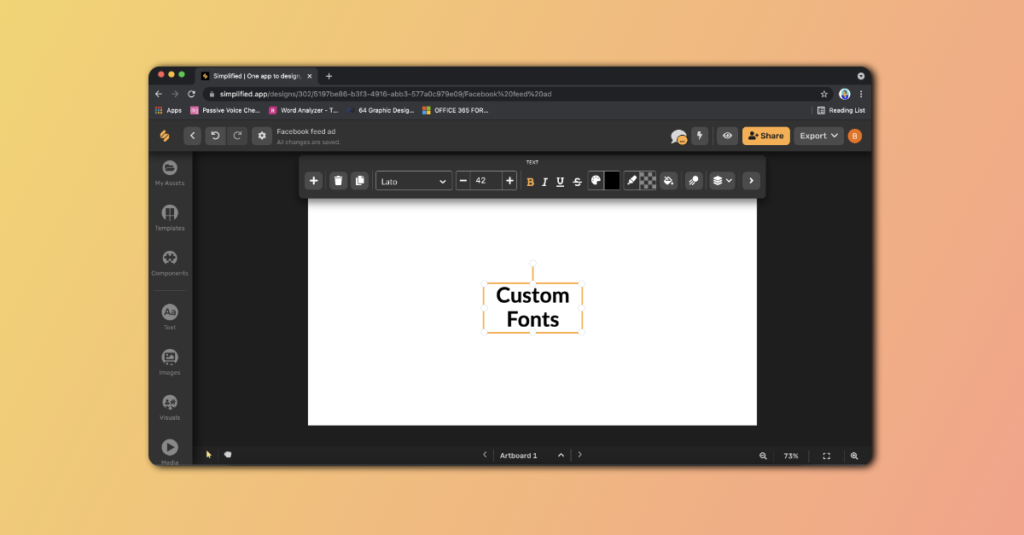
Step 2: Next, click on the fonts tab (with the font name Lato, for example) to choose your favorite custom font from the drop down list!
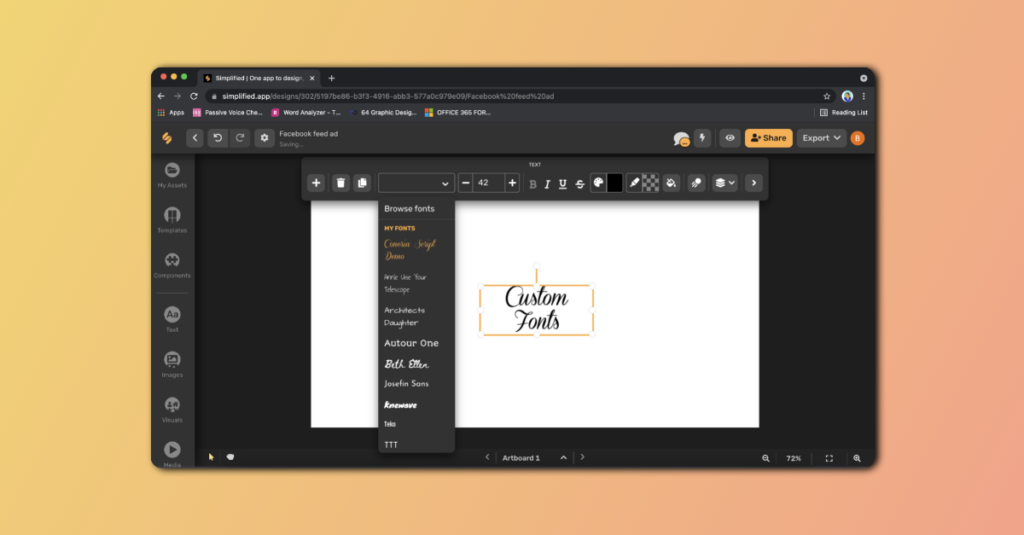
And…voila! The custom fonts for your brand are now all online and ready to use.
TIP: Your uploaded custom fonts can be accessed from the drop-down menu, like in the graphic above, or by simply clicking on the “Text” icon from the left sidebar menu.