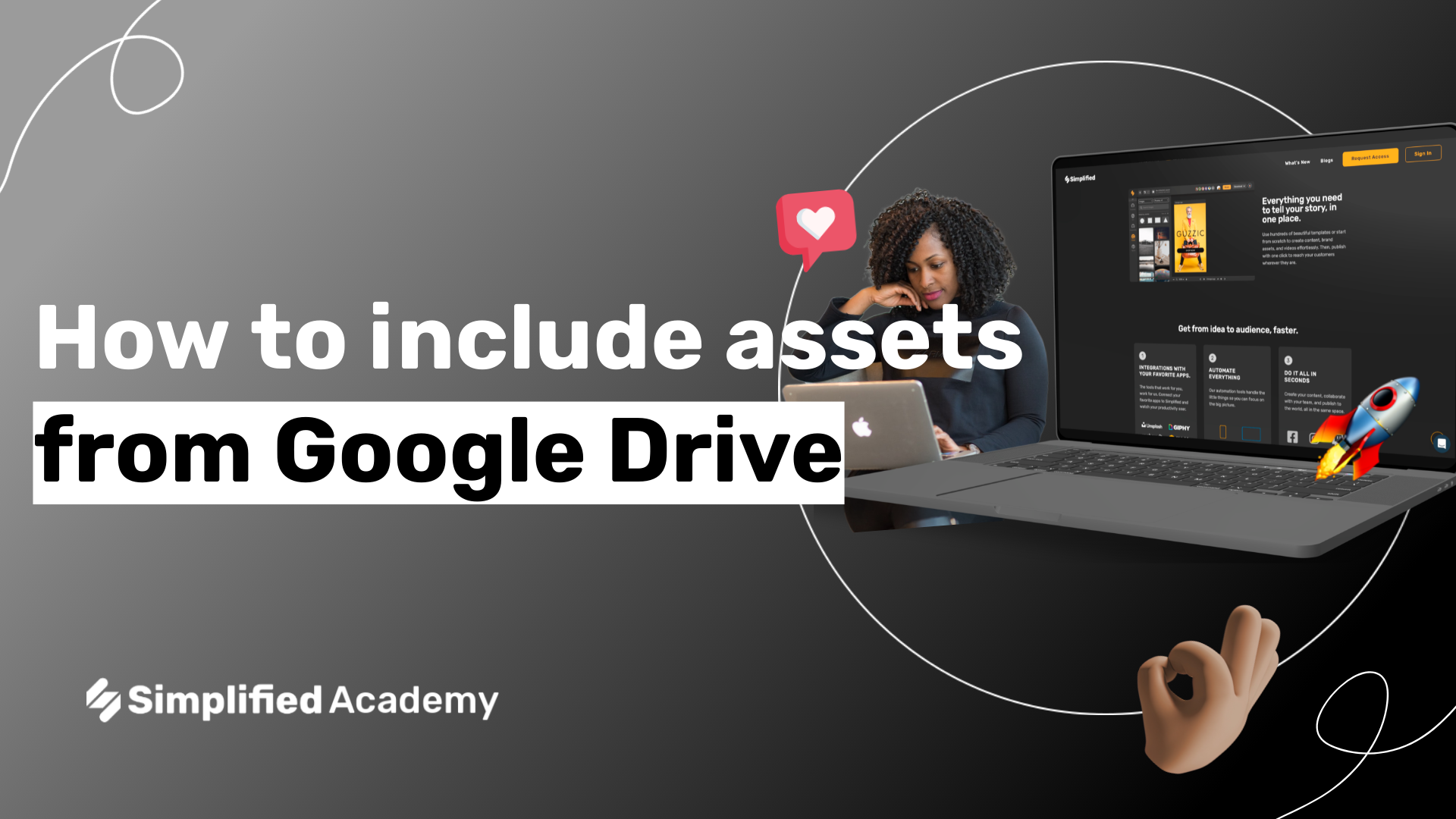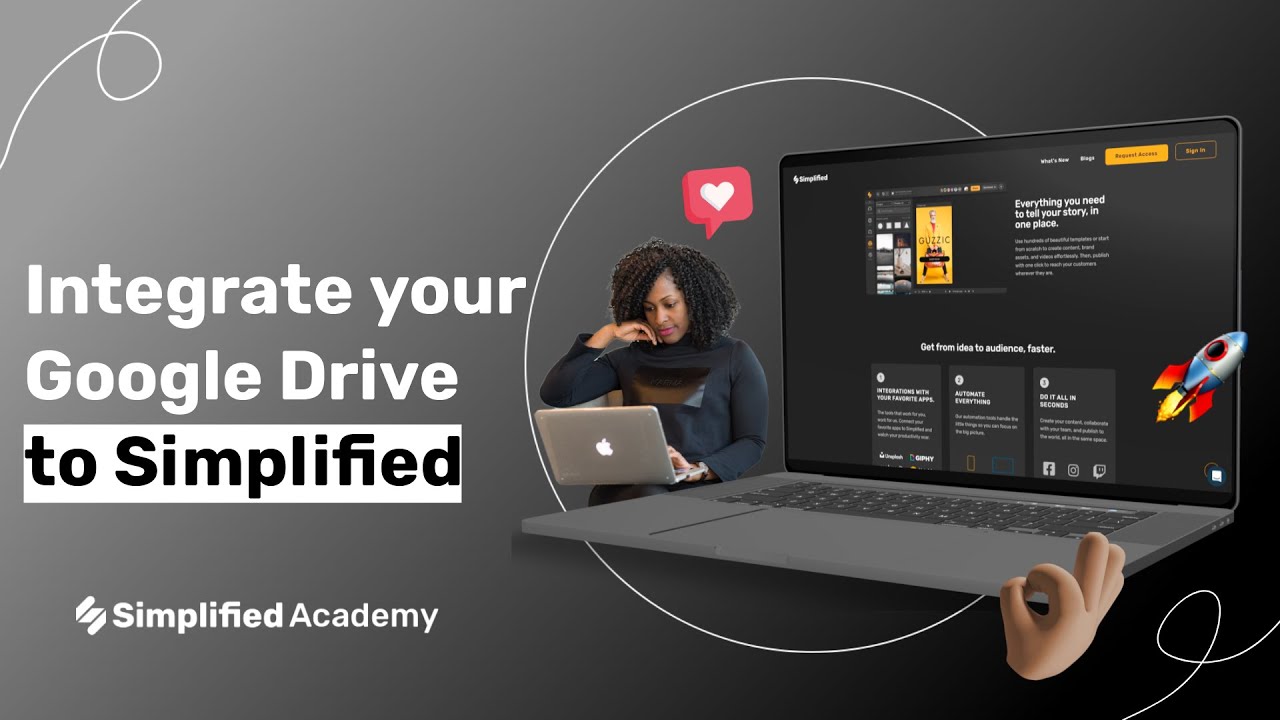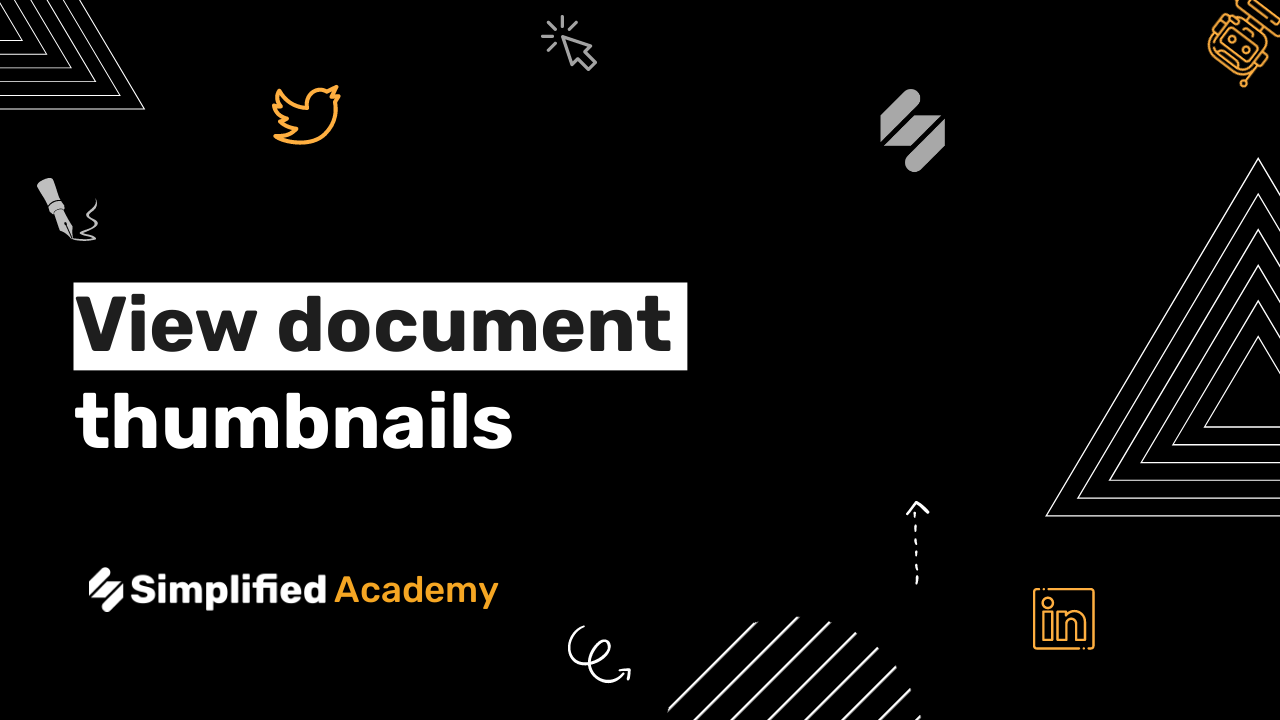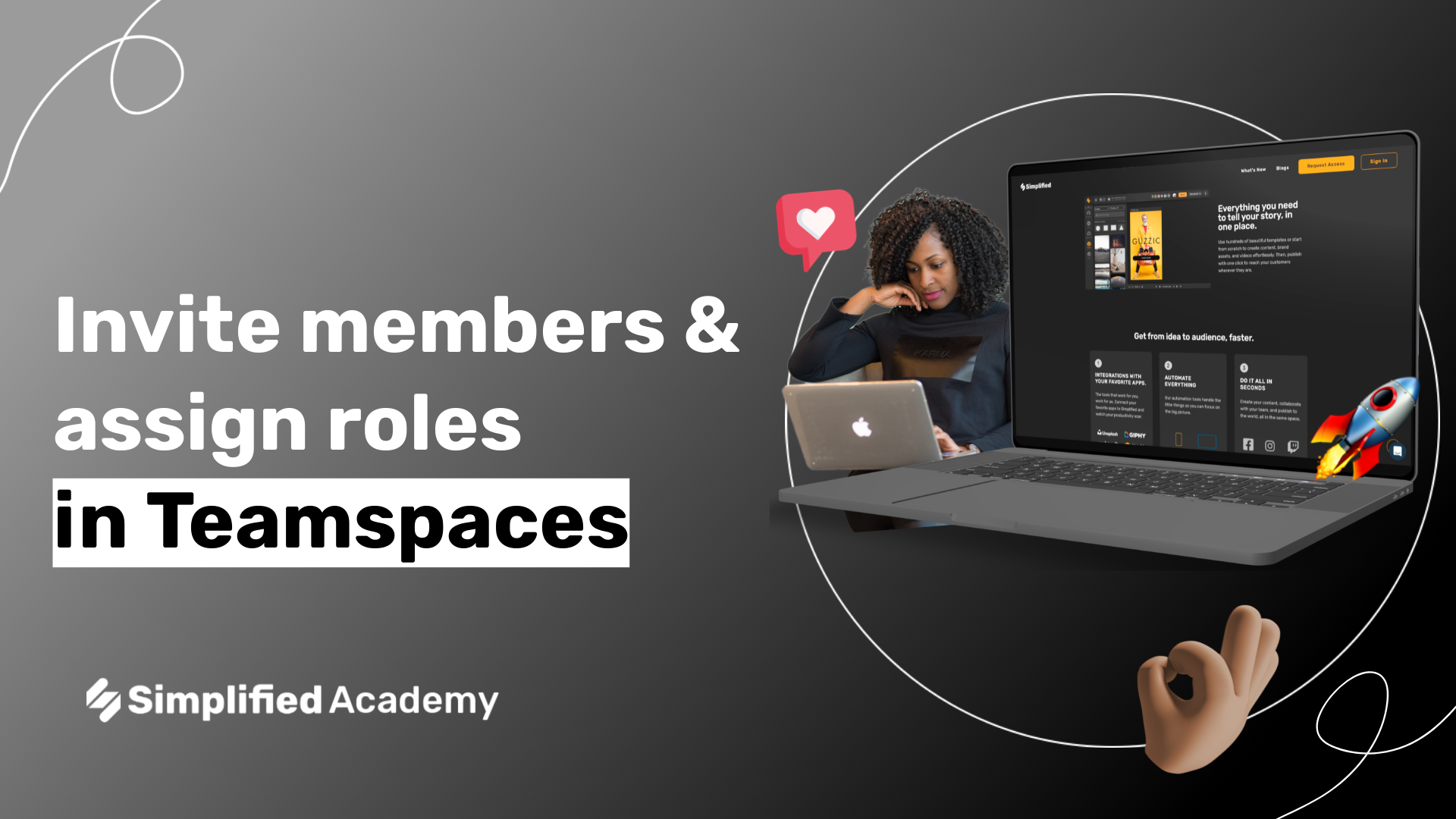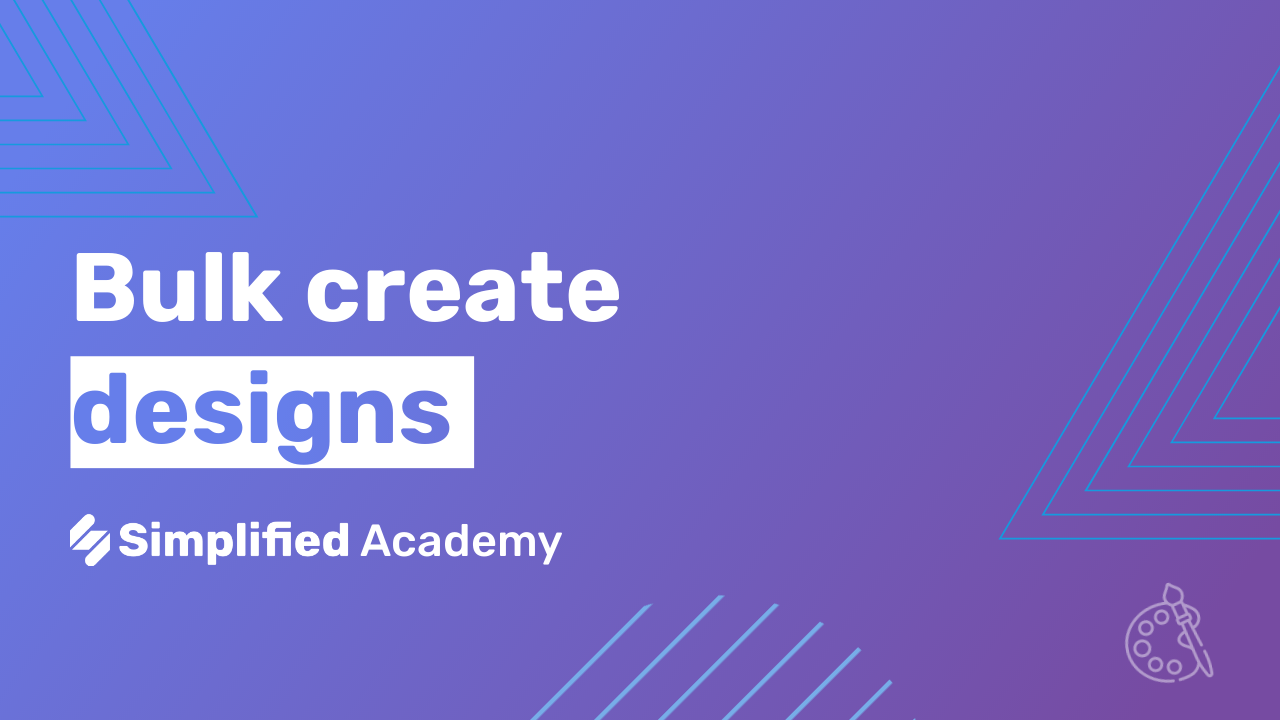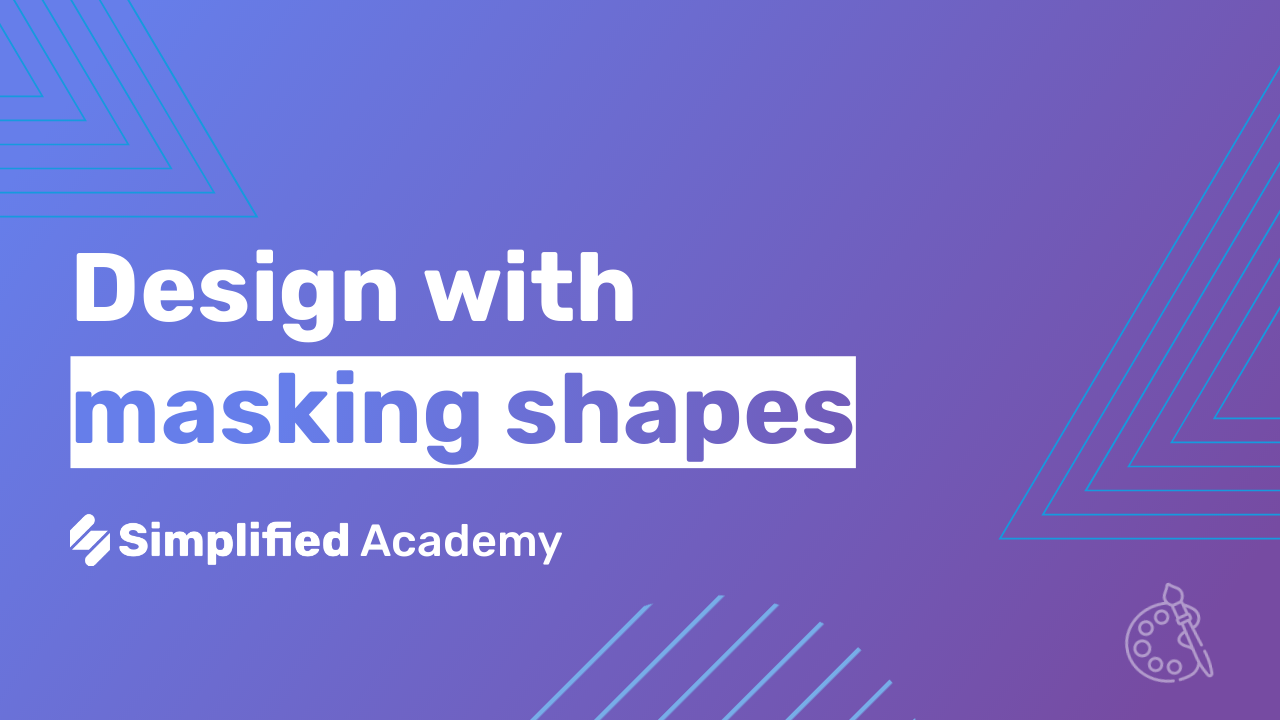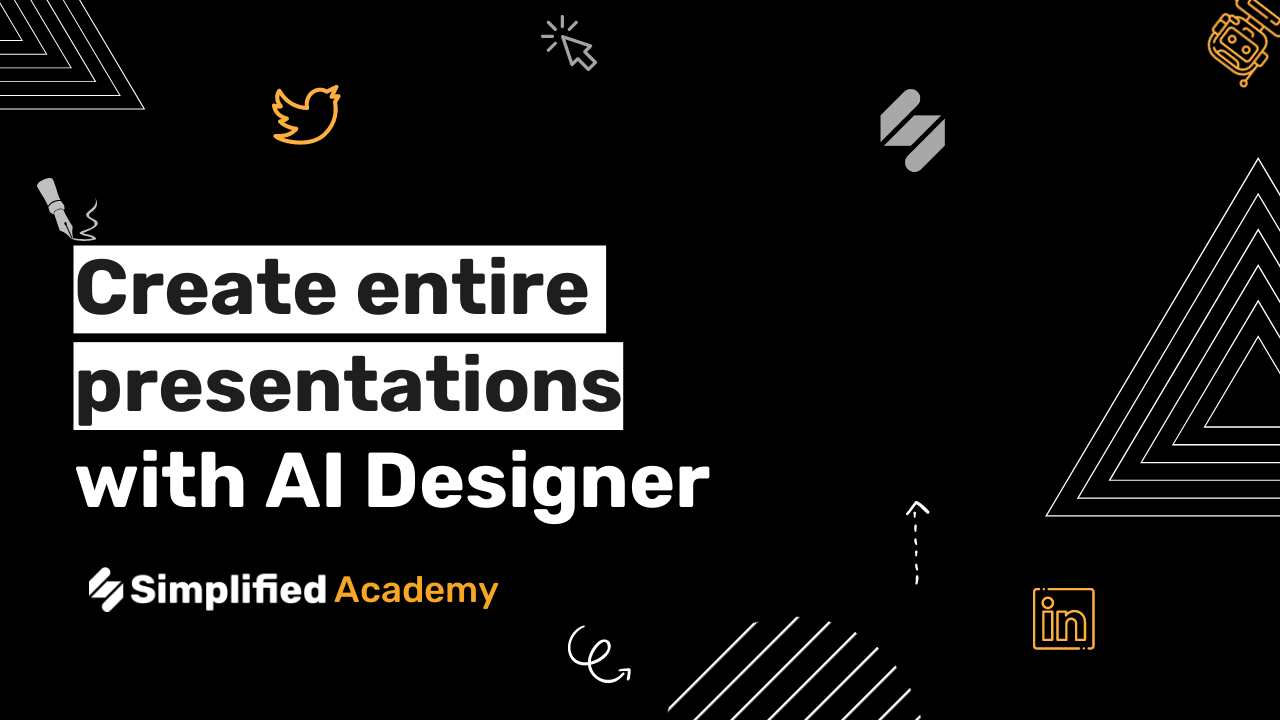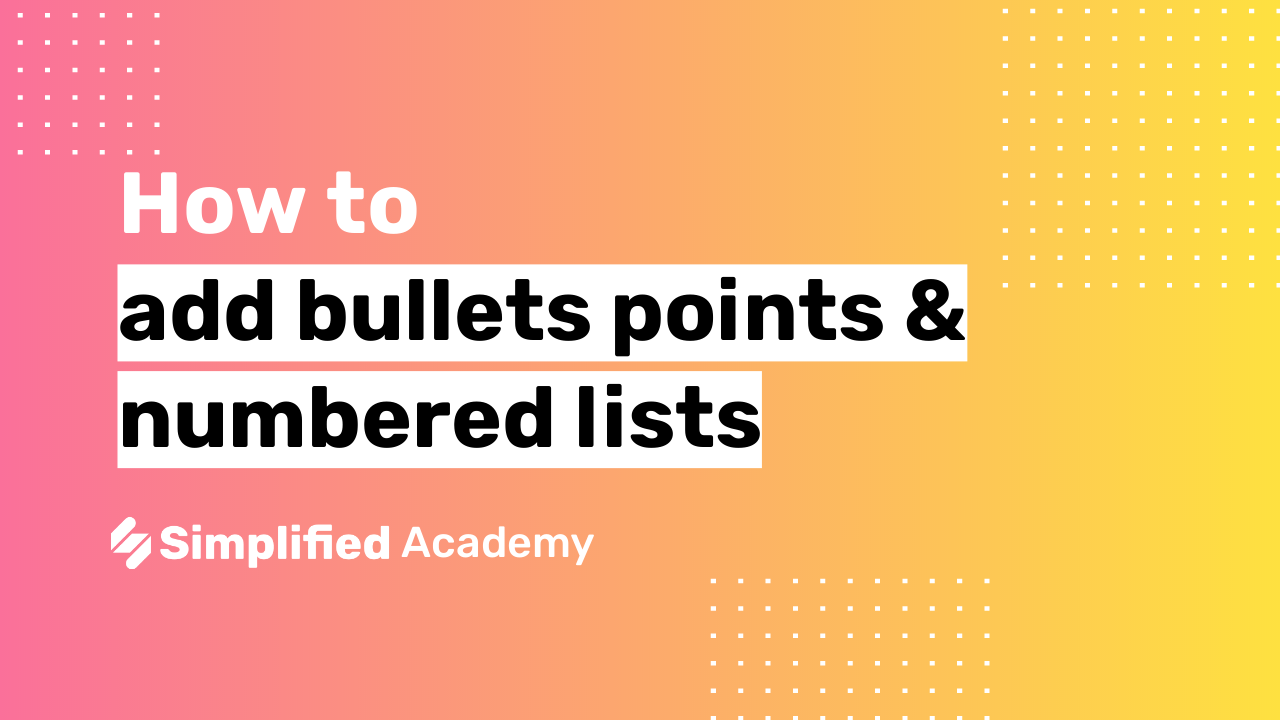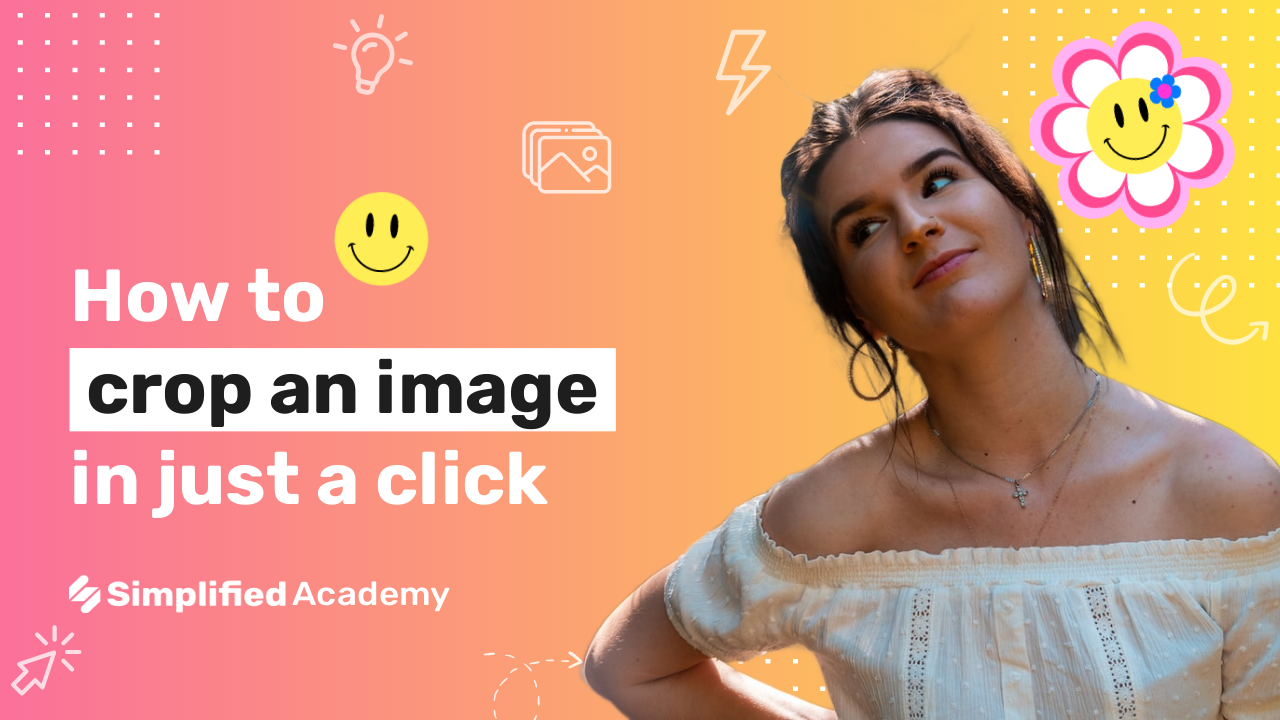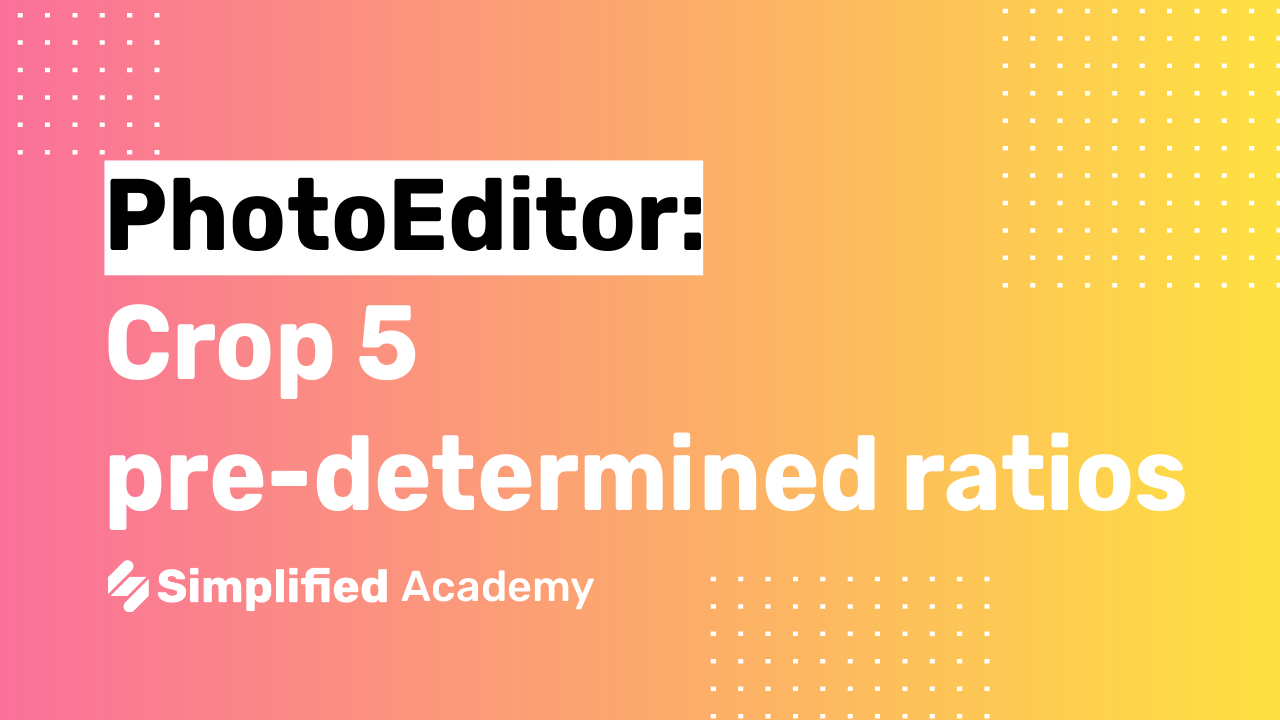How to include multiple different templates in one project link
To share multiple templates in one project link all you have to do is resize the graphic for the different content sizes that you want in the same project.
To do this, go down to the left-hand corner where it says art boards and duplicate the current art board you’re working on.
Then go to resize art board and the top menu bar. Here you can resize your graphic to posts and stories, covers and headers, and online ads or videos. Choose the template size that you want then resize your graphics to fit the image.
You can repeat the process for however many templates you want to share in this project.
Once you have all your desired templates in one project go to share. Here, you can click share a preview link on web and a link will pop up. You can then copy the link and send it to anyone and they’ll be able to see all your different templates in one link!
Simplified is the first AI-powered design platform built by people who want to make marketing accessible and easy. Create your monthly content calendar in 5 minutes. Write blogs, Facebook ads, website copy and more in seconds. Powered by AI. All for free.
This video description was generated by Simplified’s AI tool for Youtube video descriptions
???? Simplified shorts on AI tools: https://youtube.com/playlist?list=PLdoy_Z0Pxl6wpcxnCSPjI4_lHORlMo_8t
⚡️ About Simplified:
Simplified is an all-in-one design platform, powered by AI assistant Loki. Design, scale, and publish images, videos, and more— at lightning speed. All the content-creation tools you’ll ever need, in one app.
✅ https://bit.ly/Instagram-simplified
✅ https://bit.ly/facebook-sosimplified
✅ https://bit.ly/twitter-simplified
✅ https://bit.ly/linkedin-sosimplified
✅ https://bit.ly/tiktok-simplified
✅ https://bit.ly/youtube-simplified
???????? To try it out, request access: https://simplified.co/
#simplified_design #design #multiple_template