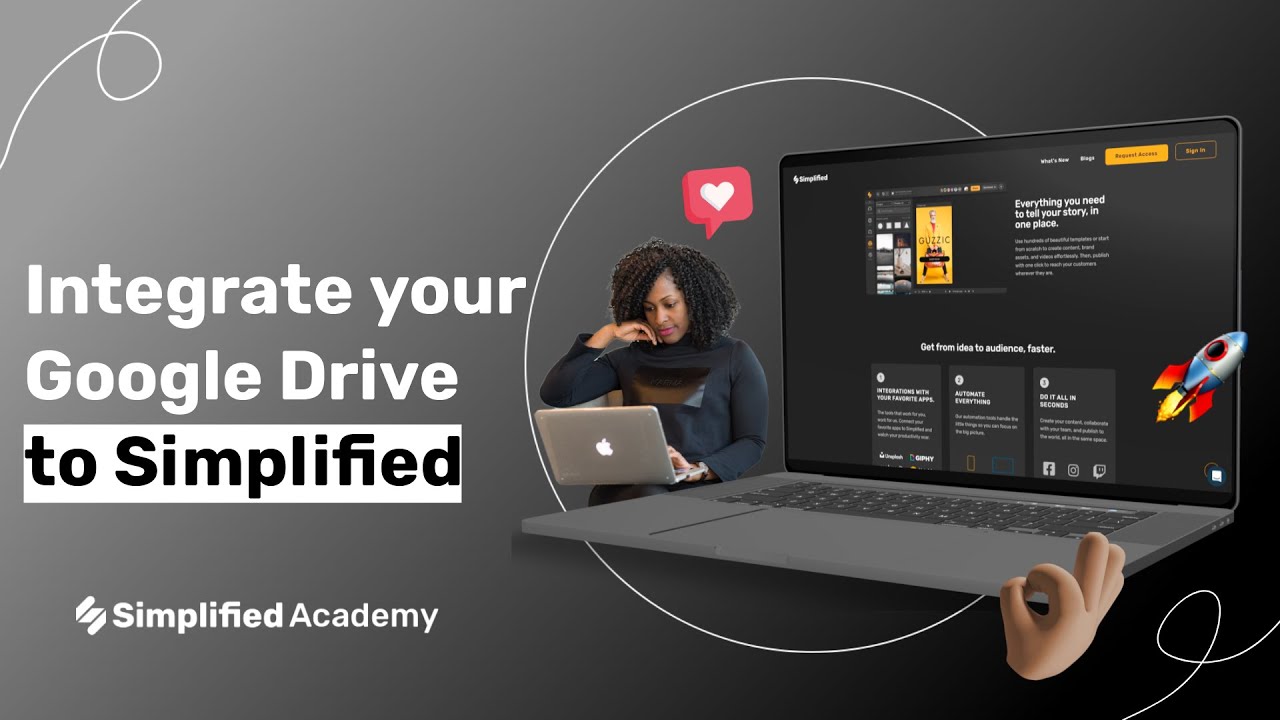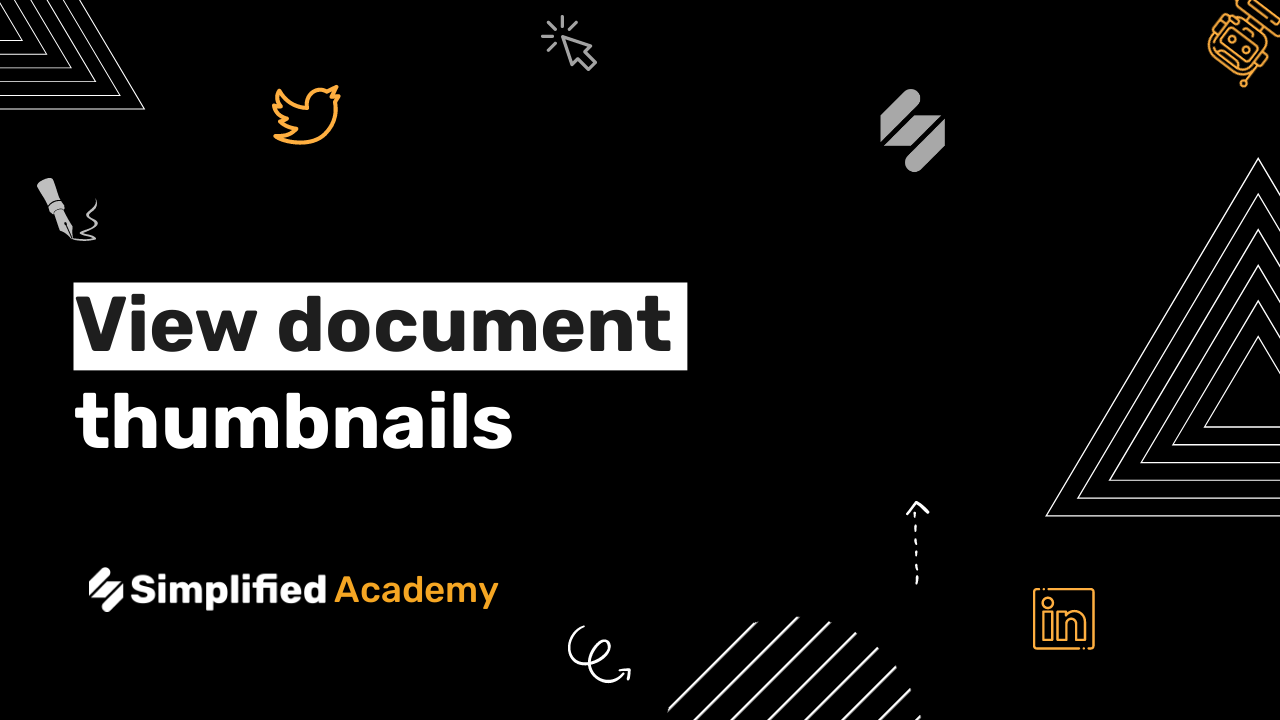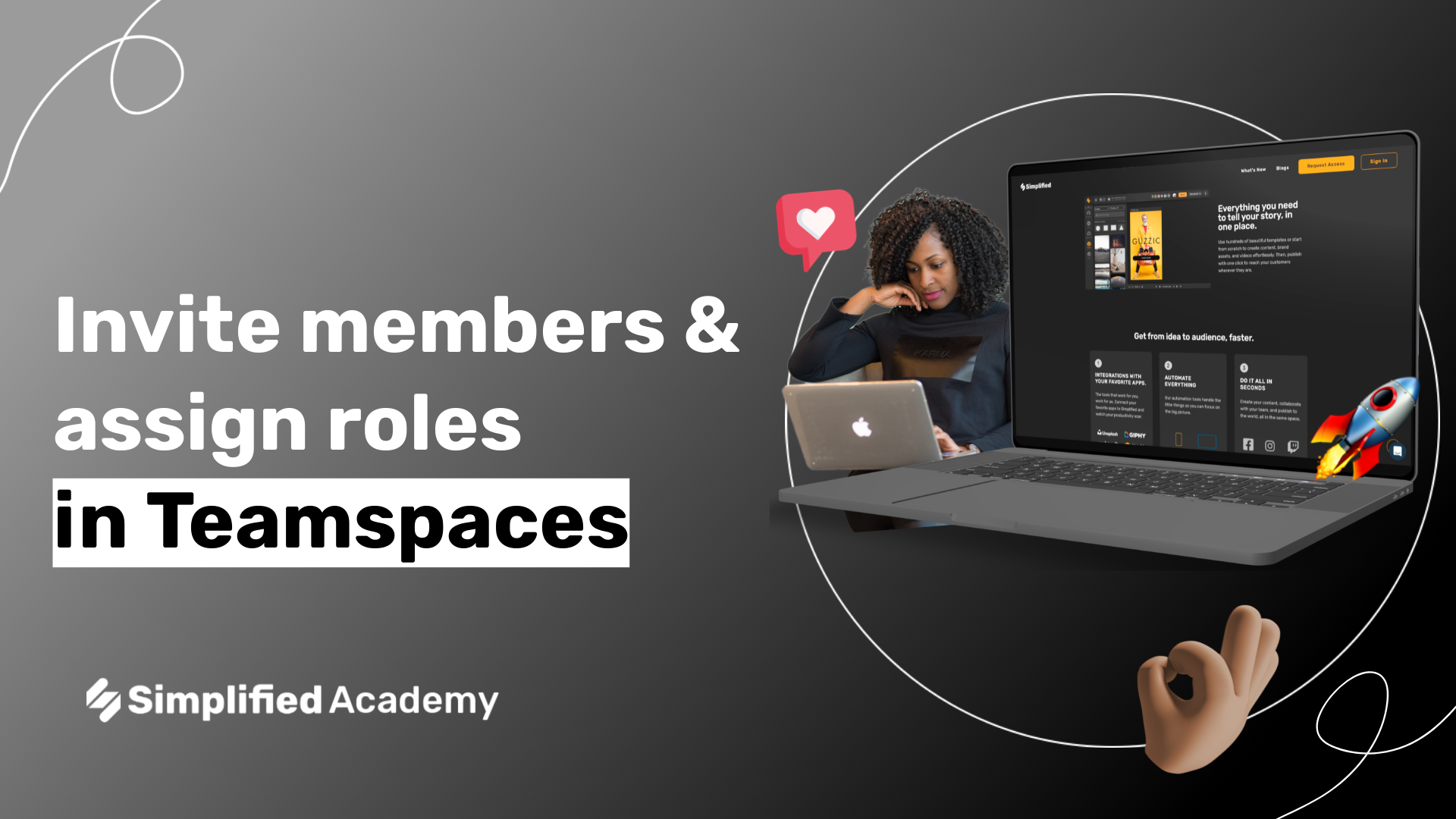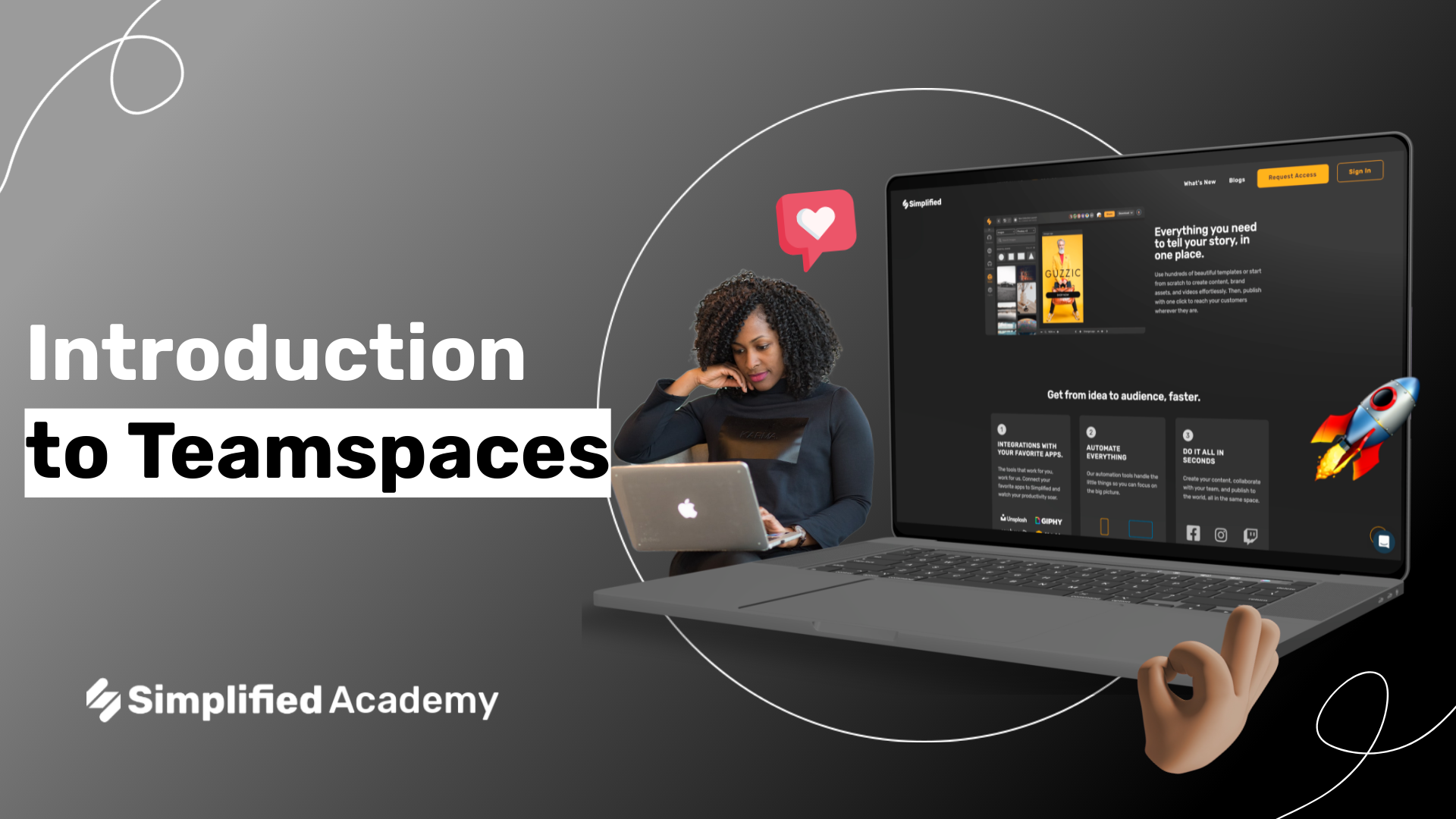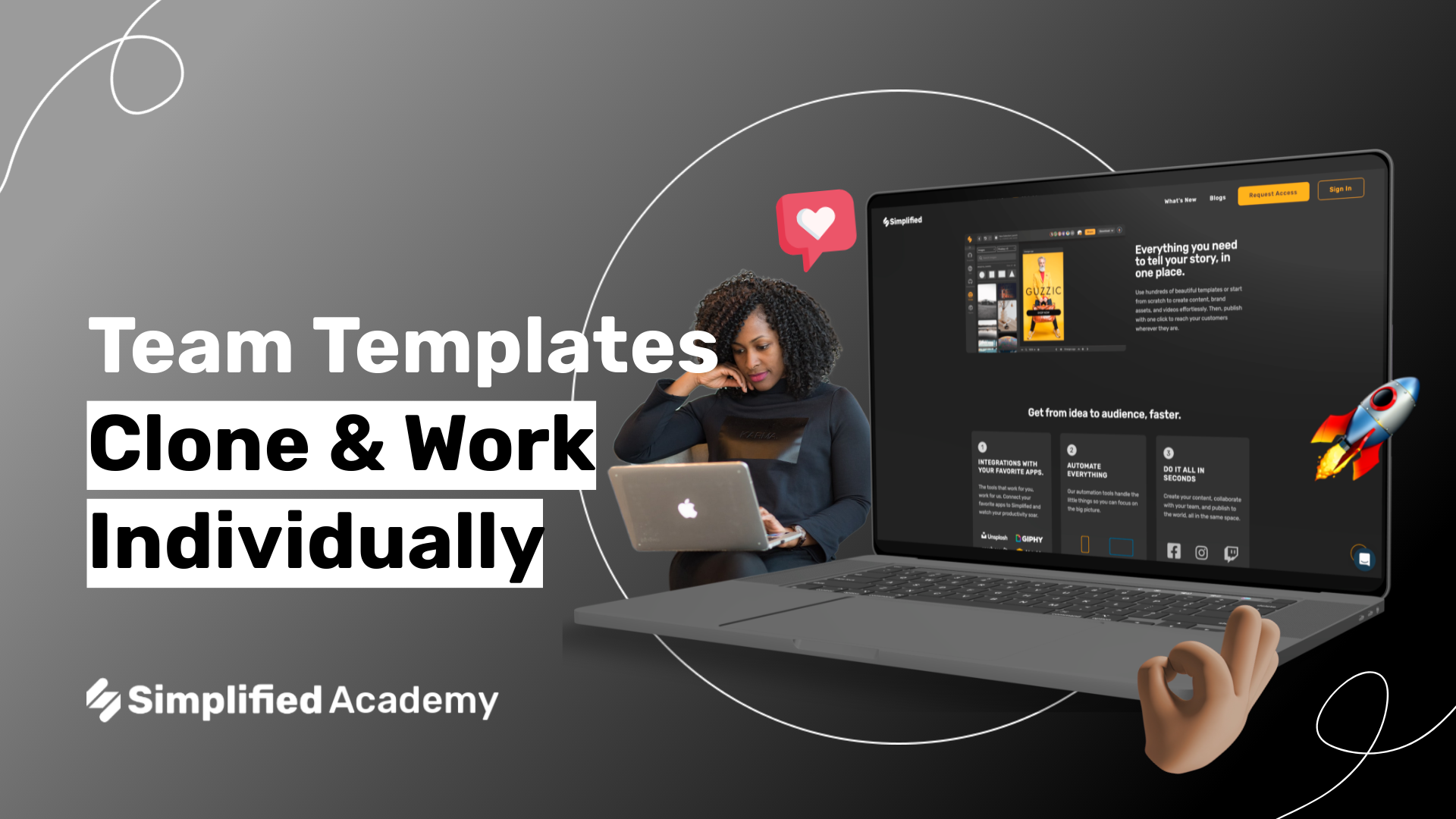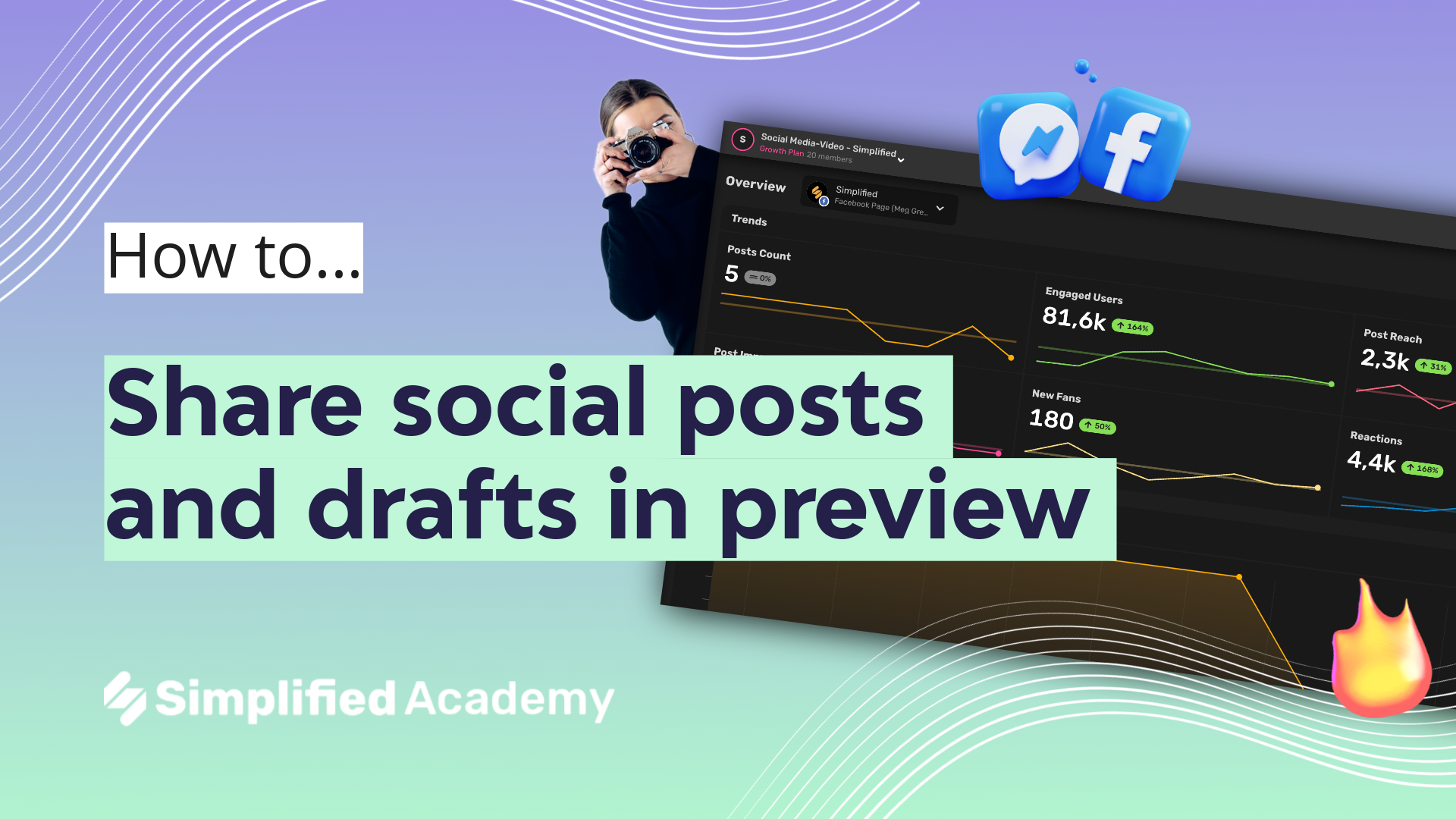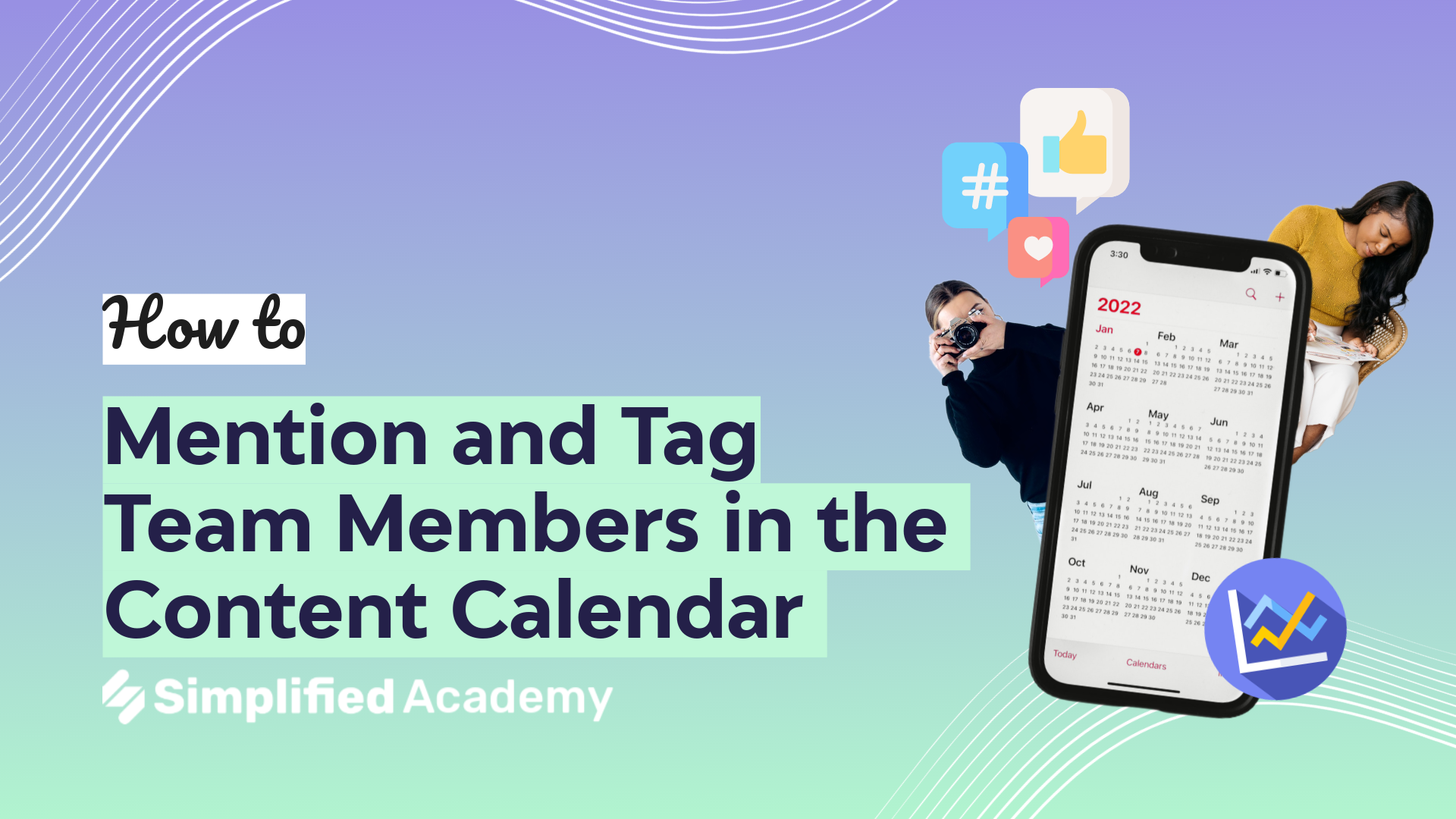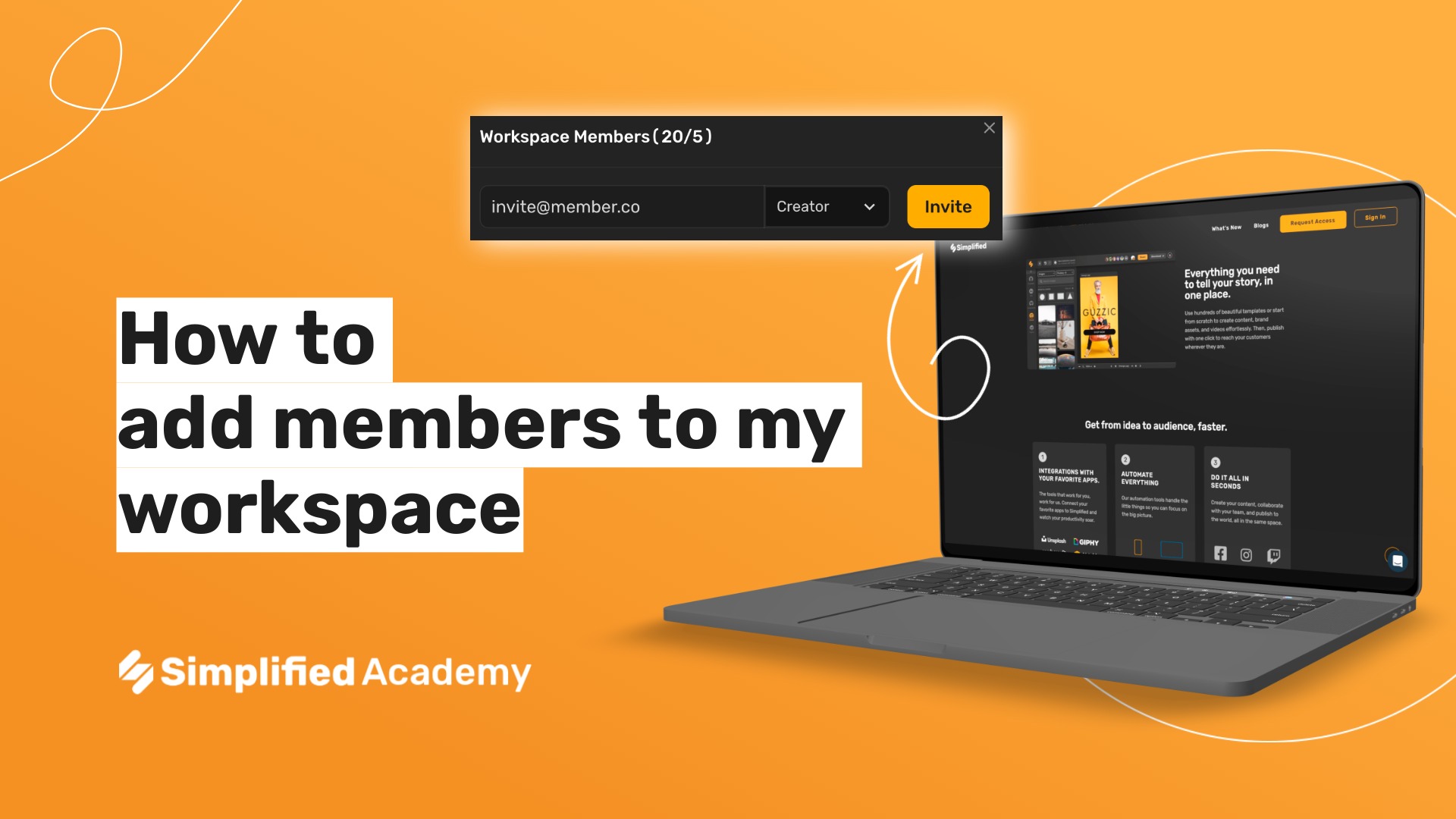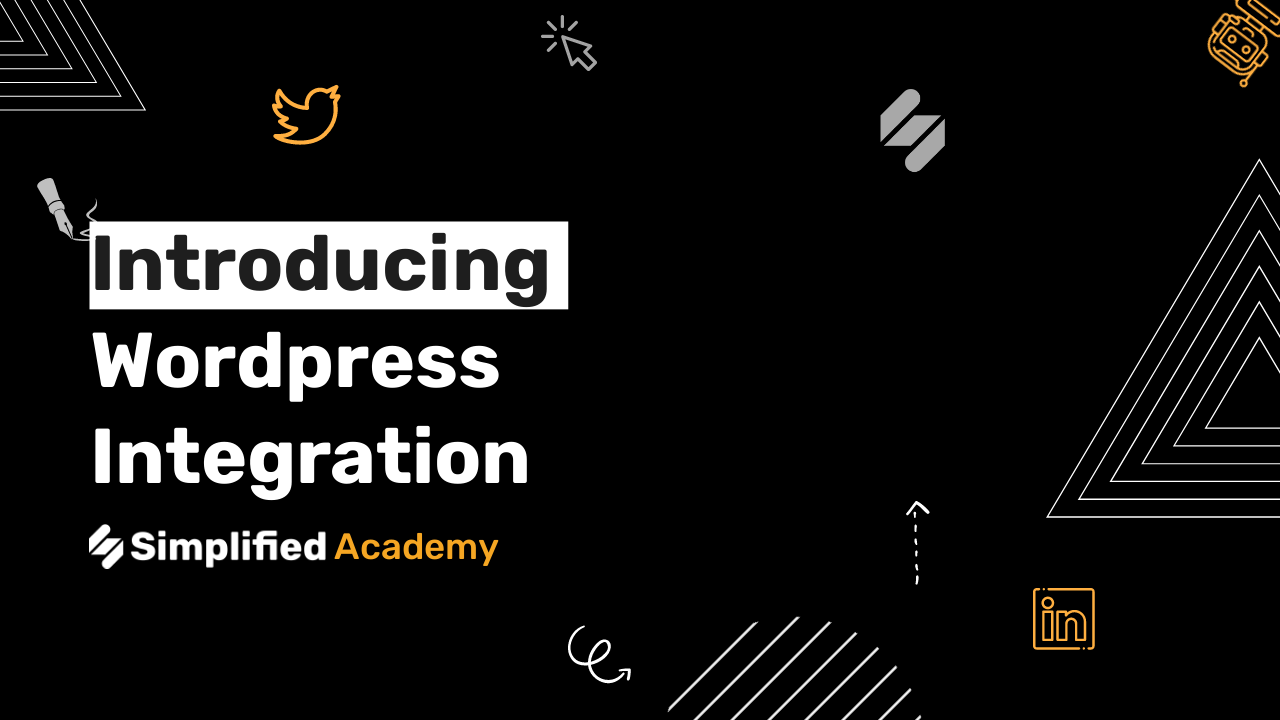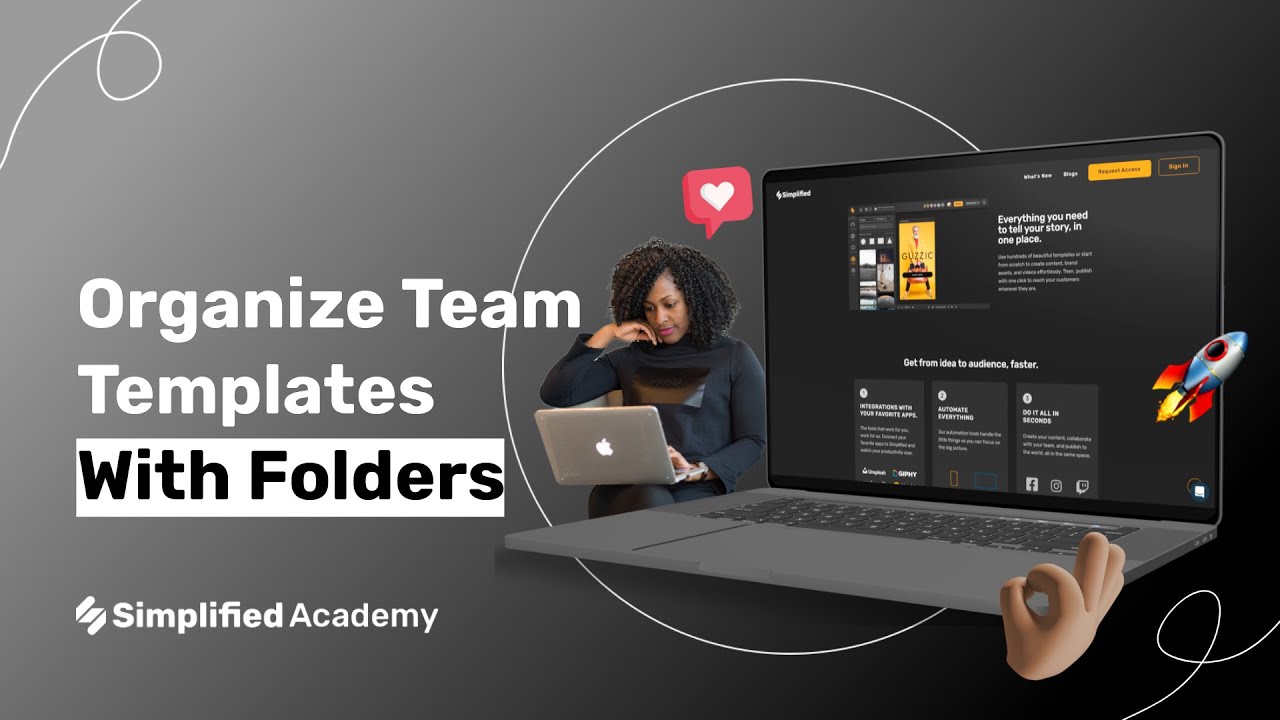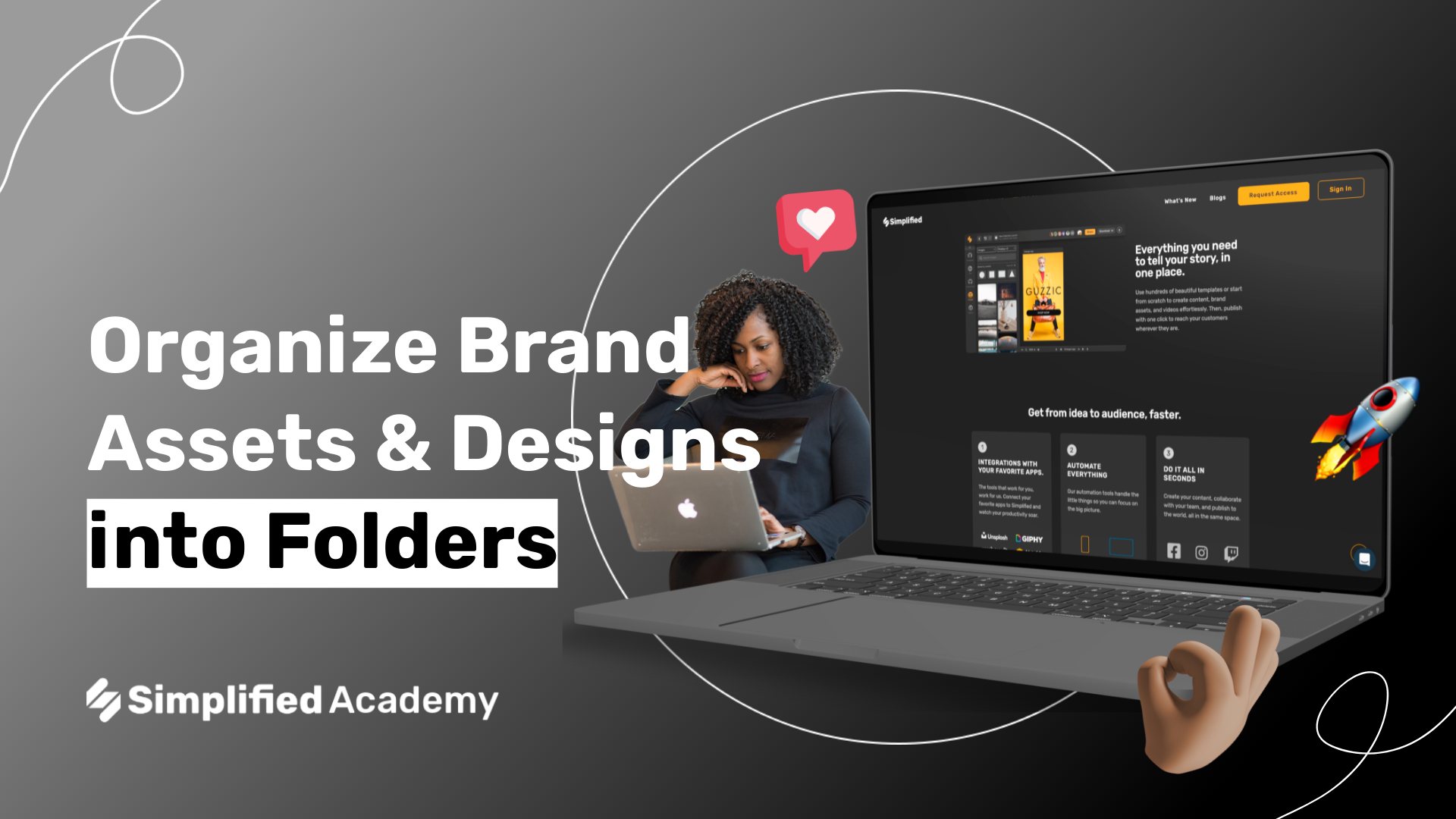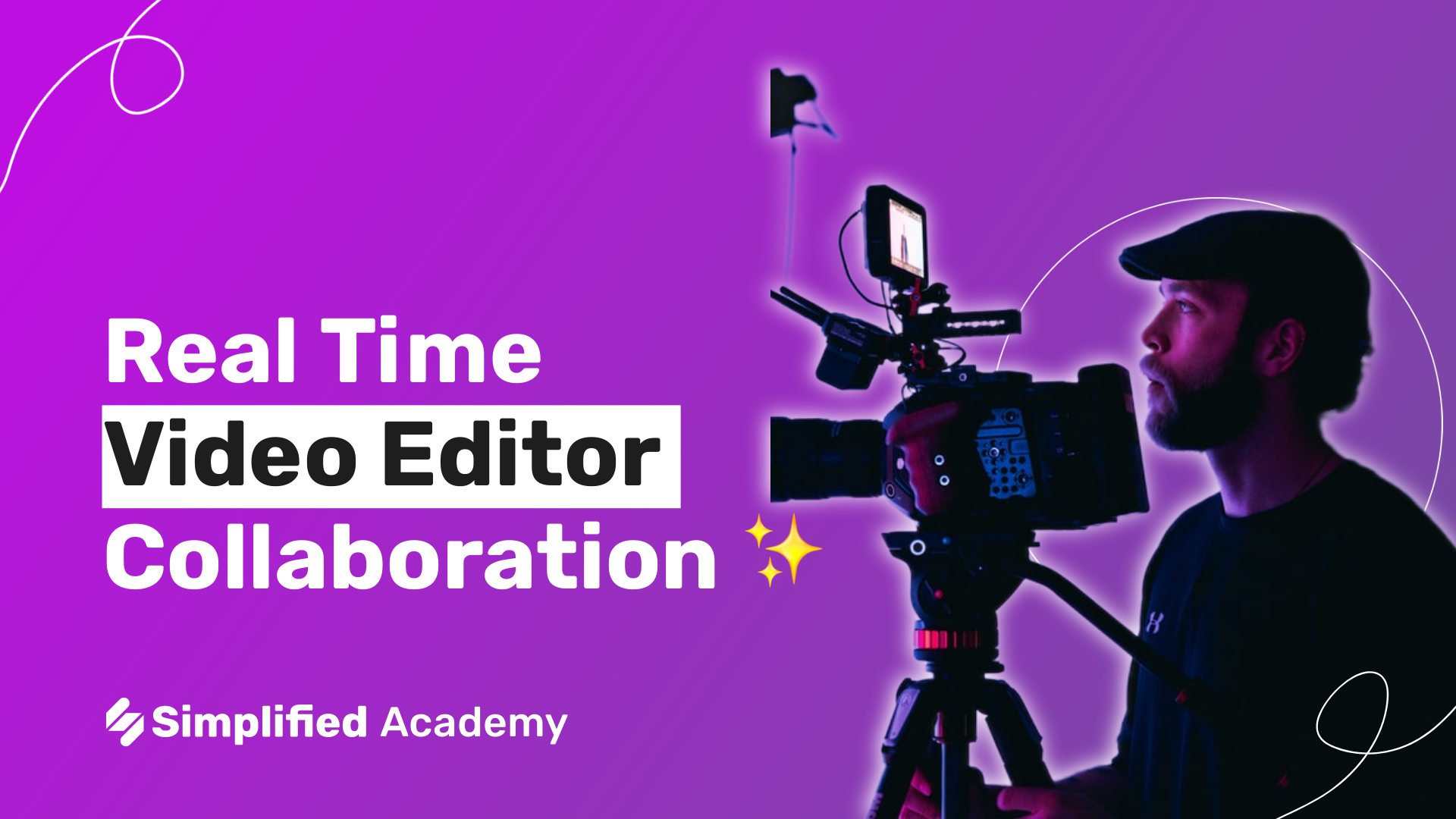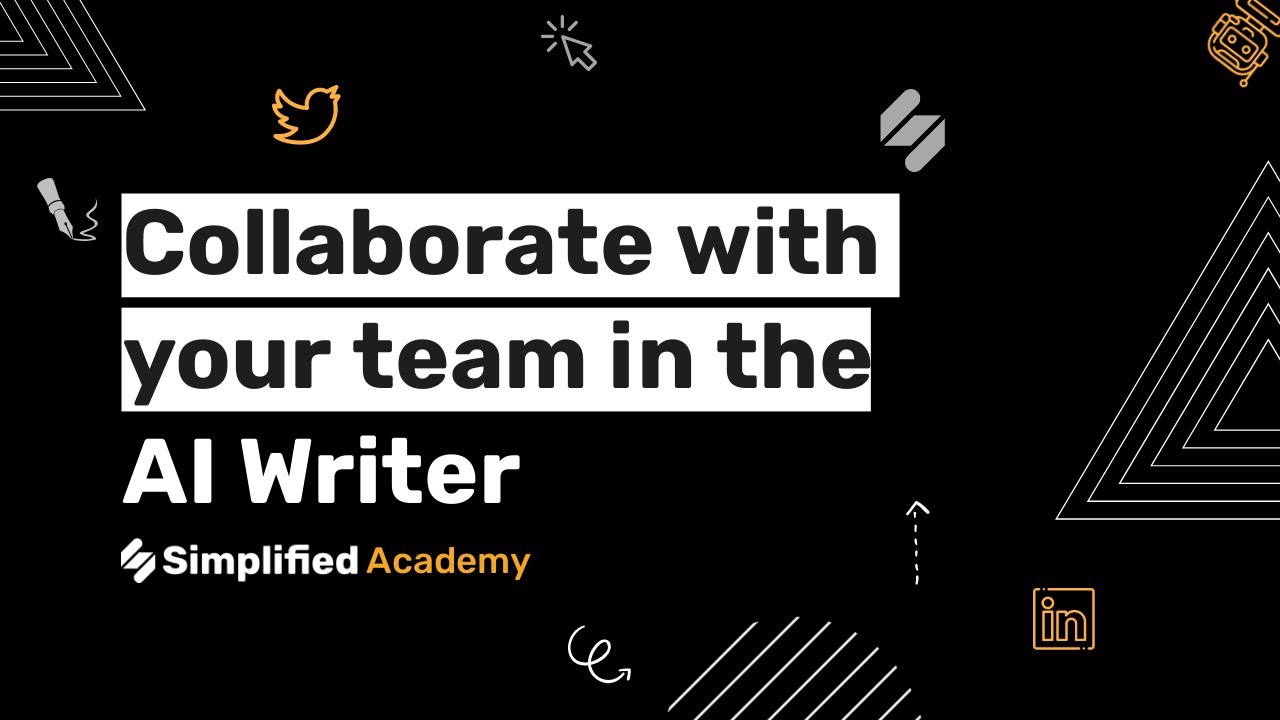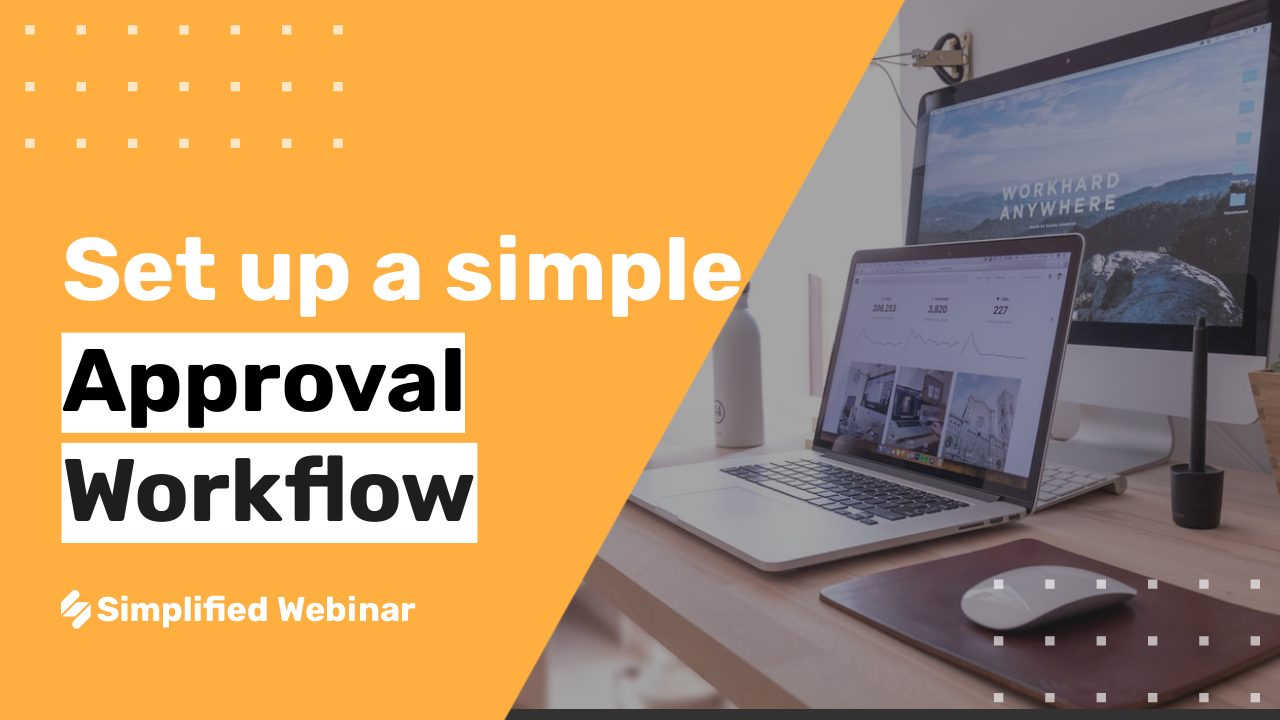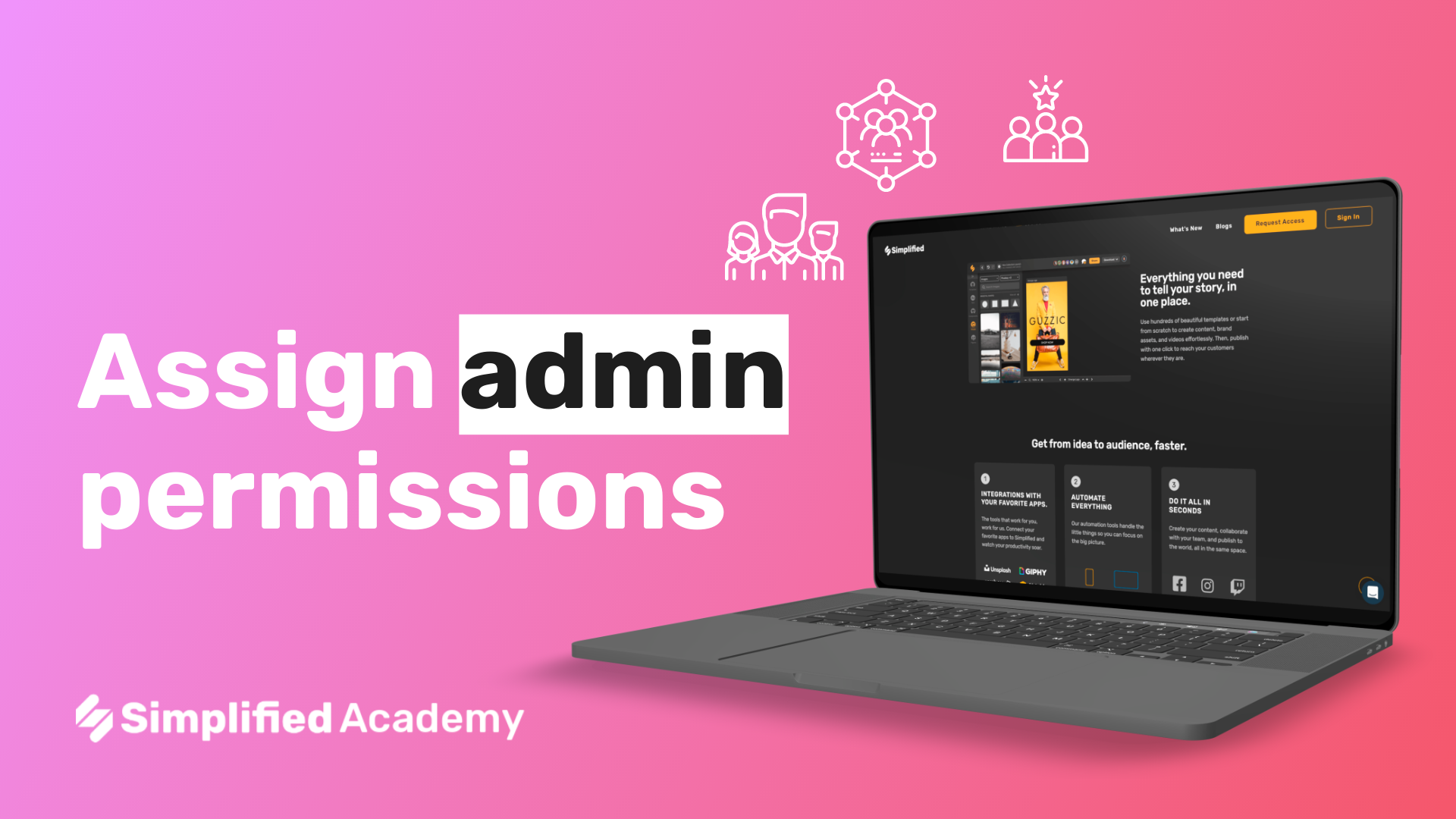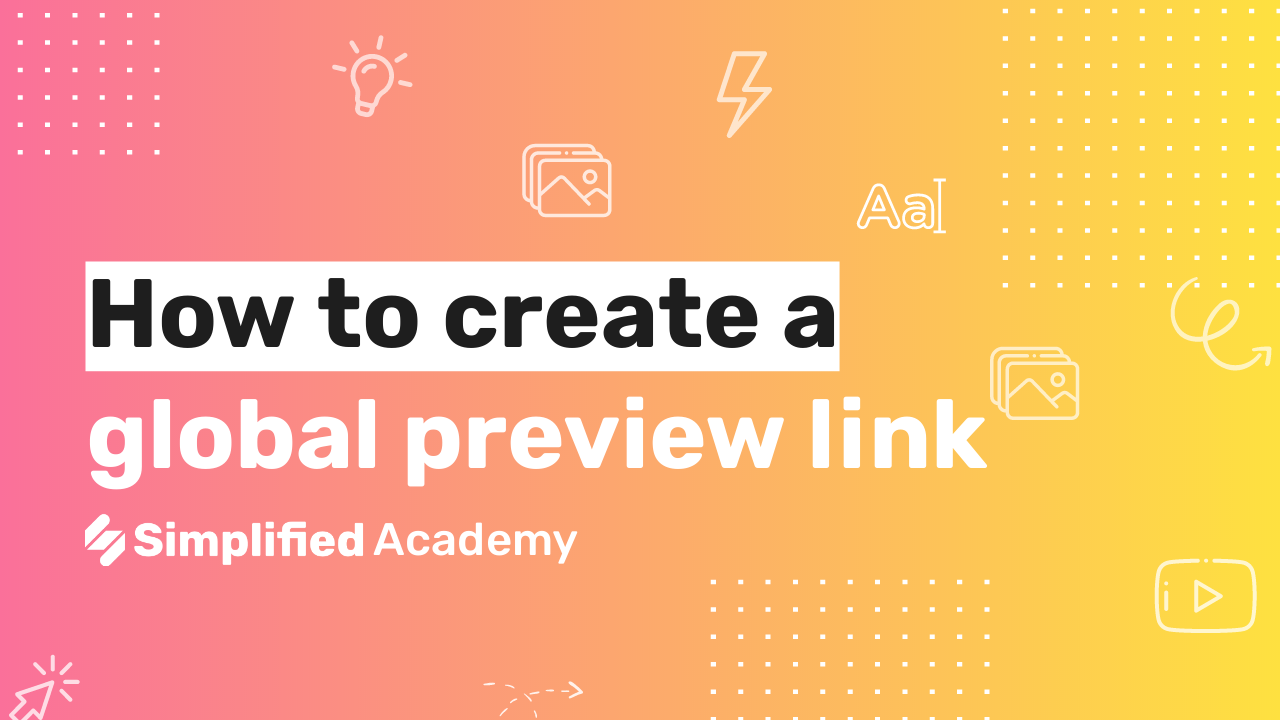How to include assets from Google Drive
Simplified allows you to connect external accounts, such as your Google Drive, to streamline your creation process and give you a space where you can do everything!
1- Begin by connecting your Google Drive to your Simplified account. Access your setting by using the settings icon in the upper right hand corner of your screen and then coming to the “Connected Apps” tab.
2- Use the “New Connection” button, select Google Drive, and follow the login instructions.
3- Now your Google Drive account is connected and you will be able to access your assets when creating content in Simplified.
4- Either on an art board or even in a document, come to the media icon, select photos or videos, use the drop down menu and find the Goggle Drive option. Then you will see the contents from your Google Drive. Simply select your desired media and it will be added to your document or art board.