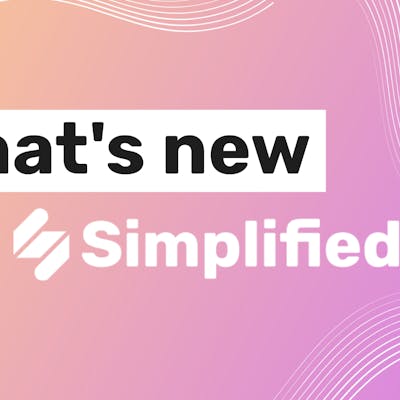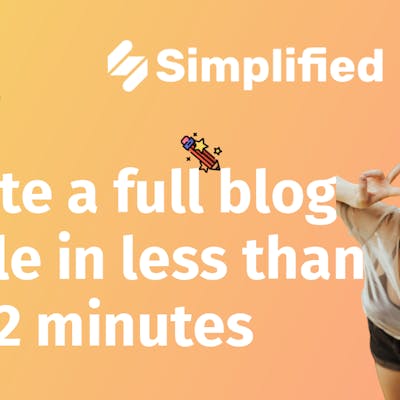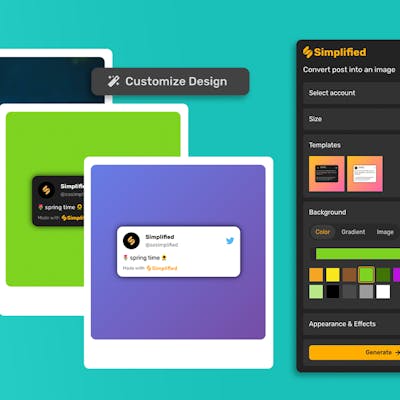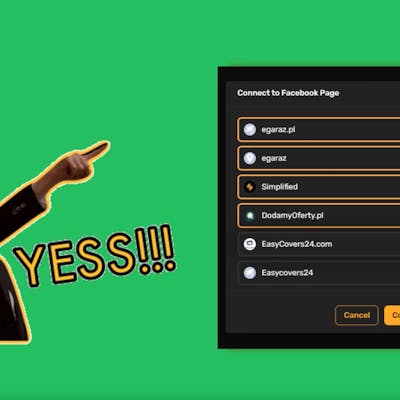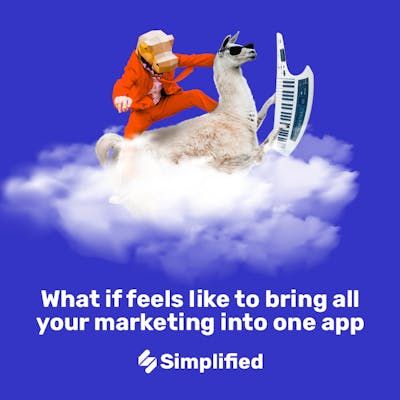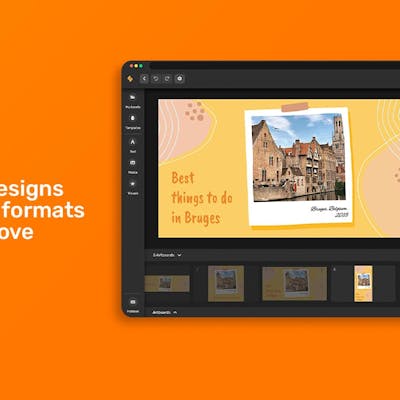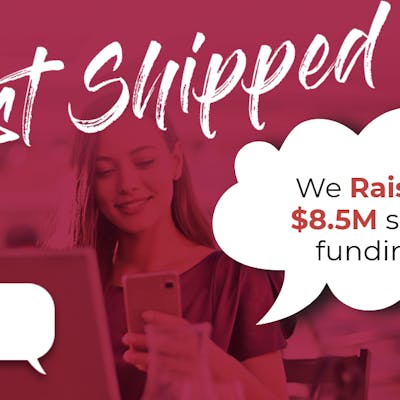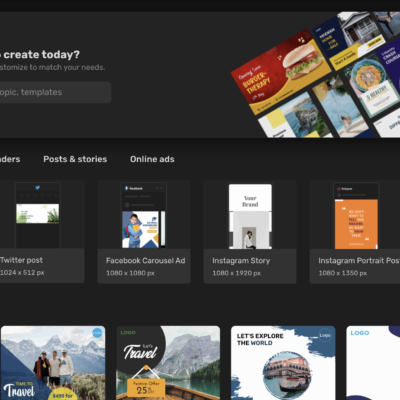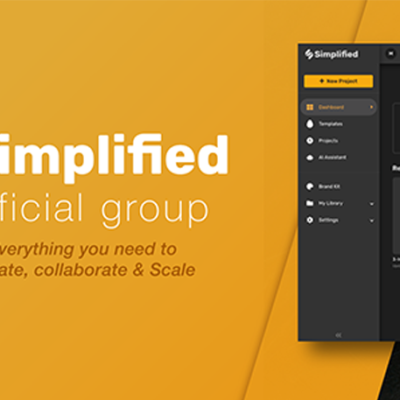A common hurdle for many individuals looking to create content is figuring out how to get started without any real graphic design expertise. With our website, it’s Simplified. You can save time and money with our template designs that give you a creative head start! You’ll have access to an entire library of templates, giving you the flexibility to choose from a diverse set of preconfigured interfaces.
There are three responses to a piece of design – yes, no, and WOW. WOW is the one to aim for!
3 Benefits of Using Templates
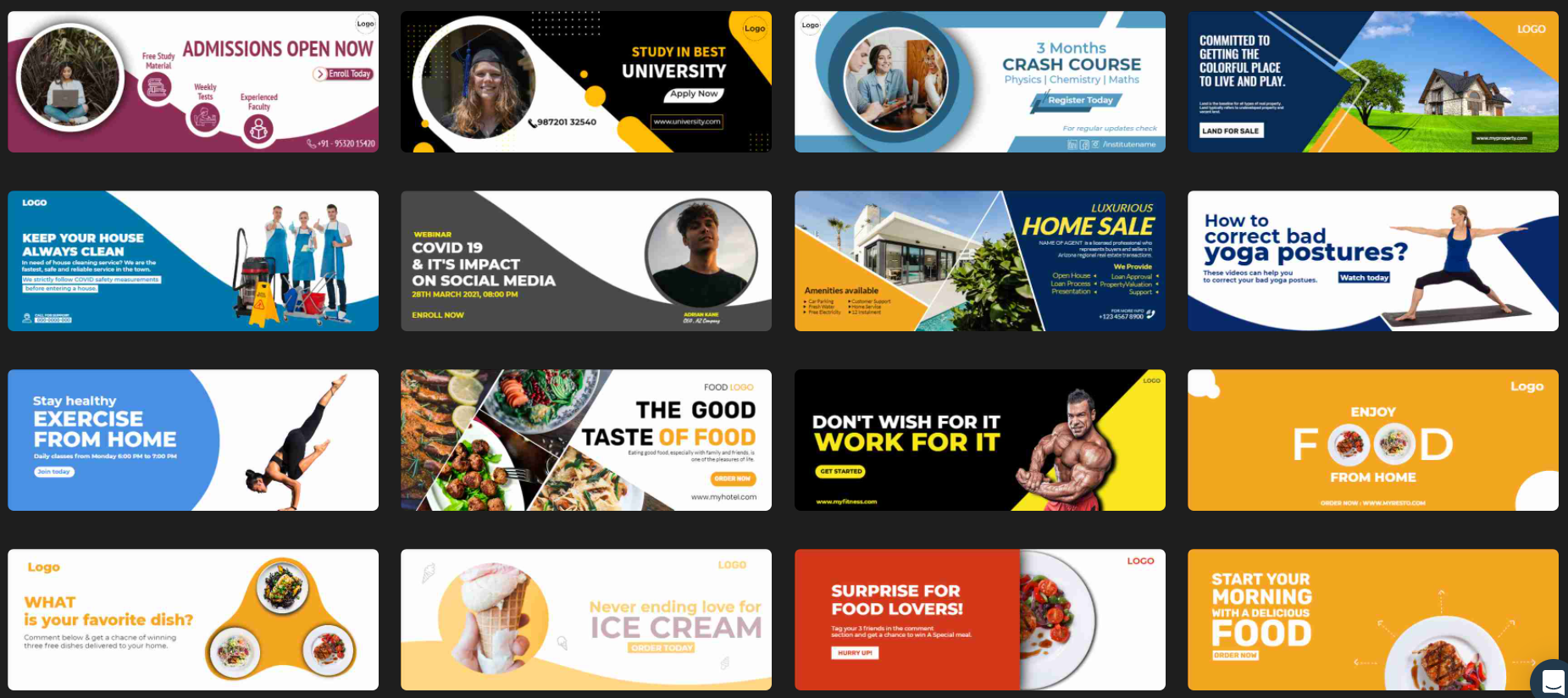
1. They are easy to use!
Templates designs give you more power, more choices, and much more independence. Essentially, they make it possible for pretty much anyone (professionals or not) to create beautiful designs.
2. They provide consistency and uniformity.
Suppose you’re designing two social media posts, and the colors, fonts, sizes, and layout of one are clashing with the other. This would make your brand appear inconsistent and less professional. Thus, using a template design can give a comprehensive structure to your brand.
3. They are time efficient.
Using template designs that are ready to go means that you don’t have to waste time building or creating visuals from scratch. Just choose templates and adjust them according to your vision, then use them over and over again!
Simplified helps you with do just that and much more! Let’s find out how.
Getting Started
Start by signing in to your profile on our website. If you’re a new user, sign up using your email, or instead, you can ‘Continue with Google.’
When working in Simplified, your dashboard becomes your best friend. Here, you can make template designs, view all the pieces you’ve created, edit, and even clone them for rework.
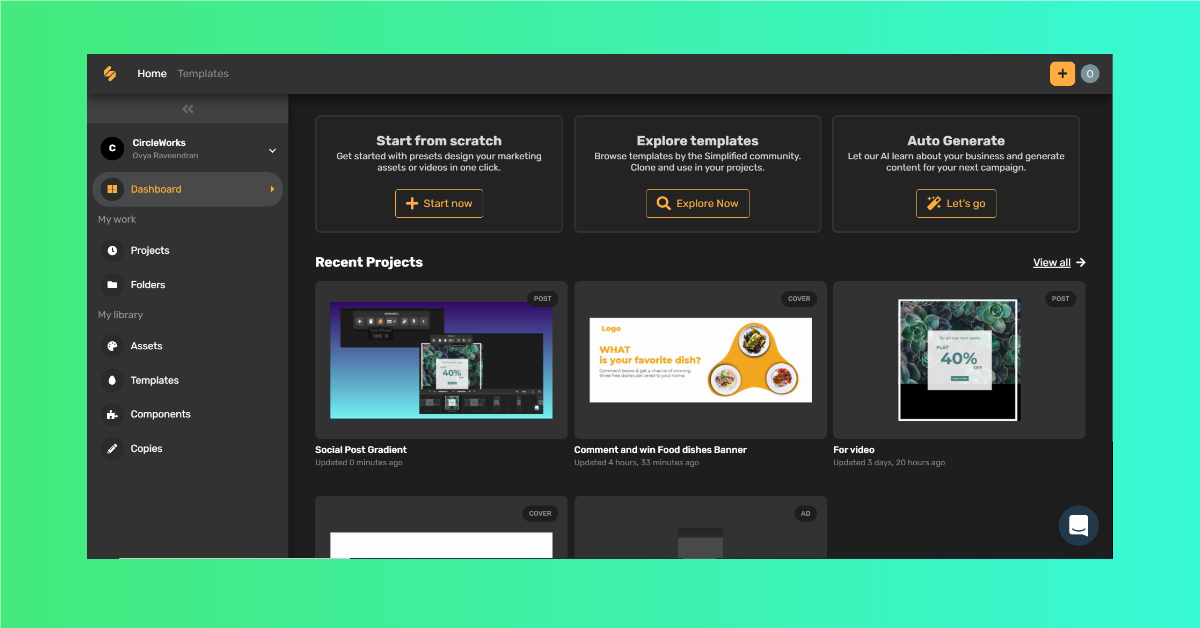
Step 1: Click on the ‘Templates’ button. You’ll see this next to ‘Home’.
Step 2: Now, choose the dimensions that you want to work in.
Step 3: Select from a wide collection of templates provided on our website for each social media outlet.
Whether it’s a LinkedIn post, email header, Facebook cover, Zoom virtual background, or even a YouTube thumbnail – you’ll find everything you need here! Check out the video below to get a preview of just some of what Simplified has to offer!
Bonus: How To Search For A Creative Template Design For Your Brand
Make A Template Design Like A Pro
Now that we’ve established the basics, let’s get the designing process started! We’ll show you how you can use a template design for all your social media channels effortlessly.
For the best results, you’ll need to explore the tools and get familiarized with the numerous resources available on our site.
Step 4: After you’ve chosen a template, make the template your own!
This means adding your logo, text, and any other additional media that will make your template design ready to go!
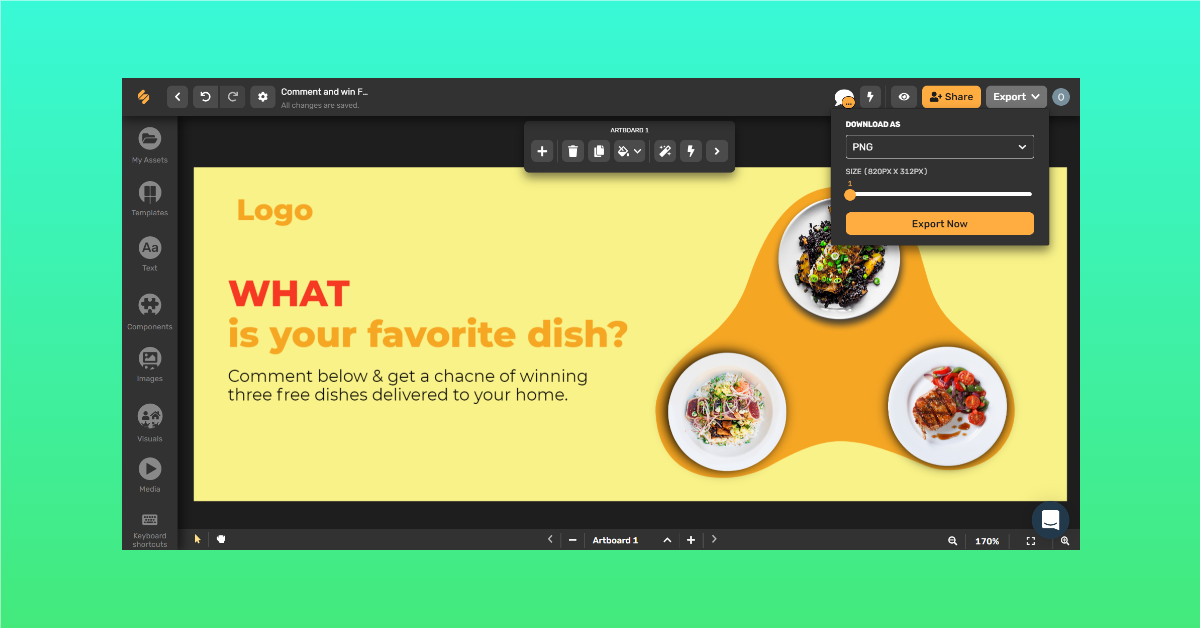
Step 5: Export! You can export your template design as a PNG or JPG image or in a small video format.
It really is that simple! You are now ready to enter the world of design and begin creating content for whatever you need! Well done. Check out the video below to see a combination of the steps mentioned above.
Design is the silent ambassador of any brand. Templates are the key to efficiency. With just a bit of inspiration and some help from Simplified’s template designs, you are ready to take your brand to next level with professional-level designs. So gather all the inspiration you need and make a template now!