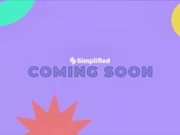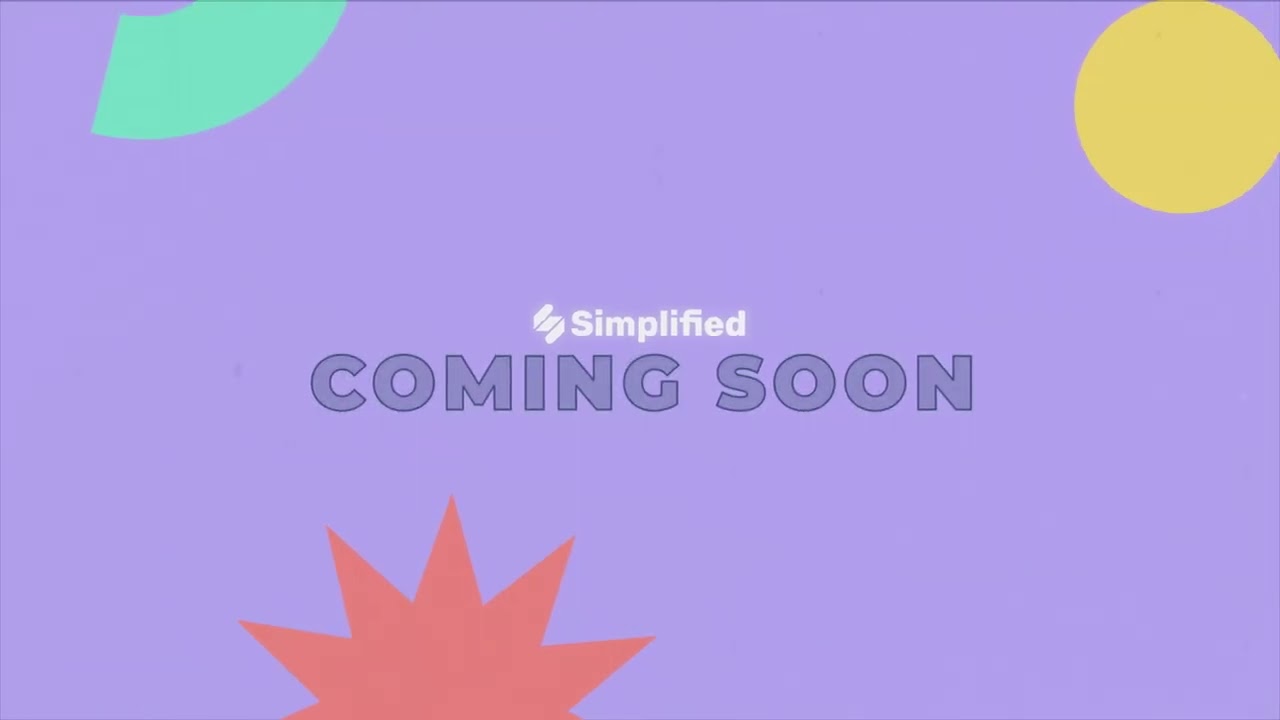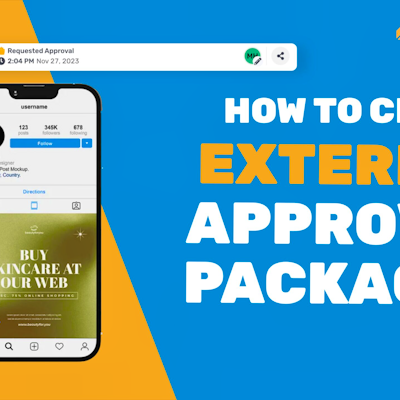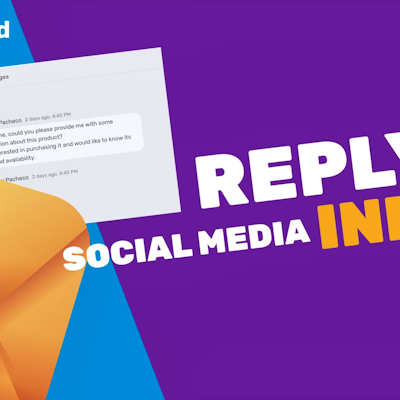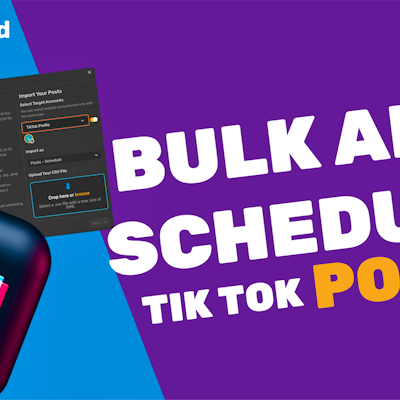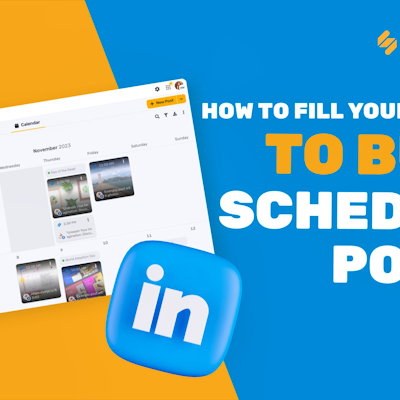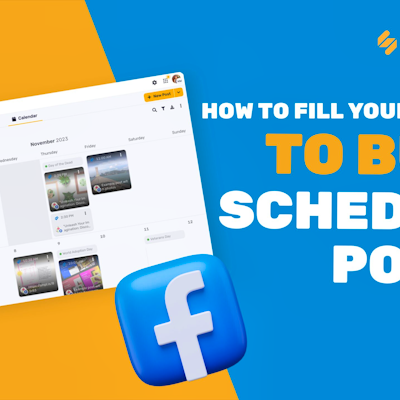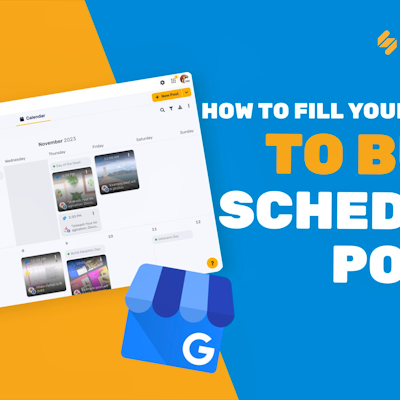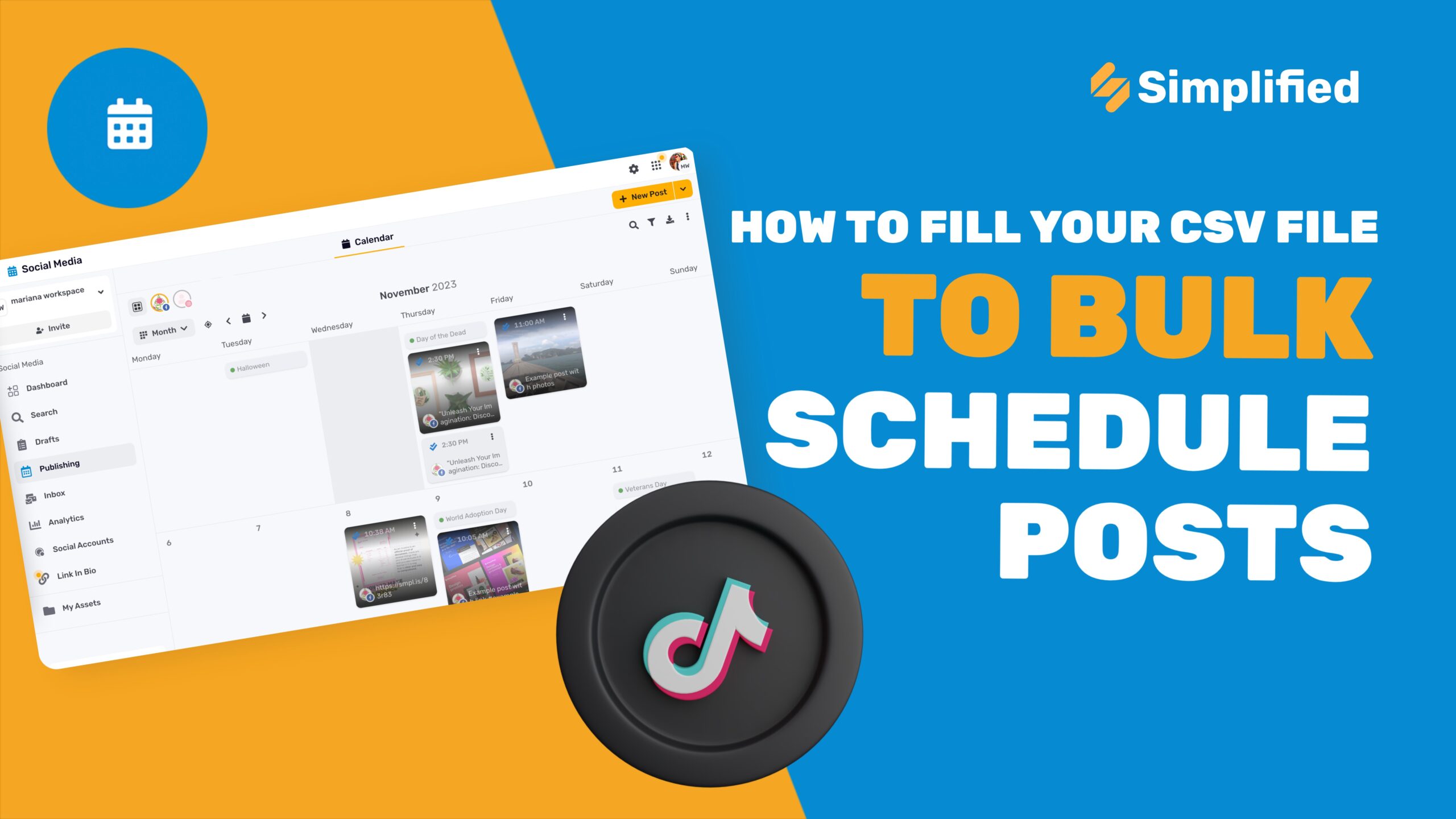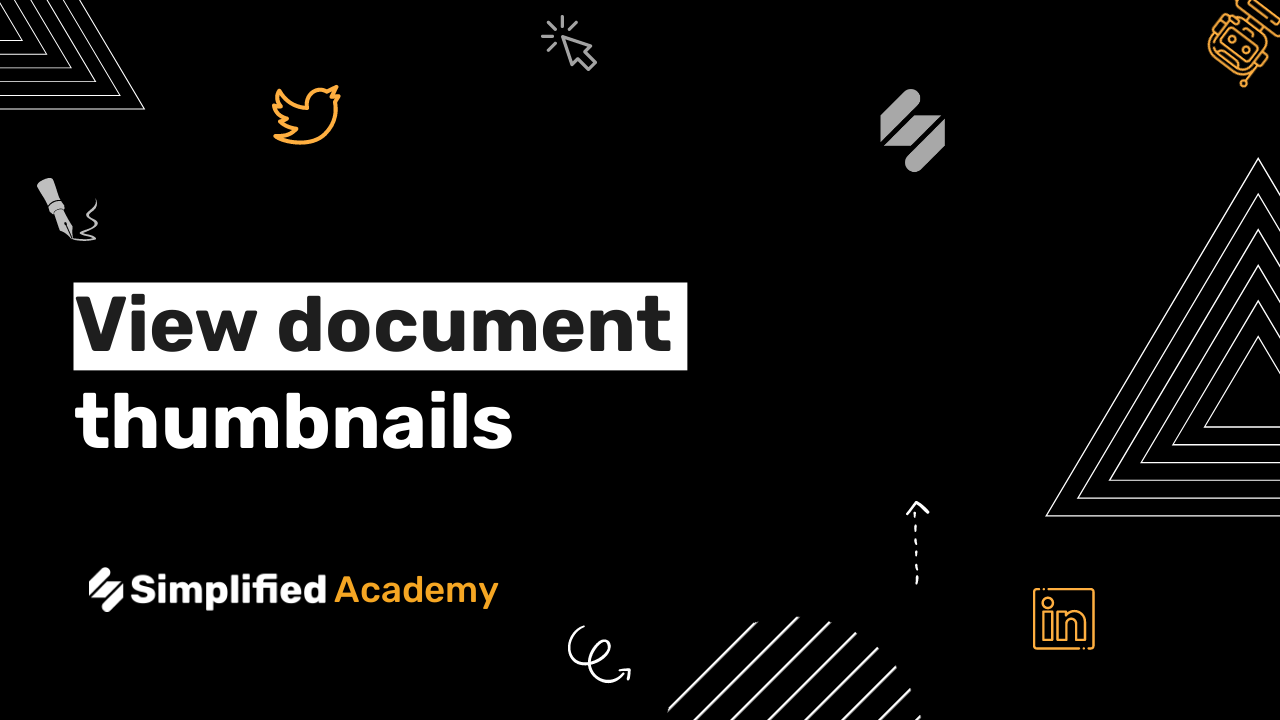The Best Way To Share Social Posts And Drafts: A Step-By-Step Guide
With Simplified you can share your social posts, whether it’s been published or stil in draft form.
1- In your content calendar begin by coming to the already published post you want to share and then select the three dot icon and then click share.
2- Now you will see a couple of different options. First, you can share the link to the post and share externally on another platform. Second option, use this link to share internally with your team or clients. Thirdly, you can use this link here to share externally with anyone without a simplified account.
3- Now let’s move on and talk about sharing drafts. First use the drop down in the top toolbar and select drafts.
4- Find your desired post, use this down arrow, and choose the share option. Here you’ll see two different options. The first option is an internal link, which means that you can share this with anyone who is part of your workspace. If you share this internal link with anyone, they’ll be able to comment, request approval, and make edits to this post.
5- The second option is a preview link for anyone who doesn’t have a simplified account. Simply toggle on “preview link”. This is a great tool to use if you’re trying to send a post to a client to get approval for, but they don’t have a simplified account.
⚡️ About Simplified:
Simplified is an all-in-one design platform, powered by AI assistant Loki. Design, scale, and publish images, videos, and more— at lightning speed. All the content-creation tools you’ll ever need, in one app.
👉🏽 To try it out, sign up here: [https://simplified.com/](https://simplified.com/)
#simplified #socialmediamarketing #socialmediatips #socialmedia #socialmediamanagement #socialmediamanager #socialmediatools #socialmediatipsandtricks #socialpost #socialdraft