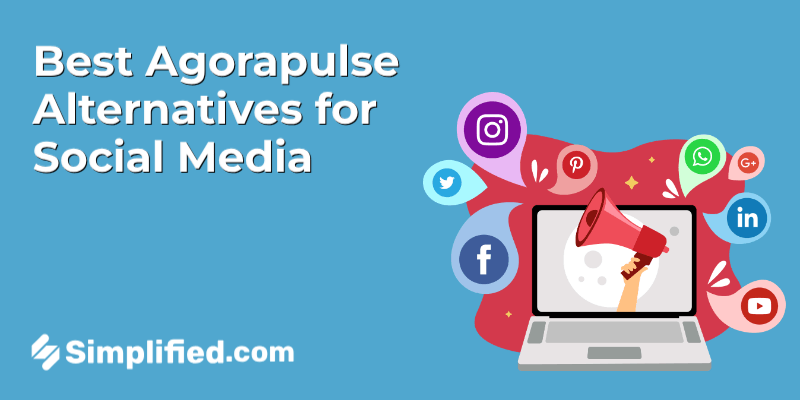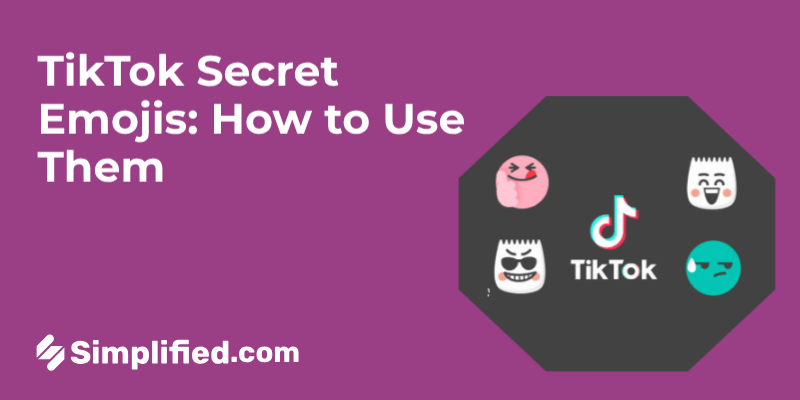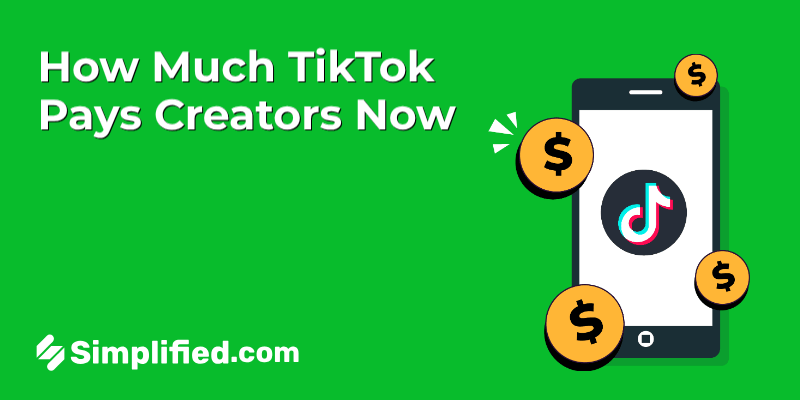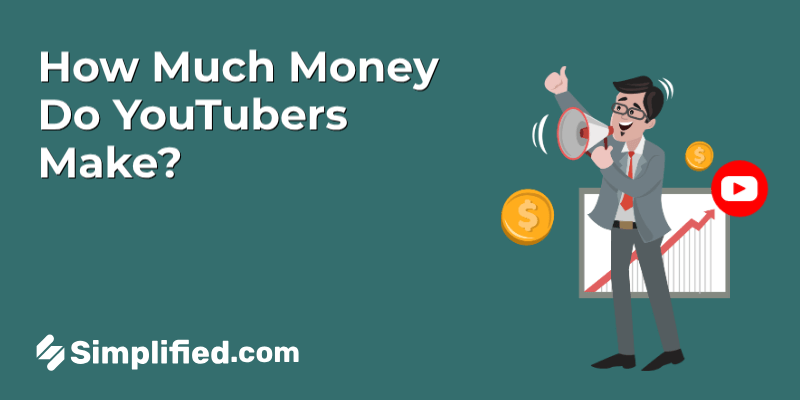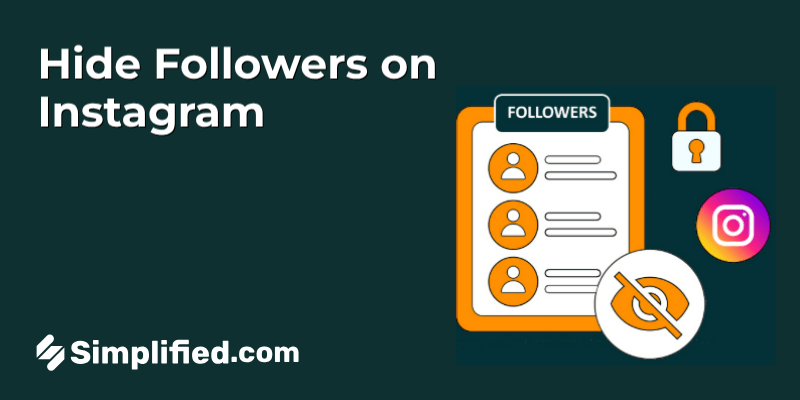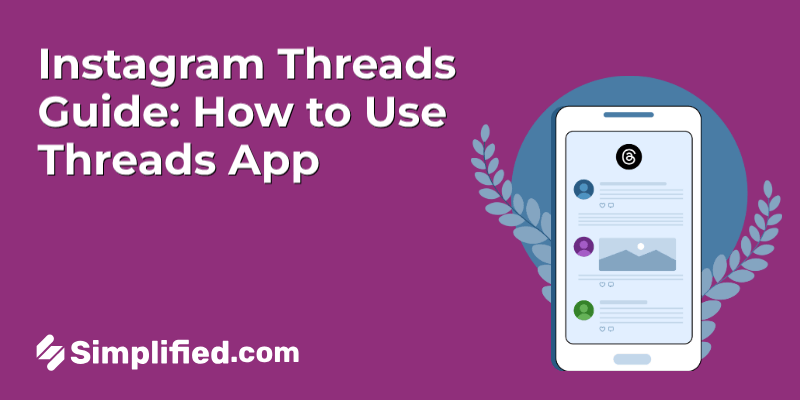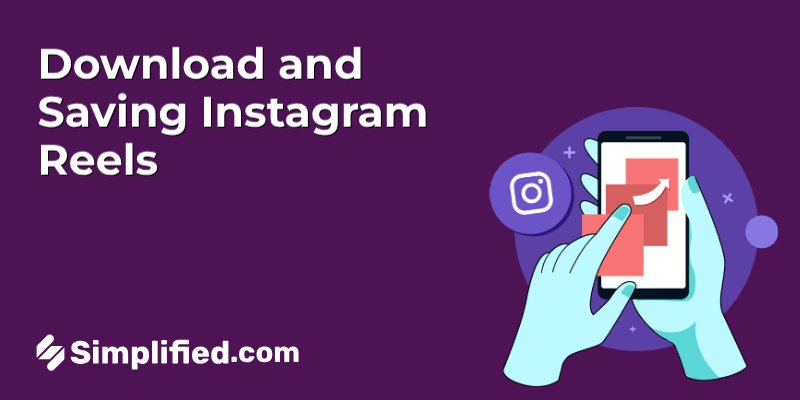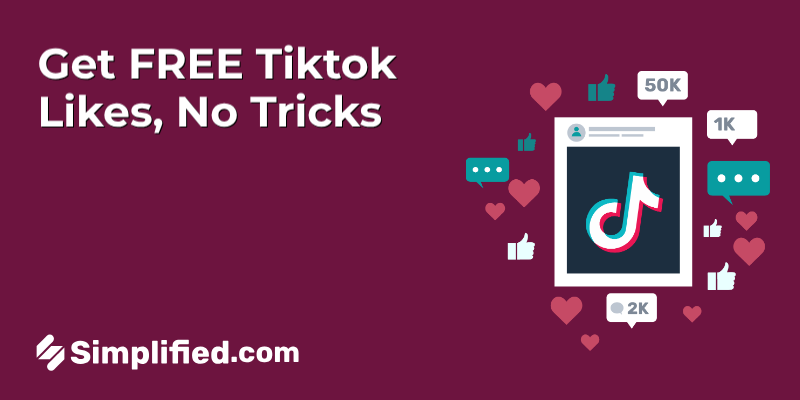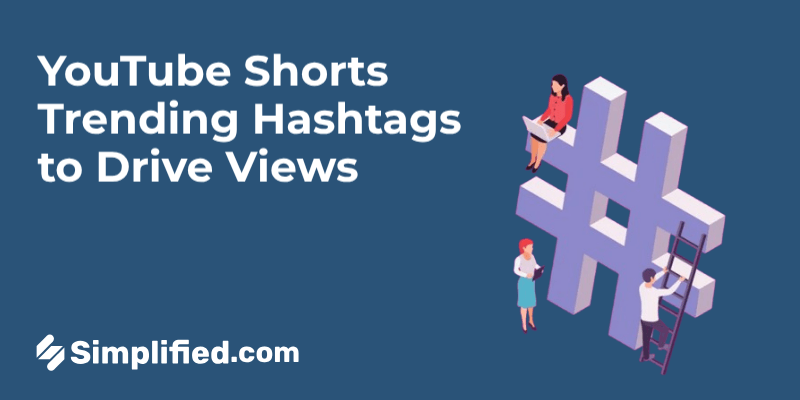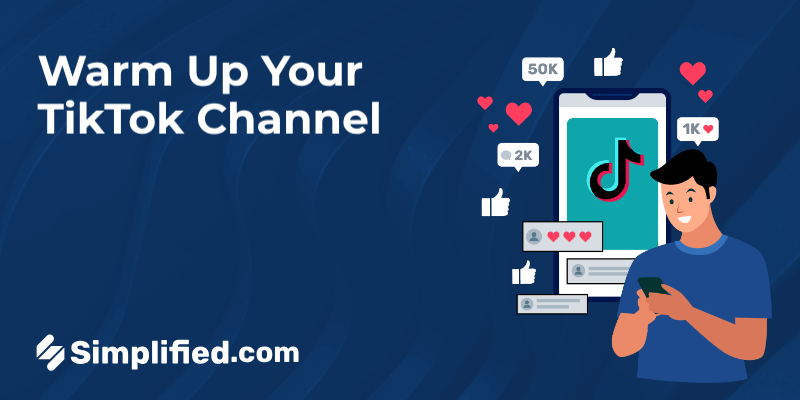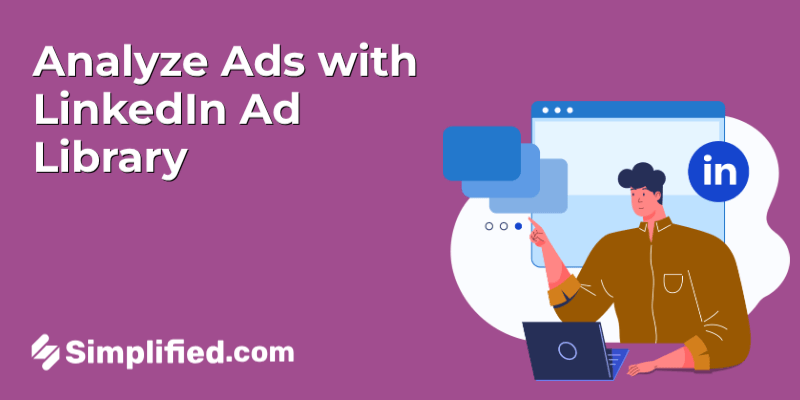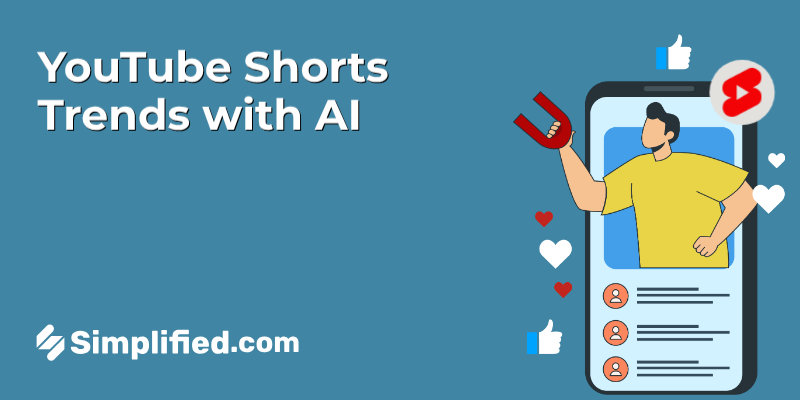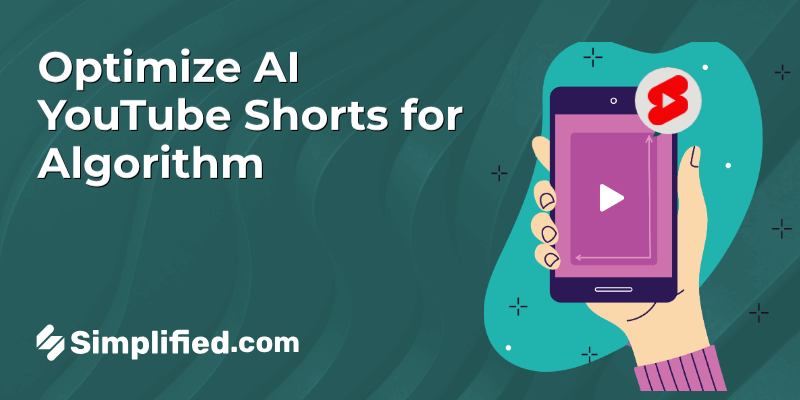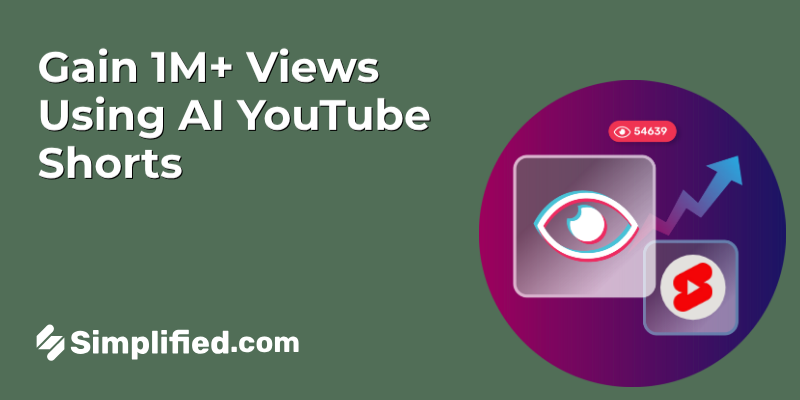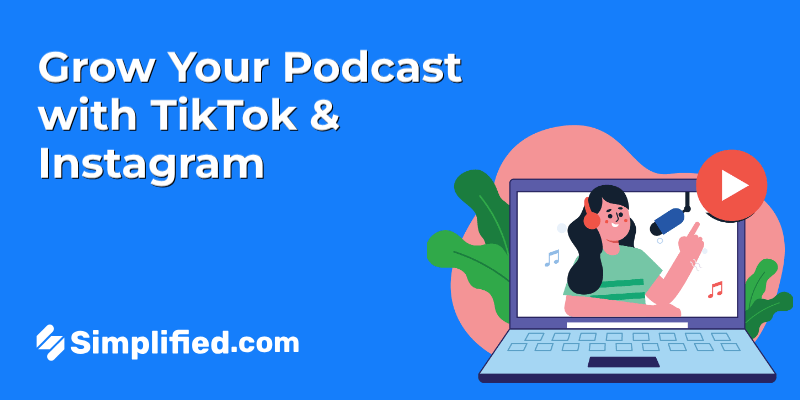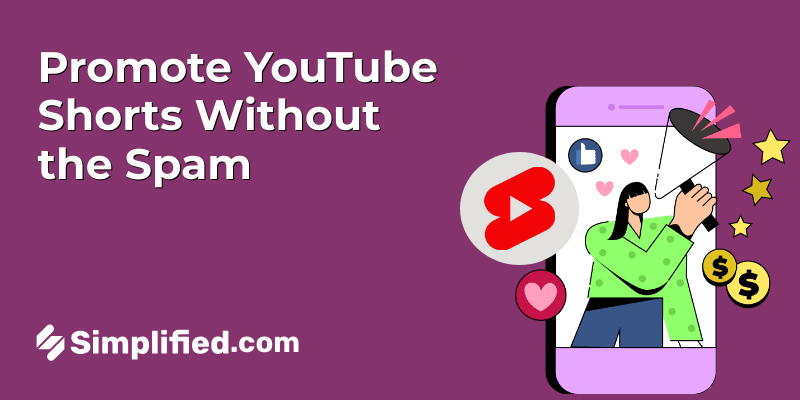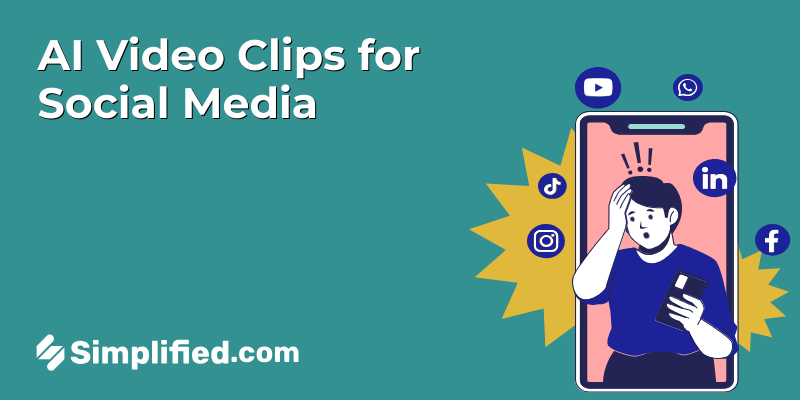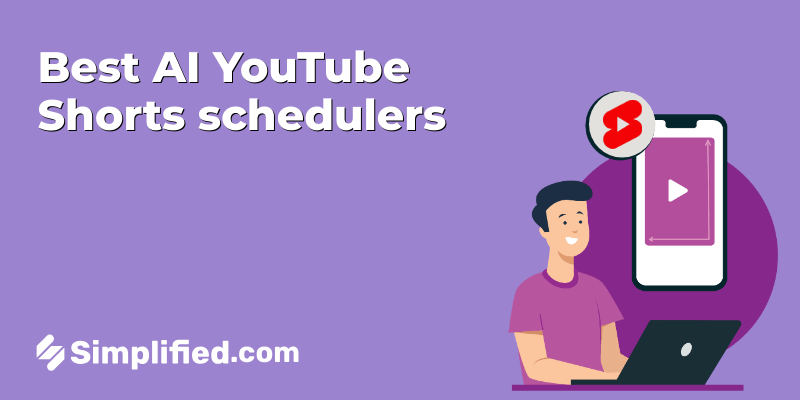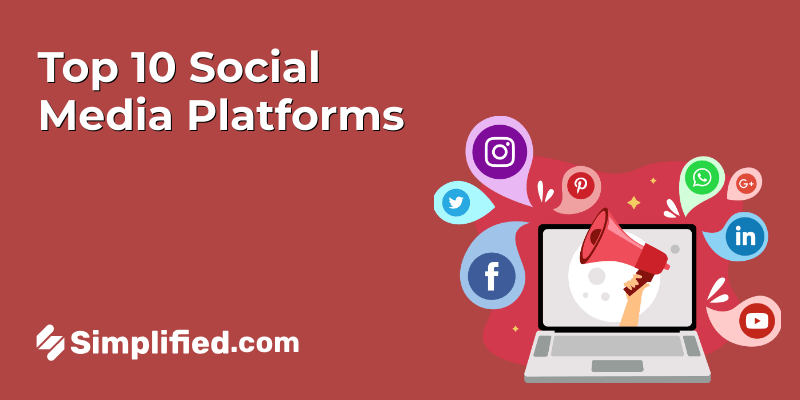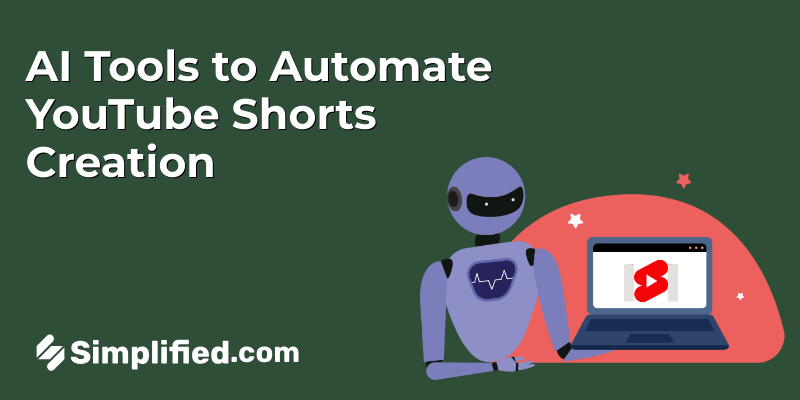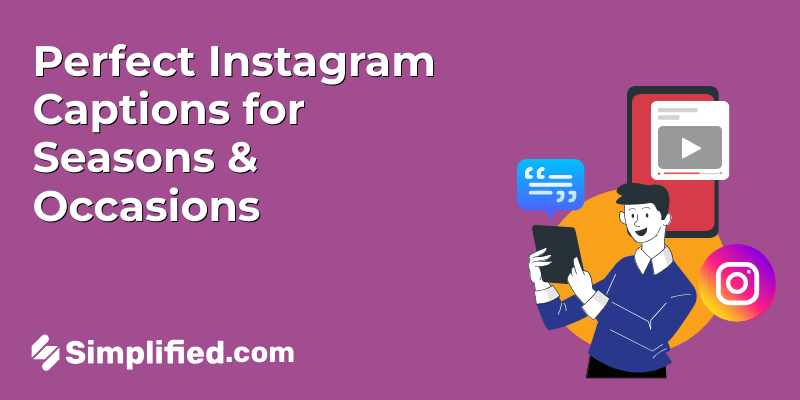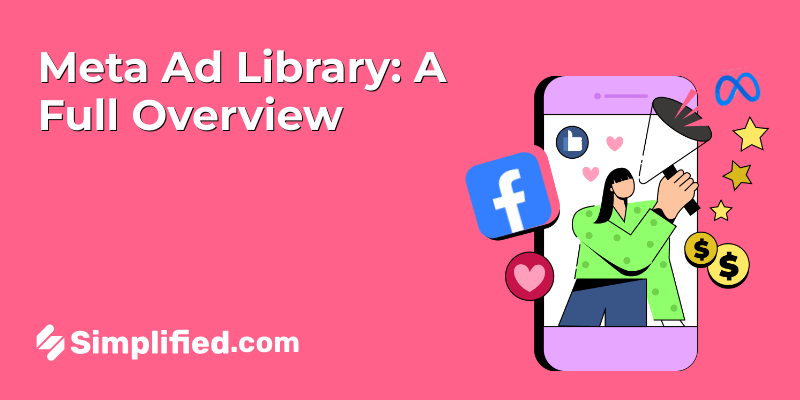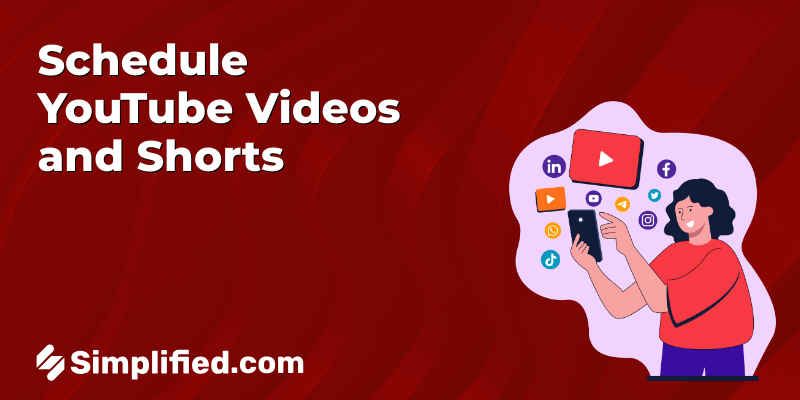
Keeping a regular posting schedule on YouTube is no small task, but it’s one of the keys to growing your channel. Whether you’re uploading detailed long-form videos or quick YouTube Shorts, getting your content out at the right time can make all the difference. But let’s face it, managing this can feel like a lot of work. That’s where scheduling tools can really help you out.
In this blog, we’ll break down how you can easily schedule YouTube videos and Shorts, both using YouTube’s own tools and some handy third-party options. Plus, you’ll get tips, drawbacks and a few things to watch out for as you plan your content.
Why Scheduling YouTube Videos and Shorts Matters
Consistency is vital for growing your YouTube channel. Scheduling your content allows you to post regularly without being online at the time of publication. Here’s why scheduling is important:
- Save Time: Create and schedule content in advance to allocate time for other tasks.
- Increase Engagement: Posting at optimal times enhances the likelihood that your videos will reach your audience.
- Stay Organized: A well-planned schedule aids in maintaining regular posting intervals.
- Focus on Promotion: Scheduling provides time to promote your content instead of worrying about manual uploads.
How to Schedule YouTube Videos Natively
YouTube offers built-in tools for scheduling videos. Here’s how to do it step-by-step:
- Log in to your YouTube account. Click on the camera icon at the top-right corner of the screen, and select “Upload Video.” Choose the video file you want to upload.
- Add a title and description that represent your video content. Include relevant keywords for better search visibility. Upload a custom thumbnail to improve click-through rates.
- Scroll down to the Visibility section. Select “Schedule” from the dropdown menu.
- Set the date and time for your video to be published. Consider your audience’s time zone for maximum engagement.
- Click “Schedule.” Your video will automatically go live at the designated time.
Parameters to Consider:
- Audience: Consider your target audience’s peak activity times.
- SEO Optimization: Ensure your title, description, and tags are optimized for search.
Bonus: How to Create Viral YouTube Shorts: Tips from Top Creators
How to Schedule YouTube Shorts Natively
You can schedule YouTube Shorts using the same native features as long-form videos.
- Click the camera icon and select “Upload Video.” Choose your Short (ensure it’s under 60 seconds) and upload it.
- Add a concise, catchy title. Keep it brief yet relevant. Include important hashtags like #Shorts for proper categorization.
- Navigate to the Visibility section. Select “Schedule,” and choose the best time for your audience.
- Once scheduled, your YouTube Shorts will be posted automatically.
Drawbacks of YouTube’s Native Scheduling Tools
While scheduling videos directly on YouTube is convenient, the native tools have some limitations:
- No Bulk Scheduling: You can only schedule one video at a time, which can be time-consuming for creators with frequent uploads.
- Limited Analytics: The native scheduler lacks advanced insights into scheduled content performance before it goes live.
- No Cross-Platform Integration: YouTube doesn’t allow you to promote your scheduled content on other social media platforms directly from its scheduler.
- Collaboration Restrictions: If you work in a team, YouTube’s tools lack the collaborative features that make it easier to plan and manage content with others.
How to Schedule YouTube Videos Using Simplified
- Create an account on the site. This tool allows you to manage various social media platforms, including YouTube, from one dashboard.
- Go to the Social Media Scheduler tab and link your YouTube account.
- Select YouTube as the platform and upload the video you want to schedule.
- Enter the title, description, and other meta data similar to the native YouTube process. Include relevant tags or hashtags for improved search visibility.
- Choose the date and time for your video to go live.
- Now manage the scheduling, ensuring your video is published at the specified time.
Parameters to Consider:
- Bulk Upload: It allows you to upload and schedule multiple videos simultaneously.
- Social Media Integration: Easily promote your YouTube videos across other platforms like Facebook and many social channels.
Bonus: 8 Best YouTube Video Description Generators
How to Schedule YouTube Shorts Using Simplified
YouTube Shorts have unique formatting needs, but it facilitates scheduling with similar attention to detail as long-form videos.
- Create an account on the site.
- Once logged in, link your YouTube account in the Social Media Scheduler tab.
- Upload your Short video (under 60 seconds) by selecting YouTube from the platform list.
- Keep the title short but informative. Add a brief description and include #Shorts for proper categorization.
- Select the desired time and date for your YouTube Short to be published.
- Click “Schedule,” and your Short will be posted automatically.
Parameters to Consider:
- Cross-Promotion: With this tool, easily promote your YouTube Shorts on other social media platforms.
- Analytics: It provides insights into how your Shorts perform after posting.
Conclusion
Scheduling YouTube videos and shorts helps creators maintain a regular posting routine, allowing them to focus on other important tasks, such as audience interaction and content promotion. By using both native and external scheduling options, you can efficiently manage your uploads and reach your viewers at the right times. Consistent planning is essential for building a YouTube channel, helping you connect with your audience and steadily grow your presence. With the knowledge of how to schedule your content effectively, you can begin implementing these strategies and see the impact on your channel.