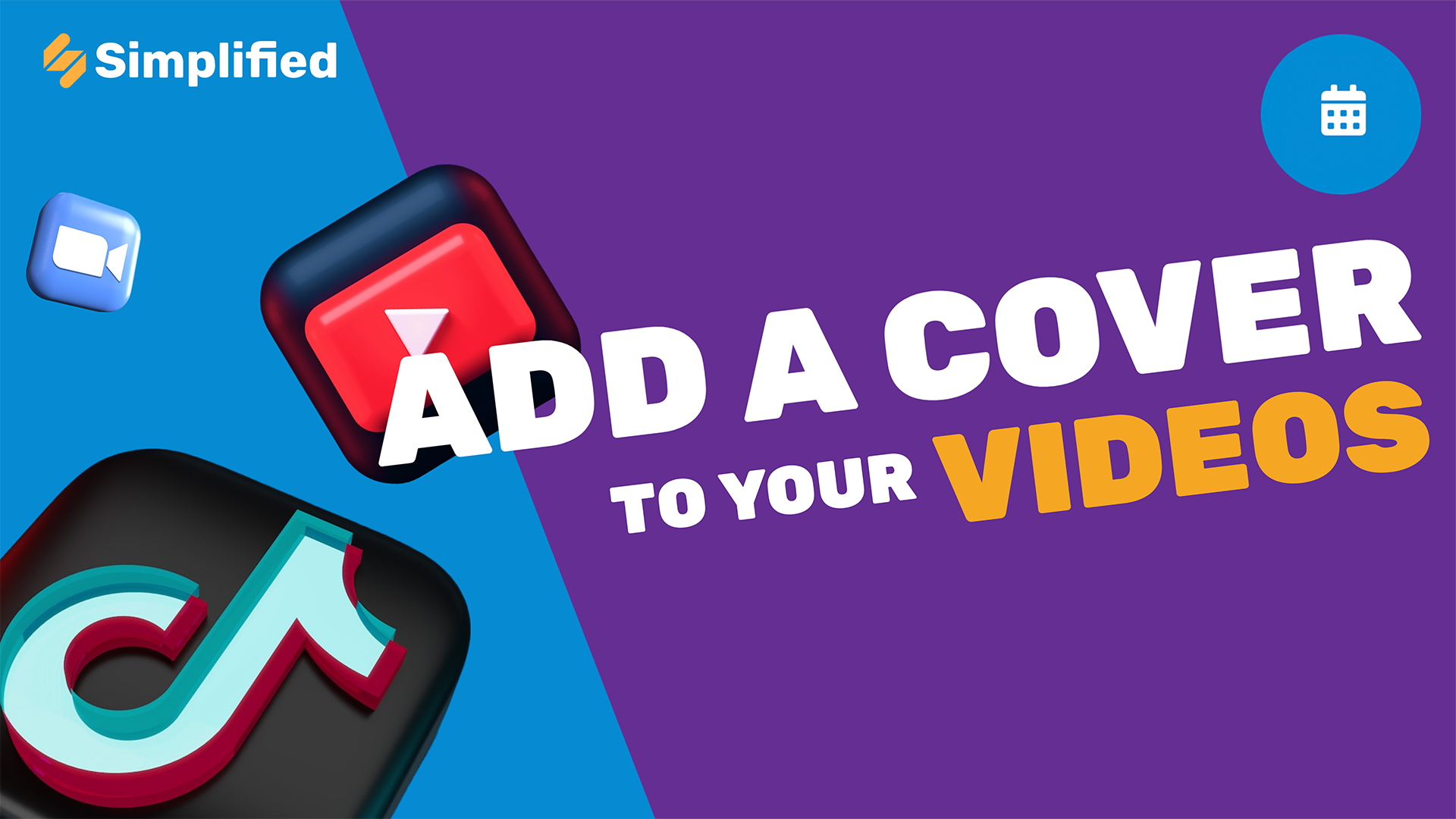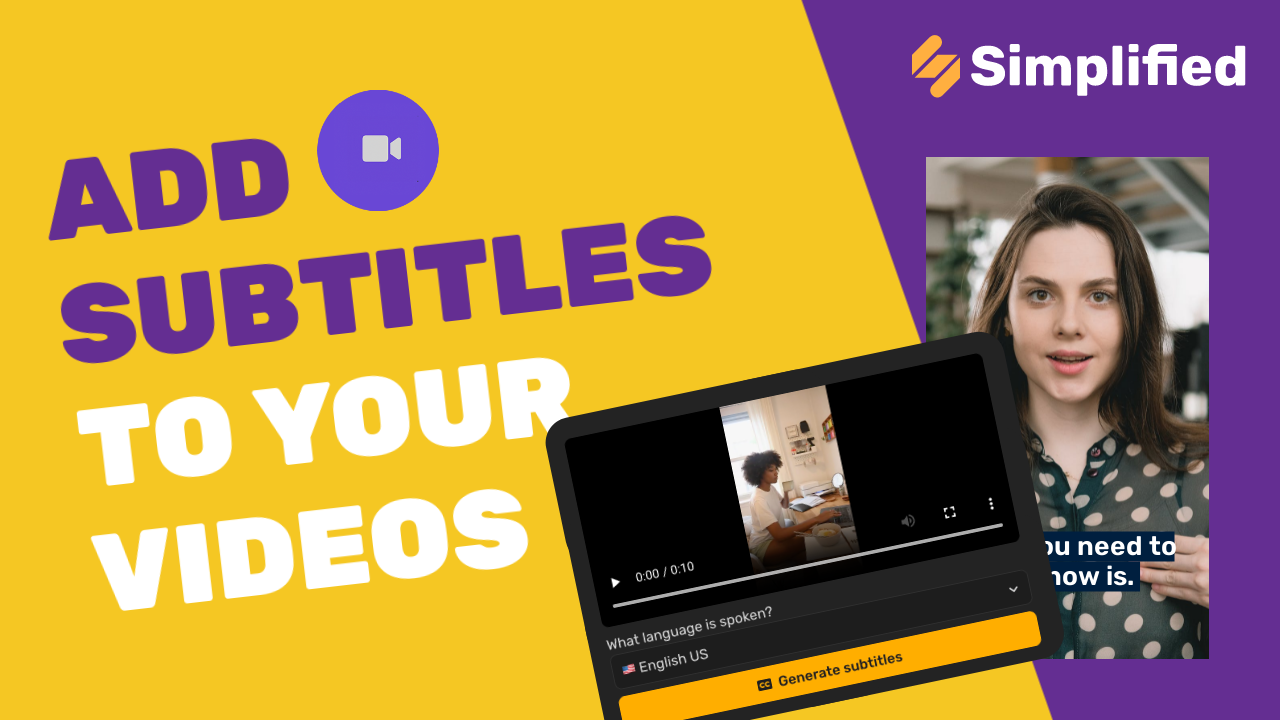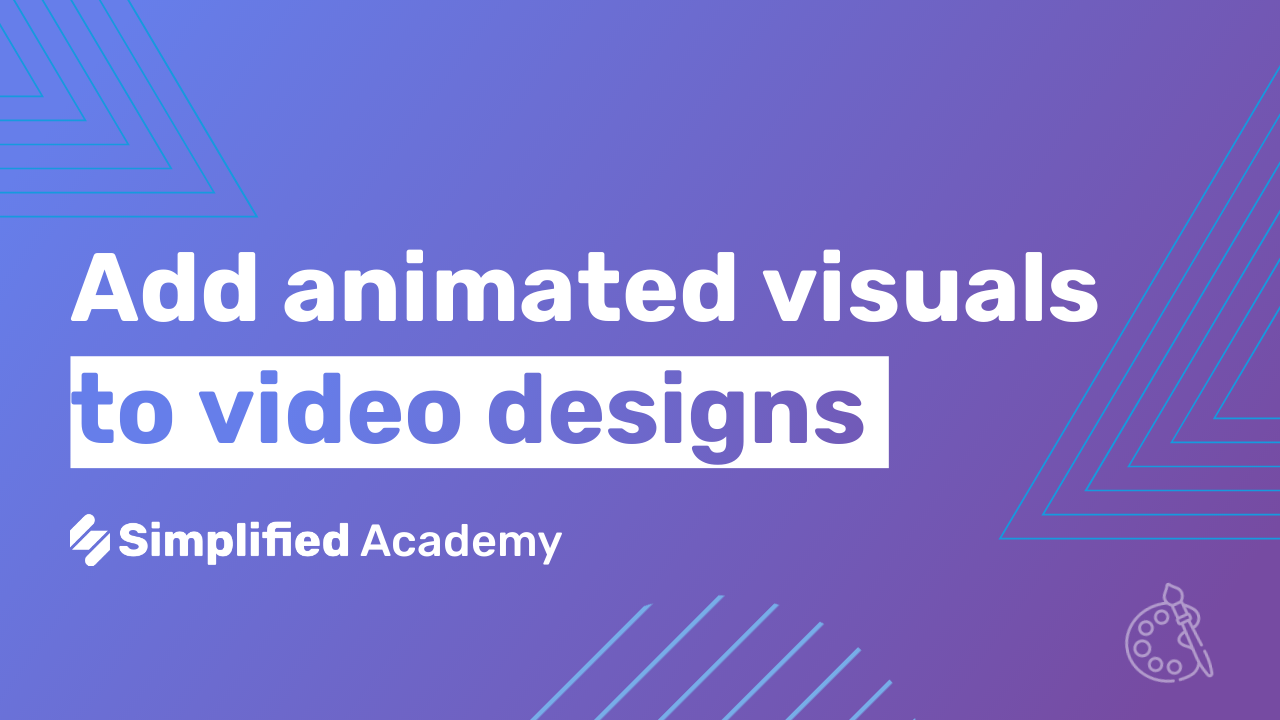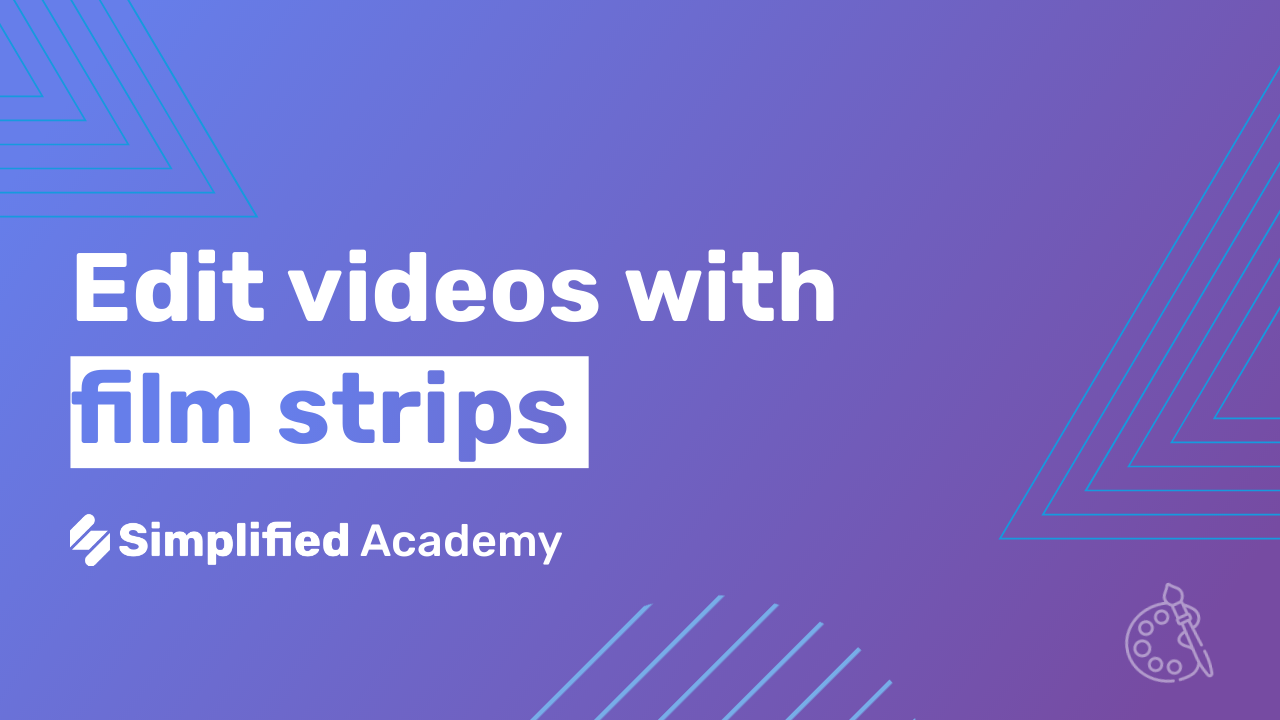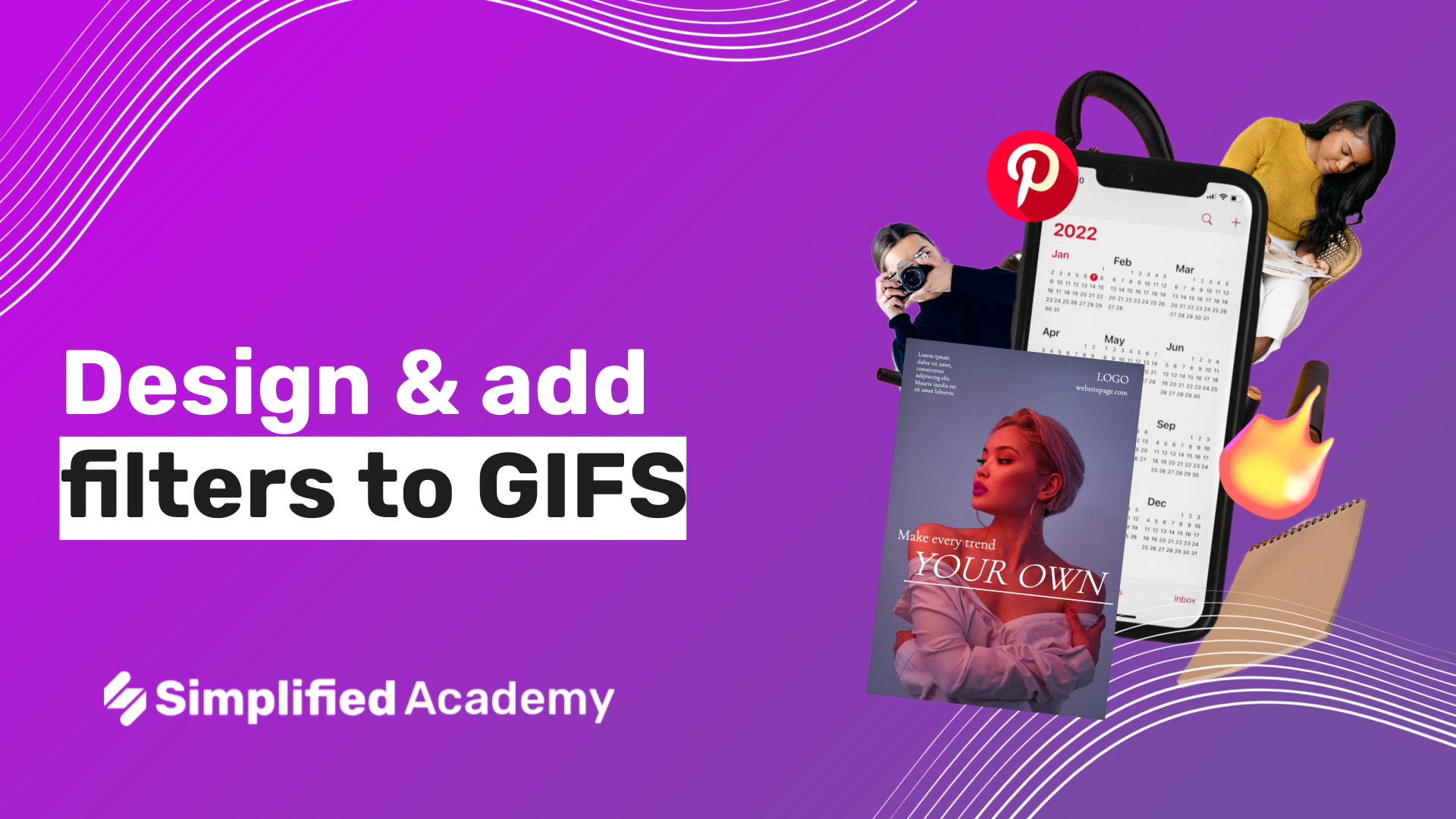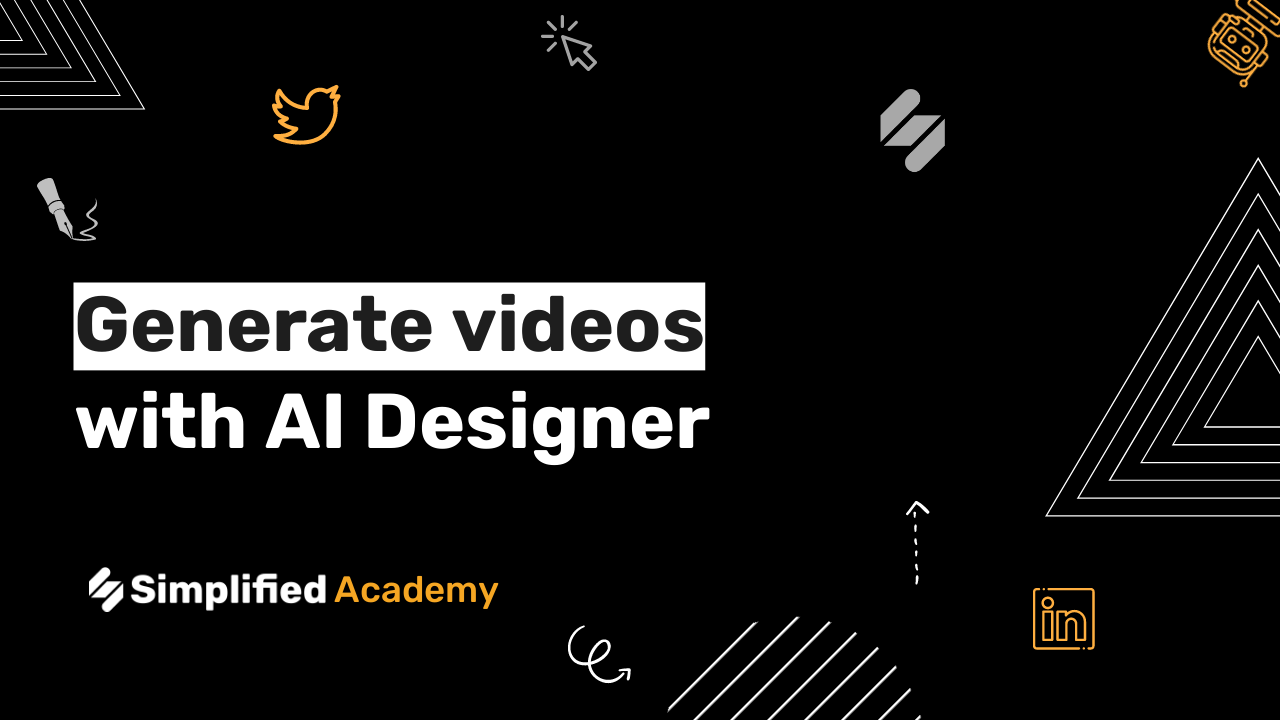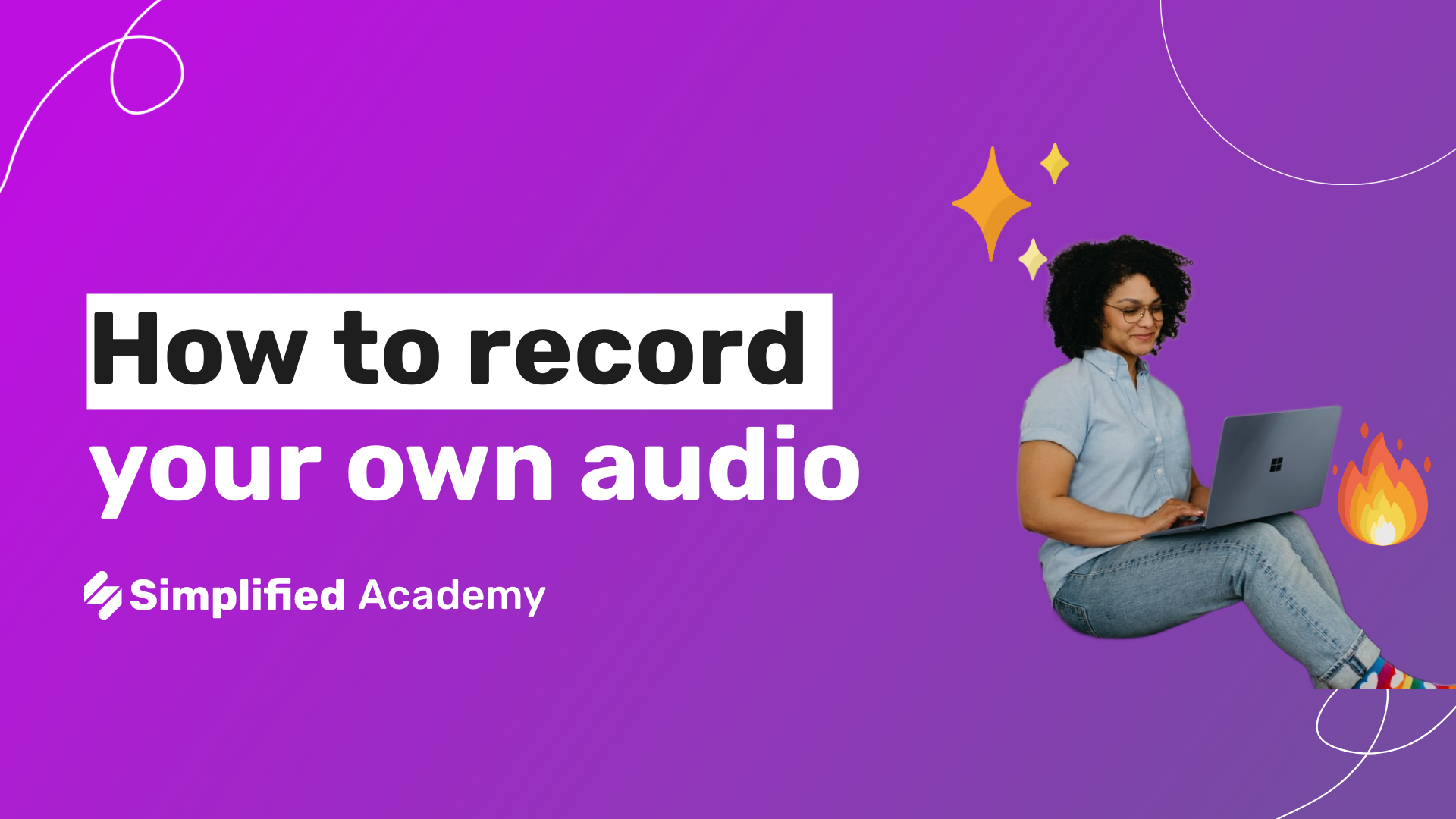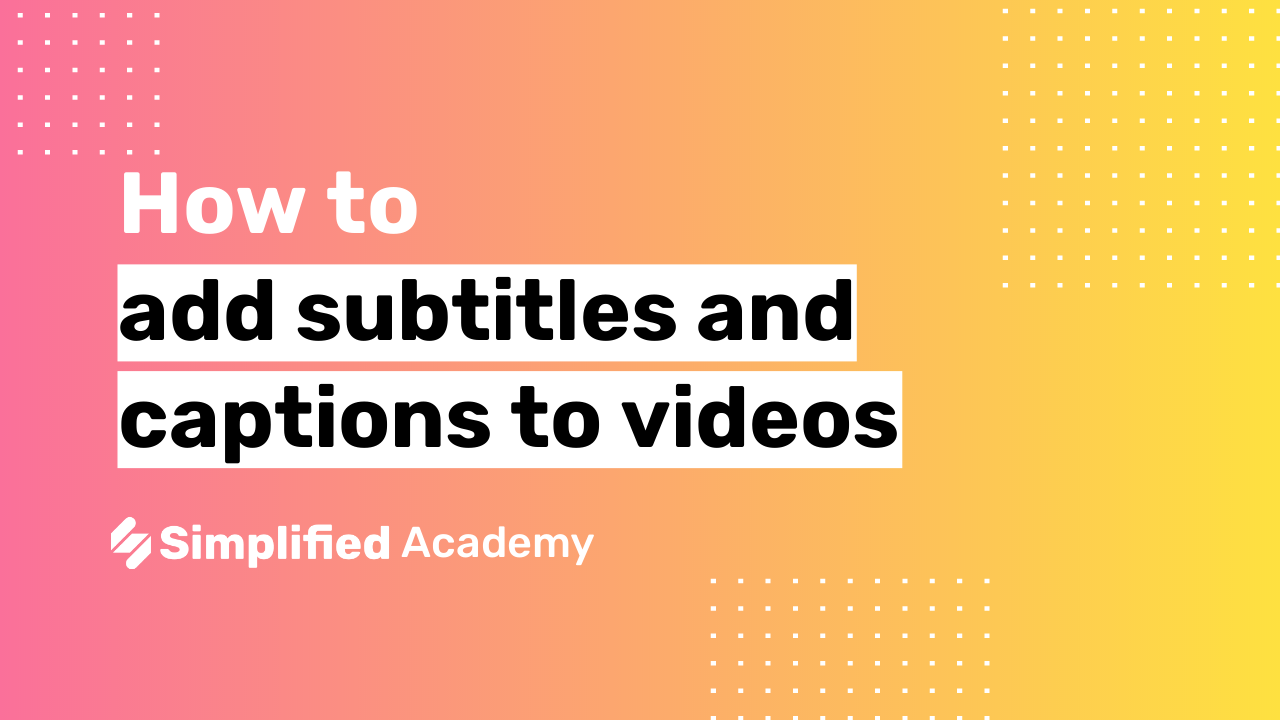How To Export Videos
Video export is the process of converting a video project into a final video file format that can be shared, uploaded, or stored. This step is crucial as it compiles all the edits, effects, and changes you have made into a single, cohesive video file. Exporting your video ensures that all your hard work is preserved in a format that can be easily viewed and distributed. With Simplified AI tools, exporting your video is straightforward and efficient. Whether you’re creating content for social media, marketing campaigns, or personal projects, Simplified makes the video export process quick and hassle-free.
Steps to Export a Video
Log in to Simplified:
- Open the Simplified app and log in using your credentials.
- If you don’t have an account, sign up for one to access the dashboard.

Click on AI Video:
- From the main dashboard, navigate to the AI Video section to start working on your video projects.

Click on New Video:
- Select the option to create a new video. This will open up a new project where you can start adding your video clips and other media.

Create Your Video:
- Add video clips, images, text, and other media elements to your project.
- Use the various editing tools provided by Simplified to enhance your video, such as trimming clips, adding transitions, and applying effects.
- Make sure to add any final touches to ensure your video is just the way you want it.
Preview Your Video:
- Once you’ve completed your edits, click the play button to preview your video.
- Review all the edits and changes to ensure everything looks perfect. This step is important to catch any mistakes or make final adjustments.

Click on Export Button:
- When you are satisfied with your video, locate and click the export button.
- This button is typically found in the top-right corner of the editing interface.

- Select the Export As Option:
- A menu will appear with different export options.
- Choose the option to export as a video. Simplified might offer other formats like GIF or audio, so ensure you select the correct one.


Click on Download Button:
- After selecting the video export option, click the download button to begin the export process.
- Your video will be processed and converted into the selected format.
- Once the processing is complete, the video file will be available for download to your device.

Conclusion
By following these straightforward steps, you can efficiently export your videos using Simplified powerful tools. The process is designed to be intuitive, ensuring that even those new to video editing can create and export professional-quality videos with ease.
For more resources and tutorials, users can visit our academy or our help center.
Don’t forget to subscribe to our YouTube channel for more tips, tutorials, and updates on using the app!