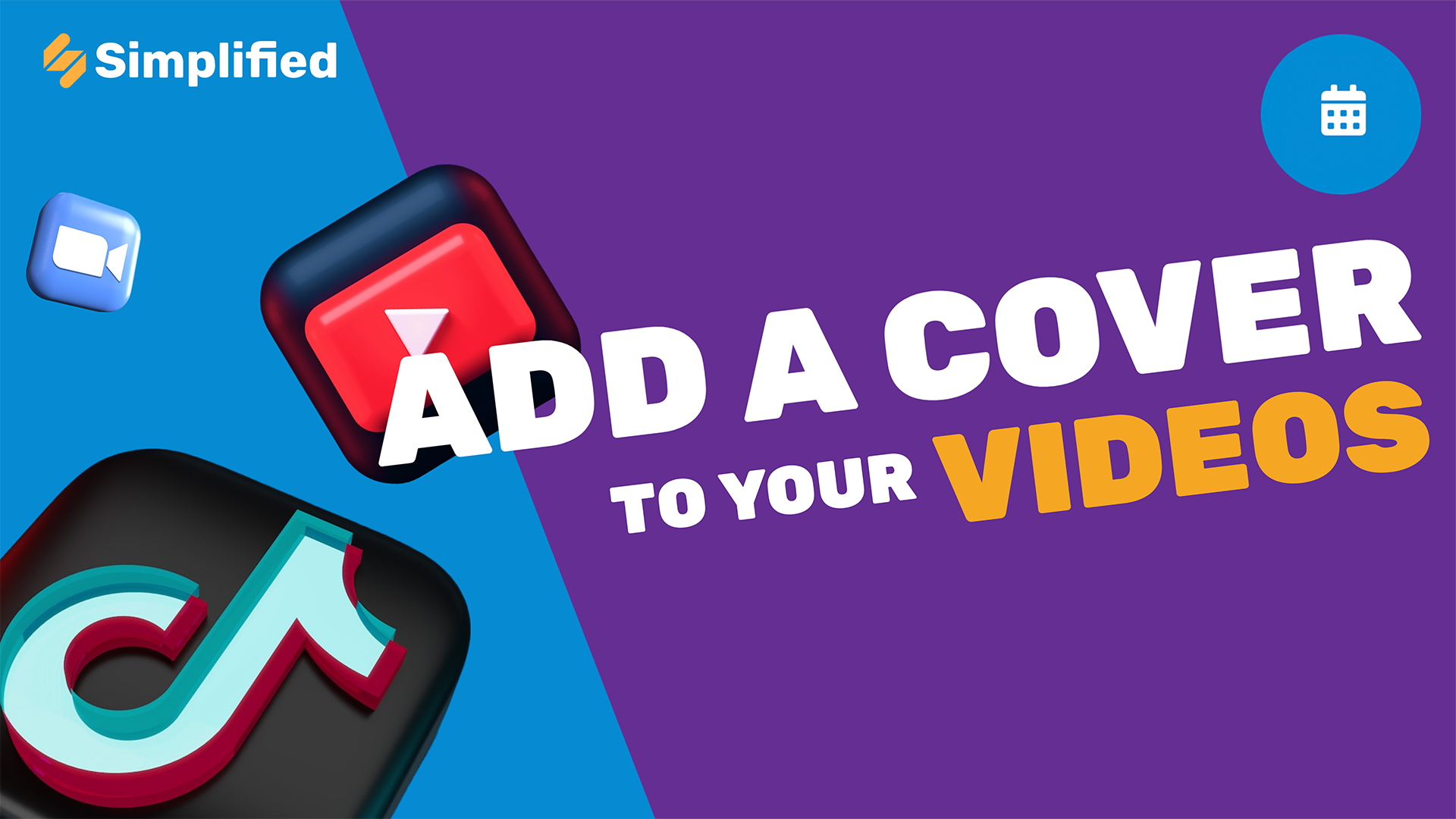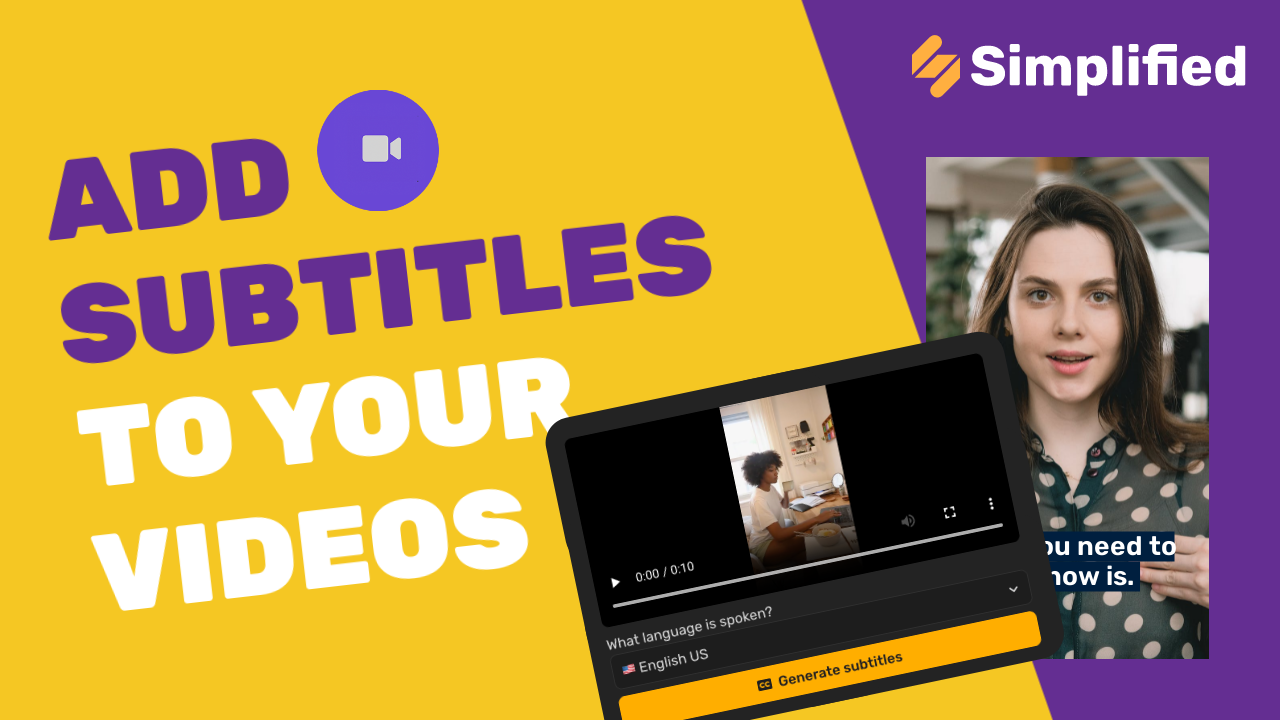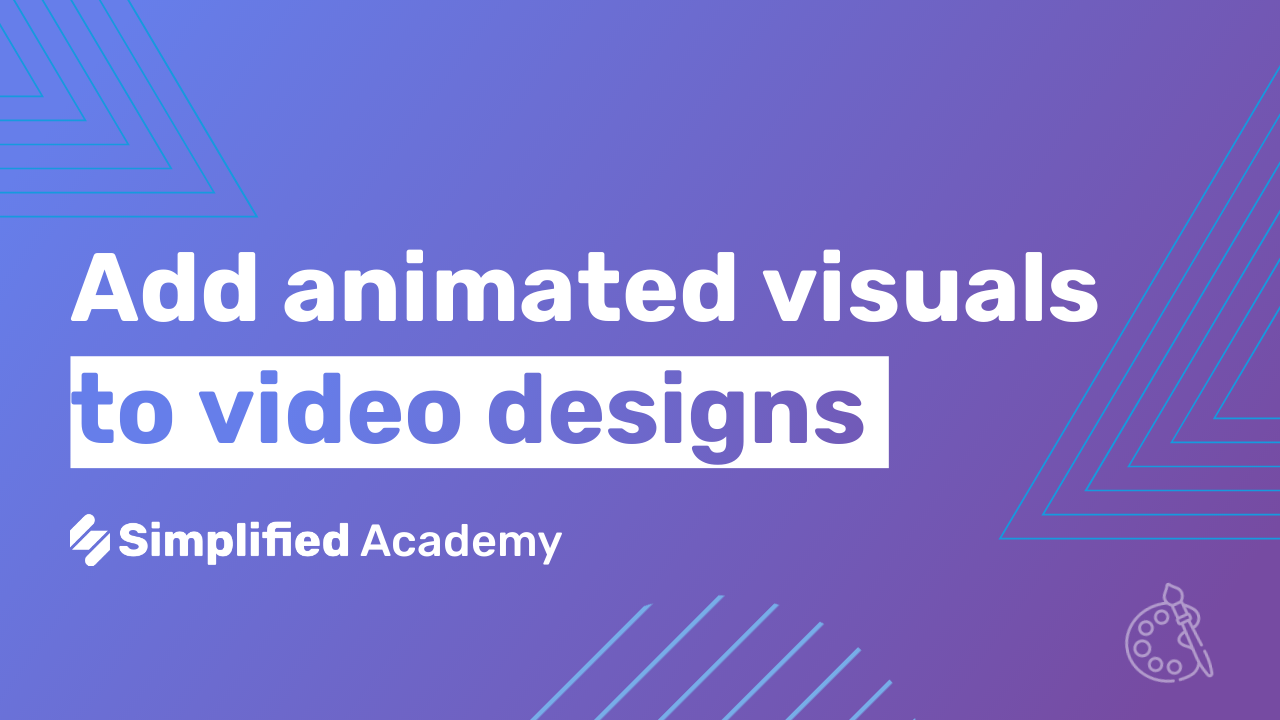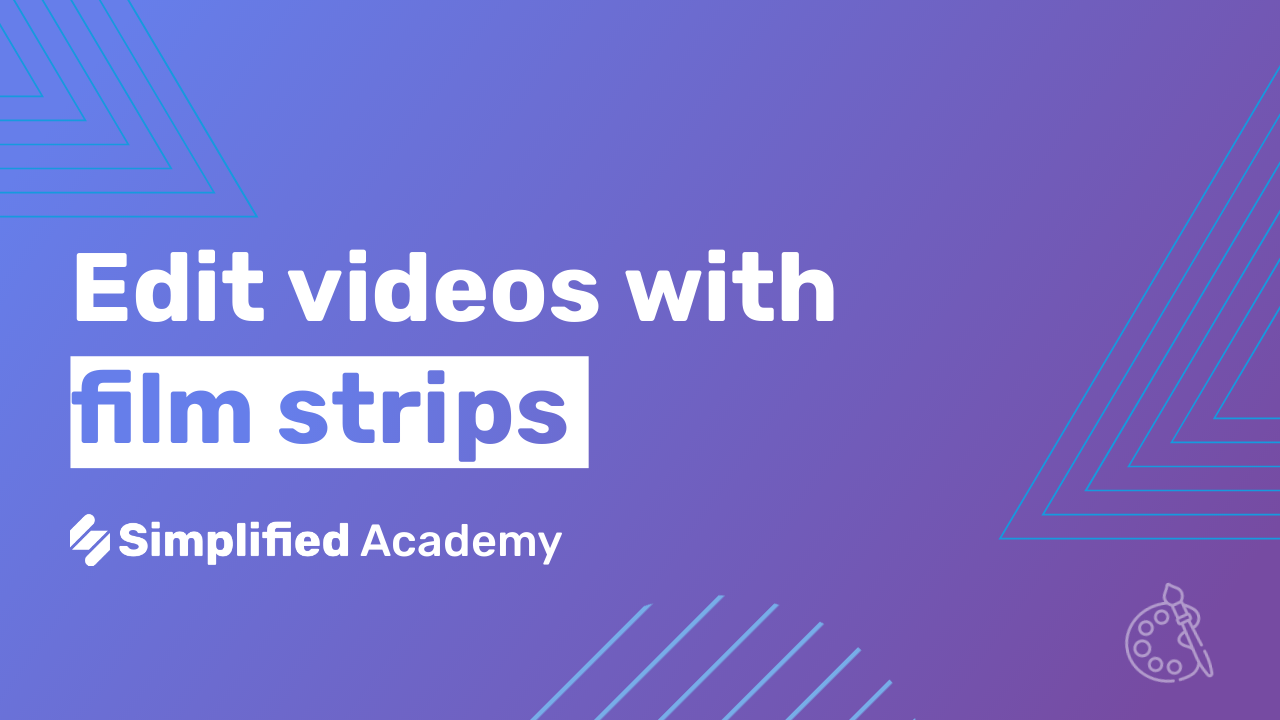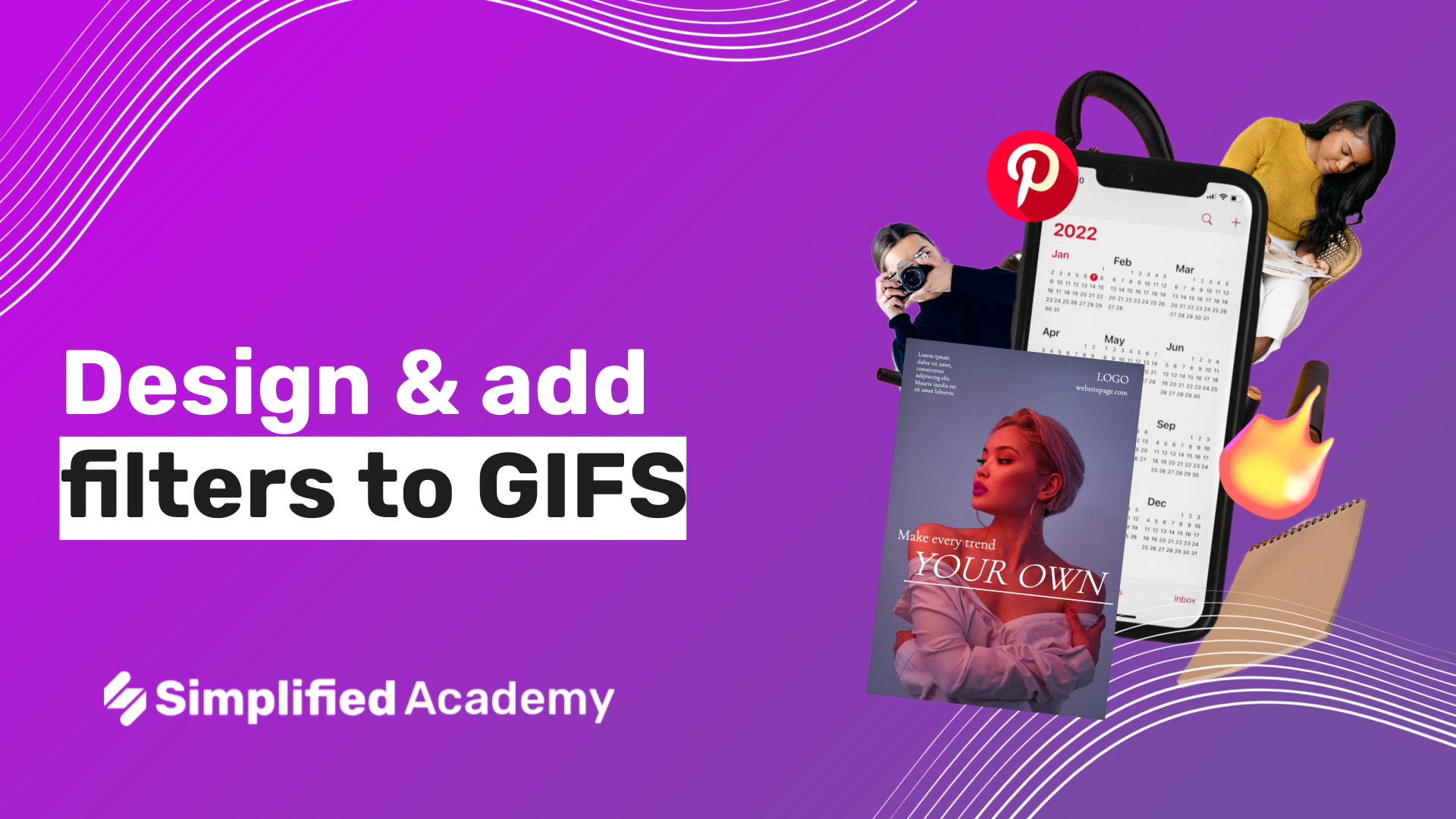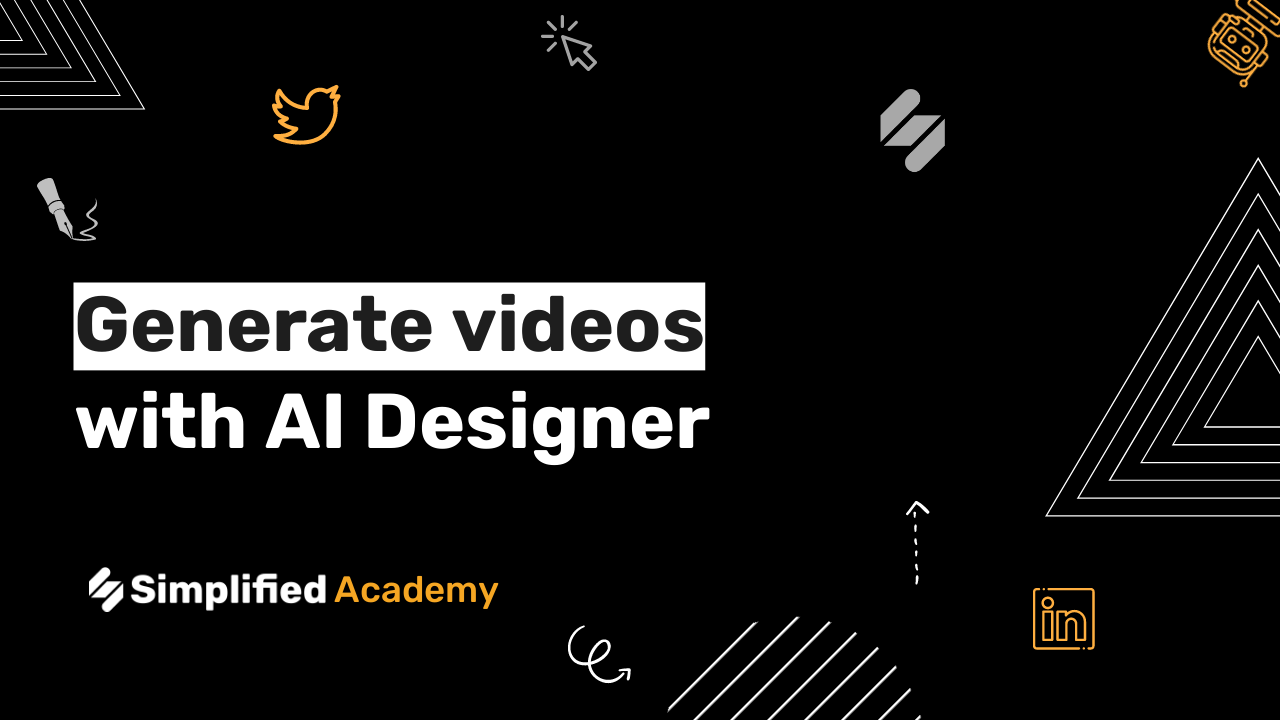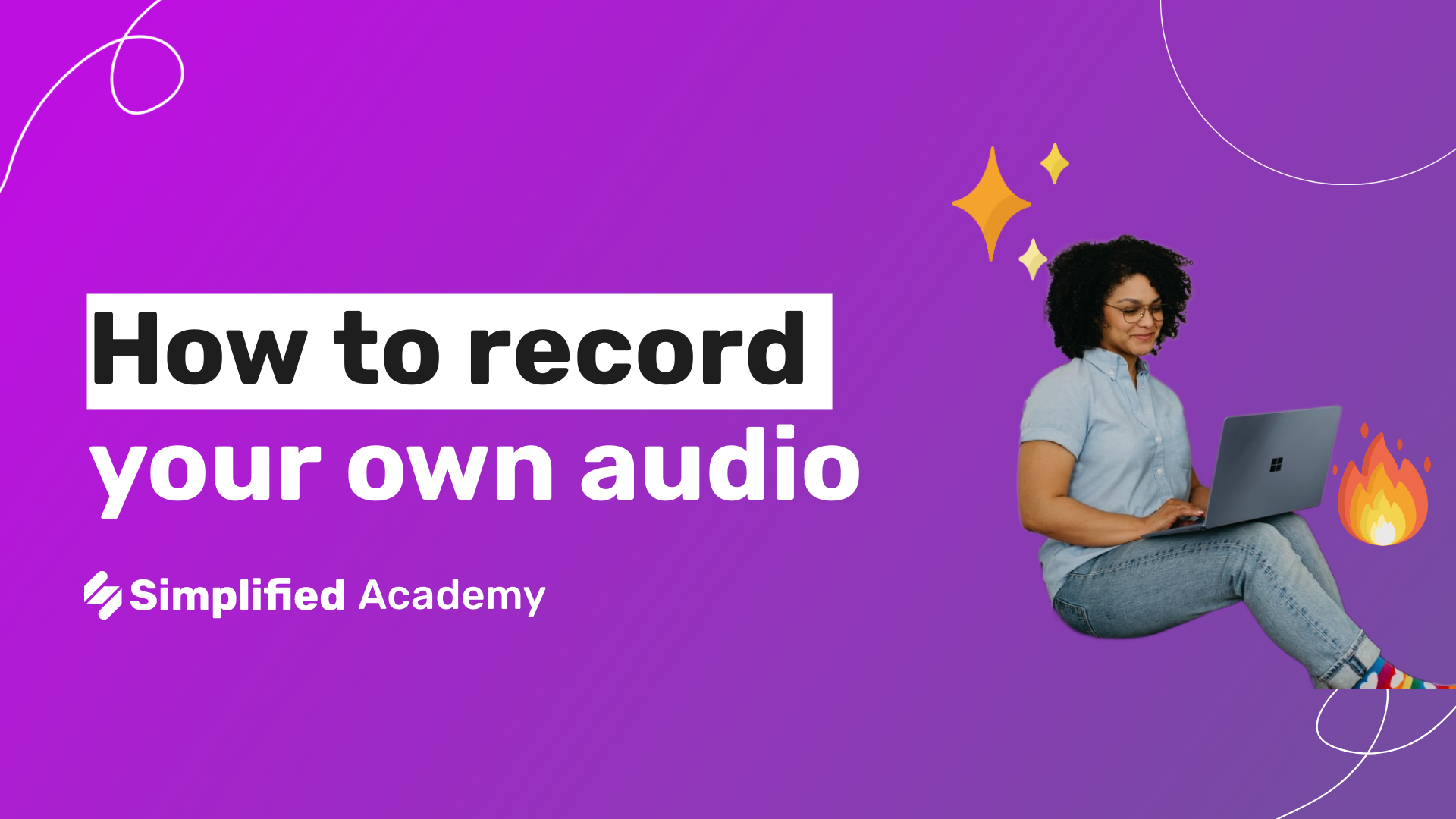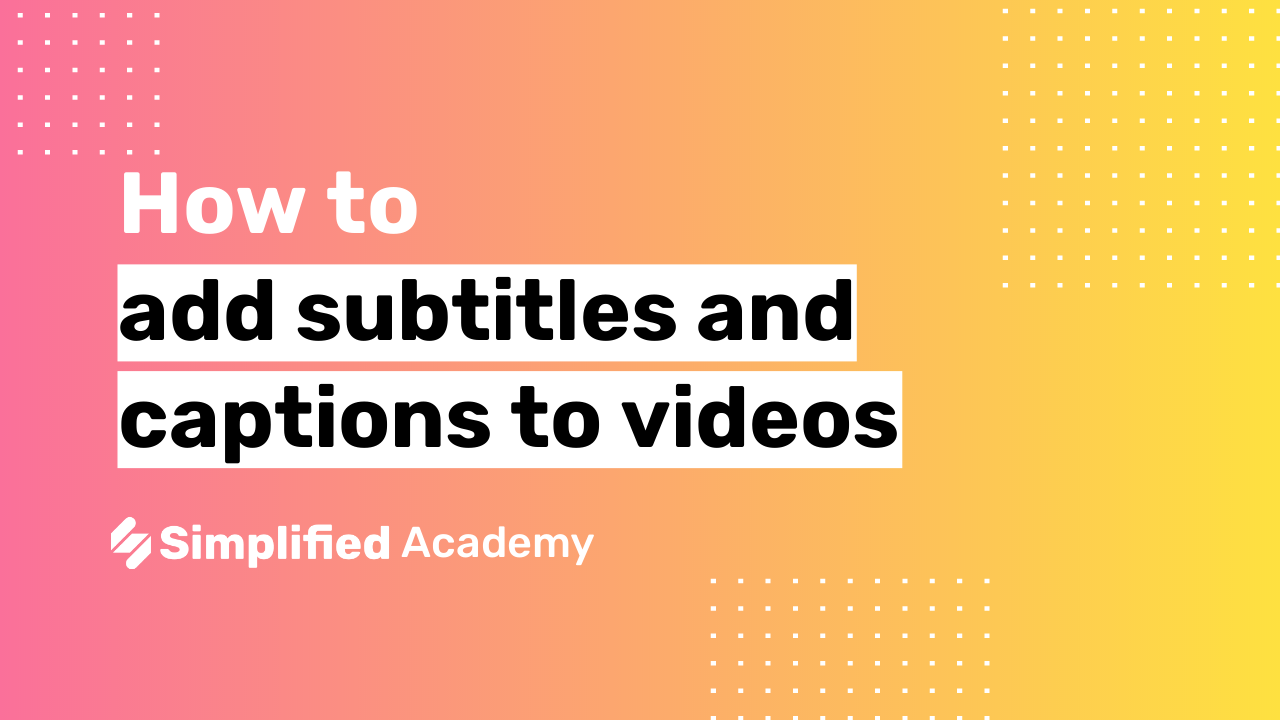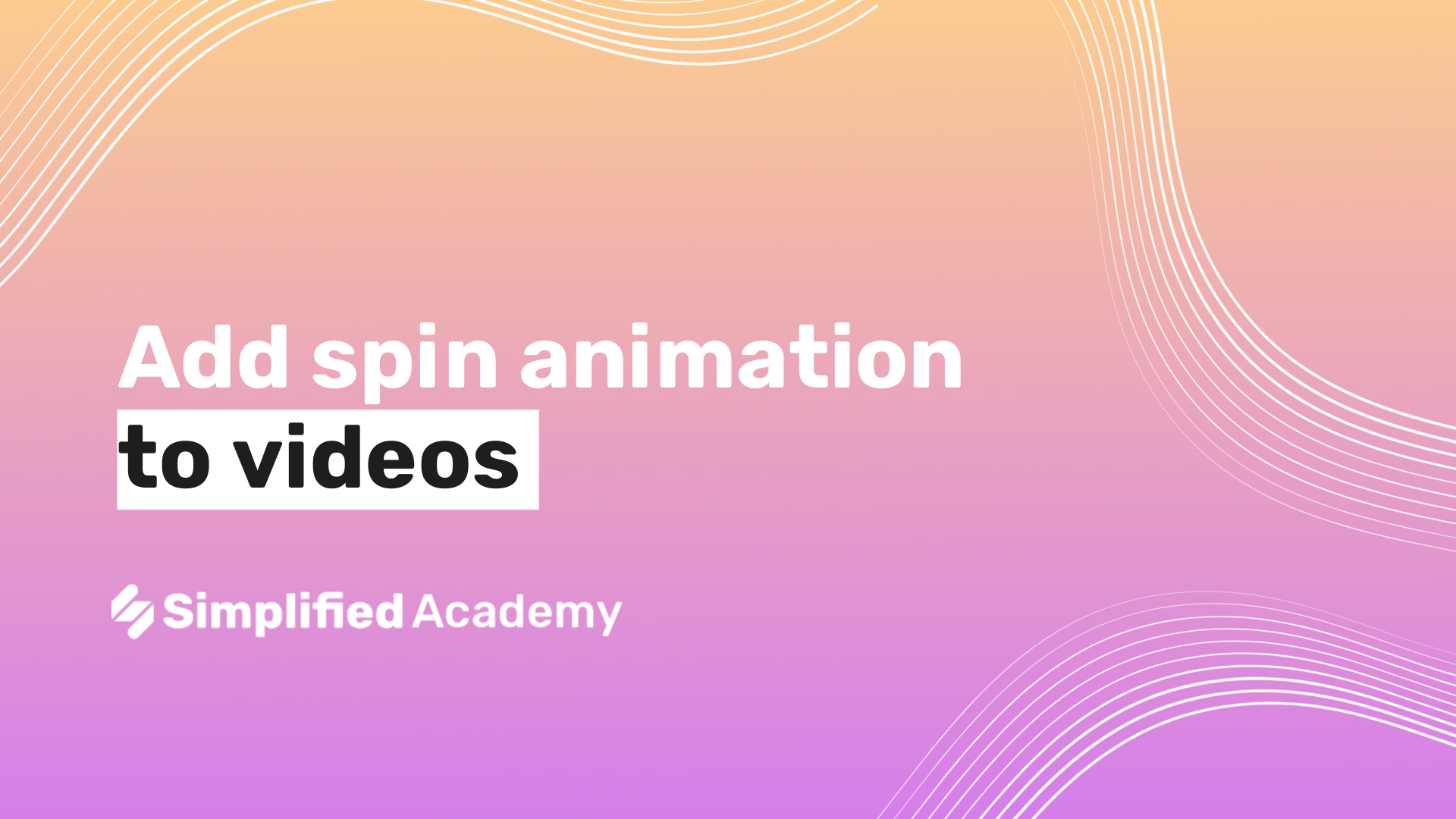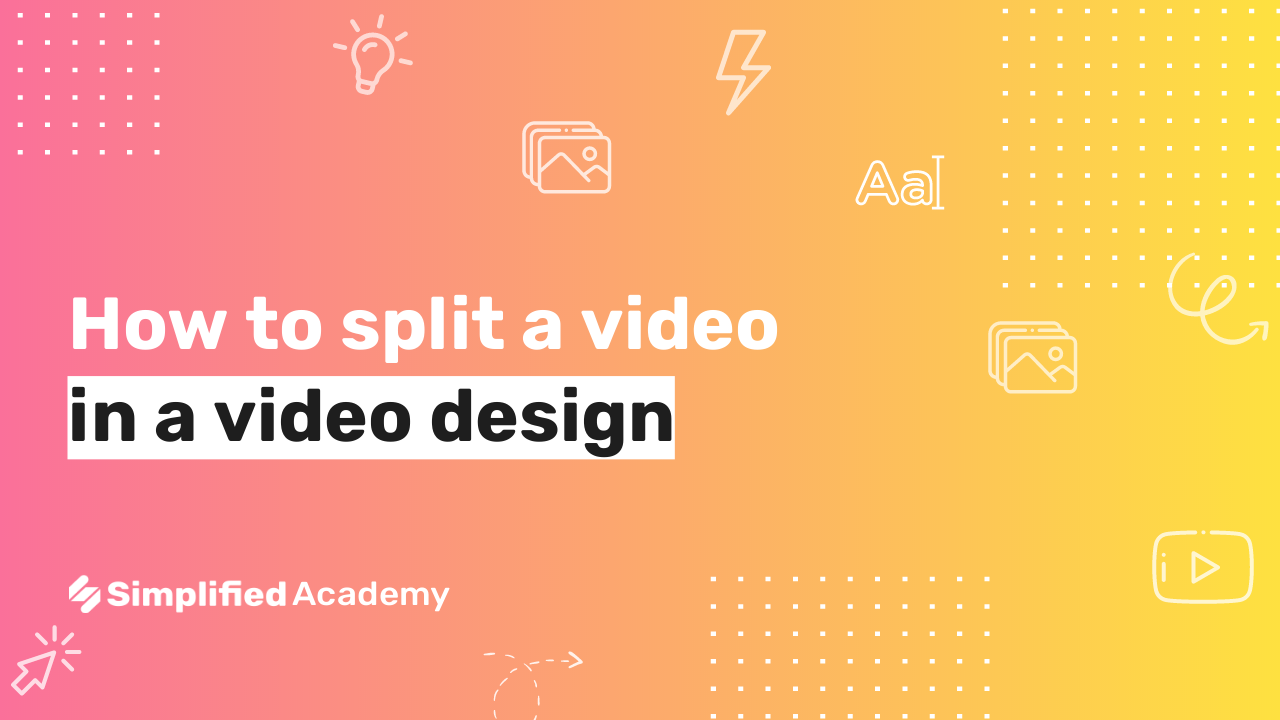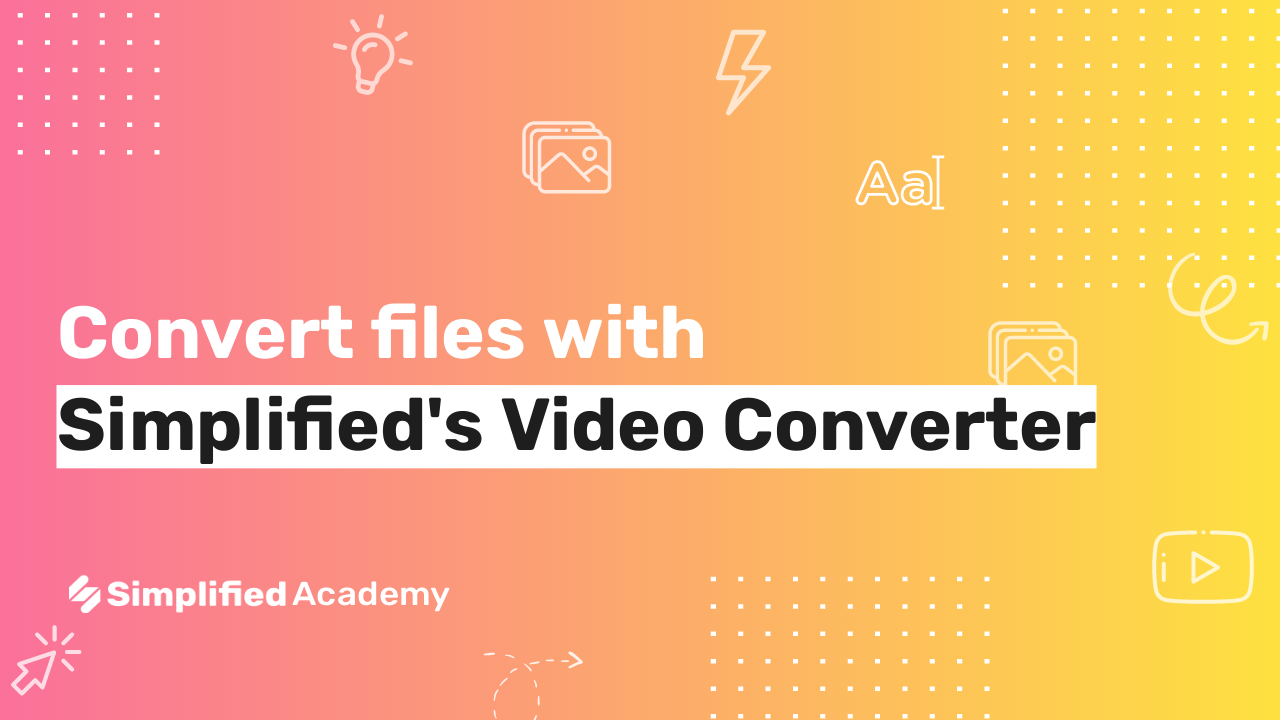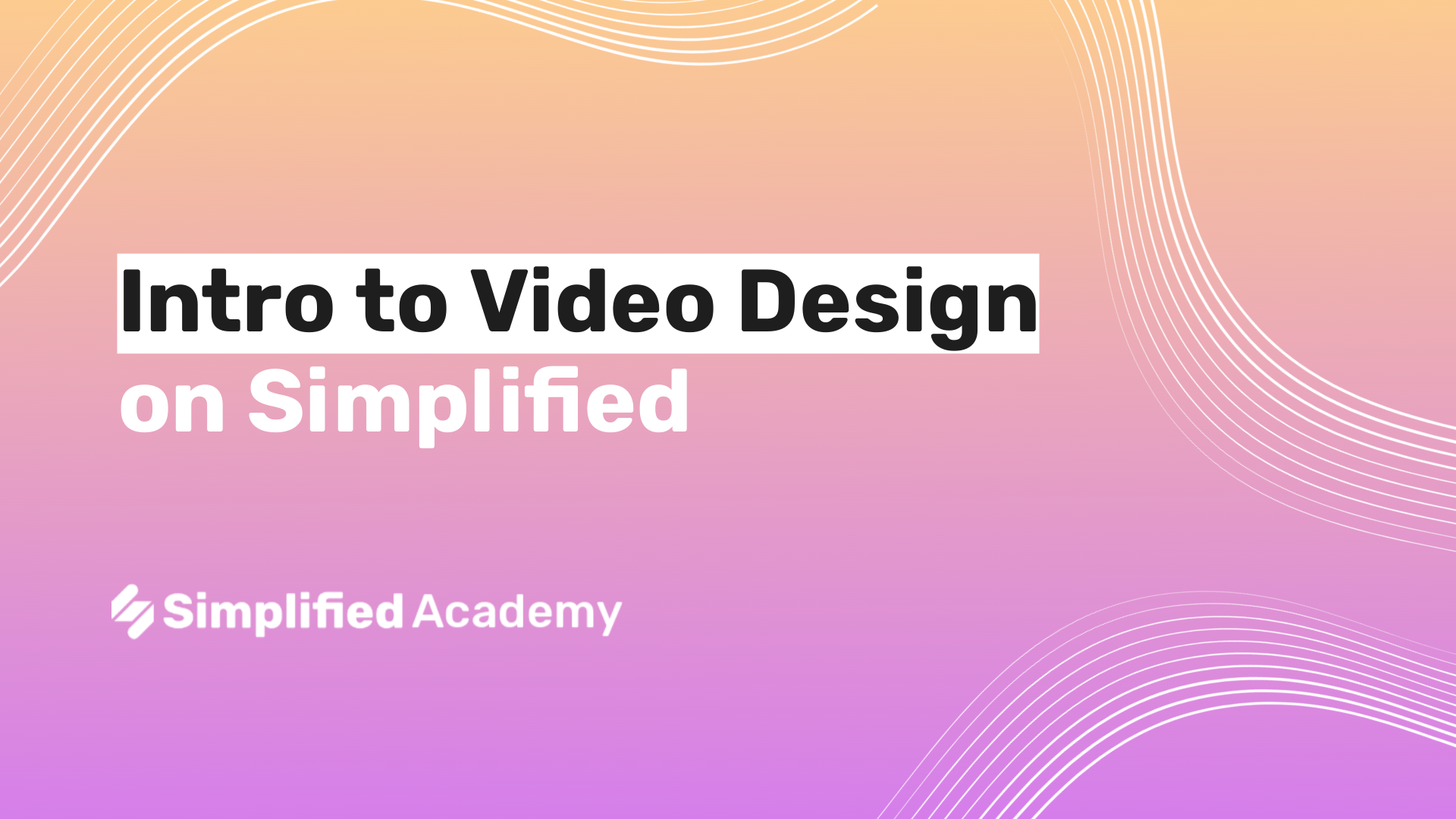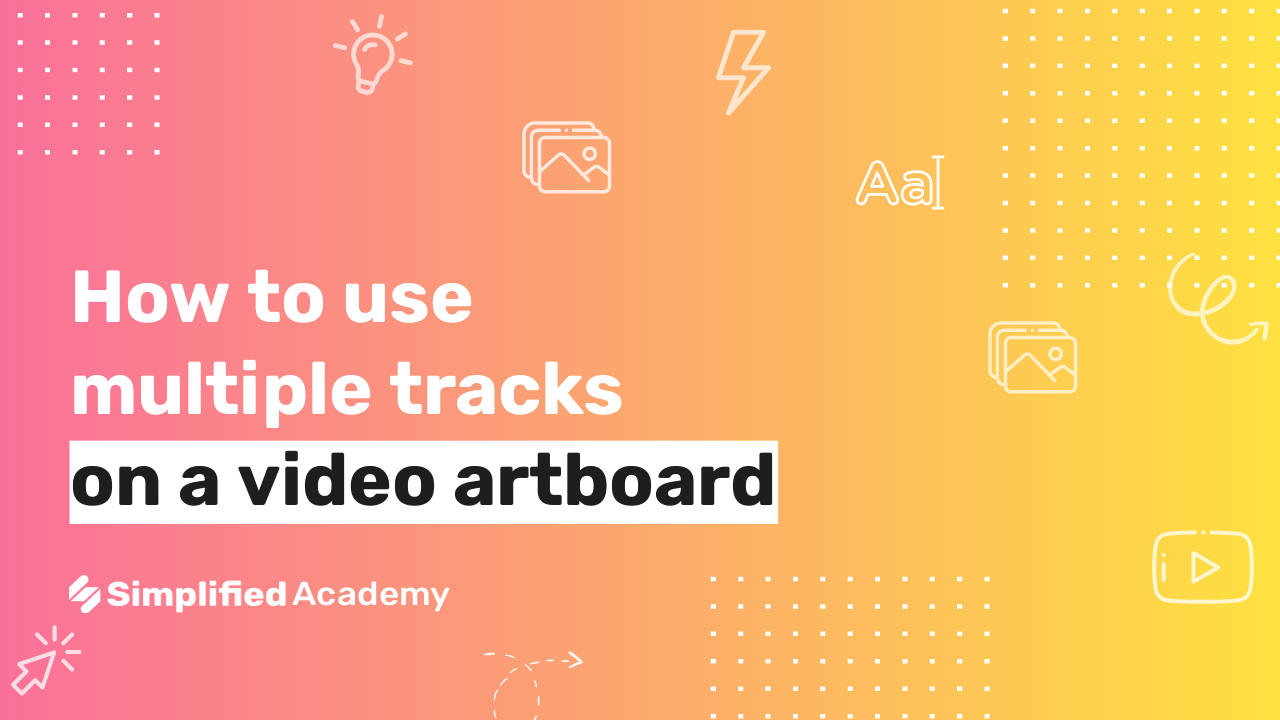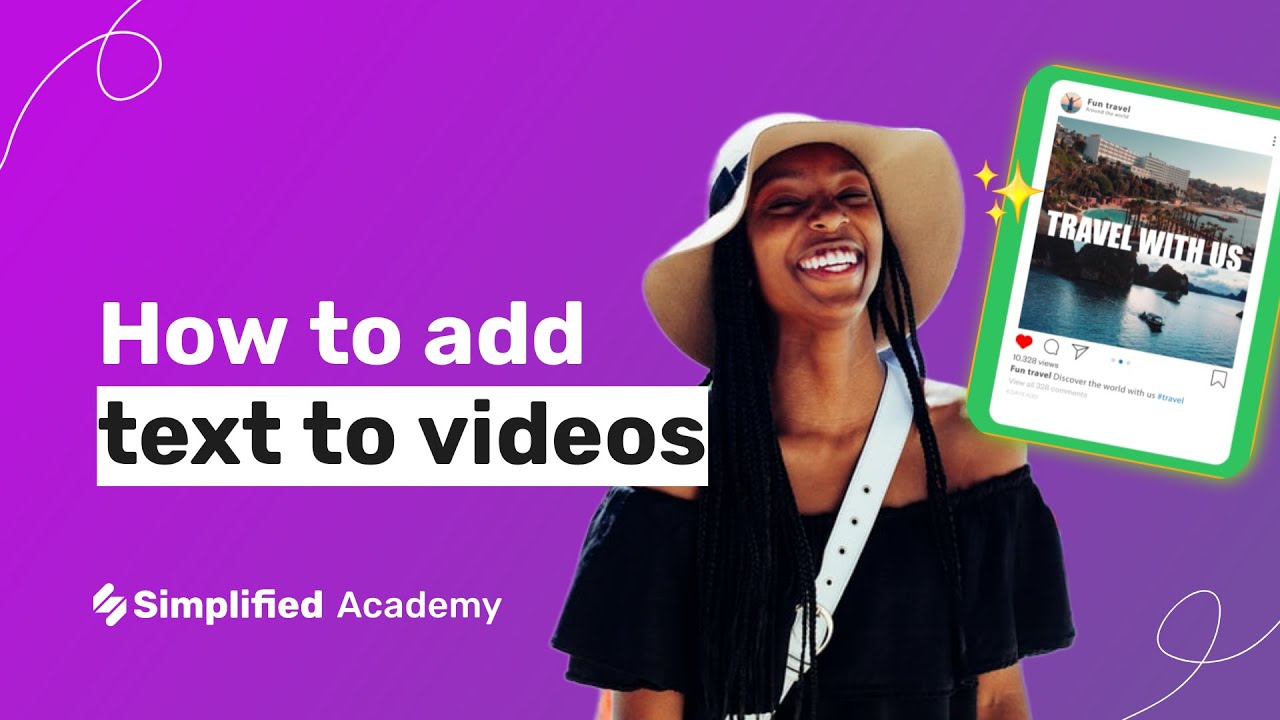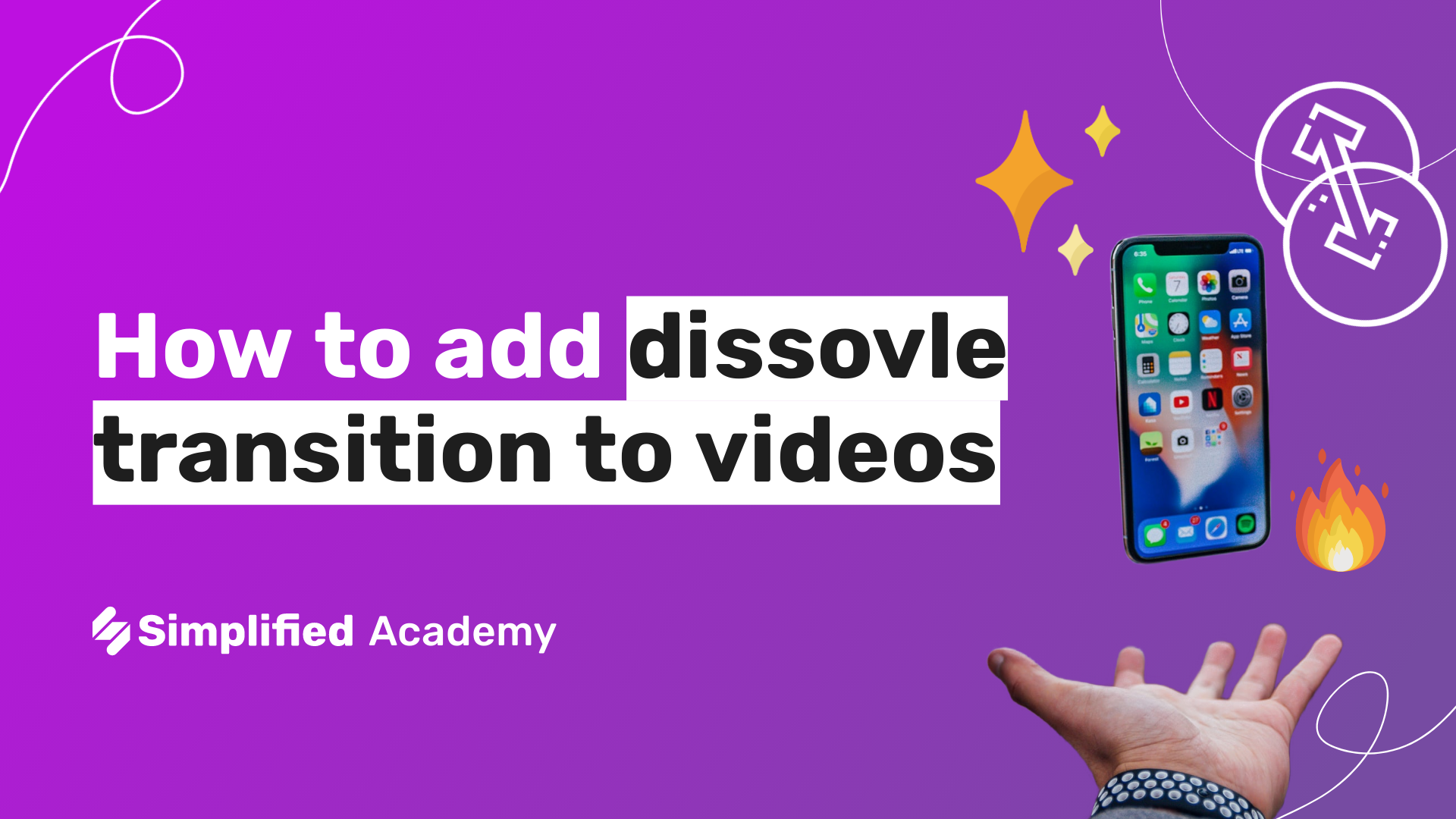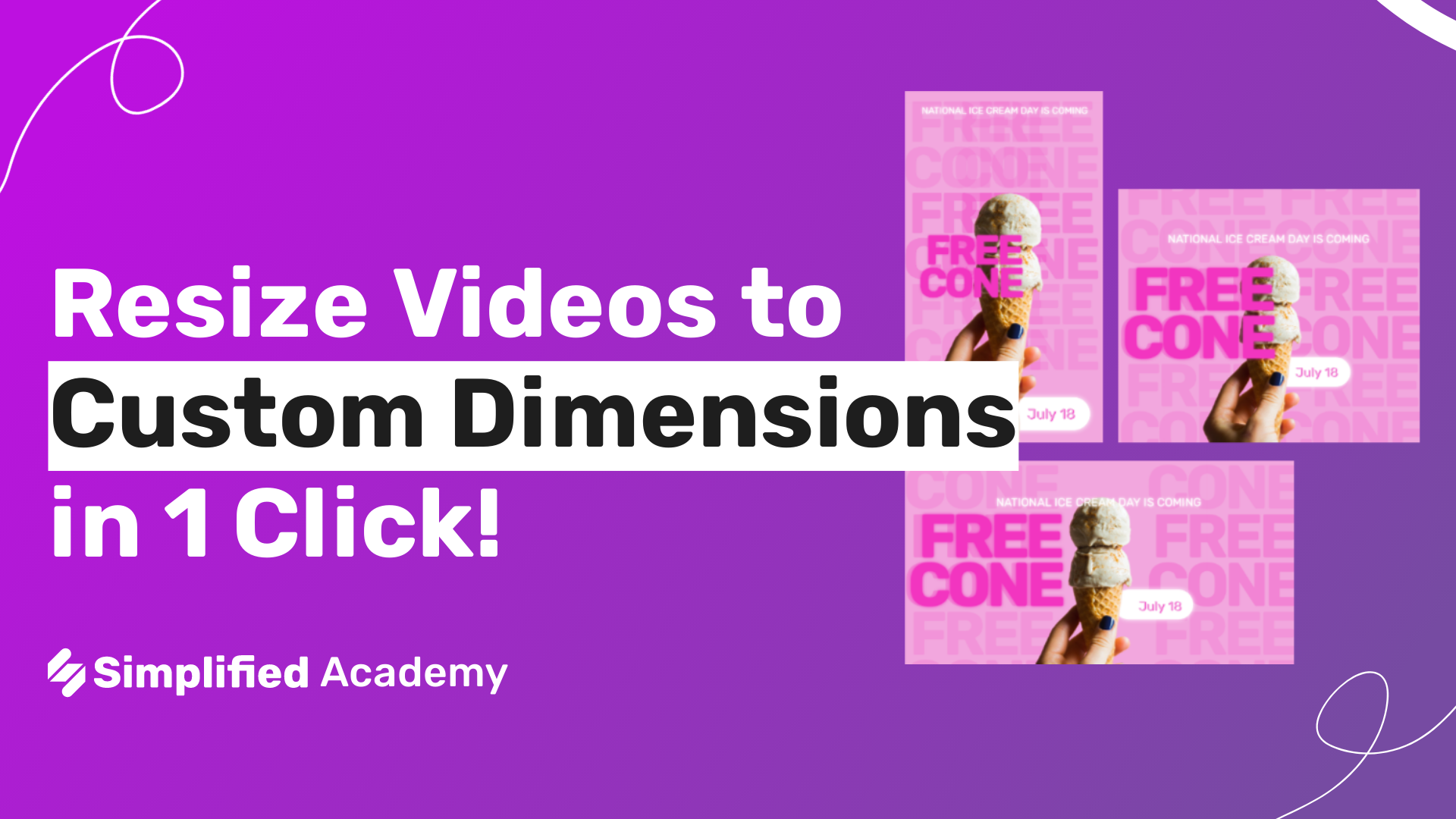How to trim a video with Simplified’s video editor tool
Simplified makes it quick and easy to edit videos.
First you select the video on your screen and then click the scissors icon at the top menu bar, this is our trim button.
Here you can drag the ends of the videos to where you want the video to start and where you want the video to end. You can also auto trim the duration of the video to fit the duration of the art board.
Once you’ve trimmed your video to however long you want it to be just click trim and the video will adjust to however you trimmed it.
Simplified is the first AI-powered design platform built by people who want to make marketing accessible and easy. Create your monthly content calendar in 5 minutes. Write blogs, Facebook ads, website copy and more in seconds. Powered by AI. All for free.
This video description was generated by Simplified’s AI tool for Youtube video descriptions
📚 Simplified shorts on AI tools: https://youtube.com/playlist?list=PLdoy_Z0Pxl6wpcxnCSPjI4_lHORlMo_8t
☑ Trim Videos
☑ Video Editor
☑ Edit Videos
☑ Video Creator
⚡️ About Simplified:
Simplified is an all-in-one design platform, powered by AI assistant Loki. Design, scale, and publish images, videos, and more— at lightning speed. All the content-creation tools you’ll ever need, in one app.
✅ https://bit.ly/Instagram-simplified
✅ https://bit.ly/facebook-sosimplified
✅ https://bit.ly/twitter-simplified
✅ https://bit.ly/linkedin-sosimplified
✅ https://bit.ly/tiktok-simplified
✅ https://bit.ly/youtube-simplified
👉🏽 To try it out, request access: https://simplified.co/
#simplified_design #design #video_editor