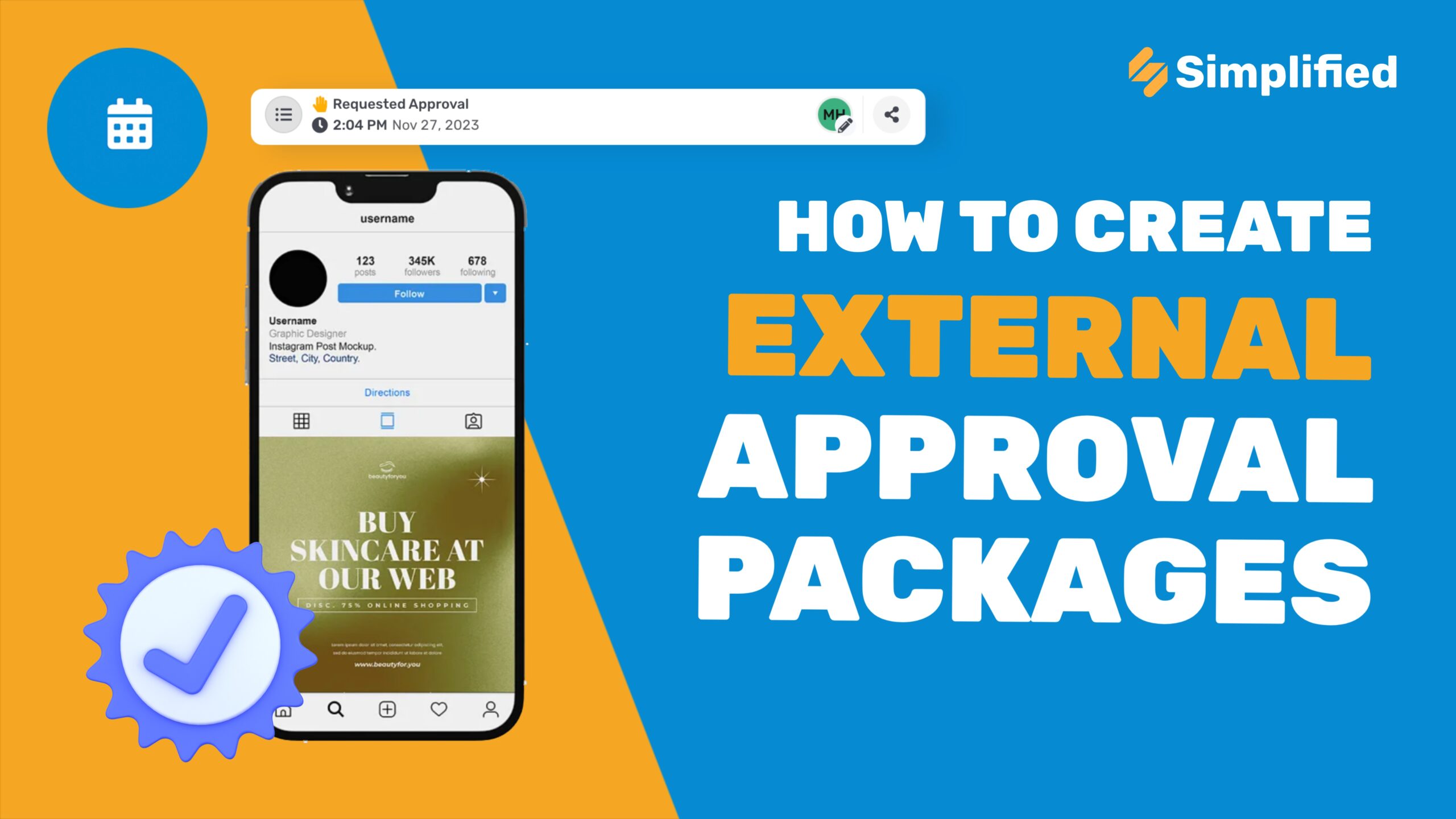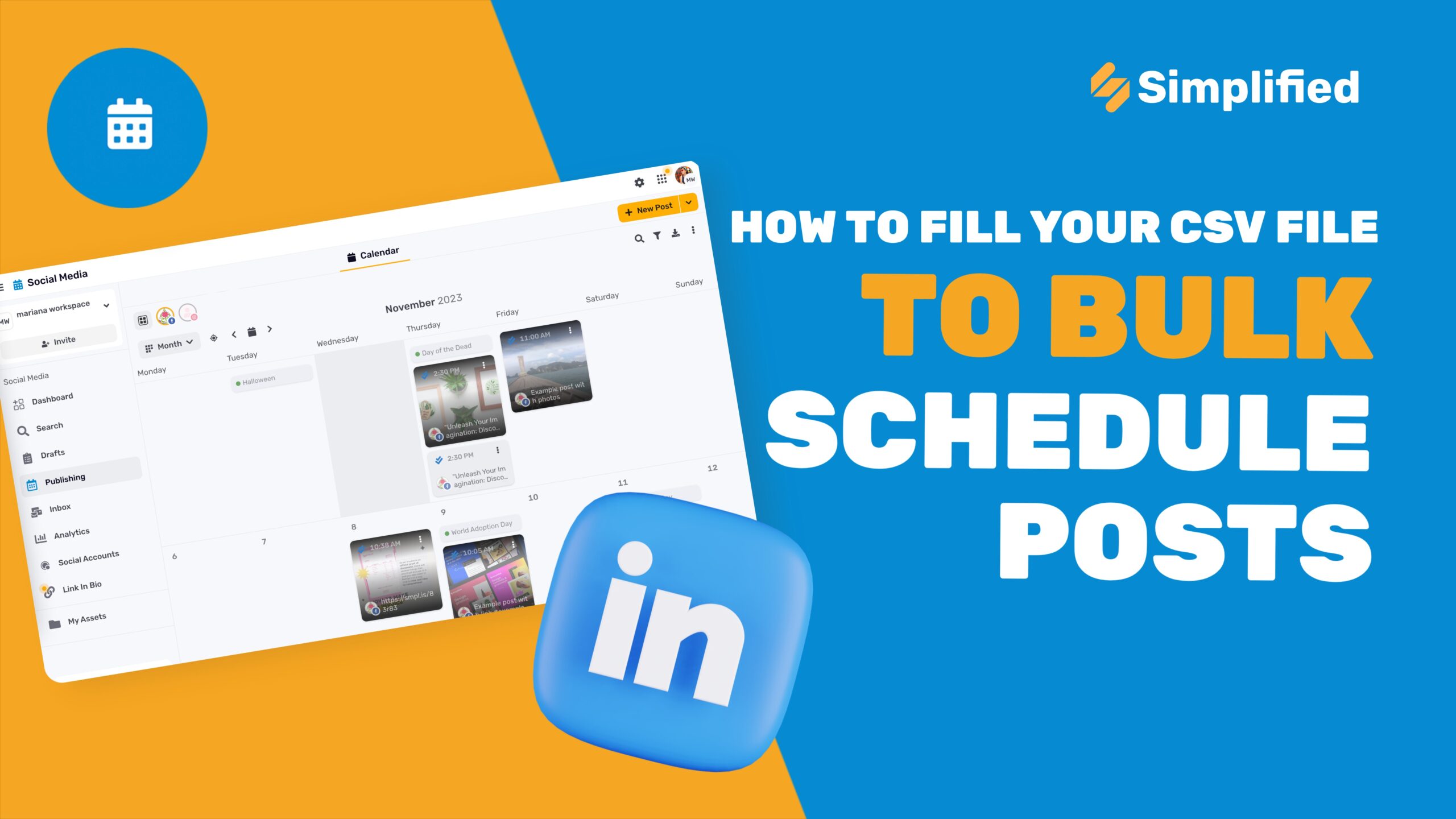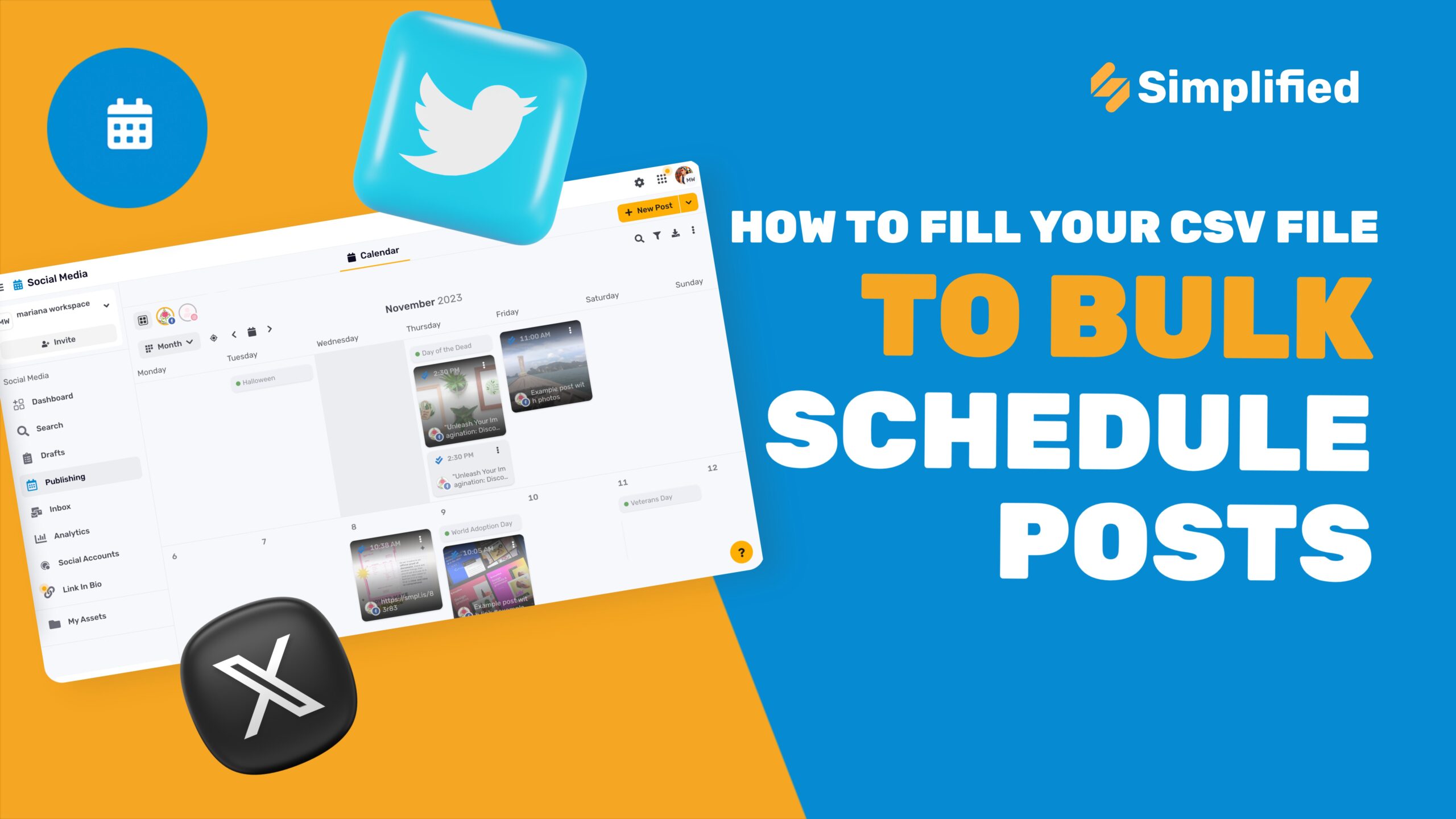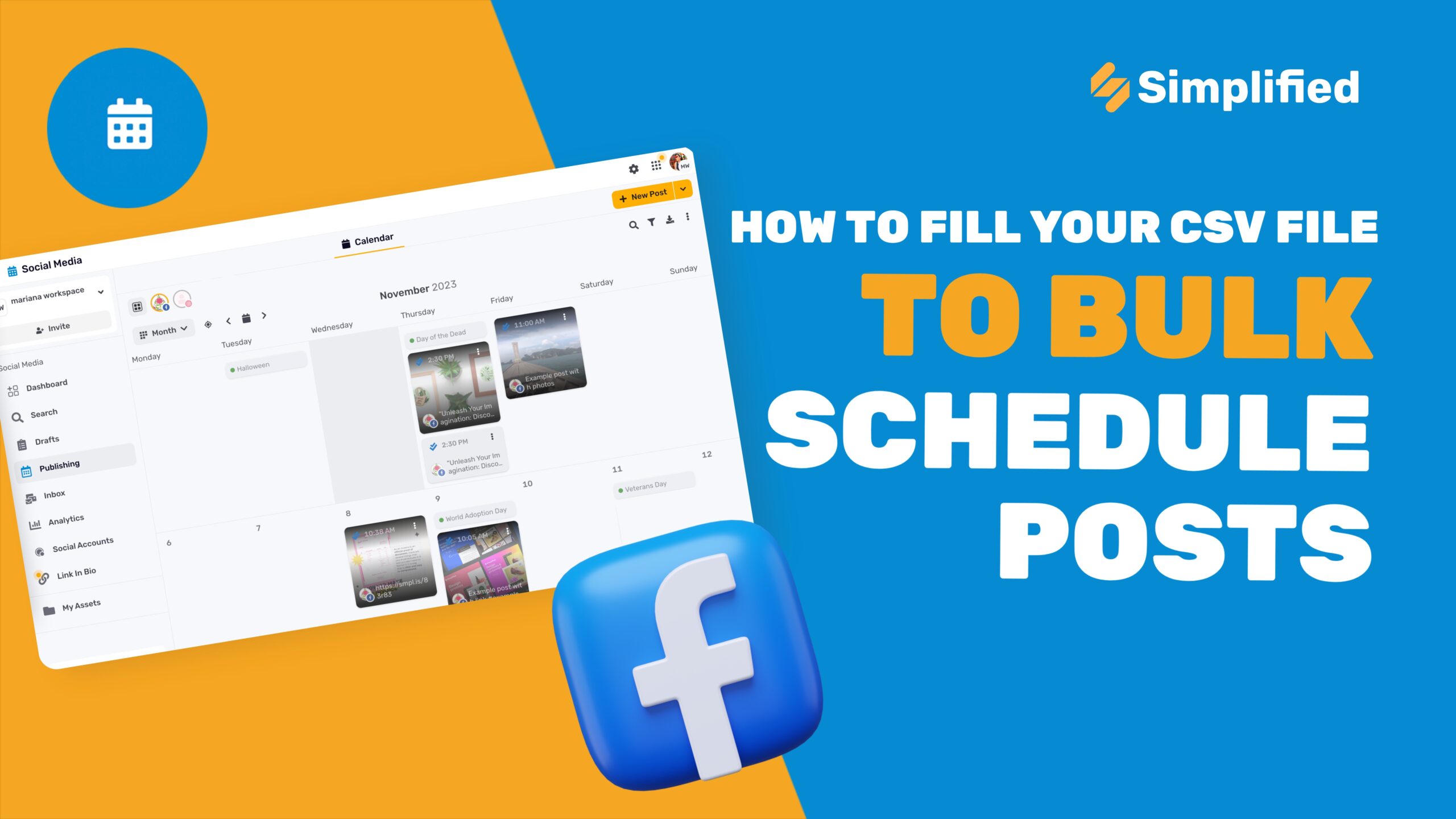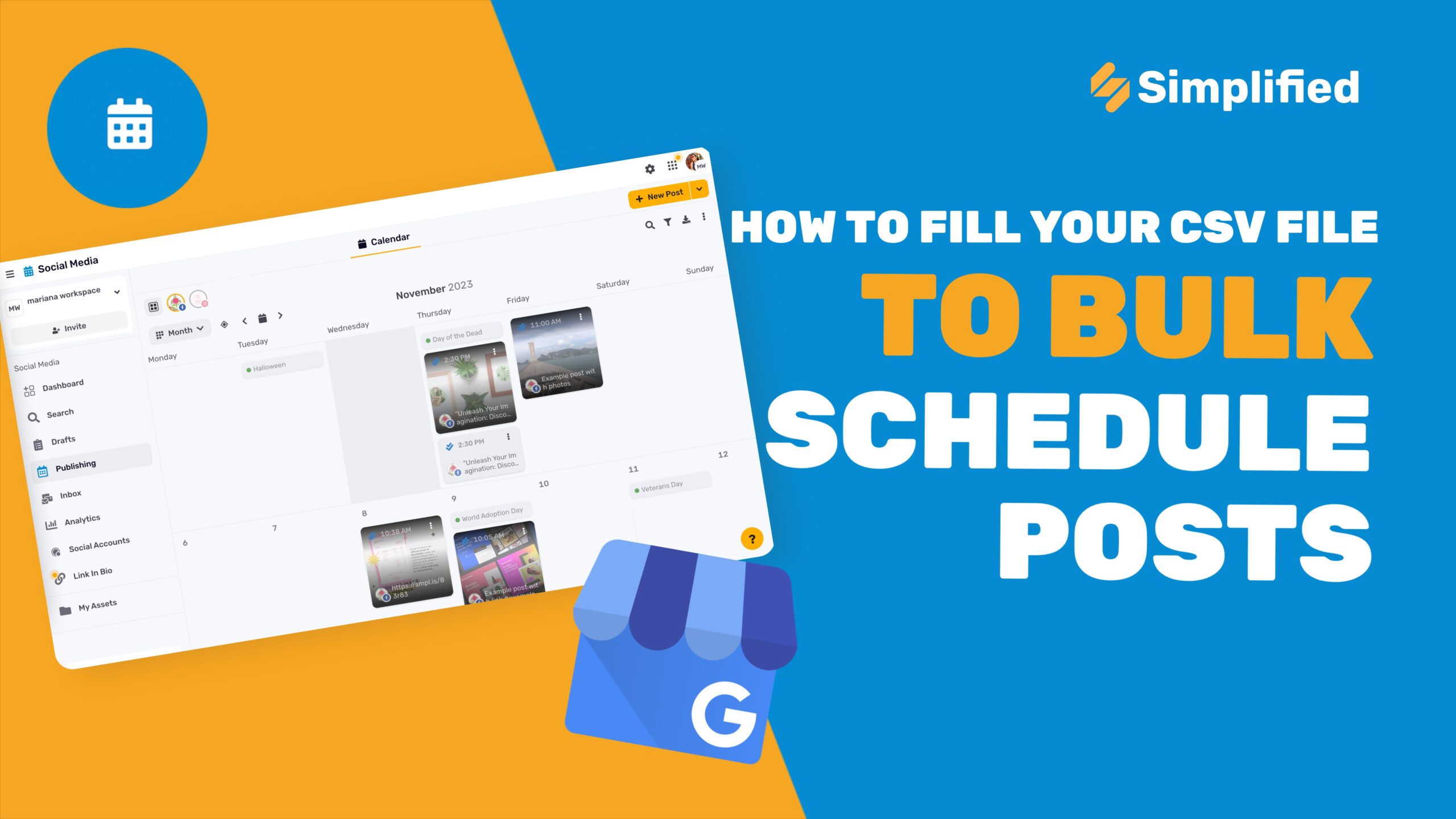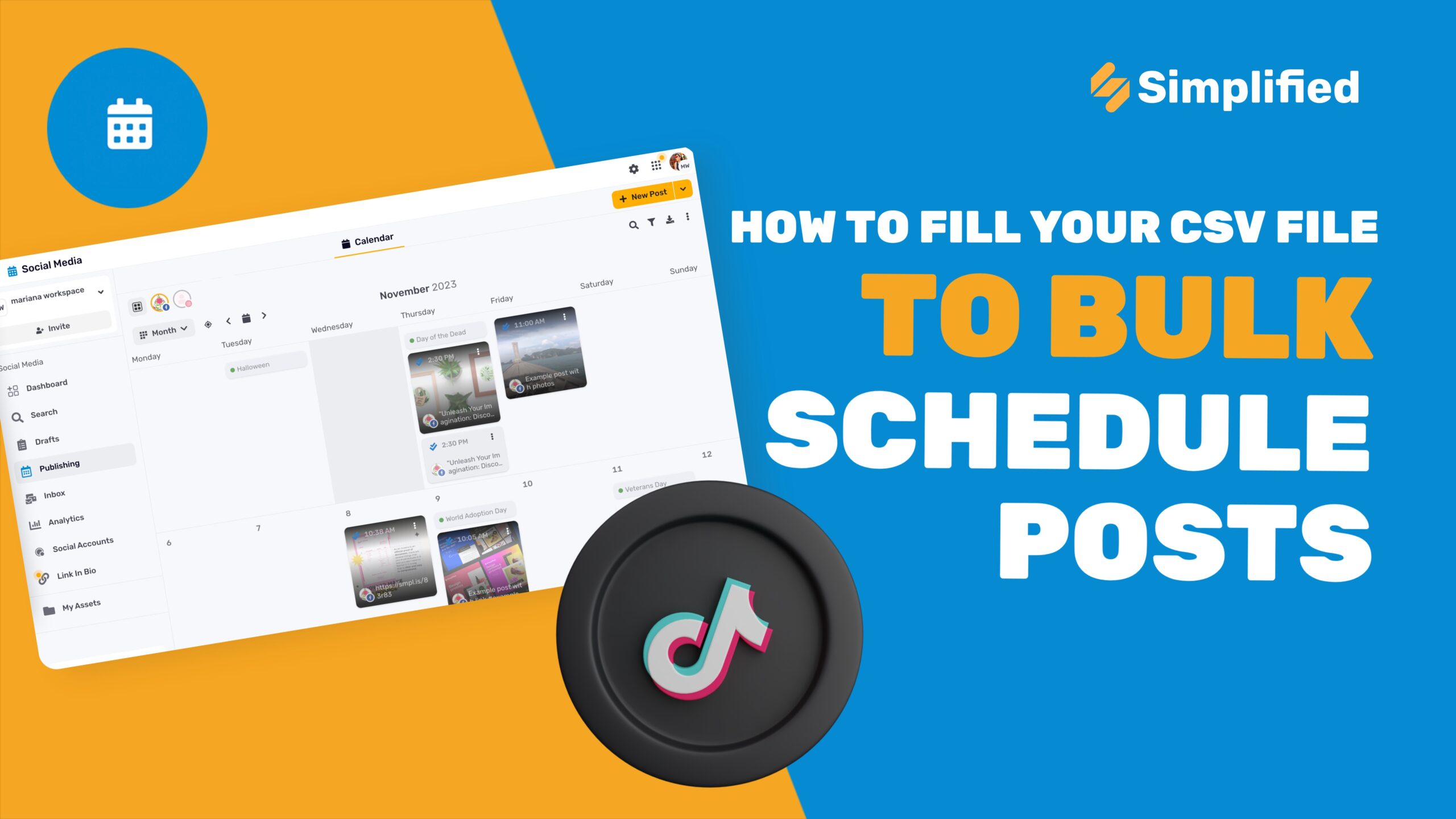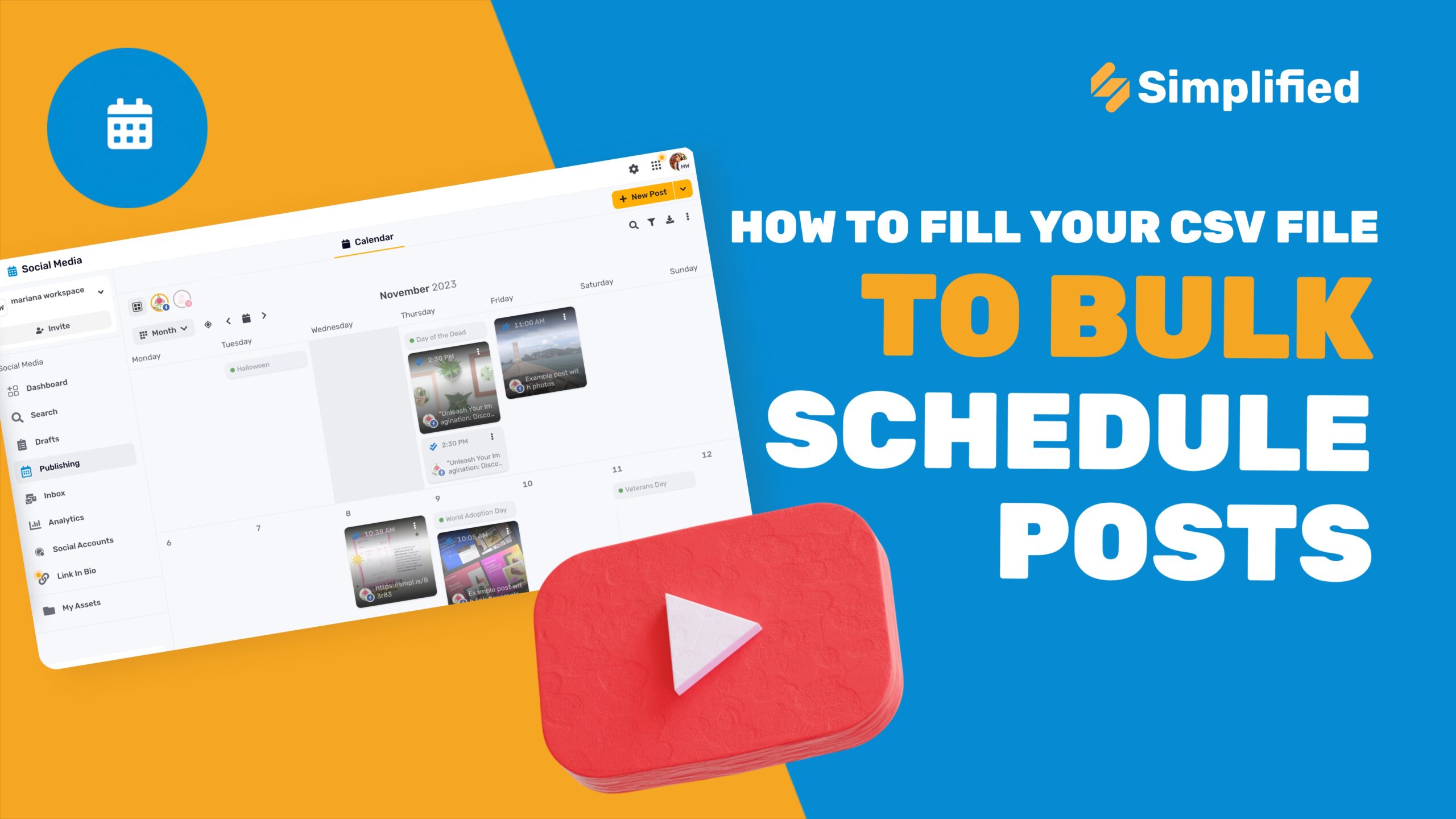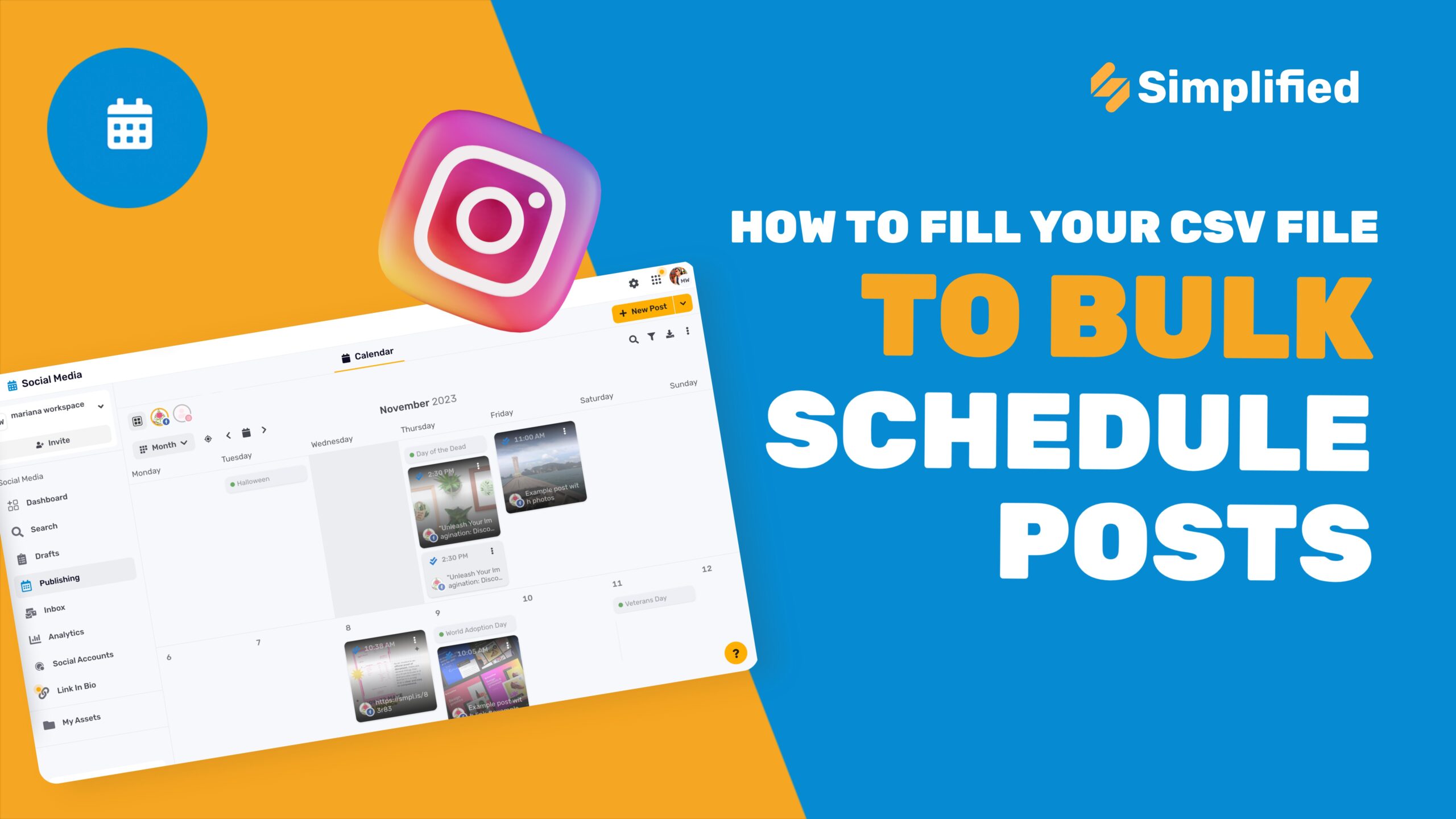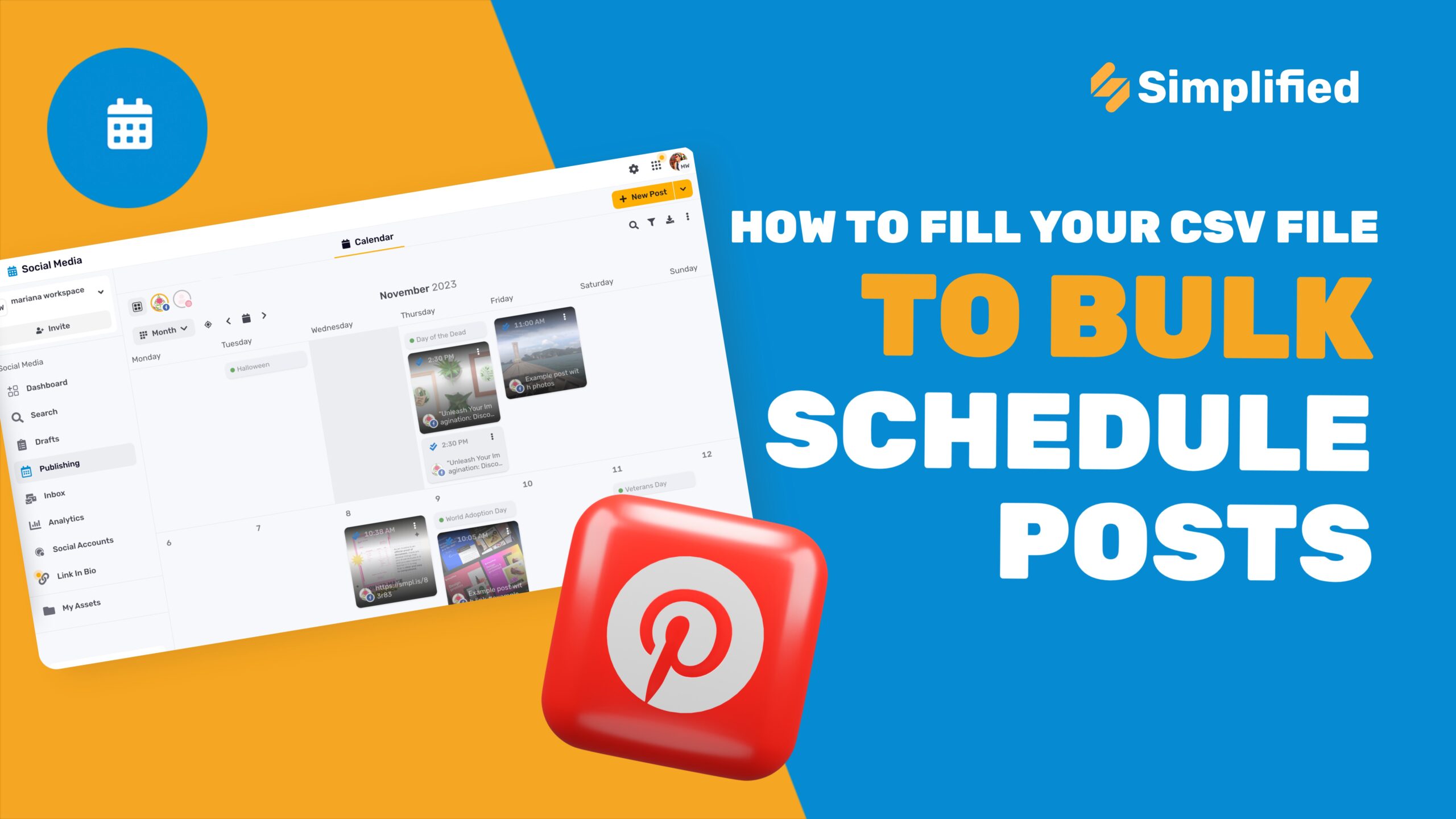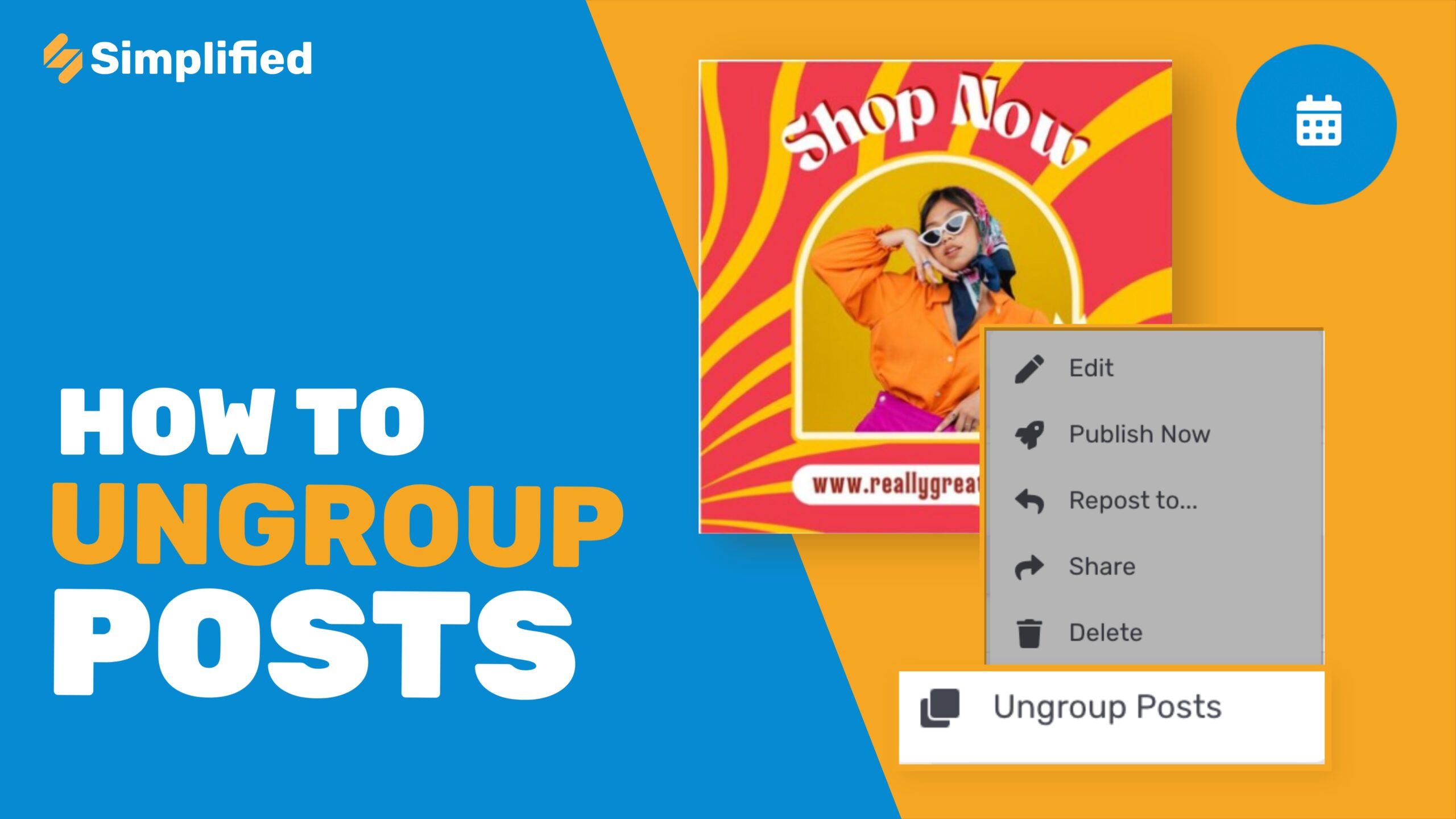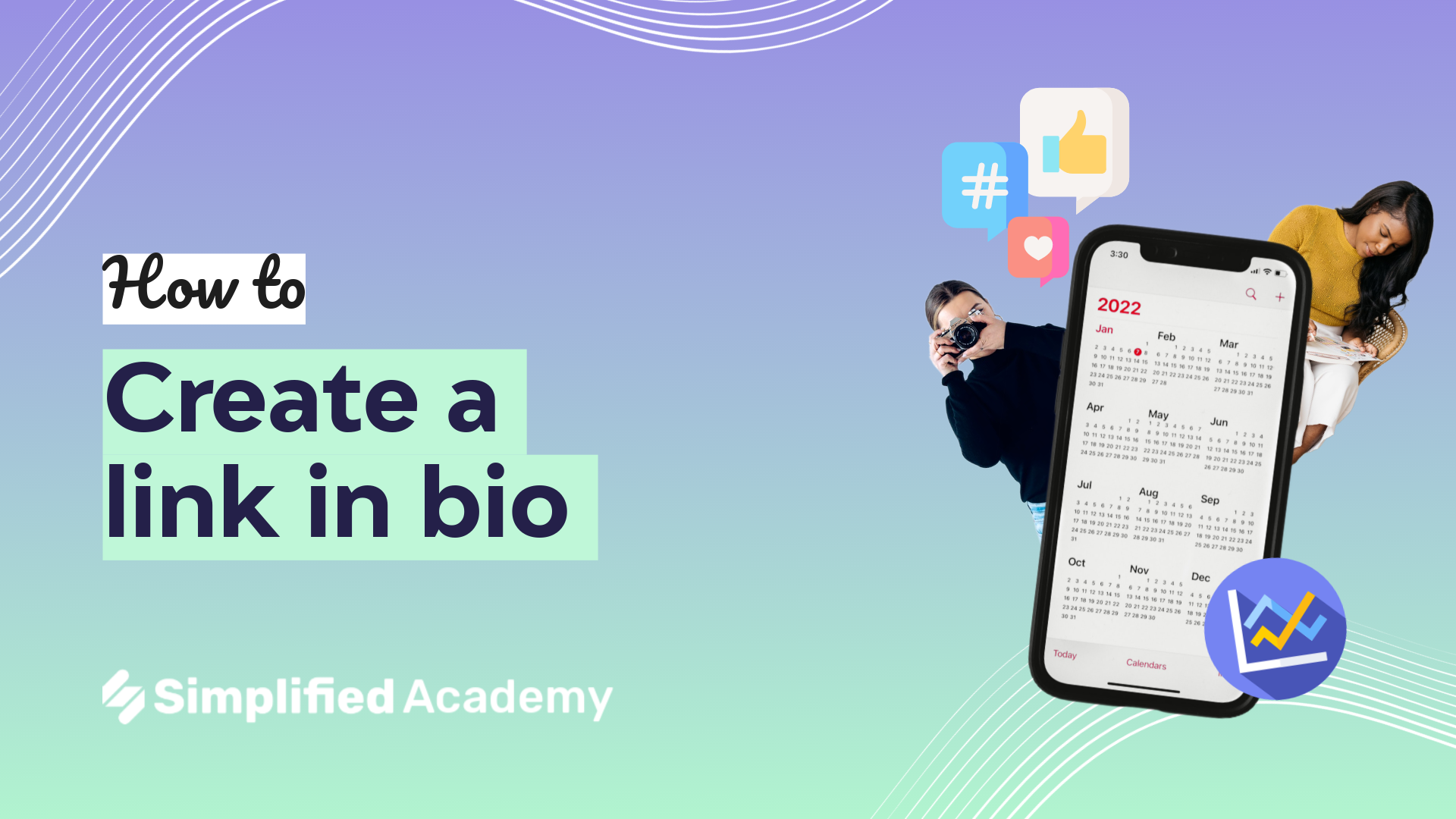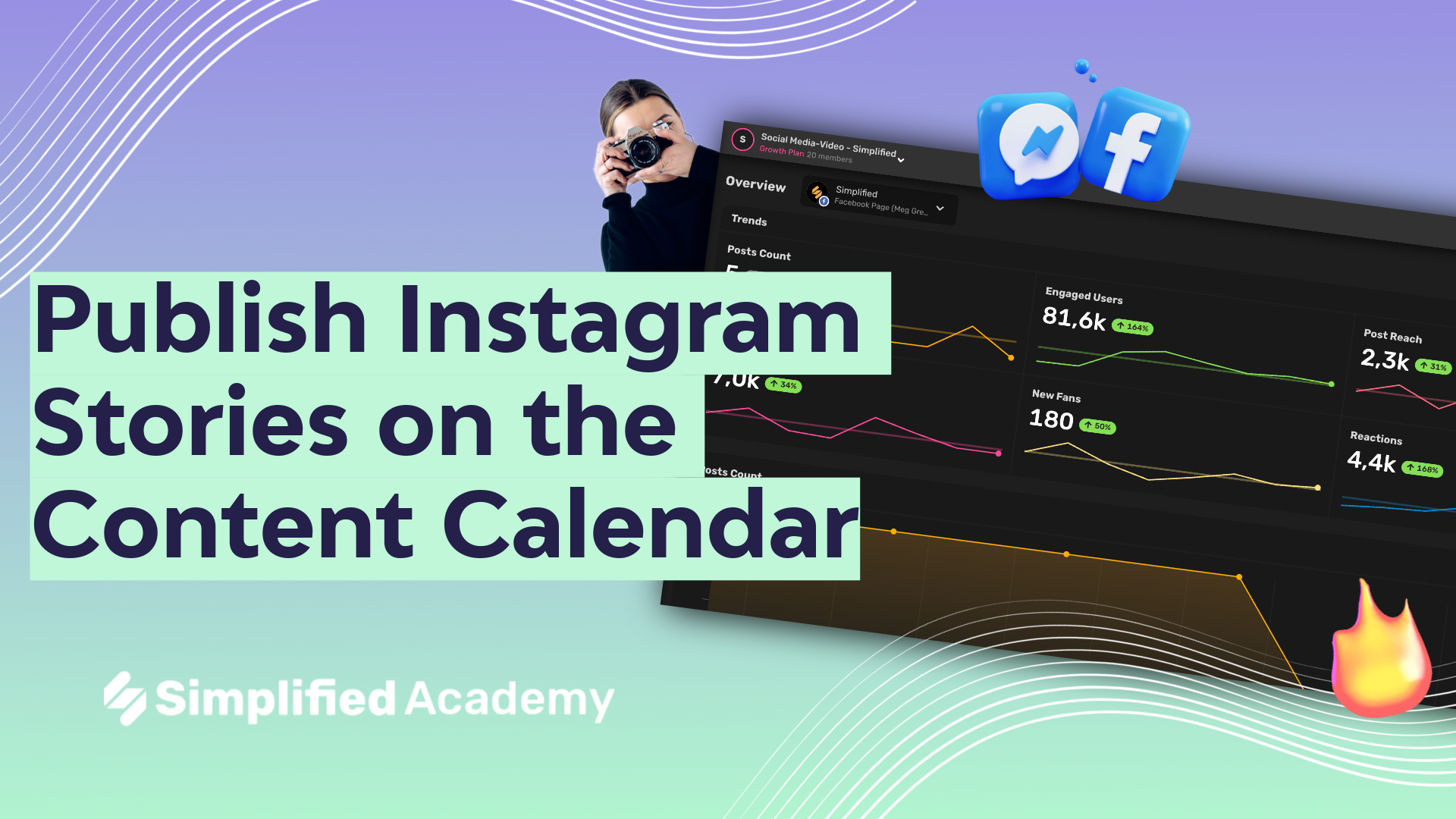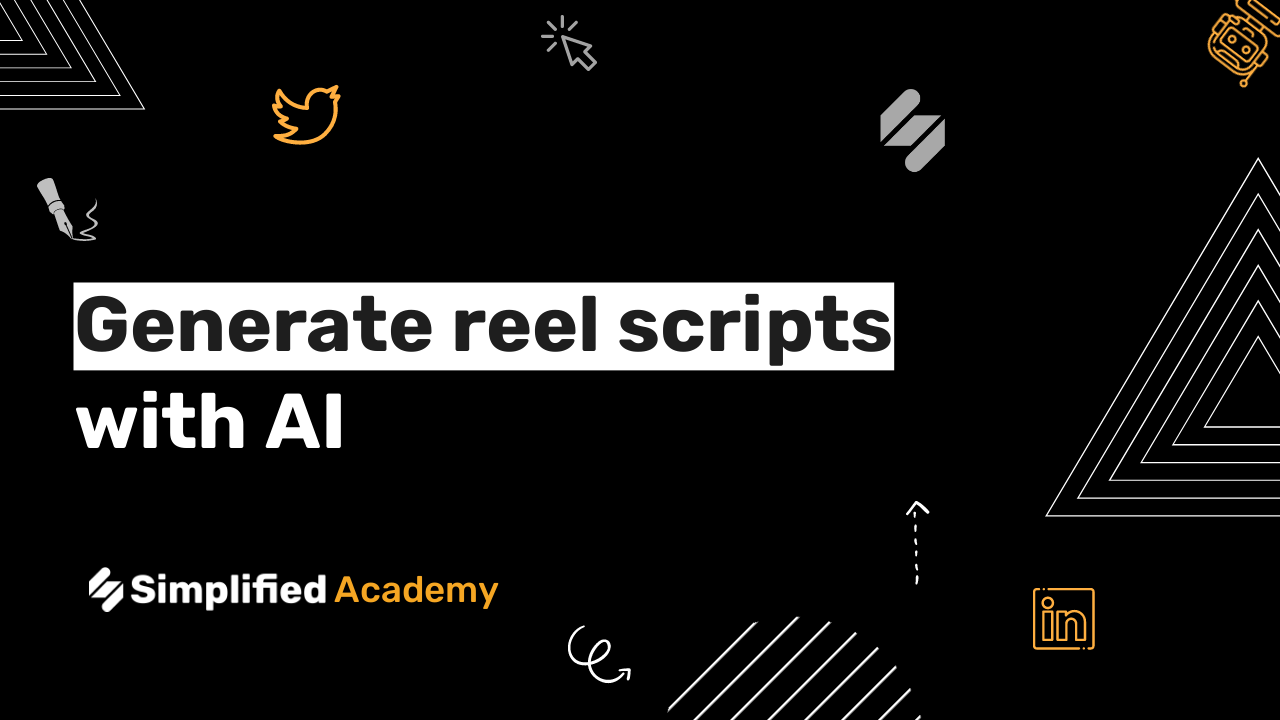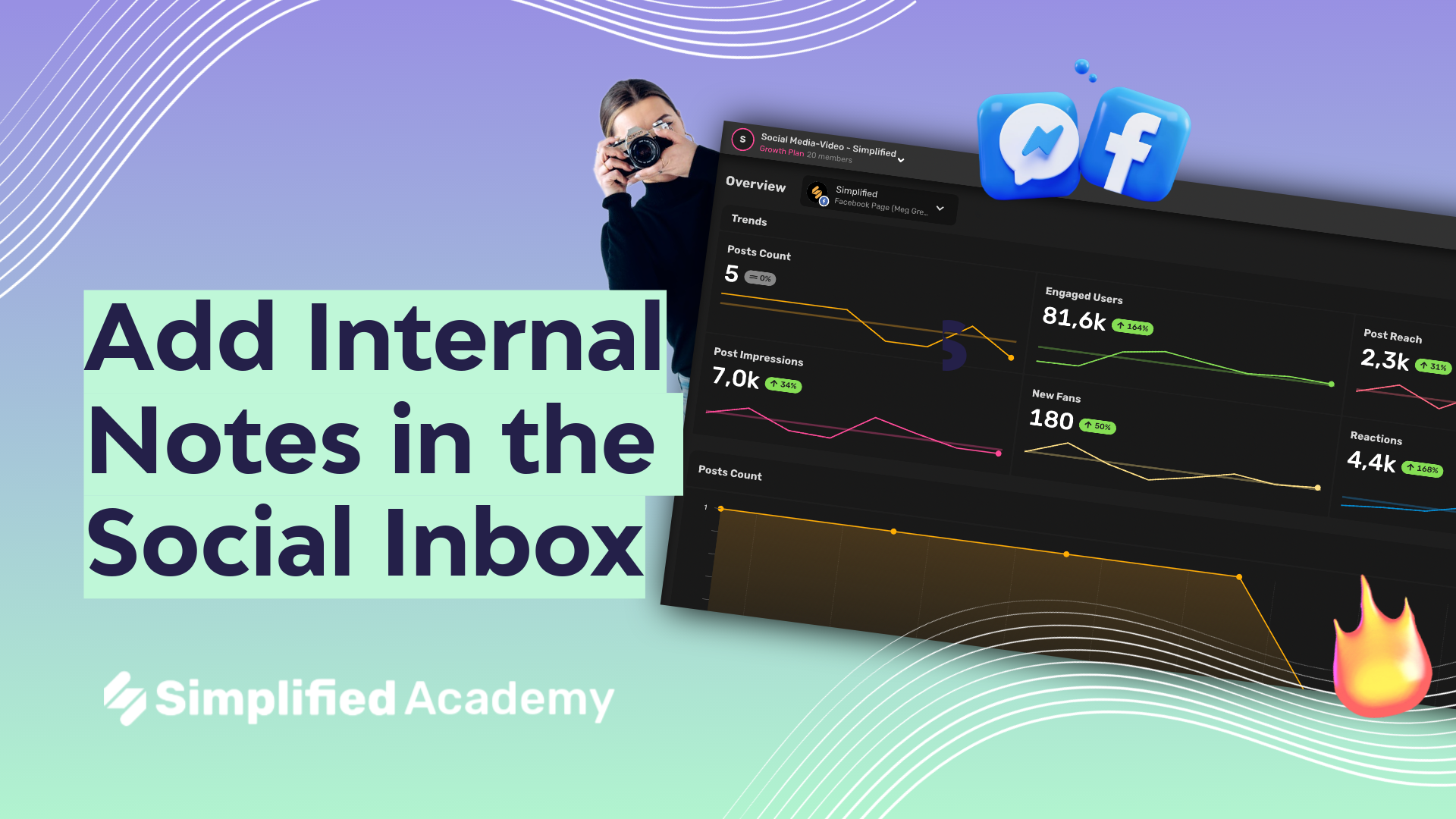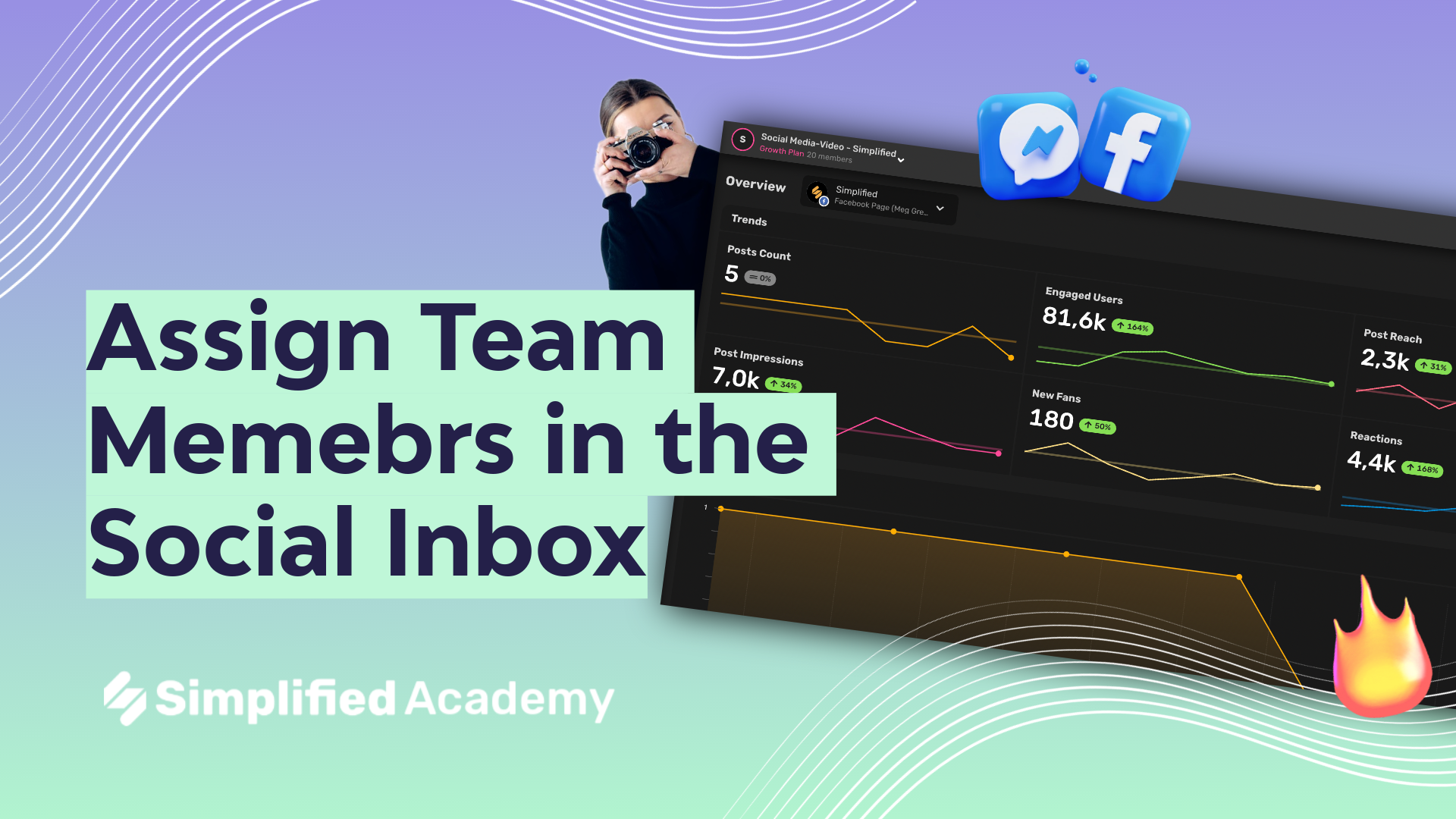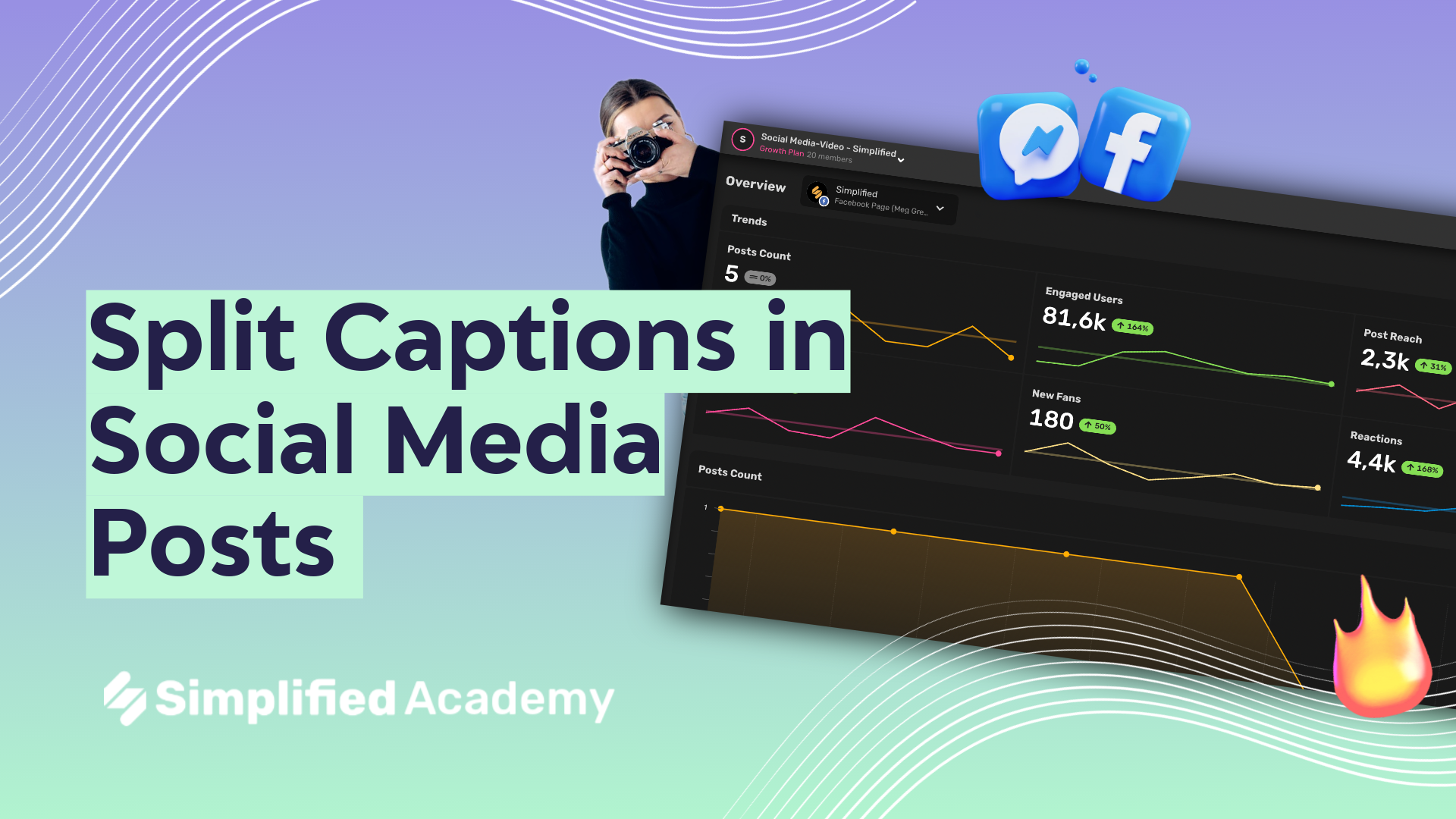Use Content Calendar Metrics for Instagram
Simplified’s analytics within the content calendar is the ultimate tool to help you better understand your Instagram growth and engagement.
1- Hover your mouse over the Content Calendar icon and then choose Analytics.
2- In the upper left hand side if the toolbar use the dropdown to select your Instagram Account.
2- On the right hand side of this page you will see a drop down labeled “Metrics”. These are the different metrics that you can see and include in your report which include: how many posts you’ve had, how many impressions, how many users your posts reach, how many profile views, your follower count, text message clicks, website clicks, and email contacts.
3- Toggle on the metrics you’d like included and then click apply.
4- Remember that these metrics are showing for the date range you select using the date range drop down.
5- Now in your report you will see data in trend format, chart format, maps, graphs and more.
6- With the graphs you can choose from the dropdown in the upper right hand corner which metric you want to display. If you hover your mouse over different parts of the graph you will be able to see details about your social performance. You can use these three dots to clone the chart and choose a new metric or delete the chart.
7- At the top of the page in the upper right hand corner you will have the option to download your report and share with your team and clients.
⚡️ About Simplified:
Simplified is an all-in-one design platform, powered by AI assistant Loki. Design, scale, and publish images, videos, and more— at lightning speed. All the content-creation tools you’ll ever need, in one app.
👉🏽 To try it out, sign up here: [https://simplified.com/](https://simplified.com/)
#simplified #content #planner #socialmediamanager #contentcalendar #socialplanner #IG #Instagram