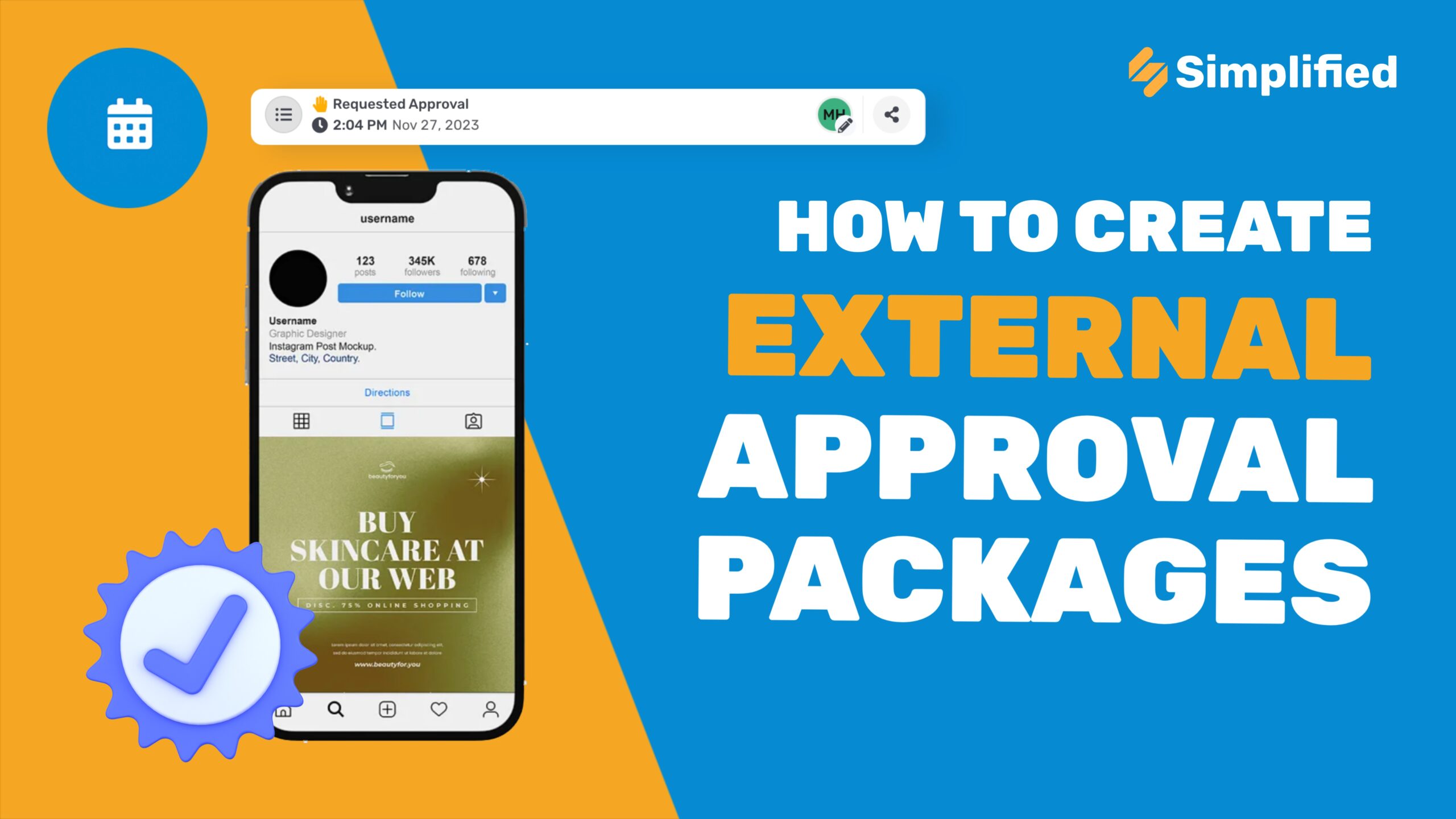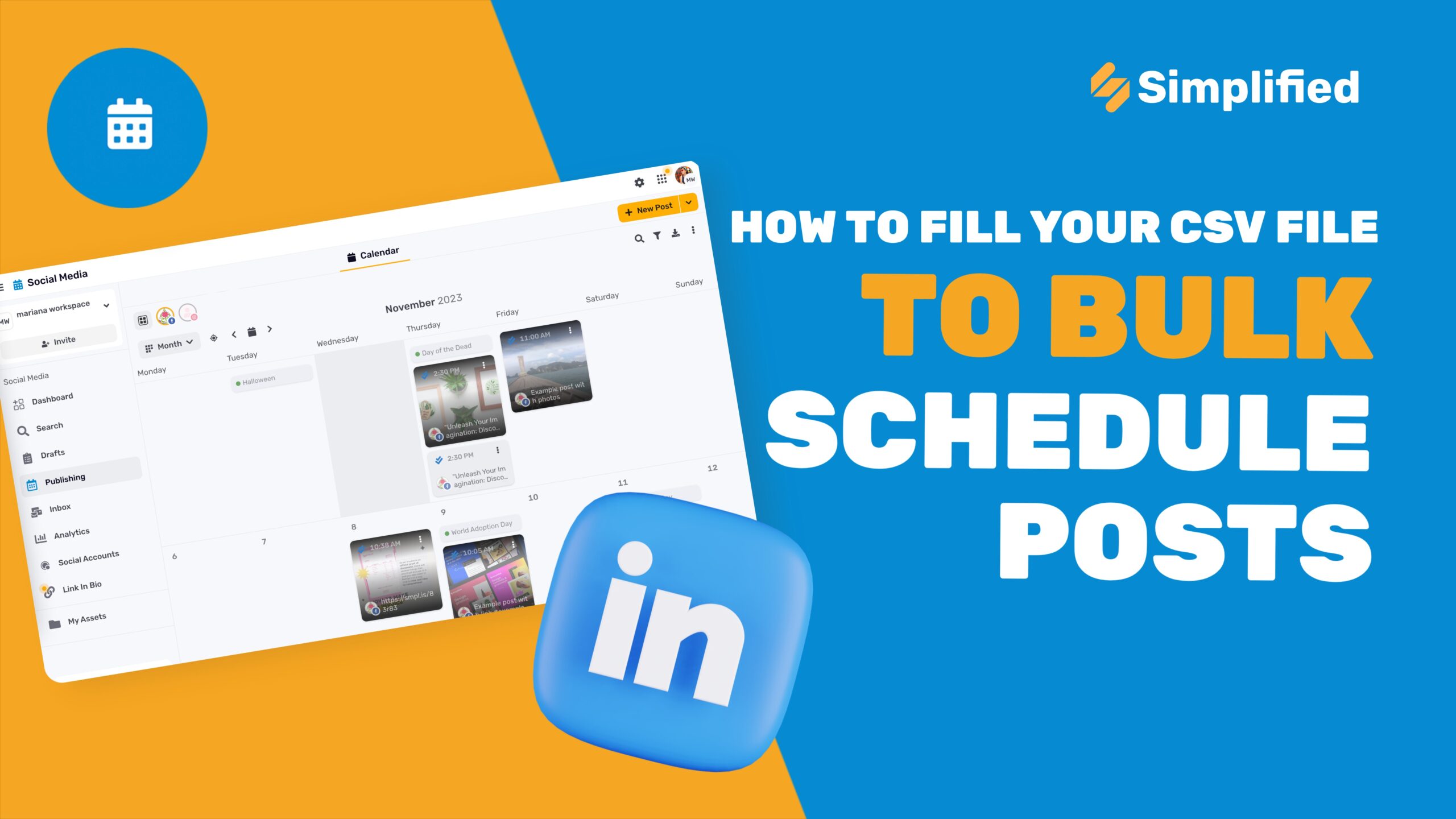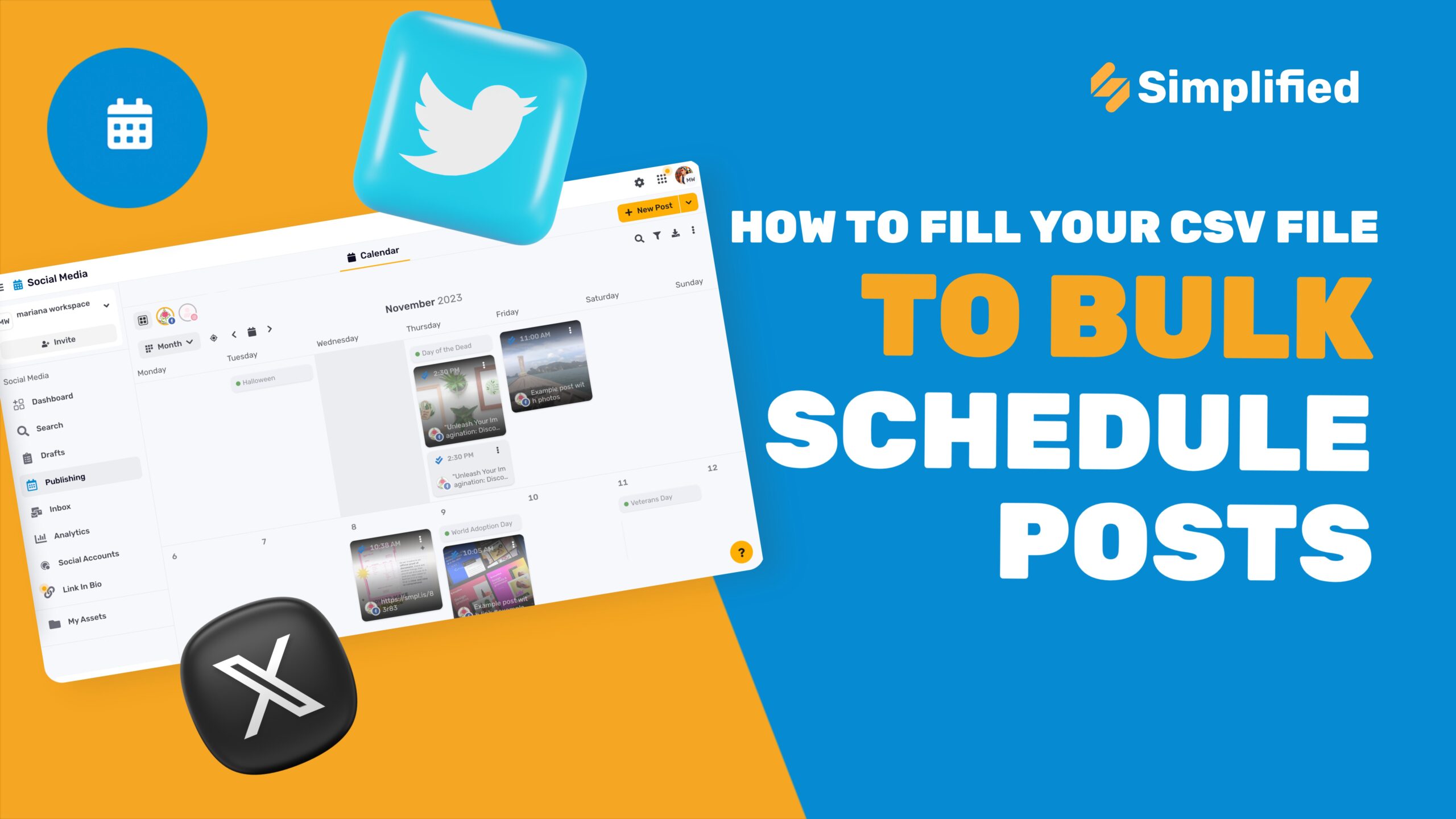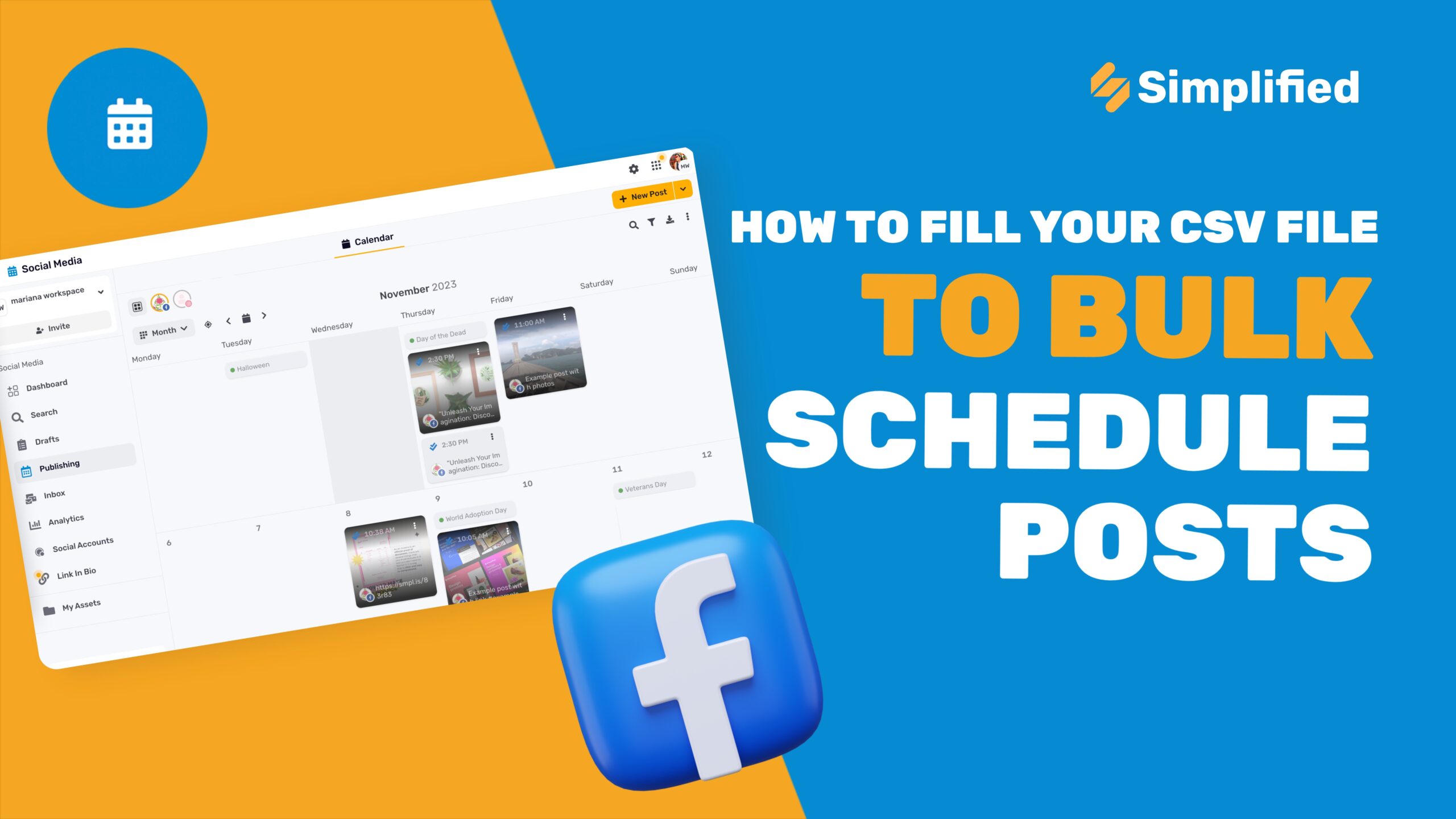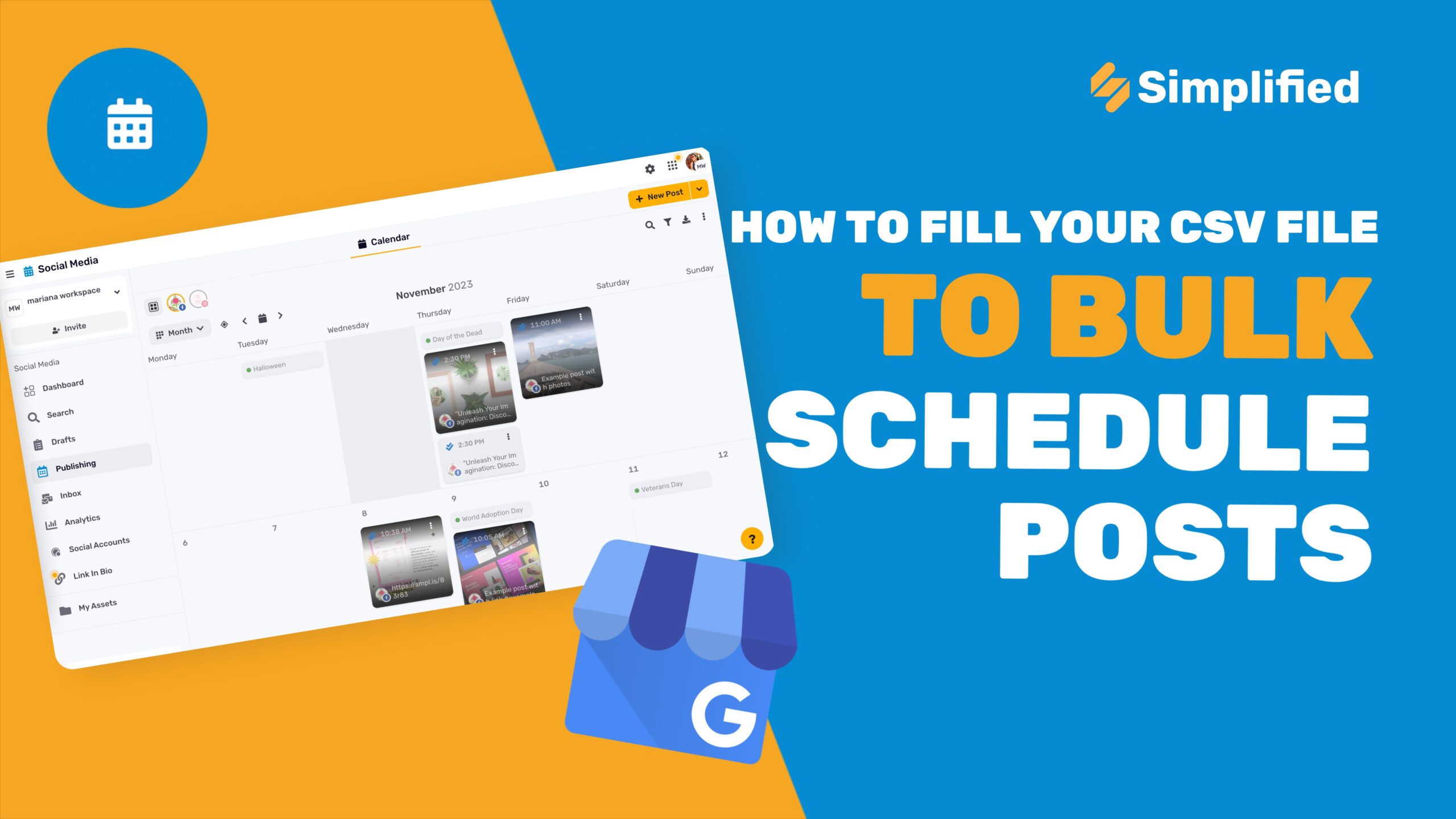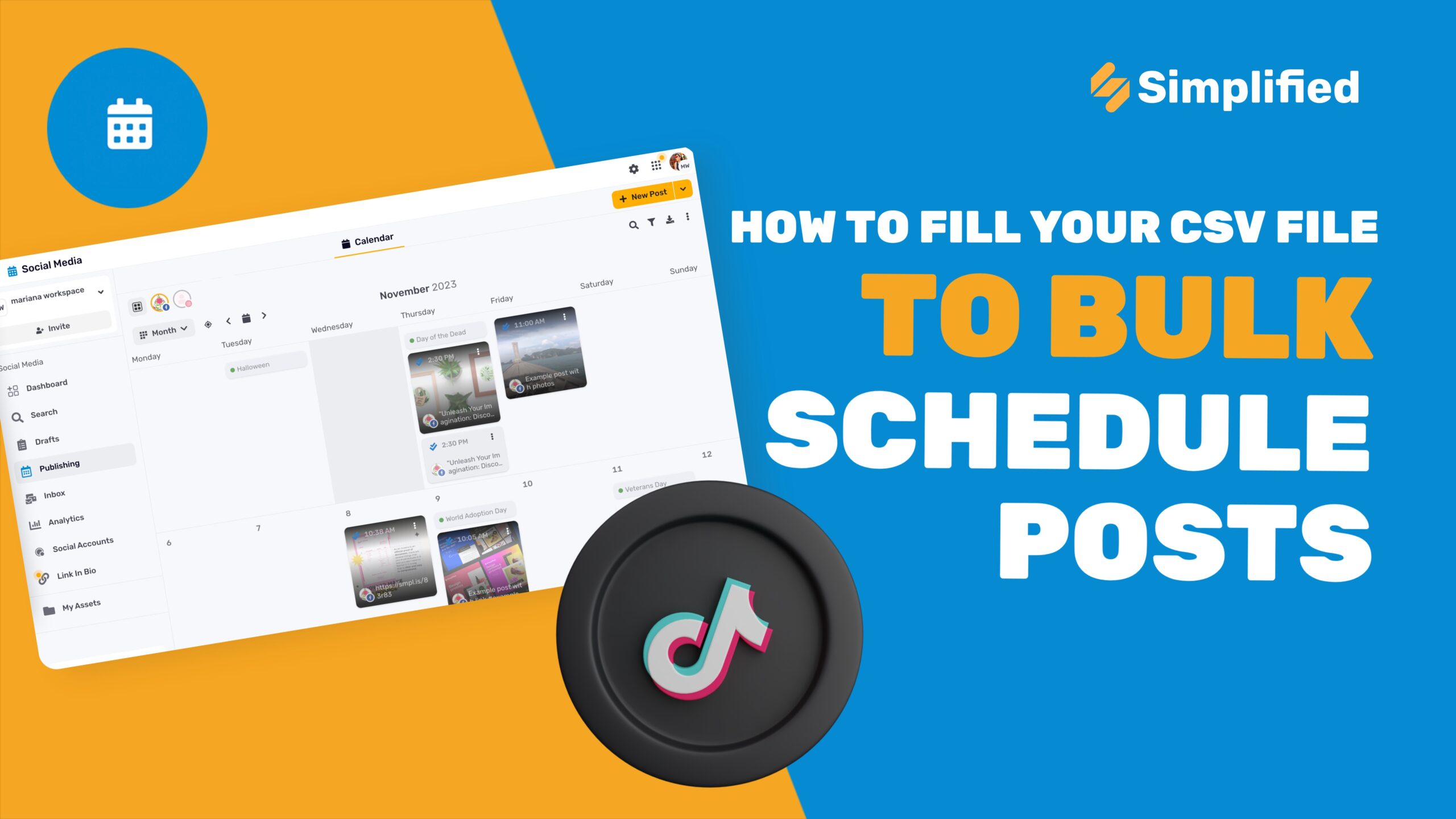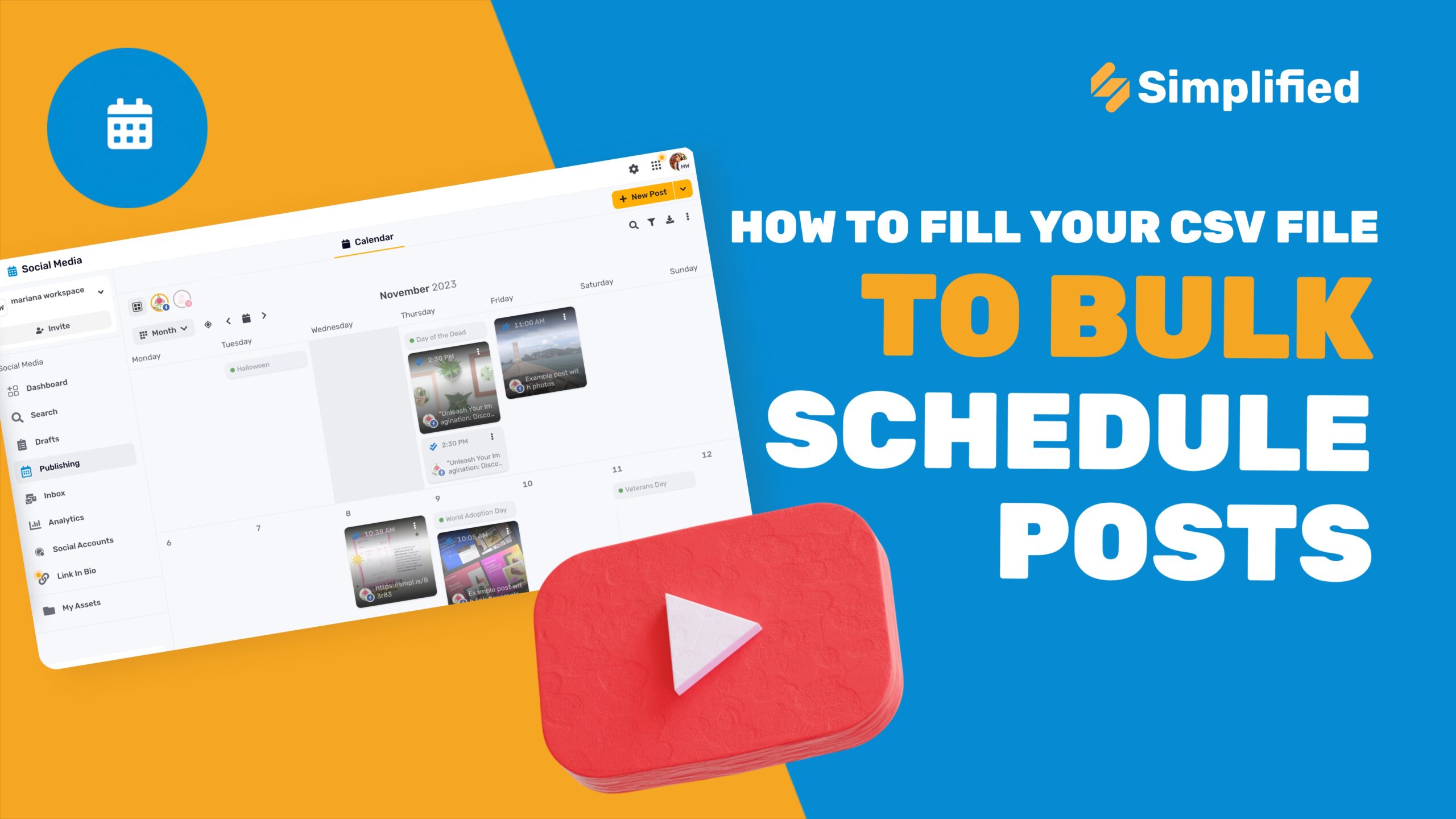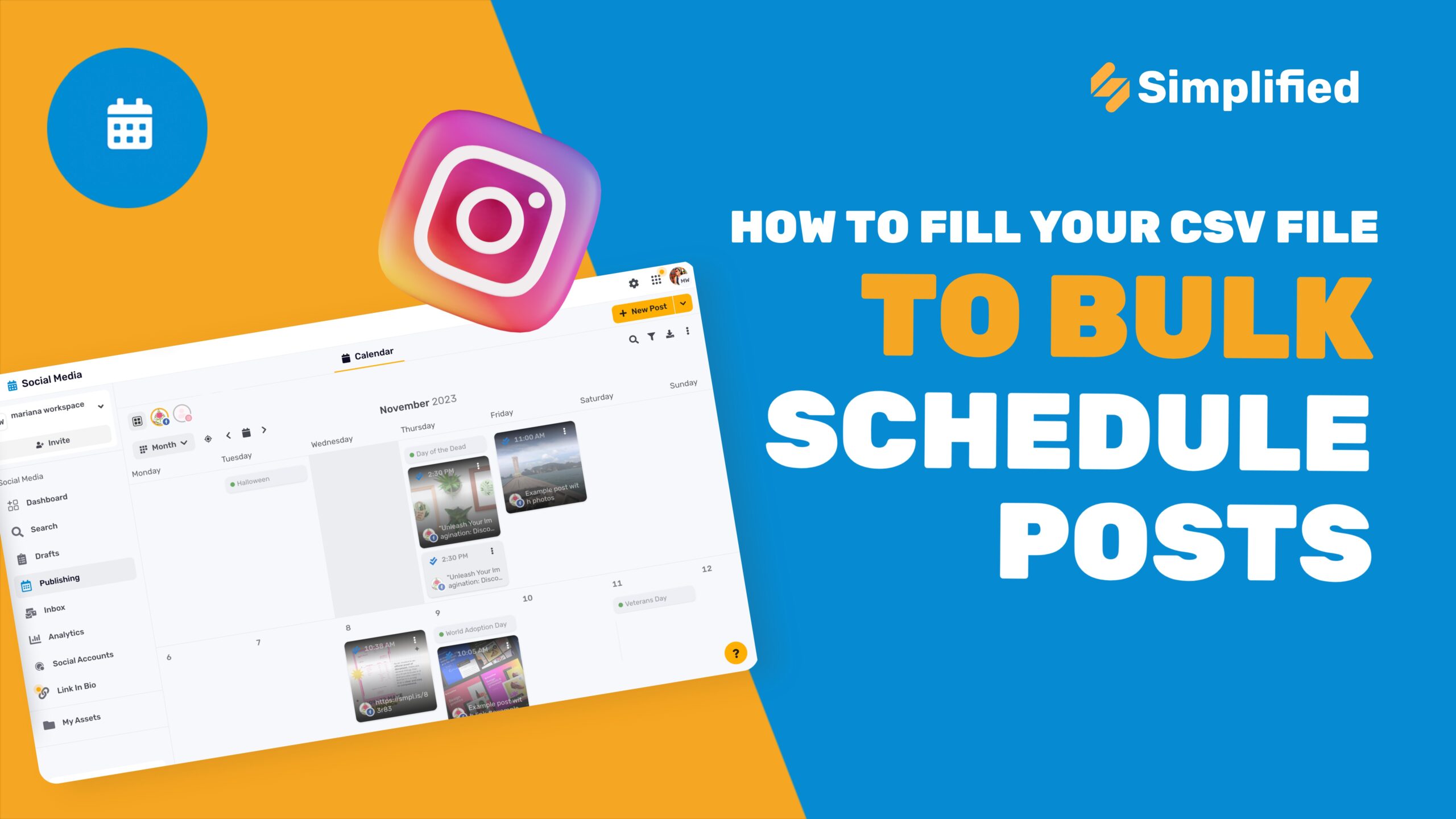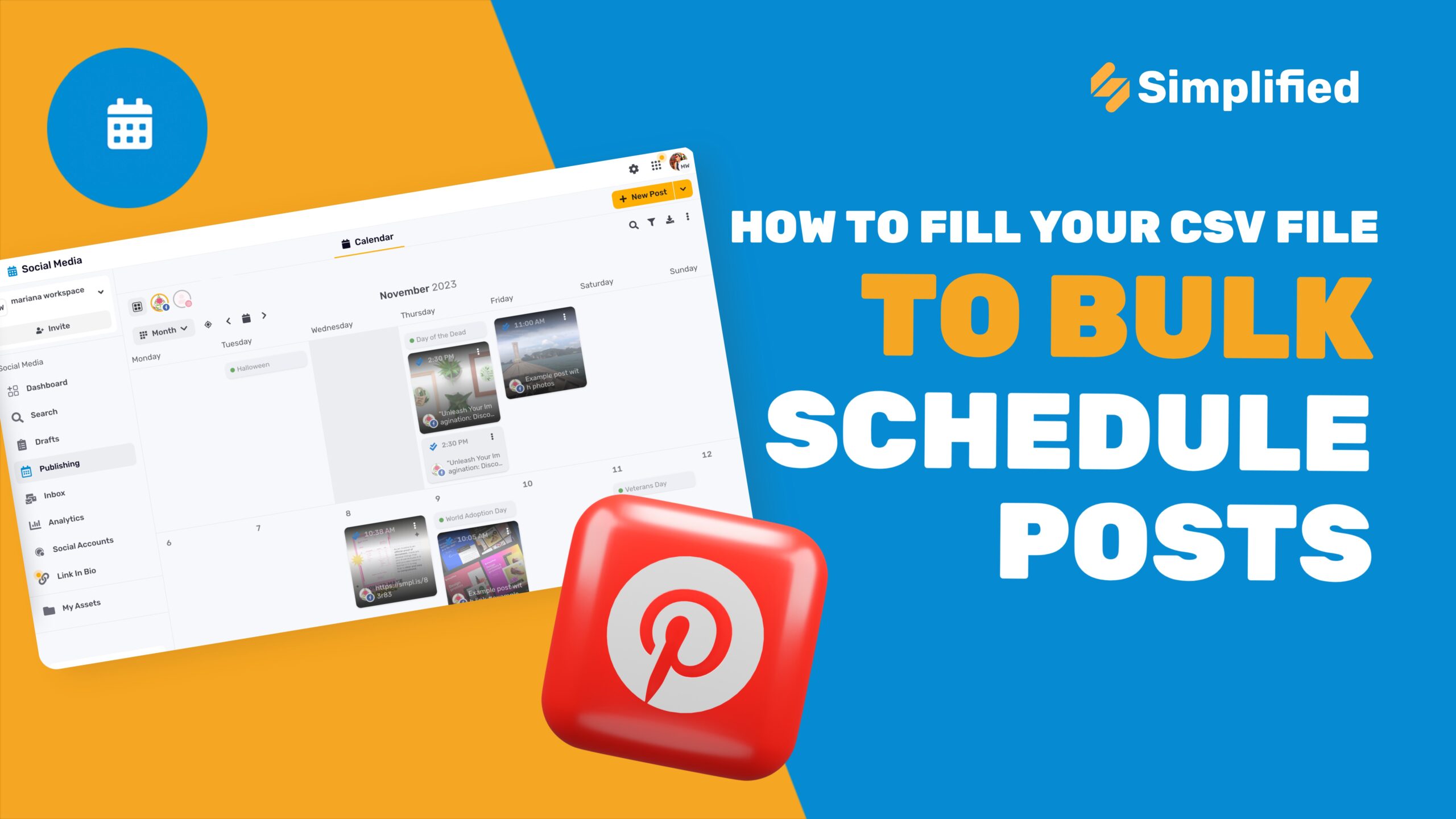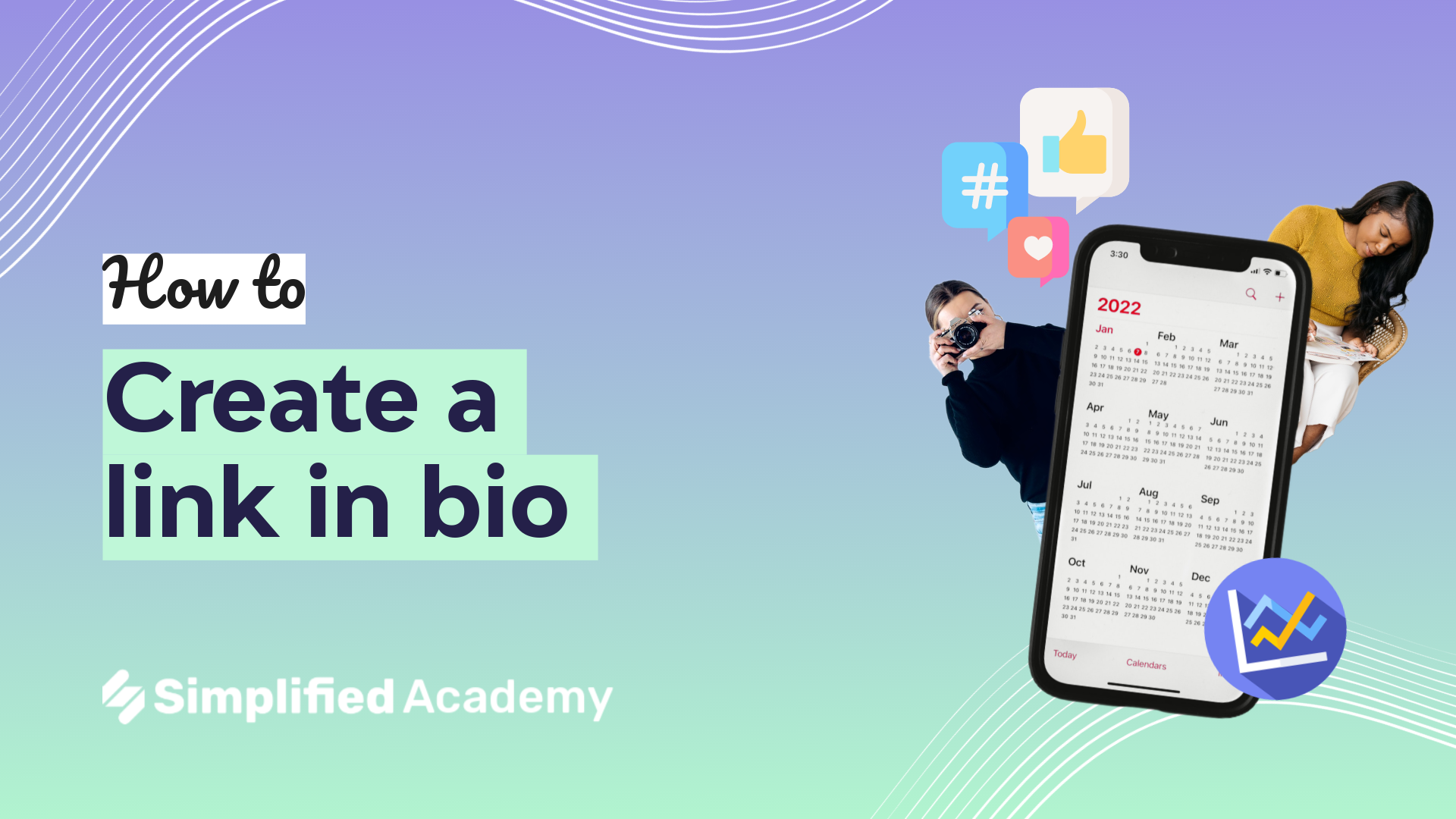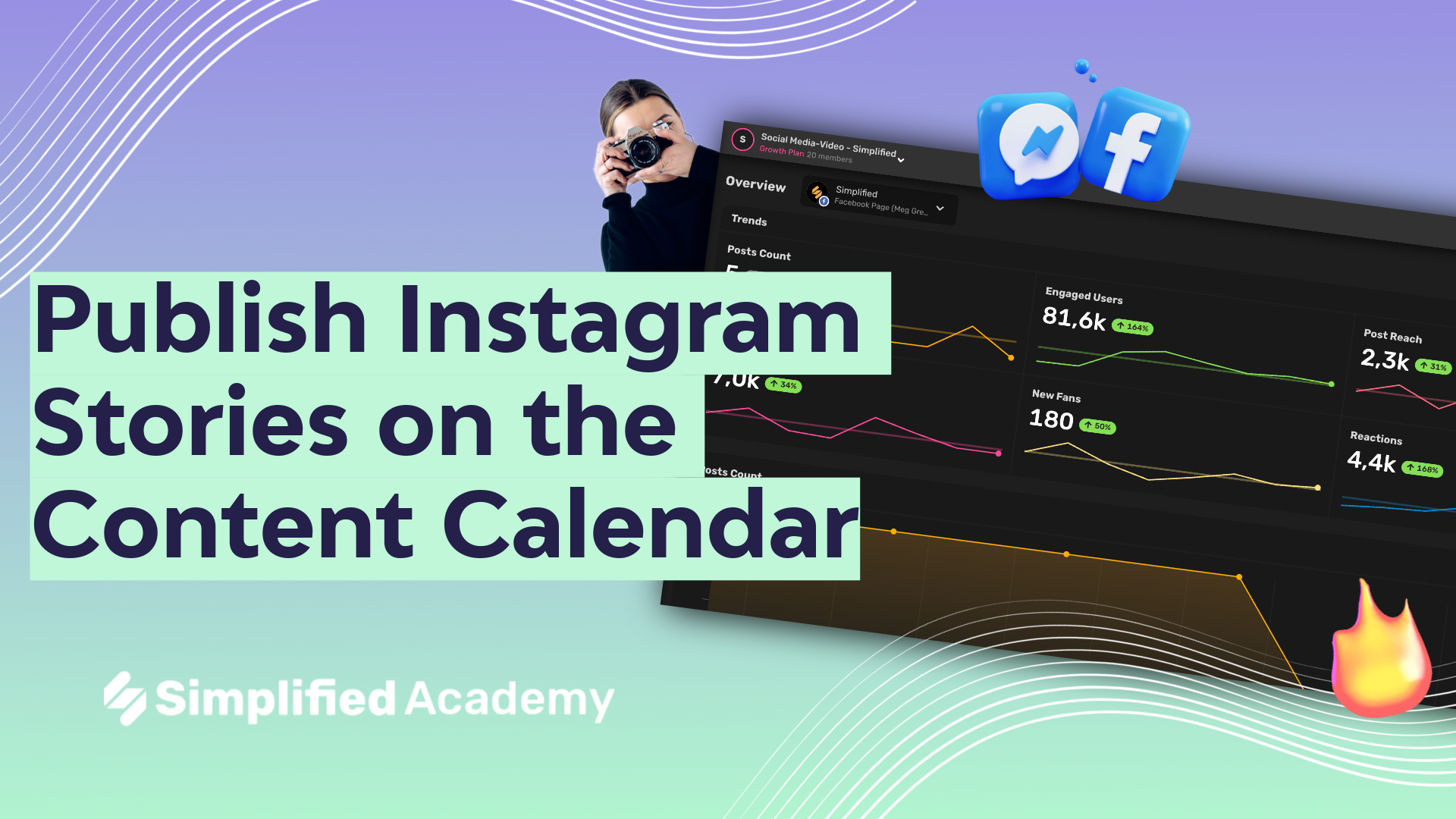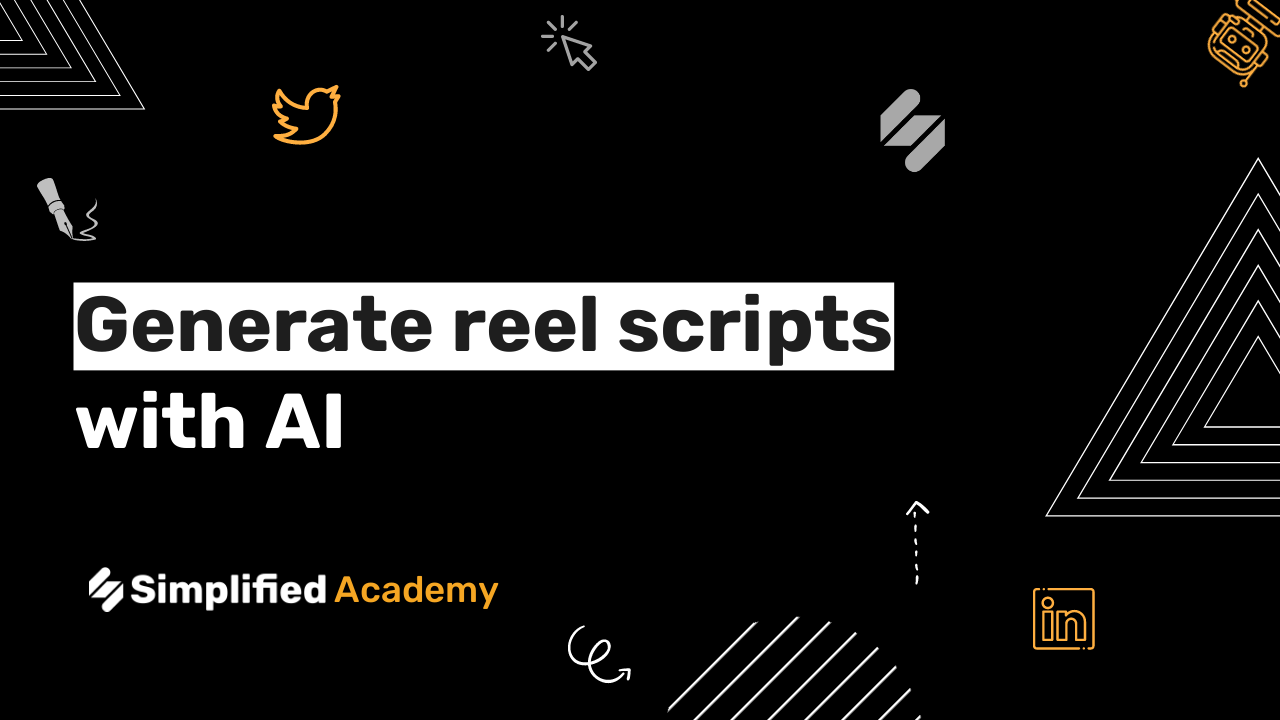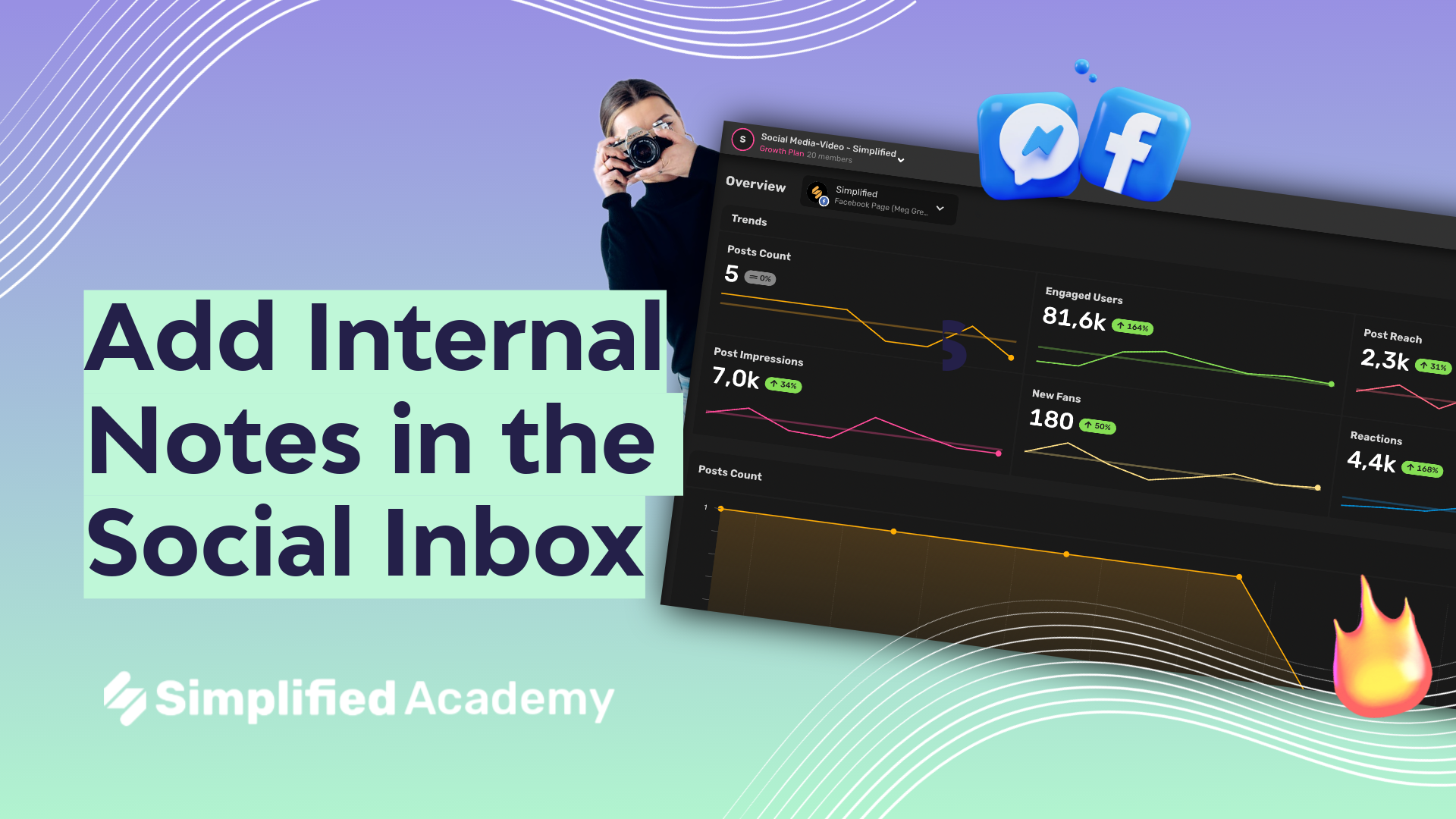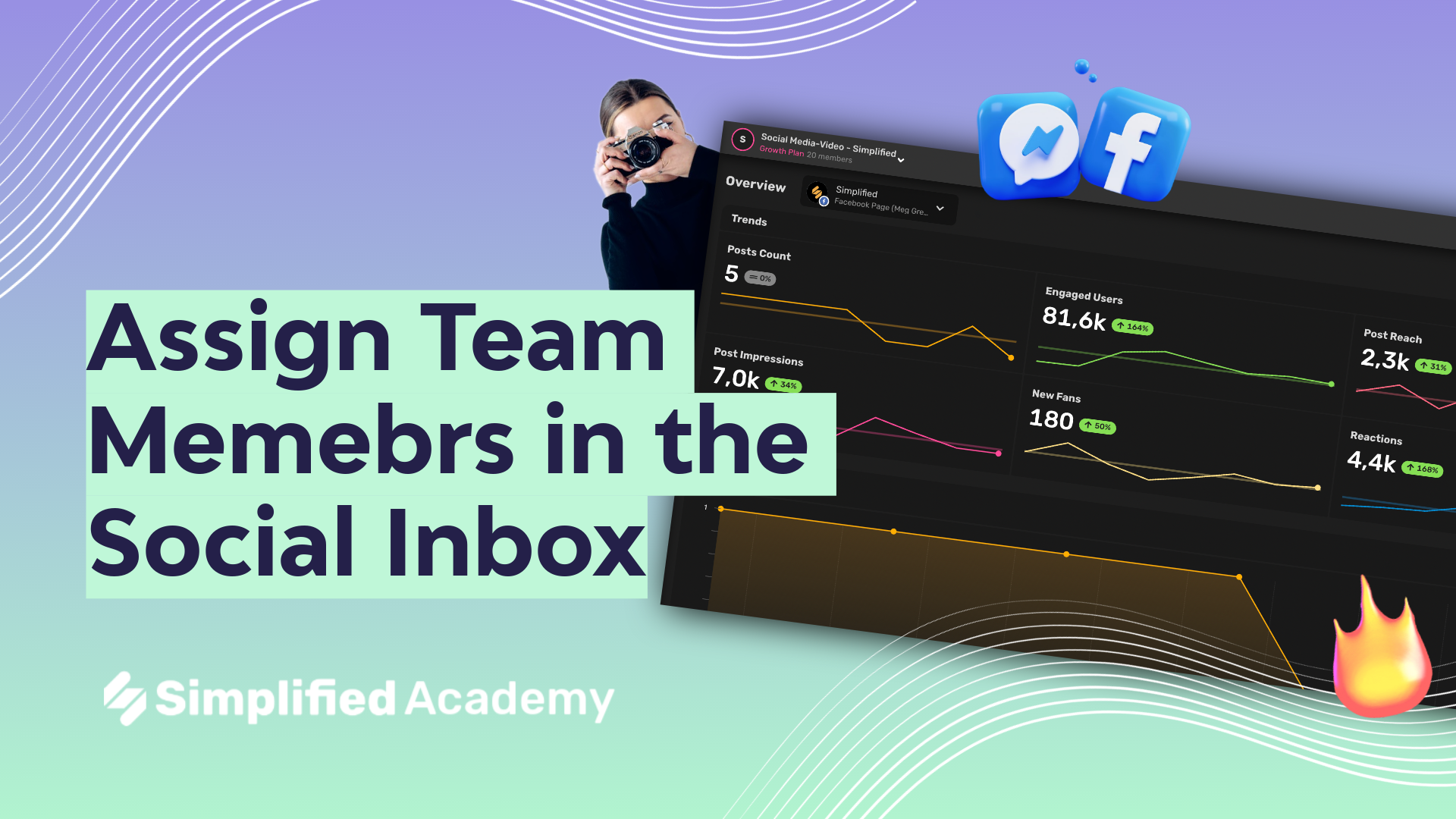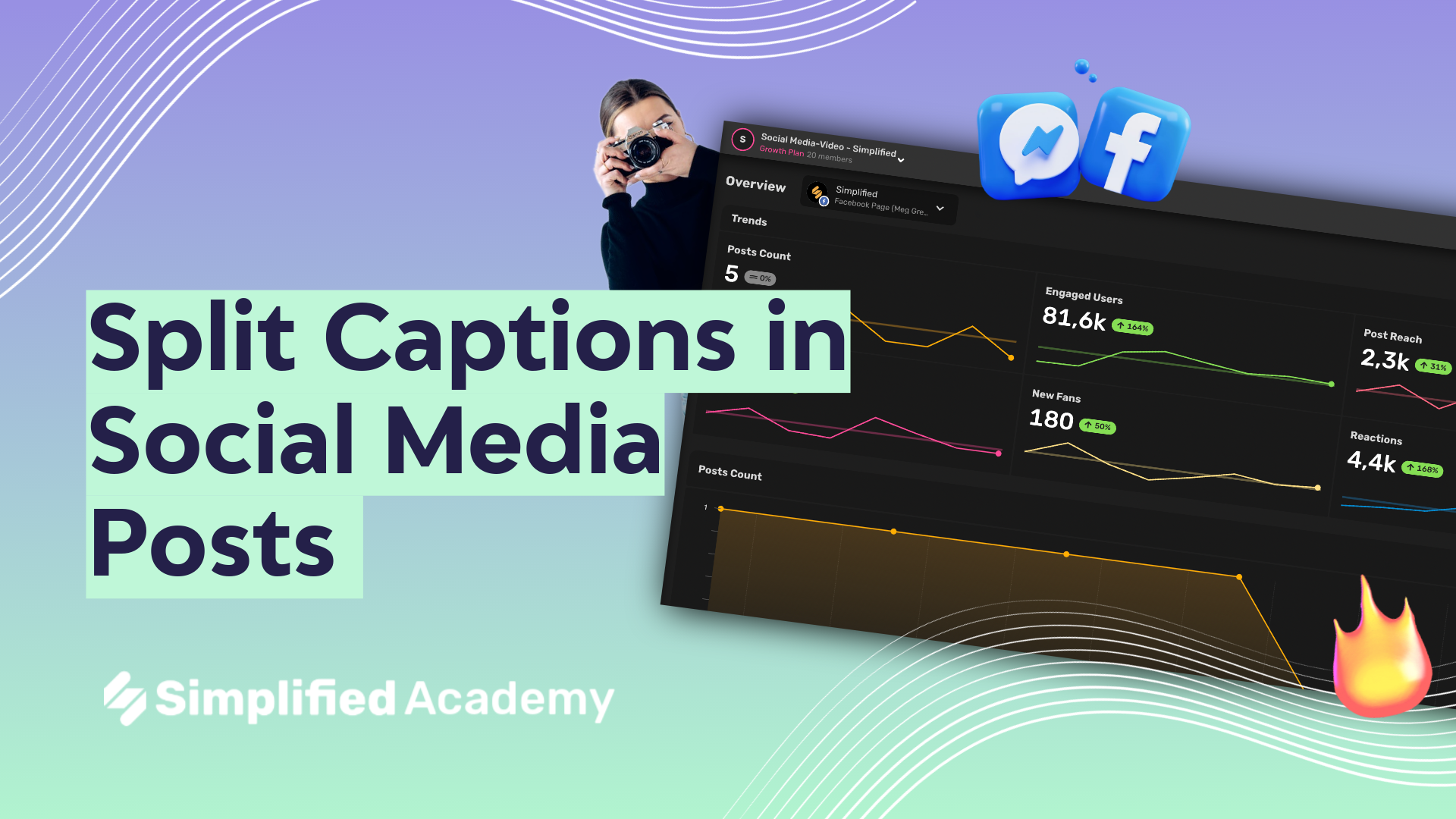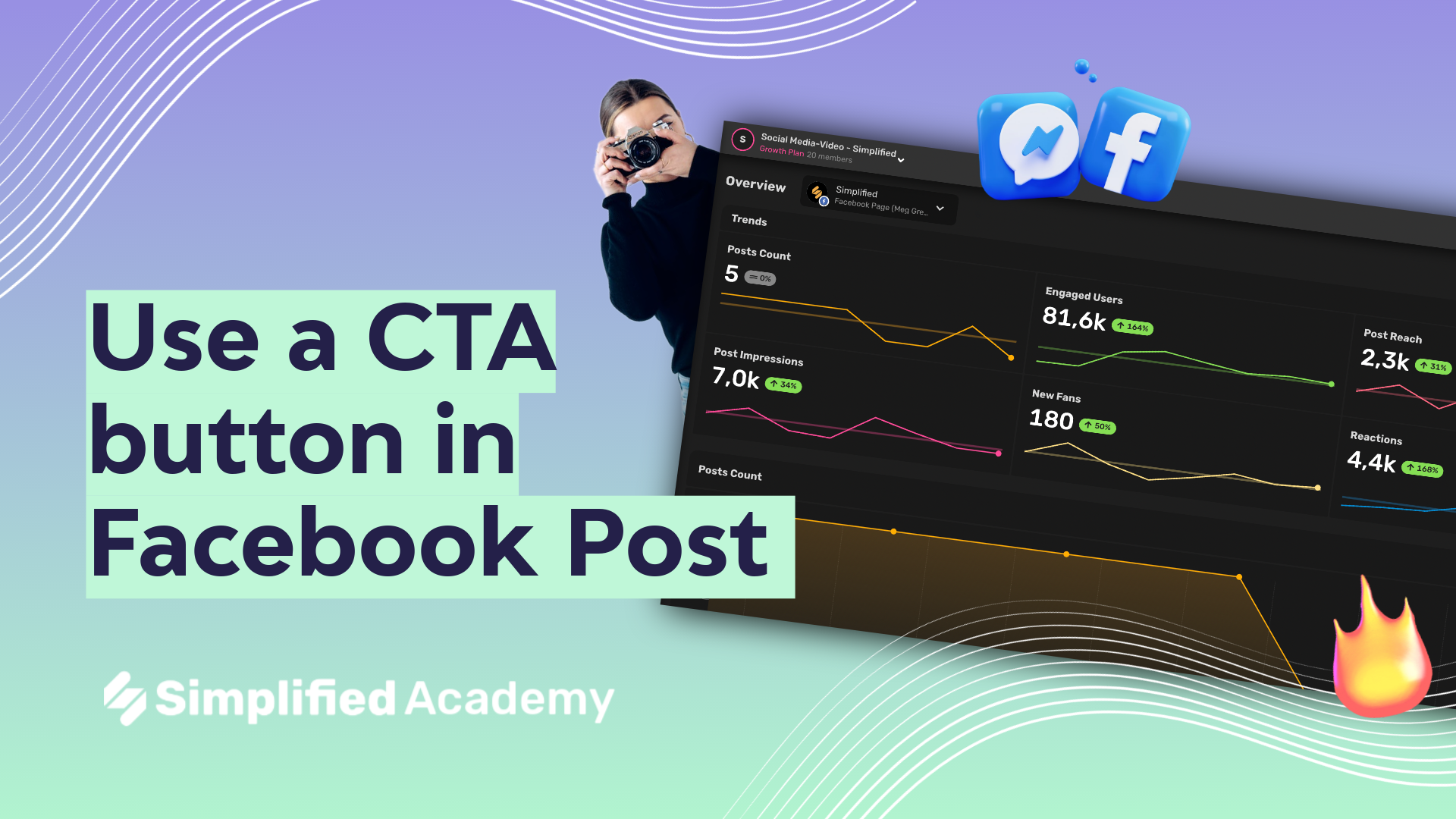How to ungroup posts
In this video, we will walk you through the process of ungrouping posts on the Simplified Social Media app. This feature is particularly useful when you want to separate posts that have been grouped together and edit or view them separately.
Follow these steps:
1. Launch the Simplified App:
Start by opening the Simplified app on your device. Make sure you’re logged into your account.

2. Navigate to the Social Media app, then go to the Publishing section:
Once you’re in the app, locate and click on the ‘Publishing’ tab. This will take you to the section where all your posts are scheduled and displayed.


3. Select the Grouped Posts:
In the ‘Publishing’ section, you’ll find your grouped posts. These are usually indicated by two squares superposing each other on the top right corner of the post thumbnail. Click on the 3 (three) stacked dots on the right corner of the post thumbnail to open the group.

4. Ungroup the Posts:
After opening the group menu, you’ll see an ‘Ungroup’ option. Once you’ve ungrouped, the posts will now appear as individual posts in the ‘Publishing’ section.


Ungrouping posts on Simplified is a straightforward process. It allows you to manage your posts more effectively, especially when you want to make changes to individual posts within a group.
For more videos, tutorials and resources, check our Academy and Help Center.