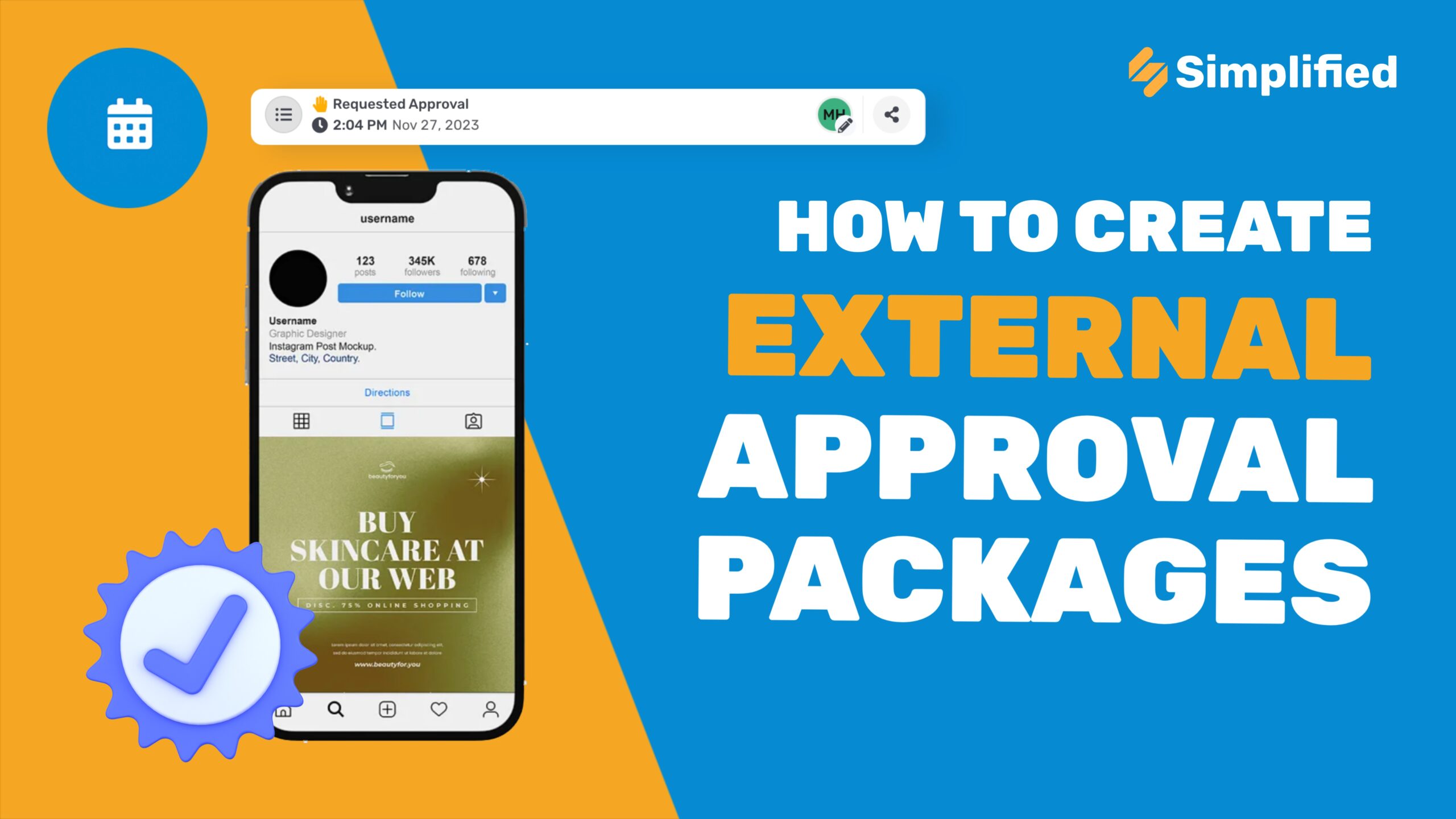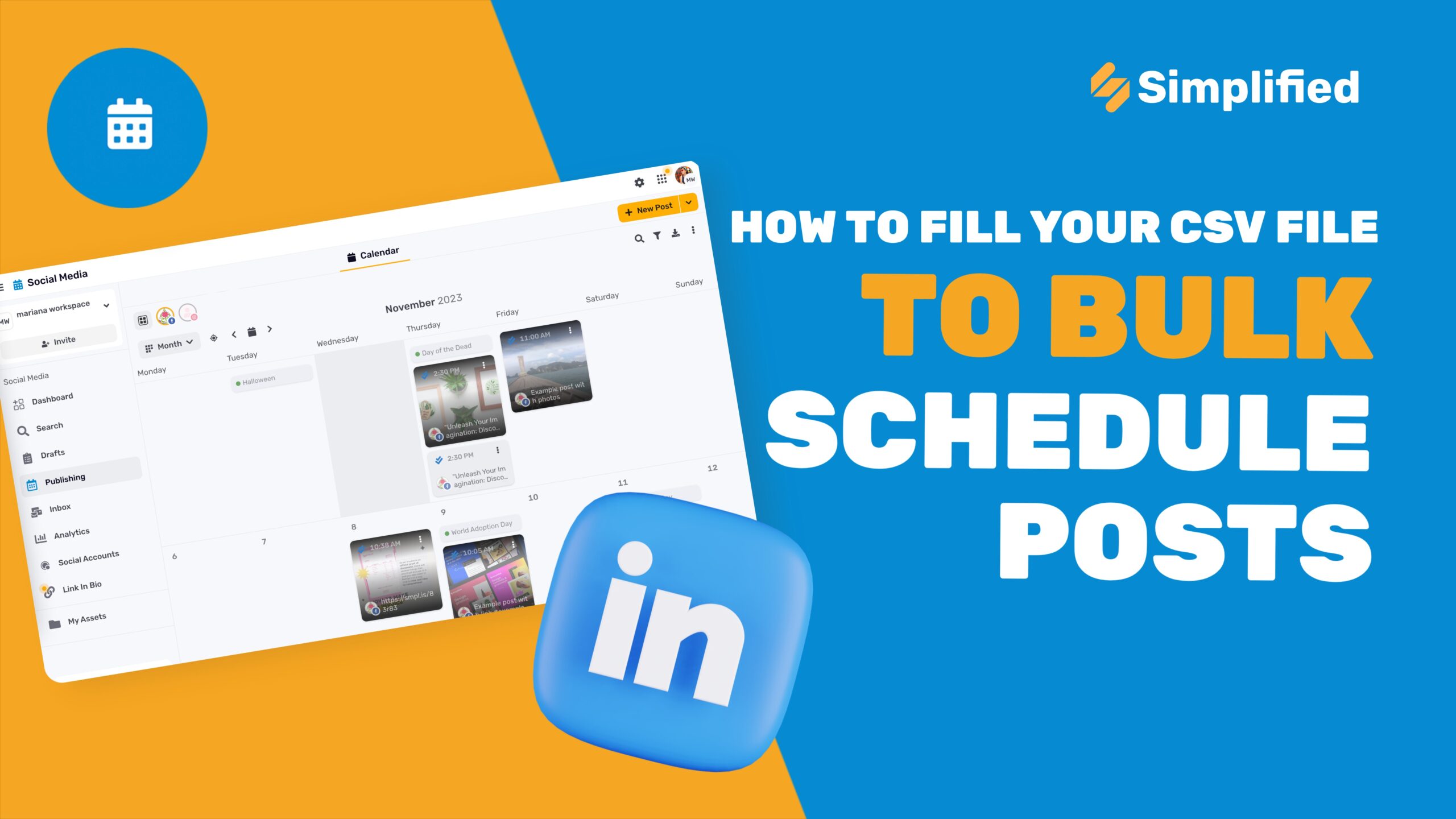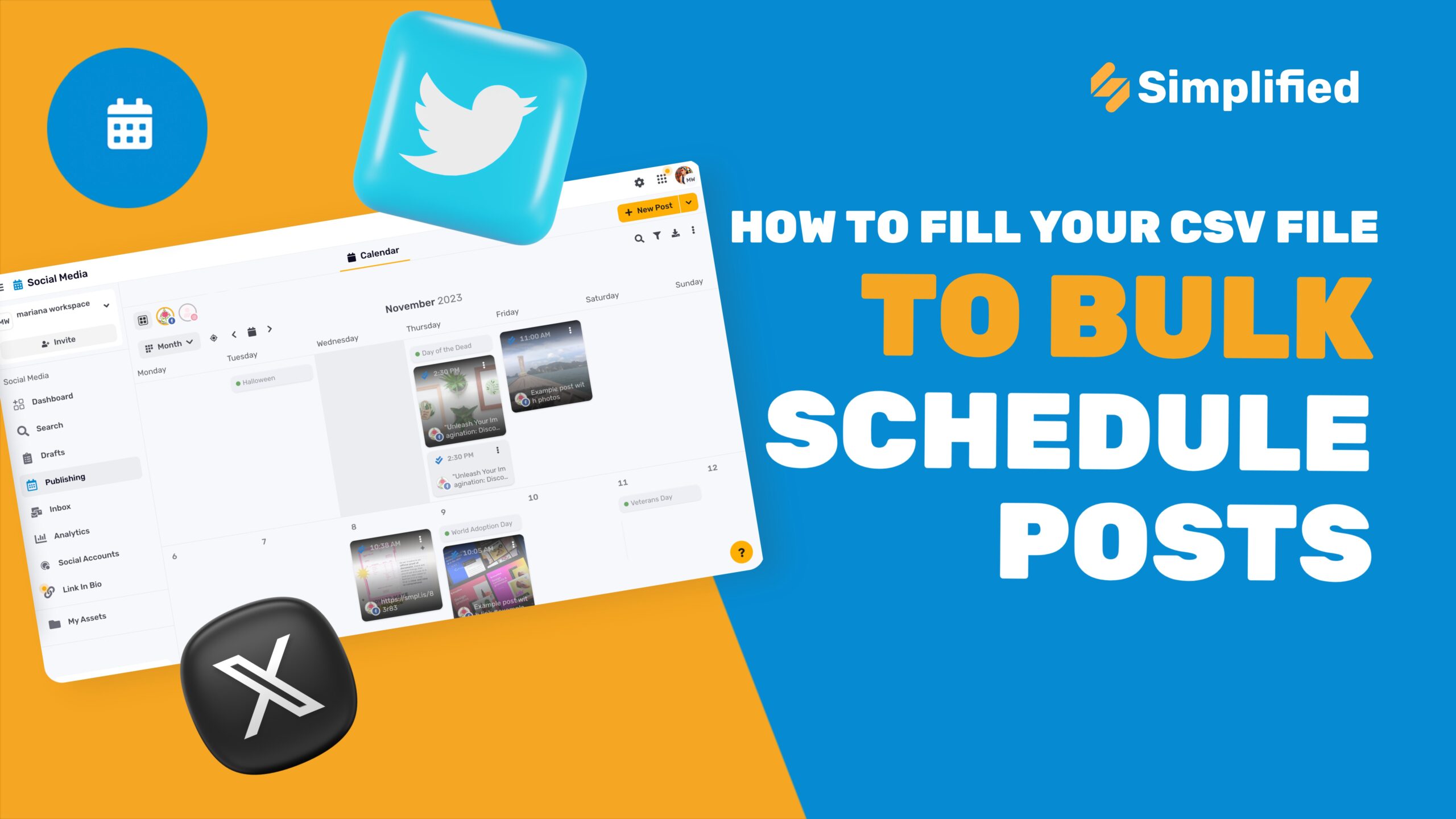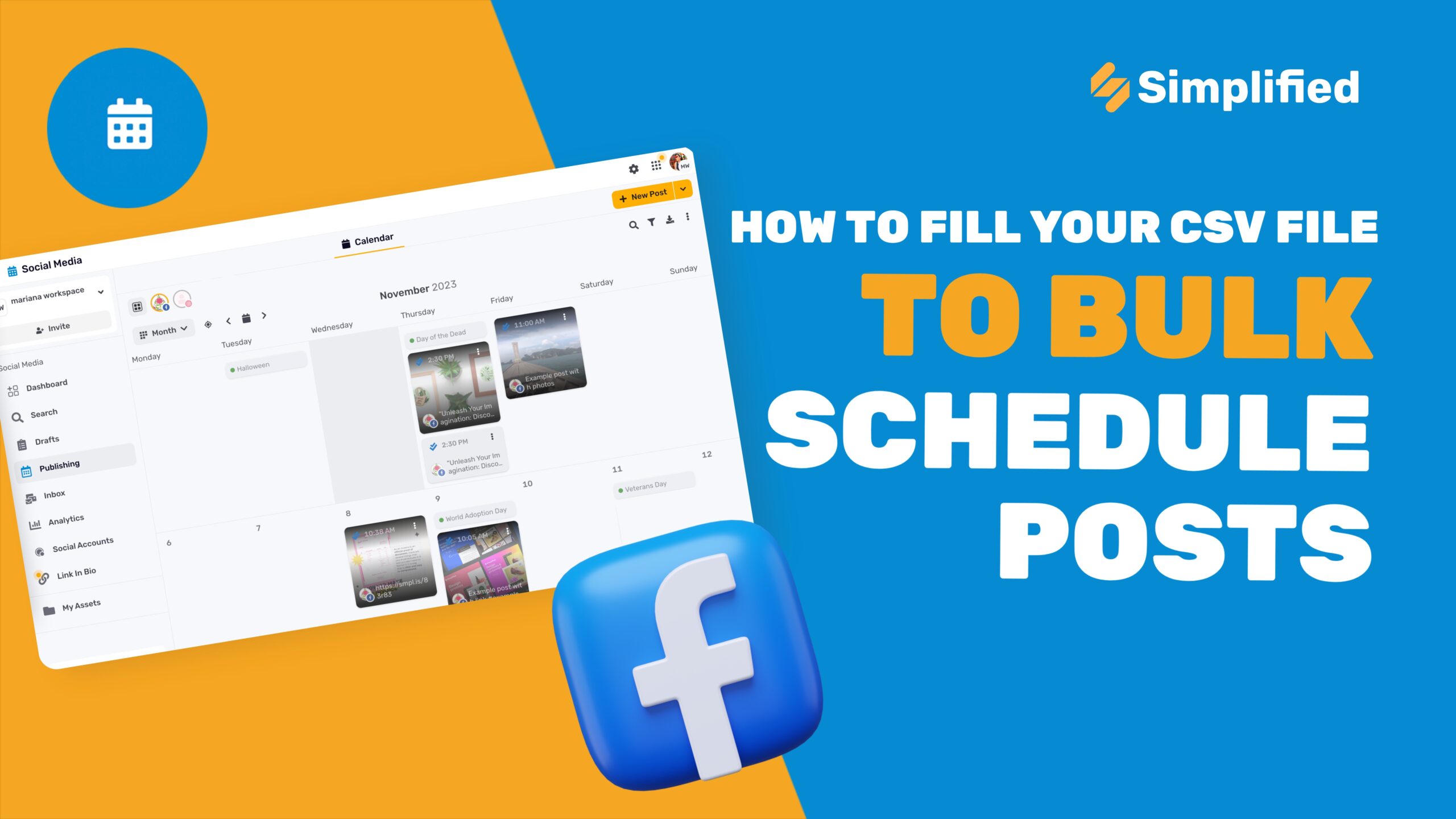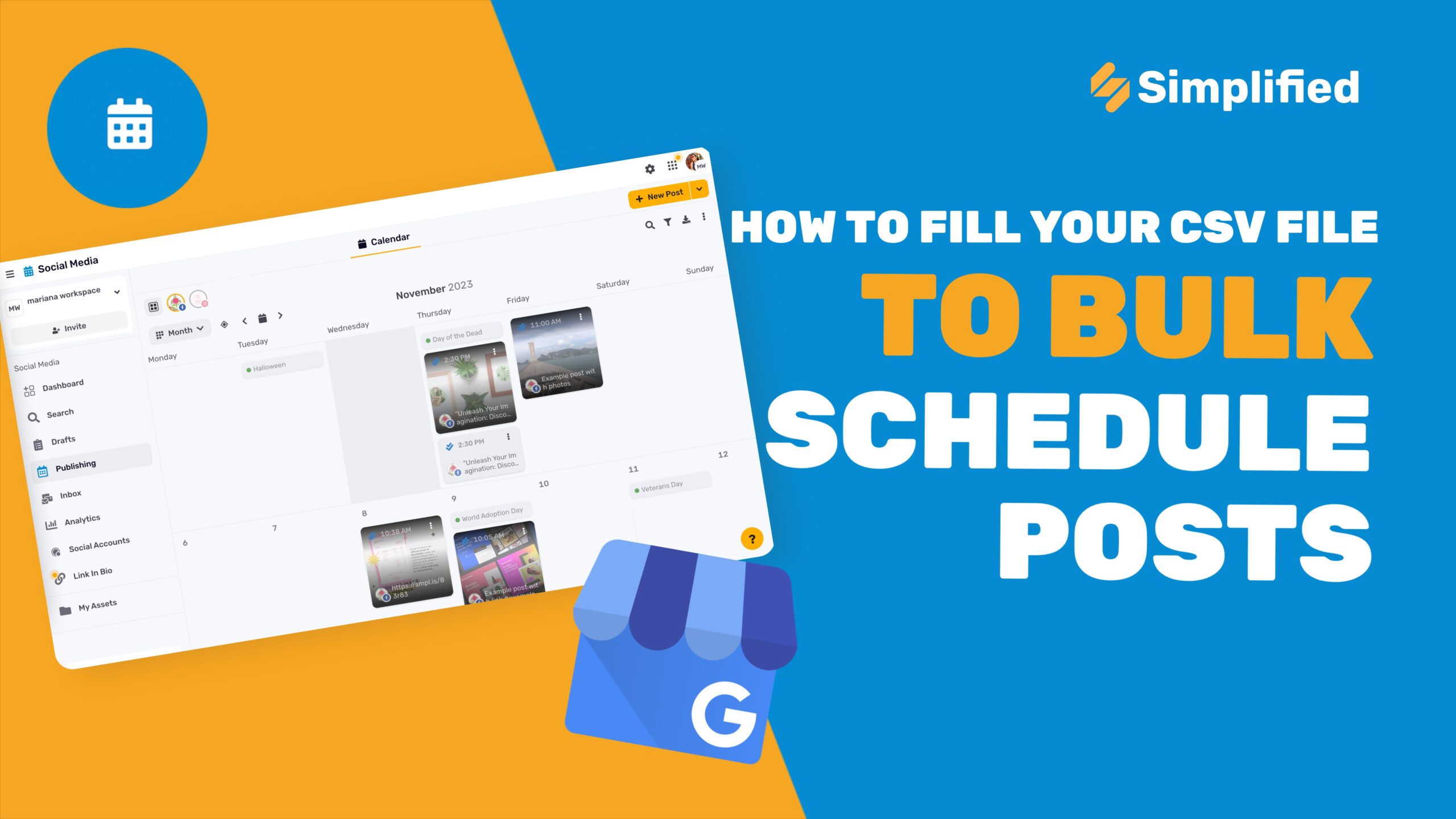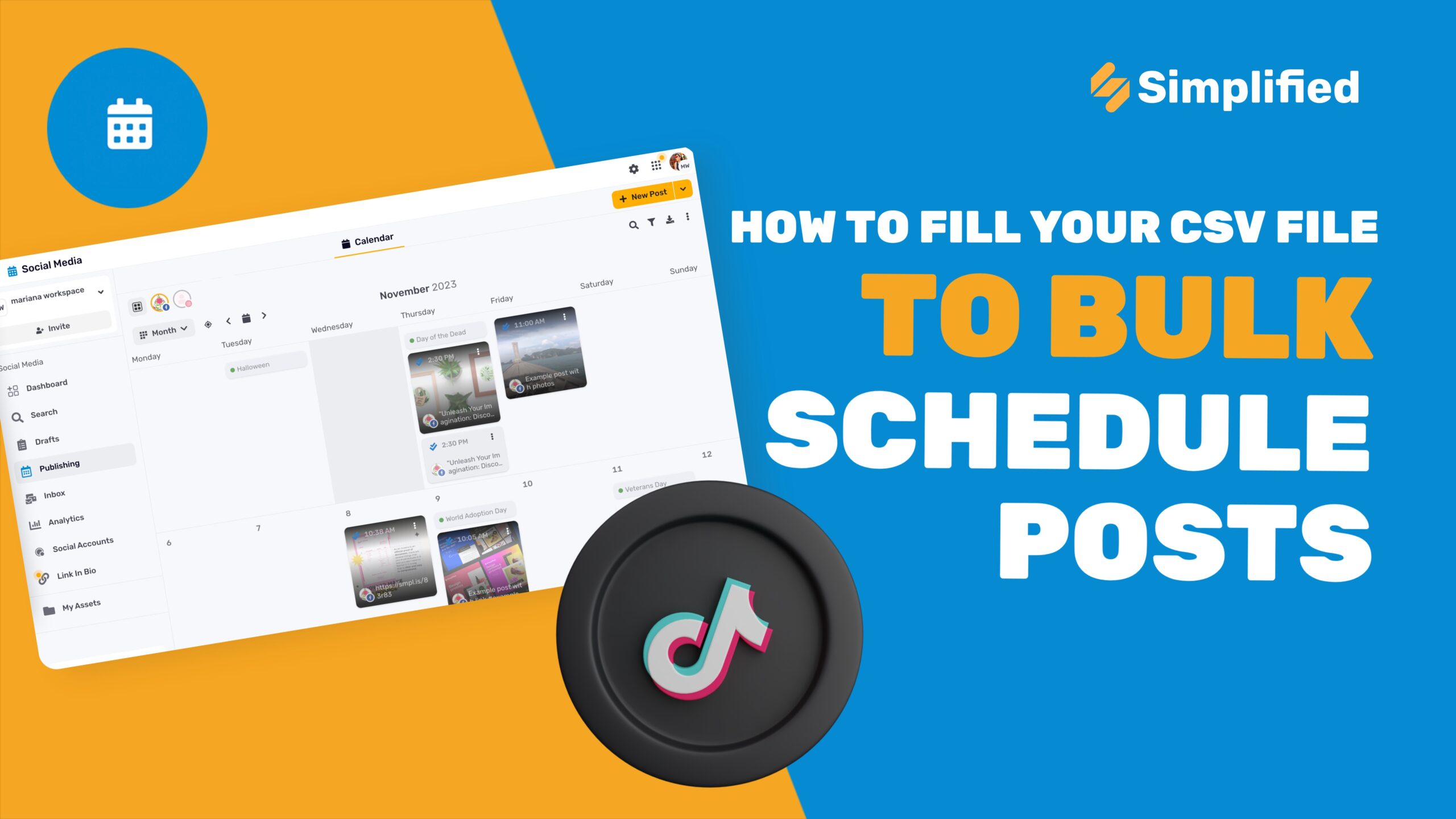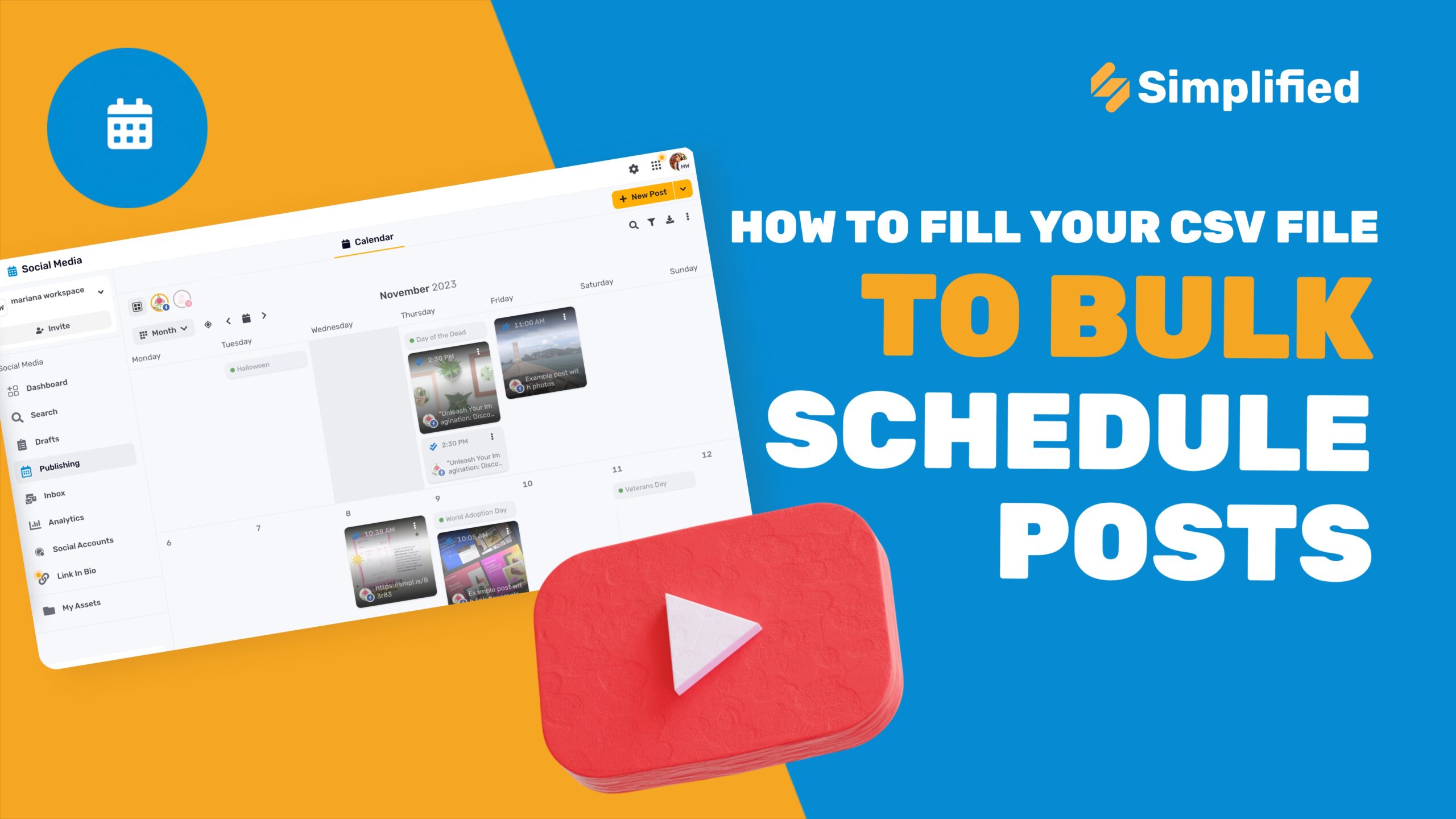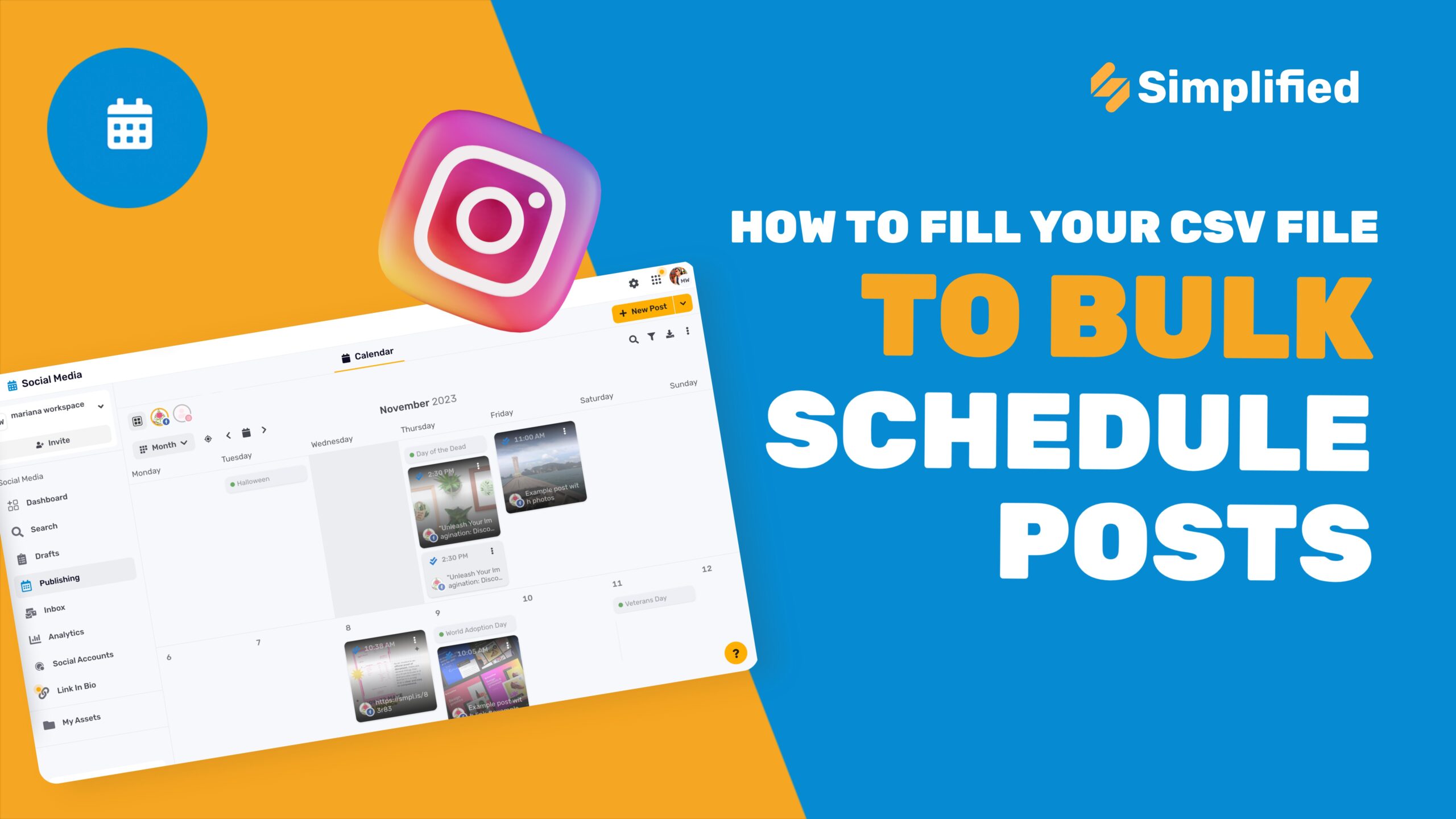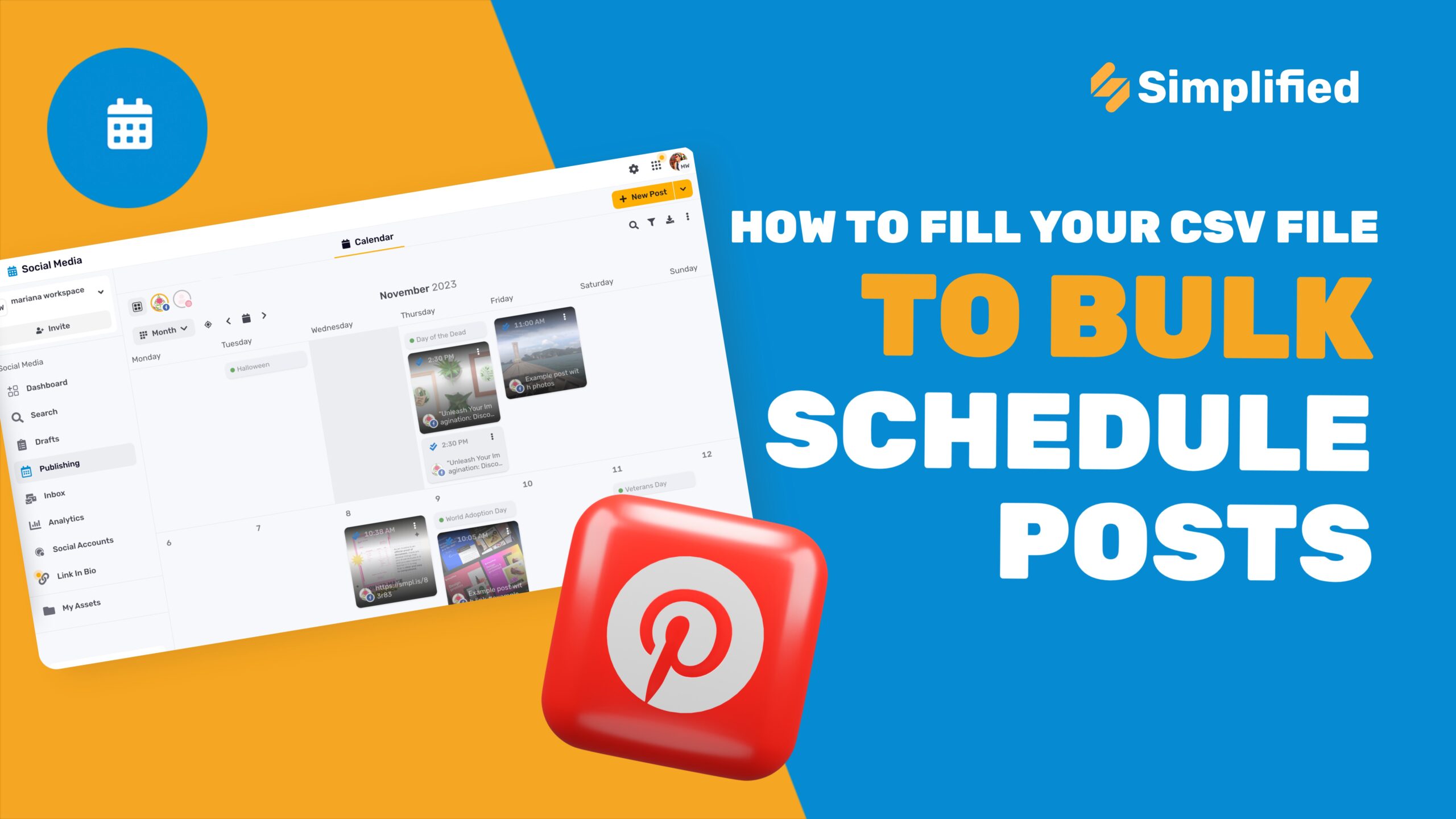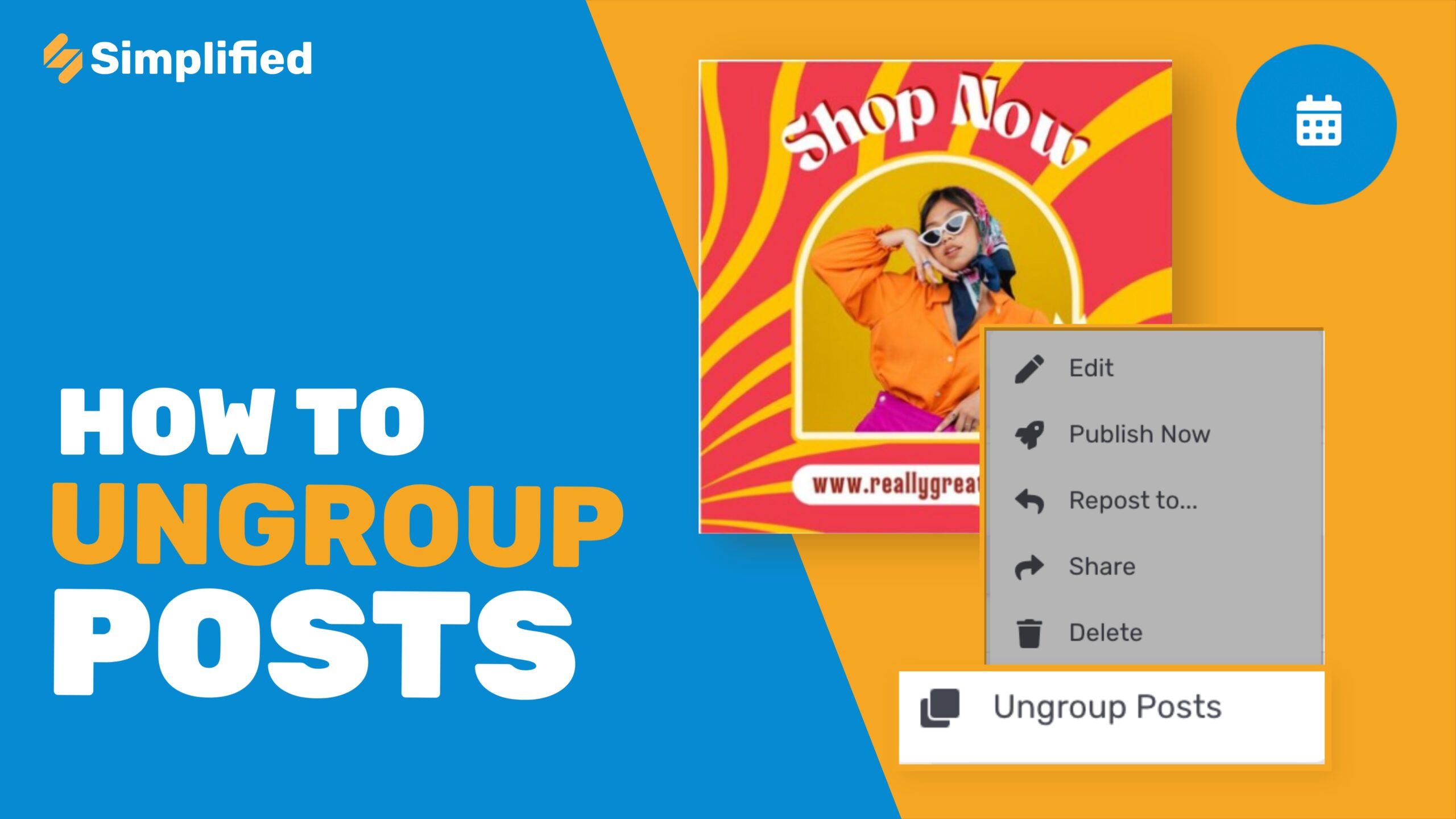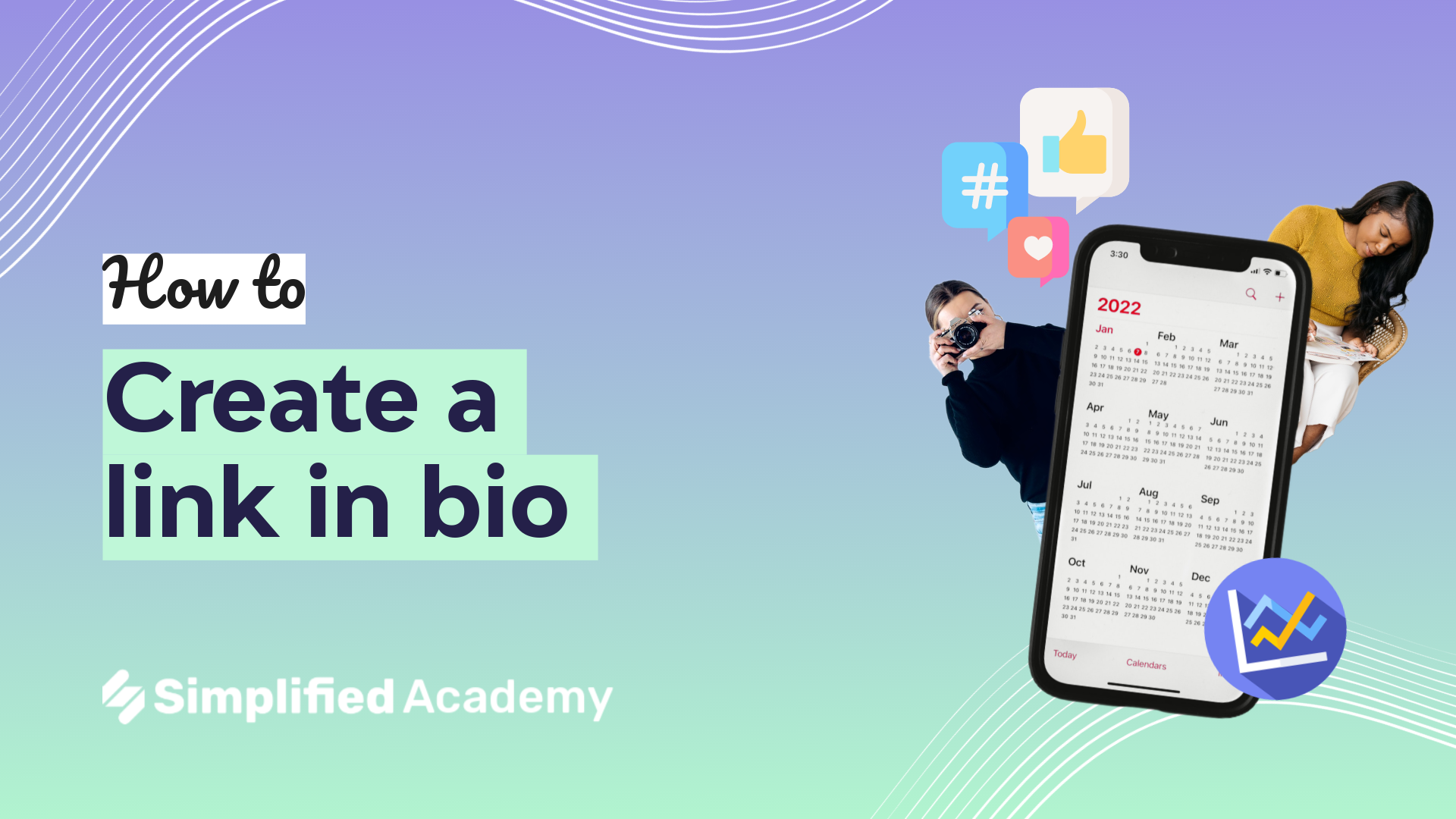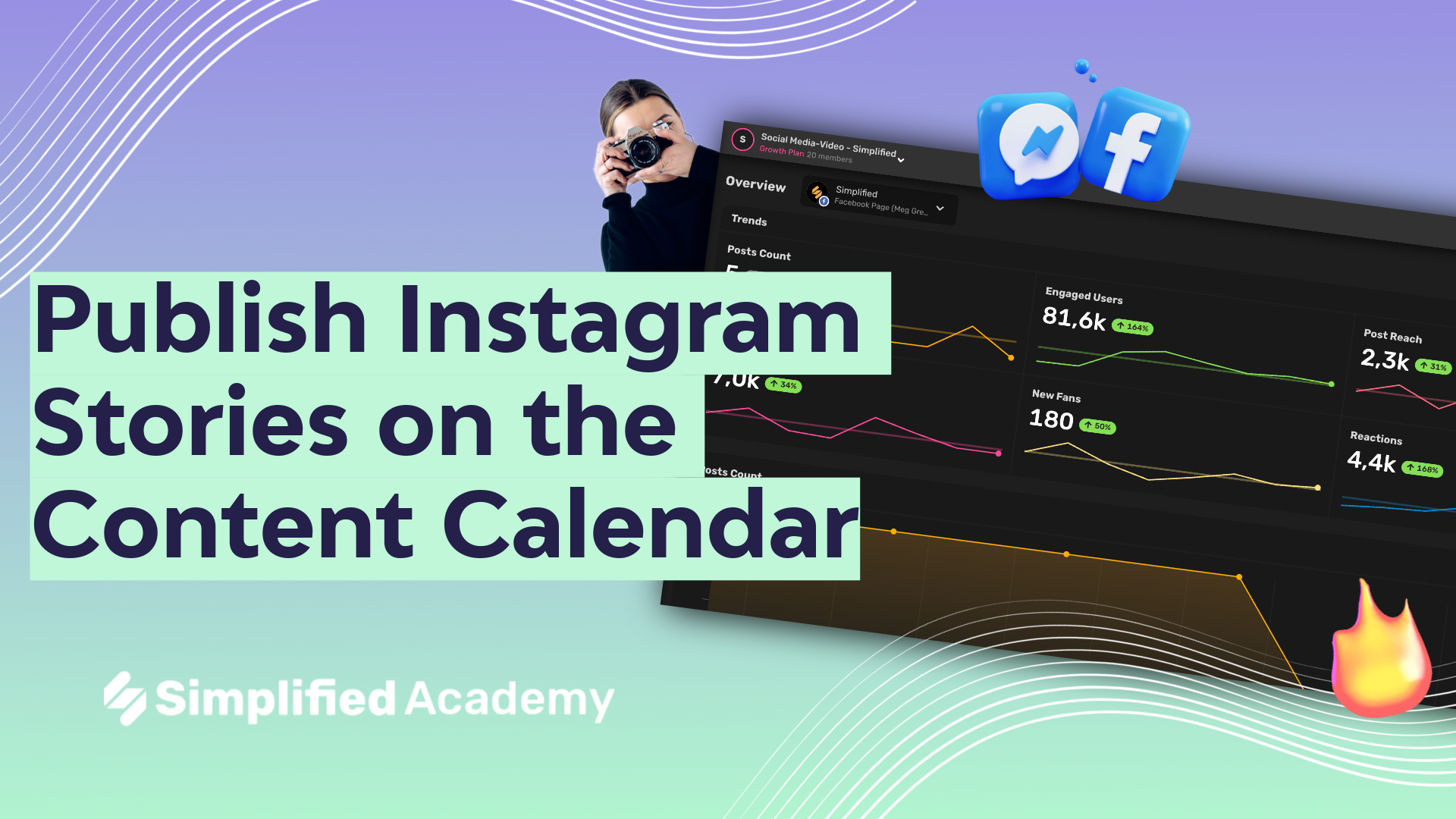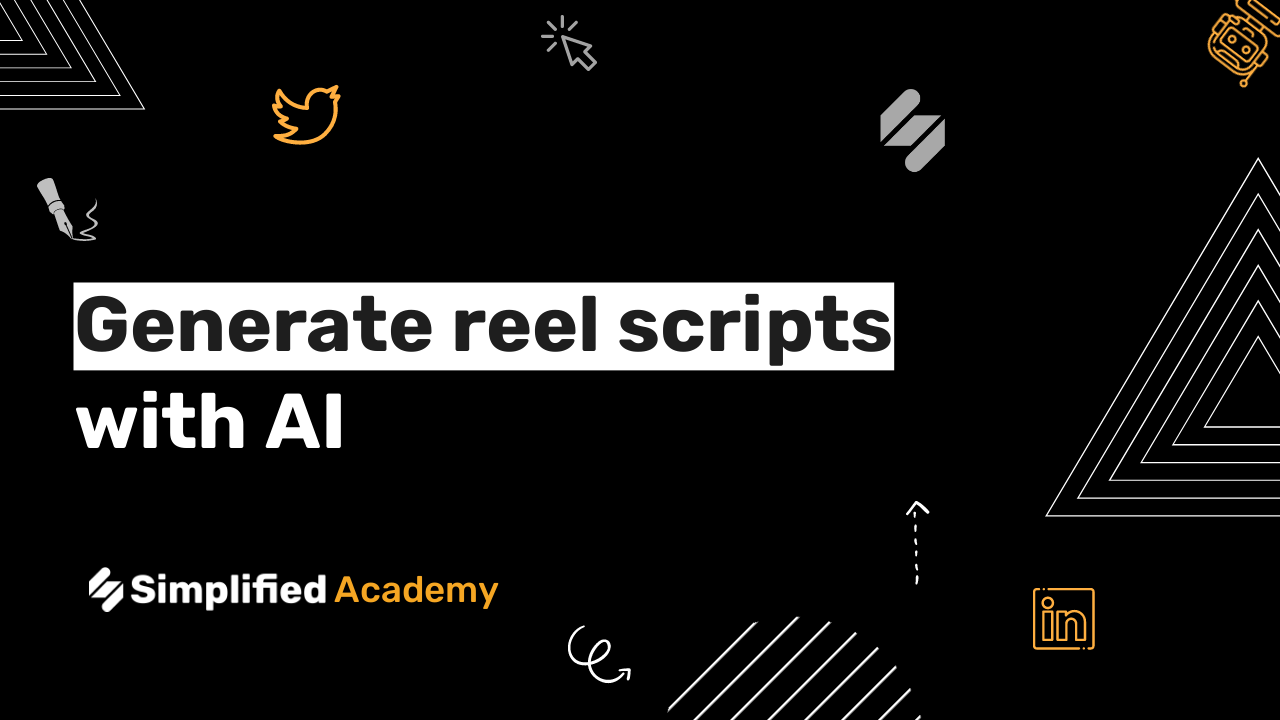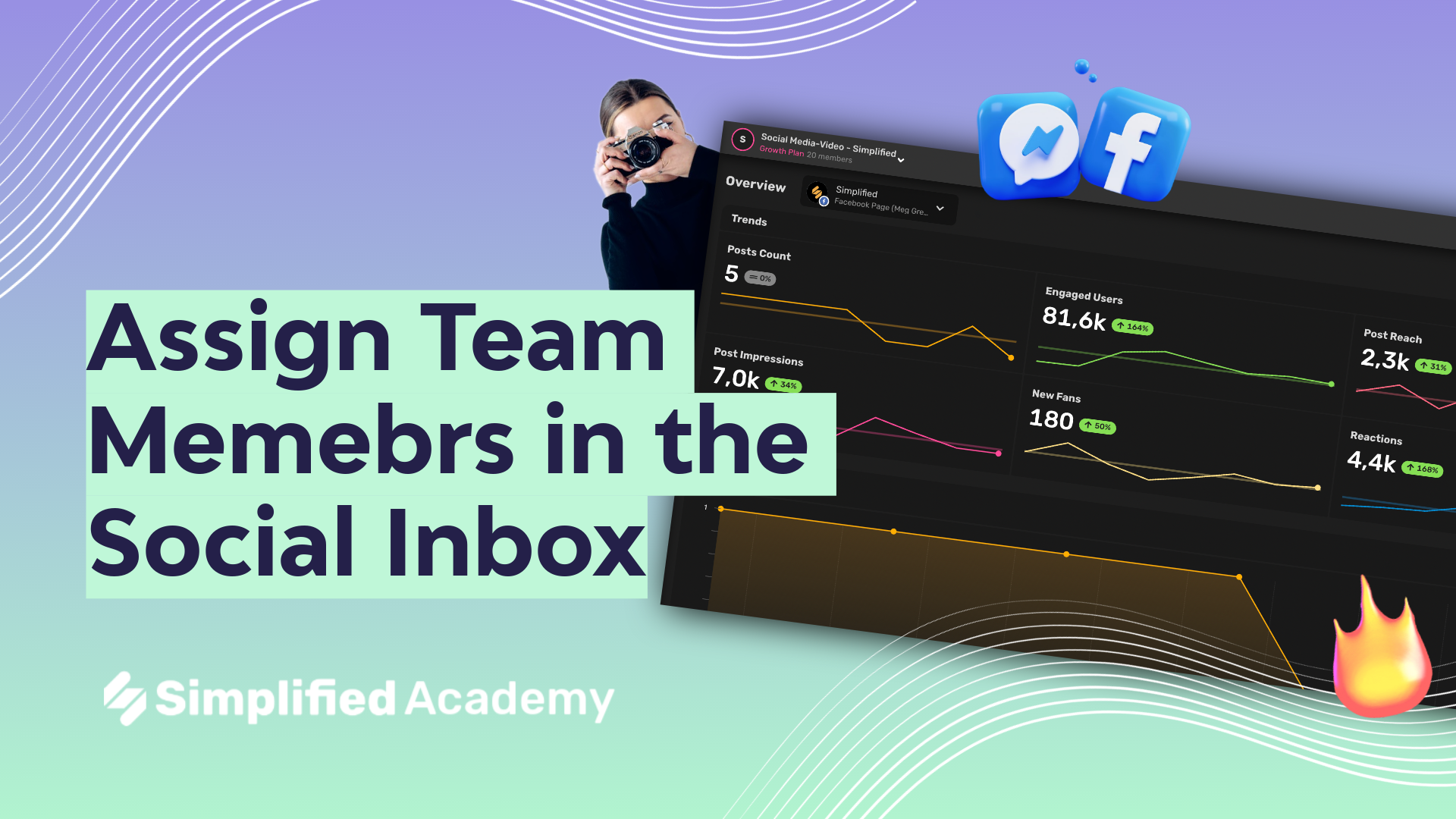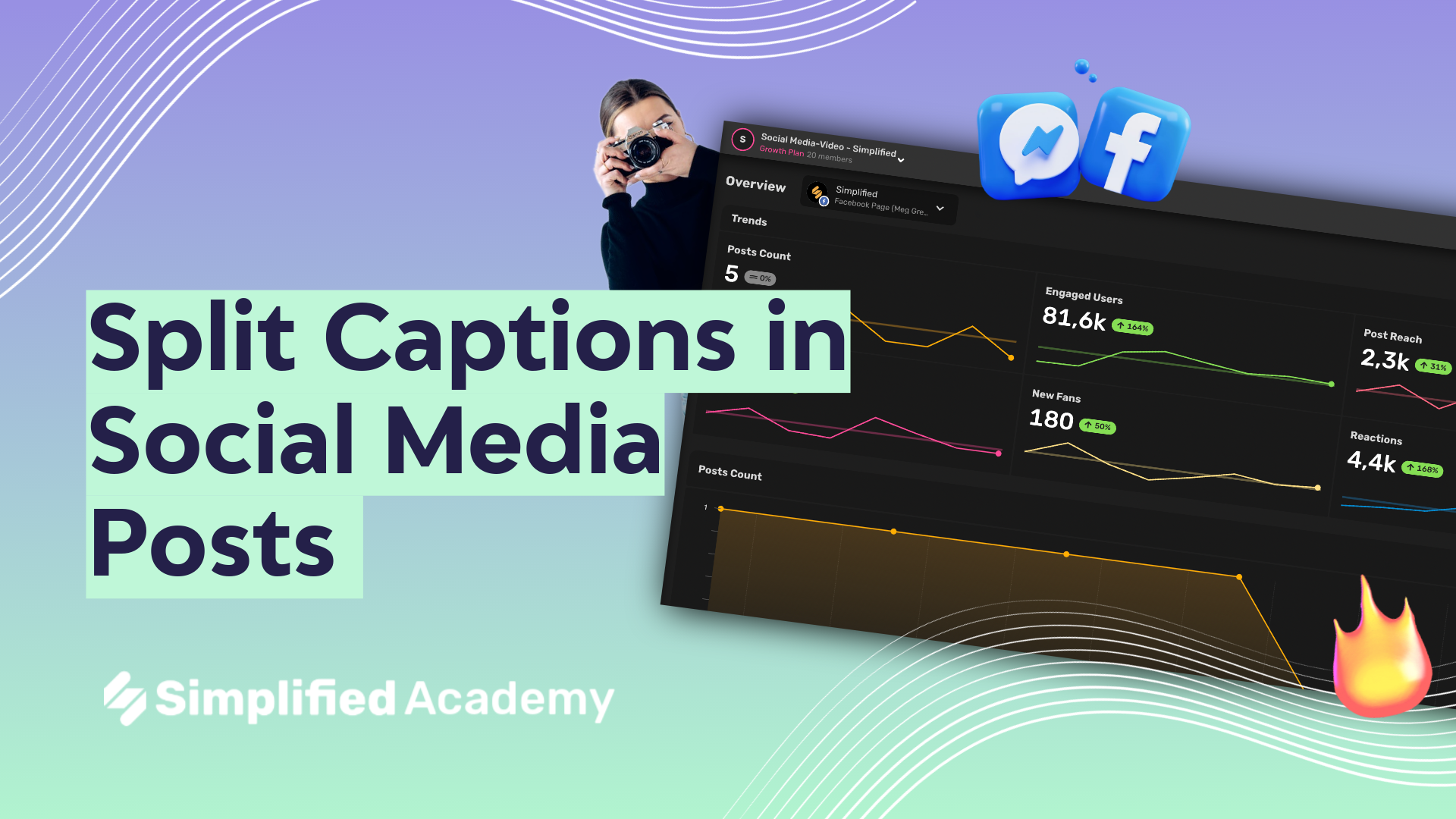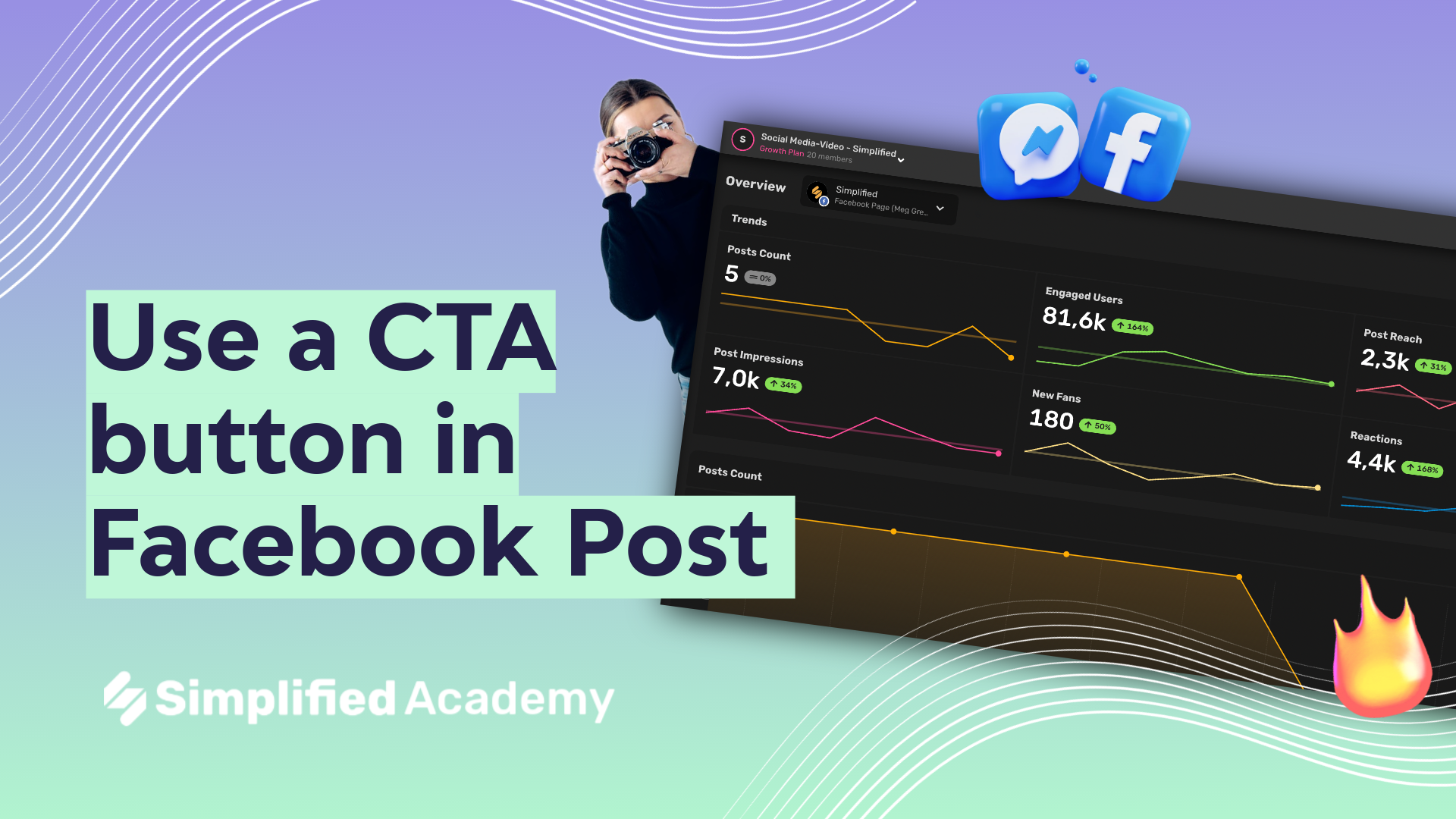How to add internal notes on Social Inbox
Simplified’s social inbox not only provides a platform to access and respond to customers from all your different social media accounts but also gives you tools to communicate internally with your team as well.
1- Begin under the Social Media tab and then select the inbox button on the left hand side menu.
2- Select a notification, either a conversation, message, or mention.
3- In the center you will see a complete history of conversation with this user. On the far right side you will see more details about the conversation, it’s resolution status, when the conversation was created, and when it was last edited. Below that you will see the users profile information and a button to take you directly to their profile on the social media platform. On the bottom right hand side you will see a section labeled “Assignees”. You can select the round icon and assign different team members to the conversation.
4- To leave a comment, come to the center of the screen and where you see the “Message” toolbar, click the down arrow, and below you will see an option for “Note”. Select the button.
5- Now you will be able to leave a note that only your internal team will see. Once you’re finished with your message, click enter, and your note will be posted. You entire team will be able to see the author of the note. You can use the three dot icon to delete your note if you’d like.