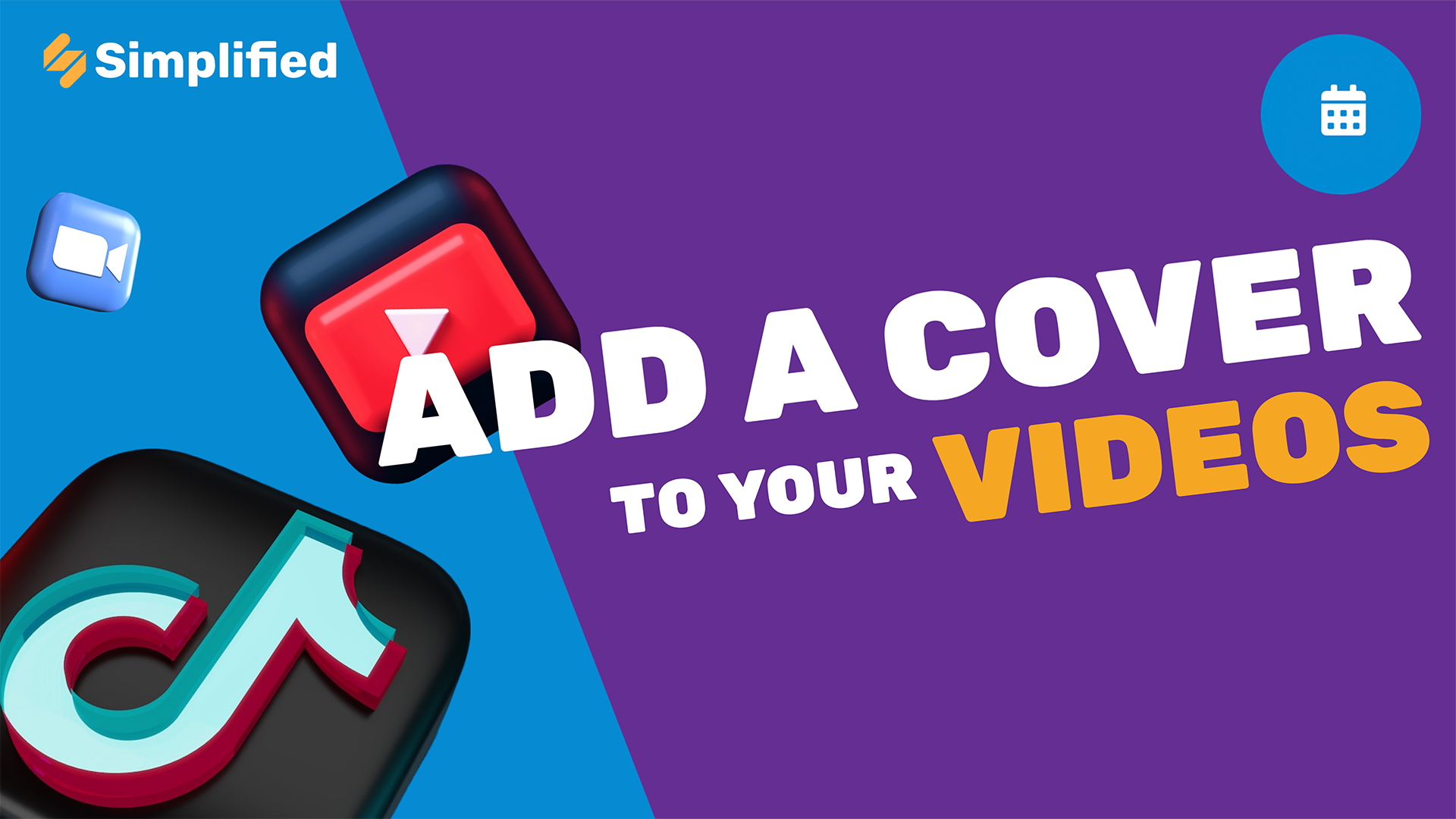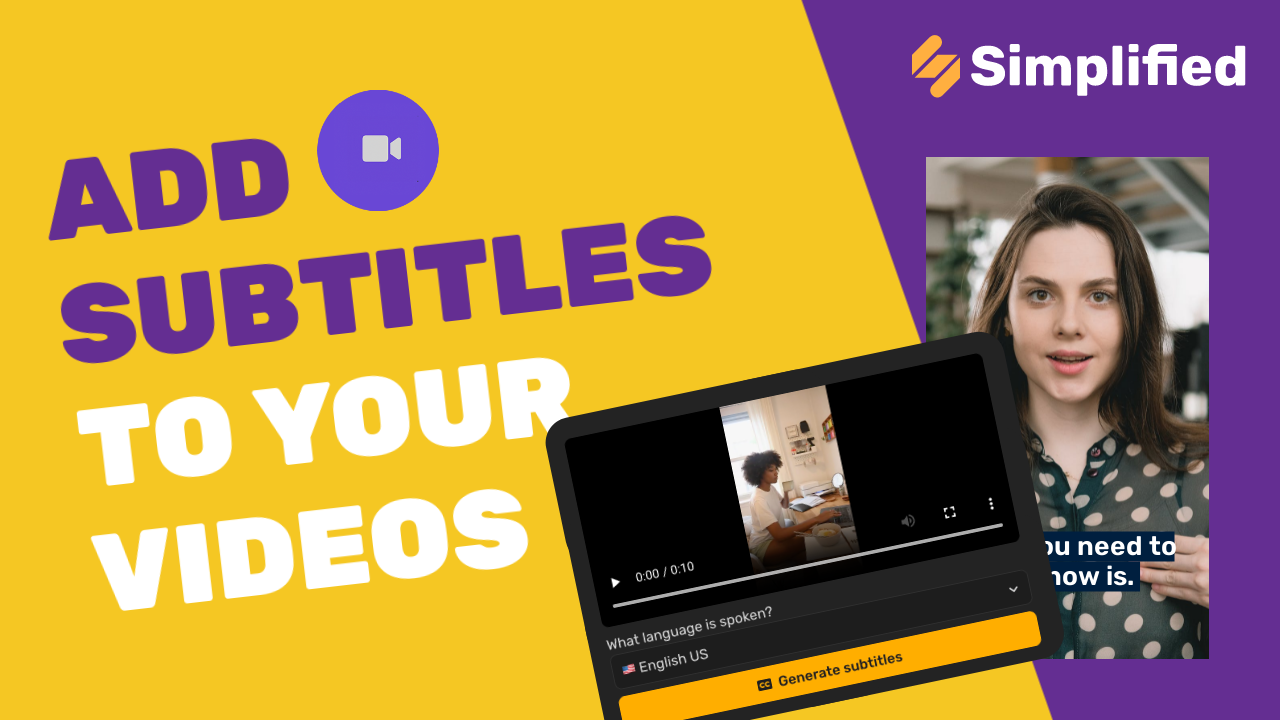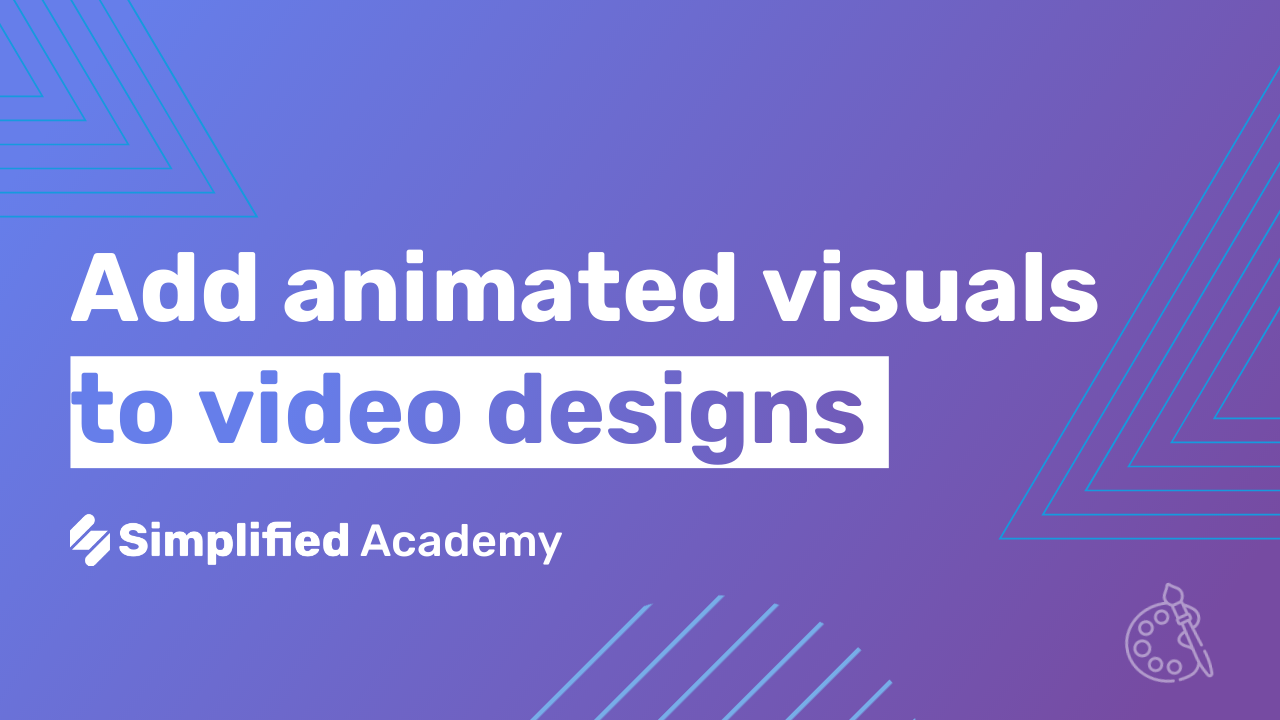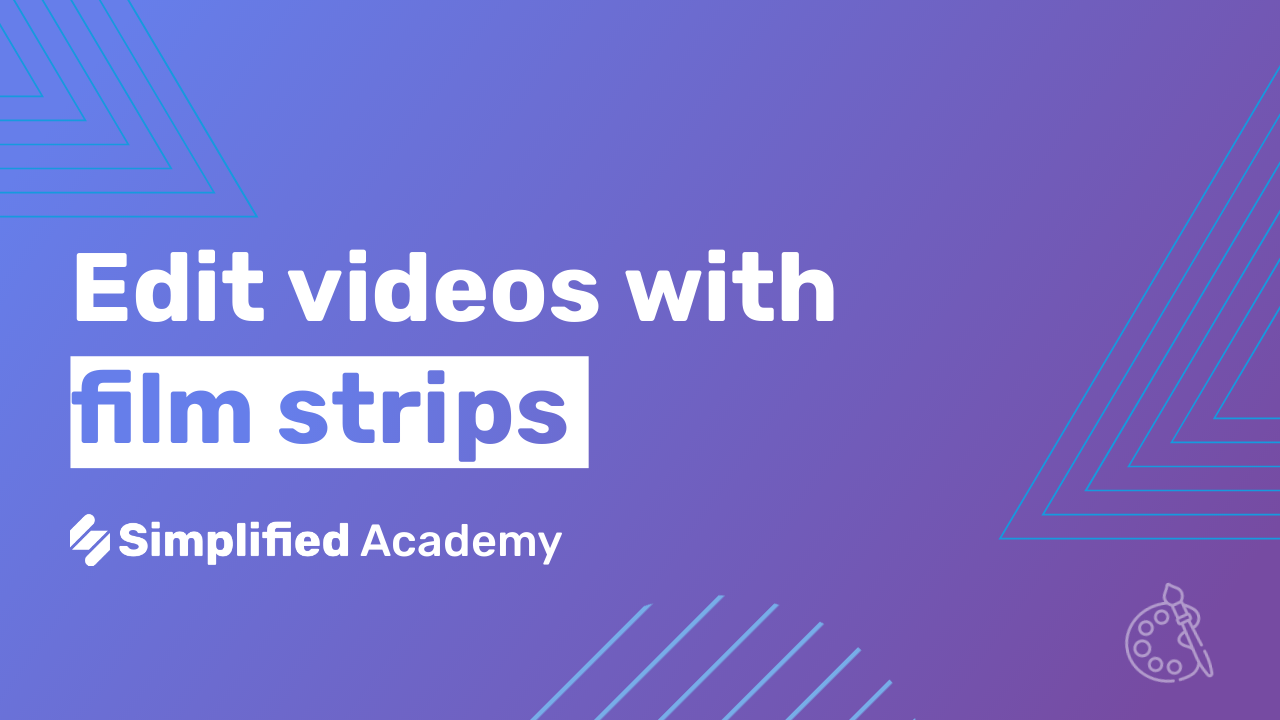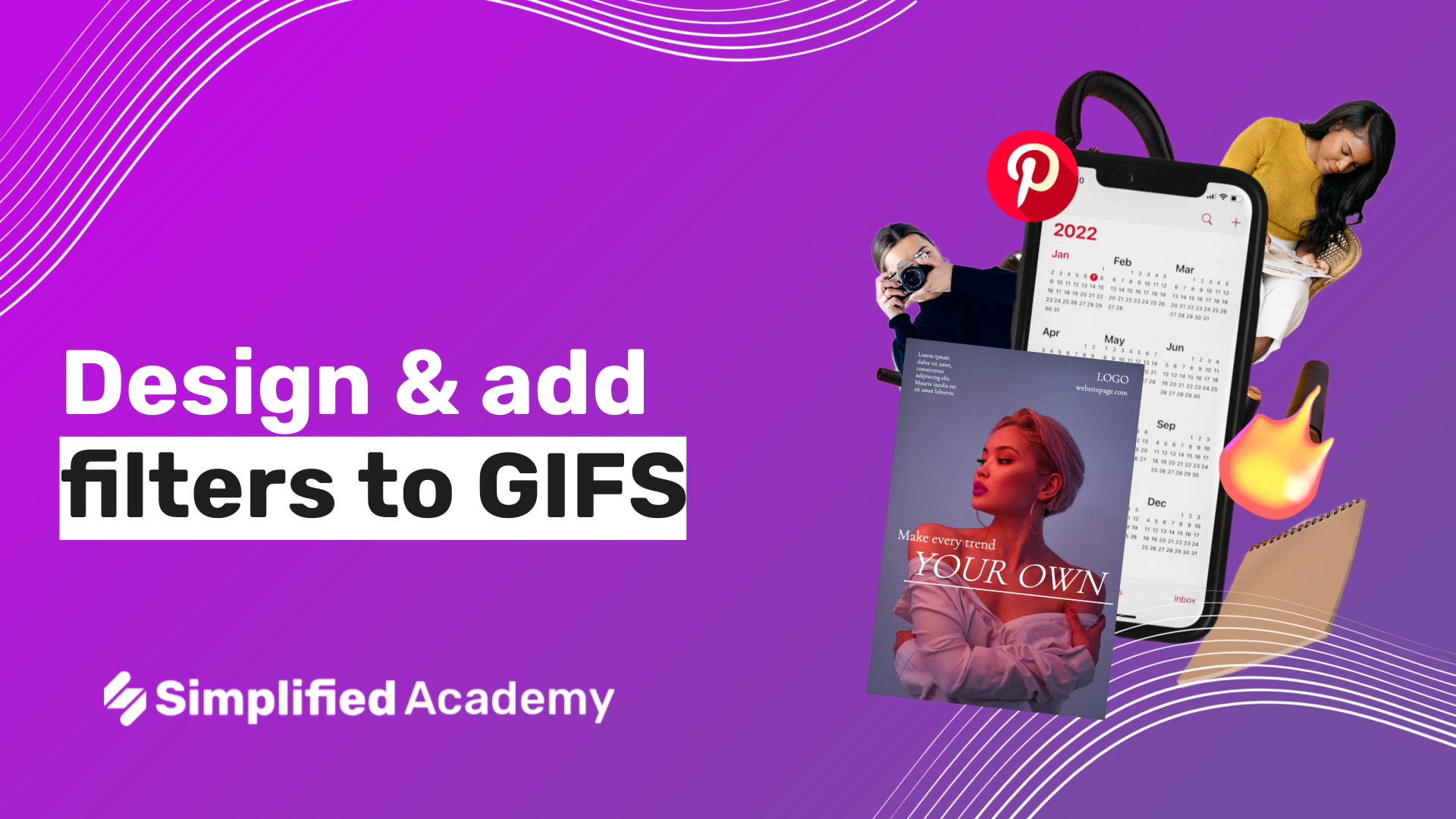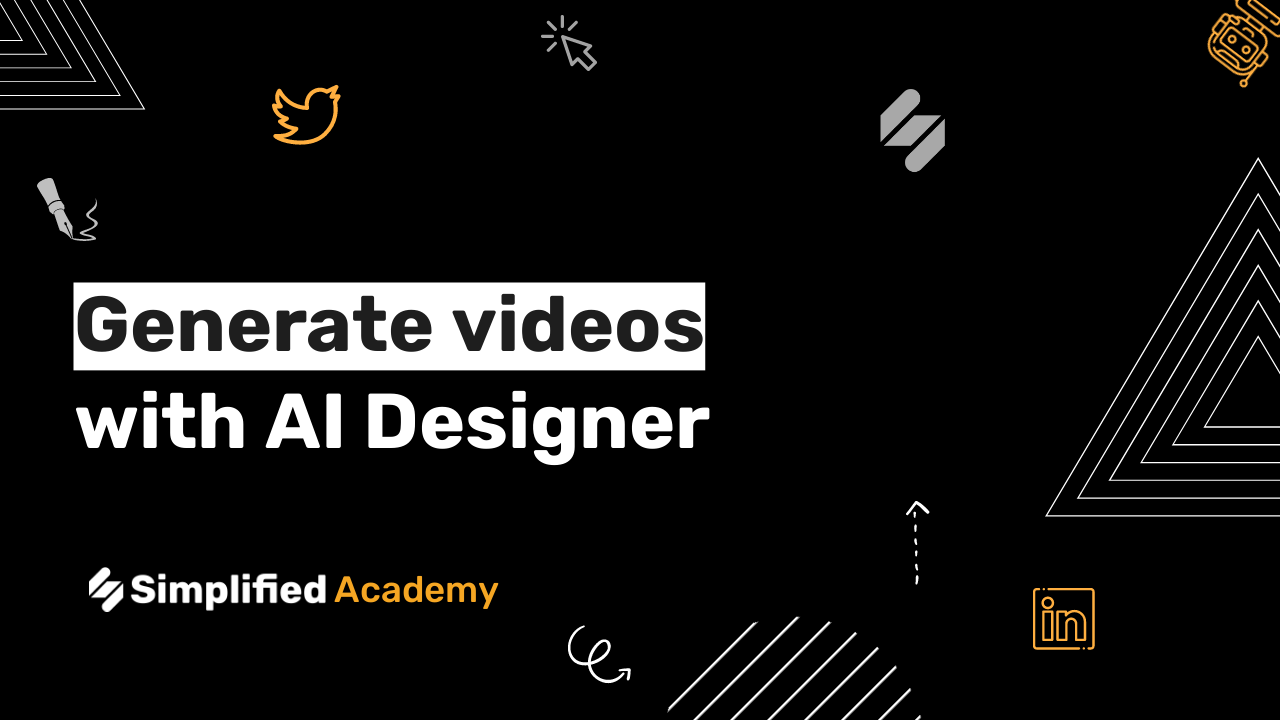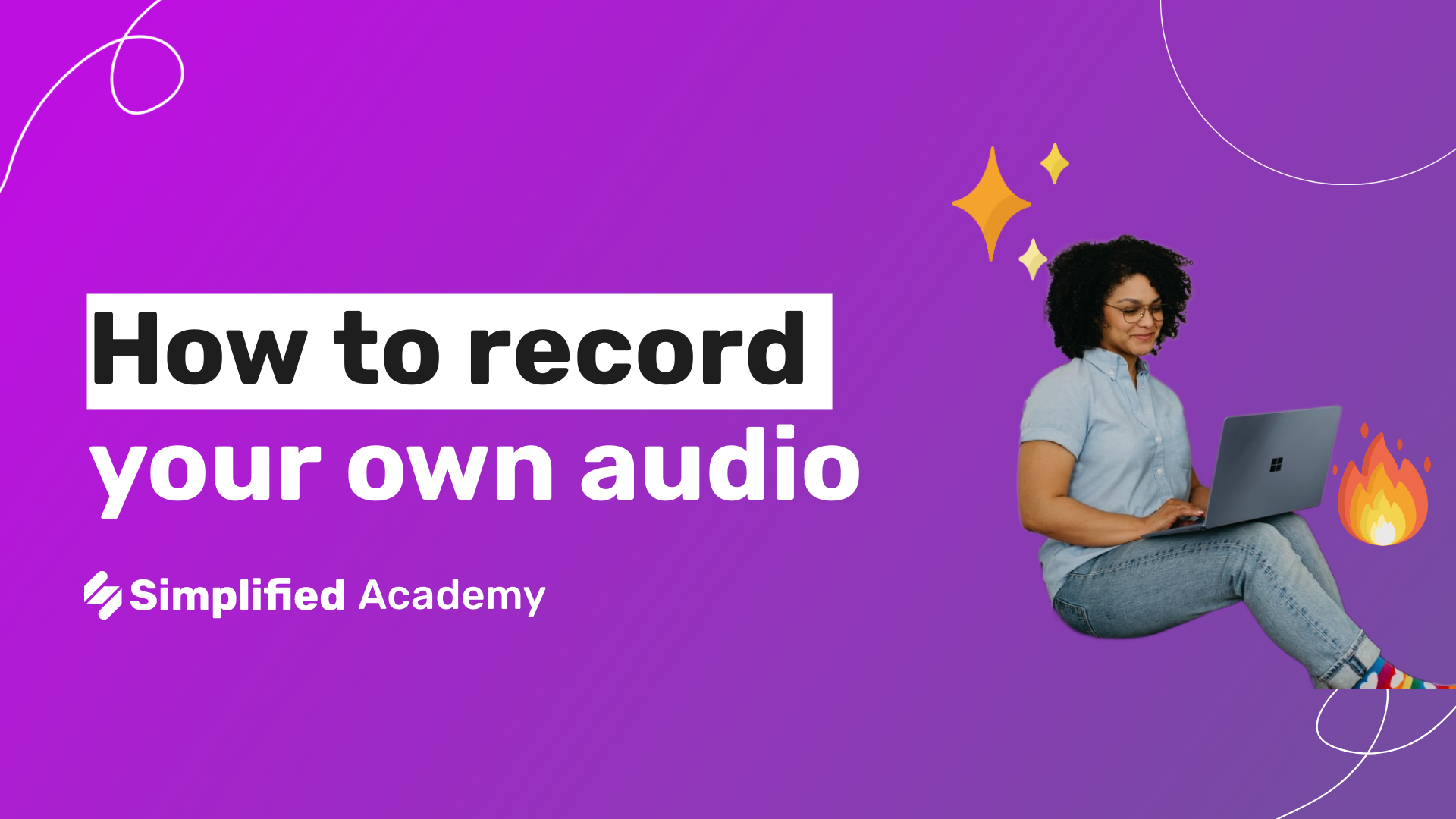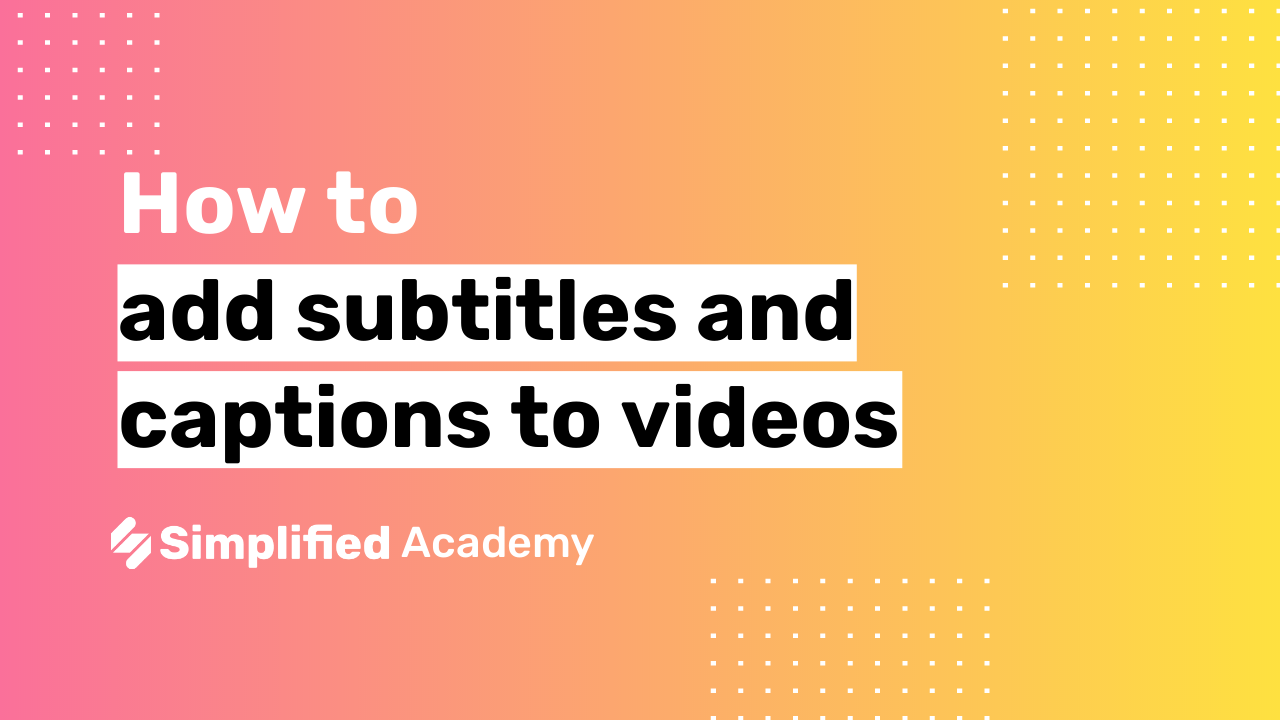How To Edit Video Duration
Editing the duration of your videos is a breeze with Simplified AI Video App. In this article, we will guide you through the steps to trim or extend the duration of your videos. By following these simple steps, you can easily adjust the length of your videos to fit your desired duration.
Step 1: Select the artboard you want to trim or extend
To begin, open your project. From your open project, select the artboard that contains the video you want to edit the duration of. Make sure you have the correct artboard selected before proceeding to the next step.

Step 2: Click the Timeline View bar on the bottom left side of your artboard
Once you have selected the artboard, locate the “Timeline View” bar on the bottom left side of your artboard. Click on it to access the timeline view of your video.
Step 3: Hover your mouse over the two vertical lines on the right side of your video
In the timeline view, you will see two vertical lines on the right side of your video. Hover your mouse over these lines to activate the editing feature.
Step 4: Click and drag the icon with an arrow pointing left and right
As you hover your mouse over the vertical lines, you will notice that your mouse cursor changes into an icon with an arrow pointing left and right. Click and drag this icon to the left or right to trim or extend the duration of your video, respectively.
– Dragging the icon to the left trims your video duration.
– Dragging the icon to the right extends your video duration.
![]()
Editing the duration of your videos is a simple process in Simplified AI Video App. By following the steps mentioned above, you can easily trim or extend the duration of your videos to fit your desired length. For more resources and tutorials, visit Simplified Academy page or our Help Center. We are here to assist you in making the most out of Simplified AI Video App.
We hope this guide has been helpful to you. If you have any further questions like How to share a video with a public preview link? or need assistance, feel free to reach out to our support team. Happy editing!